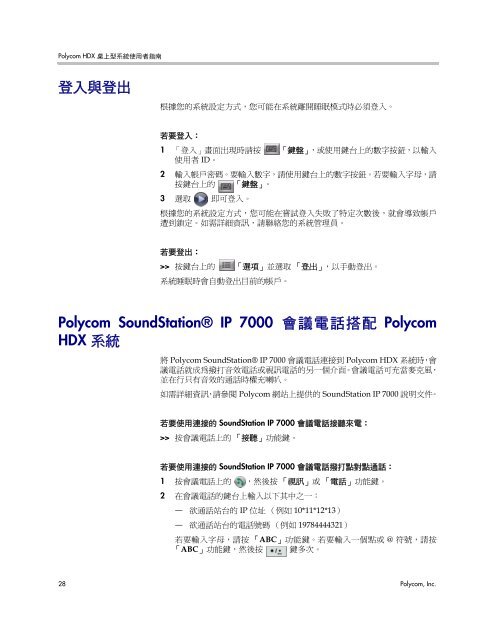Polycom HDX 桌上型系統使用者指南, 版本2.6
Polycom HDX 桌上型系統使用者指南, 版本2.6
Polycom HDX 桌上型系統使用者指南, 版本2.6
Create successful ePaper yourself
Turn your PDF publications into a flip-book with our unique Google optimized e-Paper software.
<strong>Polycom</strong> <strong>HDX</strong> <strong>桌上型系統使用者指南</strong><br />
登入與登出<br />
根據您的系統設定方式,您可能在系統離開睡眠模式時必須登入。<br />
若要登入:<br />
1 「登入」畫面出現時請按<br />
使用者 ID。<br />
「鍵盤」,或使用鍵台上的數字按鈕,以輸入<br />
2 輸入帳戶密碼。要輸入數字,請使用鍵台上的數字按鈕。若要輸入字母,請<br />
按鍵台上的 「鍵盤」。<br />
3 選取 即可登入。<br />
根據您的系統設定方式,您可能在嘗試登入失敗了特定次數後,就會導致帳戶<br />
遭到鎖定。如需詳細資訊,請聯絡您的系統管理員。<br />
若要登出:<br />
>> 按鍵台上的 「選項」並選取 「登出」,以手動登出。<br />
系統睡眠時會自動登出目前的帳戶。<br />
<strong>Polycom</strong> SoundStation® IP 7000 會議電話搭配 <strong>Polycom</strong><br />
<strong>HDX</strong> 系統<br />
將 <strong>Polycom</strong> SoundStation® IP 7000 會議電話連接到 <strong>Polycom</strong> <strong>HDX</strong> 系統時,會<br />
議電話就成為撥打音效電話或視訊電話的另一個介面。會議電話可充當麥克風,<br />
並在行只有音效的通話時權充喇叭。<br />
如需詳細資訊,請參閱 <strong>Polycom</strong> 網站上提供的 SoundStation IP 7000 說明文件。<br />
若要使用連接的 SoundStation IP 7000 會議電話接聽來電:<br />
>> 按會議電話上的 「接聽」功能鍵。<br />
若要使用連接的 SoundStation IP 7000 會議電話撥打點對點通話:<br />
1 按會議電話上的 ,然後按 「視訊」或 「電話」功能鍵。<br />
2 在會議電話的鍵台上輸入以下其中之一:<br />
— 欲通話站台的 IP 位址 (例如 10*11*12*13)<br />
— 欲通話站台的電話號碼 (例如 19784444321)<br />
若要輸入字母,請按 「ABC」功能鍵。若要輸入一個點或 @ 符號,請按<br />
「ABC」功能鍵,然後按 鍵多次。<br />
28 <strong>Polycom</strong>, Inc.