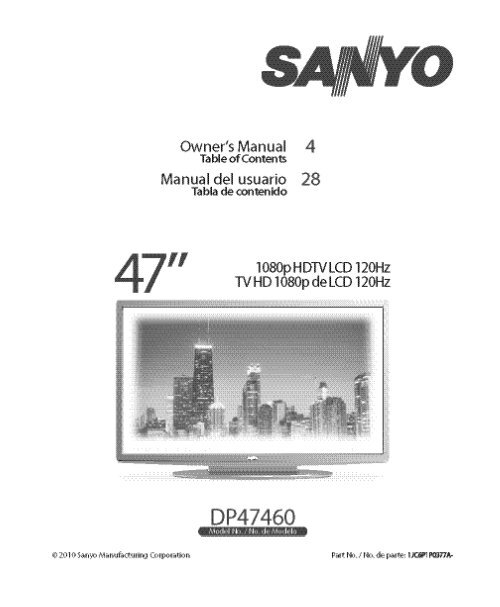Create successful ePaper yourself
Turn your PDF publications into a flip-book with our unique Google optimized e-Paper software.
CAUTION<br />
RISK OF ELECTRIC SHOCK DO NOT OPEN!<br />
CAUTION: TO REDUCE THE RISK OF ELECTRIC SHOCK, DO NOT REMOVE COVER (OR<br />
BACK). NO USER-SERVICEABLE PARTS INSIDE. REFER SERVICING TO QUALIFIED SER-<br />
VICE PERSONNEL.<br />
THIS SYMBOL INDICATES THAT DANGEROUS VOLTAGE CONSTITUTING A<br />
RISK OF ELECTRIC SHOCK IS PRESENT WITHIN THIS UNIT.<br />
THIS SYMBOL INDICATES THAT THERE ARE IMPORTANT OPERATING AND<br />
MAINTENANCE INSTRUCTIONS IN THE LITERATURE ACCOMPANYING THIS<br />
UNIT.<br />
WARNING: TO REDUCE THE RISK OF FIRE OR ELECTRIC SHOCK, DO NOT EXPOSE THIS APPLIANCE TO<br />
RAIN OR MOISTURE.<br />
IMPORTANT SAFETY INSTRUCTIONS<br />
1. Read these instructi<strong>on</strong>s.<br />
2. Keep these instructi<strong>on</strong>s.<br />
3. Heed all warnings.<br />
4. Follow all instructi<strong>on</strong>s.<br />
5. Do not use this apparatus near water.<br />
6. Clean <strong>on</strong>ly with dry cloth.<br />
7. Do not block any ventilati<strong>on</strong> openings. Install in<br />
accordance with the manufacturer’s instructi<strong>on</strong>s.<br />
8. Do not install near any heat sources such as radiators,<br />
heat registers, stoves, or other apparatus (including<br />
amplifiers) that produce heat.<br />
9. Do not defeat the safety purpose of the polarized or<br />
grounding-type plug. A polarized plug has two blades with<br />
<strong>on</strong>e wider than the other. A grounding-type plug has two<br />
blades and a third grounding pr<strong>on</strong>g. The wide blade or the<br />
third pr<strong>on</strong>g are provided for your safety. If the provided<br />
plug does not fit fully into your outlet, c<strong>on</strong>sult an electrician<br />
for replacement of the obsolete outlet.<br />
10. Protect the power cord from being walked <strong>on</strong> or<br />
pinched particularly at plugs, c<strong>on</strong>venience receptacles,<br />
and the point where they exit from the apparatus.<br />
11. Only use attachments/accessories specified by the<br />
manufacturer.<br />
12. Use <strong>on</strong>ly with the cart, stand, tripod,<br />
bracket, or table specified by the manufacturer,<br />
or sold with the apparatus.<br />
When a cart is used, use cauti<strong>on</strong> when<br />
moving the cart/apparatus combinati<strong>on</strong><br />
to avoid injury from tip-over.<br />
13. Unplug this apparatus during lightning storms or when<br />
unused for l<strong>on</strong>g periods of time.<br />
14. Refer all servicing to qualified service pers<strong>on</strong>nel.<br />
Servicing is required when the apparatus has been<br />
damaged in any way, such as power-supply cord or<br />
plug is damaged, liquid has been spilled or objects have<br />
fallen into the apparatus, the apparatus has been<br />
exposed to rain or moisture, does not operate normally,<br />
or has been dropped.<br />
2 Need help? www.sanyoctv.com 1-877-864-9604<br />
15. If an outside antenna is c<strong>on</strong>nected to the televisi<strong>on</strong><br />
equipment, be sure the antenna system is grounded so<br />
as to provide some protecti<strong>on</strong> against voltage surges<br />
and built up static charges. In the U.S. Selecti<strong>on</strong> 810-21<br />
of the Nati<strong>on</strong>al Electrical Code provides informati<strong>on</strong> with<br />
respect to proper grounding of the mast and supporting<br />
structure, grounding of the lead-in wire to an antenna<br />
discharge unit, size of grounding c<strong>on</strong>ductors, locati<strong>on</strong> of<br />
antenna discharge unit, c<strong>on</strong>necti<strong>on</strong> to grounding electrodes,<br />
and requirements for the grounding electrodes.<br />
16. An outside antenna system should not be located in the<br />
vicinity of overhead power lines or other electrical light<br />
or power circuits, or where it can fall into such power<br />
lines or circuits. When installing an outside antenna<br />
system, extreme care should be taken to keep from<br />
touching such power lines or circuits as c<strong>on</strong>tact with<br />
them might be fatal.<br />
EXAMPLE OF ANTENNA GROUNDING ACCORDING<br />
TO NATIONAL ELECTRICAL CODE, ANSI/NFPA 70<br />
“Note to CATV system installer:<br />
This reminder is provided to call the CATV system installer’s<br />
attenti<strong>on</strong> to Article 820-40 of the NEC that provides guidelines for<br />
proper grounding and, in particular, specifies that the cable<br />
ground shall be c<strong>on</strong>nected to the grounding system of the building,<br />
as close to the point of cable entry as practical.”<br />
17. Wall or Ceiling Mounting—The product should be<br />
mounted to a wall or ceiling <strong>on</strong>ly as recommended by<br />
the manufacturer.<br />
18. Apparatus shall not be exposed to dripping or splashing<br />
and no objects filled with liquids, such as vases, shall be<br />
placed <strong>on</strong> the apparatus.<br />
19. When the MAINS plug is used as the disc<strong>on</strong>nect device,<br />
the disc<strong>on</strong>nect device shall remain readily operable.
FCC INFORMATION<br />
This equipment has been tested and found to comply with the limits for a Class B digital device, pursuant to Part 15<br />
of the FCC Rules. These limits are designed to provide reas<strong>on</strong>able protecti<strong>on</strong> against harmful interference in a<br />
residential installati<strong>on</strong>. This equipment generates, uses and can radiate radio frequency energy and, if not installed<br />
and used in accordance with the instructi<strong>on</strong>s, may cause harmful interference to radio communicati<strong>on</strong>s. However,<br />
there is no guarantee that interference will not occur in a particular installati<strong>on</strong>. If this equipment does cause<br />
harmful interference to radio or televisi<strong>on</strong> recepti<strong>on</strong>, which can be determined by turning the equipment off and <strong>on</strong>,<br />
the user is encouraged to try to correct the interference by <strong>on</strong>e or more of the following measures:<br />
– Reorient or relocate the receiving antenna.<br />
– Increase the separati<strong>on</strong> between the equipment and receiver.<br />
– C<strong>on</strong>nect the equipment into an outlet <strong>on</strong> a circuit different from that to which the receiver is c<strong>on</strong>nected.<br />
– C<strong>on</strong>sult the dealer or an experienced radio/TV technician for help.<br />
CAUTION: FCC Regulati<strong>on</strong>s state that improper modificati<strong>on</strong>s or unauthorized changes to this unit may void<br />
the user’s authority to operate the unit.<br />
TRADEMARKS<br />
PC RESOLUTION CHART<br />
Manufactured under license from<br />
Dolby Laboratories. Dolby and the<br />
double-D symbol are trademarks of<br />
Dolby Laboratories.<br />
HDMI, the HDMI Logo and High-<br />
Definiti<strong>on</strong> Multimedia Interface are<br />
trademarks or registered trademarks<br />
of HDMI Licensing LLC in the United<br />
States and other countries.<br />
As an Energy Star ® Partner, <strong>Sanyo</strong><br />
Manufacturing Corporati<strong>on</strong> has determined<br />
that this product meets the<br />
Energy Star ® guidelines for energy<br />
efficiency.<br />
Adobe®, Adobe Flash®, and Flash Lite®<br />
are either registered trademarks or<br />
trademarks of Adobe Systems<br />
Incorporated in the United States<br />
and/or other countries.<br />
Need help? www.sanyoctv.com 1-877-864-9604<br />
3
CONTENTS<br />
IMPORTANT SAFETY INSTRUCTIONS . . . . . . . . . . . . . . . 2<br />
FCC INFORMATION . . . . . . . . . . . . . . . . . . . . . . . . . . . . . . . .3<br />
TRADEMARKS . . . . . . . . . . . . . . . . . . . . . . . . . . . . . . . . . . . .3<br />
PC RESOLUTIONS . . . . . . . . . . . . . . . . . . . . . . . . . . . . . . . . . .3<br />
CONTENTS . . . . . . . . . . . . . . . . . . . . . . . . . . . . . . . . . . . . . . .4<br />
SPECIFICATIONS . . . . . . . . . . . . . . . . . . . . . . . . . . . . . . . . . .4<br />
PROTECTING THE SCREEN . . . . . . . . . . . . . . . . . . . . . . . . .4<br />
POSITIONING THE HDTV . . . . . . . . . . . . . . . . . . . . . . . . . . .5<br />
STAND REMOVAL/ASSEMBLY . . . . . . . . . . . . . . . . . . . . . .5<br />
WALL MOUNTING . . . . . . . . . . . . . . . . . . . . . . . . . . . . . . . . .5<br />
GETTING STARTED—<br />
Remote C<strong>on</strong>trol Battery Installati<strong>on</strong> . . . . . . . . . . . . . . . .5<br />
Antenna C<strong>on</strong>necti<strong>on</strong>s for off-air or cable . . . . . . . . . . .5<br />
HDTV INPUT/OUTPUT REFERENCE . . . . . . . . . . . . . . . . . . .6<br />
A/V CONNECTIONS (SIDE PANEL) . . . . . . . . . . . . . . . . . . .7<br />
A/V CONNECTIONS (BACK PANEL) . . . . . . . . . . . . . . . . . .8<br />
POWER CONNECTION / INITIAL CHANNEL SEARCH . . .9<br />
REMOTE CONTROL OPERATION . . . . . . . . . . . . . . . . . . . .10<br />
ON-SCREEN MENU OPERATION—<br />
Channel / Input . . . . . . . . . . . . . . . . . . . . . . . . . . . . . . . . .11<br />
Channel Search . . . . . . . . . . . . . . . . . . . . . . . . . . . . .11<br />
Channel Scan Memory . . . . . . . . . . . . . . . . . . . . . . .11<br />
Input Setting . . . . . . . . . . . . . . . . . . . . . . . . . . . . . . . .11<br />
Video3 Setting . . . . . . . . . . . . . . . . . . . . . . . . . . . . . . .12<br />
HDMI Linking . . . . . . . . . . . . . . . . . . . . . . . . . . . . . . .12<br />
Setup . . . . . . . . . . . . . . . . . . . . . . . . . . . . . . . . . . . . . . . . .13<br />
Menu Language . . . . . . . . . . . . . . . . . . . . . . . . . . . . .13<br />
Digital Capti<strong>on</strong> . . . . . . . . . . . . . . . . . . . . . . . . . . . . . .13<br />
Energy Setting . . . . . . . . . . . . . . . . . . . . . . . . . . . . . .13<br />
Clock Timer . . . . . . . . . . . . . . . . . . . . . . . . . . . . . . . . .14<br />
Moti<strong>on</strong> Sync . . . . . . . . . . . . . . . . . . . . . . . . . . . . . . . .14<br />
V-Chip . . . . . . . . . . . . . . . . . . . . . . . . . . . . . . . . . . . . . .15<br />
Picture . . . . . . . . . . . . . . . . . . . . . . . . . . . . . . . . . . . . . . . .16<br />
Pix-Shape Settings . . . . . . . . . . . . . . . . . . . . . . . . . . .17<br />
Sound . . . . . . . . . . . . . . . . . . . . . . . . . . . . . . . . . . . . . . . . .18<br />
PC CONNECTIONS & MENU OPERATION . . . . . . . . . . . .19<br />
PHOTO VIEWER . . . . . . . . . . . . . . . . . . . . . . . . . . . . . . . . . .20<br />
WARRANTY . . . . . . . . . . . . . . . . . . . . . . . . . . . . . . . . . . . . . .21<br />
GNU GENERAL PUBLIC LICENSE . . . . . . . . . . . . . . . . . . .22<br />
SPECIFICATIONS<br />
Power Requirement: Source: AC 120V, 60Hz<br />
AC Power C<strong>on</strong>sumpti<strong>on</strong>: Weight:<br />
221 watts 45 lbs.(w/stand)<br />
Dimensi<strong>on</strong>s:<br />
MODEL WIDTH HEIGHT DEPTH<br />
DP47460 44.6 29.4 12.7<br />
w/o stand 27.2 4.6<br />
NOTE: Dimensi<strong>on</strong>s are in inches<br />
Please read before<br />
operating your HDTV!<br />
PROTECTING THE SCREEN<br />
CAUTION: The <strong>screen</strong> can be damaged if it is not<br />
maintained properly.<br />
• Do not use hard objects such as hard cloth or<br />
paper to clean the <strong>screen</strong>.<br />
• Do not use excessive pressure when cleaning<br />
the <strong>screen</strong>; excessive pressure can cause<br />
permanent discolorati<strong>on</strong> or dark spots.<br />
• NEVER spray liquids <strong>on</strong> the <strong>screen</strong>.<br />
HANDLING PRECAUTIONS<br />
• Handle by the cabinet <strong>on</strong>ly.<br />
• Never touch the <strong>screen</strong> when handling.<br />
• Handling damage is not covered under warranty.<br />
CONTAINS MERCURY LAMPS,<br />
DISPOSE OF PROPERLY<br />
“The American Academy of Pediatrics discourages<br />
televisi<strong>on</strong> viewing for children younger than two<br />
years of age”<br />
4 Need help? www.sanyoctv.com 1-877-864-9604
POSITIONING THE HDTV<br />
• Always use a firm and flat surface when<br />
positi<strong>on</strong>ing your HDTV.<br />
• Do not positi<strong>on</strong> the unit in a c<strong>on</strong>fined area.<br />
• Allow adequate space for proper ventilati<strong>on</strong>.<br />
• Do not positi<strong>on</strong> the HDTV where it is easily<br />
reachable by small children and may present<br />
risk of injury.<br />
STAND REMOVAL ____________<br />
1<br />
Place<br />
2<br />
Remove<br />
HDTV face down <strong>on</strong> a padded or<br />
cushi<strong>on</strong>ed flat surface to protect the <strong>screen</strong><br />
and finish<br />
the four (4) screws securing the foot<br />
stand. CAUTION: Hold the stand firmly as you<br />
remove the last screw.<br />
GETTING STARTED<br />
BATTERY INSTALLATION<br />
Install two (2) “AAA” batteries in the remote<br />
c<strong>on</strong>trol. (Not included)<br />
To ensure safe operati<strong>on</strong>, please observe the<br />
following precauti<strong>on</strong>s:<br />
• Replace both batteries at the same time. Do not use a<br />
new battery with a used battery.<br />
• There’s a risk of explosi<strong>on</strong> if a battery is replaced by<br />
an incorrect type.<br />
• Do not expose the Remote C<strong>on</strong>trol unit to moisture<br />
or heat.<br />
• Be sure to match the “+” and “–” signs <strong>on</strong> the<br />
batteries with marks inside the remote c<strong>on</strong>trol.<br />
STAND ASSEMBLY ___________<br />
1<br />
Place<br />
2<br />
Carefully<br />
HDTV face down <strong>on</strong> a padded or<br />
cushi<strong>on</strong>ed flat surface to protect the <strong>screen</strong><br />
and finish<br />
insert the stand base to the bottom<br />
of the HDTV and secure the base by inserting<br />
4 screws as indicated in the above diagram.<br />
NOTE: If your HDTV came packed with the Stand Base<br />
unassembled, these screws will be found in the<br />
literature package.<br />
WALL MOUNTING ____________<br />
Wall mounting of the HDTV must be performed<br />
by a skilled pers<strong>on</strong>.<br />
Use the screws you would use to attach the stand<br />
base to secure the HDTV to a wall mounting kit<br />
(not included.)<br />
VESA standard interface: 400 x 400<br />
Mounting screws measurements:<br />
M6 (6mm) Diameter, Length—12mm (maximum)<br />
ANTENNA<br />
CABLE<br />
ANTENNA CONNECTION FOR<br />
OFF-AIR SIGNALS OR CABLE<br />
Hook up your antenna or your cable service to<br />
the HDTV’s ANT terminal with the use of a 75<br />
OHM coaxial cable.<br />
NOTE: Keep your indoor antenna at least 3 ft. away<br />
from the televisi<strong>on</strong> set and any other electr<strong>on</strong>ic<br />
equipment.<br />
ANALOG / DIGITAL<br />
ANTENNA IN<br />
The tuner in this HDTV can receive:<br />
• Digital and Analog off air signals from an antenna<br />
• Analog or ClearQAM cable channels from a direct<br />
Cable TV c<strong>on</strong>necti<strong>on</strong>.<br />
Need help? www.sanyoctv.com 1-877-864-9604<br />
5
GETTING STARTED<br />
HDTV INPUT/OUTPUT REFERENCE<br />
2<br />
1<br />
7<br />
8<br />
6<br />
3<br />
1<br />
2<br />
3<br />
4<br />
5<br />
6<br />
7<br />
8<br />
9<br />
HDTV BACK PANEL<br />
S-Video Input (VIDEO1)<br />
NOTE: An S-Video c<strong>on</strong>necti<strong>on</strong> will override a c<strong>on</strong>necti<strong>on</strong> to<br />
the Video1 (yellow) input jack.<br />
Composite AV Input (VIDEO1) – Yellow (Video),<br />
plus white and red (Audio) input jacks.<br />
Comp<strong>on</strong>ent AV Input (VIDEO2) – Green (Y), blue<br />
(Pb), and red (Pr) Video inputs plus the white and<br />
red Audio inputs.<br />
Stereo Audio Out (L/R) Jacks<br />
HDMI (INPUT2 & 3) – An all digital AV interface<br />
accepting uncompressed video signals up to<br />
1080p for the best picture possible.<br />
Analog / Digital Antenna Input – C<strong>on</strong>nect a 75 OHM<br />
cable from an antenna or direct Cable service.<br />
Digital Audio Output (Coaxial)<br />
Comp<strong>on</strong>ent AV Input (VIDEO3) – Green (Y), blue<br />
(Pb), and red (Pr) Video inputs plus the white and<br />
red Audio inputs.<br />
NOTE: A Composite c<strong>on</strong>necti<strong>on</strong> is possible via VIDEO<br />
INPUT3 using the Y (VIDEO) jack and the L/R audio<br />
jacks. (See Video 3 Setting <strong>on</strong> page 12.)<br />
PC Input and Stereo Audio (Mini)<br />
• MONITOR RGB (D-SUB)<br />
• AUDIO R/L (Stereo Mini Jack)<br />
NOTE: See page 19 for proper PC hookup and setup.<br />
4<br />
5<br />
10<br />
11<br />
12<br />
HDTV<br />
SIDE PANEL<br />
9<br />
10<br />
11<br />
12<br />
USB Input<br />
View pictures stored in a USB flash drive or<br />
c<strong>on</strong>nect to the internet with the WiFi d<strong>on</strong>gle. *<br />
HDMI (INPUT1) – An all digital AV interface<br />
accepting uncompressed video signals up to<br />
1080p for the very best picture possible.<br />
NOTE: A DVI c<strong>on</strong>necti<strong>on</strong> is possible via the HDMI<br />
INPUT1 (DVI) using an appropriate adapter and<br />
the VIDEO3 Audio jacks for sound output.<br />
ETHERNET Port<br />
Hook up your HDTV to the internet with the<br />
use of an appropriate ethernet cable and a<br />
correct internet setup. *<br />
* NOTE: Please refer to the Internet Ready HDTV Guide<br />
for the proper c<strong>on</strong>necti<strong>on</strong> methods.<br />
6 Need help? www.sanyoctv.com 1-877-864-9604
GETTING STARTED<br />
AUDIO / VIDEO CONNECTIONS (SIDE PANEL)<br />
Digital Audio Output is used to output the HDTV’s<br />
Audio through your home theater system.<br />
Hook up the HDTV’s Digital Audio Output to your<br />
home theater system’s input with the use of a<br />
ph<strong>on</strong>o-type Digital Audio cable.<br />
COMPONENT c<strong>on</strong>necti<strong>on</strong>s will accept SDTV,<br />
EDTV and HDTV video signals. Use them for great<br />
image quality from digital devices such as a DVD<br />
player or Video Game system.<br />
Match your digital device’s Comp<strong>on</strong>ent output jacks<br />
to either of the two (2) Comp<strong>on</strong>ent input jack sets<br />
(VIDEO2 or VIDEO3) <strong>on</strong> your HDTV.<br />
MULTICHANNEL RECEIVER<br />
(or home theater system)<br />
DVD PLAYER<br />
(or similar device)<br />
DVD PLAYER<br />
(or similar device)<br />
USB input jack is used to c<strong>on</strong>nect a USB mass<br />
storage device (not included) to display digital<br />
images <strong>on</strong> your HDTV, or hookup a WiFi USB<br />
d<strong>on</strong>gle (included) to c<strong>on</strong>nect your HDTV to the<br />
internet through your wireless network.<br />
DVI<br />
USB FLASH DRIVE<br />
NOTE: An active internet c<strong>on</strong>necti<strong>on</strong><br />
and wireless modem is<br />
needed to c<strong>on</strong>nect your<br />
HDTV using the USB d<strong>on</strong>gle.<br />
HDMI (DVI) INPUT1 can be used to hookup a DVI<br />
device with the use of an appropriate DVI to HDMI<br />
cable or adapter. VIDEO3 Audio in L/R jacks need to<br />
be hooked up to the DVI device as well<br />
NOTE: HDMI INPUT1 may also be used to hookup any digital<br />
device with an HDMI output, without the use of the L/R<br />
audio jacks.<br />
Need help? www.sanyoctv.com 1-877-864-9604<br />
7
GETTING STARTED<br />
AUDIO / VIDEO CONNECTIONS (BACK PANEL)<br />
VCR<br />
(or analog device)<br />
COMPOSITE c<strong>on</strong>necti<strong>on</strong>s are used to hookup<br />
your analog equipment such as a VCR or an older<br />
DVD player.<br />
Hook up you analog device’s yellow video output<br />
jack and corresp<strong>on</strong>ding audio output jacks to the<br />
HDTV’s Video Input 1 composite jacks.<br />
NOTE: Always match the color of your device’s output jack,<br />
the c<strong>on</strong>nector and the HDTV’s input jack.<br />
S-Video jack may be used instead of the yellow<br />
Composite video input with the use of an S-Video<br />
cable c<strong>on</strong>nected from your device’s S-Video output<br />
to the HDTV’s S-Video input.<br />
STEREO AMPLIFIER<br />
HDMI<br />
SATELLITE RECEIVER<br />
(or similar device)<br />
Audio Output L/R are used to hookup an external<br />
stereo Amplifier. C<strong>on</strong>nect your home stereo’s<br />
input jacks to the HDTV’s Audio Output jacks with<br />
a pair of audio red and white c<strong>on</strong>nectors.<br />
NOTE: Do not c<strong>on</strong>nect external speakers directly to the<br />
HDTV.<br />
Use HDMI INPUT1, 2 & 3 to hookup HD digital<br />
devices such as a Blu-ray player, HD Cable Box,<br />
HD Satellite Receiver or Video-game System.<br />
C<strong>on</strong>nect your digital device’s HDMI output to any<br />
of the three (3) HDMI inputs <strong>on</strong> your HDTV with<br />
the use of an HDMI cable.<br />
8 Need help? www.sanyoctv.com 1-877-864-9604
GETTING STARTED (CONTINUED)<br />
INITIAL CHANNEL SEARCH<br />
Before proceeding, please make sure to hook up<br />
your antenna or cable c<strong>on</strong>necti<strong>on</strong> and all AV<br />
equipment correctly to your HDTV.<br />
PLUG IN AC POWER CORD<br />
120V AC, 60Hz<br />
TURN ON TV (PRESS POWER BUTTON)<br />
Wait for <strong>on</strong>-<strong>screen</strong> instructi<strong>on</strong>s to set an<br />
Initial Energy Saving Mode, and perform an<br />
Initial Channel/Signal Search.<br />
INITIAL ENERGY SAVING<br />
MODE SCREEN<br />
TV SET LOCATION SELECTION:<br />
Select “Home Mode” by pressing the CH▼ key to set<br />
the HDTV’s backlight to an Energy Star qualified level,<br />
or select “Store Mode” by pressing CH▲ to set the<br />
backlight to a retail display level.<br />
CHANNEL AND AV SIGNAL SEARCH:<br />
Press the CH▲▼ key to perform a channel<br />
search from an Antenna or a direct Cable<br />
c<strong>on</strong>necti<strong>on</strong>, and a signal search from devices<br />
hooked up to the HDTV’s AV input jacks.<br />
INITIAL CHANNEL/SIGNAL SEARCH<br />
SETUP SCREEN<br />
ON SCREEN HELP (OPTIONAL)<br />
Press the CH▼ key if you wish to access an<br />
<strong>on</strong> <strong>screen</strong> trouble shooting guide.<br />
NOTE: On <strong>screen</strong> help is also accesible via the<br />
main <strong>menu</strong>.<br />
CHANNEL AND SIGNAL SETUP SCREEN<br />
The final setup <strong>screen</strong> displays analog and digital<br />
channels found as well as AV inputs detected. Pressing<br />
the CH▲▼ key finalizes the setup process.<br />
CHANNEL SEARCH PROGRESS SCREEN<br />
NOTE: To repeat the initial setup process press VOL▼.<br />
AV INPUT SELECTION<br />
Press the INPUT key to select the correct AV<br />
input for the video source you wish to watch.<br />
CHANNEL/SIGNAL LIST SCREEN<br />
Need help? www.sanyoctv.com 1-877-864-9604<br />
9
REMOTE CONTROL OPERATION<br />
• POWER Key—Turns your HDTV On or Off.<br />
• ECO Key—Modifies the Energy Saver level (see<br />
page 13.)<br />
• AUDIO Key—Selects the desired Audio mode.<br />
Stereo, M<strong>on</strong>o, or SAP (when available.)<br />
• ON TIMER Key—Displays the current switch <strong>on</strong><br />
time (see Clock Timer <strong>on</strong> page 14.)<br />
• CAPTION Key—Cycles through the available<br />
Capti<strong>on</strong> modes.<br />
• RESET Key—Pressing it twice restores your<br />
HDTV to its factory settings. All user customized<br />
settings will be cleared.<br />
• SLEEP Key—Displays the “Off” Timer. While Off<br />
Timer is <strong>on</strong>-<strong>screen</strong>, press the “0” key to Set the<br />
amount of time (in 30 minute increments) at<br />
which the HDTV will turn off.<br />
• PICTURE Key—Cycle through the picture modes.<br />
• SOUND Key—Cycle through the sound modes.<br />
• NUMERICAL Keys—Select channels directly.<br />
NOTE: For channels 100 and up, press and hold the<br />
first number, then enter the remaining two numbers.<br />
• – (sub ch) Key —Allows for the direct selecti<strong>on</strong><br />
of digital subchannels. For example: to select<br />
channel 39.1 press the 3, 9, –, and 1 keys.<br />
• INPUT Key—Selects the video source to view.<br />
Holding down the key displays the Input List.<br />
• Volume + – Keys—Increases or decreases the<br />
audio level.<br />
• Channel ▲▼Keys—Scan through the channels<br />
in the memory database.<br />
• MUTE Key—Mute or restore the sound.<br />
• NET@ Key—Opens the <strong>Sanyo</strong> Net Apps <strong>menu</strong><br />
<strong>screen</strong>.<br />
• PIX SHAPE Key—Cycles through the available<br />
aspect ratios. The different settings either<br />
stretch, zoom, or fill the image <strong>on</strong> your <strong>screen</strong>.<br />
Bars may appear <strong>on</strong> top and bottom of your<br />
<strong>screen</strong> (or <strong>on</strong> left and right sides) depending <strong>on</strong><br />
the broadcasted signal or program. (See page<br />
17)<br />
• USB Key—Selects the USB input directly.<br />
• RECALL Key—Switch between current channel<br />
and last selected channel.<br />
• MENU Key—Displays or hides the <strong>on</strong>-<strong>screen</strong><br />
<strong>menu</strong>.<br />
• HELP Key—Displays <strong>on</strong>-<strong>screen</strong> Help <strong>menu</strong>.<br />
• INFO Key—Displays the Channel Informati<strong>on</strong><br />
banner.<br />
• EXIT Key—Exits the <strong>on</strong>-<strong>screen</strong> <strong>menu</strong>.<br />
Return to the previous <strong>screen</strong> when navigating<br />
the Net input.<br />
• Cursor ▲ (UP) ▼ (DOWN) keys—Move the <strong>on</strong><strong>screen</strong><br />
cursor up and down.<br />
• Cursor ⊳ (LEFT) (RIGHT) keys—Move the <strong>on</strong><strong>screen</strong><br />
cursor left and right.<br />
• ENTER Key—Set or select the highlighted opti<strong>on</strong><br />
<strong>on</strong> the <strong>screen</strong>.<br />
The PLAY, PAUSE, STOP, REW, FF, W, T, CAMERA,<br />
and XACTI MENU keys c<strong>on</strong>trol playback features<br />
<strong>on</strong> a <strong>Sanyo</strong> Xacti digital camera when the HDMI-<br />
CEC feature has been activated <strong>on</strong> both the HDTV<br />
and the Xacti camera (see HDMI Linking feature<br />
<strong>on</strong> page 12.)<br />
NOTE: These playback keys may or may not react with<br />
other devices other than the Xacti camera.<br />
10 Need help? www.sanyoctv.com 1-877-864-9604
ON-SCREEN MENU OPERATION<br />
CHANNEL / INPUT ____________<br />
Display the On Screen <strong>menu</strong> and use the<br />
CURSOR ▲▼ keys to select Channel / Input.<br />
Press ENTER.<br />
Channel Search<br />
Auto – Searches the detected mode, Cable or Air.<br />
Cable – Searches for analog and unscrambled<br />
(ClearQAM) digital cable channels.<br />
Air (Antenna) – Searches for analog and digital off-air<br />
channels.<br />
Digital Add-On – Searches digital off-air channels<br />
adding newly found digital channels to the channel<br />
map database.<br />
NOTE: Digital Add-On opti<strong>on</strong> is not available when the<br />
current mode is Cable.<br />
Channel Scan Memory<br />
Channel Scan Memory lists all Analog and Digital<br />
channels found. It also lists Analog channels that were<br />
not found, which can be added.<br />
Use the CURSOR ▲▼ keys to move the channel select<br />
bar through all enabled and disabled channels, or use<br />
the CH ▲▼ keys to skip all disabled channels.<br />
Press ENTER to enable or disable the selected channel.<br />
NOTE: For informati<strong>on</strong> <strong>on</strong> local digital channels, visit<br />
www.antennaweb.org<br />
IMPORTANT FACT: This HDTV maintains <strong>on</strong>ly <strong>on</strong>e database of<br />
digital channels. Therefore, when you search for cable channels,<br />
the database of antenna digital channels will be deleted.<br />
You will <strong>on</strong>ly be able to receive those ClearQAM channels your<br />
cable company provides.<br />
MAIN MENU SCREEN<br />
CHANNEL/INPUT SCREEN<br />
CHANNEL SCAN MEMORY SCREEN<br />
Input Setting<br />
Input Setting feature allows the removal of unused<br />
inputs from the AV input loop.<br />
Use the CURSOR ▲▼ keys to select an AV input. Press<br />
ENTER to disable (uncheck) or enable (check) the highlighted<br />
input.<br />
NOTE: At least <strong>on</strong>e input must and will remain enabled.<br />
INPUT SETTING SCREEN<br />
:Skip is for reference <strong>on</strong>ly.<br />
Need help? www.sanyoctv.com 1-877-864-9604<br />
11
ON-SCREEN MENU OPERATION<br />
CHANNEL SETTING ___________<br />
Video3 Setting<br />
Use this feature to establish either a Comp<strong>on</strong>ent or<br />
Composite c<strong>on</strong>necti<strong>on</strong> to the VIDEO INPUT 3 jacks <strong>on</strong><br />
your HDTV.<br />
Use the CURSOR ▲▼ keys to select the type of hook up<br />
that will be used in the Video3 input.<br />
Press ENTER, a blue mark will appear next to the<br />
selected opti<strong>on</strong>.<br />
HDMI Linking<br />
NOTE: Designed for use with a <strong>Sanyo</strong> Xacti Digital<br />
VIdeo/Movie Camera, and may not support all HDMI-<br />
CEC functi<strong>on</strong>s of other equipment.<br />
Use the HDMI-CEC Functi<strong>on</strong> to enable or disable all<br />
available CEC functi<strong>on</strong>s.<br />
HDMI Power ON Sync and Power OFF Sync enable<br />
specific features including the automatic power ON<br />
process and power OFF process.<br />
CEC (C<strong>on</strong>sumer Electr<strong>on</strong>ics C<strong>on</strong>trol)<br />
The CEC feature allows the c<strong>on</strong>trol of multiple<br />
CEC-enabled devices with <strong>on</strong>e remote c<strong>on</strong>trol,<br />
and the interacti<strong>on</strong> of devices with each other<br />
without user interventi<strong>on</strong>.<br />
VIDEO3 SETTING SCREEN<br />
HDMI LINKING SCREEN<br />
Xacti-LINK<br />
With a <strong>Sanyo</strong> Xacti Digital Video/Movie<br />
Camera hooked up to your HDTV’s<br />
HDMI input, setting the HDMI-CEC<br />
Functi<strong>on</strong> to ON enables you the use of<br />
keys <strong>on</strong> your GXEC remote to operate<br />
your Xacti camera.<br />
NOTE: The HDMI-CEC functi<strong>on</strong> of the Xacti camera must also<br />
be turned ON to enable the Xacti-Link.<br />
12 Need help? www.sanyoctv.com 1-877-864-9604
ON-SCREEN MENU OPERATION<br />
SETUP _________________________<br />
Display the On Screen <strong>menu</strong> and use the<br />
CURSOR ▲▼ keys to select Setup.<br />
Press ENTER.<br />
Menu Language<br />
Choose the language in which the On Screen <strong>menu</strong>s<br />
will be displayed.<br />
• English<br />
• Español<br />
• Français<br />
MAIN MENU SCREEN<br />
Press ENTER <strong>on</strong> the desired language.<br />
Digital Capti<strong>on</strong><br />
Capti<strong>on</strong>ing is textual informati<strong>on</strong> transmitted al<strong>on</strong>g<br />
with the picture and sound. Turning Capti<strong>on</strong>ing ON (by<br />
pressing the CAPTION key during normal TV viewing)<br />
causes the HDTV to open these capti<strong>on</strong>s (digital or<br />
analog) and superimpose them <strong>on</strong> the <strong>screen</strong>.<br />
NOTE: Local broadcasters decide which capti<strong>on</strong> signals to<br />
transmit.<br />
Use the CURSOR ▲▼ and ⊳keys to modify F<strong>on</strong>t,<br />
Background, and Foreground of digital capti<strong>on</strong> text.<br />
Energy Setting<br />
Use the Energy Saver and Light Sensor features found<br />
under Energy Setting to lower power comsumpti<strong>on</strong> by<br />
c<strong>on</strong>trolling the LED backlight brightness levels.<br />
Energy Saver – This settings c<strong>on</strong>trol the LCD backlight<br />
brightness to reduce power c<strong>on</strong>sumpti<strong>on</strong>.<br />
• Level 1: Energy Saver feature is off.<br />
• Level 2: Low power c<strong>on</strong>sumpti<strong>on</strong>.<br />
• Level 3: Lowest power c<strong>on</strong>sumpti<strong>on</strong>.<br />
MENU LANGUAGE SCREEN<br />
DIGITAL CAPTION SCREEN<br />
Press ENTER <strong>on</strong> the desired level.<br />
NOTE: ECO key may also be used as a shortcut to modify the<br />
Energy Saver settings without accessing the <strong>menu</strong>.<br />
ENERGY SAVER SCREEN<br />
Need help? www.sanyoctv.com 1-877-864-9604<br />
13
ON-SCREEN MENU OPERATION<br />
Light Sensor – Detects ambient room light brightness<br />
and uses that reading to c<strong>on</strong>trol the panel brightness<br />
level and picture parameters to reduce the HDTV’s<br />
power c<strong>on</strong>sumpti<strong>on</strong>.<br />
NOTE: When room lighting is dark, the panel brightness<br />
and/or the picture setting parameters such as brightness<br />
and c<strong>on</strong>trast are lowered. When room lighting is<br />
bright, parameters are affected opposite.<br />
LIGHT SENSOR SCREEN<br />
Clock Timer<br />
This feature allows you to set a Current Time for your<br />
HDTV and enable a Switch On Time for the HDTV to<br />
turn <strong>on</strong> at a specific time of day.<br />
When On Timer Functi<strong>on</strong> is set to ON, the TV will<br />
automatically turn <strong>on</strong> at the previously set Switch <strong>on</strong><br />
Time.<br />
CLOCK TIMER SCREEN<br />
Moti<strong>on</strong> Sync<br />
Your HDTV will display all signals at<br />
the refresh rate of 120Hz. Moti<strong>on</strong> Sync<br />
is a special Frame Rate C<strong>on</strong>verter feature<br />
that helps eliminate moti<strong>on</strong> blur<br />
and film judder in scenes with fast<br />
acti<strong>on</strong>.<br />
• On – Takes full advantage of your TV’s refresh rate<br />
capabilities for the best picture quality.<br />
• Off – Disables the Moti<strong>on</strong> Sync feature.<br />
MOTION SYNC SCREEN<br />
14 Need help? www.sanyoctv.com 1-877-864-9604
ON-SCREEN MENU OPERATION<br />
SETUP ________________________<br />
V – Chip (Parental C<strong>on</strong>trol)<br />
Use this feature to automatically block programs with<br />
c<strong>on</strong>tent you deem as inappropriate for viewing by<br />
your children.<br />
NOTE: This feature is designed to comply with the United<br />
States of America’s FCC V-Chip regulati<strong>on</strong>s. Therefore,<br />
it may not functi<strong>on</strong> with broadcasts that originate in<br />
other countries.<br />
ADJUSTING THE V-CHIP RATINGS<br />
Select ON and press ENTER. Select Adjust (Standard)<br />
and press ENTER.<br />
NOTE: Blocking a rating will automatically block all higher<br />
ratings. Unblocking a rating automatically unblocks<br />
all lower ratings.<br />
For V-Chip (Movie) ratings select Movie and press<br />
ENTER, and then select the desired MPAA rating limit.<br />
Press the EXIT key to close the V-Chip <strong>menu</strong>.<br />
For V-Chip (TV) ratings select TV and press ENTER. Use<br />
the CURSOR ▲ ▼ keys to select a rating and press<br />
ENTER. Use the CURSOR ▲ ▼ keys to set the rating’s<br />
status as Blocked or Viewable. Once ratings are set,<br />
press the EXIT key to close the V-Chip <strong>menu</strong>.<br />
NOTE: Some TV ratings offer more detailed settings such as<br />
Dialogue, Language, Sexual, and Violence.<br />
ADVANCED V-CHIP SYSTEM (RRT5)<br />
RRT5 (V-Chip Regi<strong>on</strong>al Ratings 5) is an advanced V-Chip<br />
ratings system for over the air digital channels. When<br />
the HDTV detects compatible RRT5 data, it’s downloaded<br />
& stored in memory, and the Setup<br />
V-Chip <strong>screen</strong> is then modified to show the Adjust<br />
(Advanced) opti<strong>on</strong>.<br />
Use the CURSOR ▲ ▼ and ⊳keys to highlight the<br />
different opti<strong>on</strong>s, and use the ENTER key to block or<br />
unblock the selected rating.<br />
NOTE:When vertical scroll bars appear, press CURSOR ▲▼<br />
to gain access to the additi<strong>on</strong>al ratings.<br />
MORE INFORMATION<br />
Additi<strong>on</strong>al informati<strong>on</strong> about MPAA (Moti<strong>on</strong> Picture<br />
Associati<strong>on</strong> of America) and V-Chip rating can be found at:<br />
www.mpaa.org and www.v-chip.org, respectively.<br />
V-CHIP SETUP SCREEN<br />
MOVIE RATING ADJUSTMENT SCREEN<br />
TV RATING ADJUSTMENT SCREEN<br />
RRT5 ADJUST (ADVANCED) SCREEN<br />
Need help? www.sanyoctv.com 1-877-864-9604<br />
15
ON-SCREEN MENU OPERATION<br />
PICTURE ____________________<br />
Display the On Screen <strong>menu</strong> and use the<br />
CURSOR ▲▼ keys to select Picture. Press ENTER.<br />
You may choose between Vivid, Mild, and Standard,<br />
which have predetermined fixed picture parameter<br />
values, or choose the Manual opti<strong>on</strong> for customized<br />
pers<strong>on</strong>al settings.<br />
NOTE: Each AV input can have its own picture mode (predetermined<br />
or manual.) Current input’s selected<br />
opti<strong>on</strong> is indicated by a blue marker.<br />
MANUAL PICTURE SETTINGS<br />
Manual parameters to adjust include:<br />
• Color • Tint • C<strong>on</strong>trast<br />
• Brightness • Sharpness • Dynamic C<strong>on</strong>trast<br />
The Detailed Setting opti<strong>on</strong> allows for the adjustment<br />
of 7 additi<strong>on</strong>al parameters such as:<br />
• Signal Balancer • Noise Reducti<strong>on</strong><br />
• White Balance • Vertical Sharpness<br />
• Edge Enhancer • H-Size<br />
• V-Size<br />
NOTE: Default Picture opti<strong>on</strong> returns all picture parameters to<br />
their original factory settings.<br />
ADJUSTING A PICTURE SETTING<br />
Use the CURSOR ▲▼ keys to highlight the picture<br />
parameter you wish to adjust. Press the ENTER key to<br />
enter the value adjustment <strong>screen</strong>. Modify the selected<br />
parameter’s value by pressing the CURSOR ⊳keys.<br />
NOTE: CURSOR ▲▼ keys select the next/previous parameter<br />
without returning to the previous <strong>menu</strong> <strong>screen</strong>.<br />
Once adjustments are complete, press the EXIT key to<br />
return to normal TV viewing.<br />
MAIN MENU SCREEN<br />
PICTURE SCREEN (MANUAL)<br />
PARAMETER SELECTION SCREEN<br />
VALUE ADJUSTMENT SCREEN EXAMPLES<br />
16 Need help? www.sanyoctv.com 1-877-864-9604
PIX SHAPE<br />
4:3 TRANSMISSION 16:9 TRANSMISSION<br />
Pix1<br />
Shows a standard definiti<strong>on</strong> 4:3 image<br />
in its original format, a 16:9 wide image<br />
is slightly compressed horiz<strong>on</strong>tally.<br />
NOTE: Vertical bars are “attached” to the<br />
sides of the <strong>screen</strong>.<br />
Pix2<br />
Fills the entire image <strong>on</strong> the <strong>screen</strong>.<br />
NOTE: A standard definiti<strong>on</strong> 4:3 image is<br />
stretched horiz<strong>on</strong>tally.<br />
Pix3<br />
Image is stretched vertically in compariss<strong>on</strong><br />
with Pix2.<br />
NOTE: Shows a proporti<strong>on</strong>al Zoom for a 4:3<br />
image.<br />
Pix4<br />
Image is stretched horiz<strong>on</strong>tally in compariss<strong>on</strong><br />
with Pix3.<br />
NOTE: Shows a proporti<strong>on</strong>al Zoom for a<br />
16:9 image.<br />
Pix5<br />
Similar to Pix2, image is enlarged horiz<strong>on</strong>tally<br />
in a linear proporti<strong>on</strong> in which<br />
center porti<strong>on</strong> of <strong>screen</strong> is stretched<br />
less than the sides.<br />
NOTE: Pix5 has almost no stretching effect<br />
<strong>on</strong> a 16:9 image.<br />
NOTE: There are other possible aspect ratios that<br />
may be transmitted besides the most<br />
comm<strong>on</strong> 4:3 and 16:9.<br />
Pix6 Similar to Pix1 with no Overscan*.<br />
Pix7 Similar to Pix2 with no Overscan*.<br />
* Overscan permits the image to slightly exceed bottom and top edge limitati<strong>on</strong>s.<br />
NOTE: Pix6 and Pix7 are not optimal for Standard Definiti<strong>on</strong> c<strong>on</strong>tent (a thin white line may appear near edge of<br />
<strong>screen</strong>). Pix6 and Pix7 use is recommended <strong>on</strong>ly for PC signal through HDMI.<br />
Pix-Auto (AFD) Active Format Descripti<strong>on</strong>. Data carried in the video stream includes coded picture<br />
frame informati<strong>on</strong> of the actual image, allowing the TV to adjust the Pix-Shape automatically.<br />
NOTE: This Pix-Shape mode is available <strong>on</strong>ly for Digital-RF input.<br />
Need help? www.sanyoctv.com 1-877-864-9604<br />
17
ON-SCREEN MENU OPERATION<br />
SOUND _____________________<br />
Display the On Screen <strong>menu</strong> and use the<br />
CURSOR ▲▼ keys to select Sound. Press ENTER.<br />
Choose an opti<strong>on</strong> for your sound settings:<br />
Auto – Sound settings are linked to the current Picture<br />
opti<strong>on</strong> and parameters are adjusted accordingly.<br />
Dynamic, Mild, Standard – 3 different predetermined<br />
sound parameters not linked with any Picture opti<strong>on</strong>.<br />
MANUAL SOUND SETTINGS<br />
The Manual opti<strong>on</strong> provides different parameters that<br />
can be pers<strong>on</strong>ally adjusted:<br />
• Bass<br />
• Treble<br />
• Detailed Setting<br />
– 4-Band Equalizer: Pers<strong>on</strong>alize audio highs and lows.<br />
NOTE: Default Sound opti<strong>on</strong> returns all sound parameters to<br />
their original factory settings.<br />
ADJUSTING A SOUND SETTING<br />
Use the CURSOR ▲▼ keys to highlight the sound<br />
parameter you wish to adjust. Press the ENTER key to<br />
enter the value adjustment <strong>screen</strong>. Modify the selected<br />
parameter’s value by pressing the CURSOR ⊳keys.<br />
NOTE: CURSOR ▲▼ keys select the next/previous parameter<br />
without returning to the previous <strong>menu</strong> <strong>screen</strong>.<br />
Once adjustments are complete, press the EXIT key to<br />
return to normal TV viewing.<br />
MAIN MENU SCREEN<br />
MANUAL PARAMETER SCREEN<br />
DETAILED SETTING SCREEN<br />
VALUE ADJUSTMENT SCREEN EXAMPLES<br />
18 Need help? www.sanyoctv.com 1-877-864-9604
PC INPUT<br />
Use your HDTV as a computer m<strong>on</strong>itor by hooking<br />
up your PC or Laptop to the TV with the use of an<br />
appropriate m<strong>on</strong>itor cable (not included.)<br />
Before c<strong>on</strong>necting any cables, disc<strong>on</strong>nect the<br />
AC power cords of both the HDTV and PC from<br />
the AC outlets.<br />
Power <strong>on</strong> the HDTV and any other peripheral<br />
equipment before powering <strong>on</strong> the computer.<br />
To avoid an “Out of Range” c<strong>on</strong>diti<strong>on</strong> please set<br />
your PC’s output resoluti<strong>on</strong> to <strong>on</strong>e compatible with<br />
your HDTV. See PC Resoluti<strong>on</strong> chart <strong>on</strong> page 3.<br />
NOTE: If computer has <strong>on</strong>ly DVI Output, a DVI to RGB<br />
adapter will be required, or, a DVI to HDMI cable<br />
and RCA audio cables (see HDMI (DVI) INPUT1 <strong>on</strong><br />
page 7.)<br />
PC Setting<br />
Auto Adjustment – Automatically adjusts display<br />
positi<strong>on</strong>, dot clock and phase.<br />
Dot Clock – Adjust the Dot frequency to match<br />
your computer’s Dot frequency.<br />
Phase – Adjust this parameter when the picture<br />
appears to flicker or is blurred.<br />
H-Positi<strong>on</strong> – Move the image horiz<strong>on</strong>tally<br />
V-Positi<strong>on</strong> – Move the image vertically<br />
Power Saving – Enable the HDTV to turn to<br />
Standby Mode when computer is not in use.<br />
HDTV SIDE PANEL<br />
RGB OUTPUT<br />
JACK<br />
DVI OUTPUT<br />
JACK<br />
Stereo mini<br />
audio cable<br />
RGB M<strong>on</strong>itor<br />
cable<br />
PC OR LAPTOP<br />
<strong>Sanyo</strong> recommends using a<br />
m<strong>on</strong>itor cable that includes<br />
a Ferrite Core.<br />
Laptop Display<br />
When using your <strong>Sanyo</strong> HDTV to display a<br />
Laptop’s <strong>screen</strong> display, holding down the Fn (or<br />
FN) key while pressing the appropriate functi<strong>on</strong><br />
key (F5, F7, F8, etc) should cycle through different<br />
display modes between the laptop and the HDTV.<br />
Modes may include displaying <strong>on</strong>ly <strong>on</strong> the laptop<br />
<strong>screen</strong>, <strong>on</strong> both the laptop and the HDTV, or<br />
displaying <strong>on</strong>ly <strong>on</strong> the HDTV.<br />
Hold down<br />
and press<br />
NOTE: Fn key and functi<strong>on</strong> key symbols <strong>on</strong> the laptop’s<br />
keyboard may vary from <strong>on</strong>e brand to another.<br />
PC SETTING SCREEN<br />
PC Picture and Sound<br />
Standard – Sets predetermined values to the<br />
Picture or Sound parameters.<br />
Manual – Adjust C<strong>on</strong>trast, Brightness, and Color<br />
Temperature <strong>screen</strong> settings, and the Bass and<br />
Treble audio settings.<br />
PC PICTURE AND SOUND SCREENS<br />
NOTE: These settings do not affect normal TV viewing.<br />
Need help? www.sanyoctv.com 1-877-864-9604<br />
19
USB INPUT<br />
PHOTO VIEWER __________________<br />
View pictures <strong>on</strong> your HDTV with the use of a USB<br />
mass storage device (not included.)<br />
Any of the two USB inputs <strong>on</strong> your HDTV may be used.<br />
NOTE: When two mass storage devices are hooked up, <strong>on</strong>ly<br />
the first <strong>on</strong>e is recognized and available as an input.<br />
USB FLASH<br />
DRIVE<br />
THUMBNAIL VIEW SCREEN<br />
NOTE: A thumbnail hide ic<strong>on</strong> will appear if a<br />
picture cannot be decoded or if no<br />
thumbnail data is available.<br />
NOTE: The HDTV switches to USB<br />
Input when a USB flash drive is<br />
detected.<br />
USING THE PHOTO VIEWER<br />
Press ENTER <strong>on</strong> a thumbnail photo to enable the<br />
following <strong>menu</strong> opti<strong>on</strong>s:<br />
Rotate: Turns the picture 90º.<br />
Full View: Displays the picture fully <strong>on</strong> the <strong>screen</strong>.<br />
NOTE: Use the CURSOR ⊳keys to change the picture.<br />
Once in Full View, press ENTER to access the Full View<br />
opti<strong>on</strong>s <strong>menu</strong>, from where you may choose to Zoom In<br />
and Pan the displayed picture, Start Slideshow or<br />
return to the Thumbnail View <strong>screen</strong>.<br />
Start Slideshow: Displays <strong>on</strong>e picture after another<br />
automatically in a timed and sequential manner.<br />
Shuffle and Quick Change opti<strong>on</strong>s may be turned ON or<br />
OFF from the Slide Show setup <strong>menu</strong>.<br />
JPEG VIEWER USB MENU<br />
Press MENU when in Full View or Slideshow mode to<br />
display the USB On <strong>screen</strong> <strong>menu</strong>.<br />
Picture Setting – Adjust Color, Tint, C<strong>on</strong>trast,<br />
Brightness, Sharpness and Dynamic C<strong>on</strong>trast.<br />
NOTE: Picture Settings are separate c<strong>on</strong>figurati<strong>on</strong>s from the<br />
settings in TV and AV inputs.<br />
FULL VIEW<br />
OPTIONS MENU<br />
SLIDE SHOW<br />
SETUP MENU<br />
USB MAIN MENU SCREEN<br />
20 Need help? www.sanyoctv.com 1-877-864-9604
ONE-YEAR LIMITED PARTS AND LABOR WARRANTY<br />
THIS LIMITED PARTS AND LABOR WARRANTY IS VALID ONLY ON SANYO TELEVISIONS PURCHASED AND USED IN<br />
THE UNITED STATES OF AMERICA, CANADA, AND PUERTO RICO, EXCLUDING ALL OTHER U.S. TERRITORIES AND<br />
PROTECTORATES. THIS LIMITED WARRANTY APPLIES ONLY TO THE ORIGINAL RETAIL PURCHASER, AND DOES NOT<br />
APPLY TO PRODUCTS USED FOR INDUSTRIAL OR COMMERCIAL PURPOSES.<br />
WARRANTY APPLICATION<br />
FOR ONE YEAR from the date of original retail purchase <strong>Sanyo</strong> Manufacturing Corporati<strong>on</strong> (SMC) warrants this TV to<br />
be free from manufacturing defects in materials and workmanship under normal use and c<strong>on</strong>diti<strong>on</strong>s for parts and labor.<br />
For the FIRST 90 DAYS from the date of original retail purchase, <strong>Sanyo</strong> Manufacturing Corporati<strong>on</strong> will replace any<br />
defective TV via exchange at the retailer. To ensure proper warranty applicati<strong>on</strong>, keep the original-dated-sales receipt<br />
for evidence of purchase. Return the defective TV to the retailer al<strong>on</strong>g with the receipt and the included accessories,<br />
such as the remote c<strong>on</strong>trol. The defective TV will be exchanged for the same model, or a replacement model of equal<br />
value, if necessary. Replacement model will be c<strong>on</strong>tingent <strong>on</strong> availability and at the sole discreti<strong>on</strong> of <strong>Sanyo</strong><br />
Manufacturing Corporati<strong>on</strong>.<br />
THE FOREGOING WARRANTY IS EXCLUSIVE AND IN LIEU OF ALL OTHER WARRANTIES OF MERCHANTABILITY OR<br />
FITNESS FOR A PARTICULAR PURPOSE.<br />
OBLIGATIONS<br />
For <strong>on</strong>e year from the date of purchase, <strong>Sanyo</strong> Manufacturing Corporati<strong>on</strong> warrants this product to be free from<br />
defects in material and workmanship under normal use and c<strong>on</strong>diti<strong>on</strong>s. During the first 90 days under this warranty<br />
for any manufacturing defect or malfuncti<strong>on</strong> <strong>Sanyo</strong> Manufacturing Corporati<strong>on</strong> will provide a new TV via exchange at<br />
the retailer.<br />
HOW TO MAKE A CLAIM UNDER THIS WARRANTY<br />
Please call 1-877-864-9604. Please be prepared to give us the televisi<strong>on</strong>’s model number and serial number when you<br />
call. The model number and serial number are printed <strong>on</strong> a label attached to the back of the unit.<br />
For customer assistance, call toll free 1-877-864-9604.<br />
Hours of operati<strong>on</strong>: M<strong>on</strong>day – Friday 7:30 AM - 7:00 PM CST<br />
This warranty expresses specific c<strong>on</strong>tractual rights; retail purchasers may have additi<strong>on</strong>al statutory rights which vary<br />
from state to state.<br />
(EFFECTIVE: March 1, 2007)<br />
Your <strong>Sanyo</strong> HDTV is registered at the time of purchase, please keep sales receipt for future reference.<br />
For your protecti<strong>on</strong> in the event of theft or loss of this product, please fill in the informati<strong>on</strong> requested<br />
below and KEEP IN A SAFE PLACE FOR YOUR OWN PERSONAL RECORDS.<br />
Model No.______________________________<br />
Serial No.______________________________<br />
(Located <strong>on</strong> back of unit)<br />
Date of Purchase _________________________<br />
Purchase Price ___________________________<br />
Where Purchased_________________________<br />
<strong>Sanyo</strong> Manufacturing Corp.<br />
3333 <strong>Sanyo</strong> Road, Forrest City, AR 72335<br />
Need help? www.sanyoctv.com 1-877-864-9604<br />
21
This product incorporates the following software:<br />
1. the software developed independently by or for<br />
<strong>Sanyo</strong> Electric Co.,Ltd.,<br />
2. the software owned by third party and licensed to<br />
<strong>Sanyo</strong> Electric Co.,Ltd.,<br />
3. the software licensed under the GNU General Public<br />
License, Versi<strong>on</strong> 2 (GPL v2),<br />
4. the software licensed under the GNU LESSER General<br />
Public License (LGPL) and/or,<br />
5. sourced software other than the software licensed<br />
under the GPL and/or LGPL<br />
For the software categorized as (3) and (4), please refer<br />
to the terms and c<strong>on</strong>diti<strong>on</strong>s of GPL v2 and LGPL, as the<br />
case may be at:<br />
http://www.gnu.org/licenses/old-licenses/gpl-2.0.html<br />
http://www.gnu.org/licenses/old-licenses/lgpl-2.1.html<br />
In additi<strong>on</strong>, the software categorized as (3) and (4) are<br />
copyrighted by several individuals. The copyright notice<br />
of those individuals is written in the media to be provided<br />
up<strong>on</strong> request.<br />
The GPL/LGPL software is distributed in the hope that it<br />
will be useful, but WITHOUT ANY WARRANTY, without<br />
even the implied warranty of MERCHANTABILITY or<br />
FITNESS FOR A PARTICULAR PURPOSE.<br />
At least three (3) years from delivery of products, <strong>Sanyo</strong><br />
Electric Co.,Ltd. will give to any third party who c<strong>on</strong>tact<br />
us at the c<strong>on</strong>tact informati<strong>on</strong> provided below, for a<br />
charge no more than our cost of physically performing<br />
source code distributi<strong>on</strong>, a complete machine-readable<br />
copy of the corresp<strong>on</strong>ding source code covered under<br />
GPL v2/LGPL.<br />
C<strong>on</strong>tact Informati<strong>on</strong>: GPL_Inquiries@<strong>Sanyo</strong>TV.com<br />
GNU GENERAL PUBLIC LICENSE<br />
Versi<strong>on</strong> 2, June 1991<br />
Copyright (C) 1989, 1991 Free Software Foundati<strong>on</strong>, Inc., 51<br />
Franklin Street, Fifth Floor, Bost<strong>on</strong>, MA 02110-1301 USA<br />
Every<strong>on</strong>e is permitted to copy and distribute verbatim<br />
copies of this license document, but changing it is not<br />
allowed.<br />
Preamble<br />
The licenses for most software are designed to takaway<br />
your freedom to share and change it. By c<strong>on</strong>trast, the<br />
GNU General Public License is intended to guarantee<br />
your freedom to share and change free software--to<br />
make sure the software is free for all its users. This<br />
General Public License applies to most of the Free<br />
Software<br />
Foundati<strong>on</strong>'s software and to any other program whose<br />
authors commit to using it. (Some other Free Software<br />
Foundati<strong>on</strong> software is covered by the GNU Lesser<br />
General Public License instead.) You can apply it to your<br />
programs, too.<br />
When we speak of free software, we are referring to<br />
freedom, not price. Our General Public Licenses are<br />
designed to make sure that you have the freedom to distribute<br />
copies of free software (and charge for this service<br />
if you wish), that you receive source code or can get<br />
it if you want it, that you can change the software or use<br />
pieces of it in new free programs; and that you know you<br />
can do these things.<br />
To protect your rights, we need to make restricti<strong>on</strong>s<br />
that forbid any<strong>on</strong>e to deny you these rights or to ask you<br />
to surrender the rights. These restricti<strong>on</strong>s translate to<br />
certain resp<strong>on</strong>sibilities for you if you distribute copies of<br />
the software, or if you modify it.<br />
For example, if you distribute copies of such a program,<br />
whether free or for a fee, you must give the recipients all<br />
the rights that you have. You must make sure that they,<br />
too, receive or can get the source code. And you must<br />
show them these terms so they know their rights.<br />
We protect your rights with two steps: (1) copyright the<br />
software, and (2) offer you this license which gives you<br />
legal permissi<strong>on</strong> to copy, distribute and/or modify the<br />
software.<br />
Also, for each author's protecti<strong>on</strong> and ours, we want to<br />
make certain that every<strong>on</strong>e understands that there is no<br />
warranty for this free software. If the software is modified<br />
by some<strong>on</strong>e else and passed <strong>on</strong>, we want its recipients<br />
to know that what they have is not the original, so<br />
that any problems introduced by others will not reflect<br />
<strong>on</strong> the original authors' reputati<strong>on</strong>s.<br />
Finally, any free program is threatened c<strong>on</strong>stantly by<br />
software patents. We wish to avoid the danger that<br />
redistributors of a free program will individually obtain<br />
patent licenses, in effect making the program proprietary.<br />
To prevent this, we have made it clear that any<br />
patent must be licensed for every<strong>on</strong>e's free use or not<br />
licensed at all.<br />
The precise terms and c<strong>on</strong>diti<strong>on</strong>s for copying, distributi<strong>on</strong><br />
and modificati<strong>on</strong> follow.<br />
22 Need help? www.sanyoctv.com 1-877-864-9604
GNU GENERAL PUBLIC LICENSE<br />
TERMS AND CONDITIONS FOR COPYING,<br />
DISTRIBUTION AND MODIFICATION<br />
0. This License applies to any program or other work<br />
which c<strong>on</strong>tains a notice placed by the copyright holder<br />
saying it may be distributed under the terms of this<br />
General Public License. The "Program", below, refers to<br />
any such program or work, and a "work based <strong>on</strong> the<br />
Program" means either the Program or any derivative<br />
work under copyright law: that is to say, a work c<strong>on</strong>taining<br />
the Program or a porti<strong>on</strong> of it, either verbatim or with<br />
modificati<strong>on</strong>s and/or translated into another language.<br />
(Hereinafter, translati<strong>on</strong> is included without limitati<strong>on</strong> in<br />
the term "modificati<strong>on</strong>".) Each licensee is addressed as "you".<br />
Activities other than copying, distributi<strong>on</strong> and modificati<strong>on</strong><br />
are not covered by this License; they are outside its<br />
scope. The act of running the Program is not restricted,<br />
and the output from the Program is covered <strong>on</strong>ly if its<br />
c<strong>on</strong>tents c<strong>on</strong>stitute a work based <strong>on</strong> the Program (independent<br />
of having been made by running the Program).<br />
Whether that is true depends <strong>on</strong> what the Program does.<br />
1. You may copy and distribute verbatim copies of the<br />
Program's source code as you receive it, in any medium,<br />
provided that you c<strong>on</strong>spicuously and appropriately publish<br />
<strong>on</strong> each copy an appropriate copyright notice and<br />
disclaimer of warranty; keep intact all the notices that<br />
refer to this License and to the absence of any warranty;<br />
and give any other recipients of the Program a copy of<br />
this License al<strong>on</strong>g with the Program.<br />
You may charge a fee for the physical act of transferring<br />
a copy, and you may at your opti<strong>on</strong> offer warranty protecti<strong>on</strong><br />
in exchange for a fee.<br />
2. You may modify your copy or copies of the Program<br />
or any porti<strong>on</strong> of it, thus forming a work based <strong>on</strong> the<br />
Program, and copy and distribute such modificati<strong>on</strong>s or<br />
work under the terms of Secti<strong>on</strong> 1 above, provided that<br />
you also meet all of these c<strong>on</strong>diti<strong>on</strong>s:<br />
a) You must cause the modified files to carry prominent<br />
notices stating that you changed the files and<br />
the date of any change.<br />
b) You must cause any work that you distribute or<br />
publish, that in whole or in part c<strong>on</strong>tains or is<br />
derived from the Program or any part thereof, to be<br />
licensed as a whole at no charge to all third parties<br />
under the terms of this License.<br />
c) If the modified program normally reads commands<br />
interactively when run, you must cause it,<br />
when started running for such interactive use in<br />
the most ordinary way, to print or display an<br />
announcement including an appropriate copyright<br />
notice and a notice that there is no warranty (or<br />
else, saying that you provide a warranty) and that<br />
users may redistribute the program under these<br />
c<strong>on</strong>diti<strong>on</strong>s, and telling the user how to view a copy<br />
of this License. (Excepti<strong>on</strong>: if the Program itself is<br />
interactive but does not normally print such an<br />
announcement, your work based <strong>on</strong> the Program<br />
is not required to print an announcement.)<br />
These requirements apply to the modified work as a<br />
whole. If identifiable secti<strong>on</strong>s of that work are not<br />
derived from the Program, and can be reas<strong>on</strong>ably c<strong>on</strong>sidered<br />
independent and separate works in themselves,<br />
then this License, and its terms, do not apply to those<br />
secti<strong>on</strong>s when you distribute them as separate works.<br />
But when you distribute the same secti<strong>on</strong>s as part of a<br />
whole which is a work based <strong>on</strong> the Program, the distributi<strong>on</strong><br />
of the whole must be <strong>on</strong> the terms of this License,<br />
whose permissi<strong>on</strong>s for other licensees extend to the<br />
entire whole, and thus to each and every part regardless<br />
of who wrote it.<br />
Thus, it is not the intent of this secti<strong>on</strong> to claim rights or<br />
c<strong>on</strong>test your rights to work written entirely by you;<br />
rather, the intent is to exercise the right to c<strong>on</strong>trol the<br />
distributi<strong>on</strong> of derivative or collective works based <strong>on</strong><br />
the Program.<br />
In additi<strong>on</strong>, mere aggregati<strong>on</strong> of another work not based<br />
<strong>on</strong> the Program with the Program (or with a work based<br />
<strong>on</strong> the Program) <strong>on</strong> a volume of a storage or distributi<strong>on</strong><br />
medium does not bring the other work under the scope<br />
of this License.<br />
3. You may copy and distribute the Program (or a work<br />
based <strong>on</strong> it, under Secti<strong>on</strong> 2) in object code or executable<br />
form under the terms of Secti<strong>on</strong>s 1 and 2 above<br />
provided that you also do <strong>on</strong>e of the following:<br />
a) Accompany it with the complete corresp<strong>on</strong>ding<br />
machine-readable source code, which must be distributed<br />
under the terms of Secti<strong>on</strong>s 1 and 2 above<br />
<strong>on</strong> a medium customarily used for software interchange;<br />
or,<br />
b) Accompany it with a written offer, valid for at least<br />
three years, to give any third party, for a charge no<br />
more than your cost of physically performing<br />
source distributi<strong>on</strong>, a complete machine-readable<br />
copy of the corresp<strong>on</strong>ding source code, to be distributed<br />
under the terms of Secti<strong>on</strong>s 1 and 2 above<br />
<strong>on</strong> a medium customarily used for software interchange;<br />
or,<br />
c) Accompany it with the informati<strong>on</strong> you received as<br />
to the offer to distribute corresp<strong>on</strong>ding source<br />
code. (This alternative is allowed <strong>on</strong>ly for n<strong>on</strong>commercial<br />
distributi<strong>on</strong> and <strong>on</strong>ly if you received the<br />
program in object code or executable form with<br />
such an offer, in accord with Subsecti<strong>on</strong> b above.)<br />
Need help? www.sanyoctv.com 1-877-864-9604<br />
23
The source code for a work means the preferred form of<br />
the work for making modificati<strong>on</strong>s to it. For an executable<br />
work, complete source code means all the<br />
source code for all modules it c<strong>on</strong>tains, plus any associated<br />
interface definiti<strong>on</strong> files, plus the scripts used to<br />
c<strong>on</strong>trol compilati<strong>on</strong> and installati<strong>on</strong> of the executable.<br />
However, as a special excepti<strong>on</strong>, the source code distributed<br />
need not include anything that is normally distributed<br />
(in either source or binary form) with the major<br />
comp<strong>on</strong>ents (compiler, kernel, and so <strong>on</strong>) of the operating<br />
system <strong>on</strong> which the executable runs, unless that<br />
comp<strong>on</strong>ent itself accompanies the executable.<br />
If distributi<strong>on</strong> of executable or object code is made by<br />
offering access to copy from a designated place, then<br />
offering equivalent access to copy the source code from<br />
the same place counts as distributi<strong>on</strong> of the source code,<br />
even though third parties are not compelled to copy the<br />
source al<strong>on</strong>g with the object code.<br />
4. You may not copy, modify, sublicense, or distribute<br />
the Program except as expressly provided under this<br />
License. Any attempt otherwise to copy, modify, sublicense<br />
or distribute the Program is void, and will automatically<br />
terminate your rights under this License. However,<br />
parties who have received copies, or rights, from you<br />
under this License will not have their licenses terminated<br />
so l<strong>on</strong>g as such parties remain in full compliance.<br />
5. You are not required to accept this License, since you<br />
have not signed it. However, nothing else grants you<br />
permissi<strong>on</strong> to modify or distribute the Program or its<br />
derivative works. These acti<strong>on</strong>s are prohibited by law if<br />
you do not accept this License. Therefore, by modifying<br />
or distributing the Program (or any work based <strong>on</strong> the<br />
Program), you indicate your acceptance of this License to<br />
do so, and all its terms and c<strong>on</strong>diti<strong>on</strong>s for copying, distributing<br />
or modifying the Program or works based <strong>on</strong> it.<br />
6. Each time you redistribute the Program (or any work<br />
based <strong>on</strong> the Program), the recipient automatically<br />
receives a license from the original licensor to copy, distribute<br />
or modify the Program subject to these terms and<br />
c<strong>on</strong>diti<strong>on</strong>s. You may not impose any further restricti<strong>on</strong>s<br />
<strong>on</strong> the recipients' exercise of the rights granted herein.<br />
You are not resp<strong>on</strong>sible for enforcing compliance by<br />
third parties to this License.<br />
7. If, as a c<strong>on</strong>sequence of a court judgment or allegati<strong>on</strong><br />
of patent infringement or for any other reas<strong>on</strong> (not<br />
limited to patent issues), c<strong>on</strong>diti<strong>on</strong>s are imposed <strong>on</strong> you<br />
(whether by court order, agreement or otherwise) that<br />
c<strong>on</strong>tradict the c<strong>on</strong>diti<strong>on</strong>s of this License, they do not<br />
excuse you from the c<strong>on</strong>diti<strong>on</strong>s of this License. If you<br />
cannot distribute so as to satisfy simultaneously your<br />
obligati<strong>on</strong>s under this License and any other pertinent<br />
obligati<strong>on</strong>s, then as a c<strong>on</strong>sequence you may not distribute<br />
the Program at all. For example, if a patent license<br />
would not permit royalty-free redistributi<strong>on</strong> of the<br />
Program by all those who receive copies directly or indirectly<br />
through you, then the <strong>on</strong>ly way you could satisfy<br />
both it and this License would be to refrain entirely from<br />
distributi<strong>on</strong> of the Program.<br />
If any porti<strong>on</strong> of this secti<strong>on</strong> is held invalid or unenforceable<br />
under any particular circumstance, the balance of<br />
the secti<strong>on</strong> is intended to apply and the secti<strong>on</strong> as a<br />
whole is intended to apply in other circumstances.<br />
It is not the purpose of this secti<strong>on</strong> to induce you to<br />
infringe any patents or other property right claims or to<br />
c<strong>on</strong>test validity of any such claims; this secti<strong>on</strong> has the<br />
sole purpose of protecting the integrity of the free software<br />
distributi<strong>on</strong> system, which is implemented by public<br />
license practices. Many people have made generous<br />
c<strong>on</strong>tributi<strong>on</strong>s to the wide range of software distributed<br />
through that system in reliance <strong>on</strong> c<strong>on</strong>sistent applicati<strong>on</strong><br />
of that system; it is up to the author/d<strong>on</strong>or to decide if he<br />
or she is willing to distribute software through any other<br />
system and a licensee cannot impose that choice. This<br />
secti<strong>on</strong> is intended to make thoroughly clear what is<br />
believed to be a c<strong>on</strong>sequence of the rest of this License.<br />
8. If the distributi<strong>on</strong> and/or use of the Program is<br />
restricted in certain countries either by patents or by<br />
copyrighted interfaces, the original copyright holder<br />
who places the Program under this License may add an<br />
explicit geographical distributi<strong>on</strong> limitati<strong>on</strong> excluding<br />
those countries, so that distributi<strong>on</strong> is permitted <strong>on</strong>ly in<br />
or am<strong>on</strong>g countries not thus excluded. In such case, this<br />
License incorporates the limitati<strong>on</strong> as if written in the<br />
body of this License.<br />
9. The Free Software Foundati<strong>on</strong> may publish revised<br />
and/or new versi<strong>on</strong>s of the General Public License from<br />
time to time. Such new versi<strong>on</strong>s will be similar in spirit<br />
to the present versi<strong>on</strong>, but may differ in detail to address<br />
new problems or c<strong>on</strong>cerns.<br />
Each versi<strong>on</strong> is given a distinguishing versi<strong>on</strong> number.<br />
If the Program specifies a versi<strong>on</strong> number of this License<br />
which applies to it and "any later versi<strong>on</strong>", you have the<br />
opti<strong>on</strong> of following the terms and c<strong>on</strong>diti<strong>on</strong>s either of<br />
that versi<strong>on</strong> or of any later versi<strong>on</strong> published by the Free<br />
Software Foundati<strong>on</strong>. If the Program does not specify a<br />
versi<strong>on</strong> number of this License, you may choose any<br />
versi<strong>on</strong> ever published by the Free Software Foundati<strong>on</strong>.<br />
10. If you wish to incorporate parts of the Program into<br />
other free programs whose distributi<strong>on</strong> c<strong>on</strong>diti<strong>on</strong>s are<br />
different, write to the author to ask for permissi<strong>on</strong>. For<br />
software which is copyrighted by the Free Software<br />
Foundati<strong>on</strong>, write to the Free Software Foundati<strong>on</strong>; we<br />
sometimes make excepti<strong>on</strong>s for this. Our decisi<strong>on</strong> will<br />
be guided by the two goals of preserving the free status<br />
of all derivatives of our free software and of promoting<br />
the sharing and reuse of software generally.<br />
24 Need help? www.sanyoctv.com 1-877-864-9604
NO WARRANTY<br />
11. BECAUSE THE PROGRAM IS LICENSED FREE OF CHARGE,<br />
THERE IS NO WARRANTY FOR THE PROGRAM, TO THE EXTENT<br />
PERMITTED BY APPLICABLE LAW. EXCEPT WHEN OTHERWISE<br />
STATED IN WRITING THE COPYRIGHT HOLDERS AND/OR OTHER<br />
PARTIES PROVIDE THE PROGRAM "AS IS" WITHOUT WARRANTY<br />
OF ANY KIND, EITHER EXPRESSED OR IMPLIED, INCLUDING, BUT<br />
NOT LIMITED TO, THE IMPLIED WARRANTIES OF MER-<br />
CHANTABILITY AND FITNESS FOR A PARTICULAR PURPOSE. THE<br />
ENTIRE RISK AS TO THE QUALITY AND PERFORMANCE OF THE<br />
PROGRAM IS WITH YOU. SHOULD THE PROGRAM PROVE DEFEC-<br />
TIVE, YOU ASSUME THE COST OF ALL NECESSARY SERVICING,<br />
REPAIR OR CORRECTION.<br />
12. IN NO EVENT UNLESS REQUIRED BY APPLICABLE LAW OR<br />
AGREED TO IN WRITING WILL ANY COPYRIGHT HOLDER, OR ANY<br />
OTHER PARTY WHO MAY MODIFY AND/OR REDISTRIBUTE THE<br />
PROGRAM AS PERMITTED ABOVE, BE LIABLE TO YOU FOR<br />
DAMAGES, INCLUDING ANY GENERAL, SPECIAL, INCIDENTAL OR<br />
CONSEQUENTIAL DAMAGES ARISING OUT OF THE USE OR<br />
INABILITY TO USE THE PROGRAM (INCLUDING BUT NOT LIMITED<br />
TO LOSS OF DATA OR DATA BEING RENDERED INACCURATE OR<br />
LOSSES SUSTAINED BY YOU OR THIRD PARTIES OR A FAILURE OF<br />
THE PROGRAM TO OPERATE WITH ANY OTHER PROGRAMS),<br />
EVEN IF SUCH HOLDER OR OTHER PARTY HAS BEEN ADVISED OF<br />
THE POSSIBILITY OF SUCH DAMAGES.<br />
END OF TERMS AND CONDITIONS<br />
How to Apply These Terms to Your New Programs<br />
If you develop a new program, and you want it to be of<br />
the greatest possible use to the public, the best way to<br />
achieve this is to make it free software which every<strong>on</strong>e<br />
can redistribute and change under these terms. To do<br />
so, attach the following notices to the program. It is<br />
safest to attach them to the start of each source file to<br />
most effectively c<strong>on</strong>vey the exclusi<strong>on</strong> of warranty; and<br />
each file should have at least the "copyright" line and a<br />
pointer to where the full notice is found.<br />
PRECAUCIÓN<br />
RIESGO DE CHOQUE ELÉCTRICO ¡NO ABRIR!<br />
ESTE SÍMBOLO INDICA QUÉ VOLTAJES PELIGROSOS QUE CONSTI-<br />
TUYEN UN RIESGO DE CHOQUE ELÉCTRICO ESTÁN PRESENTES DEN-<br />
TRO DE ESTA UNIDAD.<br />
PRECAUCIÓN: PARA REDUCIR EL RIESGO DE CHOQUE ELÉCTRICO, NO QUITE LA CUBIERTA<br />
(O LA TAPA TRASERA). NO HAY PARTES ADENTRO QUE LAS PUEDA REPARAR EL USUARIO.<br />
REFIÉRASE A PERSONAL CALIFICADO PARA REPARAR EL APARATO.<br />
ESTE SÍMBOLO INDICA QUE HAY INSTRUCCIONES IMPORTANTES DE<br />
OPERACIÓN Y MANTENIMIENTO EN LA LITERATURA QUE SE ANEXA A<br />
ESTA UNIDAD.<br />
ADVERTENCIA: PARA REDUCIR EL RIESGO DE FUEGO O CHOQUE ELÉCTRICO, NO EXPONGA ESTE<br />
APARATO A LLUVIA O HUMEDAD.<br />
IMPORTANTES MEDIDAS DE SEGURIDAD<br />
1. Lea estas instrucci<strong>on</strong>es.<br />
2. Guarde estas instrucci<strong>on</strong>es.<br />
3. Preste atención a los avisos.<br />
4. Siga todas las instrucci<strong>on</strong>es.<br />
5. No use este aparato cerca del agua.<br />
6. Limpie sólo c<strong>on</strong> un trapo seco.<br />
7. No obstruya las aperturas para ventilación. Instale de<br />
acuerdo a las instrucci<strong>on</strong>es del fabricante.<br />
8. No se instale cerca de ninguna fuente de calor como<br />
radiadores, registros de calor, estufas, u otros aparatos<br />
(incluyendo amplificadores) que produzcan calor.<br />
9. Por seguridad, no elimine la c<strong>on</strong>exión de tierra de la<br />
clavija. Una clavija polarizada tiene una hoja más ancha que<br />
la otra. Una clavija de tipo c<strong>on</strong>exión a tierra, tiene dos hojas<br />
y un tercer c<strong>on</strong>ector mas prol<strong>on</strong>gado. La hoja ancha o el<br />
c<strong>on</strong>ector prol<strong>on</strong>gado están provistas para su seguridad. Si<br />
la clavija proveída no asienta correctamente en el c<strong>on</strong>tacto<br />
eléctrico, c<strong>on</strong>sulte a un electricista para que esa toma de ac<br />
obsoleta sea remplazada.<br />
10. Proteja el cordón de potencia de que sea pisado o<br />
perforado, particularmente en las hojas y del punto d<strong>on</strong>de<br />
éste sale del aparato.<br />
11. Sólo use anexos o accesorios especificados por el<br />
fabricante.<br />
12. Use únicamente c<strong>on</strong> el carro, estante, tripie,<br />
soporte o mesa especificada por el fabricante, o<br />
vendida c<strong>on</strong> el aparato. Cuando se use un carro,<br />
tenga precaución cuando mueva la combinación<br />
de carro/aparato para evitar lesi<strong>on</strong>es en caso de<br />
que se caiga.<br />
13. Desc<strong>on</strong>ecte este aparato en caso de tormenta eléctrica o<br />
cuando no se use por un periodo de tiempo prol<strong>on</strong>gado.<br />
14. Refiera todas las reparaci<strong>on</strong>es a pers<strong>on</strong>al de servicio calificado.<br />
Se requiere de servicio cuando el aparato se ha dañado<br />
de cualquier forma, como si el cordón de potencia se<br />
dañara de alguna forma, se ha derramado líquido sobre el<br />
aparato o algún objeto le ha caído encima, el aparato se ha<br />
expuesto a la lluvia o humedad, que no opere normalmente<br />
o que se haya caído.<br />
15. Si una antena externa se ha c<strong>on</strong>ectado al televisor,<br />
asegúrese que el sistema de tierra de la antena esté de<br />
forma que provea alguna protección c<strong>on</strong>tra fugas de voltaje<br />
o cargas electrostáticas. En la sección 810-21 del código<br />
eléctrico naci<strong>on</strong>al de los Estados Unidos se menci<strong>on</strong>a información<br />
c<strong>on</strong> respecto a la manera adecuada de instalar el<br />
sistema de tierra al mástil principal, aterrizaje del cableado<br />
para la unidad de descarga de la antena, tamaño de los c<strong>on</strong>ductores<br />
de tierra, localización de la unidad de descarga<br />
de la antena, c<strong>on</strong>exión a los electrodos de tierra, y<br />
requerimientos de los electrodos de tierra.<br />
16. Un sistema de antena externo no debe instalarse cerca de<br />
líneas de electricidad o circuitos de potencia o alumbrado, o<br />
d<strong>on</strong>de puedan caer sobre líneas de energía eléctrica o<br />
circuitos cuyo c<strong>on</strong>tacto c<strong>on</strong> ellos puede ser fatal.<br />
EJEMPLO DE ATERRIZAMIENTO DE ANTENA DE ACUERDO<br />
AL CÓDIGO ELÉCTRICO NACIONAL<br />
(Nati<strong>on</strong>al Electrical Code, ANSI/NFPA 70)<br />
“Nota al instalador del sistema de cable CATV :<br />
Este recordatorio es dado para llamar la atención del instalador<br />
del sistema de cable CATV al Artículo 820-40 del NEC que<br />
provee guías para el aterrizamiento adecuado y, en particular,<br />
especifica que el cable de tierra deberá de estar c<strong>on</strong>ectado al<br />
sistema de tierra del edificio, tan cercano al punto de entrada<br />
del cable como sea práctico.”<br />
17. M<strong>on</strong>taje en pared o techo—Este producto deberá de ser<br />
m<strong>on</strong>tado en la pared o techo siguiendo las recomendaci<strong>on</strong>es<br />
del fabricante.<br />
18. Este aparato no deberá de ser expuesto a ser mojado, y no<br />
se deberán de colocar recipientes c<strong>on</strong> líquido encima de él.<br />
19. Si el c<strong>on</strong>ector del cable de AC se usa como artículo de<br />
desc<strong>on</strong>exión principal, ent<strong>on</strong>ces éste deberá de<br />
permanecer accesible todo el tiempo.<br />
26 ¿Necesita ayuda? www.sanyoctv.com 1-877-864-9604
INFORMACIÓN FCC<br />
Este equipo ha sido probado y se enc<strong>on</strong>tró en acuerdo a los límites para un aparato digital Clase B, en acorde<br />
a la Parte 15 de las Reglas FCC. Estos límites están diseñados para proveer una protección raz<strong>on</strong>able c<strong>on</strong>tra<br />
interferencia nociva en una instalación residencial. Este equipo genera, usa y puede irradiar energía de radio<br />
frecuencia y si no es instalado o usado de acuerdo a las instrucci<strong>on</strong>es, puede llegar a causar interferencia nociva a<br />
radio comunicaci<strong>on</strong>es. Sin embargo, no es completamente seguro que no ocurrirá interferencia alguna en una<br />
instalación en particular. Si este equipo llega a causar interferencia nociva a la recepción de radio o televisión, la cual<br />
puede ser determinada por medio de apagar y encender el equipo, se recomienda al usuario intentar corregir la<br />
interferencia mediante una o varias de las siguientes medidas:<br />
- Reorientar o mover la antena de recepción.<br />
- Aumentar la separación entre el equipo y el receptor.<br />
- C<strong>on</strong>ectar el equipo a un enchufe en un circuito diferente al cual esté c<strong>on</strong>ectado el receptor.<br />
- C<strong>on</strong>sultar al vendedor o a un técnico de radio y televisión c<strong>on</strong> experiencia para más ayuda.<br />
PRECAUCIÓN: Regulaci<strong>on</strong>es de la FCC advierten que modificaci<strong>on</strong>es inadecuadas o cambios no autorizados a<br />
esta unidad pueden anular la autorización del usuario para operar la unidad.<br />
MARCAS REGISTRADAS<br />
RESOLUCIONES DE PC<br />
Manufacturado bajo licencia de Dolby<br />
Laboratories. “Dolby ” y el signo de<br />
doble-D s<strong>on</strong> marcas registradas de<br />
Laboratorios Dolby.<br />
HDMI, el logo HDMI y “High-Definiti<strong>on</strong><br />
Multimedia Interface” s<strong>on</strong> marcas registradas<br />
de HDMI Licensing LLC en los<br />
Estados Unidos y otros países.<br />
Como un Asociado de ENERGY STAR ® ,<br />
<strong>Sanyo</strong> Manufacturing Corporati<strong>on</strong>, ha<br />
determinado que este producto cumple<br />
c<strong>on</strong> los lineamientos en eficiencia<br />
energética de ENERGY STAR ® .<br />
Adobe®, Adobe Flash®, y Flash Lite®<br />
s<strong>on</strong> marcas registradas o marcas de<br />
Adobe Systems Incorporated en los<br />
Estados Unidos y/o otros países.<br />
¿Necesita ayuda? www.sanyoctv.com 1-877-864-9604<br />
27
CONTENIDO<br />
IMPORTANTES MEDIDAS DE SEGURIDAD . . . . . . . . .26<br />
INFORMACIÓN FCC . . . . . . . . . . . . . . . . . . . . . . . . . . . . . . .27<br />
MARCAS REGISTRADAS . . . . . . . . . . . . . . . . . . . . . . . . . .27<br />
RESOLUCIONES DE PC . . . . . . . . . . . . . . . . . . . . . . . . . . . .27<br />
CONTENIDO . . . . . . . . . . . . . . . . . . . . . . . . . . . . . . . . . . . . .28<br />
ESPECIFICACIONES . . . . . . . . . . . . . . . . . . . . . . . . . . . . . . .28<br />
PRECAUCIONES DE MANEJO Y PANTALLA . . . . . . . . . .28<br />
COLOCACIÓN DE LA HDTV . . . . . . . . . . . . . . . . . . . . . . . . .29<br />
QUITAR / PONER LA BASE . . . . . . . . . . . . . . . . . . . . . . . . . .29<br />
MONTAJE EN PARED . . . . . . . . . . . . . . . . . . . . . . . . . . . . . .29<br />
PARA COMENZAR—<br />
Instalación de baterías al c<strong>on</strong>trol . . . . . . . . . . . . . . . . .29<br />
C<strong>on</strong>exión de antena aire/cable . . . . . . . . . . . . . . . . . . .29<br />
OPERACIÓN DEL CONTROL REMOTO . . . . . . . . . . . . . . .30<br />
CONECTORES DEL PANEL TRASERO . . . . . . . . . . . . . . . .31<br />
CONEXIONES DE AUDIO/VIDEO (PANEL LATERAL) . . .32<br />
CONEXIONES DE AUDIO/VIDEO (PANEL TRASERO) . . .33<br />
CONEXIÓN A CORRIENTE . . . . . . . . . . . . . . . . . . . . . . . . . .34<br />
BÚSQUEDA INICIAL DE CANALES . . . . . . . . . . . . . . . . . .34<br />
OPERACIÓN DEL MENÚ EN PANTALLA—<br />
Canal / Entrada . . . . . . . . . . . . . . . . . . . . . . . . . . . . . . . .35<br />
Búsqueda de canales . . . . . . . . . . . . . . . . . . . . . . . .35<br />
Memoria de canales . . . . . . . . . . . . . . . . . . . . . . . . .35<br />
Establecer entradas . . . . . . . . . . . . . . . . . . . . . . . . .35<br />
C<strong>on</strong>figuración de Video3 . . . . . . . . . . . . . . . . . . . . .36<br />
Enlace HDMI . . . . . . . . . . . . . . . . . . . . . . . . . . . . . . . .36<br />
C<strong>on</strong>figuración . . . . . . . . . . . . . . . . . . . . . . . . . . . . . . . . . .37<br />
Lenguaje del menú . . . . . . . . . . . . . . . . . . . . . . . . . .37<br />
Subtítulos digitales . . . . . . . . . . . . . . . . . . . . . . . . . .37<br />
C<strong>on</strong>figuración de energía . . . . . . . . . . . . . . . . . . . . .37<br />
Reloj temporizador . . . . . . . . . . . . . . . . . . . . . . . . . . .38<br />
Moti<strong>on</strong> Sync. . . . . . . . . . . . . . . . . . . . . . . . . . . . . . . . .38<br />
V-Chip . . . . . . . . . . . . . . . . . . . . . . . . . . . . . . . . . . . . . .39<br />
Imagen . . . . . . . . . . . . . . . . . . . . . . . . . . . . . . . . . . . . . . . .40<br />
C<strong>on</strong>figuración manual de imagen . . . . . . . . . . . . . .40<br />
C<strong>on</strong>figuraci<strong>on</strong>es Pix-Shape . . . . . . . . . . . . . . . . . . .41<br />
S<strong>on</strong>ido . . . . . . . . . . . . . . . . . . . . . . . . . . . . . . . . . . . . . . . .42<br />
aaC<strong>on</strong>figuración manual de s<strong>on</strong>ido . . . . . . . . . . . . . .42<br />
CONEXIONES DE PC . . . . . . . . . . . . . . . . . . . . . . . . . . . . . .43<br />
CONFIGURACIÓN DE PC . . . . . . . . . . . . . . . . . . . . . . . . . . .43<br />
REPRODUCTOR DE IMÁGENES . . . . . . . . . . . . . . . . . . . . .44<br />
GARANTÍA . . . . . . . . . . . . . . . . . . . . . . . . . . . . . . . . . . . . . . .45<br />
CONTIENE LÁMPARAS DE<br />
MERCURIO, DESECHAR<br />
DE MANERA APROPIADA<br />
ESPECIFICACIONES<br />
Requerimiento de Potencia: AC 120V, 60Hz<br />
C<strong>on</strong>sumo de Potencia: Peso:<br />
221 watts 20,5 kg. (c<strong>on</strong> base)<br />
Dimensi<strong>on</strong>es:<br />
MODELO ANCHO ALTO PROFUNDO<br />
DP47460 113 74,6 32,4<br />
sin base 69,1 11,7<br />
NOTA: Las dimensi<strong>on</strong>es están en centímetros.<br />
Favor de leer antes de<br />
operar su HDTV!<br />
PROTEGER LA PANTALLA<br />
PRECAUCIÓN: La pantalla podría dañarse si no se<br />
le da un mantenimiento adecuado.<br />
• NO use objetos duros como trapos gruesos o<br />
papel para limpiar la pantalla.<br />
• NO utilice presión excesiva cuando se limpie<br />
la pantalla; esto podría causar decoloración permanente<br />
o puntos negros en la misma.<br />
• NUNCA aplique líquidos en aerosol a la pantalla.<br />
PRECAUCIONES DE<br />
MANEJO<br />
• Manéjese sólo por el gabinete.<br />
• Nunca toque la pantalla cuando esté<br />
manejando la HDTV.<br />
• Daño por manejo no está cubierto por la<br />
garantía.<br />
“La Academia Americana de Pediatras no<br />
recomienda permitir a niños menores de 2<br />
años ver televisión”<br />
28 ¿Necesita ayuda? www.sanyoctv.com 1-877-864-9604
COLOCANDO LA HDTV<br />
• Siempre utilice una superficie firme y plana al<br />
colocar su HDTV.<br />
• No se coloque la HDTV en áreas c<strong>on</strong>finadas.<br />
• Mantenga suficiente espacio para una buena<br />
ventilación.<br />
• No coloque la HDTV d<strong>on</strong>de sea fácilmente<br />
accessible a niños pequeños y pueda presentar<br />
un riesgo de accidente.<br />
QUITAR LA BASE _____________<br />
1<br />
Coloque<br />
2<br />
Quite<br />
la HDTV c<strong>on</strong> la pantalla hacia abajo<br />
sobre una superficie plana y acolch<strong>on</strong>ada para<br />
proteger la pantalla y el acabado de la HDTV.<br />
los cuatro (4) tornillos del pedestal de<br />
soporte. PRECAUCIÓN: Sujete firmemente la<br />
base al quitar el último tornillo.<br />
PONER LA BASE _____________<br />
1<br />
Coloque<br />
2<br />
Inserte<br />
la HDTV c<strong>on</strong> la pantalla hacia abajo<br />
sobre una superficie plana y acolch<strong>on</strong>ada para<br />
proteger la pantalla y el acabado de la HDTV.<br />
c<strong>on</strong> cuidado la base a la parte inferior<br />
de la HDTV, y asegúrela colocando los 4 tornillos<br />
como se muestra en la figura de arriba.<br />
NOTE: Si su HDTV venía empacada c<strong>on</strong> la base sin<br />
ensamblar, estos tornillos los enc<strong>on</strong>trará junto<br />
c<strong>on</strong> el paquete de literatura.<br />
MONTAJE EN PARED _________<br />
Una pers<strong>on</strong>a c<strong>on</strong> experiencia debe realizar el<br />
m<strong>on</strong>taje en pared.<br />
Para asegurar la HDTV a un kit de m<strong>on</strong>taje en<br />
pared, utilice los tornillos que usaría para ensamblar<br />
la base. (Kit no incluído)<br />
Interfase estándar VESA: 400 x 400<br />
Medida de los tornillos:<br />
Diámetro M6, L<strong>on</strong>gitud – 12mm (máximo)<br />
PARA COMENZAR<br />
INSTALACIÓN DE BATERÍAS<br />
Instale las baterías al c<strong>on</strong>trol remoto.<br />
( 2 “AAA”, no incluídas)<br />
Para una operación segura, favor de observar<br />
las siguientes precauci<strong>on</strong>es:<br />
• Reemplace ambas baterías al mismo tiempo.<br />
No utilice una batería nueva c<strong>on</strong> una usada.<br />
• Existe riesgo de explosión si las baterías s<strong>on</strong> remplazadas<br />
c<strong>on</strong> unas de tipo incorrecto.<br />
• No exp<strong>on</strong>ga el C<strong>on</strong>trol Remoto a calor o humedad.<br />
• Asegúrese que las marcas “+” y “–” de las baterías<br />
corresp<strong>on</strong>dan c<strong>on</strong> las del c<strong>on</strong>trol remoto.<br />
CONEXIÓN DE ANTENA PARA<br />
SEÑALES DE AIRE O CABLE<br />
C<strong>on</strong>ecte su antena o servicio de cable a la<br />
entrada ANT de su HDTV utilizando un cable<br />
coaxial (75 OHM).<br />
NOTA: Mantenga su antena para interiores al menos<br />
a un (1) metro de distancia tanto de su HDTV<br />
como de cualquier otro aparato electrónico.<br />
ANTENA<br />
CABLE<br />
ENTRADA DE ANTENA<br />
ANÁLOGA / DIGITAL<br />
Esta HDTV puede sint<strong>on</strong>izar:<br />
• Señales aéreas digitales y análogas de una antena.<br />
• Canales de Cable análogos o sin codificar de una<br />
c<strong>on</strong>exión directa de TV por Cable.<br />
¿Necesita ayuda? www.sanyoctv.com 1-877-864-9604<br />
29
OPERACIÓN DEL CONTROL REMOTO<br />
• Tecla POWER—Prende o apaga su HDTV.<br />
• Tecla ECO—Modifica el nivel del Ahorrador de<br />
Energía (ver página 37)<br />
• Tecla AUDIO—Selecci<strong>on</strong>a el tipo de audio,<br />
Estéreo, M<strong>on</strong>o, o SAP (de estar disp<strong>on</strong>ible).<br />
• Tecla ON TIMER—Despliega la hora de encendido<br />
automático (ver Reloj Temporizador en la<br />
página 38).<br />
• Tecla CAPTION—Elegir entre los diferentes<br />
modos de subtítulos digitales.<br />
• Tecla RESET—Presi<strong>on</strong>e dos veces seguidas para<br />
restaurar la TV a c<strong>on</strong>figuraci<strong>on</strong>es de fábrica. Se<br />
borrarán las modificaci<strong>on</strong>es del usuario.<br />
• Tecla SLEEP—Despelgar el reloj de apagado.<br />
Mientras el reloj se encuentre en pantalla, presi<strong>on</strong>e<br />
la tecla “0” para establecer el tiempo (en<br />
incrementos de 30 minutos) al cual se apagará<br />
automáticamente la HDTV.<br />
• Tecla PICTURE—Selecci<strong>on</strong>a uno de los diferentes<br />
modos de imagen.<br />
• Tecla SOUND—Selecci<strong>on</strong>a uno de los diferentes<br />
modos de S<strong>on</strong>ido.<br />
• Teclas NUMÉRICAS—Elegir canales directamente.<br />
NOTA: Para canales mayores al 99, mantenga presi<strong>on</strong>ado<br />
el primer número, suéltelo y presi<strong>on</strong>e los dos<br />
números restantes.<br />
• Tecla “–” (sub ch)—Permite la selección directa<br />
de canales y subcanales digitales. Por ejemplo:<br />
para sint<strong>on</strong>izar el canal 39.1, presi<strong>on</strong>e la tecla 3,<br />
9, –, y 1 en orden sucesivo.<br />
• Tecla INPUT—Elegir la entrada de video deseada<br />
Mantenga presi<strong>on</strong>ada la tecla para mostrar<br />
el menú de entradas.<br />
• Tecla de volumen VOL+ – —Aumentar o disminuir<br />
el nivel del volumen.<br />
• Teclas de canal CH ▲▼—Navegar los canales<br />
en la base de datos de la memoria.<br />
• Tecla MUTE—Cancelar o restaurar el audio.<br />
• Tecla NET@—Abrir la pantalla de aplicaci<strong>on</strong>es<br />
<strong>Sanyo</strong> Net Apps.<br />
• Tecla PIX SHAPE—Elegir entre las relaci<strong>on</strong>es de<br />
aspecto disp<strong>on</strong>ibles. Las diferentes c<strong>on</strong>figuraci<strong>on</strong>es<br />
estiran, agrandan o llenan la imagen en<br />
la pantalla. Pueden aparecer en pantalla barras<br />
en la parte superior e inferior, o lado izquierdo<br />
y derecho, dependiendo en la señal o programa<br />
transmitido (ver pág 41).<br />
• Tecla USB—Selecci<strong>on</strong>a directamente la entrada<br />
de USB.<br />
• Tecla RECALL—Cambiar entre el canal actual y<br />
el último accesado.<br />
• Tecla MENU—Mostrar el menú en pantalla.<br />
• Tecla HELP—Despliega en pantalla el menú de<br />
ayuda.<br />
• Tecla INFO—Desplegar el banner de información<br />
de canal.<br />
• Tecla EXIT—Salir del menú en pantalla.<br />
• Teclas Cursor ▲ (arriba) ▼ (abajo)—Mover el<br />
cursor en pantalla hacia arriba y abajo.<br />
• Teclas Cursor ⊳ (izq.) (der.)—Mover el cursor<br />
en pantalla hacia la izquierda y derecha.<br />
• Tecla ENTER—Ejecutar la opción selecci<strong>on</strong>ada<br />
en pantalla.<br />
Las teclas PLAY, PAUSE, STOP, REW, FF, W, T,<br />
CAMERA, y XACTI MENU c<strong>on</strong>trolan funci<strong>on</strong>es de<br />
reproducción en una cámara digital Xacti de<br />
<strong>Sanyo</strong> al estar activada la función de HDMI-CEC<br />
tanto en la cámara como la HDTV (ver Enlace<br />
HDMI en la página 36).<br />
NOTA: Estas teclas de reproducción pueden reacci<strong>on</strong>ar o<br />
no c<strong>on</strong> otros aparatos aparte de la cámara Xacti.<br />
30 ¿Necesita ayuda? www.sanyoctv.com 1-877-864-9604
PARA COMENZAR<br />
REFERENCIA DE ENTRADAS Y SALIDAS<br />
2<br />
1<br />
PANEL TRASERO<br />
DE LA HDTV<br />
6<br />
7<br />
8<br />
3<br />
PANEL LATERAL<br />
DE LA HDTV<br />
1<br />
4<br />
Entrada S-Video (VIDEO1)<br />
NOTA: La c<strong>on</strong>exión de S-Video deshabilitará la c<strong>on</strong>exión en<br />
la entrada de VIDEO1 (amarillo)<br />
5<br />
9<br />
2<br />
Entrada de Video Compuesto (VIDEO1)<br />
Entrada amarilla (video) y entradas roja y blanca (audio).<br />
10<br />
3<br />
4<br />
Entrada de video Comp<strong>on</strong>ente (VIDEO2) Entradas<br />
verde (Y), azul (Pb) y roja (Pr) de video; además de las<br />
entradas de audio roja y blanca.<br />
Salida de Audio Análogo (L/R)<br />
11<br />
5<br />
6<br />
7<br />
8<br />
9<br />
Entradas HDMI (INPUT2 y INPUT3)<br />
Interfase completamente digital que acepta<br />
señales de video sin compresión hasta de 1080p<br />
para obtener la mejor calidad de imagen posible.<br />
Entrada de antena análoga / digital – C<strong>on</strong>ecte un<br />
cable de 75 OHM de una antena o del servicio de TV<br />
por Cable directo.<br />
Salida de Audio Digital (Coaxial)<br />
Entrada de video Comp<strong>on</strong>ente VIDEO3 – Entradas<br />
verde (Y), azul (Pb) y roja (Pr) de video; además de las<br />
entradas de audio roja y blanca.<br />
NOTA: Una c<strong>on</strong>exión Compuesta es posible por medio de<br />
VIDEO INPUT3 usando la entrada Y (VIDEO) y las de<br />
Audio L/R, ver C<strong>on</strong>figuración de Video 3 (pág. 36).<br />
Entrada para PC y estéreo audio (mini)<br />
• MONITOR RGB (D-SUB)<br />
• AUDIO R/L (c<strong>on</strong>ector estéreo mini)<br />
NOTA: Para c<strong>on</strong>exi<strong>on</strong>es y c<strong>on</strong>figuración de PC ver pág. 43.<br />
10<br />
11<br />
12<br />
12<br />
Entrada USB – Despliegue fotos en pantalla<br />
desde su memoria USB o c<strong>on</strong>éctese al<br />
Internet usando el adaptador WiFi.*<br />
Entrada HDMI INPUT1 (DVI) – Interfase<br />
completamente digital que acepta señales<br />
de video sin compresión de 1080p para<br />
obtener la mejor calidad de imagen posible.<br />
NOTA: Una c<strong>on</strong>exión DVI es posible por medio de la<br />
entrada HDMI INPUT1 (DVI) utilizando un<br />
adaptador apropiado y c<strong>on</strong>ectando el audio<br />
a las entradas de audio de VIDEO3.<br />
Puerto ETHERNET<br />
C<strong>on</strong>ecte su HDTV al Internet utilizando un<br />
cable apropiado de ethernet y una c<strong>on</strong>exión<br />
a internet correctamente c<strong>on</strong>figurada.*<br />
* NOTA: Para más información refiérase a la Guía<br />
para HDTV lista para Internet.<br />
¿Necesita ayuda? www.sanyoctv.com 1-877-864-9604<br />
31
PARA COMENZAR<br />
CONEXIONES DE AUDIO Y VIDEO (PANEL LATERAL)<br />
Use la salida de Audio Digital para transmitir la<br />
salida de Audio de la TV a un sistema externo.<br />
C<strong>on</strong>ecte la salida Digital Audio Output de la HDTV<br />
a su sistema de cine en casa utilizando un cable<br />
tipo “ph<strong>on</strong>o” de Audio Digital.<br />
La c<strong>on</strong>exión COMPUESTA es utilizada para<br />
c<strong>on</strong>ectar equipo análogo tal como una videocasetera<br />
o un reproductor DVD que no cuente c<strong>on</strong><br />
salidas de Comp<strong>on</strong>ente.<br />
Haga coincidir las salidas Comp<strong>on</strong>ente de su aparato<br />
digital c<strong>on</strong> cualquiera de las dos (2) entradas<br />
Comp<strong>on</strong>ente (VIDEO2 ó VIDEO3) de su HDTV.<br />
RECEPTOR<br />
MULTICANAL<br />
REPRODUCTOR DVD<br />
(o aparato similar)<br />
DVI<br />
REPRODUCTOR DVD<br />
(o aparato similar)<br />
Utilice la entrada USB para c<strong>on</strong>ectar una memoria<br />
USB (no incluída) para desplegar imágenes JPEG en<br />
la HDTV, o c<strong>on</strong>ecte un adaptador WiFi (incluído)<br />
para c<strong>on</strong>ectar su HDTV al internet por medio de su<br />
red inalámbrica.<br />
NOTA: Una c<strong>on</strong>exión activa a Internet<br />
y un módem inalámbrico s<strong>on</strong><br />
necesarios para c<strong>on</strong>ectar su<br />
HDTV usando el adaptador<br />
WiFi.<br />
NOTA: Cables de Audio y Video<br />
no vienen incluídos.<br />
HDMI INPUT1 (DVI) puede ser usado para c<strong>on</strong>ectar<br />
un aparato DVI utilizando un cable DVI a HDMI o un<br />
adaptador apropiado. Las entradas de Audio de<br />
VIDEO3 también deben estar c<strong>on</strong>ectadas a las salidas<br />
de audio corresp<strong>on</strong>dientes del aparato DVI.<br />
NOTA: La entrada HDMI INPUT1 también puede ser usada para<br />
c<strong>on</strong>ectar cualquier aparato c<strong>on</strong> salida HDMI, sin la<br />
necesidad de usar las entradas de Audio.<br />
32 ¿Necesita ayuda? www.sanyoctv.com 1-877-864-9604
PARA COMENZAR<br />
CONEXIONES DE AUDIO Y VIDEO (PANEL TRASERO)<br />
VIDEOCASETERA<br />
(o aparato análogo)<br />
La c<strong>on</strong>exión COMPUESTA es utilizada para<br />
c<strong>on</strong>ectar equipo análogo tal como una videocasetera<br />
o un reproductor DVD que no cuente c<strong>on</strong><br />
salidas de Comp<strong>on</strong>ente.<br />
C<strong>on</strong>ecte la salida amarilla de video y las de audio<br />
corresp<strong>on</strong>dientes de su aparato análogo a la<br />
entrada VIDEO INPUT 1 de su HDTV.<br />
NOTA: Haga coincidir los colores de las salidas de su aparato<br />
c<strong>on</strong> los cables y las entradas de la HDTV.<br />
S-Video puede ser utilizada en lugar del c<strong>on</strong>ector<br />
amarillo de video usando un cable de S-Video<br />
c<strong>on</strong>ectado de la salida S-Video de su aparato a la<br />
entrada S-Video de la HDTV.<br />
NOTA: Cables de Audio y<br />
Video no vienen<br />
incluídos.<br />
AMPLIFICADOR<br />
ESTÉREO<br />
HDMI<br />
RECEPTOR SATELITAR<br />
(o aparato similar)<br />
La Salida de Audio Análogo (L/R) se utiliza para<br />
c<strong>on</strong>ectar un amplificador estéreo externo.<br />
C<strong>on</strong>ecte las entradas de su estéreo a las salidas<br />
AUDIO OUTPUT de la HDTV c<strong>on</strong> un par de cables<br />
de audio rojo y blanco.<br />
NOTA: No c<strong>on</strong>ecte bocinas externas directamente a la<br />
HDTV.<br />
HDMI INPUT1, 2 & 3 se utilizan para c<strong>on</strong>ectar<br />
aparatos digitales HD como: reproductor Blu-ray,<br />
decodificador de Cable HD, receptor satelital HD o<br />
c<strong>on</strong>sola de video juegos.<br />
C<strong>on</strong>ecte la salida HDMI de su aparato digital a<br />
cualqueira de las tres (3) entradas HDMI de su<br />
HDTV utilizando un cable HDMI.<br />
¿Necesita ayuda? www.sanyoctv.com 1-877-864-9604<br />
33
PARA COMENZAR<br />
BÚSQUEDA DE CANALES INICIAL<br />
Antes de c<strong>on</strong>tinuar, asegúrese de c<strong>on</strong>ectar<br />
correctamente su antena o c<strong>on</strong>exión de TV por<br />
cable y todos los dispositivos a su HDTV.<br />
CONECTE EL CABLE DE CORRIENTE<br />
120V AC, 60Hz<br />
ENCIENDA LA TV<br />
Siga las instrucci<strong>on</strong>es en pantalla para elegir<br />
el Modo de Ahorro de Energía y realizar la<br />
Búsqueda Inicial de Canales/Señales.<br />
ELEGIR DÓNDE SE USARÁ LA HDTV<br />
Selecci<strong>on</strong>e “Home Mode” al presi<strong>on</strong>ar la tecla CH▼<br />
para establecer el nivel de brillo de las lámparas a un<br />
nivel de Energy Star, o selecci<strong>on</strong>e “Store Mode” al presi<strong>on</strong>ar<br />
CH▲ para establecer el brillo de las lámparas a<br />
uno adecuado para mostrador de exhibición.<br />
BÚSQUEDA DE CANALES Y SEÑALES:<br />
Presi<strong>on</strong>e la tecla CH▲▼ para realizar una<br />
búsqueda de canales de una Antena o una<br />
c<strong>on</strong>exión directa de Cable, y una búsqueda<br />
de señales de dispositivos c<strong>on</strong>ectados a las<br />
entradas de la HDTV.<br />
AYUDA EN PANTALLA (OPCIONAL)<br />
Presi<strong>on</strong>e la tecla CH▼ si desea accesar una<br />
guía de ayuda en pantalla.<br />
NOTA: Este menú de ayuda en pantalla también es<br />
accesible desde el menú principal.<br />
PANTALLA DE LISTADO DE CANALES Y SEÑALES<br />
La última pantalla de c<strong>on</strong>figuración despliega cuantos<br />
canales análogos y digitales se hayar<strong>on</strong>, así como<br />
entradas de video detectadas. Presi<strong>on</strong>ar la tecla CH▲▼<br />
finaliza el proceso de c<strong>on</strong>figuración.<br />
NOTA: Para repetir el proceso puede presi<strong>on</strong>ar VOL▼<br />
PANTALLA INICIAL DE MODO DE<br />
AHORRO DE ENERGÍA<br />
PANTALLA DE CONFIGURACIÓN INICIAL<br />
DE BÚSQUEDA DE CANALES<br />
PANTALLA DE AVANCE DE BÚSQUEDA<br />
SELECCIÓN DE ENTRADA AV<br />
Presi<strong>on</strong>e la tecla INPUT para elegir la entrada<br />
de video correcta que desee.<br />
PANTALLA DE LISTADO DE<br />
CANALES Y SEÑALES<br />
34 ¿Necesita ayuda? www.sanyoctv.com 1-877-864-9604
OPERACIÓN DEL MENÚ EN PANTALLA<br />
CANAL / ENTRADA ___________<br />
Despliegue el menú en pantalla. Utilice las<br />
teclas CURSOR ▲▼ para selecci<strong>on</strong>ar Canal /<br />
Entrada. Presi<strong>on</strong>e ENTER.<br />
Búsqueda de canales<br />
Auto – Busca en el modo detectado, Cable o Aire.<br />
Cable – Busca canales análogos y canales digitales de<br />
Cable no codificados.<br />
Aire (Antena) – Busca canales análogos y digitales de<br />
transmisión aérea.<br />
Adición digital – Busca canales digitales de transmisión<br />
aérea, agregando canales recientemente<br />
enc<strong>on</strong>trados a la base de datos de canales.<br />
NOTA: La función de Adición Digital no es disp<strong>on</strong>ible si el<br />
modo de TV es Cable.<br />
Memoria de Canales<br />
Esta función enlista todos los canales enc<strong>on</strong>trados,<br />
análogos y digitales. También muestra canales<br />
Análogos que no se hallar<strong>on</strong> y pueden ser agregados.<br />
Use el CURSOR ▲▼ para mover la barra de selección<br />
por todos los canales habilitados y deshabilitados, o<br />
use la tecla CH ▲▼ para saltarse los deshabilitados.<br />
Presi<strong>on</strong>e ENTER para habilitar (marcar) o deshabilitar<br />
(desmarcar) el canal selecci<strong>on</strong>ado.<br />
NOTA: Para información sobre canales digitales locales, visite<br />
www.antennaweb.org<br />
PANTALLA DE MENÚ PRINCIPAL<br />
PANTALLA DE ESTABLECER CANALES<br />
INFO. IMPORTANTE: Esta HDTV mantiene una sola base de datos<br />
para canales digitales. Por lo tanto cuando busque canales de<br />
Cable, la base de datos de canales digitales será borrada. Usted<br />
sólo podrá recibir aquellos canales ClearQAM (decodificados)<br />
provistos por su compañía de cable.<br />
PANTALLA DE MEMORIA DE CANALES<br />
Establecer entradas<br />
Esta función permite quitar del ciclo de entradas<br />
(INPUT) aquellas que no se estén utilizando.<br />
Use el CURSOR ▲▼ para elegir una entrada. Presi<strong>on</strong>e<br />
ENTER para habilitar (marcar) or deshabilitar (desmarcar)<br />
la entrada selecci<strong>on</strong>ada.<br />
NOTA: Al menos una entrada debe quedar habilitada.<br />
:Saltar es sólo como referencia.<br />
PANTALLA DE CONFIGURACIÓN DE ENTRADAS<br />
¿Necesita ayuda? www.sanyoctv.com 1-877-864-9604<br />
35
OPERACIÓN DEL MENÚ EN PANTALLA<br />
C<strong>on</strong>figuración de Video 3<br />
Utilice esta función para establecer una c<strong>on</strong>exión ya<br />
sea Comp<strong>on</strong>ente o Compuesta a la entrada de VIDEO<br />
INPUT 3 en su HDTV.<br />
Use el CURSOR ▲▼ para selecci<strong>on</strong>ar el tipo de<br />
c<strong>on</strong>exión que será usada en la entrada Video3.<br />
Presi<strong>on</strong>e ENTER, aparecerá una marca azul junto a la<br />
opción selecci<strong>on</strong>ada.<br />
PANTALLA DE CONFIG. DE VIDEO 3<br />
Enlace HDMI<br />
NOTA: Diseñado para utilizarse c<strong>on</strong> una cámara digital Xacti<br />
de Video/Película marca <strong>Sanyo</strong> y puede no activar<br />
todas las funci<strong>on</strong>es HDMI-CEC de otros equipos.<br />
Utilice la Función HDMI-CEC para habilitar y<br />
deshabilitar funci<strong>on</strong>es CEC disp<strong>on</strong>ibles.<br />
Encendido Sinc. HDMI y Apagado Sinc. HDMI<br />
habilitan funci<strong>on</strong>es específicas como el proceso<br />
automático de encendido y apagado.<br />
CEC (C<strong>on</strong>sumer Electr<strong>on</strong>ics C<strong>on</strong>trol)<br />
La función CEC permite el c<strong>on</strong>trol de múltiples<br />
aparatos habilitados c<strong>on</strong> CEC c<strong>on</strong> un solo<br />
c<strong>on</strong>trol remoto, y la interacción de aparatos<br />
entre sí sin la intervención del usuario.<br />
PANTALLA DE ENLACE HDMI<br />
Xacti-LINK<br />
C<strong>on</strong> una cámara digital Xacti de<br />
Video/Película marca <strong>Sanyo</strong> c<strong>on</strong>ectada a<br />
la entrada HDMI de la HDTV, el c<strong>on</strong>figurar<br />
la Función HDMI-CEC a Encendido,<br />
habilita el uso de las teclas del c<strong>on</strong>trol<br />
remoto GXEC para operar la cámara.<br />
NOTA: La función HDMI-CEC de la cámara Xacti también<br />
debe ser encendida para habilitar el Xacti-Link.<br />
36 ¿Necesita ayuda? www.sanyoctv.com 1-877-864-9604
OPERACIÓN DEL MENÚ EN PANTALLA<br />
CONFIGURACIÓN ___________<br />
Despliegue el menú en pantalla. Use las teclas<br />
CURSOR ▲▼ para selecci<strong>on</strong>ar C<strong>on</strong>figuración.<br />
Presi<strong>on</strong>e ENTER.<br />
Lenguaje del Menú<br />
Elija entre el idioma inglés, español o francés para<br />
desplegar el menú en pantalla.<br />
• English<br />
• Español<br />
• Français<br />
Presi<strong>on</strong>e ENTER en el idioma deseado.<br />
Subtítulos Digitales<br />
Los Subtítulos Digitales s<strong>on</strong> información de texto<br />
oculta, transmitida junto c<strong>on</strong> la imagen y s<strong>on</strong>ido. El<br />
activar la función (al presi<strong>on</strong>ar la tecla CAPTION al ver<br />
televisión), la HDTV abre e interpreta esta información<br />
(digital o análoga) y sobreimp<strong>on</strong>e los textos en pantalla.<br />
NOTA: Las transmisoras locales deciden que información<br />
transmitir.<br />
Use el CURSOR ▲▼ y ⊳para modificar la letra, el<br />
f<strong>on</strong>do y el primer plano de los subtítulos digitales.<br />
PANTALLA DE MENÚ PRINCIPAL<br />
PANTALLA DE MENÚ DEL LENGUAJE<br />
C<strong>on</strong>figuración de Energía<br />
Utilice las funci<strong>on</strong>es de Ahorrador de Energía y Sensor<br />
de luz dentro del menú de C<strong>on</strong>figuración de Energía<br />
para c<strong>on</strong>trolar el brillo de las lámparas del panel para<br />
reducir el c<strong>on</strong>sumo de energía.<br />
Ahorrador de Energía – C<strong>on</strong>trola el brillo del panel<br />
para reducir el c<strong>on</strong>sumo de energía.<br />
• Nivel 1: Ahorrador de Energía apagado.<br />
• Nivel 2: Bajo c<strong>on</strong>sumo de energía.<br />
• Nivel 3: C<strong>on</strong>sumo de energía aún más bajo.<br />
Presi<strong>on</strong>e ENTER en el nivel deseado.<br />
NOTA: La tecla ECO también puede ser utilizada para modificar<br />
los valores sin accesar el menú.<br />
PANTALLA DE CONFIGURACIÓN DE<br />
SUBTÍTULOS DIGITALES<br />
PANTALLA DE AHORRADOR DE ENERGÍA<br />
¿Necesita ayuda? www.sanyoctv.com 1-877-864-9604<br />
37
OPERACIÓN DEL MENÚ EN PANTALLA<br />
CONFIGURACIÓN ___________<br />
Sensor de luz – Detecta la intensidad de luz ambiental<br />
del cuarto y c<strong>on</strong>trola los parámetros de brillo e<br />
imagen para reducir el c<strong>on</strong>sumo de energía de la TV.<br />
NOTA: Cuando la habitación esté oscura, el brillo del panel y/o<br />
los parámetros de imagen tales como brillo y c<strong>on</strong>traste<br />
s<strong>on</strong> reducidos. Cuando la habitación es más iluminada,<br />
los parámetros se afectan de manera c<strong>on</strong>traria.<br />
PANTALLA DE SENSOR DE LUZ<br />
Reloj Temporizador<br />
Esta función permite establecer la Hora Actual en su<br />
HDTV y habilitar una Hora de Encendido para que el<br />
televisor se prenda a determinada hora.<br />
Cuando la Función de encendido se habilita, la TV<br />
automáticamente se encenderá a la hora establecida.<br />
PANTALLA DE RELOJ TEMPORIZADOR<br />
Moti<strong>on</strong> Sync. (120 Hz)<br />
Su HDTV desplegará todas las señales a<br />
una frecuencia de barrido de 120Hz.<br />
Moti<strong>on</strong> Sync es una función especial de<br />
C<strong>on</strong>versión de Cuadros por Segundo<br />
que ayuda a eliminar imágenes borrosas<br />
y distorsión, debidos al movimiento y las<br />
escencas de acción rápida.<br />
Encendido – Aprovecha totalmente las capacidades<br />
de frecuencia de barrido de la TV para la<br />
mejor imagen.<br />
Apagado – Deshabilita la función de Moti<strong>on</strong> Sync.<br />
PANTALLA DE MOTION SYNC.<br />
38 ¿Necesita ayuda? www.sanyoctv.com 1-877-864-9604
OPERACIÓN DEL MENÚ EN PANTALLA<br />
CONFIGURACIÓN ___________<br />
V – Chip (C<strong>on</strong>trol paternal)<br />
Utilice esta función para bloquear automáticamente<br />
programación c<strong>on</strong> c<strong>on</strong>tenido que crea inapropiado<br />
para ser visto por sus hijos.<br />
NOTA: Esta función está diseñada para cumplir c<strong>on</strong> regulaci<strong>on</strong>es<br />
de la FCC para V-Chip en los Estados Unidos<br />
de América. Esta función pudiera no activarse c<strong>on</strong><br />
señales que originen de otros países.<br />
AJUSTES A CONFIGURACIÓN V-CHIP<br />
Elija Encendido y presi<strong>on</strong>e ENTER. Elija Ajustar y presi<strong>on</strong>e<br />
ENTER.<br />
NOTA: Bloquear una clasificación bloqueará todas las clasificaci<strong>on</strong>es<br />
más altas. Desbloquear una clasificación,<br />
desbloqueará todas las más bajas.<br />
Para clasificaci<strong>on</strong>es V-Chip (Cine) elija Cine y presi<strong>on</strong>e<br />
ENTER, luego selecci<strong>on</strong>e el límite MPAA deseado.<br />
Para clasificaci<strong>on</strong>es V-Chip (TV) elija TV y presi<strong>on</strong>e<br />
ENTER. Use las teclas de CURSOR ▲ ▼ para elegir una<br />
clasificación y presi<strong>on</strong>e ENTER. Use el CURSOR ▲ ▼<br />
para establecer la clasificación como Bloqueada o<br />
Visible. Ya c<strong>on</strong>figuradas las clasificaci<strong>on</strong>es, presi<strong>on</strong>e la<br />
tecla EXIT para salir del menú.<br />
NOTA: Algunas clasificaci<strong>on</strong>es de TV tienen más c<strong>on</strong>figuraci<strong>on</strong>es<br />
como Diálogo, Lenguaje, Sexual y Violencia.<br />
PANTALLA DE CONFIGURACIÓN/V-CHIP<br />
PANTALLA DE AJUSTE DE CONFIG. CINE<br />
SISTEMA AVANZADO V-CHIP (RRT5)<br />
RRT5 (V-chip Regi<strong>on</strong>al Ratings 5) es un sistema avanzado<br />
de clasificación para canales digitales por aire.<br />
Cuando la HDTV detecta datos RRT5 compatibles, se<br />
descargan y almacenan en memoria, ent<strong>on</strong>ces la pantalla<br />
de c<strong>on</strong>figuración V-Chip es modificada para<br />
mostrar la opción de Ajustar (Avanzado).<br />
Utilice las teclas CURSOR ▲▼ y ⊳para selecci<strong>on</strong>ar<br />
las diferentes opci<strong>on</strong>es. Use ENTER para bloquear o<br />
desbloquear la clasificación selecci<strong>on</strong>ada.<br />
NOTA:Cuando aparezcan barras verticales, presi<strong>on</strong>e<br />
CURSOR ▲▼ para accesar clasificaci<strong>on</strong>es adici<strong>on</strong>ales.<br />
MÁS INFORMACIÓN<br />
Puede c<strong>on</strong>sultar información adici<strong>on</strong>al sobre las<br />
clasificaci<strong>on</strong>es V-Chip y MPAA en las páginas:<br />
www.v-chip.org y www.mpaa.org<br />
PANTALLA DE AJUSTE DE CONFIG. TV<br />
PANTALLAS DE AJUSTAR (AVANZADO)<br />
¿Necesita ayuda? www.sanyoctv.com 1-877-864-9604<br />
39
OPERACIÓN DEL MENÚ EN PANTALLA<br />
IMAGEN ____________________<br />
Despliegue el menú en pantalla. Utilice las<br />
teclas CURSOR ▲▼ para selecci<strong>on</strong>ar Imagen.<br />
Presi<strong>on</strong>e ENTER.<br />
Puede elegir entre Intenso, Moderado y Estándar, los<br />
cuales tienen valores fijos y predeterminados para los<br />
diferentes parámetros.<br />
O puede elegir la opción de Manual para ingresar<br />
valores pers<strong>on</strong>alizados.<br />
PANTALLA DE MENÚ PRINCIPAL<br />
NOTA: Cada entrada de AV puede tener su propio modo de<br />
imagen (predeterminado o manual). La opción selecci<strong>on</strong>ada<br />
es indicada por una marca azul.<br />
CONFIGURACIÓN MANUAL DE IMAGEN<br />
Parámetros de ajuste Manual:<br />
• Color • Tinte • C<strong>on</strong>traste<br />
• Brillo • Nitidez • C<strong>on</strong>traste Dinámico<br />
La opción de C<strong>on</strong>figuración Detallada permite el ajuste<br />
de 7 parámetros adici<strong>on</strong>ales tales como:<br />
• Balanceo de señal • Reducción de ruido<br />
• Balance de blanco • Nitidez Vertical<br />
• Realce de orillas • Tamaño-H<br />
• Tamaño-V<br />
NOTA: La opción de Valores originales regresa todos los<br />
parámetros a sus niveles de fábrica.<br />
PANTALLA DE IMAGEN<br />
AJUSTES A LOS PARÁMETROS DE IMAGEN<br />
Utilice las teclas de CURSOR ▲▼ para selecci<strong>on</strong>ar el<br />
parámetro que desea ajustar. Presi<strong>on</strong>e la tecla ENTER<br />
para accesar la pantalla de ajustes. Modifique los valores<br />
del parámetro utilizando las teclas de CURSOR ⊳.<br />
PANTALLA DE SELECCIÓN<br />
DE PARÁMETROS<br />
NOTA: Las teclas de CURSOR ▲▼ selecci<strong>on</strong>an al siguiente<br />
o previo parámetro sin regresar a la pantalla anterior.<br />
Una vez terminados los ajustes, presi<strong>on</strong>e la tecla EXIT<br />
para salir del menú.<br />
EJEMPLOS DE PANTALLA DE<br />
AJUSTE DE PARÁMETROS<br />
40 ¿Necesita ayuda? www.sanyoctv.com 1-877-864-9604
PIX SHAPE<br />
Pix1<br />
Despliega una imagen 4:3 de definición<br />
estándar en su formato original, una<br />
imagen de 16:9 es ligeramente comprimida<br />
horiz<strong>on</strong>talmente.<br />
NOTA: Aparecen barras verticales en ambos<br />
lados de la pantalla.<br />
TRANSMISION 4:3 TRANSMISION 16:9<br />
Pix2<br />
Despliega la imagen en toda la pantalla.<br />
NOTA: Una imagen 4:3 de definición estándar<br />
es estirada horiz<strong>on</strong>talmente.<br />
Pix3<br />
La imagen es estirada verticalmente en<br />
comparación c<strong>on</strong> Pix2.<br />
NOTA: Despliega un acercamiento proporci<strong>on</strong>al<br />
para una imagen de 4:3.<br />
Pix4<br />
La imagen es estirada horiz<strong>on</strong>talmente<br />
en comparación c<strong>on</strong> Pix3.<br />
NOTA: Despliega un acercamiento proporci<strong>on</strong>al<br />
para una imagen de 16:9.<br />
Pix5<br />
Similar a Pix2, la imagen es estirada<br />
horiz<strong>on</strong>talmente en una proporción linear<br />
dejando el centro de la pantalla<br />
menos estirado que los lados.<br />
NOTA: Pix5 no estira significativamente una<br />
imagen de 16:9.<br />
NOTA: Hay otras relaci<strong>on</strong>es de aspecto que<br />
pudieran ser transmitidas aparte de las<br />
más comunes de 4:3 y 16:9.<br />
Pix6 Similar a Pix1 sin Overscan*.<br />
Pix7 Similar a Pix2 sin Overscan*.<br />
* Overscan permite que la imagen ligeramente exceda las limitaci<strong>on</strong>es de las orillas.<br />
NOTA: Pix6 y Pix7 no s<strong>on</strong> óptimas para c<strong>on</strong>tenido en Definición Estándar (puede aparecer una línea blanca en la<br />
orilla de la pantalla). Pix6 y Pix7 se recomienda sólo para una señal de PC por medio de HDMI.<br />
Pix-Auto (AFD) Descripción del Formato Activo. Datos enviados junto c<strong>on</strong> el video incluyen información<br />
del formato de imagen, lo cual permite a la TV ajustar el Pix-Shape automáticamente.<br />
NOTA: Este modo de Pix-Shape sólo está disp<strong>on</strong>ible para señales digitales por aire.<br />
¿Necesita ayuda? www.sanyoctv.com 1-877-864-9604<br />
41
OPERACIÓN DEL MENÚ EN PANTALLA<br />
SONIDO ____________________<br />
Despliegue el menú en pantalla. Utilice las<br />
teclas CURSOR ▲▼ para selecci<strong>on</strong>ar S<strong>on</strong>ido.<br />
Presi<strong>on</strong>e ENTER.<br />
Elija una opción para su c<strong>on</strong>figuración de s<strong>on</strong>ido:<br />
Auto – Utiliza valores predeterminados de acuerdo al<br />
modo actual de Imagen.<br />
Dinámico, Tenue, Estándar – Valores predeterminados<br />
para el s<strong>on</strong>ido no ligados a las opci<strong>on</strong>es de imagen.<br />
PANTALLA DE MENÚ PRINCIPAL<br />
CONFIGURACIÓN MANUAL DE SONIDO<br />
La opción de Manual incluye varios parámetros que<br />
pueden ser ajustados pers<strong>on</strong>almente:<br />
• Graves<br />
• Agudos<br />
• C<strong>on</strong>figuración Detallada<br />
– Ecualizador de 4 bandas: Pers<strong>on</strong>alice el espectro de<br />
graves y agudos.<br />
NOTA: La opción de Valores Originales regresa todos los<br />
parámetros a su c<strong>on</strong>figuración original de fábrica.<br />
PANTALLA DE PARÁMETROS MANUALES<br />
AJUSTES A LOS PARÁMETROS DE SONIDO<br />
Utilice las teclas de CURSOR ▲▼ para selecci<strong>on</strong>ar el<br />
parámetro que desea ajustar. Presi<strong>on</strong>e la tecla ENTER<br />
para accesar la pantalla de ajustes. Modifique los valores<br />
del parámetro utilizando las teclas de CURSOR ⊳.<br />
NOTA: Las teclas de CURSOR ▲▼ selecci<strong>on</strong>an al siguiente<br />
o previo parámetro sin regresar a la pantalla anterior.<br />
Una vez terminados los ajustes, presi<strong>on</strong>e la tecla EXIT<br />
para salir del menú.<br />
PANTALLA DE PARÁMETROS<br />
MANUAL (AVANZADO)<br />
EJEMPLOS DE PANTALLA DE<br />
AJUSTE DE PARÁMETROS<br />
42 ¿Necesita ayuda? www.sanyoctv.com 1-877-864-9604
CONEXIONES Y CONFIGURACION DE PC<br />
Utilice su HDTV como m<strong>on</strong>itor de computadora,<br />
c<strong>on</strong>ectando su televisor a su PC o Laptop por<br />
medio de un cable de m<strong>on</strong>itor apropiado.<br />
Antes de c<strong>on</strong>ectar algún cable, desenchufe de<br />
la toma AC los cables de corriente tanto de la<br />
HDTV como de la PC.<br />
Encienda la HDTV y cualquier otro equipo<br />
externo antes de encender la computadora.<br />
Para evitar una c<strong>on</strong>dición “Fuera de Rango”,<br />
establezca la resolución de video de su PC a una<br />
resolución compatible c<strong>on</strong> la HDTV. Ver pág. 27.<br />
NOTA: Si la PC sólo cuenta c<strong>on</strong> salida DVI, un adaptador<br />
DVI a RGB será requerido, o un cable DVI a<br />
HDMI y unos cables RCA de audio (ver entrada<br />
HDMI (DVI) INPUT1 en pág 32).<br />
C<strong>on</strong>figuración de PC<br />
Auto Ajuste – Ajuste automático de posición de la<br />
imagen, dot clock y fase.<br />
Dot Clock – Ajusta la Frecuencia de Barrido para<br />
igualarla a la de su PC.<br />
Fase – Ajuste la Fase cuando la imagen aparenta<br />
vibrar o estar borrosa.<br />
Posición-H – Mueva la imagen horiz<strong>on</strong>talmente.<br />
Posición-V – Mueva la imagen verticalmente.<br />
Ahorro de energía – Habilita a la HDTV entrar en<br />
modo de espera mientras la PC no se utilice.<br />
PANEL LATERAL HDTV<br />
SALIDA<br />
ANÁLOGA RGB<br />
SALIDA<br />
DIGITAL DVI<br />
Cable estéreo<br />
audio mini<br />
Cable de<br />
m<strong>on</strong>itor RGB<br />
PC o LAPTOP<br />
<strong>Sanyo</strong> recomienda utilizar<br />
un cable de m<strong>on</strong>itor<br />
c<strong>on</strong> ferrita.<br />
Pantalla Laptop<br />
Si utiliza su HDTV <strong>Sanyo</strong> para desplegar las<br />
imágenes en pantalla de una laptop, el mantener<br />
presi<strong>on</strong>ada la tecla Fn (o FN) mientras pesi<strong>on</strong>a la<br />
tecla de función (F5, F7, F8, etc.) apropiada deberá<br />
ciclar los modos de despliegue entre la laptop y la<br />
HDTV.<br />
Los modos pueden incluir el desplegar la imagen<br />
sólo en la laptop, tanto en la laptop como la<br />
HDTV, o desplegar sólo en la HDTV.<br />
PANTALLA DE<br />
CONFIGURACIÓN PC<br />
Imagen y Audio PC<br />
Estándar – Aplica valores predeterminados a los<br />
parámetros de Imagen y Audio.<br />
Manual – Ajuste los parámetros de C<strong>on</strong>traste,<br />
Brillo y Temperatura de color de la pantalla, y los<br />
Graves y Agudos del audio.<br />
Sostenga<br />
y presi<strong>on</strong>e<br />
PANTALLAS DE IMAGEN Y AUDIO (MANUAL)<br />
NOTA: Los símbolos de las teclas Fn y de función en el<br />
teclado de la laptop pueden variar entre una<br />
marca y otra.<br />
NOTA: Estos parámetros no afectan los de TV normal.<br />
¿Necesita ayuda? www.sanyoctv.com 1-877-864-9604<br />
43
ENTRADA USB<br />
REPRODUCTOR DE IMÁGENES<br />
Despliegue fotos en su HDTV c<strong>on</strong> el uso de un<br />
dispositivo de memoria USB.<br />
Se pueden utilizar cualquiera de las dos entradas USB<br />
en el panel lateral de la HDTV.<br />
NOTA: Al c<strong>on</strong>ectar dos dispositivos de almacenamiento, sólo el<br />
primero en c<strong>on</strong>ectarse será rec<strong>on</strong>ocido y habilitado.<br />
PANTALLA DE VISTAS EN MINIATURA<br />
MEMORIA<br />
USB<br />
NOTA: Aparecerá un íc<strong>on</strong>o “tapando” la vista en<br />
miniatura si una foto no puede ser decodificada<br />
o no c<strong>on</strong>tiene datos de vista previa.<br />
FUNCIONAMIENTO<br />
Presi<strong>on</strong>e ENTER sobre una foto en vista miniatura para<br />
habilitar las siguientes opci<strong>on</strong>es:<br />
Rotar: Gira la imagen 90º.<br />
Vista completa: Despliega la imagen en toda la pantalla.<br />
NOTA: Use las teclas de CURSOR ⊳para cambiar de imagen.<br />
Una vez en Vista Completa, presi<strong>on</strong>e ENTER para accesar<br />
el menú de opci<strong>on</strong>es, d<strong>on</strong>de podrá Ampliar y Mover<br />
la imagen desplegada, Ver Presentación o regresar a la<br />
pantalla de Vistas en Miniatura.<br />
Ver presentación: Despliega todas las imágenes automáticamente<br />
una trás otra por un determinado tiempo. Las<br />
opci<strong>on</strong>es de Aleatorio y Cambio Rápido se pueden activar<br />
o desactivar desde el menú de C<strong>on</strong>figuración.<br />
MENÚ DEL REPRODUCTOR<br />
NOTA: La HDTV se cambia a la<br />
entrada USB cuando se<br />
detecta una memoria en el<br />
puerto USB.<br />
Presi<strong>on</strong>e MENU al estar en vista completa o en una<br />
presentación de diapositivas para desplegar el menú.<br />
Ajustes de imagen – Ajuste Color, Tinte, C<strong>on</strong>traste, Brillo,<br />
Nitidez y C<strong>on</strong>traste Dinámico.<br />
MENÚ DE OPCIONES<br />
EN VISTA COMPLETA<br />
AJUSTES A<br />
PRESENTACIÓN<br />
NOTA: Ajustes de imagen s<strong>on</strong> c<strong>on</strong>figuraci<strong>on</strong>es separadas a las<br />
de TV y entradas AV.<br />
PANTALLA DE MENÚ USB<br />
44 ¿Necesita ayuda? www.sanyoctv.com 1-877-864-9604
GARANTÍA LIMITADA DE UN AÑO EN PARTES Y MANO DE OBRA<br />
ESTA GARANTÍA LIMITADA DE PARTES Y MANO DE OBRA ES VÁLIDA SÓLO EN TELEVISORES SANYO COMPRADOS<br />
Y USADOS EN LOS ESTADOS UNIDOS DE AMÉRICA, CANADÁ Y PUERTO RICO, EXCLUYENDO CUALQUIER OTRO<br />
TERRITORIO Y PROTECTORADO DE E.E.U.U. ESTA GARANTÍA LIMITADA APLICA SÓLO A COMPRADORES<br />
MINORISTAS Y NO APLICA A PRODUCTOS UTILIZADOS CON FINES COMERCIALES O INDUSTRIALES.<br />
APLICACIÓN DE LA GARANTÍA<br />
POR UN AÑO, desde la fecha de la compra original, <strong>Sanyo</strong> Manufacturing Corporati<strong>on</strong> (SMC) garantiza esta televisión<br />
de estar libre de defectos de manufactura en materiales y mano de obra bajo uso y c<strong>on</strong>dici<strong>on</strong>es normales para partes<br />
y trabajo.<br />
Por los PRIMEROS 90 DÍAS, desde la fecha de la compra original, <strong>Sanyo</strong> Manufacturing Corporati<strong>on</strong> remplazará<br />
cualquier televisión defectuosa vía el vendedor original. Para asegurar la apropiada aplicación de la garantía,<br />
c<strong>on</strong>serve el recibo original de compra fechado como evidencia de compra. Regrese la TV defectuosa al vendedor<br />
junto c<strong>on</strong> su recibo de compra además de todos los accesorios incluídos, como el c<strong>on</strong>trol remoto. La TV defectuosa<br />
será cambiada por una del mismo modelo, o un modelo equivalente o de igual valor, si es necesario. El reemplazo<br />
de la TV será en c<strong>on</strong>tingencia y disp<strong>on</strong>ibilidad y a la exclusiva discreción de <strong>Sanyo</strong> Manufacturing Corporati<strong>on</strong>.<br />
ESTA GARANTÍA ES EXCLUYENTE DE Y EN LUGAR DE TODAS LAS OTRAS GARANTÍAS DE COMERCIALIZACIÓN O USO<br />
PARA UN PROPÓSITO ESPECÍFICO.<br />
OBLIGACIONES<br />
Por un año, desde la fecha de la compra original, <strong>Sanyo</strong> Manufacturing Corporati<strong>on</strong> (SMC) garantiza esta televisión<br />
de estar libre de defectos de manufactura en materiales y mano de obra bajo c<strong>on</strong>dici<strong>on</strong>es normales de uso. Durante<br />
los primeros 90 días bajo esta garantía para cualquier defecto de manufactura o mal funci<strong>on</strong>amiento <strong>Sanyo</strong><br />
Manufacturing Corporati<strong>on</strong> proveerá una nueva TV vía intercambio c<strong>on</strong> el vendedor.<br />
CÓMO HACER UN RECLAMO BAJO ESTA GARANTÍA.<br />
Por favor llame al 1-877-864-9604. Por favor esté preparado para darnos el número de modelo de la televisión cuando<br />
llame. El número de modelo y el número de serie están impresos en la etiqueta agregada en la parte trasera<br />
de la unidad.<br />
Para asistencia al c<strong>on</strong>sumidor, llame sin costo al 1-877-864-9604<br />
Horas de operación: Lunes a Viernes de 7:30 AM a 7:00 PM (horario del Centro)<br />
Esta garantía expresa derechos c<strong>on</strong>tractuales específicos; minoristas podrán tener derechos estatutarios<br />
adici<strong>on</strong>ales que pueden variar de estado a estado.<br />
(EFECTIVO: Marzo 1, 2007)<br />
Su HDTV <strong>Sanyo</strong> es registrada al momento de la compra, por favor guarde su recibo de compra.<br />
Para su protección en caso de robo o pérdida de este producto, por favor llene la siguiente<br />
información requerida y GUÁRDELA en un lugar seguro para su registro pers<strong>on</strong>al:<br />
No. de Modelo__________________________<br />
No. de Serie ____________________________<br />
(Localizado en la parte posterior de la TV)<br />
Fecha de compra ___________________________<br />
Precio de compra ___________________________<br />
Lugar de compra ___________________________<br />
<strong>Sanyo</strong> Manufacturing Corp.<br />
3333 <strong>Sanyo</strong> Road, Forrest City, AR 72335<br />
¿Necesita ayuda? www.sanyoctv.com 1-877-864-9604<br />
45
NOTES / ANOTACIONES<br />
46
NOTES / ANOTACIONES<br />
47