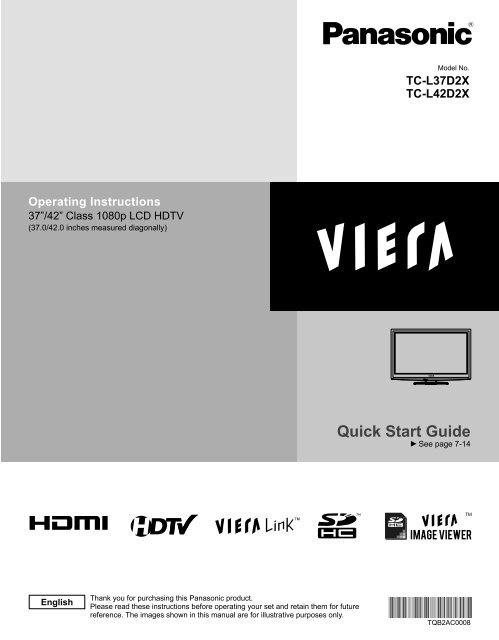MANUAL DE USUARIO TC-L37D2X(es) - Panasonic
MANUAL DE USUARIO TC-L37D2X(es) - Panasonic
MANUAL DE USUARIO TC-L37D2X(es) - Panasonic
You also want an ePaper? Increase the reach of your titles
YUMPU automatically turns print PDFs into web optimized ePapers that Google loves.
Model No.<br />
<strong>TC</strong>-<strong>L37D2X</strong><br />
<strong>TC</strong>-L42D2X<br />
Operating Instructions<br />
37”/42” Class 1080p LCD HDTV<br />
(37.0/42.0 inch<strong>es</strong> measured diagonally)<br />
Quick Start Guide<br />
See page 7-14<br />
TM<br />
English<br />
Thank you for purchasing this <strong>Panasonic</strong> product.<br />
Please read th<strong>es</strong>e instructions before operating your set and retain them for future<br />
reference. The imag<strong>es</strong> shown in this manual are for illustrative purpos<strong>es</strong> only.<br />
TQB2AC0008
Experience an amazing level of<br />
multimedia excitement<br />
Enjoy rich multimedia<br />
VCR<br />
Amplifier<br />
Home theater system<br />
DVD recorder/<br />
Blu-ray Disc recorder<br />
DVD player/<br />
Blu-ray Disc player<br />
HDMI, the HDMI logo and High-<br />
Definition Multimedia Interface are<br />
trademarks or registered trademarks<br />
of HDMI Licensing LLC in the United<br />
Stat<strong>es</strong> and other countri<strong>es</strong>.<br />
VIERA Link is a trademark of<br />
<strong>Panasonic</strong> Corporation.<br />
SDHC Logo is a trademark of<br />
SD-3C, LLC.<br />
HDAVI Control is a trademark of<br />
<strong>Panasonic</strong> Corporation.<br />
Manufactured under license from Dolby Laboratori<strong>es</strong>.<br />
Dolby and the double-D symbol are trademarks of Dolby Laboratori<strong>es</strong>.<br />
2
Contents<br />
Please read before using the unit<br />
● Safety Precautions ·········································4<br />
SD memory card<br />
Personal computer<br />
Camcorder<br />
Set Top Box<br />
Quick Start Guide<br />
● Acc<strong>es</strong>sori<strong>es</strong>/Optional Acc<strong>es</strong>sory ····················7<br />
● Basic Connection ···········································9<br />
● Identifying Controls ······································ 11<br />
● First Time Setup ···········································12<br />
Enjoy your TV!<br />
Basic Featur<strong>es</strong><br />
● Watching TV ·················································15<br />
● Using VIERA TOOLS ···································17<br />
● Viewing with VIERA IMAGE VIEWER ··········18<br />
● Playing an iPod on TV··································20<br />
● Watching Videos and DVDs ·························24<br />
● Displaying PC Screen on TV························26<br />
Advanced Featur<strong>es</strong><br />
● How to Use Menu Functions<br />
(picture, sound quality, etc.) ·························27<br />
● VIERA Link TM “HDAVI Control TM ” ··················30<br />
● Lock ·····························································36<br />
● Editing and Setting Channels ·······················38<br />
● Closed Caption ············································40<br />
● Input Labels ·················································41<br />
● Using Timer ··················································42<br />
● Recommended AV Connections ··················43<br />
FAQs, etc.<br />
● Ratings List for Lock ····································44<br />
● Technical Information ···································45<br />
● Care and Cleaning ·······································49<br />
● FAQ ······························································50<br />
● Specifications ···············································52<br />
Quick Start<br />
Guide<br />
Viewing Advanced FAQs, etc.<br />
3
Safety Precautions<br />
CAUTION<br />
RISK OF ELECTRIC SHOCK<br />
DO NOT OPEN<br />
WARNING: To reduce the risk of electric shock, do not remove cover or back.<br />
No user-serviceable parts inside. Refer servicing to qualified service personnel.<br />
The lightning flash with arrowhead<br />
within a triangle is intended to tell the<br />
user that parts inside the product are a<br />
risk of electric shock to persons.<br />
The exclamation point within a<br />
triangle is intended to tell the<br />
user that important operating and<br />
servicing instructions are in the<br />
papers with the appliance.<br />
Note to CATV System Installer<br />
This reminder is provided to direct the CATV system installer’s attention to Article 820-40 of the NEC that provid<strong>es</strong> guidelin<strong>es</strong> for<br />
proper grounding and, in particular, specifi<strong>es</strong> that the cable ground shall be connected to the grounding system of the building, as<br />
close to the point of cable entry as practical.<br />
Secure Ventilation<br />
Slots and openings in the cabinet and the back or bottom are provided for ventilation, and to ensure reliable operation of the LCD<br />
TV and to protect it from overheating. Th<strong>es</strong>e openings must not be blocked or covered. There should be at least 10 cm of space<br />
from th<strong>es</strong>e openings. The openings should never be blocked by placing the LCD TV on a bed, sofa, rug or other similar surface.<br />
This LCD TV should not be placed in a built-in installation such as a bookcase unl<strong>es</strong>s proper ventilation is provided.<br />
Important Safety Instructions<br />
4<br />
1) Read th<strong>es</strong>e instructions.<br />
2) Keep th<strong>es</strong>e instructions.<br />
3) Heed all warnings.<br />
4) Follow all instructions.<br />
5) Do not use this apparatus near water.<br />
6) Clean only with dry cloth.<br />
7) Do not block any ventilation openings. Install in accordance with the manufacturer’s instructions.<br />
8) Do not install near any heat sourc<strong>es</strong> such as radiators, heat registers, stov<strong>es</strong> or other apparatus (including amplifiers) that<br />
produce heat.<br />
9) Do not defeat the safety purpose of the polarized or grounding-type plug. A polarized plug has two blad<strong>es</strong> with one wider<br />
than the other. A grounding type plug has two blad<strong>es</strong> and a third grounding prong. The wide blade or the third prong are<br />
provided for your safety. If the provided plug do<strong>es</strong> not fit into your outlet, consult an electrician for replacement of the<br />
obsolete outlet.<br />
10) Protect the power cord from being walked on or pinched particularly at plugs, convenience receptacl<strong>es</strong>, and<br />
the point where they exit from the apparatus.<br />
11) Only use attachments / acc<strong>es</strong>sori<strong>es</strong> specified by the manufacturer.<br />
12) Use only with the cart, stand, tripod, bracket or table specified by the manufacturer, or sold with the<br />
apparatus. When a cart is used, use caution when moving the cart / apparatus combination to avoid injury<br />
from tip-over.<br />
13) Unplug this apparatus during lightning storms or when unused for long periods of time.<br />
14) Refer all servicing to qualified service personnel. Servicing is required when the apparatus has been damaged in any<br />
way, such as power-supply cord or plug is damaged, liquid has been spilled or objects have fallen into the apparatus, the<br />
apparatus has been exposed to rain or moisture, do<strong>es</strong> not operate normally, or has been dropped.<br />
15) Operate only from the type of power source indicated on the marking label. If you are not sure of the type of power supplied<br />
to your home consult your television dealer or local power<br />
company.<br />
16) Follow all warnings and instructions marked on the LCD TV.<br />
17) Never push objects of any kind into this LCD TV through cabinet<br />
slots as they may touch dangerous voltage points or short out<br />
parts that could r<strong>es</strong>ult in a fire or electric shock. Never spill liquid<br />
of any kind on the LCD TV.<br />
18) If an outside antenna is connected to the tele vi sion equipment,<br />
be sure the antenna system is grounded so as to provide some<br />
protection against voltage surg<strong>es</strong> and built up static charg <strong>es</strong>.<br />
In the U.S. Section 810-21 of the National Electrical Code<br />
provid<strong>es</strong> information with r<strong>es</strong>pect to proper grounding of the mast<br />
and supporting structure, grounding of the lead-in wire to an<br />
antenna discharge unit, size of grounding conductors, location of<br />
antenna discharge unit, connection to grounding electrod<strong>es</strong>, and<br />
re quire ments for the grounding electrode.<br />
EXAMPLE OF ANTENNA<br />
GROUNDING AS PER<br />
(NEC) NATIONAL<br />
ELECTRICAL<br />
CO<strong>DE</strong><br />
ANTENNA<br />
LEAD-IN WIRE<br />
GROUND CLAMP<br />
ANTENNA<br />
ELECTRIC<br />
DISCHARGE UNIT<br />
SERVICE<br />
(NEC SECTION 810-20)<br />
EQUIPMENT<br />
GROUNDING<br />
CONDUCTORS<br />
(NEC SECTION 810-21)<br />
GROUND CLAMPS<br />
POWER SERVICE GROUNDING<br />
ELECTRO<strong>DE</strong> SYSTEM<br />
(NEC ART 250, PART H)
19) An outside antenna system should not be lo cat ed in the vicinity of overhead power lin<strong>es</strong>, other electric light, power circuits,<br />
or where it can fall into such power lin<strong>es</strong> or circuits. When installing an outside antenna system, extreme care should be<br />
taken to keep from touching such power lin<strong>es</strong> or circuits as contact with them might be fatal.<br />
20) Unplug this LCD TV from the wall outlet and refer servicing to qualified service personnel under the following conditions:<br />
a. When the power cord or plug is damaged or frayed.<br />
b. If liquid has been spilled into the LCD TV.<br />
c. If the LCD TV has been exposed to rain or water.<br />
d. If the LCD TV do<strong>es</strong> not operate normally by following the operating instructions.<br />
Adjust only those controls that are covered by the operating instructions as improper adjustment of other<br />
controls may r<strong>es</strong>ult in damage and will often require extensive work by a qualified technician to r<strong>es</strong>tore the<br />
LCD TV to normal operation.<br />
e. If the LCD TV has been dropped or the cabinet has been damaged.<br />
f. When the LCD TV exhibits a distinct change in performance - this indicat<strong>es</strong> a need for service.<br />
21) When replacement parts are required, be sure the service technician us<strong>es</strong> replacement parts specified by the manufacturer that<br />
have the same characteristics as the original parts. Unauthorized substitutions may r<strong>es</strong>ult in fire, electric shock, or other hazards.<br />
22) WARNING: TO REDUCE THE RISK OF FIRE OR ELECTRIC SHOCK, DO NOT EXPOSE THIS APPARATUS TO RAIN,<br />
MOISTURE, DRIPPING OR SPLASHING.<br />
DO NOT PLACE LIQUID CONTAINERS (FLOWER VASES, CUPS, COSMETICS, E<strong>TC</strong>.) ABOVE THE SET<br />
(INCLUDING ON SHELVES ABOVE, E<strong>TC</strong>.).<br />
23) WARNING: SMALL PARTS CAN PRESENT CHOKING HAZARD IF ACCI<strong>DE</strong>NTALLY SWALLOWED. KEEP SMALL<br />
PARTS AWAY FROM YOUNG CHILDREN.<br />
DISCARD UNNEE<strong>DE</strong>D SMALL PARTS AND OTHER OBJECTS, INCLUDING PACKAGING MATERIALS<br />
AND PLASTIC BAGS/SHEETS TO PREVENT THEM FROM BEING PLAYED WITH BY YOUNG CHILDREN,<br />
CREATING THE POTENTIAL RISK OF SUFFOCATION.<br />
24) CAUTION: The Power switch on this unit will not completely shut off all power from AC outlet. Since the power cord serv<strong>es</strong><br />
as the main disconnect device for the unit, you will need to unplug it from the AC outlet to shut down all power.<br />
Therefore, make sure the unit has been installed so that the power cord can be easily unplugged from AC outlet<br />
in case of an accident. To avoid fire hazard, the power cord should also be unplugged from the AC outlet when<br />
left unused for a long period of time (for example, when on vacation).<br />
25) CAUTION: TO PREVENT ELECTRIC SHOCK, DO NOT USE THIS PLUG WITH A RECEPTACLE OR OTHER OUTLET<br />
UNLESS THE BLA<strong>DE</strong>S CAN BE FULLY INSERTED TO PREVENT BLA<strong>DE</strong> EX PO SURE.<br />
26) CAUTION: USE WITH OTHER STAND MAY RESULT IN INSTABILITY POSSIBLY CAUSING INJURY.<br />
27) CAUTION: DANGER OF EXPLOSION IF BATTERY IS INCORRECTLY REPLACED. REPLACE ONLY WITH THE SAME<br />
OR EQUIVALENT TYPE.<br />
28) CAUTION: This LCD TV is for use only with the following optional acc<strong>es</strong>sory. Use with any other type of optional<br />
acc<strong>es</strong>sori<strong>es</strong> may cause instability which could r<strong>es</strong>ult in the possibility of injury.<br />
(All of the following acc<strong>es</strong>sori<strong>es</strong> are manufactured by <strong>Panasonic</strong> Corporation)<br />
• Wall-hanging bracket: TY-WK3L2RW<br />
Always be sure to ask a qualified technician to carry out set-up.<br />
5
This product incorporat<strong>es</strong> the following software:<br />
(1) software developed independently by or for <strong>Panasonic</strong> Corporation,<br />
(2) software owned by a third party and licensed to <strong>Panasonic</strong> Corporation,<br />
(3) software licensed under the GNU General Public License, Version 2 (GPL v2),<br />
(4) software licensed under the GNU LESSER General Public License (LGPL) and/or,<br />
(5) open source software other than software licensed under the GPL and/or LGPL<br />
For the software categorized as (3) or (4), please refer to the terms and conditions of GPL v2 and LGPL, as the<br />
case may be at http://www.gnu.org/licens<strong>es</strong>/old-licens<strong>es</strong>/gpl-2.0.html and<br />
http://www.gnu.org/licens<strong>es</strong>/old-licens<strong>es</strong>/lgpl-2.1.html In addition, software categorized as (3) or (4) is<br />
copyrighted by several individuals and/or entiti<strong>es</strong>. Please refer to the copyright notice of those individuals at<br />
http://www.am-linux.jp/dl/DTV10UT/.<br />
GPL/LGPL SOFTWARE IS DISTRIBUTED IN THE HOPE THAT IT WILL BE USEFUL, BUT WITHOUT ANY<br />
WARRANTY, EXPRESS, IMPLIED OR STATUTORY, INCLUDING THE IMPLIED WARRANTIES OF<br />
MERCHANTABILITY OR FITNESS FOR A PARTICULAR PURPOSE.<br />
For at least three (3) years from delivery of products, <strong>Panasonic</strong> will give to anyone who contacts us at the<br />
addr<strong>es</strong>s provided below, for a charge of no more than our cost of physically performing source code<br />
distribution, a complete machine-readable copy of the corr<strong>es</strong>ponding source code covered under GPL v2/LGPL.<br />
Contact Information<br />
cdrequ<strong>es</strong>t@am-linux.jp<br />
Source code is also freely available to you and any other member of the public via our website below.<br />
http://www.am-linux.jp/dl/DTV10UT/<br />
6
Acc<strong>es</strong>sori<strong>es</strong>/Optional Acc<strong>es</strong>sory<br />
Check you have all the items shown.<br />
Acc<strong>es</strong>sori<strong>es</strong><br />
Acc<strong>es</strong>sori<strong>es</strong><br />
Remote Control<br />
Transmitter<br />
N2QAYB000485<br />
Batteri<strong>es</strong> for the Remote<br />
Control Transmitter (2)<br />
AA Battery<br />
Ped<strong>es</strong>tal<br />
TBLX0165 (With BAG) / TBLA0543 (<strong>TC</strong>-<strong>L37D2X</strong>)<br />
TBLX0164 (With BAG) / TBLA0540 (<strong>TC</strong>-L42D2X)<br />
Universal Dock for iPod (p. 20)<br />
TNM2AX0013<br />
* Adapters sold<br />
separately.<br />
Operating Instructions<br />
Quick setup guide<br />
(For viewing programming)<br />
Warranty Card (Mexico)<br />
How to assemble (p. 8)<br />
Quick Start<br />
Guide<br />
Optional Acc<strong>es</strong>sory<br />
Wall-hanging bracket<br />
TY-WK3L2RW<br />
Please contact your near<strong>es</strong>t <strong>Panasonic</strong> dealer to purchase the recommended<br />
wall-hanging bracket. For additional details, please refer to the wall-hanging<br />
bracket installation manual.<br />
Back of the TV<br />
7.9 ”<br />
(200 mm)<br />
7.9 ”<br />
(200 mm)<br />
Screw for fixing the TV onto the<br />
wall-hanging bracket<br />
(not supplied with the TV)<br />
Depth of screw:<br />
Minimum: 0.39” (10.0 mm)<br />
Maximum: 0.67” (17.0 mm)<br />
Hol<strong>es</strong> for wall-hanging bracket<br />
(View from the side)<br />
installation<br />
WARNING<br />
Customer assum<strong>es</strong> liability if mounting the unit themselv<strong>es</strong> or if a <strong>Panasonic</strong> bracket is not used. Any damage r<strong>es</strong>ulting<br />
from not having a prof<strong>es</strong>sional installer mount your unit will void your warranty.<br />
Always be sure to ask a qualified technician to perform any nec<strong>es</strong>sary set-up. Incorrect fitting may cause equipment to<br />
fall, r<strong>es</strong>ulting in injury and product damage.<br />
Do not mount the unit directly below ceiling lights (such as spotlights, floodlights or halogen lights) which typically give off<br />
high heat. Doing so may warp or damage plastic cabinet parts.<br />
Take care when fixing wall brackets to the wall. Always ensure that there are no electrical cabl<strong>es</strong> or pip<strong>es</strong> in the wall<br />
before hanging bracket.<br />
When using an angled-type wall hanging bracket, please ensure that there is sufficient space for the connecting cabl<strong>es</strong><br />
so that they do not pr<strong>es</strong>s against the wall when the TV is tilted forward.<br />
For safety reasons, remove units no longer being used from their wall-mounted locations.<br />
M6<br />
Acc<strong>es</strong>sori<strong>es</strong>/Optional Acc<strong>es</strong>sory<br />
Installing the remote’s batteri<strong>es</strong><br />
Hook<br />
Open<br />
Close<br />
Note the correct polarity<br />
(+ or -).<br />
Caution<br />
Incorrect installation may cause<br />
battery leakage and corrosion,<br />
r<strong>es</strong>ulting in damage to the remote<br />
control.<br />
Do not mix old and new batteri<strong>es</strong>.<br />
• Do not mix different battery typ<strong>es</strong> (such<br />
as alkaline and mangan<strong>es</strong>e batteri<strong>es</strong>).<br />
• Do not use rechargeable (Ni-Cd)<br />
batteri<strong>es</strong>.<br />
Do not burn or break batteri<strong>es</strong>.<br />
7
Attaching the ped<strong>es</strong>tal to TV<br />
■Assembling the ped<strong>es</strong>tal ■Set-up<br />
Fix securely with assembly<br />
screws A . (Total 4 screws)<br />
Tighten screws firmly.<br />
Bracket<br />
Front<br />
A<br />
Fix securely with assembly<br />
screws . (Total 4 screws)<br />
Tighten screws firmly.<br />
B<br />
B<br />
Acc<strong>es</strong>sori<strong>es</strong><br />
Assembly screws<br />
(4 of each)<br />
A<br />
B<br />
M5 x 15<br />
M4 × 12<br />
Bracket (1)<br />
Base<br />
(Image: TBLX0165)<br />
Base (1)<br />
Foam mat or thick<br />
soft cloth<br />
Location<br />
Place the TV at a comfortable distance for viewing. Avoid placing it where sunlight or other bright light (including reflections) will<br />
fall on the screen. Use of some typ<strong>es</strong> of fluor<strong>es</strong>cent lighting can reduce remote control transmitter range. Adequate ventilation<br />
is <strong>es</strong>sential to prevent an internal component failure. Keep away from areas of exc<strong>es</strong>sive heat or moisture.<br />
Adjust the LCD panel<br />
to your d<strong>es</strong>ired angle.<br />
b<br />
(View from above)<br />
a<br />
15°<br />
15°<br />
<strong>TC</strong>-<strong>L37D2X</strong><br />
a: 15.8 ” (399 mm)<br />
b: 11.1 ”(280 mm)<br />
<strong>TC</strong>-L42D2X<br />
a: 17.8 ” (450 mm)<br />
b: 12.2 ” (309 mm)<br />
Note<br />
Ensure that the ped<strong>es</strong>tal do<strong>es</strong> not hang over the edge of the base even if the TV swivels to the full rotation range.<br />
Do not place any objects or hands within the full rotation range.<br />
WARNING<br />
Do not disassemble or modify the ped<strong>es</strong>tal.<br />
Otherwise the TV may fall over and become damaged, and personal injury may r<strong>es</strong>ult.<br />
Caution<br />
Do not use any other TV and displays.<br />
Otherwise the TV may fall over and become damaged, and personal injury may r<strong>es</strong>ult.<br />
Do not use the ped<strong>es</strong>tal if it becom<strong>es</strong> warped or physically damaged.<br />
If you use the ped<strong>es</strong>tal when it is physically damaged, personal injury may r<strong>es</strong>ult. Contact your near<strong>es</strong>t <strong>Panasonic</strong><br />
Dealer immediately.<br />
During set-up, make sure that all screws are securely tightened.<br />
If sufficient care is not taken to ensure screws are properly tightened during assembly, the ped<strong>es</strong>tal will not be strong<br />
enough to support the TV, and it might fall over and become damaged, and personal injury may r<strong>es</strong>ult.<br />
Reference of connection<br />
Antenna terminal Pin terminals HDMI terminal<br />
red<br />
blue<br />
green<br />
8<br />
green<br />
Firmly tighten by hand. Match colors of plugs and terminals.<br />
Insert firmly.<br />
Insert firmly.
Basic Connection<br />
TV<br />
Example<br />
Connecting Antenna (To watch TV)<br />
VHF/UHF Antenna<br />
Cable TV<br />
VHF/UHF Antenna<br />
• NTSC (National Television System Committee):<br />
Conventional broadcasting<br />
• ATSC (Advanced Television Systems Committee):<br />
Digital TV Standards include digital high-definition television (HDTV),<br />
standard-definition television (SDTV), data broadcasting, multichannel<br />
surround-sound audio and interactive television.<br />
To connect the antenna terminal<br />
VHF/UHF Antenna<br />
AC 110-127 V<br />
60 Hz<br />
Quick Start<br />
Guide<br />
Cable TV<br />
or<br />
Back of the TV<br />
Cord<br />
(Connect after all the<br />
other connections.)<br />
Power<br />
Cable<br />
You need to subscribe to a cable TV service to enjoy viewing their programming.<br />
• You can enjoy high-definition programming by subscribing to a high-definition cable service.<br />
The connection for high-definition can be done with the use of an HDMI or Component Video cable. (p. 10)<br />
• To view high-definition programming select the correct video input. (p. 24)<br />
Basic Connection (Antenna + TV)<br />
Acc<strong>es</strong>sori<strong>es</strong>/Optional Acc<strong>es</strong>sory<br />
Note<br />
Not all cabl<strong>es</strong> and external equipment shown in this book are supplied with the TV.<br />
For more details on the external equipment’s connections, please refer to the operating manuals for the equipment.<br />
ATSC is not available except in U.S.A., Canada, and/or Mexico.<br />
9
Basic Connection (Continued)<br />
To use HDMI terminals<br />
AV cable connections<br />
HDMI<br />
AV OUT<br />
AV Equipment<br />
e.g. Blu-ray Disc<br />
player<br />
High-Definition Standard-Definition<br />
Connecting to the HDMI terminals will enable you to enjoy high-definition digital imag<strong>es</strong> and high-quality sound.<br />
The HDMI connection is required for a 1080p signal.<br />
For “VIERA Link TM connections”, please refer to p. 31.<br />
To use COMPONENT terminals<br />
green<br />
blue<br />
red<br />
white<br />
red<br />
To use COMPOSITE terminals<br />
yellow<br />
white<br />
red<br />
yellow<br />
white<br />
red<br />
Y<br />
green green<br />
blue<br />
blue<br />
PB<br />
PR<br />
COMPONENT<br />
VI<strong>DE</strong>O OUT<br />
red red<br />
L<br />
white white AUDIO<br />
R OUT<br />
red red<br />
yellow<br />
L<br />
white<br />
R<br />
red<br />
COMPOSITE<br />
OUT<br />
AV Equipment<br />
e.g. Blu-ray Disc<br />
player<br />
AV Equipment<br />
e.g. DVD Recorder<br />
or<br />
e.g. VCR<br />
Note<br />
For more details on the external equipment’s connections, please refer to the operating manual for the equipment.<br />
10
Identifying Controls<br />
TV controls/indicators<br />
Front of the TV<br />
Selects channels in sequence<br />
Volume up/down<br />
Note<br />
Power indicator<br />
( on: red, off: no light)<br />
C.A.T.S (Contrast Automatic Tracking System)<br />
The TV consum<strong>es</strong> a small amount of electric energy even when turned off.<br />
Do not place any objects between the TV remote control sensor and remote control.<br />
Switch<strong>es</strong> TV On or Off (Standby)<br />
Chang<strong>es</strong> the input mode (p. 24)<br />
Displays Main Menu (p. 27)<br />
Displays Sub Menu (p. 15, 29)<br />
Colored buttons<br />
(used for various functions)<br />
(for example, p. 14, 18, 22, 35)<br />
Volume up/down<br />
Sound Mute On/Off<br />
Chang<strong>es</strong> aspect ratio (p. 16, 45)<br />
Switch<strong>es</strong> to previously viewed channel<br />
or input mod<strong>es</strong><br />
External equipment operations<br />
(p. 35)<br />
Remote control sensor<br />
within about 23 feet<br />
(7 meters) in front of the<br />
TV set<br />
Remote control<br />
Menu navigations<br />
Chang<strong>es</strong> the input mode<br />
Choos<strong>es</strong> Menu and Submenu entri<strong>es</strong><br />
POWER button<br />
Closed Caption On/Off (p. 15)<br />
Selects Audio Mode for TV viewing (p. 15)<br />
Exits from Menu screen<br />
VIERA Link menu (p. 34-35)<br />
Displays VIERA TOOLS (p. 17)<br />
Viewing from SD Card (p. 18-19)<br />
Selects/OK/Change<br />
Returns to previous menu<br />
Channel up/down<br />
Displays or remov<strong>es</strong> the channel<br />
banner (p. 16)<br />
Operat<strong>es</strong> the Favorite channel list<br />
function (p. 16)<br />
Numeric keypad to select any channel<br />
(p. 15) or pr<strong>es</strong>s to enter alphanumeric<br />
input in menus<br />
(p. 14, 24, 26, 34, 36, 38, 41, 42)<br />
Use for digital channels (p. 15)<br />
Quick Start<br />
Guide<br />
Identifying Controls<br />
Basic Connection (AV cable connections)<br />
11
First Time Setup<br />
First time setup screen is displayed only when the TV is turned on for the first time after the power cord is<br />
inserted into a wall outlet and when “Auto power on” (p. 29) is set to “No”.<br />
Turn the TV On with the POWER button<br />
(TV)<br />
(Remote)<br />
or<br />
or<br />
Configure your viewing mode<br />
Select your language<br />
Language / Idioma / Langue<br />
English Español Français<br />
select<br />
OK<br />
Select your viewing mode (Be sure to select “Home use”)<br />
Set viewing mode Step 2 of 6<br />
Home Use<br />
Store Demonstration<br />
select<br />
OK<br />
Select<br />
OK<br />
RETURN<br />
Please select your viewing environment.<br />
Select “Home Use” when using this TV in your<br />
home.<br />
Please confirm your selection (Home Use) before pr<strong>es</strong>sing OK button.<br />
If you select “Store Demonstration” by mistake in ,<br />
confirmation screen will be displayed.<br />
You are selecting the store demonstration mode.<br />
Y<strong>es</strong><br />
No<br />
If you select “Y<strong>es</strong>”, the picture mode will regularly r<strong>es</strong>et<br />
to “Vivid” and a Picture Refr<strong>es</strong>h m<strong>es</strong>sage will be displayed on the<br />
screen.<br />
select<br />
OK<br />
Select “No” and return to previous screen .<br />
If you select “Y<strong>es</strong>”, Screen enters the store demonstration mode.<br />
To display the “Set viewing mode” screen again as shown above and select<br />
“Home Use”, do one of the following:<br />
• Pr<strong>es</strong>s and hold down the side POWER button for at least five seconds.<br />
• Unplug power cord for 30 seconds and plug it again.<br />
Note<br />
12<br />
is not available on - .<br />
is not available on .<br />
When you have used to turn the TV off, the next time you turn the TV on the<br />
“Language” settings will be displayed.<br />
If you use any other step other than to turn the TV off, or if you used the EXIT<br />
button to quit before completing the settings, the next time you turn the TV on “First<br />
time setup” will not be automatically displayed.<br />
• The settings up to that point are saved.<br />
• You can r<strong>es</strong>et the settings using “First time setup”. (p. 29)<br />
To change the setting (Language, ANT/Cable setup, Input labels, Clock) later, go to<br />
the Menu screen (p. 29)
Auto channel setup (ANT/Cable setup)<br />
Select the connected Antenna in terminal<br />
ANT/Cable setup Step 3 of 6<br />
Cable Antenna Not used<br />
ANTENNA<br />
Cable In<br />
select<br />
Not used: Go to<br />
(Label inputs)<br />
ANTENNA<br />
Cable In<br />
OK<br />
Select<br />
OK<br />
RETURN<br />
Select “Not used” when viewing TV via<br />
Satellite receiver or Cable box. Note: Select<br />
“Cable” when viewing via Cable DTA Box.<br />
Select “Not used” when no wire is connected to the “Antenna/Cable” terminal.<br />
Typical when a Cable/Satellite box is connected to a TV input.<br />
Prevents accidental tuning to an unavailable signal.<br />
Select “Start”<br />
Auto program Step 4 of 6<br />
Start<br />
Skip<br />
select<br />
OK<br />
Skip: Go to<br />
(Label inputs)<br />
Quick Start<br />
Guide<br />
Select<br />
OK<br />
RETURN<br />
Start scanning for channels via the TV’s<br />
built-in tuner. Select “Skip” when viewing TV<br />
channels via Satellite receiver or Cable box.<br />
Start scanning the channels<br />
(Available channels are automatically set.)<br />
Auto program<br />
Progr<strong>es</strong>s<br />
Number of analog channels<br />
Number of digital channels<br />
Pr<strong>es</strong>s RETURN to quit<br />
10<br />
0<br />
8%<br />
First Time Setup<br />
RETURN<br />
Pr<strong>es</strong>s to return to<br />
the previous screen<br />
Complete the Auto program setup<br />
Completion m<strong>es</strong>sage is displayed when the Auto program scan is succ<strong>es</strong>sfully<br />
completed.<br />
Auto program<br />
Number of analog channels 10<br />
Number of digital channels 0<br />
Auto program completed.<br />
Pr<strong>es</strong>s OK to continue.<br />
OK<br />
OK<br />
If there is no available<br />
channel, return to -<br />
(ANT/ Cable setup).<br />
“Not used” will be selected.<br />
RETURN<br />
Operation of the EXIT button during “First time setup”<br />
Pr<strong>es</strong>s the button once to display confirmation screen. Pr<strong>es</strong>s again to close<br />
confirmation screen.<br />
[EXIT confirmation screen]<br />
Are you sure you want to exit the First Time Setup?<br />
Y<strong>es</strong> Exit “First time setup”<br />
Y<strong>es</strong><br />
No<br />
No Return to the original screen.<br />
To repeat the First Time Setup, select<br />
“First time setup” in the Setup Menu.<br />
13
1 @.<br />
4 GHI<br />
7PQRS<br />
LAST<br />
2 ABC<br />
5 JKL<br />
8 TUV<br />
0 - ,<br />
3 <strong>DE</strong>F<br />
6MNO<br />
9WXYZ<br />
First Time Setup (Continued)<br />
Select the Input labels (Label inputs)<br />
Select NEXT then pr<strong>es</strong>s OK to go to the next step.<br />
Label inputs Step 5 of 6<br />
HDMI 1<br />
HDMI 2<br />
HDMI 3<br />
Component<br />
Video 1<br />
Video 2<br />
PC<br />
Next<br />
Select Edit<br />
Change<br />
RETURN<br />
R G ABC abc B Y Delete<br />
Blu-ray, DVD ...<br />
HDMI<br />
HDMI<br />
Pr<strong>es</strong>s RIGHT to select a label for each input.<br />
Example: DVD, Blu-ray, etc. or “Not used”.<br />
Pr<strong>es</strong>s OK to customize the label.<br />
select<br />
or<br />
set<br />
Video 2<br />
NEXT<br />
Select<br />
OK<br />
RETURN<br />
GA GA<br />
1 @.<br />
4 GHI<br />
7PQRS<br />
2 ABC<br />
5 JKL<br />
8 TUV<br />
0 - ,<br />
3 <strong>DE</strong>F<br />
6MNO<br />
9WXYZ<br />
R G ABC abc B Y<br />
Follow the instructions on<br />
screen to complete the<br />
following operations.<br />
Label: [BLANK] Not used/Blu-ray/DVD/DVD REC/HOME THTR/GAME/COMPUTER/<br />
VCR/CABLE/SATELLITE/DVR/CAMERA/MONITOR/AUX/RECEIVER/MEDIA<br />
CTR/MEDIA EXT/OTHER<br />
Adjust the Clock (Set clock)<br />
Select NEXT then pr<strong>es</strong>s OK to go to the next step.<br />
Set clock<br />
Year<br />
Month<br />
Day<br />
Hour<br />
Minute<br />
Next<br />
--<br />
--<br />
--<br />
--<br />
--<br />
Step 6 of 6<br />
select<br />
or<br />
set<br />
Minute<br />
Next<br />
Select<br />
OK<br />
RETURN<br />
LAST<br />
10 10<br />
0 9<br />
Blu-r<br />
Delete<br />
Select<br />
Change<br />
Edit<br />
RETURN<br />
0 9<br />
Current year.<br />
Follow the instructions on<br />
screen to complete the<br />
following operations.<br />
Complete the First time setup<br />
Completion m<strong>es</strong>sage is displayed when you have succ<strong>es</strong>sfully completed the<br />
First time setup.<br />
Setup is complete. Enjoy your<br />
<strong>Panasonic</strong> VIERA TV.<br />
OK<br />
RETURN<br />
Pr<strong>es</strong>s OK to exit.<br />
Note<br />
About broadcasting<br />
systems<br />
Analog (NTSC):<br />
Conventional<br />
broadcasting<br />
Digital (ATSC):<br />
New<br />
programming<br />
that allows<br />
you to view<br />
more channels<br />
featuring<br />
high-quality video<br />
and sound<br />
14
Watching TV<br />
Basic connection (p. 9-10)<br />
To watch TV and other functions<br />
Turn power on<br />
(Remote)<br />
(TV)<br />
Note<br />
If the mode is not TV, pr<strong>es</strong>s<br />
select TV. (p. 24)<br />
or<br />
and<br />
Listen<br />
with SAP<br />
(Secondary<br />
Audio<br />
Program)<br />
Select a channel number<br />
(Remote) To directly enter the digital<br />
channel number<br />
up<br />
or<br />
When tuning to a digital channel,<br />
pr<strong>es</strong>s the button to enter the<br />
down<br />
minor number in a compound<br />
channel number.<br />
(TV)<br />
Other Useful Functions (Operate after )<br />
example: CH15-1:<br />
Note<br />
R<strong>es</strong>elect “Cable” or “Antenna” in “ANT in” of “ANT/Cable setup” to switch the signal<br />
reception between cable TV and the antenna. (p. 13, 39)<br />
The channel number and volume level remain the same even after the TV is turned<br />
off.<br />
Select Audio mode for watching TV<br />
Digital mode<br />
Pr<strong>es</strong>s SAP to select next Audio track (if available) when receiving a digital<br />
channel.<br />
Audio track 1 of 2<br />
(English)<br />
Analog mode<br />
Pr<strong>es</strong>s SAP to select the d<strong>es</strong>ired Audio mode.<br />
• Each pr<strong>es</strong>s of SAP will change the Audio mode. (Stereo/SAP/Mono)<br />
Quick Start<br />
Guide<br />
Viewing<br />
Watching TV<br />
First Time Setup<br />
Closed<br />
caption<br />
Switch<strong>es</strong> the Closed caption mode On or Off<br />
Closed caption Off Closed caption On Closed caption On mute<br />
Display the<br />
SUB MENU<br />
Pr<strong>es</strong>s SUB MENU to show the Sub menu screen (p. 29)<br />
This menu consists of shortcuts to convenient functions.<br />
SUB<br />
MENU<br />
Setup SUB MENU<br />
Channel surf mode<br />
All<br />
Set favorite<br />
Edit CH caption<br />
Signal meter<br />
15
Watching TV (Continued)<br />
Information<br />
recall<br />
Change<br />
aspect<br />
ratio<br />
Call up<br />
a favorite<br />
channel<br />
Displays or remov<strong>es</strong> the channel banner<br />
Channel<br />
15-2 THE NEWS<br />
12:30 PM<br />
ABC-HD CC SAP TV-G 1080i Standard 4:3 30<br />
Station<br />
identifier<br />
SAP<br />
indication<br />
Signal<br />
r<strong>es</strong>olution<br />
Closed caption Rating level<br />
Picture<br />
mode<br />
Pr<strong>es</strong>s FORMAT to cycle through the aspect mod<strong>es</strong> (p. 45)<br />
Clock<br />
Sleep timer<br />
remaining time<br />
Aspect ratio<br />
• 480i, 480p: FULL/JUST/4:3/ZOOM<br />
• 1080p, 1080i, 720p: FULL/H-FILL/JUST/4:3/ZOOM<br />
FAVORITE<br />
Channel numbers registered in Favorite are displayed on the favorite tune screen.<br />
Select the d<strong>es</strong>ired broadcast station with the cursor or use the number buttons.<br />
(see below)<br />
1<br />
Set the Favorite Feature<br />
Display the SUB MENU.<br />
SUB<br />
MENU<br />
Favorite Feature<br />
Use the Favorite Feature<br />
1<br />
Display “Favorite channels”<br />
2<br />
3<br />
Select “Set favorite”<br />
Setup SUB MENU<br />
Channel surf mode<br />
All<br />
Set favorite<br />
Edit CH caption<br />
Signal meter<br />
Set the displayed channel<br />
Set favorite 1/3<br />
1 26-1<br />
2<br />
3<br />
4<br />
5<br />
Delete a Favorite channel<br />
Set favorite 1/3<br />
1 26-1<br />
2<br />
3<br />
4<br />
5<br />
or<br />
select<br />
OK<br />
select the list<br />
number<br />
save the displayed<br />
channel<br />
select the list number<br />
(to save the channel<br />
without pr<strong>es</strong>sing OK)<br />
select<br />
delete<br />
(while holding down)<br />
2<br />
3<br />
Select the channel<br />
Favorite channels 1/3<br />
1 26-1<br />
2<br />
3<br />
4<br />
5<br />
Set a Favorite channel<br />
Favorite channels 1/3<br />
1 26-1<br />
2<br />
3<br />
4<br />
5<br />
To change the page<br />
select<br />
or<br />
OK<br />
Pr<strong>es</strong>s repeatedly to change between<br />
pag<strong>es</strong>(1/3, 2/3, 3/3 or exit)<br />
Chang<strong>es</strong> the page forward/backward<br />
16
Using VIERA TOOLS<br />
VIERA TOOLS is the easy way to acc<strong>es</strong>s frequently-used menu items. They are displayed as shortcut icons<br />
on the TV screen.<br />
Unlike a conventional menu, you can enjoy using, playing or setting a function quickly.<br />
Display VIERA TOOLS<br />
Select the item<br />
select<br />
next<br />
iPod<br />
Set each item<br />
iPod<br />
Playing an iPod (p. 20-23)<br />
VIERA Link<br />
VIERA Link (p.34-35)<br />
Slid<strong>es</strong>how<br />
Slid<strong>es</strong>how (p. 18-19)<br />
Photo viewer<br />
Photo viewer (p. 18-19)<br />
Viewing Using VIERA TOOLS<br />
Watching TV<br />
Pr<strong>es</strong>s to exit from<br />
a menu screen<br />
Game Mode<br />
Game Mode setting<br />
(Game/Standard)<br />
Please select Picture mode.<br />
Game mode allows optimum picture settings<br />
for gaming.<br />
Game<br />
Standard<br />
Pr<strong>es</strong>s to return<br />
to the previous<br />
screen<br />
Eco mode<br />
ECO/energy saving (p. 29)<br />
17
Slid<strong>es</strong>how<br />
Viewing with VIERA IMAGE VIEWER<br />
The VIERA Image Viewer is a function that lets you easily view still imag<strong>es</strong> on a VIERA television by simply inserting an<br />
SD card into the VIERA SD card slot.<br />
(Media other than SD Cards will not work.)<br />
Insert the SD card<br />
* This setting will be skipped next time unl<strong>es</strong>s you select “Set later”.<br />
Set “Image viewer settings” and select “Play image viewer now”<br />
“Image viewer settings” will be displayed automatically each time an SD card is<br />
inserted for the first time.<br />
Image viewer settings<br />
Image viewer auto play<br />
Set later<br />
Play image viewer now<br />
Photo viewer<br />
select<br />
change<br />
set<br />
Manual operation (“Image viewer auto play” is “Off”)<br />
Display “Photo viewer” Start the Slid<strong>es</strong>how<br />
Slid<strong>es</strong>how: A Slid<strong>es</strong>how will start<br />
automatically next time.<br />
Thumbnail: The Photo viewer menu will be<br />
displayed automatically next time.<br />
Set later: “Image viewer settings” menu<br />
will be displayed repeatedly.<br />
Off: The data can be played manually.<br />
select<br />
next<br />
Select the data to be viewed<br />
Photo viewer<br />
All photos<br />
Thumbnail view<br />
select<br />
Total 238<br />
Name<br />
Pana0001<br />
Date<br />
03/04/2010<br />
Size<br />
1029×1200<br />
Pana0001 Pana0002 Pana0003 Pana0004<br />
Pana0005 Pana0006 Pana0007 Pana0008<br />
view<br />
Select<br />
OK<br />
RETURN<br />
Pana0009 Pana0010 Pana0011 Pana0012<br />
R<br />
Slid<strong>es</strong>how<br />
G<br />
Folders<br />
B<br />
Sort by month<br />
Y<br />
Sort by date<br />
To launch Slid<strong>es</strong>how<br />
Selected picture information is displayed<br />
Total number of imag<strong>es</strong><br />
Note<br />
Depending on the JPEG format, “Information” contents may not be displayed<br />
correctly. Refer to p. 46 (Data format for SD Card browsing) for details.<br />
View<br />
Navigation area<br />
Acc<strong>es</strong>sing<br />
Pr<strong>es</strong>ent status<br />
(While reading the data)<br />
Acc<strong>es</strong>sing<br />
18<br />
Pr<strong>es</strong>s to exit from<br />
a menu screen<br />
Pr<strong>es</strong>s to return to<br />
the previous screen<br />
Acc<strong>es</strong>sing<br />
Rotate<br />
Prev.<br />
Play<br />
Next<br />
RETURN<br />
Displays one at a time<br />
To display/hide the Navigation area<br />
Return to the Thumbnail view<br />
Rotate<br />
Prev.<br />
Play<br />
Next<br />
RETURN<br />
Prev.<br />
Pause<br />
Next<br />
RETURN<br />
Single photo view Slid<strong>es</strong>how<br />
Rotate 90 degre<strong>es</strong> (counter-clockwise)<br />
To next photo<br />
Rotate 90 degre<strong>es</strong> (clockwise)<br />
To previous photo
SD Card<br />
Insert the card Remove the card Compliant card type (maximum capacity):<br />
Gently insert the SD Card label<br />
SDHC Card (32 GB), microSDHC Card<br />
surface facing front.<br />
(16 GB), SD Card<br />
(2 GB), miniSD Card (2 GB), microSD<br />
Card (2 GB) (requiring microSDHC Card/<br />
Label surface<br />
Pr<strong>es</strong>s in lightly<br />
miniSD Card/microSD Card adapter)<br />
on SD Card,<br />
If a microSDHC Card, miniSD Card or<br />
then release.<br />
microSD Card is used, insert / remove it<br />
Push until a<br />
together with the adapter.<br />
click is heard<br />
Cutout<br />
For cautions and details on SD Cards<br />
(p. 46)<br />
To sort by Folder, month or date<br />
In<br />
Select the sort type<br />
Photo viewer<br />
All photos<br />
Total 238<br />
Name<br />
Pana0001<br />
Date<br />
03/04/2010<br />
Pana0001 Pana0002 Pana0003 Pana0004<br />
Folders (ascending order of numeric/alphabetical)<br />
Sort by month (ascending order of the month)<br />
Sort<br />
Photo<br />
settings<br />
Size<br />
1029×1200<br />
R<br />
Select<br />
Slid<strong>es</strong>how<br />
OK<br />
RETURN<br />
G<br />
Pana0005 Pana0006 Pana0007 Pana0008<br />
Pana0009 Pana0010 Pana0011 Pana0012<br />
Folders<br />
B<br />
Sort by month<br />
Y<br />
Sort by date<br />
Select the directory<br />
Photo viewer<br />
All photos<br />
Sort by date<br />
15<br />
Date<br />
09/23/2009<br />
Number of photos<br />
28 photos<br />
Acc<strong>es</strong>sing<br />
R<br />
Select<br />
Slid<strong>es</strong>how<br />
OK<br />
RETURN<br />
G<br />
09/23/2009<br />
28 photos<br />
12/25/2009<br />
24 photos<br />
09/28/2009<br />
58 photos<br />
01/01/2010<br />
10 photos<br />
B<br />
10/10/2009<br />
3 photos<br />
02/15/2010<br />
16 photos<br />
Y<br />
11/20/2009<br />
8 photos<br />
03/04/2010<br />
32 photos<br />
Sort by date (ascending order of the date )<br />
select<br />
OK<br />
Photo viewer<br />
All photos<br />
09/23/2009<br />
Total 28<br />
Name<br />
Pana0001<br />
Date<br />
09/23/2009<br />
Size<br />
1029×1200<br />
Acc<strong>es</strong>sing<br />
R<br />
Select<br />
Slid<strong>es</strong>how<br />
OK<br />
RETURN<br />
G<br />
Pana0001 Pana0002 Pana0003 Pana0004<br />
Pana0011 Pana0012 Pana0013 Pana0014<br />
Pana0055 Pana0056 Pana0057 Pana0058<br />
In or Adjust the Picture/Audio<br />
Display “Photo settings”<br />
Select the item<br />
Photo settings<br />
Picture<br />
Audio<br />
Slid<strong>es</strong>how settings<br />
Soundtrack<br />
Off<br />
Slid<strong>es</strong>how settings<br />
Slid<strong>es</strong>how settings<br />
Display interval Fast<br />
Repeat playback<br />
Transition effect<br />
Photo effect<br />
Off<br />
Off<br />
Sepia<br />
select<br />
change<br />
next<br />
select<br />
adjust<br />
Picture 1/2<br />
R<strong>es</strong>et to defaults<br />
Picture mode<br />
Back light<br />
20<br />
Vivid<br />
Contrast 0<br />
example: Picture menu<br />
Picture menu/Audio menu (p. 28)<br />
Set the Soundtrack<br />
Soundtrack<br />
Off<br />
B<br />
Y<br />
Return to<br />
previous<br />
screen<br />
select<br />
adjust<br />
change<br />
Select the music from 6 typ<strong>es</strong>.<br />
(Off/Music 1/Music 2/Music 3/Music 4/Music 5/iPod)<br />
Note<br />
To stop in mid-cycle<br />
Pr<strong>es</strong>s<br />
Viewing Viewing with VIERA IMAGE VIEWER<br />
You can set how many seconds each image is displayed in the Slid<strong>es</strong>how<br />
Display interval<br />
mode. (Short/Fast/Normal/Slow/Very slow)<br />
Repeat playback Turn the Slid<strong>es</strong>how Repeat function on or off. (Off/On)<br />
Transition effect<br />
Photo effect<br />
Select the Transition effect. (Off /Wipe ↓/Wipe ↑/Wipe →/Wipe ←/Comb ↑↓<br />
/Comb →←/Dissolve/Checker wipe/Random/Array/Collage)<br />
Select the conversion effect. (Off/Sepia/Gray scale)<br />
19
Playing an iPod on TV<br />
You can enjoy iPod music/videos/photos on your TV, and you can also charge the battery by connecting<br />
the Universal Dock for iPod to your TV.<br />
Set up Universal Dock for iPod<br />
Controls and basic functions<br />
Plug: Connect to the back panel of this TV.<br />
Dock cable: Connects the Universal Dock to this TV.<br />
iPod connector terminal: Connects your iPod.<br />
Indicator: This indicator lights up when the iPod is connected.<br />
Connecting the Universal Dock for iPod<br />
Ensure that the power of this TV is switched off before you connect the Universal Dock.<br />
Connect the plug of the Universal Dock to the Dock for iPod terminal of this TV.<br />
Note<br />
Do not connect any other optional Dock. (Available included<br />
Universal Dock for iPod only)<br />
Back of the TV<br />
Connecting your iPod<br />
Insert your iPod into the connector terminal of the Universal Dock.<br />
iPod<br />
(not included)<br />
The indicator lights up when the iPod<br />
is inserted, and charging begins.<br />
Note<br />
<strong>Panasonic</strong> has no warranty for iPod data management.<br />
Do not twist your iPod when inserting it or taking it off from the<br />
Universal Dock, and be careful not to knock over this Universal<br />
Dock when your iPod is inserted.<br />
Do not remove your iPod from the Universal Dock while you play<br />
your iPod with the TV.<br />
It is recommended that you update your iPod software before<br />
using it with the Universal Dock. The updater for the iPod<br />
software is available on the Apple website.<br />
Attach the Dock adapter (which should be supplied with your<br />
iPod) to the Dock for the stable use of the iPod. If you need an<br />
adapter, consult your iPod dealer.<br />
Charging your iPod<br />
Your iPod can be recharged while your iPod is connected to the Universal Dock.<br />
• iPod will start recharging regardl<strong>es</strong>s of whether this TV is on or off (standby).<br />
Disconnecting the Universal Dock for iPod<br />
Preparation<br />
Switch off the power of the TV.<br />
1. Switch off the iPod.<br />
2. Pull out the plug of the Universal Dock from the Dock for<br />
iPod terminal of the TV.<br />
20
Basic feature<br />
Feature<br />
• You can enjoy music/videos/photos on your iPod on the TV screen.<br />
• You can enjoy music on your iPod while viewing photos with VIERA IMAGE VIEWER.<br />
Available mod<strong>es</strong> for your iPod<br />
TV control mode (Music/Video/Podcasts)<br />
You can operate your iPod through<br />
the TV screen using the TV remote control. (p. 22)<br />
Remote mode (Photo)<br />
You can operate your iPod through<br />
the iPod screen using either the TV remote control or<br />
the iPod itself. (p. 23)<br />
Music<br />
AXX<br />
Music<br />
Videos<br />
Podcasts<br />
Playlists Songs<br />
Artists<br />
People<br />
Albums<br />
Good morning<br />
Songs<br />
Stand up<br />
Audiobooks<br />
Sing a song<br />
Monday<br />
Star<br />
Thank you<br />
Correction<br />
Sing a song<br />
iPod is in operation. Please observe your iPod screen and use<br />
the TV’ s remote to control it.<br />
For iPod with touch screen, please use the touch screen to operate it.<br />
Pr<strong>es</strong>s SUB MENU to go back.<br />
Remote<br />
01:02 / 05:23<br />
4 of 7<br />
Settings<br />
Select<br />
OK<br />
Select<br />
RETURN<br />
R Prev. page<br />
G Next page<br />
B<br />
Y<br />
Remote mode lets you view videos (Camera Videos) recorded by iPod nano 5G Videos Camera function.<br />
iPod menu feature<br />
iPod viewer (Main screen)<br />
Selector tab List window Playback window<br />
Music<br />
Videos<br />
Podcasts<br />
Remote<br />
Settings<br />
Select<br />
Select<br />
Music<br />
Playlists Songs<br />
Artists<br />
People<br />
Albums<br />
Good morning<br />
Songs<br />
Stand up<br />
Audiobooks<br />
Sing a song<br />
Monday<br />
Star<br />
Thank you<br />
OK<br />
RETURN<br />
Switch<strong>es</strong><br />
categori<strong>es</strong><br />
4 of 7<br />
R Prev. page<br />
G Next page<br />
Displays list<br />
of categori<strong>es</strong><br />
B<br />
AXX<br />
Correction<br />
Sing a song<br />
01:02 / 05:23<br />
Y<br />
Operation guide<br />
Displays<br />
Track information<br />
Artist name<br />
Album name<br />
Song name<br />
Video name<br />
Video window<br />
track<br />
information of<br />
playing data<br />
Full screen (Only for Video playback)<br />
Video information<br />
Move<br />
02:10 / 05:12<br />
Compatible iPod models<br />
iPhone iPod iPod nano iPod mini<br />
3GS 3G iPhone touch touch<br />
(2G) (1G)<br />
classic<br />
5G<br />
Photo/4G 5G<br />
(video)<br />
(color 4G (video<br />
4G<br />
display) camera)<br />
(video)<br />
3G 2G<br />
(video) (aluminium)<br />
1G 2G 1G<br />
16GB 8GB 4GB 8GB 8GB 80GB 30GB 20GB 20GB 8GB 8GB 4GB 2GB 1GB 4GB 4GB<br />
32GB 16GB 8GB 16GB 16GB 120GB 60GB 30GB 40GB 16GB 16GB 8GB 4GB 2GB 6GB 6GB<br />
16GB 32GB 32GB 160GB 80GB 40GB 8GB 4GB<br />
64GB<br />
60GB<br />
Compatibility depends on the software version of your iPod.<br />
For the iPod Touch/iPhone only music/video/photo servic<strong>es</strong> can be enjoyed on this TV.<br />
0:24/3:24<br />
Return<br />
Viewing Playing an iPod on TV<br />
iPod is a trademark of Apple Inc., registered in the U.S. and other countri<strong>es</strong>.<br />
iPhone is a trademark of Apple Inc.<br />
“Made for iPod” means that an electronic acc<strong>es</strong>sory has been d<strong>es</strong>igned to connect specifically to iPod and has been<br />
certified by the developer to meet Apple performance standards.<br />
“Works with iPhone” means that an electronic acc<strong>es</strong>sory has been d<strong>es</strong>igned to connect specifically to iPhone and has<br />
been certified by the developer to meet Apple performance standards.<br />
Apple is not r<strong>es</strong>ponsible for the operation of this device or its compliance with safety and regulatory standards.<br />
21
Playing an iPod on TV (Continued)<br />
Playing an iPod on this TV<br />
Preparations<br />
Set up Universal Dock for iPod (P. 20).<br />
Before connecting/disconnecting the iPod, turn the TV off or reduce the volume of the TV to its minimum.<br />
Use the menu on your iPod to select the appropriate video/photo output settings for your TV. (Refer to the operating<br />
instructions of your iPod.)<br />
Display main window<br />
Connect your iPod (not included) firmly Select iPod icon in VIERA TOOLS (p. 17)<br />
or<br />
Select the category in the Selector tab<br />
Music<br />
Playlists<br />
Music<br />
Artists<br />
Albums<br />
Songs<br />
Videos Audiobooks<br />
iPod<br />
select<br />
Podcasts<br />
Remote<br />
Settings<br />
01:02 / 05:23<br />
next/set<br />
Remote mode (Photo playback)<br />
Settings (iPod options)<br />
Select<br />
OK<br />
Select<br />
R<br />
G<br />
B<br />
Y<br />
TV control mode (Music/Video/Podcasts playback)<br />
Select track in the List window and play<br />
Music<br />
Videos<br />
Podcasts<br />
Remote<br />
Settings<br />
Select<br />
Select<br />
Music<br />
Playlists Songs<br />
Artists<br />
People<br />
Albums<br />
Good morning<br />
Songs<br />
Stand up<br />
Audiobooks<br />
Sing a song<br />
Monday<br />
Star<br />
Thank you<br />
OK<br />
4 of 7<br />
RETURN R Prev. page<br />
G Next page<br />
B<br />
AXX<br />
Correction<br />
Sing a song<br />
01:02 / 05:23<br />
Full screen<br />
(Only for Video playback)<br />
Move<br />
02:10 / 05:12<br />
0:24/3:24<br />
Y<br />
select<br />
next/set<br />
Go back to previous page<br />
Proceed to next page<br />
Go back to previous 10 pag<strong>es</strong><br />
Proceed to next 10 pag<strong>es</strong><br />
Change aspect ratio (FULL/JUST/4:3/ZOOM)<br />
Pr<strong>es</strong>s to exit from<br />
a menu screen<br />
Pr<strong>es</strong>s to return<br />
to the previous<br />
screen<br />
Return<br />
For more information, refer to the operating instructions for iPod.<br />
Available TV remote control buttons<br />
Play<br />
Set/Acc<strong>es</strong>s<br />
Stop<br />
Reverse/Forward<br />
Return to previous menu<br />
Exit<br />
22<br />
Skip Reverse/Forward<br />
Pause<br />
Move the cursor/Select<br />
Mute<br />
Volume up / down
Remote<br />
mode<br />
(Photo<br />
playback)<br />
In<br />
Select “Remote”<br />
Music<br />
Playlists<br />
Music<br />
Artists<br />
Albums<br />
Songs<br />
Videos Audiobooks<br />
Podcasts<br />
Remote<br />
01:02 / 05:23<br />
Operate<br />
Operate your iPod through the iPod screen<br />
using either the TV remote control or the iPod.<br />
iPod is in operation. Please observe your iPod screen and use<br />
the TV’ s remote to control it.<br />
For iPod with touch screen, please use the touch screen to operate it.<br />
Pr<strong>es</strong>s SUB MENU to go back.<br />
SUB<br />
MENU<br />
Go back to<br />
main menu<br />
Settings<br />
Select<br />
OK<br />
Select RETURN R<br />
G<br />
B<br />
Y<br />
Screen will be switched when “Remote” is selected.<br />
In<br />
Select “Settings”<br />
Music<br />
Playlists<br />
Music<br />
Artists<br />
Albums<br />
Songs<br />
Videos Audiobooks<br />
*For iPod with touch screen, please use the touch screen to operate it.<br />
Set automatic setup<br />
Plug and Play On<br />
(Off/On)<br />
select<br />
Settings<br />
(iPod<br />
options)<br />
Podcasts<br />
Remote<br />
Settings<br />
Select<br />
Select<br />
OK<br />
RETURN<br />
R<br />
G<br />
B<br />
Select the item and adjust<br />
iPod options<br />
Picture<br />
Audio<br />
Plug and Play<br />
Shuffle<br />
Repeat<br />
ECO Play<br />
Model<br />
Version<br />
On<br />
Off<br />
Off<br />
On<br />
xxxxx<br />
1.0.0<br />
(example)<br />
Adjust the picture<br />
Picture 1/2<br />
R<strong>es</strong>et to defaults<br />
Picture mode Vivid<br />
Back light 20<br />
Contrast 0<br />
Bi ht<br />
example: Picture menu<br />
Picture menu/Audio menu (p. 28)<br />
Y<br />
select<br />
change<br />
set<br />
select<br />
change<br />
Switch Shuffle mode<br />
Shuffle<br />
Off<br />
(Off/Songs/Albums)<br />
Set up Repeat playback<br />
Repeat<br />
(Off/One/All)<br />
Off<br />
select<br />
select<br />
Select ECO Play mode<br />
Reduc<strong>es</strong> screen brightn<strong>es</strong>s to lower power consumption.<br />
ECO Play<br />
(Off/On)<br />
•<br />
•<br />
•<br />
On<br />
select<br />
Automatically switch<strong>es</strong> to ECO Play mode when NO<br />
OPERATION is performed for more than 3 minut<strong>es</strong>.<br />
Pr<strong>es</strong>s any key to exit ECO Play mode.<br />
Do not switch to ECO Play mode during video playback.<br />
How to play a favorite song?<br />
Before you set th<strong>es</strong>e settings, connect your iPod to the Universal Dock with the d<strong>es</strong>ired track set to<br />
pause. (When the “Shuffle” setting is “Songs” or “Albums”, iPod starts shuffle play.)<br />
Background music<br />
(Music playback)<br />
While viewing Photo viewer (p. 18-19)<br />
Follow the direction - in Photo settings (p. 19)<br />
Photo viewer<br />
All photos<br />
Total 238<br />
Name<br />
Pana0001<br />
Date<br />
03/04/2010<br />
Pana0001 Pana0002 Pana0003 Pana0004<br />
Set “iPod” in “Soundtrack”<br />
(Refer to “Photo settings” on p. 19)<br />
Photo settings<br />
Picture<br />
Audio<br />
Slid<strong>es</strong>how settings<br />
Soundtrack iPod<br />
select<br />
change<br />
next<br />
Viewing Playing an iPod on TV<br />
Other<br />
functions<br />
Size<br />
1029×1200<br />
Select<br />
OK<br />
RETURN<br />
R Slid<strong>es</strong>how<br />
Pana0005 Pana0006 Pana0007 Pana0008<br />
Pana0009 Pana0010 Pana0011 Pana0012<br />
G Folders<br />
B Sort by month Y Sort by date<br />
On Timer playback<br />
When the TV is turned On using the Timer, the<br />
iPod starts playing.<br />
Follow the direction - in “Using Timer” (p. 42)<br />
Menu Timer<br />
select<br />
Sleep<br />
Timer 1<br />
Timer 2<br />
Timer 3<br />
Timer 4<br />
Timer 5<br />
next<br />
Operate<br />
Operate your iPod using either the TV remote<br />
control or the iPod itself.<br />
Set “On” in “Timer set”<br />
Set “iPod” in “Inputs”<br />
Menu<br />
Timer 1<br />
Timer set<br />
Inputs<br />
Channel<br />
Day<br />
On time<br />
Off time<br />
On<br />
iPod<br />
Sets the input to select when the TV turns on.<br />
--<br />
4/18 [SUN]<br />
--:--<br />
--:--<br />
select<br />
set<br />
Turns the TV off after selected time.<br />
Set other Timer items<br />
• Performance may change depending on the software version of the iPod.<br />
23
Watching Videos and DVDs<br />
If you have applicable equipment connected to the TV, you can watch videos and DVDs on the TV screen.<br />
You can select the external equipment to acc<strong>es</strong>s.<br />
Input Select<br />
With the connected equipment turned On<br />
Display the Input select menu<br />
Select the input mode<br />
Input select<br />
1 TV<br />
2<br />
3<br />
4<br />
5<br />
6<br />
7<br />
8<br />
HDMI 1<br />
HDMI 2<br />
HDMI 3<br />
Component<br />
Video 1<br />
Video 2<br />
PC<br />
GAME<br />
GAME<br />
AUX<br />
GAME<br />
(example)<br />
or<br />
select<br />
enter<br />
Pr<strong>es</strong>s the corr<strong>es</strong>ponding NUMBER<br />
button on the remote control to<br />
select the input of your choice.<br />
Select the input of your choice,<br />
then pr<strong>es</strong>s OK.<br />
During the selection, if no action<br />
is taken for several seconds, the<br />
“Input select” menu disappears.<br />
HDMI 1<br />
GAME<br />
Terminal<br />
Label<br />
(example)<br />
The terminal and label of the<br />
connected equipment are<br />
displayed.<br />
To label each of the inputs,<br />
please refer to p. 41.<br />
Note<br />
The input label will be displayed on the “Input select” screen if the Input label is set<br />
on p. 41.<br />
For side input terminals (HDMI 3/Video 2), “GAME” input label is set as default.<br />
(Picture mode is set to “Game”, refer to p. 47.)<br />
For more details on the Picture mode setting, refer to p. 47. For “Input labels”, refer<br />
to p. 41.<br />
Operate the connected equipment using the remote<br />
control supplied with the equipment<br />
To return to TV<br />
Note<br />
For details, see the manual for the connected equipment.<br />
24
VIERA Link TM Setting<br />
If you connect equipment that has the “HDAVI Control” function to the TV using an HDMI cable,<br />
you will find it easier to use. Please refer to p. 30-35. Before using th<strong>es</strong>e functions, you need to<br />
set “VIERA Link” setting to “On” as shown below.<br />
Display the menu<br />
Select “Setup”<br />
Menu Setup 2/2<br />
VIERA Link settings<br />
ECO / energy saving<br />
Advanced setup<br />
First time setup<br />
About<br />
R<strong>es</strong>et to defaults<br />
select<br />
next<br />
Pr<strong>es</strong>s to exit from<br />
a menu screen<br />
Pr<strong>es</strong>s to return to<br />
the previous screen<br />
Adjusts Surf mode, Language, Clock,<br />
Channels, Inputs, and other settings.<br />
Select “VIERA Link settings”<br />
Menu Setup<br />
2/2<br />
VIERA Link settings<br />
ECO / energy saving<br />
Advanced setup<br />
Repeat 1st time setup<br />
Select “VIERA Link”<br />
Menu<br />
VIERA Link settings<br />
VIERA Link<br />
On<br />
Power on link No<br />
Power off link Y<strong>es</strong><br />
Energy saving mode<br />
Quick start<br />
Unselected device energy save<br />
No (stay on)<br />
Default speakers TV<br />
Enabl<strong>es</strong> or disabl<strong>es</strong> interoperability of<br />
“HDAVI Control” compliant HDMI devic<strong>es</strong>.<br />
Select “On”<br />
(default is On)<br />
select<br />
next<br />
select<br />
change<br />
Now you can set each “VIERA Link” function according to your preference<br />
(p. 32-35).<br />
Viewing Watching Videos and DVDs<br />
Note<br />
If no HDMI equipment is connected or standard HDMI equipment (non- “VIERA<br />
Link”) is used, set it to “Off”.<br />
For more details on the external equipment’s connections, please refer to the<br />
operating manuals for the equipment.<br />
25
Displaying PC Screen on TV<br />
The screen of the PC connected to the unit can be displayed on the TV.<br />
You can also listen to PC sound with the audio cable connected. To connect PC. (p. 43)<br />
Display the Input select menu<br />
Select “PC”<br />
Input select<br />
1 TV<br />
2 HDMI 1<br />
3 HDMI 2<br />
4 HDMI 3<br />
5 Component<br />
6 Video 1<br />
7 Video 2<br />
8 PC<br />
PC<br />
GAME<br />
GAME<br />
AUX<br />
GAME<br />
(example)<br />
Corr<strong>es</strong>ponding signals<br />
(p. 48)<br />
Displays<br />
PC screen<br />
To return to TV /<br />
PC menu setting (change as d<strong>es</strong>ired)<br />
Making settings “How to Use Menu Functions” to (p. 27)<br />
Menu Item Adjustments/Configurations (options)<br />
R<strong>es</strong>et to defaults R<strong>es</strong>ets PC adjustments. Confirmation screen is displayed. Select “Y<strong>es</strong>” and pr<strong>es</strong>s OK to r<strong>es</strong>et.<br />
Sync<br />
Dot clock<br />
H & V: The H and V sync signals are input from the HD/VD connector. (p. 49)<br />
On green: Us<strong>es</strong> a synchronized signal on the Video G signal, which is input from the<br />
G connector. (p. 49)<br />
Alleviat<strong>es</strong> the problem if a picture appears to be vertically-striped, flickers partially or is blurred.<br />
H-position<br />
Adjusts the horizontal position.<br />
26<br />
Picture<br />
PC<br />
adjustments<br />
Audio menu (p. 28)<br />
V-position<br />
Clock phase<br />
Input<br />
r<strong>es</strong>olution<br />
H-frequency<br />
V-frequency<br />
Adjusts the vertical position.<br />
Alleviat<strong>es</strong> the problem if the whole picture appears to flicker or is blurred.<br />
First adjust the Dot Clock to get the b<strong>es</strong>t possible picture, then adjust the<br />
Clock Phase so that a clear picture appears.<br />
Note<br />
It may not be possible to display a clear picture due to poor input signals.<br />
Switch<strong>es</strong> to wide display.<br />
Input signal switched from 640×480 to 852×480<br />
Input signal switched from 1024×768 to 1280×768 or 1366×768<br />
Displays the H (Horizontal)/V (Vertical) frequenci<strong>es</strong>.<br />
Display range<br />
Horizontal: 15 - 110 kHz<br />
Vertical: 48 - 120 Hz
How to Use Menu Functions<br />
Various menus allow you to make settings for the picture, sound, and other functions so that you can enjoy<br />
watching TV b<strong>es</strong>t suited for you.<br />
Display the menu<br />
Menu structure<br />
Menu<br />
Input labels<br />
HDMI 1<br />
HDMI 2<br />
HDMI 3<br />
Component<br />
Video 1<br />
Video 2<br />
PC<br />
Select or enter the name of the device<br />
connected to the HDMI 1 terminal.<br />
Shows the functions that can be adjusted.<br />
Some functions will be disabled depending on<br />
the type of input signal.<br />
Menu bar<br />
Pr<strong>es</strong>s OK to move to the Menu items.<br />
Menu items<br />
Pr<strong>es</strong>s OK to proceed to the next<br />
screen if available.<br />
Help information<br />
How to Use Menu Functions<br />
Displaying PC Screen on TV<br />
1 @. 2 ABC 3 <strong>DE</strong>F<br />
Select Edit<br />
4 GHI 5 JKL 6MNO<br />
7PQRS 8 TUV 9WXYZ<br />
Change RETURN<br />
LAST 0 - ,<br />
R G ABC abc B Y Delete<br />
(example: Input labels)<br />
Select the menu<br />
Menu<br />
Picture 1/2<br />
R<strong>es</strong>et to defaults<br />
Picture mode Custom<br />
Back light 20<br />
Contrast 0<br />
Operation guide<br />
select<br />
next<br />
Viewing<br />
Pr<strong>es</strong>s to exit from<br />
a menu screen<br />
Pr<strong>es</strong>s to return<br />
to the previous<br />
screen<br />
Select the item<br />
Menu<br />
Picture 1/2<br />
R<strong>es</strong>et to defaults<br />
Picture mode Custom<br />
Back light 20<br />
Contrast 0<br />
Brightn<strong>es</strong>s 0<br />
Color<br />
0<br />
Tint<br />
0<br />
Sharpn<strong>es</strong>s 0<br />
R<strong>es</strong>ets all picture adjustments to factory<br />
default settings except for “Advanced<br />
picture”.<br />
(example: Picture menu)<br />
Adjust or select<br />
Menu<br />
Picture 1/2<br />
R<strong>es</strong>et to defaults<br />
Picture mode Vivid<br />
Back light 20<br />
Contrast 0<br />
Brightn<strong>es</strong>s 0<br />
Color<br />
0<br />
Tint<br />
0<br />
Sharpn<strong>es</strong>s 0<br />
select<br />
adjust<br />
or<br />
select<br />
Advanced<br />
Selects from pr<strong>es</strong>et picture mod<strong>es</strong>.<br />
(example: Picture menu)<br />
27
How to Use Menu Functions<br />
Menu list<br />
Menu Item Adjustments/Configurations (alternativ<strong>es</strong>)<br />
Picture<br />
Audio<br />
R<strong>es</strong>et to defaults*<br />
R<strong>es</strong>ets all picture adjustments to factory default settings except for “Advanced picture”.<br />
Picture mode Basic picture mode (Vivid/Standard/Cinema/Game/Custom) (p. 47)<br />
Back light<br />
Contrast, Brightn<strong>es</strong>s,<br />
Color, Tint, Sharpn<strong>es</strong>s<br />
Color temp.<br />
A.I. picture<br />
C.A.T.S.<br />
Video NR<br />
Aspect adjustments<br />
Advanced picture<br />
Screen format<br />
HD size<br />
H size<br />
Adjusts the luminance of the back light.<br />
Adjusts color, brightn<strong>es</strong>s, etc. for each picture mode to suit your taste<br />
• Display range<br />
Contrast/Brightn<strong>es</strong>s/Color/Sharpn<strong>es</strong>s: 0 - 100<br />
Tint: -50 - +50<br />
Selects a choice of Cool (blue), Normal, or Warm (red) color. (Cool/Normal/Warm)<br />
Controls dark areas without affecting the black level or brightn<strong>es</strong>s in the overall picture<br />
(Off/On)<br />
Adjusts the brightn<strong>es</strong>s and gradation according to the ambient lighting condition. (Off/On)<br />
Reduc<strong>es</strong> noise, commonly called snow. Leave it off when receiving a strong signal. (Off/On)<br />
Chang<strong>es</strong> the format (aspect ratio). (FULL/H-FILL/JUST/4:3/ZOOM)<br />
Lets you choose the aspect depending on the format of received signal. (p. 45)<br />
Selects between 95 % (Size 1) or 100 % (Size 2) for the scanning area with High-definition<br />
signal. (Size 1/Size 2)<br />
Select “Size 1” if noise is generated on the edg<strong>es</strong> of the screen.<br />
Size 1: Selected item for “HD size”. Scanning 95 %<br />
• Size 2: Selected item for “HD size”. Scanning 100 %<br />
Adjusts the horizontal display range to reduce noise of both side edg<strong>es</strong> of an image. (Size 1/Size 2)<br />
Size 2: Adjusts the image size according to the aspect mode for to reduce noise. (p. 48)<br />
Zoom<br />
adjustments<br />
Adjusts vertical alignment and size when aspect setting is “ZOOM”<br />
PC adjustments Sets PC display (p. 26)<br />
3D Y/C filter Minimiz<strong>es</strong> noise and cross-color in the picture. (Off/On)<br />
Color matrix<br />
Selects image r<strong>es</strong>olution of component-connected devic<strong>es</strong> (SD/HD)<br />
SD: Standard Definition HD: High Definition<br />
• Only used with 480p video signal.<br />
MPEG NR<br />
Reduc<strong>es</strong> noise of specific digital signals of DVD, STB, etc. (Off/On)<br />
Motion Picture Pro 4 Improved moving picture quality by reducing motion blur. (Off/Weak/Strong)<br />
Black level<br />
Selects Dark or Light. Valid only for external input signals. (Dark/Light)<br />
3:2 pulldown Adjusts the picture recorded in 24 fps for optimum quality. (Off/On/Auto)<br />
R<strong>es</strong>et to defaults*<br />
Bass<br />
Treble<br />
Balance<br />
Advanced audio<br />
Surround<br />
R<strong>es</strong>ets Bass, Treble, and Balance adjustments to factory default settings.<br />
Increas<strong>es</strong> or decreas<strong>es</strong> the bass r<strong>es</strong>ponse.<br />
Increas<strong>es</strong> or decreas<strong>es</strong> the treble r<strong>es</strong>ponse.<br />
Emphasiz<strong>es</strong> the left / right speaker volume.<br />
Enhanc<strong>es</strong> audio r<strong>es</strong>ponse when listening to stereo. (Off/On)<br />
Volume leveler Minimiz<strong>es</strong> volume disparity after switching to external inputs.<br />
TV speakers<br />
Switch<strong>es</strong> to “Off” when using external speakers (Off/On)<br />
• “Surround” and “Volume leveler” do not work if “Off” is selected.<br />
HDMI 1 in<br />
HDMI 2 in<br />
HDMI 3 in<br />
The default setting is “Digital” for the HDMI connection. (Digital input signal)<br />
Select audio input terminal when DVI cable is connected. (Analog audio input signal)<br />
(Digital/Component/Video 1/Video 2)<br />
Timer Sleep, Timer 1-5 The TV can automatically turn On/Off at the d<strong>es</strong>ignated date and time<br />
Lock Locks the channels and programs. (p. 36)<br />
Closed<br />
caption<br />
Closed caption Displays subtitl<strong>es</strong> (Closed caption). (p. 40)<br />
In the AV mode, the Audio and Setup menus give fewer options.<br />
* Confirmation screen is displayed. Select “Y<strong>es</strong>” and pr<strong>es</strong>s OK to r<strong>es</strong>et.<br />
28
(Continued)<br />
Menu list<br />
Menu Item Adjustments/Configurations (alternativ<strong>es</strong>)<br />
Sets the mode to select the channel with the Channel up/down button.<br />
Channel surf mode (All/Favorite/Digital only/Analog only)<br />
• Favorite: Only channels registered as FAVORITE. (p. 16)<br />
Language<br />
Selects the screen menu language.<br />
Clock Adjusts the clock. (p. 14)<br />
ANT/Cable setup Sets channels. (p. 13)<br />
Input labels Selects the terminal and label of the external equipment. (p. 41)<br />
Setup<br />
VIERA Link settings<br />
ECO/energy saving<br />
Advanced<br />
setup<br />
VIERA Link<br />
Controls the equipment connected to HDMI terminals (Off/On) (p. 32)<br />
• “Power off link”, “Power on link”, “Energy saving mode”, “Unselected device energy save”<br />
and “Default speakers” cannot be selected if “Off” is set.<br />
Power on link Sets “Power on link” of the HDMI connected equipment (No/Y<strong>es</strong>) (p. 32)<br />
Power off link Sets “Power off link” of the HDMI connected equipment (No/Y<strong>es</strong>) (p. 32)<br />
Energy saving<br />
mode<br />
Sets “Energy saving mode” of the HDMI connected equipment. (Quick start/Save) (p. 32)<br />
Unselected<br />
device energy<br />
save<br />
Sets “Unselected device energy save” of the HDMI connected equipment. (p. 32)<br />
(No (stay on)/Y<strong>es</strong> (with prompt)/Y<strong>es</strong> (no prompt))<br />
Default speakers Selects the default speakers (TV/Theater) (p. 32)<br />
Reduc<strong>es</strong> screen brightn<strong>es</strong>s to lower power consumption. Eye-friendly for viewing in a dark<br />
Power save room. (Standard/Saving)<br />
To conserve energy, the TV automatically turns off when NO SIGNAL and NO OPERATION<br />
continue for more than 10 minut<strong>es</strong>. (Stay on/Power TV off)<br />
Note<br />
• Not in use when “Auto power on”, “On/Off Timer” or “Lock” is set, or while “SD mode” or<br />
No signal for 10 “Digital Channel” is selected.<br />
minut<strong>es</strong> • “No signal for 10 minut<strong>es</strong> was activated” will be displayed for about 10 seconds when<br />
the TV is turned on for the first time after the power was turned off by “No signal for 10<br />
minut<strong>es</strong>”.<br />
• The on-screen display will flash 3, 2 and 1 to indicate the last three (3) remaining minut<strong>es</strong><br />
prior to the shut-off.<br />
To conserve energy, the TV automatically turns off when no operation of remote and side<br />
panel key continu<strong>es</strong> for more than 3 hours. (Stay on/Power TV off)<br />
Note<br />
No activity for 3<br />
Not in use when “Auto power on” or “On/Off Timer” is set, or while “PC input” is selected.<br />
hours • “No activity for 3 hours was activated” will be displayed for about 10 seconds when the TV<br />
is turned on for the first time after the power was turned off by “No activity for 3 hours”.<br />
• The on-screen display will flash 3, 2 and 1 to indicate the last three (3) remaining minut<strong>es</strong><br />
prior to the shut-off.<br />
Turns TV On automatically when the cable box or a connected device is turned On (No/Y<strong>es</strong>)<br />
TV AC cord must be plugged into this device. TV com<strong>es</strong> on every time the power is r<strong>es</strong>tored.<br />
Auto power on<br />
• The “Sleep” timer, “On / Off timer”, and “First time setup” will not function if “Auto power on” is set.<br />
(p. 42)<br />
Image viewer Set “Thumbnail” or “Slid<strong>es</strong>how” to play back SD cards automatically.<br />
auto play (Slid<strong>es</strong>how/Thumbnail/Set later/Off)<br />
First time setup R<strong>es</strong>tart first time setup from “Language” setting. (p. 12)<br />
About<br />
Displays TV version and software license.<br />
R<strong>es</strong>et to defaults Performing R<strong>es</strong>et will clear all items set with Setup, such as channel settings.<br />
Sub menu list<br />
Menu Item Adjustments/Configurations (alternativ<strong>es</strong>)<br />
Channel surf mode<br />
Sets the mode to select the channel with Channel up/down button.<br />
(All/Favorite/Digital only/Analog only)<br />
Setup<br />
SUB MENU<br />
Set favorite Sets favorite channels. (p. 16)<br />
Edit CH caption Chang<strong>es</strong> the station identifier. (p. 39)<br />
Signal meter<br />
Checks the signal strength if interference or freezing occurs on a digital image.<br />
How to Use Menu Functions<br />
(picture, sound quality, etc.)<br />
Advanced<br />
29
VIERA Link TM “HDAVI Control TM ”<br />
Simultaneously control all <strong>Panasonic</strong> “HDAVI Control” equipped components using one button on the TV remote.<br />
Enjoy additional HDMI Inter-Operability with <strong>Panasonic</strong> products which have the “HDAVI Control” function.<br />
This TV supports “HDAVI Control 5” function.<br />
Connections to the equipment (DVD recorder DIGA, HD Camcorder, Home theater system, Amplifier, etc.) with HDMI<br />
cabl<strong>es</strong> allow you to interface with them automatically.<br />
Equipment with the “HDAVI Control” function enabl<strong>es</strong> the following operations:<br />
Version<br />
Operations<br />
HDAVI Control or later Automatic Input Switching (p. 33)<br />
Power on link (p. 33)<br />
Power off link (p. 33)<br />
Default speakers (p. 33)<br />
One-touch theater playback (p. 33)<br />
• Speaker control (p. 35)<br />
HDAVI Control 2 or later VIERA Link control only with the TV’s remote control (p. 35)<br />
• Unselected device energy save (for available equipment only) (p. 33)<br />
HDAVI Control 3 or later Provid<strong>es</strong> setting information (p. 33)<br />
• Automatic lip-sync function (p. 33)<br />
HDAVI Control 4 or later • Energy saving mode (with Quick Start mode) (p. 33)<br />
HDAVI Control 5 • Audio Return Channel<br />
Audio Return Channel (ARC) is a function that enabl<strong>es</strong> digital sound signals to<br />
be sent via an HDMI cable.<br />
For the first time/When adding new equipment, reconnecting equipment or changing the setup<br />
after the connection, turn the equipment on and then switch the TV on. Set the input mode to<br />
HDMI1, HDMI2 or HDMI3 (p. 24), and make sure that the image is displayed correctly.<br />
VIERA Link “HDAVI Control”, based on the control functions provided by HDMI which is an industry standard known<br />
as HDMI CEC (Consumer Electronics Control), is a unique function that we have developed and added. As such, its<br />
operation with other manufacturers’ equipment that supports HDMI CEC cannot be guaranteed.<br />
Please refer to the individual manuals for other manufacturers’ equipment supporting the VIERA Link function.<br />
HDMI cable<br />
This function needs an HDMI compliant (fully wired) cable. Non-HDMI-compliant cabl<strong>es</strong> cannot be utilized.<br />
It is recommended that you use <strong>Panasonic</strong>’s HDMI cable. Recommended part number:<br />
RP-CDHS15 (4.9 ft/1.5 m), RP-CDHS30 (9.8 ft/3.0 m), RP-CDHS50 (16.4 ft/5.0 m)<br />
* For more details on the external equipment’s connections, please refer to the operating manuals for the equipment.<br />
30
VIERA Link TM Connections<br />
Follow the connection diagrams below for HDAVI control If<br />
of a single piece of AV equipment such as a DVD recorder<br />
(DIGA), Home theater system.<br />
Refer to page 32-35 for Setup Menu settings and additional<br />
control information.<br />
• Optional HDMI and/or optical cabl<strong>es</strong> are not included.<br />
connection (or setting) of equipment compatible with<br />
HDAVI control is changed, switch the power of this unit<br />
Off and On again while the power of all equipment is On<br />
(so that the unit can correctly recognize the connected<br />
equipment) and check that the DVD recorder (DIGA), Home<br />
theater system playback operate.<br />
Note<br />
HDMI 1 is recommended.<br />
When connecting to HDMI 2/HDMI 3, set the input mode to HDMI 2/HDMI 3 (p. 24) initially before connecting to HDMI<br />
2/HDMI 3. After connection, confirm the HDMI control functions (p. 32-35).<br />
Connecting this unit to the DVD recorder (DIGA), Home<br />
theater system<br />
For DVD recorder (DIGA): Connect with HDMI cable<br />
For Home theater system<br />
Connect with the HDMI and audio cabl<strong>es</strong>.<br />
If audio cable is not connected, you cannot listen to the TV program<br />
through the theater system.<br />
* No optical cable is nec<strong>es</strong>sary for the equipment that has “HDAVI control 5”<br />
and is connected with an HDMI cable (HDMI 1 only).<br />
Digital Audio out<br />
Back of the TV<br />
Connecting this unit to a DVD<br />
recorder (DIGA) and AV amp<br />
When using a “VIERA Link” audiovideo<br />
amplifier and a compatible DVD<br />
recorder (DIGA) use a daisy chain<br />
connection as shown below.<br />
or<br />
VIERA Link TM “HDAVI Control TM ”<br />
Advanced<br />
HDMI cable<br />
*<br />
or<br />
or<br />
HDMI<br />
(AV IN)<br />
HDMI<br />
(AV OUT)<br />
HDMI<br />
(AV OUT)<br />
HDMI<br />
(AV OUT)<br />
HDMI<br />
(AV OUT)<br />
or<br />
DVD recorder (DIGA)<br />
with VIERA Link<br />
function<br />
AV amp with<br />
VIERA Link function<br />
Home Theater Systems<br />
with VIERA Link function<br />
HD Camcorder<br />
with VIERA Link<br />
function<br />
LUMIX<br />
with VIERA<br />
Link function<br />
DVD recorder (DIGA)<br />
with VIERA Link<br />
function<br />
One AV amp and one DVD recorder (DIGA) can be operated with this unit.<br />
Be sure to connect the AV amp between this unit and the DVD recorder (DIGA).<br />
Setting of this unit after connection<br />
After making connections as shown above, set “VIERA Link” (under “VIERA Link settings”) to “On” using the Setup<br />
menu. (p. 25, 32-33).<br />
Note<br />
Individual HDMI equipment may require additional menu settings specific to each model. Please refer to their<br />
r<strong>es</strong>pective operating instruction manuals.<br />
When audio from other equipment connected to this unit via HDMI is output using “DIGITAL AUDIO OUT” of this unit,<br />
the system switch<strong>es</strong> to 2CH audio.<br />
(When connecting to an AV amp via HDMI, you can enjoy higher sound quality.)<br />
For details about HDMI cabl<strong>es</strong> for connecting a <strong>Panasonic</strong> HD camcorder, read the manual for the equipment.<br />
31
VIERA Link TM “HDAVI Control TM ”<br />
Display the menu<br />
Select “Setup”<br />
Menu<br />
Setup 2/2<br />
VIERA Link settings<br />
ECO / energy saving<br />
Advanced setup<br />
First time setup<br />
About<br />
R<strong>es</strong>et to defaults<br />
Adjusts Surf mode, Language, Clock,<br />
Channels, Inputs, and other settings.<br />
Select “VIERA Link settings”<br />
Menu Setup<br />
2/2<br />
VIERA Link settings<br />
ECO / energy saving<br />
Advanced setup<br />
Repeat 1st time setup<br />
Select “VIERA Link”<br />
Menu<br />
VIERA Link settings<br />
VIERA Link<br />
On<br />
Power on link No<br />
Power off link Y<strong>es</strong><br />
Energy saving mode<br />
Quick start<br />
Unselected device energy save<br />
No (stay on)<br />
Default speakers TV<br />
Enabl<strong>es</strong> or disabl<strong>es</strong> interoperability of<br />
“HDAVI Control” compliant HDMI devic<strong>es</strong>.<br />
select<br />
next<br />
select<br />
next<br />
select<br />
Automatic<br />
Input<br />
Switching<br />
Power on<br />
link<br />
Power off<br />
link<br />
Energy<br />
saving mode<br />
(for “HDAVI Control<br />
4 or later” (with<br />
Quick Start mode))<br />
Unselected<br />
device<br />
energy save<br />
(for “HDAVI<br />
Control 2 or<br />
later”)<br />
Default<br />
speakers<br />
One-touch<br />
theater<br />
playback<br />
Pr<strong>es</strong>s to exit from<br />
a menu screen<br />
Pr<strong>es</strong>s to return<br />
to the previous<br />
screen<br />
Select “On”<br />
(default is On)<br />
Select settings<br />
Menu<br />
VIERA Link settings<br />
VIERA Link<br />
On<br />
Power on link No<br />
Power off link Y<strong>es</strong><br />
Energy saving mode<br />
Quick start<br />
Unselected device energy save<br />
No (stay on)<br />
Default speakers TV<br />
change<br />
select<br />
Provid<strong>es</strong><br />
setting<br />
information<br />
(for “HDAVI<br />
Control 3 or<br />
later”)<br />
Selects either the TV’s speakers or external<br />
home theater as default audio output.<br />
Set<br />
32<br />
Menu<br />
VIERA Link settings<br />
VIERA Link<br />
On<br />
Power on link No<br />
Power off link Y<strong>es</strong><br />
Energy saving mode<br />
Quick start<br />
Unselected device energy save<br />
No (stay on)<br />
Default speakers Theater<br />
Selects either the TV’s speakers or external<br />
home theater as default audio output.<br />
change<br />
Automatic lipsync<br />
function<br />
(for “HDAVI Control<br />
3 or later”)
(Continued)<br />
When using a Blu-ray Disc player, DVD player/recorder or Home theater system, the TV will automatically change to<br />
the appropriate input, when playback begins on one of those devic<strong>es</strong>.<br />
For a Home theater system, the speakers automatically switch to the theater system.<br />
When “Y<strong>es</strong>” is selected (p. 29), the TV is turned on automatically and switch<strong>es</strong> to the appropriate HDMI input<br />
whenever a VIERA Link compatible equipment is initially turned on and the Play mode is selected.<br />
When “Y<strong>es</strong>” is selected (p. 29) and the TV is turned off, all connected VIERA Link compatible equipment is also<br />
automatically turned off.<br />
A <strong>Panasonic</strong> DVD Recorder will not turn off if it is still in Rec mode.<br />
Caution: The TV remains on even if the VIERA Link compatible equipment is turned off.<br />
Condition<br />
Power off link: Y<strong>es</strong>; Energy saving mode: Quick Start<br />
The equipment has “HDAVI Control 4 or later (with Quick Start mode)” connected with an HDMI cable.<br />
When TV is turned off, all connected VIERA Link compatible equipment is moved to ECO Standby mode* automatically<br />
under above conditions.<br />
* Minimum power consumption of Standby condition for the equipment.<br />
Condition<br />
Unselected device energy save: Y<strong>es</strong><br />
The equipment has “HDAVI Control 2 or later” (for available equipment only) connected with an HDMI cable.<br />
[ Exampl<strong>es</strong> of timing for operation ]<br />
• When the input is switched from the HDMI.<br />
• When the “Speaker output” is changed from “Home theater” to “TV”.<br />
The connected VIERA Link compatible equipment will be turned off automatically when not in use.<br />
“TV” is the default setting. To set the Home theater system as Default speakers, change the Default speakers setting<br />
from “TV” to “Theater”. Sound will be output from the Home theater whenever the TV is powered on.<br />
If the “ONE TOUCH PLAY” key is pr<strong>es</strong>sed on the remote control for a <strong>Panasonic</strong> Home theater system, the following<br />
sequence of operations is performed automatically:<br />
Home theater power switch<strong>es</strong> On, and playback begins.<br />
TV power switch<strong>es</strong> On, and the playback screen is displayed.<br />
Audio is muted on the TV and switch<strong>es</strong> to the theater system.<br />
The following information about the TV settings can be transmitted to each piece of an equipment (Recorder/Home<br />
theater/Player) that has “HDAVI Control 3 or later” function connected to a TV with an HDMI cable.<br />
Transmittable data Recorder Home theater Player<br />
On Screen Display Language setting<br />
(English/Español/Français) ○ ○ ○<br />
Panel Aspect Ratio<br />
(16:9 fixed) ○ ○ ○<br />
Closed caption information<br />
(Mode/CC type/Digital setting) ○ --- ---<br />
Channel information<br />
(Input signal/Channel list/Caption information) ○ --- ---<br />
Note<br />
There is a possibility that all the GUI language information might be set from the equipment that has an HDMI CEC<br />
function connected to the TV with an HDMI cable. Depending on the operating conditions or the specification for<br />
each piece of equipment, the setting may or may not be applied.<br />
For more details on the external equipment’s operation, please refer to the operating manuals for the equipment.<br />
[For Recorder]<br />
You cannot operate other functions while transmitting the TV’s information above except the Power On/Off key operation.<br />
When you turn off this unit, the transmission will be interrupted (only when you are transmitting Channel information).<br />
VIERA Link TM “HDAVI Control TM ”<br />
Advanced<br />
Minimiz<strong>es</strong> lip-sync delays between the picture and audio when you connect to a <strong>Panasonic</strong> theater system or<br />
Amplifier.<br />
33
VIERA Link TM “HDAVI Control TM ”<br />
You can enjoy more convenient operation with the “HDAVI Control” function in the “VIERA Link”<br />
menu.<br />
For more details on the “HDAVI Control” function, refer to p. 30<br />
Display the VIERA Link menu<br />
Speaker<br />
control<br />
or<br />
select<br />
next<br />
VIERA Link<br />
Select the item<br />
VIERA Link control<br />
Recorder<br />
Speaker output<br />
TV<br />
Back to TV<br />
select<br />
Select<br />
VIERA Link control<br />
Home theater<br />
Speaker output<br />
TV<br />
Back to TV<br />
change<br />
VIERA Link<br />
control<br />
only with the<br />
TV’s remote<br />
control<br />
(for “HDAVI<br />
Control 2 or<br />
later”)<br />
Set<br />
Pr<strong>es</strong>s to exit from<br />
a menu screen<br />
Pr<strong>es</strong>s to return<br />
to the previous<br />
screen<br />
Back to TV<br />
34
(Continued)<br />
You can select the Home theater or TV speakers for audio<br />
output.<br />
Control the theater speakers with the TV remote control.<br />
This function is available only when a <strong>Panasonic</strong> Amplifier<br />
or Player theater is connected.<br />
Select “Speaker output”<br />
Select “Home theater” or “TV”<br />
VIERA Link control<br />
Back to TV<br />
Recorder<br />
Speaker output<br />
TV<br />
select<br />
change<br />
Home theater: Adjustment for the equipment<br />
Volume up / down<br />
Mute<br />
The sound of the TV is muted.<br />
•<br />
take over.<br />
•<br />
When the equipment is turned off, the TV speakers<br />
Selecting “Home theater” turns the equipment on<br />
automatically if it is in Standby mode.<br />
TV: The TV speakers are on.<br />
In the VIERA Link menu, you can select an HDMI connected equipment and acc<strong>es</strong>s it quickly. Continue using your TV<br />
remote control to operate the equipment, pointing it at the TV.<br />
Select “VIERA Link control”<br />
• If there is more than one equipment item, a<br />
number after the name indicat<strong>es</strong> the number of<br />
Select the equipment you want to acc<strong>es</strong>s<br />
items. (e.g. Recorder 1/Recorder 2/Recorder 3...)<br />
(Recorder/Home theater/Player/Camcorder/LUMIX/<br />
• The number of equipment items that can be<br />
Digital camera)<br />
connected is three for recorders, and a total of<br />
select<br />
three for Home theater/Player/Camcorder/LUMIX<br />
VIERA Link control<br />
Digital camera.<br />
change<br />
Recorder<br />
Note<br />
Speaker output<br />
• There is a limit to the number of HDMI connectors.<br />
TV<br />
You can select available items only.<br />
Operate the equipment with the TV<br />
Back to TV<br />
Available TV remote control buttons<br />
Whether an operation is available differs depending on the connected equipment.<br />
SUB<br />
MENU<br />
Move the cursor/Select<br />
Set/Acc<strong>es</strong>s<br />
Return to previous menu<br />
Display the functions<br />
menu on the equipment<br />
Available when the purpose of the keys<br />
is displayed on screen<br />
Exit<br />
Channel Up/Down<br />
remote control, pointing it at the TV<br />
•<br />
To operate the equipment, read the manual of the<br />
equipment.<br />
Play<br />
Stop<br />
Reverse/Forward<br />
Skip Reverse/Forward<br />
Pause<br />
Closed caption<br />
SAP (Select Audio Mode)<br />
- 0-9 Select digital subchannel<br />
VIERA Link TM “HDAVI Control TM ”<br />
Advanced<br />
Returns the input selection of the device selected with the VIERA Link Control to the TV input.<br />
Select “Back to TV”<br />
select<br />
VIERA Link control<br />
Recorder<br />
Speaker output<br />
OK<br />
TV<br />
Back to TV<br />
35
Lock<br />
You can lock specified channels or shows to prevent children from watching objectionable content.<br />
Display the menu<br />
Channel lock<br />
Select “Lock”<br />
Menu Password<br />
Enter password.<br />
- - - -<br />
next<br />
select<br />
You will be asked to enter your password<br />
each time you display the Lock menu.<br />
Game lock<br />
Blocks acc<strong>es</strong>s, with password protection,<br />
to channels, programs or inputs.<br />
Input your 4-digit password<br />
A 4-digit code must be entered to view a blocked program or<br />
change rating settings.<br />
Menu<br />
Password<br />
Enter password.<br />
* * * -<br />
If it is your first time entering the password, enter the<br />
password twice in order to register it.<br />
Select the Lock mode<br />
Menu<br />
Lock<br />
Mode<br />
Channel<br />
Game<br />
Program<br />
Change password<br />
Off<br />
Off<br />
Off<br />
Off<br />
set<br />
select<br />
Program<br />
lock<br />
36<br />
Pr<strong>es</strong>s to exit from<br />
a menu screen<br />
Caution<br />
Make a note of your<br />
password in case<br />
you forget it. (If you<br />
have forgotten your<br />
password, consult<br />
your local dealer.)<br />
Note<br />
When you select a<br />
locked channel,<br />
a m<strong>es</strong>sage will be<br />
displayed that allows<br />
you to view the<br />
channel if you input<br />
your password.<br />
Off:<br />
All:<br />
Unlocks all the lock settings of “Channel”, “Game” and “Program”.<br />
Locks all the inputs regardl<strong>es</strong>s of the lock settings of<br />
“Channel”, “Game” and “Program”.<br />
Custom: Locks specified inputs of “Channel”, ”Game” and “Program”.<br />
Select the item<br />
Menu<br />
Lock<br />
Mode<br />
Channel<br />
Game<br />
Program<br />
Change password<br />
Custom<br />
Off<br />
Off<br />
Off<br />
select<br />
“Channel”, ”Game” and “Program” are not acc<strong>es</strong>sible unl<strong>es</strong>s<br />
“Custom” is selected in “Mode”.<br />
Set<br />
set<br />
Change<br />
password
To select the channel or the rating of the program to lock<br />
Select up to 7 (1-7) channels to block. Th<strong>es</strong>e channels will be blocked regardl<strong>es</strong>s of the program rating.<br />
Select “Mode” and set to “Custom”<br />
Select a channel to lock<br />
Menu<br />
Channel lock<br />
Mode<br />
Custom<br />
Channel 1 -<br />
Channel 2 -<br />
Channel 3 -<br />
Channel 4 -<br />
Channel 5 -<br />
Channel 6 -<br />
Channel 7 -<br />
Selects the lock mode.<br />
select<br />
set<br />
To lock/unlock all channels:<br />
Select “Mode” and set to “All” or “Off”.<br />
All: Locks all channels<br />
Off: Unlocks all channels<br />
Locks Channel 3, Channel 4, and external inputs.<br />
Select “Game” in 5 and set to “On”<br />
select<br />
set<br />
On: Locks<br />
Off: Unlocks<br />
To set a rating level<br />
“V-chip” technology enabl<strong>es</strong> r<strong>es</strong>tricted shows to lock<br />
according to TV ratings.<br />
Select “Mode” and set to “On”<br />
Menu<br />
Program lock<br />
Mode<br />
MPAA<br />
U.S.TV<br />
C.E.L.R.<br />
C.F.L.R.<br />
On<br />
Off<br />
Off<br />
Off<br />
Off<br />
Enabl<strong>es</strong> or disabl<strong>es</strong> the programs’ locks.<br />
set<br />
select<br />
Select the rating category you wish to follow<br />
next<br />
Menu<br />
Program lock<br />
Mode<br />
MPAA<br />
U.S.TV<br />
C.E.L.R.<br />
C.F.L.R.<br />
On<br />
Off<br />
Off<br />
Off<br />
Off<br />
select<br />
Select the rating to lock<br />
select<br />
Example of “MPAA” (U.S. movie ratings)<br />
NR No rating<br />
G General Audience: All ag<strong>es</strong> admitted<br />
PG Parental Guidance Sugg<strong>es</strong>ted<br />
PG- Parents Strongly Cautioned:<br />
13 Inappropriate for children under 13<br />
R<br />
R<strong>es</strong>tricted: Under 17 requir<strong>es</strong><br />
accompanying parent or adult guardian<br />
NC-<br />
17<br />
No one 17 and under admitted<br />
X Adults only<br />
To get more information (p. 44)<br />
Lock<br />
Advanced<br />
Customiz<strong>es</strong> programs lock based on U.S.<br />
MPAA: U.S. movie ratings<br />
U.S.TV: U.S. TV program ratings<br />
C.E.L.R.: Canadian English ratings<br />
C.F.L.R.: Canadian French ratings<br />
To change the password<br />
In , select “Change password” and pr<strong>es</strong>s OK<br />
Input the new 4-digit password twice<br />
Menu<br />
Lock<br />
Mode<br />
Channel<br />
Game<br />
Program<br />
Change password<br />
Off<br />
Off<br />
Off<br />
Off<br />
Menu<br />
Change password<br />
Enter new password.<br />
- - - -<br />
Note<br />
This television is d<strong>es</strong>igned to support the “Downloadable U.S. Region Rating System” when available.<br />
(Available only in U.S.A.)<br />
The Off rating is independent of other ratings.<br />
When placing a lock on a specific-age-based-rating level, the Off rating and any other more r<strong>es</strong>trictive ratings will also<br />
be blocked.<br />
37
Editing and Setting Channels<br />
The current channel settings can be changed according to your needs and reception<br />
conditions.<br />
Display the menu<br />
Auto<br />
program<br />
Set<br />
automatically<br />
Select “Setup”<br />
Menu Setup 1/2<br />
Channel surf mode<br />
next<br />
All<br />
Language<br />
Clock<br />
ANT/Cable setup<br />
Input labels<br />
select<br />
Adjusts Surf mode, Language, Clock,<br />
Channels, Inputs, and other settings.<br />
Select “ANT/Cable setup”<br />
Menu<br />
Setup 1/2<br />
Channel surf mode next<br />
All<br />
Language<br />
Clock<br />
ANT/Cable setup<br />
Input labels<br />
Scans for Antenna or Cable channels.<br />
Specify when using Cable or Satellite box.<br />
Select the function<br />
Menu<br />
ANT/Cable setup<br />
ANT in<br />
Auto program<br />
Manual program<br />
Signal meter<br />
Cable<br />
select<br />
next<br />
select<br />
Manual<br />
program<br />
Set<br />
manually<br />
Pr<strong>es</strong>s to exit from<br />
a menu screen<br />
Automatically search<strong>es</strong> and sav<strong>es</strong> available<br />
channels to memory.<br />
Set<br />
38<br />
To r<strong>es</strong>et the settings of the Setup menu<br />
Select “R<strong>es</strong>et to defaults” in the Setup menu ( ) and<br />
pr<strong>es</strong>s OK<br />
Input your 4-digit password with the number buttons<br />
Select “YES” on the confirmation screen and pr<strong>es</strong>s OK<br />
Signal<br />
meter<br />
Check signal<br />
strength
Automatically search<strong>es</strong> and adds available channels to the memory.<br />
Select “ANT in”<br />
Select a scanning mode (p. 13)<br />
Select “Cable” or “Antenna”<br />
Menu Auto program<br />
All channels<br />
or select “Not used” (p. 13).<br />
Analog only<br />
OK<br />
Digital only<br />
Select “Auto program”<br />
Menu<br />
ANT/Cable setup<br />
ANT in<br />
Auto program<br />
Manual program<br />
Signal meter<br />
Cable<br />
next<br />
select<br />
Use this procedure when changing the channel setup or<br />
changing the channel display.<br />
Also, use this to add or skip channels from the channel list<br />
manually.<br />
You can select a channel tuning mode (Digital only/Analog<br />
only) in “Channel surf mode”(p. 29)<br />
Select “Edit”<br />
Manual program<br />
Edit<br />
Apply<br />
Cancel<br />
Channel Caption Favorite Add<br />
... ...<br />
Y<strong>es</strong><br />
2<br />
... Y<strong>es</strong><br />
3 ...<br />
... Y<strong>es</strong><br />
4 ...<br />
... Y<strong>es</strong><br />
5 ...<br />
Select the item to edit<br />
Manual program<br />
Edit<br />
Apply<br />
Cancel<br />
Channel Caption Favorite Add<br />
... ...<br />
Y<strong>es</strong><br />
2<br />
... Y<strong>es</strong><br />
3 ...<br />
... Y<strong>es</strong><br />
4 ...<br />
... Y<strong>es</strong><br />
5 ...<br />
...<br />
Favorite<br />
6 ... Y<strong>es</strong><br />
... Y<strong>es</strong><br />
7 ...<br />
...<br />
Caption<br />
8 ...<br />
Y<strong>es</strong><br />
... Y<strong>es</strong><br />
9 ...<br />
Select OK<br />
RETURN<br />
Add<br />
R Prev.page G Next page B Y<br />
Proceed to<br />
next page<br />
Go back to the previous<br />
page<br />
select<br />
next<br />
select the item<br />
to edit (Caption/<br />
Favorite/Add)<br />
next<br />
• Caption:<br />
Chang<strong>es</strong> the station identifier<br />
• Favorite:<br />
Registers channels to the<br />
Favorite List<br />
• Add:<br />
Adds or skips channels<br />
select<br />
Settings are made automatically<br />
After the scanning is completed, select “Apply”.<br />
(see below ).<br />
All previously saved channels are erased.<br />
Edit<br />
Caption<br />
Edit CH caption<br />
Channel<br />
80-101<br />
Caption @ D --- A<br />
Select<br />
OK<br />
RETURN<br />
R G B Y<br />
ABC → abc<br />
Delete<br />
Caption<br />
Select or edit the station identifier.<br />
(maximum 7 characters available)<br />
Favorite<br />
el<br />
Set favorite 1/3<br />
1 26-1<br />
2<br />
change<br />
set<br />
or<br />
select<br />
set<br />
Set favorite Select the number<br />
Add<br />
Pr<strong>es</strong>s OK to select “Y<strong>es</strong> (add)” or “No (skip)”<br />
Move the cursor to a channel number<br />
Manual program<br />
Edit<br />
Apply<br />
Cancel<br />
Channel Caption Favorite Add<br />
... ...<br />
Y<strong>es</strong><br />
2<br />
... Y<strong>es</strong><br />
3 ...<br />
Select “Apply”<br />
program<br />
Apply<br />
Cancel<br />
Caption Favorite Add<br />
... ...<br />
Y<strong>es</strong><br />
select<br />
pr<strong>es</strong>s OK to tune<br />
to the channel<br />
select<br />
OK<br />
Editing and Setting Channels<br />
Advanced<br />
To cancel the Edit<br />
Manual program<br />
Edit<br />
Apply<br />
Cancel<br />
Channel Caption Favorite Add<br />
... ...<br />
Y<strong>es</strong><br />
2<br />
... Y<strong>es</strong><br />
3 ...<br />
... Y<strong>es</strong><br />
4 ...<br />
... Y<strong>es</strong><br />
5 ...<br />
select<br />
next<br />
Chang<strong>es</strong> will be lost. Continue?<br />
Y<strong>es</strong> No<br />
OK<br />
(returns to “ANT/<br />
Cable setup”)<br />
select “Y<strong>es</strong>”<br />
Check the signal strength if interference is found or freezing occurs on a digital image.<br />
Menu<br />
Signal meter<br />
Channel<br />
Signal strength<br />
Current 86%<br />
Peak level 98%<br />
Selects which channel to be t<strong>es</strong>ted for signal<br />
strength.<br />
--<br />
or<br />
Signal intensity<br />
change<br />
channel<br />
OK<br />
If the signal is weak, check the antenna.<br />
If no problem is found, consult your local dealer.<br />
Note<br />
Not available if “Cable” is selected in “ANT in” (see above).<br />
Available only for digital antenna channels.<br />
If “Lock” (p. 36) is activated and “ANT/Cable setup” is selected, “Enter password.” will be displayed.<br />
39
Closed Caption<br />
Display the menu<br />
Select “Closed caption”<br />
Menu Closed caption<br />
R<strong>es</strong>et to defaults<br />
Mode<br />
On<br />
Analog<br />
CC1<br />
Digital<br />
Primary<br />
Digital setting<br />
next<br />
select<br />
Pr<strong>es</strong>s to exit from<br />
a menu screen<br />
Display broadcast TV’s Closed Caption (CC)<br />
text when available.<br />
40<br />
Closed caption<br />
Display<br />
Closed<br />
caption<br />
The television includ<strong>es</strong> a built-in decoder that is capable of providing a text display of the audio. The<br />
program being viewed must be transmitting the Closed caption (CC) information. (p. 45)<br />
Select the item and set<br />
Menu Closed caption<br />
select<br />
R<strong>es</strong>et to defaults<br />
Mode On: To display Closed captions.<br />
Mode<br />
On<br />
CC on mute: To display Closed captions<br />
Analog<br />
CC1<br />
set<br />
when the audio is muted.<br />
Digital<br />
Primary<br />
(When not using, select “Off”).<br />
Digital setting<br />
Analog<br />
(Choose the Closed caption service<br />
of Analog broadcasting.)<br />
Selects style and language for displaying<br />
digital Closed Caption.<br />
CC1-4: Information related to pictur<strong>es</strong><br />
(Appears at the bottom of the screen)<br />
The settings in “Analog” or “Digital”<br />
depend on the broadcaster.<br />
Menu<br />
T1-4:<br />
Textual information<br />
(Appears over the entire screen)<br />
Digital (The Digital Closed caption menu lets<br />
you configure the way you choose to<br />
view the digital captioning.)<br />
Select the setting.<br />
“Primary”, “Second.”, “Service 3”, “Service 4”,<br />
“Service 5”, “Service 6”<br />
To make more in-depth display settings in digital programs<br />
Select “Digital setting” and pr<strong>es</strong>s OK<br />
Select the item and set<br />
Digital setting<br />
Size<br />
Small<br />
select Size<br />
Text size<br />
Font<br />
Default<br />
Style<br />
None<br />
set Font<br />
Text font<br />
Foreground<br />
Fore. opacity<br />
Black<br />
Solid<br />
Style Text style (Raised, Depr<strong>es</strong>sed, etc.)<br />
Background Black<br />
Back. opacity Solid<br />
Outline<br />
Black<br />
Foreground<br />
Color of text<br />
Selects the text size.<br />
Fore. opacity<br />
Opacity of text<br />
Background<br />
Color of text box<br />
Back. opacity<br />
Opacity of text box<br />
Outline<br />
Outline color of text (Identify the<br />
setting options on the screen.)<br />
To r<strong>es</strong>et the settings<br />
Select “R<strong>es</strong>et to defaults”. Confirmation screen is displayed.<br />
Select “Y<strong>es</strong>” and pr<strong>es</strong>s OK.
Input Labels<br />
Display the menu<br />
Select “Setup”<br />
Menu Setup 1/2<br />
Channel surf mode<br />
All<br />
Language<br />
Clock<br />
ANT/Cable setup<br />
Input labels<br />
next<br />
select<br />
Adjusts Surf mode, Language, Clock,<br />
Channels, Inputs, and other settings.<br />
Select “Input labels”<br />
Menu Setup 1/2<br />
Channel surf mode<br />
All<br />
Language<br />
Clock<br />
ANT/Cable setup<br />
Input labels<br />
next<br />
select<br />
Input Labels<br />
Closed Caption<br />
Pr<strong>es</strong>s to exit from<br />
a menu screen<br />
Customize TV inputs with the nam<strong>es</strong> of your<br />
connected devic<strong>es</strong>. For easier input<br />
selections.<br />
Input labels<br />
Display<br />
labels of<br />
connected<br />
devic<strong>es</strong><br />
Devic<strong>es</strong> connected to external input terminals can be labeled for easier identification during the<br />
input selection. (In selecting the input mode from p. 24 )<br />
Select the terminal and label of the external equipment<br />
Menu<br />
Label<br />
Video 1<br />
VCR<br />
Input labels<br />
HDMI 1<br />
HDMI 2<br />
HDMI 3<br />
[example]<br />
Component<br />
Video 1<br />
Video 2<br />
PC<br />
Select or enter the name of the device<br />
connected to the HDMI 1 terminal.<br />
Terminal<br />
select<br />
set<br />
or<br />
HDMI PC 3<br />
@ A D<br />
Select if a computer is connected to the<br />
TV’s PC input.<br />
1 @. 2 ABC 3 <strong>DE</strong>F<br />
OK<br />
4 GHI 5 JKL 6MNO<br />
7PQRS 8 TUV 9WXYZ<br />
Select RETURN<br />
LAST 0 - ,<br />
R G ABC abc B Y<br />
Delete<br />
Follow the instructions on screen to<br />
complete the following operations.<br />
Terminals: HDMI 1-3/Component/Video 1-2/PC<br />
Label: [BLANK] Not used/Blu-ray/DVD/DVD REC/HOME<br />
THTR/GAME/COMPUTER/VCR/CABLE/SATELLITE/<br />
DVR/CAMERA/MONITOR/AUX/RECEIVER/MEDIA<br />
CTR/MEDIA EXT/OTHER<br />
For the PC terminal, only “Not used” is available.<br />
If “Not used” is selected, the INPUT button pr<strong>es</strong>s will skip its<br />
input.<br />
Each selected label will be displayed on the “Input select”<br />
screen. (p. 24)<br />
Advanced<br />
41
Using Timer<br />
The TV can automatically turn On/Off at the d<strong>es</strong>ignated date and time.<br />
The Clock must be set before On time/Off time settings. (p. 14)<br />
The “Sleep” timer and “On / Off timer” will not work if the “Auto power on” (p. 29) is set.<br />
Display the menu<br />
Select “Timer”<br />
Menu Timer<br />
Sleep<br />
Timer 1<br />
Timer 2<br />
Timer 3<br />
Timer 4<br />
Timer 5<br />
next<br />
select<br />
42<br />
Pr<strong>es</strong>s to exit from<br />
a menu screen<br />
Pr<strong>es</strong>s to return to<br />
the previous screen<br />
Note<br />
The TV automatically<br />
turns Off after 90<br />
minut<strong>es</strong> when turned<br />
On by the Timer.<br />
This operation will be<br />
cancelled if the Off<br />
time is selected or if a<br />
key is pr<strong>es</strong>sed.<br />
Set the TV to turn on or off automatically at<br />
the d<strong>es</strong>ignated date and time.<br />
Select the timer to set<br />
Menu<br />
Timer<br />
Sleep<br />
Timer 1<br />
Timer 2<br />
Timer 3<br />
Timer 4<br />
Timer 5<br />
Turns the TV off after selected time.<br />
Sleep<br />
Timer 1<br />
~<br />
Timer 5<br />
Set the Timer<br />
To set “Sleep” (Off Timer)<br />
select<br />
next<br />
Turns Off automatically<br />
Turns On/Off automatically<br />
(5 timers can be set.)<br />
Set to shut the unit off after a pre-selected amount of time.<br />
Sleep<br />
0/15/30/60/90 (minut<strong>es</strong>)<br />
Sleep (minut<strong>es</strong>) 0<br />
set<br />
Menu<br />
To set “Timer 1-5” (On/Off Timer)<br />
Select the item and set<br />
Menu<br />
Timer 1<br />
Timer set<br />
Inputs<br />
Channel<br />
Day<br />
On time<br />
Off time<br />
Off<br />
TV<br />
--<br />
4/18 [SUN]<br />
--:--<br />
--:--<br />
Sets the time when the TV turns on. The TV<br />
will turn off after 90 minut<strong>es</strong> or as specified.<br />
or<br />
select<br />
set<br />
Select<br />
Day<br />
On time<br />
Off time<br />
4/18 [SUN]<br />
12<br />
--:--<br />
Sets the time when the TV turns on. The TV<br />
will turn off after 90 minut<strong>es</strong> or as specified.<br />
OK<br />
RETURN<br />
0 9<br />
LAST AM/PM<br />
Clear<br />
Timer set Timer setting (Off/On)<br />
Inputs Select the inputs<br />
Channel Select the channel<br />
Day Select the day<br />
SUN/MON/TUE/WED/THU/FRI/SAT<br />
(displays the near<strong>es</strong>t future date)<br />
MON-FRI/SAT-SUN/DAILY/Every SUN/Every MON/<br />
Every TUE/Every WED/Every THU/Every FRI/ Every SAT<br />
On time<br />
Off time<br />
The time to turn On<br />
The time to turn Off
Recommended AV Connections<br />
Th<strong>es</strong>e diagrams show our recommendations on how to connect the TV unit to your various equipment.<br />
For other connections, consult the instructions for each piece of equipment and its specifications.<br />
Back of the TV<br />
AC 110-127 V 60 Hz<br />
AC Cord<br />
(Connect after all the<br />
other connections are<br />
complete.)<br />
Cable TV<br />
or<br />
Cable Box<br />
or<br />
or<br />
Connect with<br />
or<br />
Recommended AV Connections<br />
Using Timer<br />
or<br />
RGB PC<br />
cable<br />
■ To watch<br />
camcorder imag<strong>es</strong><br />
Camcorder<br />
VCR<br />
DVD Player<br />
(For HDMI<br />
Conversion<br />
connection,<br />
adapter<br />
HDMI compatible<br />
(if nec<strong>es</strong>sary)<br />
equipment only.<br />
For connection<br />
using an HDMI-DVI<br />
Conversion cable,<br />
see HDMI 1 or HDMI<br />
2 connection on this<br />
page.)<br />
■ PC<br />
OPTICAL IN<br />
Amplifier<br />
Audio<br />
cable<br />
Optical digital<br />
audio cable<br />
■ To watch DVDs<br />
DVD Player/<br />
Blu-ray Disc player/<br />
Set Top Box<br />
Audio<br />
cable<br />
or<br />
■ DVD Recorder/<br />
VCR<br />
HDMI cable<br />
HDMI-DVI<br />
Conversion<br />
cable +<br />
Audio cable*<br />
Advanced<br />
■ To listen to the TV<br />
through speakers<br />
* Please see p. 28 for the setup when using an external analog audio cable with an HDMI to DVI cable.<br />
43
Ratings List for Lock<br />
“V-chip” technology enabl<strong>es</strong> you to lock channels or shows according to standard ratings set by the<br />
entertainment industry. (p. 37)<br />
U.S. MOVIE RATINGS (MPAA)<br />
NR<br />
NO RATING (NOT RATED) AND NA (NOT APPLICABLE) PROGRAMS. Movie which has not been rated or<br />
where rating do<strong>es</strong> not apply.<br />
G GENERAL AUDIENCES. All ag<strong>es</strong> admitted.<br />
PG PARENTAL GUIDANCE SUGGESTED. Some material may not be suitable for children.<br />
PG-13 PARENTS STRONGLY CAUTIONED. Some material may be inappropriate for children under 13.<br />
R RESTRICTED. Under 17 requir<strong>es</strong> accompanying parent or adult guardian.<br />
NC-17 NO ONE 17 AND UN<strong>DE</strong>R ADMITTED.<br />
X ADULTS ONLY.<br />
U.S. TV PROGRAMS RATINGS (U. S. TV)<br />
Age-based Age-based Possible Content<br />
Group Ratings Selections<br />
D<strong>es</strong>cription<br />
NR<br />
TV-NR<br />
Viewable<br />
(Not Rated)<br />
Blocked<br />
Not Rated.<br />
TV-Y<br />
Viewable<br />
All children. The them<strong>es</strong> and elements in this program are specifically<br />
Blocked<br />
d<strong>es</strong>igned for a very young audience, including children from ag<strong>es</strong> 2-6.<br />
Youth<br />
FV Blocked<br />
TV-Y7<br />
Viewable<br />
Directed to older children. Them<strong>es</strong> and elements in this program may<br />
include mild physical or comedic violence, or may frighten children<br />
Blocked<br />
under the age of 7.<br />
TV-G<br />
Viewable<br />
General audience. It contains little or no violence, no strong language,<br />
Blocked<br />
and little or no sexual dialogue or situations.<br />
D,L,S,V (all selected) Parental guidance sugg<strong>es</strong>ted. The program may contain infrequent<br />
TV-PG<br />
• Any combination of coarse language, limited violence, some sugg<strong>es</strong>tive sexual dialogue<br />
D, L, S, V<br />
and situations.<br />
Guidance<br />
D,L,S,V (all selected)<br />
TV-14 • Any combination of<br />
Parents strongly cautioned. This program may contain sophisticated<br />
them<strong>es</strong>, sexual content, strong language and more intense violence.<br />
D, L, S, V<br />
L,S,V (all selected)<br />
TV-MA • Any combination of<br />
Mature audienc<strong>es</strong> only. This program may contain mature them<strong>es</strong>,<br />
profane language, graphic violence, and explicit sexual content.<br />
L, S, V<br />
FV: Fantasy/Cartoon Violence. V: Violence S: Sex L: Offensive Language D: Dialogue with sexual content.<br />
44<br />
CANADIAN ENGLISH RATINGS (C. E. L. R.)<br />
E<br />
Exempt - Exempt programming includ<strong>es</strong>: news, sports, documentari<strong>es</strong> and other information programming,<br />
talk shows, music videos, and variety programming.<br />
C Programming intended for children under age 8. No offensive language, nudity or sexual content.<br />
C8+ Programming generally considered acceptable for children 8 years and over. No profanity, nudity or sexual content.<br />
G General programming, suitable for all audienc<strong>es</strong>.<br />
PG Parental Guidance sugg<strong>es</strong>ted. Some material may not be suitable for children.<br />
14+<br />
Programming contains them<strong>es</strong> or content which may not be suitable for viewers under the age of 14. Parents<br />
are strongly cautioned to exercise discretion in permitting viewing by pre-teens and early teens.<br />
18+ 18+ years old. Programming r<strong>es</strong>tricted to adults. Contains constant violence or scen<strong>es</strong> of extreme violence.<br />
CANADIAN FRENCH RATINGS (C. F. L. R.)<br />
E Exempt - Exempt programming.<br />
G<br />
General - Programming intended for audience of all ag<strong>es</strong>. Contains no violence, or the violence content is<br />
minimal or is depicted appropriately.<br />
8 ans+<br />
8+ General - Not recommended for young children. Programming intended for a broad audience but contains<br />
light or occasional violence. Adult supervision recommended.<br />
13 ans+<br />
Programming may not be suitable for children under the age of 13 - Contains either a few violent scen<strong>es</strong> or<br />
one or more sufficiently violent scen<strong>es</strong> to affect them. Adult supervision strongly sugg<strong>es</strong>ted.<br />
16 ans+<br />
Programming may not be suitable for children under the age of 16 - Contains frequent scen<strong>es</strong> of violence or<br />
intense violence.<br />
18 ans+ Programming r<strong>es</strong>tricted to adults. Contains constant violence or scen<strong>es</strong> of extreme violence.<br />
Caution<br />
The V-Chip system that is used in this set is capable of blocking “NR” programs (non rated, not applicable and none) as<br />
per FCC Rul<strong>es</strong> Section15.120(e)(2). If the option of blocking “NR” programs is chosen “unexpected and possibly confusing<br />
r<strong>es</strong>ults may occur, and you may not receive emergency bulletins or any of the following typ<strong>es</strong> of programming:”<br />
• Emergency Bulletins (Such as EAS m<strong>es</strong>sag<strong>es</strong>, weather warnings and others)<br />
• Locally originated programming • News • Political • Public Service Announcements • Religious • Sports • Weather
Technical Information<br />
Closed caption (CC)<br />
For viewing the CC of digital broadcasting, set the aspect to FULL (If viewing with H-FILL, JUST, ZOOM or 4:3;<br />
characters might be cut off).<br />
The CC can be displayed on the TV if the receiver (such as a set-top box or satellite receiver) has the CC set On<br />
using the Component or HDMI connection to the TV.<br />
If the CC is set to On on both the receiver and TV when the signal is 480i (except for the HDMI connection), the CC<br />
may overlap on the TV.<br />
If a digital program is being output in analog format, the CC data will also be output in analog format.<br />
If the recorder or output monitor is connected to the TV, the CC needs to be set up on the recorder or output monitor.<br />
Aspect Ratio (FORMAT)<br />
Pr<strong>es</strong>s the FORMAT button to cycle through the aspect mod<strong>es</strong>. This lets you choose the aspect depending on the format<br />
of the received signal and your preference. (p. 16)<br />
(e.g.: in case of 4:3 image)<br />
FULL JUST<br />
FULL<br />
JUST<br />
Enlarg<strong>es</strong> the 4:3 image horizontally to the screen’s side edg<strong>es</strong>. Stretch<strong>es</strong> to justify the 4:3 image to the four corners of the<br />
(Recommended for anamorphic picture)<br />
screen.<br />
(Recommended for normal TV broadcast)<br />
H-FILL 4:3<br />
H-FILL<br />
Enlarg<strong>es</strong> the 4:3 image horizontally to the screen’s side<br />
edg<strong>es</strong>. The side edg<strong>es</strong> of the image are cut off.<br />
ZOOM<br />
ZOOM<br />
Enlarg<strong>es</strong> the 4:3 image to the entire screen.<br />
(Recommended for Letter Box)<br />
Side bar<br />
Standard<br />
(Note that “Image retention” of the side bar may occur from<br />
displaying it for a long time.)<br />
Note<br />
480i (4:3), 480i (16:9), 480p (4:3), 480p (16:9):<br />
FULL, JUST, 4:3 or ZOOM<br />
1080p / 1080i / 720p:<br />
FULL, H-FILL, JUST, 4:3 or ZOOM<br />
Technical Information<br />
Ratings List for Lock<br />
Zoom adjustments<br />
Vertical image position and size can be adjusted in “ZOOM”.<br />
Select “Zoom adjustments” on the “Picture” menu. (p. 28)<br />
V-position: Vertical position adjustment<br />
V-size: Vertical size adjustment<br />
FAQs, etc.<br />
To r<strong>es</strong>et the aspect ratio<br />
(OK)<br />
45
Technical Information (Continued)<br />
Data format for SD Card browsing<br />
Photo:<br />
Still imag<strong>es</strong> recorded with digital still cameras compatible with JPEG fil<strong>es</strong> of DCF* and EXIF**<br />
standards<br />
Data format: Baseline JPEG (Sub-sampling: 4:4:4, 4:2:2 or 4:2:0)<br />
Max. number of fil<strong>es</strong>: 9,999<br />
Image r<strong>es</strong>olution: 160 x 120 to 20,000,000<br />
* DCF (D<strong>es</strong>ign rule for camera file system): A Japan Electronics and Information Technology Industri<strong>es</strong> Association’s standard<br />
** EXIF (Exchangeable Image File Format)<br />
Caution<br />
A JPEG image modified with a PC may not be displayed.<br />
Partly degraded fil<strong>es</strong> might be displayed at a reduced r<strong>es</strong>olution.<br />
Note<br />
Folder structure viewed in PC<br />
DCIM<br />
100_P ANA<br />
P1000001.JPG<br />
P1000002.JPG<br />
P1000003.JPG<br />
P1000004.JPG<br />
Created automatically<br />
3-digit folder number + 5-digit arbitrary characters<br />
4-digit arbitrary characters + 4-digit file number<br />
Usable characters: 1-byte “a to z”, “A to Z”, “0 to 9,” and “_”<br />
The folder and file nam<strong>es</strong> may be different depending on the digital camera used.<br />
For the suitable SD Memory Cards, please confirm the lat<strong>es</strong>t information on the following website.<br />
http://panasonic.jp/support/global/cs (This site is in English only)<br />
Cautions in handling SD Card<br />
Use an SD Card which meets SD standards. If not, it may cause the TV to malfunction.<br />
Do not remove the card while the unit is acc<strong>es</strong>sing data (this can damage card or unit).<br />
Do not touch the terminals on the back of the card.<br />
Do not subject the card to high pr<strong>es</strong>sure or impact.<br />
Insert the card in the correct direction (otherwise, card or unit may be damaged).<br />
Electrical interference, static electricity or erroneous operation may damage the data or card.<br />
Back up the recorded data at regular intervals in case of deteriorated or damaged data or<br />
erratic operation of the unit. (<strong>Panasonic</strong> is not liable for any deterioration or damage of recorded data.)<br />
32 mm<br />
2.1 mm<br />
24 mm<br />
SD Card warning m<strong>es</strong>sag<strong>es</strong><br />
M<strong>es</strong>sage<br />
Meaning<br />
SD card slot is empty. The card is not inserted.<br />
No photos The card has no data or this type of data is not supported.<br />
Cannot read file<br />
The file is broken or unreadable.<br />
The TV do<strong>es</strong> not support the format.<br />
46
VIERA Link TM “HDAVI Control TM ”<br />
HDMI connections to some <strong>Panasonic</strong> equipment allows you to interface automatically. (p. 30)<br />
This function may not work normally depending on the equipment condition.<br />
The equipment can be operated by other remote controls with this function on even if TV is in Standby mode.<br />
Image or sound may not be available for the first few seconds when the playback starts.<br />
Image or sound may not be available for the first few seconds when Input mode is switched.<br />
Volume function will be displayed when adjusting the volume of the equipment.<br />
If you connect equipment that has “HDAVI Control 2 or later” function to the TV with an HDMI cable, the sound from the<br />
DIGITAL AUDIO OUT terminal can be output as multi-channel surround.<br />
“HDAVI Control 5” is the new<strong>es</strong>t standard (current as of December, 2009) for the HDAVI Control compatible equipment.<br />
This standard is compatible with the conventional HDAVI equipment.<br />
HDMI connection<br />
HDMI (high-definition multimedia interface) allows you to enjoy high-definition digital imag<strong>es</strong> and high-quality sound by<br />
connecting the TV unit and the devic<strong>es</strong>.<br />
HDMI-compatible equipment (*1) with an HDMI or DVI output terminal, such as a set-top box or a DVD player, can be connected<br />
to the HDMI connector using an HDMI compliant (fully wired) cable.<br />
HDMI is the world’s first complete digital consumer AV interface complying with a non-compr<strong>es</strong>sion standard.<br />
If the external equipment has only a DVI output, connect to the HDMI terminal via a DVI to HDMI adapter cable (*2).<br />
When the DVI to HDMI adapter cable is used, connect the audio cable to the audio input terminal.<br />
Audio settings can be made on the “HDMI 1 in”, “HDMI 2 in” or “HDMI 3 in” menu screen. (p. 28)<br />
Applicable audio signal sampling frequenci<strong>es</strong> (L.PCM): 48 kHz, 44.1 kHz, 32 kHz<br />
(*1): The HDMI logo is displayed on an HDMI-compliant device.<br />
(*2): Enquire at your local digital equipment retailer shop.<br />
Caution<br />
Use with a PC is not assumed.<br />
All signals are reformatted before being displayed on the screen.<br />
If the connected device has an aspect adjustment function, set the aspect ratio to “16:9”.<br />
Th<strong>es</strong>e HDMI connectors are “type A”.<br />
Th<strong>es</strong>e HDMI connectors are compatible with HDCP (High-Bandwidth Digital Content Protection) copyright protection.<br />
A device having no digital output terminal may be connected to the input terminal of either “COMPONENT” or “VI<strong>DE</strong>O” to<br />
receive analog signals.<br />
The HDMI input terminal can be used with only the following image signals: 480i, 480p, 720p, 1080i, 1080p.<br />
Match the output setting of the digital device.<br />
For details of the applicable HDMI signals, see p. 48.<br />
DIGITAL AUDIO OUT terminals<br />
You can enjoy your Home theater by connecting a Dolby Digital (5.1 channel) decoder and “Multi Channel” amplifier to the<br />
DIGITAL AUDIO OUT terminals.<br />
Caution<br />
Depending on your DVD player and DVD-Audio software the copyright protection function may operate and disable optical<br />
output.<br />
When an ATSC channel is selected, the output from the DIGITAL AUDIO OUT jack will be Dolby Digital. When an NTSC<br />
channel is selected, the output will be PCM.<br />
Vivid:<br />
Standard:<br />
Cinema:<br />
Game:<br />
Picture mode<br />
Provid<strong>es</strong> enhanced picture contrast and sharpn<strong>es</strong>s for viewing in a well-lit room.<br />
Recommended for normal viewing conditions with subdued room lighting.<br />
For watching movi<strong>es</strong> in a darkened room. It provid<strong>es</strong> a soft, film-like picture.<br />
For playing video gam<strong>es</strong>. This mode will be set automatically if “GAME” is selected from the Input label setting<br />
(p. 41)<br />
Custom (Photo): Customiz<strong>es</strong> each item according to your taste.<br />
Photo is displayed in JPEG menu.<br />
Note<br />
Picture mode will be automatically set to “Standard” if you change the Input label from “GAME” to other labels.<br />
Picture mode will be automatically set to “Game” if you change from an Input label other than “GAME” to “GAME” label.<br />
Technical Information<br />
FAQs, etc.<br />
47
Technical Information (Continued)<br />
Aspect Ratio: 4:3<br />
Size 1 Size 2<br />
H size<br />
The width will be decreased on both sid<strong>es</strong> to<br />
reduce noise.<br />
Aspect Ratio: FULL/JUST(H-FILL/ZOOM)<br />
Size 1 Size 2 The width will be increased on both sid<strong>es</strong> to<br />
reduce noise.<br />
See page 28 for more information<br />
Input signal that can be displayed<br />
* Mark: Applicable input signal for Component (Y, PB, PR), HDMI and PC<br />
horizontal frequency (kHz) vertical frequency (Hz) COMPONENT HDMI PC<br />
525 (480) / 60i 15.73 59.94 * *<br />
525 (480) /60p 31.47 59.94 * *<br />
750 (720) /60p 45.00 59.94 * *<br />
1,125 (1,080) /60i 33.75 59.94 * *<br />
1,125 (1,080)/60p 67.43 59.94 *<br />
1,125 (1,080)/60p 67.50 60.00 *<br />
1,125(1,080)/24p 26.97 23.98 *<br />
1,125(1,080)/24p 27.00 24.00 *<br />
640 × 400 @70 31.47 70.08 *<br />
640 × 480 @60 31.47 59.94 *<br />
Macintosh13” (640 × 480) 35.00 66.67 *<br />
640 × 480 @75 37.50 75.00 *<br />
852 × 480 @60 31.44 59.89 *<br />
800 × 600 @60 37.88 60.32 *<br />
800 × 600 @75 46.88 75.00 *<br />
800 × 600 @85 53.67 85.08 *<br />
Macintosh16” (832 × 624) 49.73 74.55 *<br />
1,024 × 768 @60 48.36 60.00 *<br />
1,024 × 768 @70 56.48 70.07 *<br />
1,024 × 768 @75 60.02 75.03 *<br />
1,024 × 768 @85 68.68 85.00 *<br />
Macintosh 21” (1,152 × 870) 68.68 75.06 *<br />
1,280 × 768 @60 47.78 59.87 *<br />
1,280 × 1,024 @60 63.98 60.02 *<br />
1,366 × 768 @60 48.39 60.04 *<br />
Note<br />
Signals other than above may not be displayed properly.<br />
The above signals are reformatted for optimal viewing on your display.<br />
48
PC Input Terminals Connection<br />
Computer signals which can be input are those with a horizontal scanning frequency of 15 to 110 kHz and vertical scanning<br />
frequency of 48 to 120 Hz. (However, the image will not be displayed properly if the signals exceed 1,200 lin<strong>es</strong>.)<br />
Some PC models cannot be connected to the set.<br />
There is no need to use an adapter for computers with IBM PC/AT compatible D-sub 15P terminal.<br />
The maximum r<strong>es</strong>olution: 1,280 × 1,024<br />
If the display r<strong>es</strong>olution exceeds th<strong>es</strong>e maximums, it may not be possible to show fine detail with sufficient clarity.<br />
Signal Nam<strong>es</strong> for D-sub 15P Connector<br />
11 12 13 14 15<br />
6 7 8 9 10<br />
1 2 3 4 5<br />
Pin Layout for PC Input Terminal<br />
Pin No. Signal Name Pin No. Signal Name Pin No. Signal Name<br />
R GND (Ground) NC (not connected)<br />
G GND (Ground) NC<br />
B GND (Ground) HD/SYNC<br />
NC (not connected) NC (not connected) VD<br />
GND (Ground) GND (Ground) NC<br />
Care and Cleaning<br />
First, unplug the Power cord plug from the wall outlet.<br />
Display panel<br />
The front of the display panel has been specially treated. Wipe the panel surface gently using only a cleaning cloth or a soft,<br />
lintfree cloth.<br />
If the surface is particularly dirty, soak a soft, lint-free cloth in diluted mild liquid dish soap (1 part mild liquid dish soap diluted<br />
by 100 tim<strong>es</strong> the amount of water) and then wring the cloth to remove exc<strong>es</strong>s liquid. Use this cloth to wipe the surface of the<br />
display panel, then wipe it evenly with a dry cloth of the same type until the surface is dry.<br />
Do not scratch or hit the surface of the panel with fingernails or other hard objects. Furthermore, avoid contact with volatile<br />
substanc<strong>es</strong> such as insect sprays, solvents, and thinner; otherwise, the quality of the surface may be adversely affected.<br />
Cabinet<br />
If the cabinet becom<strong>es</strong> dirty, wipe it with a soft, dry cloth.<br />
If the cabinet is particularly dirty, soak the cloth in a weak mild liquid dish soap and then wring the cloth dry. Use this cloth to<br />
wipe the cabinet and then wipe it dry with a dry cloth.<br />
Do not allow any mild liquid dish soap to come into direct contact with the surface of the LCD TV.<br />
If water droplets get inside the unit, operating problems may r<strong>es</strong>ult.<br />
Avoid contact with volatile substanc<strong>es</strong> such as insect sprays, solvents, and thinner; otherwise, the quality of the cabinet<br />
surface may be adversely affected or the coating may peel off. Furthermore, do not leave it for long periods in contact with<br />
articl<strong>es</strong> made from rubber or PVC.<br />
Ped<strong>es</strong>tal<br />
Cleaning<br />
Wipe the surfac<strong>es</strong> with a soft, dry cloth. If the unit is particularly dirty, clean it using a cloth soaked with water to which a small<br />
amount of mild liquid dish soap has been added and then wipe with a dry cloth.<br />
Do not use products such as solvents, thinner, or household wax for cleaning, as they can damage the surface coating.<br />
(If using a chemically-treated cloth, follow the instructions supplied with the cloth.)<br />
Do not attach sticky tape or labels, as they can make the surface of the ped<strong>es</strong>tal dirty. Do not allow long-term contact with<br />
rubber, vinyl products, or the like. (Doing so will cause deterioration.)<br />
Power cord plug<br />
Care and Cleaning<br />
Technical Information<br />
FAQs, etc.<br />
Wipe the plug with a dry cloth at regular intervals. (Moisture and dust can lead to fire or electrical shock.)<br />
49
FAQ<br />
Before requ<strong>es</strong>ting service or assistance, please follow th<strong>es</strong>e simple guid<strong>es</strong> to r<strong>es</strong>olve the problem.<br />
If the problem still persists, please contact your local <strong>Panasonic</strong> dealer or <strong>Panasonic</strong> Service Center for assistance. For<br />
details (p. 53)<br />
White spots or<br />
shadow imag<strong>es</strong><br />
(noise)<br />
50<br />
Check the position, direction,<br />
and connection of the antenna.<br />
Interference or<br />
frozen digital<br />
channels<br />
(intermittent sound)<br />
Change the direction of antenna for<br />
digital channels.<br />
Check “Signal meter” (p. 39).<br />
If the signal is weak, check the<br />
antenna and consult your local<br />
dealer.<br />
The LCD panel mov<strong>es</strong><br />
slightly when it is<br />
pushed with a finger.<br />
A clattering sound<br />
might be heard<br />
This is not a malfunction.<br />
There is some loosen<strong>es</strong>s around<br />
the panel to prevent damage to the<br />
panel.<br />
Pictur<strong>es</strong> from external<br />
equipment are distorted when<br />
the unit is connected via HDMI<br />
Is the HDMI cable connected properly?<br />
(p. 31, 43)<br />
Turn Off the TV unit and equipment, then<br />
turn them On again.<br />
Check an input signal from the equipment.<br />
(p. 48)<br />
Use equipment compliant with<br />
EIA/CEA-861/861B.<br />
When the channel is changed on<br />
an STB that is connected with<br />
HDMI, “HDMI” may be displayed<br />
on the top left of the screen<br />
This is not a malfunction.<br />
Recording do<strong>es</strong> not<br />
start immediately<br />
Check the settings of the recorder. For<br />
details, read the manual of the recorder.<br />
The remote control do<strong>es</strong><br />
not work<br />
Are the batteri<strong>es</strong> installed correctly? (p. 7)<br />
Are the batteri<strong>es</strong> new?
If there is a problem with your TV, please refer to the table below to determine the symptoms, then carry out the<br />
sugg<strong>es</strong>ted check. If this do<strong>es</strong> not solve the problem, please contact your local <strong>Panasonic</strong> dealer, quoting the model<br />
number and serial number (both found on the rear of the TV).<br />
Problem<br />
Some spots remain<br />
bright or dark<br />
Chaotic image, noisy<br />
Actions<br />
The LCD panel is made up of a few million pixels and is<br />
produced with advanced technology through an intricate<br />
proc<strong>es</strong>s. Sometim<strong>es</strong> a few pixels may be bright or dark.<br />
Th<strong>es</strong>e pixels do not indicate a defective panel and will<br />
have no impact on the performance of the TV.<br />
Check nearby electrical products.<br />
(car or motorcycle ignition systems, fluor<strong>es</strong>cent lamp, etc.)<br />
Screen Sound Other<br />
No image is<br />
displayed on screen<br />
Only spots are displayed<br />
instead of imag<strong>es</strong><br />
Neither image nor<br />
sound is produced<br />
Check Picture menu (p. 28)<br />
Check the cable connections.<br />
Check that the correct input has been selected.<br />
Check the channel settings. (p. 38)<br />
Check the antenna cabl<strong>es</strong>.<br />
Is the power cord plugged into the outlet?<br />
Is the TV unit turned On?<br />
Check Picture menu (p. 28) and volume.<br />
Check the AV cable connections. (p. 9-10)<br />
Check that the correct input has been selected. (p. 24)<br />
Black Box appears Change settings of Closed caption (CC). (p. 40)<br />
No sound is produced<br />
Sound is unusual<br />
Unknown sound heard<br />
1- Sounds from TV<br />
cabinet<br />
2- Tick/Click sound<br />
3- Buzzing sound<br />
The main unit is hot.<br />
Are the speakers’ cabl<strong>es</strong> connected correctly? (p. 43)<br />
Is “Sound Mute” active? (p. 11)<br />
Is the volume set to the minimum?<br />
Is “TV speakers” set to “Off”? (p. 28)<br />
Change “SAP” settings. (p. 15)<br />
Check “HDMI 1 in”, “HDMI 2 in” or “HDMI 3 in” settings.<br />
(p. 28)<br />
Set “SAP” setting to “Stereo” or “Mono”.<br />
Check the HDMI device connected to the unit.<br />
Set the audio setting of the HDMI device to<br />
“Linear PCM”.<br />
If digital sound connection has a problem,<br />
select analog sound connection.<br />
1- Chang<strong>es</strong> in the temperature and humidity of the room may cause<br />
the TV’s cabinet to expand or contract and produce metallic<br />
sounds. This is not a sign of faulty operation or a malfunction.<br />
2- When the TV is powered on, an electrical component in the<br />
TV activat<strong>es</strong> producing a tick/click sound. This is not a sign of<br />
faulty operation or a malfunction.<br />
3- Electrical circuits are active while the TV set is on.<br />
This is not a sign of faulty operation or a malfunction.<br />
The main unit radiat<strong>es</strong> heat and some of the parts may<br />
become hot. This is not a problem for performance or<br />
quality.<br />
Set up in a location with good ventilation.<br />
Do not cover the ventilation hol<strong>es</strong> of the TV with a tablecloth,<br />
etc., and do not place on top of other equipment.<br />
Frequently Asked Qu<strong>es</strong>tions<br />
FAQs, etc.<br />
51
Specifications<br />
Power Source<br />
AC 110-127 V, 60 Hz<br />
<strong>TC</strong>-<strong>L37D2X</strong><br />
<strong>TC</strong>-L42D2X<br />
Power<br />
Consumption<br />
Display panel<br />
Sound<br />
Maximum<br />
Standby condition<br />
131 W<br />
0.3 W<br />
139 W<br />
0.3 W<br />
Aspect Ratio 16:9<br />
Visible screen size 37” class (37.0 inch<strong>es</strong> measured diagonally) 42” class (42.0 inch<strong>es</strong> measured diagonally)<br />
(W × H × Diagonal)<br />
32.2 ” × 18.1 ” × 37.0 ”<br />
36.6 ” × 20.6 ” × 42.0 ”<br />
(819 mm × 460 mm × 940 mm)<br />
(930 mm × 523 mm × 1,067 mm)<br />
(No. of pixels)<br />
2,073,600 (1,920 (W) × 1,080(H)) [5,760 × 1,080 dots]<br />
Speaker<br />
1-way 2 speakers slim under SP System<br />
Audio Output<br />
20 W [10 W + 10 W] (10 % THD)<br />
PC signals<br />
Channel Capability-<br />
ATSC/NTSC (Digital/Analog)<br />
Operating Conditions<br />
Connection Terminals<br />
VI<strong>DE</strong>O IN 1-2<br />
COMPONENT IN<br />
HDMI 1-3<br />
PC<br />
Dock for iPod<br />
VGA, SVGA, XGA, WXGA, SXGA<br />
Horizontal scanning frequency 31 - 69 kHz<br />
Vertical scanning frequency 59 - 86 Hz<br />
VHF/ UHF: 2 - 69, CATV: 1 - 135<br />
Temperature: 32 °F – 95 °F (0 °C – 35°C)<br />
Humidity: 20 % – 80 % RH (non-condensing)<br />
VI<strong>DE</strong>O: RCA PIN Type × 1 1.0 V[p-p] (75 Ω)<br />
AUDIO L - R: RCA PIN Type × 2 0.5 V [rms]<br />
Y: 1.0 V [p-p] (including synchronization)<br />
PB, PR:<br />
±0.35 V [p-p]<br />
AUDIO L-R: RCA PIN Type × 2 0.5 V [rms]<br />
TYPE A Connector × 3<br />
• This TV supports “HDAVI Control 5” function.<br />
D-SUB 15PIN: R,G,B / 0.7 V [p-p] (75 Ω)<br />
HD, VD / 1.0 - 5.0 V [p-p] (high impedance)<br />
DC 5V 500mA MAX<br />
Card slot SD CARD slot × 1<br />
FEATURES<br />
Dimensions<br />
(W × H × D)<br />
Mass<br />
DIGITAL AUDIO OUT<br />
Including TV stand<br />
TV Set only<br />
PCM / Dolby Digital, Fiber Optic<br />
3D Y/C FILTER, CLOSED CAPTION,<br />
V-Chip, HDAVI Control 5<br />
V<strong>es</strong>a compatible, VIERA IMAGE VIEWER<br />
36.1 ” x 24.9 ” x 11.3 ”<br />
(917 mm x 632 mm 287 mm)<br />
36.1 ” x 23.2 ” x 1.7 ” (3.0 ”)<br />
(917 mm x 590 mm x 45 mm (77 mm))<br />
40.7 ” x 27.5 ” x 13.0 ”<br />
(1,032 mm x 697 mm x 329 mm)<br />
40.7 ” x 25.8 ” x 1.5 ” (3.0 ”)<br />
(1,032 mm x 655 mm x 39 mm (77 mm)<br />
Including TV stand 38.6 lb. (17.5 ) NET 47.4 lb. (21.5 ) NET<br />
TV Set only 32.0 lb. (14.5 ) NET 40.8 lb. (18.5 ) NET<br />
[<strong>TC</strong>-<strong>L37D2X</strong>]<br />
[<strong>TC</strong>-L42D2X]<br />
36.1 ” (917 mm)<br />
1.7 ”<br />
(45 mm)<br />
40.7 ” (1,032 mm)<br />
1.5 ”<br />
(39 mm)<br />
24.9 ” (632 mm)<br />
23.2 ” (590 mm)<br />
27.5 ” (697 mm)<br />
25.8 ” (655 mm)<br />
52<br />
Note<br />
15.8 ”<br />
(399 mm)<br />
3.0 ”<br />
(77 mm)<br />
11.3 ” (287 mm)<br />
17.8 ”<br />
(450 mm)<br />
3.0 ”<br />
(77 mm)<br />
13.0 ” (329 mm)<br />
D<strong>es</strong>ign and Specifications are subject to change without notice. Mass and Dimensions shown are approximate.
Specifications<br />
FAQs, etc.<br />
53
Note
Note
Note
Note
Customer’s Record<br />
The model number and serial number of this product can be found on its back cover. You should note this serial number in<br />
the space provided below and retain this book, plus your purchase receipt, as a permanent record of your purchase to aid<br />
in identification in the event of theft or loss, and for Warranty Service purpos<strong>es</strong>.<br />
Model Number<br />
Serial Number<br />
Web Site: http://panasonic.net/<br />
© <strong>Panasonic</strong> Corporation 2010 Printed in U.S.A.
Número de modelo<br />
<strong>TC</strong>-<strong>L37D2X</strong><br />
<strong>TC</strong>-L42D2X<br />
Manual de instruccion<strong>es</strong><br />
Televisión de alta definición de 1080p y<br />
clase 37”/42” de LCD<br />
(37,0/42,0 pulgadas medidas diagonalmente)<br />
Guía de inicio rápido<br />
vea la página 7-14<br />
TM<br />
Español<br />
Gracias por su decisión de comprar <strong>es</strong>te producto marca <strong>Panasonic</strong>.<br />
Lea <strong>es</strong>tas instruccion<strong>es</strong> ant<strong>es</strong> de utilizar su televisor y guárdelas para consultarlas en<br />
el futuro. Las imágen<strong>es</strong> mostradas en <strong>es</strong>te manual tienen solamente fin<strong>es</strong> ilustrativos.<br />
TQB2AC0008
Sienta un nivel increíble de excitación<br />
multimedia<br />
Disfrute de multimedia<br />
Videograbadora<br />
Amplificador de sistema<br />
de teatro en casa<br />
Grabadora DVD/<br />
Blu-ray Disc<br />
Reproductor DVD/<br />
Blu-ray Disc<br />
HDMI, el logotipo HDMI y High-Definition<br />
Multimedia Interface son marcas<br />
comercial<strong>es</strong> o marcas comercial<strong>es</strong><br />
registradas de HDMI Licensing LLC en<br />
Estados Unidos y otros país<strong>es</strong>.<br />
VIERA Link <strong>es</strong> una marca de fábrica<br />
de <strong>Panasonic</strong> Corporation.<br />
El logotipo SDHC <strong>es</strong> una marca<br />
comercial de SD-3C, LLC.<br />
HDAVI Control <strong>es</strong> una marca de<br />
fábrica de <strong>Panasonic</strong> Corporation.<br />
Fabricado bajo licencia de Dolby Laboratori<strong>es</strong>.<br />
DOLBY y el símbolo de la D doble son marcas comercial<strong>es</strong> de Dolby Laboratori<strong>es</strong>.<br />
2
Índice<br />
Asegúr<strong>es</strong>e de leer<br />
● Precaucion<strong>es</strong> para su seguridad ·····················4<br />
Tarjeta de<br />
memoria SD<br />
Receptor digital<br />
multimedia<br />
Ordenador<br />
personal<br />
Cámara de vídeo<br />
Guía de inicio rápido<br />
● Acc<strong>es</strong>orios/Acc<strong>es</strong>orio opcional························7<br />
● Conexión básica ··············································9<br />
● Identificación de los control<strong>es</strong> ······················· 11<br />
● Ajuste Inicial ··················································12<br />
¡Disfrute de su televisor!<br />
Características básicas<br />
● Para ver la televisión ·····································15<br />
● Utilización de VIERA TOOLS ························17<br />
● Visualización con VIERA IMAGE VIEWER ·······18<br />
● Reproducción de un iPod en TV ···················20<br />
● Para ver vídeo y DVDs ··································24<br />
● Visualización de la pantalla del PC en el<br />
televisor ························································26<br />
Funcion<strong>es</strong> avanzadas<br />
● Cómo utilizar las funcion<strong>es</strong> de los menús<br />
(imagen, sonido, etc.) ····································27<br />
● VIERA Link TM “HDAVI Control TM ” ···················30<br />
● Bloqueo ·························································36<br />
● Edición y configuración de canal<strong>es</strong> ···············38<br />
● Subtítulos ······················································40<br />
● Títulos de entradas········································41<br />
● Utilización del temporizador ··························42<br />
● Conexion<strong>es</strong> AV recomendadas ·····················43<br />
Preguntas frecuent<strong>es</strong>,<br />
etc.<br />
● Lista de clasificacion<strong>es</strong> para el bloqueo ········44<br />
● Información técnica ·······································45<br />
● Cuidados y limpieza ······································49<br />
● Preguntas frecuent<strong>es</strong> ····································50<br />
● Especificacion<strong>es</strong> ············································52<br />
Certificado de Garantía ································54<br />
Guía de<br />
inicio rápido<br />
Visión<br />
Funcion<strong>es</strong><br />
avanzadas<br />
Preguntas<br />
frecuent<strong>es</strong>, etc.<br />
3
Precaucion<strong>es</strong> para su seguridad<br />
ADVERTENCIA<br />
NO ABRIR, RIESGO<br />
<strong>DE</strong> CHOQUE ELECTRICO<br />
ADVERTENCIA: Para reducir el ri<strong>es</strong>go de sufrir una d<strong>es</strong>carga eléctrica, no retire la<br />
cubierta ni el panel posterior. En el interior no hay piezas que deba reparar el usuario.<br />
Solicite las reparacion<strong>es</strong> al personal de servicio calificado.<br />
Nota para el instalador del sistema CATV<br />
El rayo con punta de flecha dentro de un<br />
triángulo equilátero tiene la finalidad de avisar<br />
al usuario de que hay piezas en el interior del<br />
producto que si las tocan las personas éstas<br />
pueden recibir una d<strong>es</strong>carga eléctrica.<br />
El signo de exclamación dentro de un<br />
triángulo equilátero tiene la finalidad<br />
de avisar al usuario de la existencia<br />
de instruccion<strong>es</strong> de utilización y<br />
servicio important<strong>es</strong> en el material<br />
impr<strong>es</strong>o que acompaña al aparato.<br />
Este recordatorio se ofrece para que el instalador del sistema CATV pr<strong>es</strong>te atención al Artículo 820-40 de la NEC, el cual<br />
proporciona directric<strong>es</strong> para realizar una conexión a tierra apropiada y, en particular, <strong>es</strong>pecifica que la tierra del cable debe <strong>es</strong>tar<br />
conectada al sistema de tierra del edificio, tan cerca del punto de entrada del cable como sea práctico.<br />
Ventilación segura<br />
Las ranuras y aberturas en el gabinete en la parte posterior o inferior se han colocado para ventilar y asegurar una operación confiable<br />
de Ia TV LCD y para protegerla de un sobre-calentamiento. Estas aberturas no deberán ser bloqueadas o cubiertas. Deberá existir<br />
un <strong>es</strong>pacio de por lo menos 10 cm entre <strong>es</strong>tas aberturas. Las aberturas nunca deberán ser bloqueadas al poner la TV LCD sobre una<br />
cama, sofá, alfombra o superficie similar.<br />
Esta TV LCD no deberá ser colocada en una instalación pre-fabricada tal como un librero a menos que tenga una ventilación apropiada.<br />
Medidas de seguridad important<strong>es</strong><br />
4<br />
1) Leer las instruccion<strong>es</strong>.<br />
2) Guardar las instruccion<strong>es</strong>.<br />
3) Atender todas las advertencias.<br />
4) Seguir todas las instruccion<strong>es</strong>.<br />
5) No hacer uso de <strong>es</strong>te aparato cerca del agua.<br />
6) Limpiar solo con un paño seco.<br />
7) No bloquear ninguna de las aperturas de ventilación. Instale según las instruccion<strong>es</strong> del fabricante.<br />
8) No instalar cerca de ninguna fuente de calor como radiador<strong>es</strong>, regulador<strong>es</strong> de calefacción, <strong>es</strong>tufas u otros aparatos<br />
(incluyendo amplificador<strong>es</strong>) que generen calor.<br />
9) No d<strong>es</strong>echar el propósito de seguridad del enchufe polarizado o de encalladura. Un enchufe polarizado posee dos cuchillas,<br />
una más ancha que la otra. Un enchufe de encalladura posee dos cuchillas y una tercera punta de encalladura. La cuchilla<br />
ancha o la tercera punta son proporcionadas por su propia seguridad. Si el enchufe proporcionado no cabe en su salida de<br />
corriente, consulte a un eléctrico para reemplazar la salida de corriente obsoleta.<br />
10) Proteger el cable de corriente de ser pisado o pellizcado, <strong>es</strong>pecialmente alrededor del enchufe, los<br />
receptáculos y el punto en el que salen del aparato.<br />
11) Usar solo acc<strong>es</strong>orios <strong>es</strong>pecificados por el fabricante.<br />
12) Usar el aparato solo con el carro, plataforma, tripié, soporte o m<strong>es</strong>a <strong>es</strong>pecificado por el fabricante, o vendido<br />
con el aparato. Cuando un carro sea usado, tenga cuidado aI mover dicho carro junto con el aparato para<br />
evitar l<strong>es</strong>ion<strong>es</strong> por volcaduras.<br />
13) D<strong>es</strong>conectar <strong>es</strong>te aparato durante tormentas eléctricas o cuando no vaya a ser usado por largos periodos de tiempo.<br />
14) Referir toda nec<strong>es</strong>idad de servicio a personal de servicio calificado. EI servicio se requiere cuando el aparato ha sido<br />
dañado en cualquier manera, como cuando el cable de corriente o el enchufe ha sido dañado, líquido ha sido derramado,<br />
objetos han caído dentro del aparato, el aparato ha sido expu<strong>es</strong>to a humedad o lluvia, no opera normalmente o ha caído.<br />
15) Operar solamente d<strong>es</strong>de el tipo de fuente de energía indicada en la<br />
etiqueta. Si usted no <strong>es</strong>tá seguro del tipo de abastecimiento de energía<br />
de su casa, consultar a su distribuidor o a la compañía de energia local.<br />
16) Seguir todas las advertencias e instruccion<strong>es</strong> marcadas en la TV LCD.<br />
17) Nunca echar objetos de ninguna clase dentro del TV LCD a través<br />
de las ranuras del gabinete ya que pueden tocar puntos de voltaje<br />
peligroso o cortar part<strong>es</strong> que pudieran ocasionar un incendio o choque<br />
eléctrico. Nunca derramar líquido de ningún tipo dentro del TV LCD.<br />
18) Si una antena exterior <strong>es</strong> conectada aI equipo de la televisión, asegurar<br />
que el sistema de antena sea a tierra para proporcionar protección contra<br />
subidas de voltaje y cargas de <strong>es</strong>tática. En los E.U.A. la Sección 810-21<br />
de la “National Electrical Code” proporciona información con r<strong>es</strong>pecto a<br />
la conexión a tierra apropiada para el mástil y la <strong>es</strong>tructura de soporte,<br />
el cable principal a la unidad de d<strong>es</strong>carga de la antena, el tamaño de los<br />
conductor<strong>es</strong> a tierra, ubicación de la unidad de d<strong>es</strong>carga de la antena, la<br />
conexión a los electrodos a tierra y requisitos para los electrodos a tierra.<br />
EJEMPLO <strong>DE</strong> ANTENA A<br />
TIERRA <strong>DE</strong> ACUERDO<br />
A (NEC)NATIONAL<br />
ELECTRICAL<br />
CO<strong>DE</strong><br />
ABRAZA<strong>DE</strong>RA<br />
A TIERRA<br />
EQUIPO <strong>DE</strong><br />
SERVICIO<br />
ELÉCTRICO<br />
CABLE PRINCIPAL<br />
A TIERRA<br />
UNIDAD <strong>DE</strong> <strong>DE</strong>SCARGA<br />
A TIERRA (SECCIÓN<br />
NEC 810-20)<br />
CONDUCTORES A<br />
TIERRA (SECCIÓN NEC<br />
810-21)<br />
ABRAZA<strong>DE</strong>RAS A TIERRA<br />
SERVICIO <strong>DE</strong> ENERGIA <strong>DE</strong>L SlSTEMA<br />
<strong>DE</strong> ELECTRODOS A TIERRA<br />
(ART. 250 NEC. PARTE H)
19) Un sistema de exterior no deberá deberá ser colocado cerca de las líneas de poder ú otros circuitos de energía o luz o<br />
donde ésta pueda caer en tal<strong>es</strong> líneas de poder o circuitos. Cuando se instale un sistema de antena exterior, extremar<br />
cuidados para evitar tocar tal<strong>es</strong> líneas o circuitos ya que <strong>es</strong>te contacto pudi<strong>es</strong>e tener consecuencias fatal<strong>es</strong>.<br />
20) D<strong>es</strong>conectar la TV de LCD del contacto de pared, y referir a personal de servicio calificado en la condicion<strong>es</strong> siguient<strong>es</strong>:<br />
a. Cuando el cable de poder o contacto <strong>es</strong>té dañado o d<strong>es</strong>gastado.<br />
b. Si se ha derramado líquido dentro de la TV de LCD.<br />
c. Si la TV de LCD ha sido expu<strong>es</strong>ta a lluvia o agua.<br />
d. Si la TV de LCD no opera normalmente, siguiendo las instruccion<strong>es</strong> de operación.<br />
Ajustar solamente aquellos control<strong>es</strong> que <strong>es</strong>tán cubiertos por las instruccion<strong>es</strong> de operación ya que el<br />
ajuste inapropiado de otros control<strong>es</strong> puede ocasionar daño y a menudo requerirá de mayor trabajo para<br />
un técnico <strong>es</strong>pecializado para r<strong>es</strong>taurar la operación normal del TV de LCD.<br />
e. Si la TV de LCD se ha caído o el gabinete se encuentra dañado.<br />
f. Cuando la TV de LCD exhibe un cambio distinto en su funcionamiento - <strong>es</strong>to indica que requiere de servicio.<br />
21) Cuando part<strong>es</strong> de repu<strong>es</strong>to sean requeridas, asegurarse que el técnico de servicio utilice part<strong>es</strong> <strong>es</strong>pecificadas por el fabricante que tengan<br />
las mismas características de las part<strong>es</strong> original<strong>es</strong>. Sustitutos no autorizados pueden ocasionar un incendio, choque eléctrico ú otros rí<strong>es</strong>gos.<br />
22) ADVERTENCIA: PARA REDUCIR EL RIESGO <strong>DE</strong> INCENDIO O <strong>DE</strong>SCARGA ELÉCTRICA, NO EXPONGA ESTE<br />
APARATO A LA LLUVIA, HUMEDAD, GOTEO O SALPICADURA.<br />
NO COLOCAR ENVASES CON LlQUIDO (FLOREROS, COPAS, COSMÉTICOS, E<strong>TC</strong>.) SOBRE EL<br />
TELEVISOR (lNCLUYENDO ANAQUELES COLOCADOS ARRIBA <strong>DE</strong> ESTE, E<strong>TC</strong>.).<br />
23) ADVERTENCIA: RETIRAR PIEZAS PEQUEÑAS INNECESARIAS Y OTROS OBJETOS FUERA <strong>DE</strong>L ALCANCE <strong>DE</strong> LOS<br />
NIÑOS PEQUEÑOS.<br />
ESTOS OBJETOS PUE<strong>DE</strong>N SER TRAGADOS ACCI<strong>DE</strong>NTALMENTE. TAMBIEN TENER CUIDADO AL<br />
EMPACAR MATERIALES Y HOJAS <strong>DE</strong> PLASTICO.<br />
24) AVISO: El interruptor de la alimentación de <strong>es</strong>ta unidad no d<strong>es</strong>conectará completamente toda la alimentación<br />
procedente de la toma de CA. Como el cable de la alimentación sirve como dispositivo de d<strong>es</strong>conexión<br />
principal de la unidad, usted tendrá que d<strong>es</strong>enchufarlo de la toma de CA para d<strong>es</strong>conectar toda<br />
la alimentación. Por lo tanto, asegúr<strong>es</strong>e de que la unidad <strong>es</strong>té instalada de forma que el cable de<br />
alimentación pueda d<strong>es</strong>enchufarse fácilmente de la toma de CA en caso de accidente. Para evitar un<br />
incendio, el cable de la alimentación también deberá d<strong>es</strong>enchufarse de la toma de CA cuando la unidad no<br />
se vaya a utilizar durante un periodo largo de tiempo (durante unas vacacion<strong>es</strong>, por ejemplo).<br />
25) PRECAUCIÓN: PARA EVITAR CHOQUE ELECTRICO NO USAR ESTE ENCHUFE CON UN RECEPTÁCULO Ú OTRA<br />
SALIDA A MENOS QUE LAS CLAVIJAS PUEDAN SER INSERTADAS FIRMEMENTE PARA EVITAR QUE<br />
LA CLAVIJA QUE<strong>DE</strong> EXPUESTA.<br />
26) PRECAUCIÓN: USAR OTRA BASE PUE<strong>DE</strong> RESULTAR INESTABLE Y CAUSAR POSIBLEMENTE ALGUN DAÑO.<br />
27) PRECAUCIÓN: PELIGRO <strong>DE</strong> EXPLOSIÓN SI LA BATERÍA ES COLOCADA INCORRECTAMENTE. REPONER<br />
SOLAMENTE CON EL MISMO TIPO O EL EQUIVALENTE.<br />
28) PRECAUCIÓN: Este televisor de LCD ha sido diseñado para ser utilizado solamente con los acc<strong>es</strong>orios opcional<strong>es</strong> siguient<strong>es</strong>.<br />
La utilización con cualquier otro tipo de acc<strong>es</strong>orio opcional puede causar in<strong>es</strong>tabilidad que, a su<br />
vez, podría tener como r<strong>es</strong>ultado posibl<strong>es</strong> l<strong>es</strong>ion<strong>es</strong>.<br />
(Todos los acc<strong>es</strong>orios siguient<strong>es</strong> son fabricados por <strong>Panasonic</strong> Corporation)<br />
• Soporte de montaje en pared: TY-WK3L2RW<br />
Asegúr<strong>es</strong>e siempre de solicitar a un técnico calificado que le haga la instalación.<br />
5
Este producto incorpora el siguiente software:<br />
(1) software d<strong>es</strong>arrollado de manera independiente por o para <strong>Panasonic</strong> Corporation,<br />
(2) software de propiedad de terceros que han licenciado a <strong>Panasonic</strong> Corporation para su uso,<br />
(3) software licenciado bajo la Licencia Pública General de GNU, Versión 2 (GLP v2),<br />
(4) software licenciado bajo la Licencia Pública General Menor de GNU (LGPL) y/o,<br />
(5) software de fuente abierta además del software autorizado bajo la GPL y/o LGPL<br />
Para el software categorizado como (3) o (4), consulte los términos y condicion<strong>es</strong> de la GPL v2 y LGPL,<br />
según corr<strong>es</strong>ponda, en http://www.gnu.org/licens<strong>es</strong>/old-licens<strong>es</strong>/gpl-2.0.html y<br />
http://www.gnu.org/licens<strong>es</strong>/old-licens<strong>es</strong>/lgpl-2.1.html Además, el software categorizado como (3) o (4) <strong>es</strong>tá<br />
registrado oficialmente por varios individuos y/o entidad<strong>es</strong>. Consulte el aviso sobre derechos de autor de<br />
dichos individuos en http://www.am-linux.jp/dl/DTV10UT/.<br />
EL SOFTWARE GLP/LGPL SE DISTRIBUYE CON LA ESPERANZA <strong>DE</strong> QUE SEA ÚTIL, PERO SIN<br />
NINGUNA GARANTÍA, EXPRESA, IMPLÍCITA O ESTATUTARIA, INCLUIDAS LAS GARANTÍAS IMPLÍCITAS<br />
<strong>DE</strong> MERCANTIBILIDAD O IDONEIDAD PARA UN PROPÓSITO PARTICULAR.<br />
Durante por lo menos tr<strong>es</strong> (3) años a partir de la entrega de los productos, <strong>Panasonic</strong> proporcionará a cualquier<br />
persona que nos contacte a la dirección mencionada más abajo, por un cargo no mayor al de la distribución física<br />
del código fuente, una copia legible por máquina del código fuente corr<strong>es</strong>pondiente cubierto por la GPL v2/LGPL.<br />
Información de contacto<br />
cdrequ<strong>es</strong>t@am-linux.jp<br />
El código fuente también se encuentra disponible de manera gratuita para usted y otros miembros del público<br />
a través de nu<strong>es</strong>tro sitio Web.<br />
http://www.am-linux.jp/dl/DTV10UT/<br />
6
Acc<strong>es</strong>orios/Acc<strong>es</strong>orio opcional<br />
Acc<strong>es</strong>orios<br />
Compruebe que ha recibido todos los elementos que se indican.<br />
Acc<strong>es</strong>orios<br />
Transmisor de<br />
mando a distancia<br />
N2QAYB000485<br />
Pilas para el transmisor de mando<br />
a distancia (2)<br />
Pila AA<br />
Ped<strong>es</strong>tal<br />
TBLX0165 (Con BOLSA) / TBLA0543 (<strong>TC</strong>-<strong>L37D2X</strong>)<br />
TBLX0164 (Con BOLSA) / TBLA0540 (<strong>TC</strong>-L42D2X)<br />
Acc<strong>es</strong>orio opcional<br />
Abrazadera de suspensión de<br />
pared<br />
TY-WK3L2RW<br />
Base universal para iPod (pág. 20)<br />
TNM2AX0013<br />
* Los adaptador<strong>es</strong><br />
se venden por<br />
separado.<br />
Manual de instruccion<strong>es</strong><br />
Guia de configuración rápida<br />
(para ver programas)<br />
Tarjeta de garantía (México)<br />
Póngase en contacto con su conc<strong>es</strong>ionario <strong>Panasonic</strong> más cercano para<br />
adquirir la ménsula de montaje en pared recomendada. Para conocer más<br />
detall<strong>es</strong>, consulte el manual de instalación de la ménsula de montaje en pared.<br />
Parte posterior del televisor<br />
200 mm<br />
(7,9 ”)<br />
200 mm<br />
(7,9 ”)<br />
Orificios para la instalación de<br />
soport<strong>es</strong> para montura en pared<br />
Atornille para fijar la unidad de TV en los<br />
soport<strong>es</strong> para montura en pared<br />
(no incluidos con la unidad de TV)<br />
Profundidad del atornillado:<br />
mínimo: 10,0 mm (0,39 ”),<br />
máximo: 17,0 mm (0,67 ”)<br />
(Vista de lado)<br />
Ensamblaje (pág. 8)<br />
Advertencia<br />
Si los client<strong>es</strong> montan la unidad ellos mismos o si no se utiliza una ménsula de <strong>Panasonic</strong>, <strong>es</strong>to significa que<br />
ellos asumen todas las r<strong>es</strong>ponsabilidad<strong>es</strong> pertinent<strong>es</strong>. Cualquier daño r<strong>es</strong>ultante de no haber sido un instalador<br />
prof<strong>es</strong>ional el que haya montado su unidad anulará la garantía.<br />
Asegúr<strong>es</strong>e siempre de solicitar a un técnico cualificado que realice todo el trabajo de instalación nec<strong>es</strong>ario. Una<br />
instalación incorrecta podría ser la causa de que el equipo cayera, causando l<strong>es</strong>ion<strong>es</strong> a personas y daños en el producto.<br />
No monte directamente la unidad debajo de las luc<strong>es</strong> del techo (proyector<strong>es</strong>, focos o luc<strong>es</strong> halógenas) que<br />
producen típicamente bastante calor. De lo contrario puede que se deformen o dañen part<strong>es</strong> de la caja de plástico.<br />
Tome precaucion<strong>es</strong> al fijar los soport<strong>es</strong> de la montura en la pared. Asegúr<strong>es</strong>e siempre de que no haya cabl<strong>es</strong><br />
eléctricos o tubería en la pared ant<strong>es</strong> de instalar los soport<strong>es</strong>.<br />
Al utilizar el tipo angular para montura en pared, asegúr<strong>es</strong>e de que haya suficiente <strong>es</strong>pacio para conectar los<br />
cabl<strong>es</strong> y que <strong>es</strong>tos no queden oprimidos contra la pared cuando ésta sea inclinada hacia adelante.<br />
Por razon<strong>es</strong> de seguridad, d<strong>es</strong>monte de la pared las unidad<strong>es</strong> que ya no <strong>es</strong>tén siendo utilizadas.<br />
M6<br />
Guía de<br />
inicio rápido<br />
Acc<strong>es</strong>orios/Acc<strong>es</strong>orio opcional<br />
Gancho<br />
Abrir.<br />
Instalación de las pilas del mando a distancia<br />
Cierre<br />
Ponga las polaridad<strong>es</strong> (+ o -)<br />
en las posicion<strong>es</strong> correctas<br />
Precaución<br />
La instalación mal hecha puede<br />
causar fugas de electrolito y corrosión,<br />
lo que podría dañar el mando a<br />
distancia.<br />
No mezcle pilas viejas y nuevas.<br />
• No mezcle pilas de tipos diferent<strong>es</strong><br />
(pilas alcalinas y de mangan<strong>es</strong>o, por<br />
ejemplo).<br />
• No utilice baterías (Ni-Cd).<br />
No queme ni rompa las pilas.<br />
7
■Montaje del ped<strong>es</strong>tal<br />
Fije firmemente con los<br />
tornillos de ensamblaje A .<br />
(4 tornillos en total)<br />
Apriete firmemente los tornillos.<br />
Ménsula<br />
Adelante<br />
A<br />
Colocación del ped<strong>es</strong>tal en el televisor<br />
■Instalación<br />
Fije firmemente con los tornillos de ensamblaje .<br />
(4 tornillos en total)<br />
Apriete firmemente los tornillos.<br />
B<br />
B<br />
Acc<strong>es</strong>orios<br />
Tornillo de montaje<br />
(4 de cada uno)<br />
A<br />
B<br />
M5 × 15<br />
M4 × 12<br />
Ménsula (1)<br />
Base<br />
(Imagen: TBLX0165)<br />
Base (1)<br />
Estera de <strong>es</strong>puma o<br />
paño blando y gru<strong>es</strong>o<br />
Colocación<br />
Coloque el receptor a una distancia confortable para ver. Evite colocarlo donde la luz solar directa u otra luz brillante (incluidos reflejos) caiga sobre<br />
la pantalla. La utilización de algún tipo de iluminación fluor<strong>es</strong>cente puede reducir el alcance del transmisor del mando a distancia. La ventilación<br />
adecuada <strong>es</strong> <strong>es</strong>encial para impedir el fallo de los component<strong>es</strong> internos. Manténgase alejado de las áreas donde el calor o la humedad sea exc<strong>es</strong>ivo.<br />
Ajuste el panel de<br />
LCD con el ángulo que<br />
usted quiera.<br />
b<br />
Referencia de las conexion<strong>es</strong><br />
Terminal de antena Terminal de contactos Terminal HDMI<br />
a<br />
(Vista superior)<br />
15°<br />
15°<br />
<strong>TC</strong>-<strong>L37D2X</strong><br />
a: 399 mm (15,8 ”)<br />
b: 280 mm (11,1 ”)<br />
<strong>TC</strong>-L42D2X<br />
a: 450 mm (17,8 ”)<br />
b: 309 mm (12,2 ”)<br />
Nota<br />
Asegúr<strong>es</strong>e de que el ped<strong>es</strong>tal no sobr<strong>es</strong>alga del borde de la base aunque el televisor gire hasta el límite de su margen de rotación.<br />
No ponga ningún objeto ni manos dentro del margen completo de rotación.<br />
Advertencia<br />
No d<strong>es</strong>arme ni modifique el ped<strong>es</strong>tal.<br />
De lo contrario, la unidad podría caerse y dañarse, y también podría causar heridas a personas.<br />
Precaución<br />
No utilice ningún otro televisor ni pantalla.<br />
En caso de no ser asi, Ia unidad puede caerse y dañarse, pudiendo sufrir daños personal<strong>es</strong>.<br />
No utilice el ped<strong>es</strong>tal si <strong>es</strong>tá doblado, partido o <strong>es</strong>tá roto.<br />
Si utiliza un ped<strong>es</strong>tal roto, puede dañarse todavía más y puede r<strong>es</strong>ultar usted dañado. Llame a la tienda donde lo<br />
compró, Io ant<strong>es</strong> posible.<br />
Durante la instalación, asegúr<strong>es</strong>e de apretar bien todos los tornillos.<br />
Si no se tiene cuidado y los tornillos no <strong>es</strong>tán bien apretados durante el armado, la instalación no será lo suficientemente<br />
fuerte como para sostener el televisor y éste podrá caerse y dañarse, y podrá causar daños a las personas.<br />
rojo<br />
azul<br />
verde<br />
8<br />
verde<br />
Apriete firmemente a mano. Haga que concuerden los color<strong>es</strong> de<br />
las clavijas y las terminal<strong>es</strong>.<br />
Inserte firmemente.<br />
Inserte firmemente.
Conexión básica<br />
TV<br />
Ejemplo<br />
Conexión de antena (Para ver la televisión)<br />
Antena de VHF/UHF<br />
TV por<br />
cable<br />
Antena de VHF/UHF<br />
• NTSC (National Television System Committee):<br />
Emisión convencional<br />
• ATSC (Advanced Television Systems Committee):<br />
Las normas de televisión digital incluyen la televisión de alta definición<br />
digital (HDTV), la televisión de definición <strong>es</strong>tándar (SDTV), la emisión<br />
de datos, el audio multicanal de sonido envolvente y la televisión<br />
interactiva.<br />
Antena de VHF/UHF<br />
Para conectar la terminal de la antena<br />
110-127 V CA<br />
60 Hz<br />
Guía de<br />
inicio rápido<br />
TV por<br />
cable<br />
o<br />
Parte posterior<br />
de la unidad<br />
Cable de alimentación de CA<br />
(Conecte d<strong>es</strong>pués de haber<br />
terminado todas las demás<br />
conexion<strong>es</strong>.)<br />
Conexión básica (Antena + TV)<br />
Acc<strong>es</strong>orios/Acc<strong>es</strong>orio opcional<br />
Cable<br />
Usted nec<strong>es</strong>ita suscribirse a un servicio de televisión por cable para poder ver sus programas.<br />
• Podrá disfrutar de los programas de alta definición suscribiéndose a los servicios de una emisora de televisión<br />
por cable de alta definición. La conexión para alta definición se puede hacer empleando un cable de HDMI o de<br />
vídeo componente. (pág. 10)<br />
• Para ver la programación de alta definición seleccione la entrada de vídeo correcta. (pág. 24)<br />
Nota<br />
Con el televisor no se suministran todos los cabl<strong>es</strong> y equipos externos mostrados en <strong>es</strong>te manual.<br />
Para conocer los detall<strong>es</strong> de las conexion<strong>es</strong> de los equipos externos, consulte los manual<strong>es</strong> de instruccion<strong>es</strong> de cada<br />
equipo.<br />
ATSC no <strong>es</strong>tá disponible, excepto en los EE.UU., Canadá y/o México.<br />
9
Conexión básica (Continuación)<br />
Conexion<strong>es</strong> del cable AV<br />
Para utilizar terminal<strong>es</strong> HDMI<br />
HDMI<br />
AV OUT<br />
Equipo de AV<br />
ej. Reproductor<br />
Blu-ray Disc<br />
Alta definición Definición <strong>es</strong>tándar<br />
La conexión a las terminal<strong>es</strong> HDMI le permitirá disfrutar de imágen<strong>es</strong> digital<strong>es</strong> de alta definición y de<br />
sonido de alta calidad.<br />
Para una señal de 1080p se requiere una conexión de HDMI.<br />
Para las “Conexion<strong>es</strong> VIERA Link”, consulte la pág. 31.<br />
Para utilizar terminal<strong>es</strong> de VI<strong>DE</strong>O COMPONENTE<br />
verde<br />
azul<br />
rojo<br />
blanco<br />
rojo<br />
Y<br />
verde verde<br />
azul<br />
Para utilizar terminal<strong>es</strong> de VI<strong>DE</strong>O COMPUESTO<br />
amarillo<br />
blanco<br />
rojo<br />
azul<br />
PB<br />
PR<br />
COMPONENT<br />
VI<strong>DE</strong>O OUT<br />
rojo rojo<br />
L<br />
blanco blanco AUDIO<br />
R OUT<br />
rojo rojo<br />
amarillo<br />
blanco<br />
rojo<br />
amarillo<br />
L COMPOSITE<br />
OUT<br />
blanco<br />
R<br />
rojo<br />
Equipo de AV<br />
ej. Reproductor<br />
Blu-ray Disc<br />
Equipo de AV<br />
ej. Grabadora DVD<br />
o<br />
ej. Videograbadora<br />
Nota<br />
Para conocer los detall<strong>es</strong> de las conexion<strong>es</strong> de los equipos externos, consulte los manual<strong>es</strong> de instruccion<strong>es</strong> de cada<br />
equipo.<br />
10
Identificación de los control<strong>es</strong><br />
Control<strong>es</strong>/indicador<strong>es</strong> del televisor<br />
Parte delantera del TV<br />
Selecciona canal<strong>es</strong> en orden.<br />
Subida/bajada del volumen<br />
Sensor del control remoto<br />
dentro de unos 7 metros<br />
enfrente del televisor<br />
Navegacion<strong>es</strong> del menú<br />
Cambia la señal de entrada.<br />
Selecciona el menú y la entrada de submenú.<br />
El botón POWER<br />
Indicador de alimentación<br />
(conectada: rojo, d<strong>es</strong>conectada: apagado)<br />
S.S.A.C (sistema de seguimiento<br />
automático de contraste).<br />
Nota<br />
El televisor consume una pequeña cantidad de energía eléctrica incluso <strong>es</strong>tando apagado.<br />
No coloque ningún objeto entre el sensor de control remoto del televisor y el mando a distancia.<br />
Conecta la alimentación del<br />
televisor o la pone en <strong>es</strong>pera<br />
Cambia la señal de entrada<br />
(pág. 24)<br />
Visualiza el menú principal. (pág. 27)<br />
Visualización de submenú (pág. 15, 29)<br />
Boton<strong>es</strong> de color<br />
(utilizados para varias funcion<strong>es</strong>)<br />
(por ejemplo, pág. 14, 18, 22, 35)<br />
Subida/bajada del volumen<br />
Encendido/Apagado del<br />
silenciamiento del sonido<br />
Cambia la relación de aspecto<br />
(pág. 16, 45)<br />
Cambia al canal visto previamente<br />
o modo de entrada<br />
Transmisor de mando a distancia<br />
Subtítulos Sí/No (pág. 15)<br />
Seleccione el modo de audio para<br />
ver la televisión (pág. 15)<br />
Menús de salida<br />
Menú VIERA Link (pág. 34-35)<br />
Visualice VIERA TOOLS (pág. 17)<br />
Visión de imágen<strong>es</strong> de tarjetas SD<br />
(pág. 18-19)<br />
Selección/OK/Cambio<br />
Sale de la pantalla del menú<br />
Selecciona canal<strong>es</strong> en orden<br />
Visualiza o elimina la bandera de<br />
canal. (pág. 16)<br />
Controla la función de la lista de<br />
canal<strong>es</strong> favoritos. (pág. 16)<br />
Teclado numérico para seleccionar<br />
cualquier canal (pág. 15) o para hacer<br />
introduccion<strong>es</strong> alfanuméricas en los<br />
menús. (pág. 14, 24, 26, 34, 36, 38,<br />
41, 42)<br />
Guía de<br />
inicio rápido<br />
Identificación de los control<strong>es</strong><br />
Conexión básica (Conexion<strong>es</strong> del cable AV)<br />
Operacion<strong>es</strong> con equipos externos<br />
(pág. 35)<br />
Utilización con canal<strong>es</strong> digital<strong>es</strong><br />
(pág. 15)<br />
11
Ajuste Inicial<br />
La pantalla “Ajuste Inicial” se visualiza solamente cuando el TV se enciende por primera vez d<strong>es</strong>pués de enchufar<br />
el cable de alimentación en una toma de corriente y cuando “Autoencendido” (pág. 29) se pone en “No”.<br />
Encienda el televisor con el interruptor POWER.<br />
(TV)<br />
(mando a distancia)<br />
o<br />
o<br />
Configure su modo de visualización<br />
Seleccione su idioma<br />
Language / Idioma / Langue<br />
English Español Français<br />
Seleccione<br />
Aceptar<br />
Seleccione su modo de visualización<br />
(Asegúr<strong>es</strong>e de seleccionar “Uso en Hogar”)<br />
Ajuste Modo de Visualización Paso 2 de 6<br />
Uso en Hogar<br />
Exhibición en Mostrador<br />
Seleccione<br />
Aceptar<br />
Selección<br />
OK<br />
RETURN<br />
Por favor seleccione el ambiente de uso.<br />
Seleccione “Uso en Hogar” cuando utilice el<br />
TV en su hogar.<br />
Confirme su selección (Uso en Hogar) ant<strong>es</strong> de pulsar el botón OK.<br />
Si selecciona “Exhibición en Mostrador” por equivocación en<br />
se visualizará la pantalla de confirmación.<br />
Ha elegido el modo para Exhibición en Mostrador.<br />
No<br />
Si selecciona “Sí”, el modo de imagen se r<strong>es</strong>taurará regularmente<br />
a “Vívido” y un mensaje de “Refr<strong>es</strong>car imagen” se mostrará en la<br />
pantalla.<br />
Sí Seleccione<br />
Aceptar<br />
Seleccione “No” y vuelva a la pantalla anterior .<br />
Si selecciona “Sí”, la pantalla entra en el modo de demostración de mostrador.<br />
Para visualizar otra vez “Ajuste Modo de Visualización” como se mu<strong>es</strong>tra<br />
arriba.<br />
Realice algo de lo siguiente para volver a seleccionar “Uso en Hogar”.<br />
• Pr<strong>es</strong>ione y mantenga apretado el botón lateral POWER por al menos cinco<br />
segundos.<br />
• D<strong>es</strong>enchufe el cable de la alimentación eléctrica por 30 segundos y<br />
enchúfelo de nuevo.<br />
Nota<br />
12<br />
no <strong>es</strong>tá disponible en - .<br />
no <strong>es</strong>tá disponible en .<br />
Cuando haya empleado para apagar la TV, la siguiente vez que la encienda se<br />
mostrará el ajuste “Idioma”.<br />
Si emplea otro paso distinto a para apagar la TV, o si usa el botón EXIT para<br />
salir ant<strong>es</strong> de completar los ajust<strong>es</strong>, la siguiente vez que encienda la TV no se<br />
mostrará automáticamente “Ajuste Inicial”.<br />
• Los ajust<strong>es</strong> que se hayan hecho hasta <strong>es</strong>e momento se guardarán.<br />
• Puede r<strong>es</strong>tablecer los ajust<strong>es</strong> mediante “Ajuste Inicial”. (pág. 29)<br />
Para cambiar la configuración (Idioma, Ajuste ANT/Cable, Títulos de entradas,<br />
Reloj) posteriormente, diríjase a la pantalla del Menú (pág. 29).
Configuración automática de canal<strong>es</strong> (Ajuste ANT/Cable)<br />
Seleccione la antena conectada en terminal<br />
No utilizado: vaya a<br />
Cable Antena No utilizado<br />
ANTENNA<br />
Seleccione<br />
Cable In<br />
Ajuste ANT/Cable Paso 3 de 6<br />
(Etiqueta de entradas)<br />
ANTENNA<br />
Cable In<br />
Aceptar<br />
Selección<br />
OK<br />
RETURN<br />
Nota: Seleccione “Cable” cuando vea TV por<br />
Caja de Cable DTA. Seleccione “No utilizado”<br />
cuando vea por caja de Satélite o Cable.<br />
Seleccione “No utilizado” si no hay ningún cable conectado a la terminal “Antena/<br />
Cable”.<br />
Típico cuando el decodificador de cable/satélite <strong>es</strong>tá conectado a una entrada de TV.<br />
Evita la sintonización accidental a una señal no disponible.<br />
Seleccione “Iniciar”<br />
Programa auto Paso 4 de 6<br />
Selección<br />
OK<br />
RETURN<br />
Iniciar<br />
Saltar<br />
Iniciar búsqueda de canal<strong>es</strong> a través del sintonizador<br />
del TV. Seleccione "Saltar" cuando vea canal<strong>es</strong><br />
através de un receptor de Satélite o caja de Cable.<br />
Saltar: vaya a<br />
(Etiqueta de entradas)<br />
Seleccione<br />
Aceptar<br />
Inicie la exploración de los canal<strong>es</strong><br />
(Los canal<strong>es</strong> disponibl<strong>es</strong> se <strong>es</strong>tablecen automáticamente.)<br />
Programa auto<br />
Progr<strong>es</strong>o<br />
Número de canal<strong>es</strong> análogos<br />
Número de canal<strong>es</strong> digital<strong>es</strong><br />
Pr<strong>es</strong>ione RETURN para salir<br />
10<br />
0<br />
8%<br />
Guía de<br />
inicio rápido<br />
Ajuste Inicial<br />
RETURN<br />
Para volver a la<br />
pantalla anterior<br />
Complete la configuración Programa auto<br />
El mensaje de finalización se mu<strong>es</strong>tra cuando la exploración automática de<br />
programa se haya llevado a cabo exitosamente.<br />
Programa auto<br />
Número de canal<strong>es</strong> análogos 10<br />
Número de canal<strong>es</strong> digital<strong>es</strong> 0<br />
Programación automática completada.<br />
Pr<strong>es</strong>ione OK para continuar.<br />
OK<br />
Aceptar<br />
Si no hay canal disponible<br />
regr<strong>es</strong>e a -<br />
(Ajuste ANT/Cable).<br />
Se seleccionará “No<br />
utilizado”.<br />
RETURN<br />
Operación del botón EXIT durante “Ajuste Inicial”<br />
Pr<strong>es</strong>ione el botón una vez para mostrar la pantalla de confirmación. Pr<strong>es</strong>ione de<br />
nuevo para cerrar la pantalla de confirmación.<br />
[Pantalla de confirmación EXIT]<br />
¿Está seguro que d<strong>es</strong>ea salir del Ajuste Inicial?<br />
Sí Sale de “Ajuste Inicial”<br />
Sí<br />
No<br />
No Regr<strong>es</strong>a a la pantalla de origen.<br />
Para repetir el Ajuste Inicial, seleccione “Ajuste Inicial”<br />
en el Menú de Ajust<strong>es</strong>.<br />
13
1 @. 2 ABC 3 <strong>DE</strong>F<br />
4 GHI 5 JKL 6MNO<br />
7PQRS 8 TUV 9WXYZ<br />
LAST 0 - ,<br />
Ajuste Inicial (Continuación)<br />
Seleccione Títulos de entradas (Etiqueta de entradas)<br />
Seleccione Siguiente y luego pr<strong>es</strong>ione OK para avanzar al siguiente paso.<br />
Seleccione Video 2 GA GA<br />
Etiqueta de entradas Paso 5 de 6<br />
HDMI 1<br />
HDMI 2<br />
HDMI 3<br />
Componente<br />
Video 1<br />
Video 2<br />
PC<br />
Siguiente<br />
Selección Editar<br />
Cambiar<br />
RETURN<br />
R G ABC abc B Y Borrar<br />
Blu-ray, DVD…<br />
HDMI<br />
HDMI<br />
Pr<strong>es</strong>ione <strong>DE</strong>RECHA para selec. una etiqueta para<br />
cada entrada. Ej. Blu-ray, DVD, etc, o No utilizado.<br />
Pr<strong>es</strong>ione OK para personalizar las etiquetas.<br />
NEXT<br />
Establezca o OK<br />
Selección<br />
RETURN<br />
1 @. 2 ABC 3 <strong>DE</strong>F<br />
4 GHI 5 JKL 6MNO<br />
7PQRS 8 TUV 9WXYZ<br />
LAST 0 - ,<br />
Blu-r<br />
R G ABC abc B Y Borrar<br />
Siga las instruccion<strong>es</strong> que se<br />
indican en la pantalla para<br />
completar las operacion<strong>es</strong><br />
siguient<strong>es</strong>.<br />
Etiqueta: [BLANCO] No utilizado/Blu-ray/DVD/Grab de DVD/HOME THTR/JUEGO/PC/<br />
VCR/CABLE/SATELITE/VGD/CAMARA/MONITOR/AUX/RECEPTOR/MEDIA<br />
CTR/MEDIA EXT/OTROS<br />
Ajuste el reloj (Ajustar reloj)<br />
Seleccione Siguiente y luego pr<strong>es</strong>ione OK para avanzar al siguiente paso.<br />
Ajustar reloj<br />
Año<br />
M<strong>es</strong><br />
Día<br />
Hora<br />
Minuto<br />
Siguiente<br />
--<br />
--<br />
--<br />
--<br />
--<br />
Paso 6 de 6<br />
Seleccione<br />
o<br />
Establezca<br />
Minuto<br />
Next<br />
Selección<br />
OK<br />
RETURN<br />
10 10<br />
0 9<br />
Selección<br />
Cambiar<br />
Editar<br />
RETURN<br />
0 9<br />
Año actual.<br />
Siga las instruccion<strong>es</strong> que se<br />
indican en la pantalla para<br />
completar las operacion<strong>es</strong><br />
siguient<strong>es</strong>.<br />
Complete Ajuste Inicial<br />
Se mu<strong>es</strong>tra el mensaje de finalización al haber llevado a cabo exitosamente<br />
Ajuste Inicial.<br />
Configuración completada.<br />
Disfrute su TV VIERA <strong>Panasonic</strong>.<br />
OK<br />
RETURN<br />
Pr<strong>es</strong>ione OK para salir.<br />
Nota<br />
Acerca de los<br />
sistemas de emisión<br />
Analógico (NTSC):<br />
programación de<br />
TV tradicional<br />
Digital (ATSC):<br />
nueva<br />
programación<br />
que le permite<br />
ver más canal<strong>es</strong><br />
con imagen y<br />
sonido de alta<br />
calidad<br />
14
Para ver la televisión<br />
Conexión básica (pág. 9-10)<br />
Para ver la televisión y otras funcion<strong>es</strong><br />
Escucha<br />
con SAP<br />
(Programa<br />
de audio<br />
secundario)<br />
Encienda el televisor<br />
(mando a distancia)<br />
o<br />
Seleccione el modo de audio para ver la televisión<br />
Modo digital<br />
Pulse SAP para seleccionar la siguiente pista de audio (si <strong>es</strong>tá disponible)<br />
cuando se recibe un canal digital.<br />
Pista de audio 1 de 2<br />
(Inglés)<br />
(TV)<br />
Nota<br />
Seleccione un número de canal<br />
Si el modo no <strong>es</strong> TV, pulse<br />
seleccione TV. (pág. 24)<br />
(mando a distancia) Para introducir directamente el<br />
Arriba<br />
número del canal digital<br />
(TV)<br />
Abajo<br />
Otras funcion<strong>es</strong> útil<strong>es</strong> (Utilícelas d<strong>es</strong>pués de )<br />
o<br />
Cuando se sintonicen canal<strong>es</strong><br />
digital<strong>es</strong>, pr<strong>es</strong>ione el botón para<br />
introducir el número menor en<br />
un número de canal complejo.<br />
Ejemplo: CH15-1:<br />
Nota<br />
Vuelva a seleccionar “Cable” o “Antena” en “Entrada ANT” de “Ajuste ANT/Cable”<br />
para cambiar la recepción de la señal entre televisión por cable y antena.(pág. 13, 39)<br />
El número del canal y el nivel del volúmen se fijan incluso d<strong>es</strong>pués de apagar el televisor.<br />
Modo analógico<br />
Pulse SAP para seleccionar el modo de audio como se d<strong>es</strong>cribe a continuación.<br />
• Cada vez que se pulsa el botón SAP, el modo de audio cambiará como se<br />
mu<strong>es</strong>tra a continuación. (Estéreo/SPA/Mono)<br />
y<br />
Guía de<br />
inicio rápido<br />
Visión Para ver la televisión<br />
Ajuste Inicial<br />
Subtitulos<br />
Activa o d<strong>es</strong>activa el modo Subtítulos<br />
Subtítulos No<br />
Subtítulos Si<br />
Subtítulos En mudo<br />
Visualización<br />
de SUB MENU<br />
Pulse SUB MENU para mostrar la pantalla del submenú (pág. 29)<br />
Este menú consiste en atajos a funcion<strong>es</strong> de uso convenient<strong>es</strong>.<br />
SUB<br />
MENU<br />
Ajuste SUB MENU<br />
Modo de navegación<br />
Todos<br />
Configurar favorito<br />
Editar título del canal<br />
Medidor de señal<br />
15
Para ver la televisión (Continuación)<br />
Recuperación<br />
de<br />
información<br />
Cambio de<br />
la relación<br />
de aspecto<br />
Llamada<br />
a un canal<br />
favorito<br />
Visualice o elimine la bandera de canal<strong>es</strong><br />
Canal<br />
15-2 THE NEWS<br />
12:30 PM<br />
ABC-HD CC SAP TV-G 1080i Estándar 4:3 30<br />
Identificador Indicación<br />
de emisora SAP<br />
Subtítulos<br />
R<strong>es</strong>olución<br />
de señal<strong>es</strong><br />
Nivel de clasificación<br />
Modo de<br />
imagen<br />
Reloj<br />
Tiempo r<strong>es</strong>tante del<br />
temporizador de apagado<br />
Relación de aspecto<br />
Pulse FORMAT para cambiar entre los modos de aspecto (pág. 45)<br />
• 480i, 480p: COMP/JUSTO/4:3/ACERC<br />
• 1080p, 1080i, 720p: COMP/H-LLENO/JUSTO/4:3/ACERC<br />
FAVORITOS<br />
Los números de canal<strong>es</strong> de Favoritos se visualizan en la pantalla de sintonización<br />
de favoritos. Seleccione la emisora d<strong>es</strong>eada con el cursor o usando las teclas de<br />
números. (vea más abajo)<br />
1<br />
Configuración de la función de favoritos<br />
Visualice el submenú<br />
SUB<br />
MENU<br />
Función de favoritos<br />
Utilización de la función de favoritos<br />
1<br />
Visualice “Canal<strong>es</strong> favoritos”<br />
2<br />
3<br />
Seleccione “Configurar favorito”<br />
Ajuste SUB MENU<br />
Modo de navegación<br />
Todos<br />
Configurar favorito<br />
Editar título del canal<br />
Medidor de señal<br />
Ajustar el canal visualizado<br />
Configurar favorito 1/3<br />
1 26-1<br />
2<br />
3<br />
4<br />
5<br />
Eliminar un canal favorito<br />
Configurar favorito 1/3<br />
1 26-1<br />
2<br />
3<br />
4<br />
5<br />
o<br />
Seleccione<br />
Aceptar<br />
Seleccionar el<br />
número de la lista<br />
Guardar el canal<br />
visualizado<br />
Seleccionar el<br />
número de la lista<br />
(para guardar el canal<br />
sin pulsar OK)<br />
Seleccione<br />
Eliminar<br />
(manteniendo<br />
pulsado)<br />
2<br />
3<br />
Seleccionar el canal<br />
Canal<strong>es</strong> favoritos 1/3<br />
1 26-1<br />
2<br />
3<br />
4<br />
5<br />
Ajustar el canal favorito<br />
Canal<strong>es</strong> favoritos 1/3<br />
1 26-1<br />
2<br />
3<br />
4<br />
5<br />
Para cambiar la página<br />
Seleccione<br />
o<br />
Aceptar<br />
Pulsar repetidamente para cambiar<br />
entre páginas (1/3, 2/3, 3/3 o salir)<br />
Avanza/retrocede la página<br />
16
Utilización de VIERA TOOLS<br />
VIERA TOOLS <strong>es</strong> la forma sencilla de acceder a los elementos del menú que se utilizan con frecuencia.<br />
Éstos se mu<strong>es</strong>tran como iconos de acc<strong>es</strong>o directo en la pantalla de la TV.<br />
Al contrario que con los menús convencional<strong>es</strong>, podrá disfrutar usando el televisor, jugando o ajustando<br />
las funcion<strong>es</strong> con rapidez.<br />
Visualice VIERA TOOLS<br />
Seleccione el elemento<br />
Seleccione<br />
Siguiente<br />
iPod<br />
Pulse para salir<br />
de la pantalla de<br />
menú<br />
Ajuste cada elemento<br />
iPod<br />
VIERA Link<br />
Diapositivas<br />
Visualizador de fotos<br />
Modo juego<br />
Reproducción de un iPod<br />
(pág. 20-23)<br />
VIERA Link (pág. 34-35)<br />
Diapositivas (pág. 18-19)<br />
Visualizador de fotos (pág. 18-19)<br />
Visión Utilización de VIERA TOOLS<br />
Para ver la televisión<br />
Para volver a la<br />
pantalla anterior<br />
Modo eco<br />
Configuración del modo de juego<br />
(Juego/Estándar)<br />
Favor de seleccionar el modo de imagen.<br />
El modo "Juego" le permite ajustar<br />
la imagen óptima para videojuegos.<br />
Juego<br />
Estándar<br />
Eco/ahorro energía (pág. 29)<br />
17
Diapositivas<br />
Visualización con VIERA IMAGE VIEWER<br />
La función VIERA IMAGE VIEWER le permite fácilmente visualizar imágen<strong>es</strong> <strong>es</strong>táticas en una televisión VIERA al<br />
simplemente insertar una tarjeta SD en la ranura VIERA de tarjetas SD.<br />
(Los formatos de almacenamiento distintos a las tarjetas SD no funcionarán.)<br />
Visualizador de fotos<br />
Inserte la tarjeta SD<br />
* Este ajuste se omitirá la próxima vez si no se selecciona “Ajustar d<strong>es</strong>pués”.<br />
Ajustar “Ajust<strong>es</strong> de Visor de Imágen<strong>es</strong>” y seleccionar “Reproducir imágen<strong>es</strong> ahora”<br />
“Ajust<strong>es</strong> de Visor de Imágen<strong>es</strong>” se visualizará automáticamente cada vez que se<br />
inserte una tarjeta SD por primera vez.<br />
Seleccione<br />
Ajust<strong>es</strong> de Visor de Imágen<strong>es</strong><br />
Reprod. automática de imágen<strong>es</strong><br />
Ajustar d<strong>es</strong>pués<br />
Reproducir imágen<strong>es</strong> ahora<br />
Cambie<br />
Establezca<br />
Diapositivas: La próxima vez se iniciará<br />
automáticamente una<br />
pr<strong>es</strong>entación.<br />
Miniaturas: En adelante se mostrará<br />
automáticamente el menú<br />
Visualizador de fotos.<br />
Ajustar d<strong>es</strong>pués: Se mostrará repetidamente el menú<br />
“Ajust<strong>es</strong> de Visor de Imágen<strong>es</strong>”.<br />
No:<br />
Los datos se pueden reproducir<br />
manualmente.<br />
Operación manual (“Reprod. automática de imágen<strong>es</strong>” se encuentra en “No”)<br />
Visualice “Visualizador de fotos” Comenzar pase de diapositivas<br />
Seleccione<br />
Siguiente<br />
Seleccione los datos que va a ver<br />
Visualizador de fotos<br />
Todas las fotos<br />
Vista de imagen miniatura<br />
Seleccione<br />
Total 238<br />
Nombre<br />
Pana0001<br />
Fecha<br />
03/04/2010<br />
Tamaño<br />
1029×1200<br />
Adquiriendo<br />
Pana0001 Pana0002 Pana0003 Pana0004<br />
Pana0005 Pana0006 Pana0007 Pana0008<br />
Ver<br />
Selección<br />
OK<br />
RETURN<br />
Pana0009 Pana0010 Pana0011 Pana0012<br />
R Diapositivas<br />
G Fichero<br />
B Clasificar por m<strong>es</strong><br />
Y Clasificar por fecha<br />
Para ejecutar pr<strong>es</strong>entación de Diapositivas<br />
Se visualiza información de la imagen seleccionada<br />
Número total de imágen<strong>es</strong><br />
Nota<br />
Dependiendo del formato JPEG, el contenido de “Información” puede que no se visualice correctamente.<br />
Consulte la pág. 46 (Formato de datos para examinar tarjetas SD) para conocer detall<strong>es</strong>.<br />
Vea la imagen<br />
Área de navegación<br />
Adquiriendo<br />
Estado actual<br />
(Mientras se leen los datos)<br />
Adquiriendo<br />
18<br />
Pulse para salir<br />
de la pantalla de<br />
menú<br />
Para volver a la<br />
pantalla anterior<br />
Rota.<br />
Previo<br />
Adquiriendo<br />
Repr.<br />
Siguíente<br />
RETURN<br />
Visualizado uno cada vez<br />
Para visualizar/ocultar el área de<br />
navegación<br />
Volver a la vista de imagen en<br />
miniatura<br />
Rota.<br />
Previo<br />
Repr.<br />
Siguiente<br />
RETURN<br />
Previo<br />
Visualización de una sola foto Diapositivas<br />
Gire 90° (hacia la izquierda)<br />
A la siguiente foto<br />
Gire 90° (a la derecha)<br />
A la foto anterior<br />
Pausa<br />
Siguiente<br />
RETURN
Tarjeta<br />
SD<br />
Ordenar<br />
Menu de<br />
imágen<strong>es</strong><br />
fijas<br />
Inserte la tarjeta Retire la tarjeta Tarjetas que pueden utilizarse<br />
Inserte la tarjeta SD con la<br />
etiqueta orientada de frente.<br />
Superficie de<br />
la etiqueta<br />
Empuje hasta<br />
oír un ruido<br />
seco<br />
Pulse<br />
ligeramente<br />
sobre la tarjeta<br />
SD y luego<br />
Recorte<br />
suéltela.<br />
Para ordenar por carpeta, m<strong>es</strong> o fecha<br />
En<br />
Seleccione el tipo de orden<br />
Visualizador de fotos<br />
Todas las fotos<br />
Total 238<br />
Nombre<br />
Pana0001<br />
Fecha<br />
03/04/2010<br />
Tamaño<br />
1029×1200<br />
R<br />
Adquiriendo<br />
Selección<br />
Diapositivas<br />
Adquiriendo<br />
R<br />
OK<br />
RETURN<br />
G<br />
Pana0001 Pana0002 Pana0003 Pana0004<br />
Pana0005 Pana0006 Pana0007 Pana0008<br />
Pana0009 Pana0010 Pana0011 Pana0012<br />
Fichero<br />
B<br />
Clasificar por m<strong>es</strong><br />
Y<br />
Clasificar por fecha<br />
Seleccione el directorio<br />
Visualizador de fotos<br />
Todas las fotos<br />
Clasificar por fecha<br />
15<br />
Fecha<br />
09/23/2009<br />
Numero de fotos<br />
Foto 28<br />
Selección<br />
OK<br />
Diapositivas<br />
RETURN<br />
G<br />
09/23/2009<br />
Foto 28<br />
12/25/2009<br />
Foto 24<br />
09/28/2009<br />
Foto 58<br />
01/01/2010<br />
Foto 10<br />
B<br />
10/10/2009<br />
Foto 3<br />
02/15/2010<br />
Foto 16<br />
Y<br />
11/20/2009<br />
Foto 8<br />
03/04/2010<br />
Foto 32<br />
(capacidad máxima): Tarjeta SDHC (32 GB),<br />
Tarjeta microSDHC (16 GB), Tarjeta SD (2 GB),<br />
Tarjeta miniSD (2 GB), Tarjeta microSD (2 GB)<br />
(se requiere adaptador para Tarjeta<br />
microSDHC/Tarjeta miniSD/Tarjeta microSD)<br />
Si se utiliza una Tarjeta microSDHC, Tarjeta miniSD,<br />
Tarjeta microSD insértela/retírela junto con su<br />
adaptador.<br />
Para conocer detall<strong>es</strong> y precaucion<strong>es</strong><br />
relacionados con las tarjetas SD. (pág. 46)<br />
Fichero (orden ascendente o numérico/alfabético)<br />
Clasificar por m<strong>es</strong> (m<strong>es</strong><strong>es</strong> en orden ascendente)<br />
Clasificar por fecha (fechas en orden ascendente)<br />
Seleccione<br />
Aceptar<br />
Visualizador de fotos<br />
Todas las fotos<br />
09/23/2009<br />
Total 28<br />
Nombre<br />
Pana0001<br />
Fecha<br />
09/23/2009<br />
Tamaño<br />
1029×1200<br />
Adquiriendo<br />
Selección<br />
R<br />
Diapositivas<br />
OK<br />
RETURN<br />
G<br />
Pana0001 Pana0002 Pana0003 Pana0004<br />
Pana0011 Pana0012 Pana0013 Pana0014<br />
Pana0055 Pana0056 Pana0057 Pana0058<br />
En o Ajustar la imagen/Audio<br />
Visualice “Menu de imágen<strong>es</strong> fijas”<br />
Imagen 1/2<br />
Regr<strong>es</strong>o prefijados<br />
Modo<br />
Luz de atrás<br />
20<br />
Vívido<br />
Contrast 0<br />
Ejemplo: Menú Imagen<br />
Menú Imagen / Menú Audio (pág. 28)<br />
Seleccione el elemento Ajustar la Música de Fondo<br />
Menu de imágen<strong>es</strong> fijas<br />
Imagen<br />
Audio<br />
Ajuste de diapositivas<br />
Música de Fondo No<br />
Configurar pase de diapositivas<br />
Ajuste de diapositivas<br />
Intervalo<br />
Rápida<br />
Repetir reprod.<br />
Transición<br />
Efecto fotografía<br />
No<br />
No<br />
Sepia<br />
Seleccione<br />
Cambie<br />
Siguiente<br />
Seleccione<br />
Ajuste<br />
Música de Fondo<br />
No<br />
B<br />
Y<br />
Para<br />
volver a la<br />
pantalla<br />
anterior<br />
Seleccione<br />
Ajuste<br />
Cambie<br />
Seleccione la música de entre 6 tipos.<br />
(No/Música 1/Música 2/Música 3/Música 4/Música 5/iPod)<br />
Nota<br />
Para detenerse en medio del ciclo<br />
Pulse<br />
Visión Visualización con VIERA IMAGE VIEWER<br />
Intervalo<br />
Repetir reprod.<br />
Transición<br />
Efecto fotografía<br />
Puede ajustar los segundos que se va a visualizar cada imagen en el modo<br />
de Diapositivas. (Corto/Rápida/Normal/Lenta/Muy lenta)<br />
Sí o No la función de repetición de Diapositivas. (No/Sí)<br />
Selecciona el efecto de transición. (No/Borrar ↓/Borrar ↑/Borrar →/Borrar ←/<br />
Rastreo ↑↓/Rastreo →←/Disolver/Damero/Aleatorio/Arreglo/Collage)<br />
Selecciona el efecto de conversión. (No/Sepia/Escala de gris)<br />
19
Reproducción de un iPod en TV<br />
Usted podrá disfrutar de música/vídeos/fotos de iPod en su TV, y también cargar la batería conectando<br />
una base universal para iPod a su TV.<br />
Instalación de la base universal para iPod<br />
Control<strong>es</strong> y funcion<strong>es</strong> básicas<br />
Clavija: Conéctela al panel posterior de <strong>es</strong>te TV.<br />
Cable de la base universal: Conecta la base universal a <strong>es</strong>te TV.<br />
Terminal para conector de iPod: Conecta su iPod.<br />
Indicador: Este indicador se encenderá cuando conecte el iPod.<br />
Conexión de la base universal para iPod<br />
Ant<strong>es</strong> de conectar la base universal, cerciór<strong>es</strong>e de que el TV <strong>es</strong>té apagado.<br />
Conecte la clavija de la base universal a la terminal Dock for iPod de <strong>es</strong>te TV.<br />
Nota<br />
No conecte ninguna otra base opcional. (Solamente <strong>es</strong>tá<br />
disponible la base universal para iPod suministrada)<br />
Parte<br />
posterior<br />
del TV<br />
Conexión de su iPod<br />
Inserte su iPod en la terminal de <strong>es</strong>ta base universal.<br />
iPod<br />
(no incluido)<br />
El indicador se encenderá cuando<br />
inserte el iPod, y se iniciará la carga.<br />
Nota<br />
<strong>Panasonic</strong> no ofrece ninguna garantía sobre la g<strong>es</strong>tión de datos<br />
del iPod.<br />
No tuerza su iPod cuando lo inserte o extraiga de <strong>es</strong>ta base<br />
universal, y tenga cuidado de no volcar <strong>es</strong>ta base universal<br />
cuando inserte su iPod.<br />
No extraiga su iPod de <strong>es</strong>ta base universal mientras <strong>es</strong>té<br />
reproduciendo el iPod con el TV.<br />
Se recomienda actualizar el software de su iPod ant<strong>es</strong> de<br />
utilizarlo con la base universal. El actualizador para el software<br />
de iPod <strong>es</strong>tá disponible en el sitio Web de Apple.<br />
Conecte el adaptador de base Dock que debería suministrarse<br />
con su iPod a la base para utilizar el iPod de forma <strong>es</strong>table. Si<br />
nec<strong>es</strong>ita un adaptador, consulte a su distribuidor de iPod.<br />
Carga de su iPod<br />
Su iPod se puede cargar mientras <strong>es</strong>tá conectado a la base universal.<br />
• El iPod empezará a cargarse independientemente de si el TV <strong>es</strong>tá encendido o apagado (en <strong>es</strong>pera).<br />
D<strong>es</strong>conexión de la base universal para iPod<br />
Preparativos<br />
D<strong>es</strong>conecte la clavija del TV<br />
1. Apague el iPod.<br />
2. Extraiga la clavija de la base universal del terminal Dock for<br />
iPod del TV.<br />
20
Característica básica<br />
Característica<br />
• En la pantalla del TV puede disfrutar de la música/vídeos/fotos de su iPod.<br />
• Puede disfrutar de la música de su iPod mientras ve fotos con VIERA IMAGE VIEWER.<br />
Modos disponibl<strong>es</strong> para su iPod<br />
Modo de control del TV (Música/Vídeos/Podcasts)<br />
Puede controlar su iPod a través de la pantalla del TV<br />
utilizando el control remoto del TV. (pág. 22)<br />
Modo remoto (Foto)<br />
Puede controlar su iPod a través de la pantalla del iPod<br />
utilizando el control remoto del TV o el propio iPod. (pág. 23)<br />
Música<br />
AXX<br />
Música<br />
Vídeos<br />
Podcasts<br />
Remoto<br />
Playlists Cancion<strong>es</strong><br />
Artists<br />
People<br />
Albums<br />
Good morning<br />
Songs<br />
Stand up<br />
Audiobooks<br />
Sing a song<br />
Monday<br />
Star<br />
Thank you<br />
Correction<br />
Sing a song<br />
iPod en operación. Por favor observar la pantalla de su iPod y<br />
utilice el control remoto del TV para controlarlo.<br />
Para iPod con pantalla táctil, por favor utilizar la pantalla táctil para controlarlo.<br />
Pr<strong>es</strong>ione el botón SUB MENU para regr<strong>es</strong>ar.<br />
01:02 / 05:23<br />
4 of 7<br />
Ajust<strong>es</strong><br />
Selección<br />
OK<br />
Selección<br />
RETURN<br />
R Pág. ante.<br />
G Pág. sigui.<br />
B<br />
Y<br />
El modo remoto le permite ver vídeos (vídeos de cámaras) grabados mediante la función de cámara de vídeo del<br />
iPod nano 5G.<br />
Característica del menú del iPod<br />
Visor del iPod (Pantalla principal)<br />
Fecha de<br />
selector<br />
Música<br />
Vídeos<br />
Podcasts<br />
Remoto<br />
Ajust<strong>es</strong><br />
Selección<br />
Selección<br />
Música<br />
Playlists Cancion<strong>es</strong><br />
Artists<br />
People<br />
Albums<br />
Good morning<br />
Songs<br />
Stand up<br />
Audiobooks<br />
Sing a song<br />
Monday<br />
Star<br />
Thank you<br />
OK<br />
RETURN<br />
Cambia<br />
categoría<br />
Ventana de<br />
listas<br />
4 of 7<br />
R Pág. ante.<br />
G Pág. sigui.<br />
Visualiza listas<br />
de categorías<br />
3GS 3G iPhone touch<br />
(2G)<br />
Ventana de<br />
reproducción<br />
B<br />
AXX<br />
Correction<br />
Sing a song<br />
01:02 / 05:23<br />
Y<br />
Guía de<br />
funcionamiento<br />
Información de<br />
pistas<br />
Nombre de artista<br />
Nombre de álbum<br />
Nombre de canción<br />
Nombre de vídeo<br />
Ventana de vídeo<br />
Visualiza<br />
información de<br />
pistas de los datos<br />
de reproducción<br />
Pantalla completa (Sólo para reproducción<br />
de vídeo)<br />
Información de vídeo<br />
Move<br />
02:10 / 05:12<br />
0:24/3:24<br />
Modelos de iPod compatibl<strong>es</strong><br />
iPhone iPod iPod nano iPod mini<br />
touch<br />
(1G)<br />
classic<br />
5G<br />
Photo 4G 5G<br />
4G 3G 2G<br />
(Vídeo)<br />
(pantalla 4G (cámara<br />
(Vídeo) (Vídeo) (aluminio)<br />
a color)<br />
de vídeo)<br />
1G 2G 1G<br />
16GB 8GB 4GB 8GB 8GB 80GB 30GB 20GB 20GB 8GB 8GB 4GB 2GB 1GB 4GB 4GB<br />
32GB 16GB 8GB 16GB 16GB 120GB 60GB 30GB 40GB 16GB 16GB 8GB 4GB 2GB 6GB 6GB<br />
16GB 32GB 32GB 160GB 80GB 40GB 8GB 4GB<br />
64GB<br />
60GB<br />
La compatibilidad dependerá de la versión de software de su iPod.<br />
Con el iPod Touch sólo <strong>es</strong> posible disfrutar en <strong>es</strong>ta TV de los servicios de música, vídeo y fotos.<br />
Return<br />
Visión Reproducción de un iPod en TV<br />
iPod <strong>es</strong> marca comercial de Apple Inc., registrada en EE.UU. y otros país<strong>es</strong>.<br />
iPhone <strong>es</strong> marca comercial de Apple Inc.<br />
“Hecho para iPod” significa que un acc<strong>es</strong>orio electrónico se ha diseñado para conectar <strong>es</strong>pecíficamente con<br />
iPod y ha sido certificado por el diseñador para cumplir <strong>es</strong>tándar<strong>es</strong> de funcionamiento de Apple.<br />
“Funciona con iPhone” significa que un acc<strong>es</strong>orio electrónico se ha diseñado para conectar <strong>es</strong>pecíficamente<br />
con iPhone y ha sido certificado por el diseñador para cumplir <strong>es</strong>tándar<strong>es</strong> de funcionamiento de Apple.<br />
Apple no <strong>es</strong> r<strong>es</strong>ponsable de la operación de <strong>es</strong>te dispositivo o de su conformidad con seguridad y <strong>es</strong>tándar<strong>es</strong> regulador<strong>es</strong>.<br />
21
Reproducción de un iPod en TV (Continuación)<br />
Reproducción de un iPod en <strong>es</strong>te TV<br />
Preparativos<br />
Instale la base universal para iPod (pág. 20).<br />
Ant<strong>es</strong> de conectar/d<strong>es</strong>conectar el iPod, apague la unidad principal o reduzca el volumen del televisor al mínimo.<br />
Utilice el menú de su iPod para seleccionar los ajust<strong>es</strong> de salida de vídeo/fotos apropiados para su televisor.<br />
Visualice la ventana principal<br />
Conecte firmemente su iPod (no incluido)<br />
Seleccione el icono de iPod en VIERA<br />
TOOLS (pág. 17)<br />
o<br />
Seleccione la categoría en las fichas selectoras<br />
Música<br />
Vídeos<br />
Podcasts<br />
Remoto<br />
Ajust<strong>es</strong><br />
Selección<br />
Música<br />
Listas<br />
Artistas<br />
Álbum<strong>es</strong><br />
Cancion<strong>es</strong><br />
Audiolibros<br />
OK<br />
01:02 / 05:23<br />
iPod<br />
Seleccione<br />
Siguiente/Establezca<br />
Modo remoto (Reproducción de fotos)<br />
Ajust<strong>es</strong> (Opcion<strong>es</strong> del iPod)<br />
Selección<br />
R<br />
G<br />
B<br />
Y<br />
Modo de control del TV (Reproducción de música/vídeo/podcasts)<br />
Seleccione la pista en la ventana de lista y reproducir<br />
Música<br />
AXX<br />
Playlists Cancion<strong>es</strong><br />
Correction<br />
Música<br />
Artists<br />
People<br />
Sing a song<br />
Albums<br />
Good morning<br />
Songs<br />
Stand up<br />
Vídeos Audiobooks<br />
Sing a song<br />
Monday<br />
Star<br />
Podcasts Thank you<br />
Seleccione<br />
Siguiente/Reproducción<br />
Remoto<br />
Ajust<strong>es</strong><br />
Selección<br />
Selección<br />
Move<br />
02:10 / 05:12<br />
4 of 7<br />
OK<br />
RETURN R Pág. ante.<br />
0:24/3:24<br />
G Pág. sigui.<br />
B<br />
01:02 / 05:23<br />
Pantalla completa<br />
(Sólo para reproducción de vídeo)<br />
Y<br />
Vuelva a la página anterior.<br />
Vaya a la página siguiente<br />
Vuelva a las 10 páginas anterior<strong>es</strong><br />
Vaya a las 10 páginas siguient<strong>es</strong><br />
Pulse para salir<br />
de la pantalla de<br />
menú<br />
Para volver a la<br />
pantalla anterior<br />
Return<br />
Cambio de relación de aspecto<br />
(COMP/JUSTO/4:3/ACERC)<br />
Para más información, consulte el manual de instruccion<strong>es</strong> del iPod.<br />
Boton<strong>es</strong> del mando a distancia del TV disponibl<strong>es</strong><br />
Reproducción<br />
Establecimiento/Acc<strong>es</strong>o<br />
Parada<br />
Retroc<strong>es</strong>o/Avance<br />
Retorno al menú anterior<br />
Salida<br />
22<br />
Salto atrás/Adelante<br />
Pausa<br />
Movimiento del cursor/<br />
Selección<br />
Silenciamiento<br />
Subida/<br />
bajada del volumen
Modo remoto<br />
(Reproducción<br />
de fotos)<br />
En<br />
Seleccione “Remoto”<br />
Música<br />
Listas<br />
Música<br />
Artistas<br />
Álbum<strong>es</strong><br />
Cancion<strong>es</strong><br />
Vídeos Audiolibros<br />
Podcasts<br />
Remoto<br />
01:02 / 05:23<br />
Opere<br />
Utilice su iPod a través de la pantalla del iPod<br />
utilizando el control remoto del TV o el propio iPod.<br />
iPod en operación. Por favor observar la pantalla de su iPod y<br />
utilice el control remoto del TV para controlarlo.<br />
Para iPod con pantalla táctil, por favor utilizar la pantalla táctil para controlarlo.<br />
Pr<strong>es</strong>ione el botón SUB MENU para regr<strong>es</strong>ar.<br />
SUB<br />
MENU<br />
Vuelva al menú<br />
principal<br />
Ajust<strong>es</strong><br />
Selección<br />
OK<br />
Selección<br />
RETURN<br />
R<br />
G<br />
B<br />
Y<br />
Cambiará la pantalla al seleccionar “Remoto”.<br />
En<br />
Seleccione “Ajust<strong>es</strong>”<br />
Música<br />
Vídeos<br />
Música<br />
Listas<br />
Artistas<br />
Álbum<strong>es</strong><br />
Cancion<strong>es</strong><br />
Audiolibros<br />
*Para iPod con pantalla táctil, utilice la pantalla táctil para operarlo.<br />
Establezca la configuración automática<br />
Conectar y usar Sí<br />
(No/Sí)<br />
Seleccione<br />
Ajuste<br />
(Opcion<strong>es</strong><br />
del iPod)<br />
Otras<br />
funcion<strong>es</strong><br />
Podcasts<br />
Remoto<br />
Ajust<strong>es</strong><br />
Selección<br />
Selección<br />
OK<br />
RETURN<br />
R<br />
G<br />
B<br />
Y<br />
Seleccione el elemento y ajuste<br />
Seleccione<br />
Opcion<strong>es</strong> del iPod<br />
Imagen<br />
Audio<br />
Conectar y usar<br />
Aleatorio<br />
Repetición<br />
Reprod. ECO<br />
Modelo<br />
Versión<br />
Sí<br />
No<br />
No<br />
Sí<br />
xxxxx<br />
1.0.0<br />
(ejemplo)<br />
Ajuste la imagen<br />
Imagen 1/2<br />
Regr<strong>es</strong>o prefijados<br />
Modo<br />
Vívido<br />
Luz de atrás 20<br />
Contrast 0<br />
Bi ht<br />
ejemplo: Menú Imagen<br />
Menú Imagen/Menú Audio (pág. 28)<br />
Cambie<br />
Establezca<br />
Seleccione<br />
Cambie<br />
Cambie el modo aleatorio<br />
Aleatorio<br />
No<br />
( No/Cancion<strong>es</strong>/Álbum<strong>es</strong>) Seleccione<br />
Configure la repetición de reproducción<br />
Repetición<br />
(No/Una/Todos)<br />
No<br />
Seleccione<br />
Seleccione el modo de reproducción ECO<br />
Reduce el brillo de la pantalla para disminuir el<br />
consumo de energía.<br />
Reprod. ECO<br />
(No/Sí)<br />
Sí<br />
Seleccione<br />
Cambia automáticamente al modo de reproducción<br />
ECO cuando no se ha realizado NINGUNA<br />
OPERACIÓN durante más de 3 minutos.<br />
Pulse cualquier tecla para salir del modo de reproducción ECO.<br />
Durante la reproducción de vídeo no se cambia al<br />
modo de reproducción ECO.<br />
•<br />
•<br />
•<br />
¿Cómo reproducir la canción favorita?<br />
Ant<strong>es</strong> de <strong>es</strong>tablecer <strong>es</strong>tos ajust<strong>es</strong>, conecte su iPod a la base universal con la pista d<strong>es</strong>eada en pausa.<br />
(Cuando el ajuste “Aleatorio” se <strong>es</strong>tablece “Cancion<strong>es</strong>” o “Álbum<strong>es</strong>”, el iPod iniciará la reproducción aleatoria.)<br />
Música de fondo<br />
(Reproducción de música)<br />
Mientras se ve el visualizador de fotos (pág. 18-19)<br />
Siga las indicacion<strong>es</strong> de - en Menu de imágen<strong>es</strong> fijas (pág. 19)<br />
Visualizador de fotos<br />
Todas las fotos<br />
Total 238<br />
Nombre<br />
Pana0001<br />
Fecha<br />
03/04/2010<br />
Tamaño<br />
1029×1200<br />
Adquiriendo<br />
Selección<br />
OK<br />
RETURN<br />
R Diapositivas<br />
Pana0001 Pana0002 Pana0003 Pana0004<br />
Pana0005 Pana0006 Pana0007 Pana0008<br />
Pana0009 Pana0010 Pana0011 Pana0012<br />
G Fichero<br />
B Clasificar por m<strong>es</strong> Y Clasificar por fecha<br />
Reproducción con temporizador<br />
Cuando se enciende el TV utilizando el temporizador,<br />
el iPod empieza a reproducir.<br />
Siga las indicacion<strong>es</strong> de - en “Utilización<br />
del temporizador” (pág. 42)<br />
Menú Cronómetro<br />
Seleccione<br />
Apagado<br />
Cronómetro 1<br />
Cronómetro 2<br />
Cronómetro 3<br />
Cronómetro 4<br />
Cronómetro 5<br />
Siguiente<br />
Ponga el “iPod” en “Música de Fondo”<br />
(Consulte “Menu de imágen<strong>es</strong> fijas” en la pág. 19)<br />
Menu de imágen<strong>es</strong> fijas<br />
Seleccione<br />
Imagen<br />
Cambie<br />
Audio<br />
Ajuste de diapositivas<br />
Música de Fondo iPod<br />
Siguiente<br />
Utilice<br />
Utilice su iPod utilizando el control remoto del TV o<br />
el propio iPod.<br />
Establezca “Sí” en “Fijar temporizador”<br />
Establezca “iPod” en “Entradas”<br />
Cronómetro 1<br />
Seleccione<br />
Menú<br />
Fijar temporizador<br />
Entradas<br />
Canal<br />
Día<br />
Encender<br />
Apagar<br />
Sí<br />
iPod<br />
--<br />
4/18 [DOM]<br />
--:--<br />
--:--<br />
Establece el tiempo en el que la TV se<br />
encenderá.<br />
Establezca<br />
Visión Reproducción de un iPod en TV<br />
Apaga la TV luego de un periodo de tiempo<br />
seleccionado.<br />
• El funcionamiento puede cambiar dependiendo de la versión del software del iPod.<br />
Establezca otros elementos del temporizador<br />
23
Para ver vídeo y DVDs<br />
Si tiene algún equipo conectado al televisor, usted podrá ver la reproducción de vídeos y DVDs en la<br />
pantalla del televisor.<br />
Seleccionar entrada<br />
Puede seleccionar el equipo externo al que quiera acceder.<br />
Con el equipo conectado encendido<br />
Visualización del menú de selección de entrada<br />
Seleccione el modo de entrada<br />
Seleccionar entrada<br />
1 TV<br />
2<br />
3<br />
4<br />
5<br />
6<br />
7<br />
8<br />
HDMI 1<br />
HDMI 2<br />
HDMI 3<br />
Componente<br />
Video 1<br />
Video 2<br />
PC<br />
JUEGO<br />
JUEGO<br />
AUX<br />
JUEGO<br />
HDMI 1<br />
JUEGO<br />
(ejemplo)<br />
Terminal<br />
Etiqueta<br />
(ejemplo)<br />
o<br />
Pulse la tecla de número<br />
corr<strong>es</strong>pondiente en el mando<br />
a distancia para seleccionar la<br />
entrada de su elección.<br />
Pulse la flecha ascendente/<br />
d<strong>es</strong>cendente para seleccionar la<br />
Seleccione entrada de su elección, y luego<br />
pulse OK.<br />
Durante la selección, el<br />
Introducir menú “Seleccionar entrada”<br />
d<strong>es</strong>aparece si no se realiza<br />
ninguna acción durante varios<br />
segundos.<br />
El terminal y el título del equipo<br />
conectado se visualizan.<br />
Para cambiar la etiqueta de<br />
entrada (pág. 41)<br />
Nota<br />
Cuando se <strong>es</strong>tablezca el título de entrada (consulte la pág. 41), el título de entrada<br />
se visualizará en la pantalla “Seleccionar entrada”.<br />
Para terminal<strong>es</strong> de entrada lateral<strong>es</strong> (HDMI 3/Video 2), el título de entrada<br />
“JUEGO” se <strong>es</strong>tablece de forma predeterminada. (El modo de imagen se pone en<br />
“Juego”. Consulte la pág. 47.)<br />
Para conocer detall<strong>es</strong> del ajuste “Modo de Imagen”, consulte la pág. 47. Para<br />
“Títulos de entradas”, consulte la pág. 41.<br />
Para volver al TV<br />
Utilice el equipo conectado empleando el mando a<br />
distancia del mismo<br />
Nota<br />
Para conocer detall<strong>es</strong>, vea el manual del equipo conectado.<br />
24
Ajuste VIERA Link TM<br />
Si conecta el equipo que tiene la función “HDAVI Control” al televisor con un cable HDMI, usted puede<br />
disfrutar utilizando la función más conveniente. Consulte “Control VIERA Link” en las pág. 30-35.<br />
Ant<strong>es</strong> de utilizar <strong>es</strong>tas funcion<strong>es</strong>, usted nec<strong>es</strong>ita poner “VIERA Link” en “Sí” como se mu<strong>es</strong>tra<br />
más abajo.<br />
Visualice el menú<br />
Pulse para salir<br />
de la pantalla de<br />
menú<br />
Seleccione “Ajuste”<br />
Menú<br />
Ajuste 2/2<br />
Ajuste VIERA Link<br />
Eco/ahorro energía<br />
Ajuste avanzado<br />
Ajuste Inicial<br />
Acerca de<br />
Regr<strong>es</strong>o prefijados<br />
Ajusta el Modo de Navegación, Idioma,<br />
Reloj, Canal<strong>es</strong>, Entradas y otros ajust<strong>es</strong>.<br />
Seleccione “Ajuste VIERA Link”<br />
Menú Ajuste<br />
2/2<br />
Ajuste VIERA Link<br />
Eco/ahorro energía<br />
Ajuste avanzado<br />
Ajuste inicial<br />
Seleccione “VIERA Link”<br />
Menú<br />
Ajuste VIERA Link<br />
VIERA Link<br />
Sí<br />
Prende control No<br />
Apaga control Sí<br />
Modo de Ahorro de energía<br />
Inicio Rápido<br />
Ahorro energía de equipo no usado<br />
No (mantener encendido)<br />
Altavoz inicial Interno<br />
Habilita o d<strong>es</strong>habilita interoperabilidad de<br />
dispositivos HDMI con “HDAVI Control”.<br />
Seleccione “Sí”<br />
(La opción predeterminada <strong>es</strong><br />
“Sí”)<br />
Seleccione<br />
Siguiente<br />
Seleccione<br />
Siguiente<br />
Seleccione<br />
Cambie<br />
Visión Para ver vídeo y DVDs<br />
Para volver a la<br />
pantalla anterior<br />
Ahora puede <strong>es</strong>tablecer cada función “VIERA Link” según sus preferencias<br />
(pág. 32-35)<br />
Nota<br />
Si no se ha conectado un equipo HDMI o si se utiliza un equipo HDMI <strong>es</strong>tándar<br />
(sin “VIERA Link”), seleccione “No”.<br />
Para conocer detall<strong>es</strong> de las conexion<strong>es</strong> del equipo externo, consulte los<br />
manual<strong>es</strong> de instruccion<strong>es</strong> del equipo.<br />
25
Visualización de la pantalla del PC en el televisor<br />
La pantalla del PC conectado a la unidad se podrá visualizar en el televisor.<br />
También podrá <strong>es</strong>cuchar el sonido del PC con el cable de audio conectado. Para conectar el PC. (pág. 43)<br />
Visualización del menú de selección de entrada<br />
Seleccione “PC”<br />
Seleccionar entrada<br />
1 TV<br />
2 HDMI 1 JUEGO<br />
3<br />
4<br />
5<br />
HDMI 2<br />
HDMI 3<br />
Componente<br />
JUEGO<br />
AUX<br />
6<br />
7<br />
8<br />
Video 1<br />
Video 2<br />
PC<br />
JUEGO<br />
PC<br />
(ejemplo)<br />
Señal<strong>es</strong> corr<strong>es</strong>pondient<strong>es</strong><br />
(pág. 48)<br />
Visualiza la<br />
pantalla del PC.<br />
Para volver al televisor /<br />
Configuración del menú del PC (cambiado según se d<strong>es</strong>ee)<br />
Para hacer configuracion<strong>es</strong> “Cómo utilizar las funcion<strong>es</strong> de los menús” a (pág. 27)<br />
Menú Elemento Ajust<strong>es</strong> / Configuracion<strong>es</strong> (alternativas)<br />
Regr<strong>es</strong>o prefijados<br />
Repone el ajuste del PC. La pantalla de confirmación se visualiza. Seleccione “Sí” y pulse OK<br />
para reponer.<br />
H/V: Las señal<strong>es</strong> de sincronización horizontal y vertical se introducen d<strong>es</strong>de el<br />
Sincronía<br />
conector HD/VD. (pág. 49)<br />
En verde: Utiliza una señal sincronizada en la señal G de vídeo que fue introducida<br />
por el conector G. (pág. 49)<br />
Pto. de reloj Alivia el problema si una imagen parece que tiene franjas vertical<strong>es</strong> o parpadea o queda borrosa parcialmente.<br />
Ajusta la posición horizontal.<br />
Pos. horiz.<br />
26<br />
Imagen<br />
Ajuste PC<br />
Menú de audio (pág. 28)<br />
Posición vert<br />
Fase de reloj<br />
R<strong>es</strong>olución<br />
Frecuencia H<br />
Frecuencia V<br />
Ajusta la posición vertical.<br />
Alivia el problema si toda la imagen parece que parpadea o <strong>es</strong>tá borrosa.<br />
Ajuste primero el reloj de puntos para obtener una imagen tan buena como sea posible, y<br />
luego ajuste la fase de reloj para que aparezca una imagen clara.<br />
Nota<br />
Tal vez no sea posible visualizar una imagen clara debido a que las señal<strong>es</strong> de entrada no son buenas.<br />
Cambia a visualización panorámica.<br />
Señal de entrada cambiada de 640×480 a 852×480<br />
Señal de entrada cambiada de 1024×768 a 1280×768 o 1366×768<br />
Visualiza las frecuencias H (horizontal)/V (vertical).<br />
Gama de visualizacion<strong>es</strong><br />
Horizontal: 15 - 110 kHz<br />
Vertical: 48 - 120 Hz
Cómo utilizar las funcion<strong>es</strong> de los menús<br />
Varios menús le permiten seleccionar configuracion<strong>es</strong> para la imagen, el sonido y otras funcion<strong>es</strong>, para<br />
que usted pueda disfrutar viendo la televisión como usted d<strong>es</strong>ee.<br />
Visualice el menú<br />
Estructura del menú<br />
Menú<br />
Títulos de entradas<br />
HDMI 1<br />
HDMI 2<br />
HDMI 3<br />
Componente<br />
Video 1<br />
Video 2<br />
PC<br />
Mu<strong>es</strong>tra las funcion<strong>es</strong> que pueden ser<br />
ajustadas<br />
Algunas funcion<strong>es</strong> se d<strong>es</strong>habilitarán<br />
dependiendo del tipo de señal de entrada<br />
Barra de menú<br />
Pr<strong>es</strong>ione OK para mover los elementos del menú.<br />
Elementos del menú<br />
Pr<strong>es</strong>ione OK para proceder a la<br />
siguiente página si <strong>es</strong>tá disponible.<br />
Cómo utilizar las funcion<strong>es</strong> de los menús<br />
Visualización de la pantalla del PC en el televisor<br />
Seleccione o introduzca el nombre del<br />
dispositivo conectado a la entrada de<br />
HDMI 1.<br />
Información de ayuda<br />
1 @. 2 ABC 3 <strong>DE</strong>F<br />
Selección Editar<br />
4 GHI 5 JKL 6MNO<br />
7PQRS 8 TUV 9WXYZ<br />
Cambiar RETURN<br />
LAST 0 - ,<br />
R G ABC abc B Y Borrar<br />
(Ejemplo: Títulos de entradas)<br />
Seleccione el menú<br />
Menú<br />
Imagen 1/2<br />
Regr<strong>es</strong>o prefijados<br />
Modo<br />
Usuario<br />
Luz de atrás 20<br />
Brillo<br />
0<br />
Guía de operación<br />
Seleccione<br />
Siguiente<br />
Visión<br />
Pulse para salir<br />
de la pantalla de<br />
menú<br />
Para volver a la<br />
pantalla anterior<br />
Seleccione el elemento<br />
Menú<br />
Imagen 1/2<br />
Regr<strong>es</strong>o prefijados<br />
Modo<br />
Usuario<br />
Luz de atrás 20<br />
Contraste 0<br />
Brillo<br />
0<br />
Color<br />
0<br />
Tinte<br />
0<br />
Nitidez<br />
0<br />
R<strong>es</strong>taura todos los ajust<strong>es</strong> de imagen a los<br />
predeterminados excepto los de “Imagen<br />
avanzada”.<br />
(Ejemplo: Menú Imagen)<br />
Ajuste o seleccione<br />
Menú<br />
Imagen 1/2<br />
Regr<strong>es</strong>o prefijados<br />
Modo<br />
Vívido<br />
Luz de atrás 20<br />
Contraste 0<br />
Brillo<br />
0<br />
Color<br />
0<br />
Tinte<br />
0<br />
Nitidez<br />
0<br />
Seleccione<br />
Ajuste<br />
o<br />
Seleccione<br />
Funcion<strong>es</strong><br />
avanzadas<br />
Selecciona entre los modos de imagen<br />
predeterminados.<br />
(Ejemplo: Menú Imagen)<br />
27
Cómo utilizar las funcion<strong>es</strong> de los menús<br />
Lista de menús<br />
Menú Elemento Ajust<strong>es</strong>/Configuracion<strong>es</strong> (alternativas)<br />
Regr<strong>es</strong>o prefijados* R<strong>es</strong>tablece la configuración del menú de imagen (excepto para “Imagen avanzada”).<br />
Modo Modo de imagen básico (Vívido/Estándar/Cinema/Juego/Usuario) (pág. 47)<br />
Luz de atrás<br />
Ajusta la luminancia de la luz de fondo.<br />
Ajusta el color, el brillo, etc. para que cada modo de imagen se ajuste a sus gustos.<br />
Contraste, Brillo, • Gama de visualizacion<strong>es</strong><br />
Color, Tinte, Nitidez Contraste/Brillo/Color/Nitidez: 0 - 100<br />
Tinte: -50 - +50<br />
Temp. color<br />
Selecciona una opción de color frío (azul), normal o cálido (rojo). (Azul/Normal/Rojo)<br />
Imagen IA<br />
Controla las áreas oscuras sin afectar al nivel del negro ni al brillo de la imagen en general. (No/Sí)<br />
S.S.A.C<br />
Ajusta el brillo y el contraste de acuerdo con la condición de iluminación ambiental. (No/Sí)<br />
Reduc de ruido<br />
Reduce el ruido en el canal, comúnmente llamado efecto de nieve. Permanece en No<br />
cuando se recibe una señal intensa. (No/Sí)<br />
Formato pantalla<br />
Cambie el formato (Relación de aspecto). (COMP/H-LLENO/JUSTO/4:3/ACERC)<br />
Le permite <strong>es</strong>coger la relación de aspecto dependiendo del formato de la señal recibida (pág. 45).<br />
Selecciona entre 95 % (Tamaño 1) o 100 % (Tamaño 2) para el área de exploración cuando<br />
se usa HDTV. (Tamaño 1/ Tamaño 2)<br />
Tamaño de HD Seleccione “Tamaño 1”si se genera ruido en los bord<strong>es</strong> de la pantalla.<br />
Tamaño 1: Elemento seleccionado para “Tamaño de HD”. Exploración del 95 %<br />
• Tamaño 2: Elemento seleccionado para “Tamaño de HD”. Exploración del 100 %<br />
Ajustar el margen de visualización horizontal para reducir el ruido a ambos lados de una<br />
Tamaño de H<br />
imagen. (Tamaño 1/Tamaño 2)<br />
Tamaño 2: Ajustar el tamaño de la imagen en función del modo de aspecto para eliminar el<br />
ruido. (pág. 48)<br />
Ajuste<br />
acercamiento<br />
Ajusta la alineación vertical y el tamaño cuando el ajuste del aspecto <strong>es</strong> “ACERC”<br />
Ajuste PC Establece la pantalla del PC (pàg. 26)<br />
3D Y/C filtro Minimiza el ruido y la diafonía cromática de la imagen. (No/Sí)<br />
Matriz color<br />
Selecciona la r<strong>es</strong>olución de la imagen de los dispositivos conectados a component<strong>es</strong>. (SD/HD)<br />
SD: Visión normal HD: Visión de alta definición<br />
• Se utiliza solo cuando la señal de vídeo <strong>es</strong> 480p.<br />
MPEG NR Reduce el ruido de las señal<strong>es</strong> digital<strong>es</strong> <strong>es</strong>pecíficas de DVD, STB, etc. (No/Sí)<br />
Motion Picture Pro 4 Reduce la borrosidad del movimiento y mejora la calidad de la secuencia de imágen<strong>es</strong>. (Sin/Débil/Fuerte)<br />
Nivel obscuro<br />
Seleccione Obscuro o Claro. Sólo <strong>es</strong> válido para las señal<strong>es</strong> de entrada externas.<br />
(Obscuro/Claro)<br />
Película a vídeo Ajusta la imagen grabada en 24 fps para una calidad óptima. (No/Sí/Auto)<br />
Regr<strong>es</strong>o prefijados* Repone los ajust<strong>es</strong> de Bajos, Altos y Balance a los ajust<strong>es</strong> predeterminados en la fábrica.<br />
Bajos<br />
Aumenta o disminuye la r<strong>es</strong>pu<strong>es</strong>ta de los grav<strong>es</strong>.<br />
Altos<br />
Aumenta o disminuye la r<strong>es</strong>pu<strong>es</strong>ta de los agudos.<br />
Balance<br />
Realza el volúmen de los altavoc<strong>es</strong> izquierdo/derecho.<br />
Envolvente Mejora la r<strong>es</strong>pu<strong>es</strong>ta de audio cuando se <strong>es</strong>cucha sonido <strong>es</strong>téreo. (No/Sí)<br />
Nivel de volumen Minimiza la diferencia de volúmen d<strong>es</strong>pués de cambiar a entradas externas.<br />
Altavoc<strong>es</strong> de TV<br />
Cambia a “No” cuando se utilizan altavoc<strong>es</strong> externos. (No/Sí)<br />
“Envolvente” y “Nivel de volumen” no funcionan si se selecciona “No”.<br />
Imagen<br />
Audio<br />
Ajust<strong>es</strong> de aspecto<br />
Imagen avanzada<br />
Audio avanzado<br />
Entrada HDMI 1<br />
Entrada HDMI 2<br />
Entrada HDMI 3<br />
•<br />
El ajuste predeterminado para la conexión HDMI <strong>es</strong> “Digital”. (Señal de entrada digital)<br />
El terminal de entrada de audio se puede seleccionar cuando <strong>es</strong>tá conectado el cable DVI.<br />
(Señal de entrada analógica) (Digital/Componente/Video 1/Video 2)<br />
Apagado, Cronómetro<br />
Cronómetro<br />
Enciende/Apaga automáticamente el televisor<br />
1-5<br />
Bloqueo Bloquea canal<strong>es</strong> y programas. (pág. 36)<br />
Subtítulos<br />
Subtítulos Visualiza subtítulos ocultos. (pág. 40)<br />
28<br />
En el modo AV, el menú Audio y el menú Ajuste ofrecen un número menor de opcion<strong>es</strong>.<br />
* Se mu<strong>es</strong>tra la pantalla de confirmación. Seleccione “Sí” y pr<strong>es</strong>ione OK para r<strong>es</strong>taurar.
(Continuación)<br />
Lista de menús<br />
Menú Elemento Ajust<strong>es</strong>/Configuracion<strong>es</strong> (alternativas)<br />
Selecciona el canal con el botón de canal arriba/abajo.<br />
Modo de navegación (Todos/Favoritos/Sólo digital/Sólo analógico)<br />
• Favoritos: Sólo cuando se registran canal<strong>es</strong> como FAVORITE (pág. 16).<br />
Idioma<br />
Selecciona el idioma para los menús de la pantalla.<br />
Reloj Ajusta el reloj (pág. 14)<br />
Ajuste ANT/Cable Establece los canal<strong>es</strong> (pág. 13)<br />
Títulos de entradas Seleccione la terminal y la etiqueta del equipo externo. (pág. 41)<br />
VIERA Link<br />
Controla el equipo conectado a los terminal<strong>es</strong> HDMI (No/Sí) (pág. 32)<br />
• “Apaga control”, “Prende control”, “Modo de Ahorro de energía”, “Ahorro energía de<br />
equipo no usado” y “Altavoz inicial” no se pueden seleccionar si <strong>es</strong>tá seleccionado “No”.<br />
Prende control Establece “Prende control” de los equipos de conexión HDMI. (No/Sí) (pág. 32)<br />
Apaga control Establece “Apaga control” de los equipos de conexión HDMI. (No/Sí) (pág. 32)<br />
Modo de Ahorro de energía Ajustar “Modo de Ahorro de energía” del equipo de conexión HDMI. (Inicio Rápido/Guardar) (pág. 32)<br />
Ahorro energía de Ajustar “Ahorro energía de equipo no usado” del equipo de conexión HDMI. (pág. 32)<br />
equipo no usado (No (mantener encendido)/Sí (con aviso)/Sí (sin aviso))<br />
Altavoz inicial Selecciona los altavoc<strong>es</strong> predeterminados (Interno/Externo) (pág. 32)<br />
Economía de Reduce el brillo de la pantalla para disminuir el consumo de energía. Para ver programas en<br />
energía<br />
habitacion<strong>es</strong> oscuras sin que se canse la vista. (Estándar/Ahorra)<br />
Para conservar energía, el televisor se apaga automáticamente cuando no se recibe ninguna señal<br />
y no se realiza ninguna operación durante más de 10 minutos. (Encendido/Apagar TV)<br />
Nota<br />
• No <strong>es</strong>tá en uso cuando el ajuste “Autoencendido”, “Cronómetro”, o bien, “Bloqueo” se encuentra<br />
Si no hay señal activado, o mientas la modalidad “modo SD” o “canal digital” se encuentra seleccionada.<br />
por 10 minutos • “Si no hay señal por 10 minutos fue activado” se visualizará durante unos 10 segundos<br />
cuando el televisor se encienda por primera vez d<strong>es</strong>pués de d<strong>es</strong>conectarse la<br />
alimentación mediante “Si no hay señal por 10 minutos”.<br />
• La visualización en pantalla mostrará parpadeando los números 3, 2 y 1 para indicar los<br />
últimos tr<strong>es</strong> (3) minutos que quedan hasta que se produzca el apagado<br />
Para ahorrar energía, el TV se apaga automáticamente cuando no se realiza ninguna<br />
operación con las teclas del mando a distancia y del panel delantero durante más de 3 horas.<br />
(Encendido/Apagar TV)<br />
Nota<br />
Si no hay • No se utilize cuando <strong>es</strong>tá <strong>es</strong>tablecido “Autoencendido” o “Cronómetro”, o mientras <strong>es</strong>tá<br />
operación<br />
seleccionada la “Entrada de PC”.<br />
por 3 horas • “Si no hay operación por 3 horas fue activado” se visualizará durante unos 10 segundos<br />
cuando el televisor se encienda por primera vez d<strong>es</strong>pués de d<strong>es</strong>conectarse la<br />
alimentación mediante “Si no hay operación por 3 horas”.<br />
• La visualización en pantalla mostrará parpadeando los números 3, 2 y 1 para indicar los<br />
últimos tr<strong>es</strong> (3) minutos que quedan hasta que se produzca el apagado.<br />
Enciende automáticamente el televisor cuando se enciende el receptor de televisión por<br />
cable o un dispositivo conectado. (No/Sí)<br />
Autoencendido<br />
El cable de CA del televisor debe <strong>es</strong>tar enchufado en <strong>es</strong>te dispositivo. El televisor se<br />
enciende cada vez que se r<strong>es</strong>taura la alimentación.<br />
Ajuste<br />
Ajuste<br />
SUB MENU<br />
Ajuste VIERA Link<br />
Eco/ahorro energía<br />
Ajuste<br />
avanzado<br />
• El cronómetro de apagado y el temporizador de encendido/apagado no funcionará si se<br />
<strong>es</strong>tablece “Autoencendido”. (pág. 42)<br />
Reprod. automática Ajuste “Miniaturas” o “Diapositivas” para reproducir automáticamente tarjetas SD.<br />
de imágen<strong>es</strong> (Diapositivas/Miniaturas/Ajustar d<strong>es</strong>pués/No)<br />
Ajuste Inicial Reinicie la configuración inicial d<strong>es</strong>de configuración de “Idioma” (pág. 12).<br />
Acerca de<br />
Visualiza la versión del televisor y la licencia del software.<br />
Regr<strong>es</strong>o prefijados<br />
Al realizar la reposición se cancelarán todos los elementos <strong>es</strong>tablecidos con Ajuste como,<br />
por ejemplo los ajust<strong>es</strong> de canal<strong>es</strong>.<br />
Lista de submenús<br />
Menú Elemento Ajust<strong>es</strong>/Configuracion<strong>es</strong> (alternativas)<br />
Modo de navegación<br />
Selecciona el modo para seleccionar canal<strong>es</strong> con el botón de canal arriba/abajo.<br />
(Todos/Favoritos/Sólo digital/Sólo analógico)<br />
Configurar favorito Llama a un canal favorito. (pág. 16)<br />
Editar título del canal Cambia el identificador de emisora. (pág. 39)<br />
Medidor de señal<br />
Compruebe la intensidad de la señal si se encuentran interferencias o se congela una<br />
imagen digital.<br />
Cómo utilizar las funcion<strong>es</strong> de los menús<br />
(imagen, sonido, etc.)<br />
Funcion<strong>es</strong><br />
avanzadas<br />
29
VIERA Link TM “HDAVI Control TM ”<br />
Control simultáneo de todos los component<strong>es</strong> de <strong>Panasonic</strong> equipados con “HDAVI Control” utilizando un botón de un<br />
mando a distancia.<br />
Disfrute de la interoperabilidad HDMI adicional con los productos <strong>Panasonic</strong> que tienen la función VIERA Link “HDAVI<br />
Control”.<br />
Este televisor soporta la función “HDAVI Control 5”.<br />
Las conexion<strong>es</strong> a algunos equipos (grabadora DVD DIGA, videocámara HD, sistema de teatro en casa, amplificador,<br />
etc.) con cabl<strong>es</strong> HDMI le permiten hacer interfaz automáticamente.<br />
El equipo con la función “HDAVI Control” permite las operacion<strong>es</strong> siguient<strong>es</strong>:<br />
Versión<br />
Operacion<strong>es</strong><br />
HDAVI Control o posterior Cambio de entrada automático (pág. 33)<br />
Prende control (pág. 33)<br />
Apaga control (pág. 33)<br />
Altavoz inicial (pág. 33)<br />
Reproducción de cine para casa con un toque (pág. 33)<br />
• Control de altavoc<strong>es</strong> (pág. 35)<br />
HDAVI Control 2 o posterior Control VIERA Link sólo con el mando a distancia del TV (pág. 35)<br />
• Ahorro energía de equipo no usado (para equipo disponible solamente) (pág. 33)<br />
HDAVI Control 3 o posterior Suministro de la información de ajuste (pág. 33)<br />
• Función de sincronización automática de voz (pág. 33)<br />
HDAVI Control 4 o posterior • Modo de Ahorro de energía (con modo de arranque rápido) (pág. 33)<br />
HDAVI Control 5 • El canal de retorno de audio<br />
El canal de retorno de audio (Audio Return Channel o ARC) <strong>es</strong> una función que<br />
permite el envío de señal<strong>es</strong> digital<strong>es</strong> de sonido a través de un cable HDMI.<br />
Para la primera vez/Cuando se agrega un equipo nuevo, se reconecta un equipo o se cambia la<br />
instalación d<strong>es</strong>pués de hacer la conexión, encienda el equipo y luego encienda el televisor.<br />
Seleccione el modo de entrada al HDMI 1, HDMI 2 o HDMI 3 (pág. 24) y asegúr<strong>es</strong>e de que la<br />
imagen se visualice correctamente.<br />
VIERA Link “HDAVI Control”, basada en las funcion<strong>es</strong> de control provistas por HDMI, una norma industrial conocida<br />
como HDMI CEC (control electrónico de consumidor<strong>es</strong>), <strong>es</strong> una función única que nosotros hemos d<strong>es</strong>arrollado y<br />
agregado. Como tal, su funcionamiento con equipos de otros fabricant<strong>es</strong> que soportan HDMI CEC no puede ser<br />
garantizado.<br />
Consulte los manual<strong>es</strong> individual<strong>es</strong> de los equipos de otros fabricant<strong>es</strong> que soportan la función VIERA Link.<br />
Cable HDMI<br />
Esta función nec<strong>es</strong>ita de un cable que cumpla con la norma HDMI (completamente cableado).<br />
Los cabl<strong>es</strong> que no cumplan con la norma HDMI no se pueden utilizar.<br />
Se recomienda utilizar un cable HDMI de <strong>Panasonic</strong>. Número de pieza recomendada:<br />
RP-CDHS15 (4,9 pi<strong>es</strong>/1,5 m), RP-CDHS30 (9,8 pi<strong>es</strong>/3,0 m), RP-CDHS50 (16,4 pi<strong>es</strong>/5,0 m)<br />
* Para conocer detall<strong>es</strong> de las conexion<strong>es</strong> del equipo externo, consulte los manual<strong>es</strong> de instruccion<strong>es</strong> del equipo.<br />
30
VIERA Link TM Conexion<strong>es</strong><br />
Siga los diagramas de conexion<strong>es</strong> de abajo para hacer el Si<br />
control HDAVI de un solo equipo AV como, por ejemplo, una<br />
Grabadora DVD(DIGA), un sistema de teatro en casa.<br />
Consulte las páginas 32-35 para conocer la configuración<br />
del menú Ajuste e información de control adicional.<br />
• Los cabl<strong>es</strong> HDMI y/u ópticos no son suministrados.<br />
Parte posterior de <strong>es</strong>ta unidad<br />
se cambia la conexión (o configuración) del equipo compatible<br />
con el control HDAVI, d<strong>es</strong>conecte la alimentación de <strong>es</strong>ta<br />
unidad y vuelva a conectarla mientras la alimentación de todos<br />
los equipos <strong>es</strong>tá conectada (para que <strong>es</strong>ta unidad reconozca<br />
correctamente el equipo conectado) y compruebe que funcione<br />
el Grabadora DVD(DIGA), el sistema de teatro en casa.<br />
Nota<br />
Se recomienda HDMI 1.<br />
Cuando se conecta a HDMI 2/HDMI 3, ponga el modo de entrada en HDMI 2/HDMI 3 (pág. 24) inicialmente ant<strong>es</strong> de conectar<br />
a HDMI 2/HDMI 3. D<strong>es</strong>pués de hacer la conexión, confirme las funcion<strong>es</strong> de control de HDMI (pág. 32-35).<br />
Conexión de <strong>es</strong>ta unidad Grabadora DVD(DIGA), sistema de<br />
teatro en casa<br />
Para Grabadora DVD (DIGA): Conecte con cable HDMI<br />
Para sistema de teatro en casa:<br />
Conecte con cable HDMI y con cable de audio.<br />
Si no conecta el cable de audio no puede oír el programa de televisión a<br />
través del sistema de cine para casa.<br />
* No se requiere cable óptico para el equipo que cuenta con “HDAVI control<br />
5” y que <strong>es</strong>té conectado con un cable HDMI. (HDMI 1 solamente)<br />
Salida de audio digital<br />
Conexión de <strong>es</strong>ta unidad a<br />
una Grabadora DVD (DIGA) y<br />
amplificador AV<br />
Cuando utilice un receptor de audio-vídeo<br />
“VIERA Link” y una Grabadora DVD<br />
(DIGA) compatible, utilice una conexión<br />
en cadena como se mu<strong>es</strong>tra abajo.<br />
o<br />
VIERA Link TM “HDAVI Control TM ”<br />
Cable HDMI<br />
HDMI<br />
(AV IN)<br />
HDMI<br />
(AV OUT)<br />
*<br />
HDMI<br />
(AV OUT)<br />
o<br />
HDMI<br />
(AV OUT)<br />
o<br />
HDMI<br />
(AV OUT)<br />
HDMI<br />
(AV OUT)<br />
Funcion<strong>es</strong><br />
avanzadas<br />
Grabadora DVD<br />
(DIGA) con funcíón<br />
VIERA Link<br />
Amplificador AV con<br />
funcíón VIERA Link<br />
Equipo de cine para<br />
casa con funcíón<br />
VIERA Link<br />
o<br />
Videocámara<br />
HD con funcíón<br />
VIERA Link<br />
LUMIX<br />
con funcíón<br />
VIERA Link<br />
Grabadora DVD<br />
(DIGA) con funcíón<br />
VIERA Link<br />
Con <strong>es</strong>ta unidad se puede controlar un amplificador AV y un Grabadora DVD(DIGA).<br />
Asegúr<strong>es</strong>e de conectar el amplificador AV entre la unidad y el grabador DVD (DIGA).<br />
Configuración de <strong>es</strong>ta unidad d<strong>es</strong>pués de la conexión<br />
D<strong>es</strong>pués de hacer las conexion<strong>es</strong> como se mu<strong>es</strong>tra arriba, ponga “VIERA Link” (bajo “Ajuste VIERA Link”) en “Sí”<br />
utilizando el menú Ajuste (pág. 25, 32-33).<br />
Nota<br />
Los equipos HDMI individual<strong>es</strong> tal vez requieran configuracion<strong>es</strong> de menús <strong>es</strong>pecíficas adicional<strong>es</strong> para cada modelo.<br />
Consulte sus manual<strong>es</strong> de instruccion<strong>es</strong> r<strong>es</strong>pectivos.<br />
Cuando el audio de otro equipo conectado a <strong>es</strong>ta unidad a través de HDMI salga utilizando “DIGITAL AUDIO OUT” de<br />
<strong>es</strong>ta unidad, el sistema cambiará a audio 2CH.<br />
(Cuando conecte a un amplificador AV a través de HDMI podrá disfrutar de un sonido de calidad más alto.)<br />
Para conocer detall<strong>es</strong> de los cabl<strong>es</strong> HDMI utilizados para conectar equipos externos, consulte las instruccion<strong>es</strong> de<br />
funcionamiento del equipo.<br />
31
VIERA Link TM “HDAVI Control TM ”<br />
Visualice el menú<br />
Cambio<br />
de entrada<br />
automático<br />
Prende control<br />
Seleccione “Ajuste”<br />
Menú<br />
Ajuste 2/2<br />
Ajuste VIERA Link<br />
Eco/ahorro energía<br />
Ajuste avanzado<br />
Ajuste Inicial<br />
Acerca de<br />
Regr<strong>es</strong>o prefijados<br />
Ajusta el Modo de Navegación, Idioma,<br />
Reloj, Canal<strong>es</strong>, Entradas y otros ajust<strong>es</strong>.<br />
Seleccione “Ajuste VIERA Link”<br />
Menú Ajuste<br />
2/2<br />
Ajuste VIERA Link<br />
Eco/ahorro energía<br />
Ajuste avanzado<br />
Ajuste inicial<br />
Seleccione “VIERA Link”<br />
Menú<br />
Ajuste VIERA Link<br />
VIERA Link<br />
Sí<br />
Prende control No<br />
Apaga control Sí<br />
Modo de Ahorro de energía<br />
Inicio Rápido<br />
Ahorro energía de equipo no usado<br />
No (mantener encendido)<br />
Altavoz inicial Interno<br />
Habilita o d<strong>es</strong>habilita interoperabilidad de<br />
dispositivos HDMI con “HDAVI Control”.<br />
Seleccione<br />
Siguiente<br />
Seleccione<br />
Siguiente<br />
Seleccione<br />
Apaga<br />
control<br />
Modo de Ahorro<br />
de energía<br />
(para “HDAVI Control<br />
4 o posterior” (con<br />
modo de arranque<br />
rápido))<br />
Ahorro energía<br />
de equipo no<br />
usado<br />
(para “HDAVI<br />
Control 2 o<br />
posterior”)<br />
Altavoz<br />
inicial<br />
Reproducción de<br />
cine para casa<br />
con un toque<br />
Pulse para salir<br />
de la pantalla de<br />
menú<br />
Para volver a la<br />
pantalla anterior<br />
Seleccione “Sí”<br />
(La opción predeterminada <strong>es</strong><br />
“Sí”)<br />
Seleccion ajust<strong>es</strong><br />
Menú<br />
Ajuste VIERA Link<br />
VIERA Link<br />
Sí<br />
Prende control No<br />
Apaga control Sí<br />
Modo de Ahorro de energía<br />
Inicio Rápido<br />
Ahorro energía de equipo no usado<br />
No (mantener encendido)<br />
Altavoz inicial Interno<br />
Cambie<br />
Seleccione<br />
Suministro de<br />
información<br />
de ajuste<br />
(para “HDAVI<br />
Control 3 o<br />
posterior”)<br />
Selecciona entre los altavoc<strong>es</strong> internos del<br />
TV o los externos de un teatro en casa como<br />
salida predeterminada.<br />
Establezca<br />
32<br />
Menú<br />
Ajuste VIERA Link<br />
VIERA Link<br />
Prende control<br />
Apaga control<br />
Inicio Rápido<br />
Sí<br />
No<br />
Sí<br />
Modo de Ahorro de energía<br />
Ahorro energía de equipo no usado<br />
No (mantener encendido)<br />
Altavoz inicial<br />
Externo<br />
Selecciona entre los altavoc<strong>es</strong> internos del<br />
TV o los externos de un teatro en casa como<br />
salida predeterminada.<br />
Cambie<br />
Función de<br />
sincronización<br />
automática de<br />
voz<br />
(para “HDAVI Control 3<br />
o posterior”)
(Continuación)<br />
Al usar un reproductor Blu-ray Disc, reproductor/grabadora de DVD o sistema de teatro en casa, la TV automáticamente<br />
cambiará a la señal de entrada adecuada cuando comience la reproducción de alguno de <strong>es</strong>tas señal<strong>es</strong> de video.<br />
Para un sistema de teatro en casa, los altavoc<strong>es</strong> cambian automáticamente al modo de cine para casa.<br />
Cuando se selecciona “Sí” (pág. 29), el televisor se enciende automáticamente y cambia a la entrada HDMI apropiada<br />
siempre que el equipo compatible con “VIERA Link” se enciende inicialmente y se selecciona el modo de reproducción.<br />
Cuando se selecciona “Sí” (pág. 29) y se apaga el televisor, todos los equipos compatibl<strong>es</strong> con VIERA Link que <strong>es</strong>tán<br />
conectados se apagan también automáticamente.<br />
La Grabadora DVD de <strong>Panasonic</strong> no se apagará si aún <strong>es</strong>tá en el modo de grabación.<br />
Aviso: El televisor permanece encendido aunque se apague el equipo compatible con VIERA Link.<br />
Condición<br />
Apaga control: Sí; Modo de Ahorro de energía : Inicio Rápido<br />
El equipo tiene “HDAVI Control 4 o posterior (con modo de arranque rápido)” y <strong>es</strong>tá conectado con un cable HDMI.<br />
Bajo las condicion<strong>es</strong> mencionadas arriba, cuando se apaga el televisor, todos los equipos conectados que sean<br />
compatibl<strong>es</strong> con VIERA Link pasan automáticamente al modo de <strong>es</strong>pera ECO*.<br />
* En el <strong>es</strong>tado en <strong>es</strong>pera, el consumo eléctrico del equipo <strong>es</strong> mínimo.<br />
Condición<br />
Ahorro energía de equipo no usado: Sí<br />
El equipo tiene “HDAVI Control 2 o posterior” (para equipo disponible solamente) conectado con cable HDMI.<br />
[ Ejemplos de temporización para operación ]<br />
• Cuando cambie la entrada d<strong>es</strong>de HDMI.<br />
• Cuando la “Salida altavoz” se cambia de “Externo” a “Interno”.<br />
El equipo conectado que sea compatible con VIERA Link se apaga automáticamente cuando no <strong>es</strong>tá en uso.<br />
“Interno” <strong>es</strong> el ajuste predeterminado. Para poner el sistema de teatro en casa como altavoc<strong>es</strong> predeterminados,<br />
cambie la configuración de altavoc<strong>es</strong> predeterminada de “Interno” a “Externo”. El sonido saldrá del sistema de cine<br />
para casa siempre que se suministre alimentación al televisor.<br />
Si se pulsa la tecla “ONE TOUCH PLAY” en el control remoto del equipo para el sistema de cine para casa, la<br />
secuencia de operacion<strong>es</strong> siguient<strong>es</strong> se realiza automáticamente:<br />
La alimentación del sistema de cine para casa se conecta y empieza la reproducción.<br />
El televisor se enciende y se mu<strong>es</strong>tra la pantalla de reproducción.<br />
El audio se silencia y el televisor cambia al modo de cine para casa.<br />
Alguna información de ajuste del televisor se puede transmitir a cada equipo (grabadora/equipo de cine para casa/<br />
reproductor) con la función “HDAVI Control 3 o posterior” conectada al televisor mediante un cable HDMI.<br />
Datos que se pueden transmitir<br />
grabadora<br />
sistema de teatro<br />
en casa<br />
reproductor<br />
Pu<strong>es</strong>ta del idioma de visualización en pantalla<br />
(English/Español/Français)<br />
○ ○ ○<br />
Relación de aspecto del panel (16:9, fija) ○ ○ ○<br />
Información de subtítulos (Modo/Tipo de CC/Ajust<strong>es</strong> digital<strong>es</strong>) ○ --- ---<br />
Información de canal<br />
(Señal de entrada/Lista de canal<strong>es</strong>/Información de títulos)<br />
○ --- ---<br />
Nota<br />
Hay una posibilidad de que la información del idioma GUI se pueda poner d<strong>es</strong>de todos los equipos con la función<br />
HDMI CEC conectada al televisor mediante un cable HDMI. Dependiendo de las condicion<strong>es</strong> de funcionamiento o<br />
de la <strong>es</strong>pecificación de cada pieza del equipo, el ajuste puede que sea aplicable o no lo sea.<br />
Para conocer detall<strong>es</strong> del funcionamiento del equipo externo, lea los manual<strong>es</strong> de instruccion<strong>es</strong> del equipo.<br />
[Para grabadora]<br />
Mientras transmite información del televisor no puede hacer ninguna otra operación con el control remoto, excepto usar la<br />
tecla de conexión/d<strong>es</strong>conexión de la alimentación. Además, cuando apaga la unidad, la transmisión se interrumpirá (sólo<br />
cuando maneje información de canal<strong>es</strong> ).<br />
VIERA Link TM “HDAVI Control TM ”<br />
Funcion<strong>es</strong><br />
avanzadas<br />
Reduce al mínimo los retardos de sincronización de voz entre la imagen y el sonido cuando se hace la conexión a un<br />
sistema de cine para casa o a un amplificador de <strong>Panasonic</strong>.<br />
33
VIERA Link TM “HDAVI Control TM ”<br />
Con la función “HDAVI Control” del menú “VIERA Link” puede disfrutar de un funcionamiento<br />
más conveniente. Para conocer más detall<strong>es</strong> de la función “HDAVI Control”, consulte la pág. 30.<br />
Visualización del menú VIERA Link<br />
o<br />
Control de<br />
altavoc<strong>es</strong><br />
Seleccione<br />
Siguiente<br />
VIERA Link<br />
Seleccione el elemento<br />
Control VIERA Link<br />
Grabador<br />
Salida altavoz<br />
Interno<br />
Volver a TV<br />
Seleccione<br />
Seleccione<br />
Control VIERA Link<br />
Cine para casa<br />
Salida altavoz<br />
Interno<br />
Volver a TV<br />
Establezca<br />
Cambie<br />
Control<br />
VIERA Link<br />
sólo con el<br />
mando a<br />
distancia del<br />
TV<br />
(para “HDAVI<br />
Control 2 o<br />
posterior”)<br />
Pulse para salir<br />
de la pantalla de<br />
menú<br />
Para volver a la<br />
pantalla anterior<br />
Volver a TV<br />
34
(Continuación)<br />
Para la salida de audio puede seleccionar los altavoc<strong>es</strong><br />
de cine para casa o del televisor.<br />
Controle los altavoc<strong>es</strong> de cine para casa con el control<br />
remoto del televisor.<br />
Esta función sólo <strong>es</strong>tá disponible cuando <strong>es</strong>tá conectado<br />
un amplificador o reproductor de cine para casa de<br />
<strong>Panasonic</strong>.<br />
Seleccione “Salida altavoz”<br />
Seleccione “Externo” o “Interno”<br />
Control VIERA Link<br />
Salida altavoz<br />
Volver a TV<br />
Grabador<br />
Interno<br />
Seleccione<br />
Cambie<br />
Seleccione “Control VIERA Link”<br />
Seleccione el equipo al que quiera acceder<br />
(Grabador/Cine para casa/Reproductor/Videocámara/<br />
LUMIX/Cámara digital)<br />
Externo: Ajuste para el equipo<br />
Subida/bajada del volumen<br />
Silenciamiento del sonido<br />
El sonido del televisor se silencia.<br />
•<br />
televisor se activan.<br />
•<br />
Cuando se apaga el equipo, los altavoc<strong>es</strong> del<br />
Al seleccionar “Externo”, el equipo se enciende<br />
automáticamente si <strong>es</strong>tá en el modo de <strong>es</strong>pera.<br />
Interno: Los altavoc<strong>es</strong> del televisor <strong>es</strong>tán activados.<br />
En el menú VIERA Link, usted puede seleccionar el equipo conectado mediante HDMI y acceder a él rápidamente.<br />
Continúe utilizando el control remoto de su televisor para utilizar el equipo, apuntándolo al televisor.<br />
•<br />
Control VIERA Link<br />
Grabador<br />
Seleccione<br />
Cambie<br />
Si hay más de un elemento del equipo, un<br />
número d<strong>es</strong>pués del nombre indica el número<br />
de elementos. (p. ej., Grabadora 1/Grabadora 2/<br />
Grabadora 3)<br />
•<br />
El número de elementos del equipo que podrán<br />
conectarse <strong>es</strong> tr<strong>es</strong> para grabadoras, y tr<strong>es</strong> en total<br />
para Cine para casa/Reproductor/Videocámara/<br />
LUMIX/Cámara digital.<br />
Salida altavoz<br />
Nota<br />
Interno<br />
• Hay un límite en el número de conector<strong>es</strong> HDMI.<br />
Volver a TV<br />
Sólo puede seleccionar los<br />
elementos disponibl<strong>es</strong>. Utilice el equipo con el control remoto<br />
del televisor, apuntándolo al televisor<br />
• Para utilizar el equipo, lea el manual del mismo.<br />
Control remoto del televisor disponible<br />
El que funcione o no dependerá del equipo conectado.<br />
SUB<br />
MENU<br />
Mover el cursor/Seleccionar<br />
Configurar/Acceder<br />
Volver al menú anterior<br />
Visualizar el menú de funcion<strong>es</strong> del<br />
equipo<br />
Disponible cuando se visualiza la<br />
finalidad de las teclas<br />
Salir<br />
Canal superior/inferior<br />
Reproducción<br />
Parada<br />
Atrás/adelante<br />
Omitir atrás/adelante<br />
Pausa<br />
Subtítulos<br />
SAP (Seleccione el modo de audio)<br />
- 0-9 Seleccionar subcanal digital<br />
VIERA Link TM “HDAVI Control TM ”<br />
Funcion<strong>es</strong><br />
avanzadas<br />
Regr<strong>es</strong>a la selección de señal de entrada del dispositivo seleccionado con el Control de VIERA Link a la señal de TV.<br />
Seleccione “Volver a TV”<br />
Control VIERA Link<br />
Grabador<br />
Salida altavoz<br />
Interno<br />
Volver a TV<br />
Seleccione<br />
Aceptar<br />
35
Bloqueo<br />
Puede bloquear canal<strong>es</strong> o programas <strong>es</strong>pecificados para impedir que los niños vean su<br />
contenido censurable.<br />
Visualice el menú<br />
Bloqueo de<br />
canal<br />
Seleccione “Bloqueo”<br />
Menú<br />
Contraseña<br />
Ingr<strong>es</strong>ar contraseña.<br />
- - - -<br />
Bloquea el acc<strong>es</strong>o a canal<strong>es</strong>, programas o<br />
entradas. Protegido por contraseña.<br />
Siguiente<br />
Seleccione<br />
Cada vez que visualice el<br />
menú Bloqueo se le pedirá que<br />
introduzca su contraseña.<br />
Juego<br />
Introduzca su contraseña de 4 dígitos<br />
Para ver un programa bloqueado o cambiar los ajust<strong>es</strong> de<br />
calificación deberá introducir un código de 4 dígitos.<br />
Menú<br />
Contraseña<br />
Ingr<strong>es</strong>ar contraseña.<br />
* * * -<br />
Si <strong>es</strong> la primera vez que introduce una contraseña, introduzca<br />
el número dos vec<strong>es</strong> en orden para registrarlo.<br />
Seleccione el modo de bloqueo<br />
Menú<br />
Bloqueo<br />
Modo<br />
Canal<br />
Juego<br />
Programa<br />
Cambio de contraseña<br />
No<br />
No<br />
No<br />
No<br />
Establezca<br />
Seleccione<br />
Bloqueo de<br />
programa<br />
36<br />
Pulse para salir<br />
de la pantalla de<br />
menú<br />
Precaución<br />
Anote su contraseña<br />
por si la olvida.<br />
(Si ha olvidado su<br />
contraseña, consulte<br />
a su conc<strong>es</strong>ionario<br />
local.)<br />
Nota<br />
Cuando seleccione<br />
un canal bloqueado<br />
se visualizará un<br />
mensaje que le<br />
permitirá ver el canal<br />
si usted introduce su<br />
contraseña.<br />
No: D<strong>es</strong>bloquea toda la configuración de bloqueo de<br />
“Canal”, “Juego” y “Programa”.<br />
Total: Bloquea todas las entradas independientemente de la<br />
configuración de bloqueo “Canal”, “Juego” y “Programa”.<br />
Usuario: Bloquea las entradas <strong>es</strong>pecificadas de “Canal”, “Juego”<br />
y “Programa”.<br />
Seleccione el elemento<br />
Menú<br />
Bloqueo<br />
Modo<br />
Canal<br />
Juego<br />
Programa<br />
Cambio de contraseña<br />
Usuario<br />
No<br />
No<br />
No<br />
Seleccione<br />
“Canal”, “Juego” y “Programa” se pondrán gris<strong>es</strong> a menos<br />
que se seleccione “Usuario” en “Modo”.<br />
Establezca<br />
Establezca<br />
Cambio de<br />
contraseña
Para seleccionar el canal o la clasificación del programa que va a bloquear<br />
Seleccione hasta 7 (1-7) canal<strong>es</strong> para bloquearlos. Estos canal<strong>es</strong> se bloquearán independientemente de la<br />
clasificación del programa.<br />
Seleccione “Modo” y póngalo en “Usuario”<br />
Seleccione el canal que va a bloquear<br />
Menú<br />
Bloquear canal<br />
Modo<br />
Canal 1<br />
Canal 2<br />
Canal 3<br />
Canal 4<br />
Canal 5<br />
Canal 6<br />
Canal 7<br />
Selects the lock mode.<br />
Usuario<br />
-<br />
-<br />
-<br />
-<br />
-<br />
-<br />
-<br />
Seleccione<br />
Establezca<br />
Bloquea Canal 3, Canal 4 y las entradas externas.<br />
Seleccione “Juego” en 5 y póngalo en “Sí”<br />
Para <strong>es</strong>tablecer el nivel de clasificación<br />
La tecnología “V-chip” permite que los programas r<strong>es</strong>tringidos<br />
sean bloqueados según las clasificacion<strong>es</strong> de televisión.<br />
Seleccione “Modo” y póngalo en “Sí”<br />
Menú<br />
Bloquear prog.<br />
Modo<br />
MPAA<br />
U.S.TV<br />
C.E.L.R.<br />
C.F.L.R.<br />
Sí<br />
No<br />
No<br />
No<br />
No<br />
Habilita o d<strong>es</strong>habilita el bloqueo de<br />
Establezca<br />
Seleccione<br />
Seleccione la categoría de calificación que<br />
quiera seguir<br />
Siguiente<br />
Menú<br />
Bloquear prog.<br />
Modo<br />
MPAA<br />
U.S.TV<br />
C.E.L.R.<br />
C.F.L.R.<br />
Sí<br />
No<br />
No<br />
No<br />
No<br />
Selecciona la clasificación de películas de<br />
Seleccione<br />
MPAA: Clasificacion<strong>es</strong> para películas de los EE.UU.<br />
U.S.TV: Clasificacion<strong>es</strong> para programas de televisión de los<br />
EE.UU.<br />
C.E.L.R.: Clasificacion<strong>es</strong> para el inglés de Canadá<br />
C.F.L.R.: Clasificacion<strong>es</strong> para el francés de Canadá<br />
Para cambiar la contraseña<br />
En , seleccione “Cambio de contraseña” y pulse<br />
OK<br />
Introduzca dos vec<strong>es</strong> la nueva contraseña de<br />
4 dígitos.<br />
Para bloquear/d<strong>es</strong>bloquear todos los canal<strong>es</strong>:<br />
Seleccione “Modo” y póngalo en “Total” o en “No”.<br />
Total : Bloquea todos los canal<strong>es</strong><br />
No : D<strong>es</strong>bloquea todos los canal<strong>es</strong><br />
Seleccione<br />
Sí : Bloquea<br />
No : D<strong>es</strong>bloquea<br />
Establezca<br />
Seleccione la clasificación que va a<br />
bloquear<br />
Seleccione<br />
Ejemplo de “MPAA” (clasificacion<strong>es</strong> para películas de los<br />
EE.UU.)<br />
No Sin clasificación<br />
G Público en general: Todos los públicos<br />
PG<br />
Se recomienda el acompañamiento de<br />
los padr<strong>es</strong><br />
PG- Aviso para los padr<strong>es</strong>: No <strong>es</strong> apropiado<br />
13 para menor<strong>es</strong> de 13 años<br />
R<strong>es</strong>tringido: Los menor<strong>es</strong> de 17 años<br />
R nec<strong>es</strong>itan ser acompañados por los<br />
padr<strong>es</strong> o una persona adulta<br />
NC- No se admite que ningún menor de 17<br />
17 años vea el programa<br />
X Adultos solamente<br />
Para obtener otra información (pág. 44)<br />
Menú<br />
Bloqueo<br />
Modo<br />
Canal<br />
Juego<br />
No<br />
No<br />
No<br />
Programa<br />
No<br />
Cambio de contraseña<br />
Menú<br />
Cambio de contraseña<br />
Ingr<strong>es</strong>ar nueva contraseña.<br />
- - - -<br />
Bloqueo<br />
Funcion<strong>es</strong><br />
avanzadas<br />
Nota<br />
Este televisor ha sido diseñado para soportar el “Downloadable U.S. Region Rating System” cuando se encuentre disponible.<br />
(Sólo <strong>es</strong>tá disponible en los EE.UU.)<br />
La clasificación No <strong>es</strong> independiente de otras clasificacion<strong>es</strong>.<br />
Cuando bloquee un nivel de clasificación <strong>es</strong>pecífico basado en la edad, la clasificación No y cualquier otra clasificación más<br />
r<strong>es</strong>trictiva también se bloquearán.<br />
37
Edición y configuración de canal<strong>es</strong><br />
Los ajust<strong>es</strong> del canal actual se pueden cambiar según sus nec<strong>es</strong>idad<strong>es</strong> y las<br />
condicion<strong>es</strong> de la recepción.<br />
Visualice el menú<br />
Seleccione “Ajuste”<br />
Menú<br />
Ajuste 1/2<br />
Modo de navegación<br />
Siguiente<br />
Todos<br />
Idioma<br />
Reloj<br />
Ajuste ANT/Cable<br />
Títulos de entradas<br />
Seleccione<br />
Programa<br />
auto<br />
Ajuste<br />
automático<br />
Ajusta el Modo de Navegación, Idioma,<br />
Reloj, Canal<strong>es</strong>, Entradas y otros ajust<strong>es</strong>.<br />
Seleccione “Ajuste ANT/Cable”<br />
Menú<br />
Ajuste 1/2<br />
Modo de navegación Siguiente<br />
Todos<br />
Idioma<br />
Reloj<br />
Ajuste ANT/Cable<br />
Títulos de entradas<br />
Busca canal<strong>es</strong> de Cable o Antena, o<br />
<strong>es</strong>pecifica cuando se usa Cable o Caja<br />
Satelital.<br />
Seleccione la función<br />
Menú<br />
Ajuste ANT/Cable<br />
Entrada ANT Cable<br />
Programa auto<br />
Programa manual<br />
Medidor de señal<br />
Seleccione<br />
Siguiente<br />
Seleccione<br />
Programa<br />
manual<br />
Ajuste<br />
manual<br />
Pulse para salir<br />
de la pantalla de<br />
menú<br />
Busca y salva automáticamente los canal<strong>es</strong><br />
disponibl<strong>es</strong> en la memoria.<br />
Establezca<br />
38<br />
Para r<strong>es</strong>tablecer los ajust<strong>es</strong> del menú Ajuste<br />
Seleccione “Regr<strong>es</strong>o prefijados” en el menú Ajuste ( )<br />
y pulse OK<br />
Introduzca su contraseña de 4 dígitos con los boton<strong>es</strong><br />
de números<br />
Seleccione “Sí” en la pantalla de confirmación y pulse OK<br />
Medidor de<br />
señal<br />
Compruebe<br />
la intensidad<br />
de la señal.
Busca y agrega automáticamente los canal<strong>es</strong> que pueden recibirse en la memoria.<br />
Menú<br />
Seleccione “Entrada ANT”<br />
Seleccione “Cable” o “Antena”<br />
O seleccione “No utilizado” (pág. 13).<br />
Seleccione “Programa auto”<br />
Ajuste ANT/Cable<br />
Entrada ANT Cable<br />
Programa auto<br />
Programa manual<br />
Medidor de señal<br />
Siguiente<br />
Seleccione<br />
Utilice <strong>es</strong>te procedimiento cuando cambie la configuración<br />
de los canal<strong>es</strong> de recepción o cuando cambie la<br />
visualización de los canal<strong>es</strong>. Además, utilícelo también para<br />
agregar o brincar manualmente canal<strong>es</strong> que se encuentran<br />
en la lista de canal<strong>es</strong>.<br />
Puede seleccionar un modo de sintonización de canal (Sólo<br />
digital/Sólo analógico) en “Modo de navegación”. (pág. 29)<br />
Seleccione “Editar”<br />
Programa manual<br />
Editar<br />
Canal<br />
Aceptar<br />
Cancelar<br />
Títulos Favoritos Agregar<br />
2 ... ...<br />
Sí<br />
3 ... ...<br />
Sí<br />
4 ... ...<br />
Sí<br />
5 ... ...<br />
Sí<br />
Seleccione<br />
Siguiente<br />
Seleccione el elemento que quiera editar<br />
Programa manual<br />
Editar<br />
Canal<br />
Selección<br />
OK<br />
Aceptar<br />
RETURN<br />
Cancelar<br />
Títulos Favoritos Agregar<br />
2 ... ...<br />
Sí<br />
3 ... ...<br />
Sí<br />
4 ... ...<br />
Sí<br />
5 ... ...<br />
Sí<br />
Favoritos<br />
Títulos Agregar<br />
6 ... ...<br />
Sí<br />
7 ... ...<br />
Sí<br />
8 ... ...<br />
Sí<br />
9 ... ...<br />
Sí<br />
R Pág. ante. G Pág. sigui. B Y<br />
Vuelva a la página<br />
anterior.<br />
Vaya a<br />
la página<br />
siguiente.<br />
Para cancelar la edición<br />
Programa manual<br />
Editar<br />
Canal<br />
Aceptar<br />
Cancelar<br />
Títulos Favoritos Agregar<br />
2 ... ...<br />
Sí<br />
3 ... ...<br />
Sí<br />
4 ... ...<br />
Sí<br />
5 ... ...<br />
Sí<br />
Seleccione el<br />
elemento que va<br />
a editar. (Títulos/<br />
Favoritos/Agregar)<br />
Siguiente<br />
• Títulos:<br />
Cambio del identificador de<br />
emisoras<br />
• Favoritos:<br />
Registra los canal<strong>es</strong> en la lista<br />
de favoritos.<br />
• Agregar:<br />
Agrega o brinca canal<strong>es</strong><br />
Seleccione<br />
Siguiente<br />
Menú<br />
Seleccione el modo de exploración (pág. 13)<br />
Programa auto<br />
Todos los canal<strong>es</strong><br />
Sólo analógico<br />
Sólo digital<br />
Aceptar<br />
Seleccione<br />
Las configuracion<strong>es</strong> se hacen<br />
automáticamente<br />
D<strong>es</strong>pués de finalizar la búsqueda, seleccione “Aceptar” (vea<br />
debajo de ).<br />
Todos los canal<strong>es</strong> memorizados previamente se borrarán.<br />
Edite<br />
Títulos<br />
Editar título del canal<br />
Canal<br />
80-101<br />
Títulos @ D --- A<br />
Selección<br />
OK<br />
RETURN<br />
R G B Y<br />
ABC → abc<br />
Borrar<br />
Cambie<br />
Establezca o<br />
Títulos<br />
Seleccione o edite el identificador de emisora.<br />
(máximo de 7 caracter<strong>es</strong> disponibl<strong>es</strong>)<br />
Favoritos<br />
Configurar favorito 1/3<br />
1 26-1<br />
2<br />
Seleccione<br />
Establezca<br />
Configurar favorito Seleccione el número.<br />
Agregar<br />
Pulse OK para seleccionar “Sí” (agregar) o “No” (brincar)<br />
Mueva el cursor al número del canal<br />
Programa manual<br />
Editar<br />
Canal<br />
Aceptar<br />
Cancelar<br />
Títulos Favoritos Agregar<br />
2 ... ...<br />
Sí<br />
3 ... ...<br />
Sí<br />
Seleccione “Aceptar”<br />
ma manual<br />
Aceptar<br />
Cancelar<br />
Títulos Favoritos Agregar<br />
... ...<br />
Sí<br />
Las modificacion<strong>es</strong> se perderán. ¿Continuar?<br />
Compruebe la intensidad de la señal si se encuentra interferencia o se congela una imagen digital.<br />
Menú<br />
Medidor de señal<br />
Canal<br />
Intensidad de señal<br />
Actual 86%<br />
Nivel máximo 98%<br />
Selecciona a que canal se le revisará la<br />
intensidad de señal.<br />
--<br />
o<br />
Intensidad de la señal<br />
Sí<br />
Seleccione<br />
el canal<br />
Aceptar<br />
No<br />
Seleccione<br />
Pulse OK para<br />
sintonizar el canal<br />
Seleccione<br />
Aceptar<br />
Aceptar (retorno<br />
a “Ajuste ANT/<br />
Cable”)<br />
Seleccione “Si”<br />
Si la señal <strong>es</strong> débil compruebe la antena. Si no encuentra<br />
ningún problema, consulte a su conc<strong>es</strong>ionario local.<br />
Nota<br />
No <strong>es</strong>tá disponible si se selecciona “Cable” en “Entrada<br />
ANT” (vea más arriba).<br />
Sólo <strong>es</strong> eficaz para los canal<strong>es</strong> digital<strong>es</strong>.<br />
Mientras <strong>es</strong>tá activado “Bloqueo” (pág. 36), si se selecciona “Ajuste ANT/Cable”, se visualizará “Ingr<strong>es</strong>ar contraseña”.<br />
Edición y configuración de canal<strong>es</strong><br />
Funcion<strong>es</strong><br />
avanzadas<br />
39
Subtítulos<br />
Visualice el menú<br />
Pulse para salir de<br />
la pantalla de menú<br />
Seleccione “Subtítulos”<br />
Menú<br />
Subtítulos<br />
Regr<strong>es</strong>o prefijados<br />
Modo<br />
Sí<br />
Análogo<br />
CC1<br />
Digital<br />
Principal<br />
Ajust<strong>es</strong> digital<strong>es</strong><br />
Visualiza los subtítulos de la emisora<br />
cuando <strong>es</strong>tán disponibl<strong>es</strong> (CC).<br />
Siguiente<br />
Seleccione<br />
40<br />
Subtítulos<br />
Visualización<br />
de subtítulos<br />
La televisión incluye un decodificador incorporado capaz de proporcionar una visualización de texto del<br />
audio. El programa que <strong>es</strong>té siendo transmitido deberá tener información de subtítulos (CC). (pág. 45)<br />
Seleccione el elemento y <strong>es</strong>tablézcalo<br />
Menú Subtítulos<br />
Seleccione<br />
Regr<strong>es</strong>o prefijados<br />
Modo Sí: Para mostrar subtítulos ocultos.<br />
Modo<br />
Sí<br />
CC en mudo : Para mostrar los subtítulos<br />
Análogo<br />
CC1<br />
Establezca<br />
ocultos cuando el audio<br />
Digital<br />
Principal<br />
<strong>es</strong>té en silencio.<br />
Ajust<strong>es</strong> digital<strong>es</strong><br />
(Cuando no se utiliza seleccione “No”)<br />
Análogo<br />
(Elija el servicio de subtítulos de las<br />
Selecciona <strong>es</strong>tilo e idioma para visualización<br />
emision<strong>es</strong> analógicas.)<br />
de Subtítulos de las emisoras digital<strong>es</strong>.<br />
La configuración en “Análogo” o “Digital”<br />
depende de la emisora.<br />
CC1-4: Información relacionada con las imágen<strong>es</strong><br />
(Aparece en la parte inferior de la pantalla.)<br />
T1-4: Información textual<br />
(Aparece en toda la pantalla.)<br />
Digital (El menú Subtítulos digital<strong>es</strong> le<br />
permite configurar la forma en que va<br />
a ver los subtítulos digital<strong>es</strong>.)<br />
Pr<strong>es</strong>ione para seleccionar la opción.<br />
“Principal”, “Secund.”, “Servicio 3”, “Servicio 4”,<br />
“Servicio 5”, “Servicio 6”<br />
Para hacer configuracion<strong>es</strong> de visualización más a fondo en los programas digital<strong>es</strong><br />
Seleccione “Ajust<strong>es</strong> digital<strong>es</strong>” y pulse OK.<br />
Seleccione el elemento y <strong>es</strong>tablézcalo.<br />
Menú<br />
Ajust<strong>es</strong> digital<strong>es</strong><br />
Tamaño<br />
Letra<br />
Estilo<br />
Frente<br />
Opacidad frontal<br />
Fondo<br />
Opacidad trasera<br />
Contorno<br />
Chico<br />
Selección fábrica<br />
Ninguna<br />
Negro<br />
Sólido<br />
Negro<br />
Sólido<br />
Negro<br />
Selecciona el tamaño del texto.<br />
Seleccione<br />
Establezca<br />
Tamaño<br />
Letra<br />
Estilo<br />
Frente<br />
Opacidad<br />
frontal<br />
Fondo<br />
Opacidad<br />
trasera<br />
Tamaño del texto<br />
Fuente del texto<br />
Estilo del texto (Elevado, Deprimido, etc.)<br />
Color del texto<br />
Opacidad del texto<br />
Color de la caja de texto<br />
Opacidad de la caja de texto<br />
Contorno Color del contorno del texto<br />
(Identifique las opcion<strong>es</strong> de<br />
configuración en la pantalla.)<br />
Para r<strong>es</strong>tablecer la configuración<br />
Seleccione “Regr<strong>es</strong>o prefijados”. Se mu<strong>es</strong>tra la pantalla de confirmación.<br />
Seleccione “Sí” y pulse OK.
Títulos de entradas<br />
Visualice el menú<br />
Seleccione “Ajuste”<br />
Menú Ajuste 1/2<br />
Modo de navegación<br />
Todos<br />
Idioma<br />
Reloj<br />
Ajuste ANT/Cable<br />
Títulos de entradas<br />
Siguiente<br />
Seleccione<br />
Ajusta el Modo de Navegación, Idioma,<br />
Reloj, Canal<strong>es</strong>, Entradas y otros ajust<strong>es</strong>.<br />
Seleccione “Títulos de entradas”<br />
Menú<br />
Ajuste 1/2<br />
Modo de navegación<br />
Todos<br />
Idioma<br />
Reloj<br />
Ajuste ANT/Cable<br />
Títulos de entradas<br />
Siguiente<br />
Seleccione<br />
Títulos de entradas<br />
Subtítulos<br />
Pulse para salir<br />
de la pantalla de<br />
menú<br />
Títulos de<br />
entradas<br />
Etiquetas de<br />
visualización<br />
de<br />
dispositivos<br />
externos<br />
Personaliza las entradas del TV con los<br />
nombr<strong>es</strong> de los dispositivos conectados<br />
para facilidad en la selección de entradas.<br />
Los dispositivos conectados a los terminal<strong>es</strong> de entrada externos se pueden etiquetar para<br />
identificarlos más fácilmente durante la selección de entrada. (En el modo de selección de<br />
entrada de la página 24 )<br />
Seleccione el terminal y la etiqueta del equipo externo<br />
Menú Títulos de entradas<br />
Seleccione<br />
PC<br />
@ A D<br />
HDMI 1<br />
o<br />
Etiqueta<br />
Video 1<br />
VCR<br />
[ejemplo]<br />
HDMI 2<br />
HDMI 3<br />
Componente<br />
Video 1<br />
Video 2<br />
PC<br />
Seleccione o introduzca el nombre del<br />
dispositivo conectado a la entrada de<br />
HDMI 1.<br />
Terminal<br />
Establezca<br />
Selección<br />
Seleccione si una computadora<br />
<strong>es</strong>tá conectada a la entrada de<br />
PC del TV.<br />
OK<br />
RETURN<br />
1 @. 2 ABC 3 <strong>DE</strong>F<br />
4 GHI 5 JKL 6MNO<br />
7PQRS 8 TUV 9WXYZ<br />
LAST 0 - ,<br />
R G ABC abc B Y<br />
Borrar<br />
Siga las instruccion<strong>es</strong> que se indican<br />
en la pantalla para completar las<br />
operacion<strong>es</strong> siguient<strong>es</strong>.<br />
Terminal<strong>es</strong>: HDMI 1-3/Componente/Video 1-2/PC<br />
Etiqueta: [BLANCO] No utilizado/Blu-ray/DVD/Grab de DVD/<br />
HOME THTR/JUEGO/PC/VCR/CABLE/SATELITE/VGD/<br />
CAMARA/MONITOR/AUX/RECEPTOR/MEDIA CTR/<br />
MEDIA EXT/OTROS<br />
Para el terminal de PC, sólo “No utilizado” <strong>es</strong>tá disponible.<br />
Si se selecciona “No utilizado”, al pulsar el botón INPUT se<br />
omitirá la entrada.<br />
Cada título seleccionado se visualizará en la pantalla “Seleccionar<br />
entrada”. (pág. 24)<br />
Funcion<strong>es</strong><br />
avanzadas<br />
41
Utilización del temporizador<br />
El televisor se puede encender/apagar automáticamente en la fecha y a la hora d<strong>es</strong>ignadas.<br />
El reloj deberá <strong>es</strong>tar pu<strong>es</strong>to en hora ant<strong>es</strong> de hacer los ajust<strong>es</strong> de la hora de encendido/apagado. (pág. 14)<br />
El cronómetro de apagado y el temporizador de encendido/apagado no funcionará si se <strong>es</strong>tablece “Autoencendido”. (pág. 29)<br />
Visualice el menú<br />
Seleccione “Cronómetro”<br />
Menú Cronómetro<br />
Apagado<br />
Cronómetro 1<br />
Cronómetro 2<br />
Cronómetro 3<br />
Cronómetro 4<br />
Cronómetro 5<br />
Siguiente<br />
Seleccione<br />
42<br />
Pulse para salir<br />
de la pantalla de<br />
menú<br />
Para volver a la<br />
pantalla anterior<br />
Nota<br />
El televisor se apaga<br />
automáticamente<br />
d<strong>es</strong>pués de pasar 90<br />
minutos cuando se<br />
enciende mediante<br />
el Cronometro. Esto<br />
se cancelará si se<br />
selecciona Apagar o se<br />
pr<strong>es</strong>iona una tecla.<br />
Enciende o apaga la TV automáticamente a<br />
una fecha y hora d<strong>es</strong>ignada.<br />
Seleccione el temporizador que va a <strong>es</strong>tablecer<br />
Menú<br />
Cronómetro<br />
Apagado<br />
Cronómetro 1<br />
Cronómetro 2<br />
Cronómetro 3<br />
Cronómetro 4<br />
Cronómetro 5<br />
Apaga la TV luego de un periodo de tiempo<br />
seleccionado.<br />
Seleccione<br />
Siguiente<br />
Apagado Se apaga automáticamente.<br />
Cronómetro 1 Se enciende automáticamente.<br />
(Se pueden <strong>es</strong>tablecer 5 temporizador<strong>es</strong>.)<br />
Cronómetro 5<br />
~<br />
Establezca el temporizador<br />
Para <strong>es</strong>tablecer “Apagado” (Temporizador de apagado)<br />
Pulse para que la unidad se apague automáticamente d<strong>es</strong>pués de transcurrir un<br />
Menú<br />
tiempo pr<strong>es</strong>eleccionado.<br />
Apagado<br />
Apagado (minutos)<br />
0<br />
Establezca<br />
0/15/30/60/90 (minutos)<br />
Para <strong>es</strong>tablecer “Cronómetro 1-5” (Temporizador de encendido/apagado)<br />
Seleccione el elemento y <strong>es</strong>tablézcalo.<br />
Cronómetro 1<br />
Seleccione<br />
Menú<br />
Fijar temporizador<br />
Entradas<br />
Canal<br />
Día<br />
Encender<br />
Apagar<br />
No<br />
TV<br />
--<br />
4/18 [DOM]<br />
--:--<br />
--:--<br />
Establece el tiempo en el que la TV se<br />
encenderá. La TV se apagará 90 minutos<br />
d<strong>es</strong>pués o cuando se <strong>es</strong>pecifique.<br />
o<br />
Establezca<br />
Selección<br />
Día<br />
Encender<br />
Apagar<br />
4/18 [DOM]<br />
12<br />
--:--<br />
Establece el tiempo en el que la TV se<br />
encenderá. La TV se apagará 90 minutos<br />
d<strong>es</strong>pués o cuando se <strong>es</strong>pecifique.<br />
0 9<br />
OK<br />
LAST AM/PM<br />
Borrar<br />
RETURN<br />
Fijar temporizador Ajuste del temporizador (No/Sí)<br />
Entradas Seleccione las entradas<br />
Canal Seleccione el canal<br />
Día Seleccione el día<br />
DOM, LUN, MAR, MIE, JUE, VIE, SAB,<br />
(Visualiza la fecha futura más próxima)<br />
LUN-VIE, SAB-DOM, DIARIO, Cada DOM, Cada LUN,<br />
Cada MAR, Cada MIE, Cada JUE, Cada VIE, Cada SAB<br />
Encender La hora de encendido.<br />
Apagar La hora de apagado.
Conexion<strong>es</strong> AV recomendadas<br />
Estos diagramas mu<strong>es</strong>tran nu<strong>es</strong>tras recomendacion<strong>es</strong> sobre cómo conectar el televisor a varios equipos.<br />
Para hacer otras conexion<strong>es</strong>, consulte las instruccion<strong>es</strong> de cada equipo y las <strong>es</strong>pecificacion<strong>es</strong>.<br />
Parte posterior de <strong>es</strong>ta unidad<br />
110-127 V CA 60 Hz<br />
Cable de alimentación de<br />
CA (Conecte d<strong>es</strong>pués de<br />
haber terminado todas<br />
las demás conexion<strong>es</strong>.)<br />
TV por<br />
cable<br />
o<br />
Receptor de<br />
televisión por cable<br />
o<br />
o<br />
Conecte con<br />
o<br />
o<br />
Conexion<strong>es</strong> AV recomendadas<br />
Utilización del temporizador<br />
■ Para ver<br />
imágen<strong>es</strong> de<br />
cámara de vídeo<br />
Cámara de vídeo<br />
Videograbadora<br />
Adaptador de<br />
conversión<br />
Reproductor<br />
(si fuera<br />
DVD. (Para nec<strong>es</strong>ario)<br />
conexión HDMI,<br />
sólo equipos<br />
compatibl<strong>es</strong><br />
con HDMI.<br />
Para conectar<br />
utilizando cable de<br />
conversión HDMI-<br />
DVI, véase la<br />
conexión HDMI 1<br />
o HDMI 2 en <strong>es</strong>ta<br />
página.)<br />
RGB<br />
Cable PC<br />
■ PC<br />
OPTICAL IN<br />
Amplificador<br />
Cable de<br />
audio<br />
óptico<br />
digital de<br />
audio<br />
■ Para <strong>es</strong>cuchar la<br />
televisión por altavoc<strong>es</strong><br />
Cable de<br />
audio<br />
■ Para ver DVDs<br />
Reproductor DVD/<br />
Reproductor Blu-ray Disc/<br />
Receptor digital multimedia<br />
o<br />
■ Grabadora DVD/<br />
Videograbadora<br />
Cable HDMI<br />
Cable HDMI-DVI<br />
conversión +<br />
Cable de audio*<br />
Funcion<strong>es</strong><br />
avanzadas<br />
* Consulte las pág. 28 para hacer la instalación cuando use un cable de audio analógico externo con un cable HDMI a<br />
DVI.<br />
43
44<br />
Lista de clasificacion<strong>es</strong> para el bloqueo<br />
La tecnología “V-chip” le permite bloquear canal<strong>es</strong> o programas según calificacion<strong>es</strong> <strong>es</strong>tándar<br />
<strong>es</strong>tablecidas por la industria del entretenimiento. (pág. 37)<br />
GRÁFICA <strong>DE</strong> CLASIFICACIONES <strong>DE</strong> PELÍCULAS PARA LOS EEUU (MPAA)<br />
No<br />
CONTIENE PROGRAMAS SIN RESTRICCIONES Y PROGRAMAS NA (NO APLICABLES). Las películas no<br />
tienen r<strong>es</strong>triccion<strong>es</strong> o las r<strong>es</strong>triccion<strong>es</strong> no son aplicabl<strong>es</strong>.<br />
G PÚBLICO EN GENERAL. Se admiten a todos los públicos.<br />
PG SE SUGIERE LA SUPERVISIÓN <strong>DE</strong> LOS PADRES. Algún material puede no ser apropiado para los niños.<br />
PG-13<br />
SE RECOMIENDA ENCARECIDAMENTE LA SUPERVISIÓN <strong>DE</strong> LOS PADRES. Algún material puede no ser<br />
apropiado para los niños menor<strong>es</strong> de 13 años.<br />
R<br />
RESTRINGIDAS. Los jóven<strong>es</strong> menor<strong>es</strong> de 17 años y los niños nec<strong>es</strong>itan <strong>es</strong>tar acompañados de sus padr<strong>es</strong> o<br />
una persona adulta que los supervise.<br />
NC-17 NO SE ADMITE AL PÚBLICO MENOR <strong>DE</strong> 17 AÑOS.<br />
X ADULTOS SOLAMENTE.<br />
GRÁFICA <strong>DE</strong> CLASIFICACIONES <strong>DE</strong> PROGRAMAS <strong>DE</strong> TV PARA LOS EEUU (U. S. TV)<br />
Grupo Clasificación<br />
basado en basada en<br />
Posibl<strong>es</strong> seleccion<strong>es</strong><br />
edad<br />
edad<br />
de contenido<br />
D<strong>es</strong>cripción<br />
NR (Si<br />
clasificación)<br />
TV-NR<br />
Viewable (Visible)<br />
No clasificado.<br />
Blocked (Bloqueado)<br />
TV-Y<br />
Viewable (Visible) Todos los niños. Los temas y elementos en <strong>es</strong>te programa <strong>es</strong>tán <strong>es</strong>pecialmente<br />
Blocked (Bloqueado) diseñados para un público infantil, incluyendo niños de 2-6 años.<br />
Youth<br />
FV (Bloquear FV) Dirigido a niños mayor<strong>es</strong>. Los temas y elementos en <strong>es</strong>te programa<br />
TV-Y7<br />
Viewable (Visible) pueden incluir ligera violencia física o cómica, o puede asustar a niños<br />
Blocked (Bloqueado) menor<strong>es</strong> de 7 años.<br />
TV-G<br />
Viewable (Visible) Audiencia General. Contiene poca o nada de violencia, nada de lenguaje<br />
Blocked (Bloqueado) fuerte, y poco o nada de diálogo o situacion<strong>es</strong> con contenido sexual.<br />
D,L,S,V (Todas seleccionadas) Guía de los padr<strong>es</strong> sugerida. El programa puede contener lenguaje<br />
TV-PG • Cualquier combinación obsceno infrecuente, violencia limitada, diálogos o situacion<strong>es</strong><br />
Guidance<br />
de D, L, S, V<br />
sexualmente sug<strong>es</strong>tivas.<br />
TV-14<br />
D,L,S,V (Todas seleccionadas) Advertencia a los padr<strong>es</strong>. Este programa puede contener temas sofisticados,<br />
Cualquier combinación de D, L, S, V contenido sexual, lenguaje inapropiado, y violencia más intensa.<br />
TV-MA<br />
L,S,V (Todas seleccionadas) Sólo audiencia Madura. Este programa puede contener temas para<br />
• Cualquier combinación de L, S, V adultos, lenguaje profano, violencia gráfica y contenido sexual explícito.<br />
FV: FANTASIA/ CARICATURAS CON VIOLENCIA V: VIOLENCIA S: SEXO L: LENGUAJE OFENSIVO D: DIALOGO CON CONTENIDO SEXUAL<br />
GRÁFICA <strong>DE</strong> CLASIFICACIONES PARA INGLÉS <strong>DE</strong> CANADÁ (C. E. L. R)<br />
E<br />
Exenta - La programación exenta incluye: noticias, deport<strong>es</strong>, documental<strong>es</strong> y otros programas de información,<br />
entrevistas, vídeos musical<strong>es</strong> y programas de variedad<strong>es</strong>.<br />
C Programación para niños menor<strong>es</strong> de 8 años. Sin lenguaje ofensivo, d<strong>es</strong>nudos ni contenido sexual.<br />
C8+<br />
Programación considerada generalmente aceptable para niños de 8 años y menos. Sin blasfemias, d<strong>es</strong>nudos ni<br />
contenido sexual.<br />
G Programación general para todos los públicos.<br />
PG Se sugiere la supervisión de los padr<strong>es</strong>. Algún material puede no ser apropiado para los niños.<br />
14+<br />
La programación contiene temas que pueden no ser apropiados para el público menor de 14 años. A los padr<strong>es</strong><br />
se l<strong>es</strong> avisa que no deben dejar ver <strong>es</strong>tos programas a los niños ni a los jóven<strong>es</strong> menor<strong>es</strong> de 14 años.<br />
18+<br />
Mayor<strong>es</strong> de 18 años. Programación limitada a los adultos. Contiene <strong>es</strong>cenas de violencia constante o de<br />
exc<strong>es</strong>iva violencia.<br />
GRÁFICA <strong>DE</strong> CLASIFICACIONES PARA FRANCÉS <strong>DE</strong> CANADÁ (C. F. L. R)<br />
E Exenta - La programación exenta.<br />
G<br />
General - Programación para público de todas las edad<strong>es</strong>. No contiene violencia, o el contenido de la misma <strong>es</strong><br />
mínimo o se mu<strong>es</strong>tra apropiadamente.<br />
8 ans+<br />
8+ General - No se recomienda para los niños pequeños. La programación <strong>es</strong> para un público diverso, pero<br />
contiene violencia de vez en cuando. Se recomienda la supervisión de adultos.<br />
La programación tal vez no sea adecuada para niños menor<strong>es</strong> de 13 años. Contiene pocas <strong>es</strong>cenas de<br />
13 ans+ violencia o una o más <strong>es</strong>cenas suficientemente violentas como para afectarlos.<br />
Se recomienda encarecidamente la supervisión de personas adultas.<br />
16 ans+<br />
La programación puede que no sea apropiada para menor<strong>es</strong> de 16 años. Contiene frecuent<strong>es</strong> <strong>es</strong>cenas de<br />
violencia o de mucha violencia.<br />
18 ans+ Programación limitada a los adultos. Contiene <strong>es</strong>cenas de violencia constante o de mucha violencia.<br />
Precaución<br />
El sistema V-Chip que se utiliza en <strong>es</strong>te aparato <strong>es</strong> capaz de bloquear los programas “NR” (no clasificados, no aplicabl<strong>es</strong> y ninguno)<br />
de acuerdo con las normas de la FCC indicadas en la Sección 15.120(e)(2). Si se elige la opción de bloqueo de programas “NR”,<br />
“podrán producirse r<strong>es</strong>ultados in<strong>es</strong>perados y posiblemente confusos, y usted tal vez no pueda recibir anuncios de emergencia o<br />
ninguno de los tipos de programación siguient<strong>es</strong>”.<br />
• Anuncios de emergencia (mensaj<strong>es</strong> EAS, avisos del tiempo y otros)<br />
• Programas local<strong>es</strong> • Noticias • Política • Anuncios de servicios públicos • Religión • Deport<strong>es</strong> • Tiempo
Información técnica<br />
Subtítulos (CC)<br />
Para ver los CC de las emision<strong>es</strong> digital<strong>es</strong>, <strong>es</strong>tablezca la relación de aspecto en COMP. (si <strong>es</strong>tá viendo con H-LLENO,<br />
JUSTO, ACERC o 4:3 faltarán caracter<strong>es</strong>).<br />
Los CC se pueden visualizar en el televisor si el receptor (receptor digital multimedia o receptor de satélite) tiene los<br />
CC encendidos usando la conexión de componente o HDMI al televisor.<br />
Si los CC <strong>es</strong>tá encendidos en el receptor y el televisor cuando la señal <strong>es</strong> 480i (excepto para la conexión HDMI), los<br />
CC puede que se superpongan en el televisor.<br />
Si un programa digital <strong>es</strong>tá saliendo en el formato analógico, los CC también saldrán en el formato analógico.<br />
Si la grabadora o el monitor de salida <strong>es</strong>tán conectados al televisor, los CC nec<strong>es</strong>itarán configurarse en la grabadora<br />
o en el monitor de salida.<br />
Relación de aspecto (FORMAT)<br />
Pulse el botón “FORMAT” para pasar por los modos de aspecto.<br />
Esto le permite elegir el aspecto dependiendo del formato de la señal recibida y sus preferencias. (pág. 16)<br />
(ej.: en el caso de una imagen 4:3)<br />
COMP JUSTO<br />
COMP<br />
JUSTO<br />
Amplía horizontalmente la imagen 4:3 hasta los bord<strong>es</strong><br />
lateral<strong>es</strong> de la pantalla.<br />
(Recomendada para la imagen anamórfica)<br />
H-LLENO 4:3<br />
H-LLENO<br />
Amplía horizontalmente la imagen 4:3 hasta los bord<strong>es</strong><br />
lateral<strong>es</strong> de la pantalla. Los bord<strong>es</strong> lateral<strong>es</strong> de la imagen se<br />
recortan.<br />
ACERC<br />
ACERC<br />
Alarga para justificar la imagen 4:3 a las cuatro <strong>es</strong>quinas de la<br />
pantalla.<br />
(Recomendada para la emisión de televisión normal)<br />
Barra lateral<br />
Estándar<br />
(Tenga en cuenta que puede quedar una “Retención de<br />
imagen” de la barra lateral debido a que se mu<strong>es</strong>tra durante<br />
mucho tiempo.)<br />
Nota<br />
480i (4:3), 480i (16:9), 480p (4:3), 480p (16:9):<br />
COMP, JUSTO, 4:3 o ACERC<br />
1080p/1080i/720p: COMP, H-LLENO, JUSTO, 4:3 o ACERC<br />
Información técnica<br />
Lista de clasificacion<strong>es</strong> para el bloqueo<br />
Amplía la imagen 4:3 para que ocupe toda la pantalla.<br />
(Recomendada para Letter Box)<br />
Ajuste acercamiento<br />
La posición y el tamaño vertical de la imagen se pueden ajustar en “ACERC”.<br />
Seleccione “Ajuste acercamiento” en el menú “Imagen”. (pág. 28)<br />
Posición V: Ajuste de posición vertical<br />
Tamaño V: Ajuste de tamaño vertical<br />
Preguntas<br />
frecuent<strong>es</strong>, etc.<br />
Para r<strong>es</strong>tablecer la relación de aspecto<br />
(OK)<br />
45
Información técnica (Continuación)<br />
Formato de datos para examinar tarjetas<br />
Foto:<br />
Imágen<strong>es</strong> fijas grabadas con cámaras digital<strong>es</strong> compatibl<strong>es</strong> con archivos JPEG de las<br />
normas DCF* y EXIF**<br />
Formato de datos: Baseline JPEG (Submu<strong>es</strong>treo: 4:4:4, 4:2:2 o 4:2:0)<br />
Máximo número de archivos: 9.999<br />
R<strong>es</strong>olución de imagen: 160 x 120 a 20.000.000<br />
* DCF (Norma de diseño para sistemas de archivos de cámaras): Una norma de la Asociación de las Industrias de la<br />
Tecnología de la Información y la Electrónica del Japón.<br />
** EXIF (Exchangeable Image File Format)<br />
Precaución<br />
Una imagen JPEG modificada con un PC no se puede visualizar.<br />
Los archivos parcialmente degradados tal vez puedan visualizarse con una r<strong>es</strong>olución reducida.<br />
Nota<br />
Estructura de carpetas vistas en PC<br />
DCIM<br />
100_P ANA<br />
P1000001.JPG<br />
P1000002.JPG<br />
P1000003.JPG<br />
P1000004.JPG<br />
Creada automáticamente<br />
Número de carpeta de 3 dígitos + Caracter<strong>es</strong> arbitrarios de 5 dígitos<br />
Caracter<strong>es</strong> arbitrarios de 4 dígitos + Número de archivo de 4 dígitos<br />
Caracter<strong>es</strong> que se pueden utilizar: 1-byte “a a z”, “A a Z”, “0 a 9” y “_”<br />
Los nombr<strong>es</strong> de carpetas y archivos pueden ser diferent<strong>es</strong> dependiendo de la cámara digital utilizada.<br />
Para conocer las tarjetas de memoria SD más apropiadas, confirme la información más reciente en el sitio Web siguiente.<br />
http://panasonic.jp/support/global/cs (En <strong>es</strong>te sitio sólo se emplea el idioma inglés.)<br />
Cuidados al manejar la tarjeta SD<br />
Use una tarjeta SD que cumpla con los <strong>es</strong>tándar<strong>es</strong> para <strong>es</strong>tas tarjetas. No hacerlo así puede que<br />
cause problemas en el funcionamiento de la unidad de TV.<br />
No retire la tarjeta mientras la unidad <strong>es</strong>tá accediendo a los datos (<strong>es</strong>to puede dañar la tarjeta o la<br />
unidad).<br />
No toque las terminal<strong>es</strong> de la parte posterior de la tarjeta SD.<br />
No ejerza sobre la tarjeta una pr<strong>es</strong>ión fuerte ni la golpee.<br />
Inserte la tarjeta en el sentido correcto (de lo contrario, la tarjeta o el televisor podría dañarse).<br />
La interferencia eléctrica, la electricidad <strong>es</strong>tática o el funcionamiento erróneo pueden dañar los datos<br />
o la tarjeta.<br />
Haga una copia de seguridad de los datos grabados a intervalos regular<strong>es</strong> por si <strong>es</strong>tos se<br />
deterioran o se dañan, o por si la unidad funciona de forma errática. (<strong>Panasonic</strong> no acepta ninguna<br />
r<strong>es</strong>ponsabilidad por el deterioro o daño que puedan sufrir los datos grabados.)<br />
32 mm<br />
24 mm<br />
2,1 mm<br />
Mensaj<strong>es</strong> de advertencia de tarjeta SD<br />
Mensaje<br />
Significado/Acción<br />
Ranura Tarjeta SD <strong>es</strong>tá vacía La tarjeta no <strong>es</strong>tá insertada.<br />
No existen fotos La tarjeta no tiene datos o <strong>es</strong>te tipo de datos no <strong>es</strong> compatible.<br />
No lect. de archivo<br />
El archivo <strong>es</strong>tá <strong>es</strong>tropeado o no se puede leer.<br />
La unidad no soporta el formato.<br />
46
VIERA Link “HDAVI Control TM ”<br />
Las conexion<strong>es</strong> HDMI para algunos equipos <strong>Panasonic</strong> le permiten hacer interfaz automáticamente. (pág. 30)<br />
Esta función puede no funcionar normalmente dependiendo de la condición del equipo.<br />
Con <strong>es</strong>ta función activada, aunque el televisor <strong>es</strong>té en el modo de <strong>es</strong>pera, el equipo podrá ser controlado por otros mandos a distancia.<br />
Cuando empieza la reproducción puede que no se disponga de imagen ni sonido durante los primeros segundos.<br />
Cuando se cambia el modo de entrada puede que no se disponga de imagen ni sonido durante los primeros segundos.<br />
Cuando se ajuste el volúmen del equipo se visualizará la función del volúmen.<br />
Si conecta el equipo que tiene la función “HDAVI Control 2 o posterior” al televisor con un cable HDMI, el sonido procedente<br />
del terminal DIGITAL AUDIO OUT podrá salir como sonido ambiental multicanal.<br />
“HDAVI Control 5” <strong>es</strong> la norma más reciente (válida a partir de Diciembre de 2009) para el equipo compatible con HDAVI<br />
Control. Esta norma <strong>es</strong> compatible con el equipo HDAVI convencional.<br />
Conexión HDMI<br />
HDMI (interfaz multimedia de alta definición) le permite disfrutar de imágen<strong>es</strong> digital<strong>es</strong> de alta definición y de sonido de alta<br />
calidad conectando el televisor y los dispositivos.<br />
El equipo compatible con HDMI (*1) que tenga un terminal de salida HDMI o DVI, como, por ejemplo, un receptor digital multimedia<br />
o un reproductor DVD, podrá ser conectado al terminal HDMI utilizando un cable que cumpla con HDMI (función completa).<br />
HDMI <strong>es</strong> la primera interfaz AV completamente digital del mundo para el consumidor que cumple con un <strong>es</strong>tándar de no<br />
compr<strong>es</strong>ión.<br />
Si el dispositivo externo sólo tiene una salida DVI, conecte al terminal HDMI mediante un cable adaptador DVI a HDMI (*2).<br />
Cuando se utiliza el cable adaptador DVI a HDMI, conecte el cable de audio al terminal de entrada de audio.<br />
Los ajust<strong>es</strong> de audio se pueden hacer en la pantalla del menú “Entrada HDMI 1”, “Entrada HDMI 2” o “Entrada HDMI 3”. (pág. 28)<br />
Frecuencias de mu<strong>es</strong>treo de la señal de audio aplicable (L.PCM): 48 kHz, 44,1 kHz, 32 kHz<br />
(*1): El logotipo HDMI se visualiza en un equipo compatible con HDMI.<br />
(*2): Pregunte en el <strong>es</strong>tablecimiento del vendedor de equipos digital<strong>es</strong> local.<br />
Precaución<br />
No se asume el funcionamiento con un PC.<br />
Todas las señal<strong>es</strong> se reformatean ant<strong>es</strong> de visualizarse en la pantalla.<br />
Si el equipo conectado tiene una función de ajuste de relación de aspecto, ajuste la relación de aspecto a “16:9”.<br />
Estos conector<strong>es</strong> HDMI son de “tipo A”.<br />
Estos conector<strong>es</strong> HDMI son compatibl<strong>es</strong> con la protección de los derechos de autor de HDCP (protección de contenido digital<br />
de elevado ancho de banda).<br />
Un dispositivo que no tenga terminal de salida digital podrá conectarse al terminal de entrada de “COMPONENT”, o “VI<strong>DE</strong>O”<br />
para recibir señal<strong>es</strong> analógicas.<br />
El terminal de entrada HDMI sólo puede utilizarse con las señal<strong>es</strong> de imagen siguient<strong>es</strong>: 480i, 480p, 720p, 1080i, 1080p.<br />
Procure que concuerde con el ajuste de salida del dispositivo digital.<br />
Para conocer detall<strong>es</strong> de las señal<strong>es</strong> HDMI aplicabl<strong>es</strong>, vea la pág. 48.<br />
Terminal<strong>es</strong> DIGITAL AUDIO OUT<br />
Puede disfrutar de su equipo de cine para casa conectando un decodificador Dolby Digital (5.1 canal<strong>es</strong>) y un amplificador “Multi<br />
Canal” a los terminal<strong>es</strong> DIGITAL AUDIO OUT.<br />
Precaución<br />
Dependiendo de su reproductor DVD y del software DVD-Audio, la función de protección del copyright tal vez se active y<br />
apague la salida óptica.<br />
Cuando se seleccione un canal ATSC, la salida procedente de la toma DIGITAL AUDIO OUT será Dolby Digital.<br />
Cuando se seleccione un canal NTSC, la salida será PCM.<br />
Vívido:<br />
Estándar:<br />
Cinema:<br />
Juego:<br />
Modo<br />
Provee un contraste y una nitidez de imagen realzados para ver programas en una habitación bien iluminada.<br />
Recomendado para ver bajo condicion<strong>es</strong> normal<strong>es</strong> en una habitación con iluminación atenuada.<br />
Para ver películas en una habitación oscura. Proporciona una imagen suave, como la del cine.<br />
Para jugar con videojuegos. Este modo se <strong>es</strong>tablecerá automáticamente si se selecciona “JUEGO” para el<br />
ajuste del título de entrada. (pág. 41)<br />
Usuario (Fotografico): Personaliza cada elemento según sus preferencias.<br />
La foto se visualiza en el menú Jpeg.<br />
Nota<br />
El modo de imagen se pondrá automáticamente en “Estándar” si usted cambia el título de entrada de “JUEGO” a otros títulos.<br />
El modo de imagen se pondrá automáticamente en “Juego” si usted cambia de un título de entrada que no <strong>es</strong> “JUEGO” al<br />
título “JUEGO”.<br />
Información técnica<br />
Preguntas<br />
frecuent<strong>es</strong>, etc.<br />
47
Información técnica (Continuación)<br />
Relación de aspecto: 4:3<br />
Tamaño H<br />
Tamaño 1 Tamaño 2<br />
La anchura se reducirá en ambos lados<br />
para reducir el ruido.<br />
Relación de aspecto: COMP/ JUSTO/ (H-LLENO/ ACERC)<br />
Tamaño 1 Tamaño 2 La anchura aumentará en ambos lados<br />
para reducir el ruido.<br />
Vea la página 28 para obtener más información<br />
Señal de entrada que puede visualizarse<br />
* Marca: Señal de entrada aplicable para componente (Y, PB, PR) HDMI y PC<br />
Frecuencia horizontal (kHz) Frecuencia vertical (Hz) COMPONENT HDMI PC<br />
525 (480) / 60i 15,73 59,94 * *<br />
525 (480) /60p 31,47 59,94 * *<br />
750 (720) /60p 45,00 59,94 * *<br />
1.125 (1.080) /60i 33,75 59,94 * *<br />
1.125 (1.080)/60p 67,43 59,94 *<br />
1.125 (1.080)/60p 67,50 60,00 *<br />
1.125(1.080)/24p 26,97 23,98 *<br />
1.125(1.080)/24p 27,00 24,00 *<br />
640 × 400 @70 31,47 70,08 *<br />
640 × 480 @60 31,47 59,94 *<br />
Macintosh13” (640 × 480) 35,00 66,67 *<br />
640 × 480 @75 37,50 75,00 *<br />
852 × 480 @60 31,44 59,89 *<br />
800 × 600 @60 37,88 60,32 *<br />
800 × 600 @75 46,88 75,00 *<br />
800 × 600 @85 53,67 85,08 *<br />
Macintosh16” (832 × 624) 49,73 74,55 *<br />
1.024 × 768 @60 48,36 60,00 *<br />
1.024 × 768 @70 56,48 70,07 *<br />
1.024 × 768 @75 60,02 75,03 *<br />
1.024 × 768 @85 68,68 85,00 *<br />
Macintosh 21” (1,152 × 870) 68,68 75,06 *<br />
1.280 × 768 @60 47,78 59,87 *<br />
1.280 × 1.024 @60 63,98 60,02 *<br />
1.366 × 768 @60 48,39 60,04 *<br />
Nota<br />
Las señal<strong>es</strong> que no sean las mostradas arriba pueden no visualizarse correctamente.<br />
Las señal<strong>es</strong> de arriba son reformateadas para poder verlas de forma óptima en su pantalla.<br />
48
11<br />
1<br />
12<br />
6 7 8<br />
2<br />
13<br />
3<br />
9<br />
14<br />
10<br />
15<br />
4 5<br />
Forma de las patillas para el<br />
terminal de entrada PC<br />
Conexión de los terminal<strong>es</strong> de entrada PC<br />
Las señal<strong>es</strong> de ordenador que pueden entrar son las que tienen una frecuencia de exploración horizontal de 15 a 110<br />
kHz y una frecuencia de exploración vertical de 48 a 120 Hz. (Sin embargo, las señal<strong>es</strong> que exceden 1.200 líneas no se<br />
visualizarán correctamente.)<br />
Algunos modelos de PC no pueden conectarse a el televisor.<br />
No <strong>es</strong> nec<strong>es</strong>ario un adaptador para terminal D-sub 15 patillas compatibl<strong>es</strong> con IBM PC/AT.<br />
La r<strong>es</strong>olución máxima: 1.280 × 1.024<br />
Si la r<strong>es</strong>olución de la pantalla supera <strong>es</strong>tos máximos, puede no ser posible mostrar los detall<strong>es</strong> finos con suficiente nitidez.<br />
Nombr<strong>es</strong> de las señal<strong>es</strong> del conector D-sub 15 patillas<br />
N° patilla. Nombre de la señal N° patilla. Nombre de la señal N° patilla. Nombre de la señal<br />
R GND (tierra) NC (no conectado)<br />
G GND (tierra) NC<br />
B GND (tierra) HD/SYNC<br />
NC (no conectado) NC (no conectado) VD<br />
GND (tierra) GND (tierra) NC<br />
Cuidados y limpieza<br />
D<strong>es</strong>enchufe primero la clavija del cable de alimentación de CA del toma de corriente.<br />
Panel de la pantalla<br />
El frente del panel de la pantalla ha recibido un tratamiento <strong>es</strong>pecial. Limpie suavemente la superficie del panel utilizando un<br />
paño suave.<br />
Si la superficie <strong>es</strong>tá muy sucia, empape un paño blando y sin pelusa en una solución de agua y jabón líquido suave de los<br />
empleados para lavar vajillas (1 parte de jabón por cada 100 part<strong>es</strong> de agua) y luego <strong>es</strong>cúrralo para quitar el exc<strong>es</strong>o de agua,<br />
frote uniformemente con un paño seco del mismo tipo hasta que la superficie quede completamente seca.<br />
No raye ó golpee la superficie del panel con sus uñas u otros objetos duros ya que la superficie puede dañarse. Además,<br />
evite el contacto con sustancias volátil<strong>es</strong> tal<strong>es</strong> como rociador<strong>es</strong> de insecticida, disolvent<strong>es</strong> y diluyent<strong>es</strong> de pintura, de lo<br />
contrario puede verse afectada la calidad de la superficie.<br />
Mueble<br />
Si el mueble se ensucia, limpie con un paño suave y seco.<br />
Si la caja <strong>es</strong>tá muy sucia, empape el paño en una solución de agua y jabón líquido suave de los empleados para lavar vajillas<br />
y luego <strong>es</strong>cúrralo para quitar el agua. Utilice el paño para limpiar el mueble y seque frotando con un paño seco.<br />
No permita que el jabón líquido suave de los empleados para lavar vajillas toque directamente la superficie del televisor.<br />
Si las gotas de agua entran en el interior del aparato, pueden surgir problemas en el funcionamiento.<br />
Evite el contacto con sustancias volátil<strong>es</strong> tal<strong>es</strong> como rociador<strong>es</strong> de insecticida, disolvent<strong>es</strong> y diluyent<strong>es</strong> de pintura debido a<br />
que puede verse afectada la superficie del mueble y puede d<strong>es</strong>prenderse el rev<strong>es</strong>timiento. Tampoco deje la superficie por<br />
mucho tiempo en contacto con artículos de caucho ó PVC.<br />
Ped<strong>es</strong>tal<br />
Limpieza<br />
Limpie las superfici<strong>es</strong> pasando un paño blando y seco. Si la unidad <strong>es</strong>tá muy sucia, límpiela con un paño empapado en agua<br />
a la que se haya añadido una pequeña cantidad de jabón líquido suave de los empleados para lavar vajillas y luego pase un<br />
paño seco. No utilice productos tal<strong>es</strong> como disolvent<strong>es</strong>, diluyente ó cera del hogar para la limpieza ya que pueden dañar el<br />
rev<strong>es</strong>timiento de la superficie.<br />
(Si utiliza un paño con tratamiento químico, siga las instruccion<strong>es</strong> que vienen con el paño.)<br />
No pegue cinta adh<strong>es</strong>iva ó etiquetas ya que pueden ensuciar la superficie del ped<strong>es</strong>tal. No permita el contacto durante mucho<br />
tiempo con productos de goma, vinilo ó similar<strong>es</strong>. (Hacerlo puede causar deterioros.)<br />
Cuidados y limpieza<br />
Información técnica<br />
Preguntas<br />
frecuent<strong>es</strong>, etc.<br />
Clavija del cable de alimentación<br />
Limpie la clavija con un paño seco a intervalos frecuent<strong>es</strong>. (La humedad y el polvo pueden causar un incendio o una d<strong>es</strong>carga<br />
eléctrica.)<br />
49
Preguntas frecuent<strong>es</strong><br />
Ant<strong>es</strong> de solicitar reparacion<strong>es</strong> o ayuda, siga las indicacion<strong>es</strong> siguient<strong>es</strong> para solucionar el problema.<br />
Si el problema persiste, póngase en contacto con su conc<strong>es</strong>ionario de <strong>Panasonic</strong> o con el centro de servicio de<br />
<strong>Panasonic</strong> local para solicitar ayuda (pág. 53).<br />
Puntos blancos<br />
o imágen<strong>es</strong> con<br />
sombra (ruido)<br />
50<br />
Compruebe la posición, la orientación<br />
y la conexión de la antena.<br />
Interferencia o<br />
canal<strong>es</strong> digital<strong>es</strong><br />
congelados<br />
(sonido intermitente)<br />
Cambie la orientación de la antena<br />
para los canal<strong>es</strong> digital<strong>es</strong>.<br />
Compruebe “Medidor de señal”<br />
(pág. 39). Si la señal <strong>es</strong> débil,<br />
compruebe la antena y consulte a<br />
su conc<strong>es</strong>ionario local.<br />
El panel LCD se<br />
mueve un poco<br />
cuando se empuja<br />
con un dedo, y <strong>es</strong><br />
posible que se oiga<br />
un ruido<br />
Esto no <strong>es</strong> un fallo de funcionamiento.<br />
Para impedir que se dañe el panel<br />
al moverlo éste <strong>es</strong>tá instalado con<br />
un poco de flojedad.<br />
La imagen se ve distorsionada<br />
cuando el equipo se conecta a<br />
través de HDMI<br />
¿Está conectado correctamente el cable<br />
HDMI? (pág. 31, 43)<br />
Apague el televisor y el equipo y luego<br />
vuelva a encenderlos.<br />
Compruebe una señal de entrada<br />
procedente del equipo. (pág. 48)<br />
Utilice un dispositivo que cumpla con la<br />
norma EIA/CEA-861/861B.<br />
Cuando el canal se cambia en<br />
un STB que <strong>es</strong>tá conectado<br />
con HDMI, “HDMI” se puede<br />
mostrar en la parte superior<br />
izquierda de la pantalla<br />
Esto no <strong>es</strong> un fallo.<br />
La grabación no empieza<br />
inmediatamente<br />
Verifique los ajust<strong>es</strong> de la grabadora.<br />
Para conocer detall<strong>es</strong>, lea el manual de la grabadora.<br />
El mando a distancia no<br />
funciona<br />
¿Están instaladas correctamente las pilas?<br />
(pág. 7)<br />
¿Son nuevas las pilas?
Si hay un problema con su televisor, consulte la tabla de abajo para determinar los síntomas, y luego efectúe la<br />
comprobación sugerida. Si <strong>es</strong>o no r<strong>es</strong>uelve el problema, póngase en contacto con su conc<strong>es</strong>ionario <strong>Panasonic</strong>,<br />
indicándole el número del modelo y el número de serie del televisor (ambos situados en la parte posterior del televisor).<br />
Problemas<br />
Algunos puntos pueden<br />
permanecer brillant<strong>es</strong> o<br />
oscuros<br />
Imagen d<strong>es</strong>ordenada y<br />
ruidosa<br />
Medidas correctivas<br />
El panel de LCD <strong>es</strong>tá formado por unos pocos millon<strong>es</strong> de píxel<strong>es</strong>, y se<br />
fabrica con una tecnología avanzada que emplea un complicado proc<strong>es</strong>o.<br />
No obstante, algunas vec<strong>es</strong> puede haber unos pocos píxel<strong>es</strong> brillant<strong>es</strong><br />
u oscuros. Estos píxel<strong>es</strong> no indican que un panel <strong>es</strong>té defectuoso, y no<br />
causarán ningún impacto sobre el funcionamiento del televisor.<br />
Compruebe los productos eléctricos cercanos. (sistemas de encendido<br />
de automóvil<strong>es</strong> o motocicletas, lámparas fluor<strong>es</strong>cent<strong>es</strong>, etc.)<br />
Imagen<br />
La pantalla no mu<strong>es</strong>tra<br />
ninguna imagen<br />
Sólo se visualizan puntos<br />
en lugar de imágen<strong>es</strong><br />
Compruebe el menú Imagen (pág. 28)<br />
Verifique las conexion<strong>es</strong> de los cabl<strong>es</strong>.<br />
Verifique que se haya seleccionado la entrada correcta.<br />
Compruebe los ajust<strong>es</strong> de los canal<strong>es</strong>. (pág. 38)<br />
Compruebe los cabl<strong>es</strong> de antena.<br />
No se produce imagen<br />
ni sonido<br />
¿Está el cable de alimentación de CA enchufado en la toma de corriente?<br />
¿Está encendido el televisor?<br />
Compruebe el menú Imagen (pág. 28) y el volúmen.<br />
Verifique las conexion<strong>es</strong> de los cabl<strong>es</strong> AV. (pág. 9-10)<br />
Verifique que se haya seleccionado la entrada correcta. (pág. 24)<br />
Aparece un cuadro negro Cambie los ajust<strong>es</strong> de los subtítulos (CC). (pág. 40)<br />
Sonido Otro<br />
No se produce sonido<br />
El sonido <strong>es</strong> extraño<br />
Se oye un sonido d<strong>es</strong>conocido<br />
1- Sonidos procedent<strong>es</strong><br />
de la caja del televisor<br />
2- Sonido tic/clic<br />
3- Sonido de zumbido<br />
La unidad principal <strong>es</strong>tá<br />
caliente.<br />
¿Están conectados correctamente los cabl<strong>es</strong> de los altavoc<strong>es</strong>? (pág. 43)<br />
¿Está activo “Silenciamiento del sonido”? (pág. 11)<br />
¿Está ajustado al mínimo el volúmen?<br />
¿Está “Altavoc<strong>es</strong> de TV” en “No”? (pág. 28)<br />
Cambie los ajust<strong>es</strong> “SPA”. (pág. 15)<br />
Compruebe los ajust<strong>es</strong> “Entrada HDMI 1”, “Entrada HDMI<br />
2” o “Entrada HDMI 3”. (pág. 28)<br />
Ponga “SPA” en “Estéreo” o “Mono”.<br />
Compruebe el dispositivo HDMI conectado a la unidad.<br />
Ponga el ajuste de audio del dispositivo HDMI en “Linear PCM.”<br />
Si la conexión de sonido digital tiene un problema,<br />
seleccione la conexión de sonido analógico.<br />
1- Los cambios en la temperatura y en la humedad de la habitación pueden ser<br />
la causa de que la caja del televisor se expanda o contraiga produciendo un<br />
ruido metálico. Esto no indica que el funcionamiento sea defectuoso.<br />
2- Cuando se enciende el televisor se activa un componente<br />
eléctrico del mismo que produce un sonido tic/clic. Esto no<br />
indica que el funcionamiento sea defectuoso.<br />
3- Los circuitos eléctricos <strong>es</strong>tán activos mientras <strong>es</strong>tá encendido<br />
el televisor. Esto no indica que el funcionamiento sea<br />
defectuoso.<br />
La unidad principal radía calor y algunas piezas se calientan. Éste<br />
no <strong>es</strong> un problema de rendimiento o calidad.<br />
Haga la instalación en un lugar bien ventilado.<br />
No tape los orificios de ventilación del TV con un mantel, etc., y<br />
no lo ponga encima de ningún otro equipo.<br />
Preguntas frecuent<strong>es</strong><br />
Preguntas<br />
frecuent<strong>es</strong>, etc.<br />
51
Especificacion<strong>es</strong><br />
Consumo<br />
Panel de<br />
visualización<br />
<strong>TC</strong>-<strong>L37D2X</strong><br />
Alimentación<br />
110-127 V CA, 60 Hz<br />
Máximo<br />
131 W<br />
Condición de <strong>es</strong>pera 0,3 W<br />
Relación de aspecto 16:9<br />
Tamaño de pantalla Clase 37” (37,0 pulgadas medidas diagonalmente)<br />
visible<br />
(An. × Al. × Diagonal)<br />
Sonido<br />
(Número de píxel<strong>es</strong>)<br />
Altavoc<strong>es</strong><br />
Salida de audio<br />
Señal<strong>es</strong> PC<br />
Capacidad de canal<strong>es</strong>-<br />
Digital/Análogo<br />
Condicion<strong>es</strong> de<br />
funcionamiento<br />
Terminal<strong>es</strong> de conexión<br />
VI<strong>DE</strong>O IN 1-2<br />
COMPONENT IN<br />
HDMI 1-3<br />
PC<br />
Acoplador para iPod<br />
Ranura de tarjeta<br />
DIGITAL AUDIO OUT<br />
CARACTERÍSTICAS<br />
Dimension<strong>es</strong><br />
(An. × AI. × Prof.) Masa<br />
Incluyendo ped<strong>es</strong>tal<br />
Televisor solamente<br />
819 mm × 460 mm × 940 mm<br />
(32,2 ” × 18,1 ” × 37,0 ”)<br />
139 W<br />
0,3 W<br />
<strong>TC</strong>-L42D2X<br />
Clase 42” (42,0 pulgadas medidas diagonalmente)<br />
930 mm × 523 mm × 1.067 mm<br />
(36,6 ” × 20,6 ” × 42,0 ”)<br />
2.073.600 (1.920 (An.) × 1.080 (Al.)) [5.760 × 1.080 puntos]<br />
Sistema de 2 altavoc<strong>es</strong> delgados de 1 vía situados debajo de la unidad principal<br />
20 W [10 W + 10 W] (10 % de distorsión armónica total)<br />
VGA, SVGA, XGA, WXGA, SXGA<br />
Frecuencia de <strong>es</strong>caneo horizontal 31 - 69 kHz<br />
Frecuencia de <strong>es</strong>caneo vertical 59 - 86 Hz<br />
VHF/ UHF: 2 - 69, CATV: 1 - 135<br />
Temperatura: 32 °F – 95 °F (0 °C – 35 °C)<br />
Humedad: 20 % – 80 % RH (sin condensación)<br />
VI<strong>DE</strong>O: Tipo RCA PIN × 1 1,0 V [p-p] (75 Ω)<br />
AUDIO L-R: Tipo RCA PIN × 2 0,5 V [rms]<br />
Y: 1,0 V [p-p] (incluyendo sincronización)<br />
PB, PR:<br />
±0,35 V [p-p]<br />
AUDIO L-R: Tipo RCA PIN × 2 0,5 V [rms]<br />
Conector tipo A × 3<br />
• Este televisor soporta la función “HDAVI Control 5”.<br />
D-SUB 15PIN: R,G,B / 0,7 V [p-p] (75 Ω)<br />
HD, VD / 1,0 - 5,0 V [p-p] (alta impedania)<br />
CC 5 V 500 mA máximo<br />
1 ranura de tarjeta SD<br />
PCM / Dolby Digital, Fibra óptica<br />
FILTRO Y/C 3D, Subtitulos,<br />
V-Chip, HDAVI Control 5,<br />
Compatible con V<strong>es</strong>a, VIERA IMAGE VIEWER<br />
917 mm × 632 mm × 287 mm<br />
(36,1 ” × 24,9 ” × 11,3 ”)<br />
917 mm × 590 mm × 45 mm (77 mm)<br />
(36,1 ” × 23,2 ” × 1,7 ” (3,0 ”))<br />
1.032 mm × 697 mm × 329 mm<br />
(40,7 ” × 27,5 ” × 13,0 ”)<br />
1.032 mm × 655 mm × 39 mm (77 mm)<br />
(40,7 ” × 25,8 ” × 1,5 ” (3,0 ”))<br />
Incluyendo ped<strong>es</strong>tal 38,6 lb. (17,5 ) NETO 47,4 lb. (21,5 ) NETO<br />
Televisor solamente 32,0 lb. (14,5 ) NETO 40,8 lb. (18,5 ) NETO<br />
[<strong>TC</strong>-<strong>L37D2X</strong>]<br />
[<strong>TC</strong>-L42D2X]<br />
917 mm (36,1 ”)<br />
45 mm<br />
(1,7 ” )<br />
1.032 mm (40,7 ”)<br />
39 mm<br />
(1,5 ”)<br />
632 mm (24,9 ”)<br />
590 mm (23,2 ”)<br />
697 mm (27,5 ”)<br />
655 mm (25,8 ”)<br />
399 mm<br />
(15,8 ”)<br />
77 mm<br />
(3,0 ”)<br />
287 mm (11,3 ”)<br />
450 mm<br />
(17,8 ”)<br />
77 mm<br />
(3,0 ”)<br />
329 mm (13,0 ”)<br />
52<br />
Nota<br />
El diseño y las <strong>es</strong>pecificacion<strong>es</strong> <strong>es</strong>tán sujetos a cambios sin previo aviso. La masa y dimension<strong>es</strong> son aproximadas.
Especificacion<strong>es</strong><br />
Preguntas<br />
frecuent<strong>es</strong>, etc.<br />
53
54<br />
Certificado de Garantía
Certificado de Garantía<br />
C<strong>es</strong>er<br />
Audio y Video<br />
240-1698<br />
814-8170<br />
Rayson<br />
(57-4) 412-4250<br />
Servicet JLB<br />
(57-2) 722-3580<br />
(57-2) 723-4252<br />
ALRE<strong>DE</strong>DORES <strong>DE</strong> ME<strong>DE</strong>LLIN<br />
Rayson<br />
(57-4) 412-9692<br />
MANIZALES<br />
Enlace Digital<br />
(57-6) 885-7839<br />
Preguntas<br />
frecuent<strong>es</strong>, etc.<br />
55
Nota
Nota
Anotación del cliente<br />
El modelo y el número de serie de <strong>es</strong>te producto se encuentran en su panel posterior. Deberá anotarlos en el <strong>es</strong>pacio<br />
provisto a continuación y guardar <strong>es</strong>te manual, más el recibo de su compra, como prueba permanente de su adquisición,<br />
para que le sirva de ayuda al identificarlo en el caso de que le sea sustraído o lo pierda, y también para disponer de los<br />
servicios que le ofrece la garantía.<br />
Modelo<br />
Número de serie<br />
Web Site: http://panasonic.net/<br />
© <strong>Panasonic</strong> Corporation 2010 Impr<strong>es</strong>o en EE.UU.