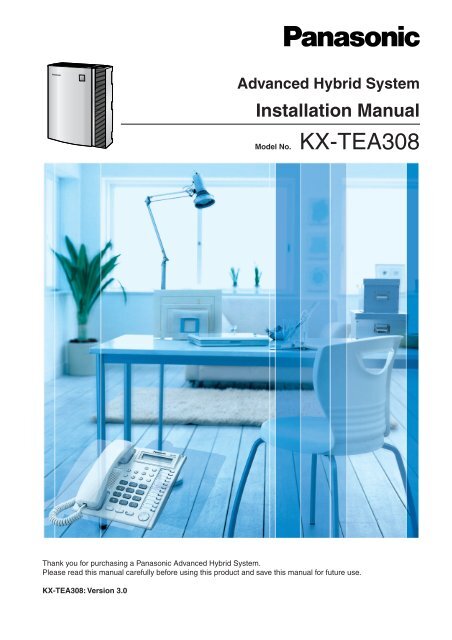Installation Manual - Panasonic
Installation Manual - Panasonic
Installation Manual - Panasonic
You also want an ePaper? Increase the reach of your titles
YUMPU automatically turns print PDFs into web optimized ePapers that Google loves.
Advanced Hybrid System<strong>Installation</strong> <strong>Manual</strong>Model No.KX-TEA308Thank you for purchasing a <strong>Panasonic</strong> Advanced Hybrid System.Please read this manual carefully before using this product and save this manual for future use.KX-TEA308: Version 3.0
System ComponentsSystem Components TableModelDescriptionMain Unit KX-TEA308 Advanced Hybrid System: 3 Outside (CO) Lines, 8 HybridExtensionsOptional Service Cards KX-TE82460 2-Port Doorphone CardKX-TE82492KX-TE82494 *12-Channel Voice Message Card3-Port Caller ID CardProprietary Equipment KX-T30865 DoorphoneKX-A227Backup Battery Cable*1 This card can only be used with a PBX that has software version 3.0 or later and hardware version 2 or later. The existing 3-Port Caller IDCard (KX-TE82493) can also be used, regardless of the PBX version.NoteThe hardware version of the PBX can be found on the label affixed to the side of the unit.. . . .:::Hardware VersionAbbreviations in this manualProprietary Telephone: PTSingle Line Telephone: SLTDirect Station Selection: DSSCompatible Proprietary Telephones• KX-T7700, KX-T7300, and KX-T7000 series PTs• KX-T7710 SLT• KX-T7740, KX-T7340, and KX-T7040 DSS ConsolesFor the equipment that can be connected to the PBX, refer to "1.2.2 System Connection Diagram".NoticeCertain models may not be available in your country/area.Certain PTs and features may not be available in your country/area. Consult your certified<strong>Panasonic</strong> dealer for more information.2 <strong>Installation</strong> <strong>Manual</strong>
Important NoticePrior to connection of this product, please verify that the intended operating environment issupported.Satisfactory performance cannot be guaranteed for the following:– interoperability and compatibility with all devices and systems connected to this product– proper operation and compatibility with services provided by telecommunicationscompanies over connected networks<strong>Installation</strong> <strong>Manual</strong> 3
Important Safety InstructionsWhen using your telephone equipment, basic safety precautions should always be followed to reducethe risk of fire, electric shock and injury to persons, including the following:1. Read and understand all instructions.2. Follow all warnings and instructions marked on the product.3. Unplug the product from the wall outlet before cleaning. Do not use liquid cleaners or aerosolcleaners. Clean with a damp cloth.4. Do not use this product near water, for example, near a bathtub, wash bowl, kitchen sink, orlaundry tub, in a wet basement, or near a swimming pool.5. Do not place the product on an unstable surface, as a fall may cause serious internal damage.6. Slots and openings in the front, back and bottom of the cabinet are provided for ventilation; toprotect it from overheating, these openings must not be blocked or covered. The openings shouldnever be blocked by placing the product on a bed, sofa, rug, or other similar surface while in use.The product should never be placed near or over a radiator or other heat source. This productshould not be placed in a sealed environment unless proper ventilation is provided.7. The product should only be connected to the type of electrical power supply specified on theproduct label. If you are not sure of the type of power supply to your home, consult your dealeror local power company.8. For safety purposes this unit is equipped with an earthed plug. If you do not have an earthedoutlet, please have one installed. Do not bypass this safety feature by tampering with the plug.9. Do not allow anything to rest on the power cord. Do not locate this product where the power cordmay be stepped on or tripped on.10. To reduce the risk of fire or electric shock, do not overload wall outlets and extension cords.11. Do not insert objects of any kind into this product through its slots and openings, as they maytouch dangerous voltage points or short out parts that could result in a risk of fire or electricshock. Never spill liquid of any kind on or in the product.12. To reduce the risk of electric shock, do not disassemble this product. Only qualified personnelshould service this product. Opening or removing covers may expose you to dangerous voltagesor other risks. Incorrect reassembly can cause electric shock.13. Unplug this product from the wall outlet and have it serviced by qualified service personnel in thefollowing cases:a) When the power supply cord or plug is damaged or frayed.b) If liquid has been spilled into the product.c) If the product has been exposed to rain or water.d) If the product does not operate according to the operating instructions. Adjust only thecontrols that are explained in the operating instructions. Improper adjustment of othercontrols may result in damage and may require service by a qualified technician to restorethe product to normal operation.e) If the product has been dropped or the cabinet has been damaged.f) If product performance deteriorates.14. Avoid using wired telephones during an electrical storm. There is a remote risk of electric shockfrom lightning.15. Do not use a telephone in the vicinity of a gas leak to report the leak.SAVE THESE INSTRUCTIONS4 <strong>Installation</strong> <strong>Manual</strong>
Precautions• Keep the unit away from heating appliances and devices that generate electrical noise such asfluorescent lamps, motors and televisions. These noise sources can interfere with theperformance of the PBX.• This unit should be kept free of dust, moisture, high temperature (more than 40 ˚C ) andvibration, and should not be exposed to direct sunlight.• If you are having problems making calls to outside destinations, follow this procedure to test theoutside (CO) lines:1. Disconnect the PBX from all outside (CO) lines.2. Connect known working single line telephones (SLTs) to those outside (CO) lines.3. Make a call to an external destination using those SLTs.If a call cannot be carried out correctly, there may be a problem with the outside (CO) line thatthe SLT is connected to. Contact your telephone company.If all SLTs operate properly, there may be a problem with your PBX. Do not reconnect the PBXto the outside (CO) lines until it has been serviced by an authorised <strong>Panasonic</strong> Factory ServiceCentre.• Wipe the unit with a soft cloth. Do not clean the unit with abrasive powders or with chemicalagents such as benzene or thinner.Information on Disposal for Users of Waste Electrical & Electronic Equipment (privatehouseholds)• This symbol on the products and/or accompanying documents means that used electrical andelectronic products should not be mixed with general household waste. For proper treatment,recovery and recycling, please take these products to designated collection points, where theywill be accepted on a free of charge basis. Alternatively, in some countries you may be able toreturn your products to your local retailer upon the purchase of an equivalent new product.Disposing of this product correctly will help to save valuable resources and prevent any potentialnegative effects on human health and the environment which could otherwise arise frominappropriate waste handling. Please contact your local authority for further details of yournearest designated collection point. Penalties may be applicable for incorrect disposal of thiswaste, in accordance with national legislation.For business users in the European Union• If you wish to discard electrical and electronic equipment, please contact your dealer orsupplier for further information.Information on Disposal in other Countries outside the European Union• This symbol is only valid in the European Union. If you wish to discard this product, pleasecontact your local authorities or dealer and ask for the correct method of disposal.<strong>Installation</strong> <strong>Manual</strong> 5
For users in Finland, Norway and Sweden only• This unit may only be installed in a room or space with restricted access, and equipotentialbonding must be applied. For information on earthing, refer to "2.2.5 Connecting Frame Earth".For users in New Zealand only• This equipment shall not be set to make automatic calls to the Telecom '111' Emergency Service.• The grant of a Telepermit for any item of terminal equipment indicates only that Telecom hasaccepted that the item complies with minimum conditions for connection to its network. Itindicates no endorsement of the product by Telecom, nor does it provide any sort of warranty.Above all, it provides no assurance that any item will work correctly in all respects with anotheritem of Telepermitted equipment of a different make or model, nor does it imply that any productis compatible with all of Telecom's network services.• This equipment is not capable, under all operating conditions, of correct operation at the higherspeeds for which it is designed. Telecom will accept no responsibility should difficulties arise insuch circumstances.• Some parameters required for compliance with Telecom's Telepermit requirements aredependent on the equipment (PBX) associated with this modem. In order to operate within thelimits for compliance with Telecom's Specifications, the associated PBX equipment shall be setto ensure that modem calls are answered between 3 and 30 seconds of receipt of ringing.• IMPORTANT NOTICEUnder power failure conditions, the connected telephones may not operate. Please ensure thata separate telephone, not dependent on local power, is available for emergency use.• APPLICABLE ONLY TO TELECOM CUSTOMERS WHO HAVE AUTOMATIC ACCESS TOOTHER CARRIERS FOR TOLL CALLSWhen calling back a number from the Caller ID list, all numbers prefixed with "0 + AREA CODE"will be automatically forwarded to your toll carrier. This includes numbers in your local callingarea. The zero + area code should either be removed when calling back local numbers, or checkwith your toll carrier that a charge will not be levied.• All persons using this device for recording telephone conversations shall comply with NewZealand law. This requires that at least one party to the conversation is to be aware that it is beingrecorded. In addition, the principles enumerated in the Privacy Act 1993 shall be complied within respect to the nature of the personal information collected, the purpose for its collection, howit is used, and what is disclosed to any other party.For users in Taiwan only• Lithium batteries can be found in the circuit boards of the main board and optional cards of thePBX.Notes• When disposing of any of the above products, all batteries must be removed. Follow theapplicable laws, regulations, and guidelines in your country/area regarding disposal ofbatteries.• When replacing a battery, use only the same battery type, or an equivalent recommendedby the battery manufacturer.NoticeRegarding removing or replacing a battery in the circuit board, consult your dealer.6 <strong>Installation</strong> <strong>Manual</strong>
WARNING• THIS UNIT MAY ONLY BE INSTALLED AND SERVICED BY QUALIFIEDSERVICE PERSONNEL.• IF DAMAGE TO THE UNIT EXPOSES ANY INTERNAL PARTS, DISCONNECTTHE POWER SUPPLY CORD IMMEDIATELY AND RETURN THE UNIT TO YOURDEALER.• UNPLUG THIS UNIT FROM THE AC OUTLET IF IT EMITS SMOKE, ANABNORMAL SMELL OR MAKES UNUSUAL NOISE. THESE CONDITIONS CANCAUSE FIRE OR ELECTRIC SHOCK. CONFIRM THAT SMOKE HAS STOPPEDAND CONTACT AN AUTHORISED PANASONIC FACTORY SERVICE CENTRE.• WHEN RELOCATING THE EQUIPMENT, FIRST DISCONNECT THE TELECOMCONNECTION BEFORE DISCONNECTING THE POWER CONNECTION. WHENTHE UNIT IS INSTALLED IN THE NEW LOCATION, RECONNECT THE POWERFIRST, AND THEN RECONNECT THE TELECOM CONNECTION.• TO PREVENT POSSIBLE FIRE OR ELECTRIC SHOCK, DO NOT EXPOSE THISPRODUCT TO RAIN OR MOISTURE.• THE POWER SUPPLY CORD IS USED AS THE MAIN DISCONNECT DEVICE.ENSURE THAT THE AC OUTLET IS LOCATED NEAR THE EQUIPMENT AND ISEASILY ACCESSIBLE.CAUTIONDANGER OF EXPLOSION EXISTS IF A BATTERY IS INCORRECTLY REPLACED. REPLACEONLY WITH THE SAME OR EQUIVALENT TYPE RECOMMENDED BY THE BATTERYMANUFACTURER. DISPOSE OF USED BATTERIES ACCORDING TO THEMANUFACTURER'S INSTRUCTIONS.<strong>Installation</strong> <strong>Manual</strong> 7
For Future ReferencePlease print, record, and retain the following information for future reference.NoteThe serial number of this product can be found on the label affixed to the unit. You should recordthe model number and the serial number of this unit as a permanent record of your purchase toaid in identification in the event of theft.MODEL NO.SERIAL NO.DATE OF PURCHASENAME OF DEALERDEALER'S ADDRESSDEALER'S TEL. NO.The KX-TEA308E, the KX-TEA308NE, the KX-TEA308GR, the KX-TEA308CE,and the KX-TEA308PD are designed to interwork with the Analogue PublicSwitched Telephone Network (PSTN) of European countries.<strong>Panasonic</strong> Communications Co., Ltd./<strong>Panasonic</strong> Communications Company (U.K.) Ltd. declares thatthis equipment is in compliance with the essential requirements and other relevant provisions of Radio& Telecommunications Terminal Equipment (R&TTE) Directive 1999/5/EC.Declarations of Conformity for the relevant <strong>Panasonic</strong> products described in this manual are availablefor download by visiting:http://www.doc.panasonic.deContact:<strong>Panasonic</strong> Services Europea Division of <strong>Panasonic</strong> Marketing Europe GmbH<strong>Panasonic</strong> Testing CentreWinsbergring 15, 22525 Hamburg, Germany8 <strong>Installation</strong> <strong>Manual</strong>
IntroductionAbout the <strong>Installation</strong> <strong>Manual</strong>This <strong>Installation</strong> <strong>Manual</strong> is designed to serve as an overall technical reference for <strong>Panasonic</strong>Advanced Hybrid System, KX-TEA308. It explains how to install the hardware and programme thisPBX using KX-TEA308 Maintenance Console.The <strong>Installation</strong> <strong>Manual</strong> is divided into the following sections:Section 1 System OutlineProvides general information on the PBX, including the system capacity and specifications.Section 2 <strong>Installation</strong>Provides detailed instructions for installing the PBX, optional service cards, and peripheralequipment.Section 3 Guide for KX-TEA308 Maintenance ConsoleExplains how to install and use KX-TEA308 Maintenance Console, a PC-based programmingutility.Section 4 TroubleshootingProvides information on troubleshooting and restarting the PBX.About the Other <strong>Manual</strong>sThe following manuals are also available:Feature GuideExplains what the PBX can do, as well as how to obtain the most of its many features andfacilities.User <strong>Manual</strong>Describes how users can access commonly used features and functions with proprietarytelephones (PTs), single line telephones (SLTs), and Direct Station Selection (DSS) Consoles.Trademarks• Microsoft and Windows are either registered trademarks or trademarks of MicrosoftCorporation in the United States and/or other countries.• Intel and Celeron are trademarks or registered trademarks of Intel Corporation or itssubsidiaries in the United States and other countries.• All other trademarks identified herein are the property of their respective owners.• Screen shots reprinted with permission from Microsoft Corporation.<strong>Installation</strong> <strong>Manual</strong> 9
Precautions for Users in the United KingdomFOR YOUR SAFETY, PLEASE READ THE FOLLOWING TEXT CAREFULLY.This appliance is supplied with a moulded three-pin mains plug for your safety and convenience. A 5amp fuse is fitted in this plug. Should the fuse need to be replaced, please ensure that thereplacement fuse has a rating of 5 amps and that it is approved by ASTA or BSI to BS1362.Check for the ASTA mark or the BSI mark on the body of the fuse.If the plug contains a removable fuse cover, you must ensure that it is refitted when the fuse isreplaced. If you lose the fuse cover, the plug must not be used until a replacement cover is obtained.A replacement fuse cover can be purchased from your local <strong>Panasonic</strong> dealer.IF THE FITTED MOULDED PLUG IS UNSUITABLE FOR THE AC OUTLET IN YOUR PREMISES,THEN THE FUSE SHOULD BE REMOVED AND THE PLUG CUT OFF AND DISPOSED OFSAFELY. THERE IS A DANGER OF SEVERE ELECTRICAL SHOCK IF THE CUT-OFF PLUG ISINSERTED INTO ANY 13 AMP OUTLET.If a new plug is to be fitted, please observe the wiring code as shown below. If in any doubt, pleaseconsult a qualified electrician.WARNINGTHIS APPLIANCE MUST BE EARTHED.IMPORTANT: The wires in the mains lead are coloured as follows:Green-and-yellow: EarthBlue: NeutralBrown: LiveAs the colours of the wires in the mains lead of this apparatus may not correspond with the colouredmarkings identifying the terminals in your plug, proceed as follows.The wire that is coloured GREEN-AND-YELLOW must be connected to the terminal in the plug thatis marked with the letter E or by the safety earth symbol or coloured GREEN or GREEN-AND-YELLOW.The wire that is coloured BLUE must be connected to the terminal that is marked with the letter N orcoloured BLACK.The wire that is coloured BROWN must be connected to the terminal that is marked with the letter Lor coloured RED.10 <strong>Installation</strong> <strong>Manual</strong>
How to replace the fuse: Open the fuse compartment with a screwdriver and replace the fuse andfuse cover.The equipment must be connected to direct extension lines, and a payphone should not be connectedas an extension.999 and 112 can be dialled on the apparatus after accessing the Exchange line for the purpose ofmaking outgoing calls to the BT emergency services.During dialling, this apparatus may tinkle the bells of other telephones using the same line. This is nota fault and we advise you not to call Fault Repair Service.<strong>Installation</strong> <strong>Manual</strong> 11
Table of Contents1 System Outline ..................................................................................... 151.1 System Highlights...........................................................................................................161.1.1 System Highlights .............................................................................................................161.2 Basic System Construction ...........................................................................................171.2.1 Main Unit...........................................................................................................................171.2.2 System Connection Diagram ............................................................................................181.3 Specifications..................................................................................................................191.3.1 General Description ..........................................................................................................191.3.2 Characteristics ..................................................................................................................201.3.3 System Capacity ...............................................................................................................212 <strong>Installation</strong>............................................................................................. 232.1 Before Installing ..............................................................................................................242.1.1 Before Installing ................................................................................................................242.2 Installing the Advanced Hybrid System........................................................................262.2.1 Unpacking .........................................................................................................................262.2.2 Names and Locations .......................................................................................................272.2.3 Opening/Closing Covers ...................................................................................................282.2.4 Securing the Cables..........................................................................................................312.2.5 Connecting Frame Earth ...................................................................................................332.2.6 Connecting Backup Batteries............................................................................................342.2.7 Wall Mounting ...................................................................................................................362.2.8 Installing Surge Protector..................................................................................................392.3 Installing Optional Service Cards..................................................................................422.3.1 Location of Optional Service Cards ..................................................................................422.3.2 3-Port Caller ID Card (KX-TE82494).................................................................................432.3.3 2-Port Doorphone Card (KX-TE82460).............................................................................452.3.4 2-Channel Voice Message Card (KX-TE82492) ...............................................................462.4 Connecting Outside (CO) Lines.....................................................................................482.4.1 Connecting Outside (CO) Lines ........................................................................................482.5 Connecting Extensions ..................................................................................................492.5.1 Connecting Extensions .....................................................................................................492.5.2 Connecting Extensions in Parallel.....................................................................................512.6 Connecting Doorphones and Door Openers................................................................522.6.1 Connecting Doorphones and Door Openers.....................................................................522.7 Connecting Doorbell or Door Chime.............................................................................562.7.1 Connecting Doorbell or Door Chime .................................................................................562.8 Connecting Peripherals..................................................................................................572.8.1 Connecting Peripherals.....................................................................................................572.9 Power Failure Connections ............................................................................................612.9.1 Power Failure Connections ...............................................................................................612.10 Starting the Advanced Hybrid System..........................................................................622.10.1 Starting the Advanced Hybrid System ..............................................................................623 Guide for KX-TEA308 Maintenance Console ..................................... 653.1 Installing KX-TEA308 Maintenance Console................................................................663.1.1 Installing KX-TEA308 Maintenance Console on a PC ......................................................663.2 Connection ......................................................................................................................6812 <strong>Installation</strong> <strong>Manual</strong>
3.2.1 Connection ....................................................................................................................... 683.2.2 Starting KX-TEA308 Maintenance Console for the first time ........................................... 713.2.3 Accessing PBX via Internal Modem ................................................................................. 724 Troubleshooting ....................................................................................754.1 Troubleshooting ............................................................................................................. 764.1.1 <strong>Installation</strong> ........................................................................................................................ 764.1.2 Connection ....................................................................................................................... 774.1.3 Operation.......................................................................................................................... 784.1.4 System Restart................................................................................................................. 794.1.5 System Reset with System Data Clear ............................................................................ 805 Appendix................................................................................................815.1 Revision History ............................................................................................................. 825.1.1 Version 2.0........................................................................................................................ 825.1.2 Version 3.0........................................................................................................................ 82Index ............................................................................................................83<strong>Installation</strong> <strong>Manual</strong> 13
14 <strong>Installation</strong> <strong>Manual</strong>
Section 1System OutlineThis section provides general information on the PBX,including the system capacity and specifications.<strong>Installation</strong> <strong>Manual</strong> 15
1.1 System Highlights1.1 System Highlights1.1.1 System HighlightsBuilt-in Voice Message (BV) (Optional voice message card required)Built-in Voice Message (BV) allows a caller to leave a voice message in a user's personal messagearea or the PBX's common message area.Fixed Line SMS Terminal Support (Optional Caller ID card required)The PBX can relay incoming calls from a Short Message Service (SMS) centre to specific single linetelephones (SLTs) that support SMS. Fixed Line SMS is a service that allows text messages to besent and received via Public Switched Telephone Network (PSTN) access. We recommend usingSMS-enabled <strong>Panasonic</strong> SLTs.Caller ID Display on SLT (Optional Caller ID card required)The PBX can receive Caller ID information (telephone numbers and callers' names) from callsreceived on outside (CO) lines. This information can be shown on the displays of SLTs that supportCaller ID as well as proprietary telephones (PTs) when receiving calls.3-level Automated Attendant (AA)3-level Automated Attendant (AA) service allows a caller to dial a single-digit number (Direct InwardSystem Access [DISA] AA number) following the guidance of 3-level DISA outgoing messages(OGMs), and be connected to the desired party automatically.Call Charge CalculationThe PBX can automatically calculate the approximate cost of calls and limit telephone usage to apreprogrammed budget on each extension. This feature allows users to calculate the cost of a callbased on time, the leading digits of a phone number and/or the outside (CO) line carrying the call.PC ProgrammingSystem programming settings can be accessed using a PC and the <strong>Panasonic</strong> KX-TEA308Maintenance Console software as well as by using a PT.The PBX software can be upgraded via the Serial Interface (RS-232C) port or USB port, using theKX-TEA308 Maintenance Console software.Quick SetupBasic PBX parameters such as Automatic Configuration for Outside (CO) Line Type, Country Settingcan be programmed the first time the PBX is accessed with a PC using the KX-TEA308 MaintenanceConsole software.Advanced Hybrid SystemThis PBX supports the connection of PTs, Direct Station Selection (DSS) Consoles and single linedevices such as SLTs, fax machines, wireless telephones and data terminals.16 <strong>Installation</strong> <strong>Manual</strong>
1.2 Basic System Construction1.2 Basic System Construction1.2.1 Main UnitThe KX-TEA308 has a capacity of 3 outside (CO) lines and 8 extensions. It is capable of supporting<strong>Panasonic</strong> proprietary telephones (PTs), and single line devices such as single line telephones(SLTs), fax machines and data terminals.To expand its capabilities, the PBX can be equipped with optional components or user-suppliedperipherals, such as door openers, external speakers, and an external audio source such as a radioor CD player.<strong>Installation</strong> <strong>Manual</strong> 17
1.2 Basic System Construction1.2.2 System Connection DiagramOutside (CO) LineRemote PCExternal audio source(radio, CD player, etc.)BatteriesSLTPaging system(loudspeaker, amplifierand speaker, etc.)PTDoor Opener/Doorbell/Door ChimeFax/TelephoneAnswering MachineDoorphoneDSS ConsolePCWireless PhonePrinterPCVoice ProcessingSystem• Connect a display-equipped proprietary telephone (PT) to extension jack 01, as this extension isautomatically designated as the manager extension.• A PT and a single line telephone (SLT) can be connected in parallel to a Hybrid Port. (→ 2.5.2Connecting Extensions in Parallel)18 <strong>Installation</strong> <strong>Manual</strong>
1.3 Specifications1.3 Specifications1.3.1 General DescriptionControl BusSwitchingPower InputOriginal bus (16-bit, 24 MHz)Space Division CMOS Crosspoint Switch100 V AC to 240 V AC, 0.8 A to 0.4 A, 50 Hz/60 HzExternal Battery +24 V DC (+12 V DC × 2)Maximum Power Failure ToleranceMemory Backup Duration300 ms (without using backup batteries)7 yearsDialling Outside (CO) Line Pulse (10 pps, 20 pps) or Tone (DTMF)ExtensionIntercom Path 3Mode ConversionRing FrequencyOperatingEnvironmentTemperatureHumidityConference Call Outside (CO) Line 2Music on Hold (MOH)Paging Internal 1ExternalSerial Interface Port RS-232C 1USB 1.1 1Pulse (10 pps, 20 pps) or Tone (DTMF)Pulse-DTMF20 Hz/25 Hz (selectable)0 ˚C to 40 ˚C10 % to 90 % (non-condensing)1 portSelectable MOH: Internal/External/Tone1 portExtension Connection Cable SLT 1-pair wire (T, R)DimensionsWeight (when fully expanded)PT 2-pair wire (T, R, H, L)DSS Console 1-pair wire (H, L)249 mm (W) × 316 mm (H) × 73 mm (D)Approx. 1.8 kg<strong>Installation</strong> <strong>Manual</strong> 19
1.3 Specifications1.3.2 CharacteristicsTerminal Equipment Loop Limit PT 40 ΩSLTDoorphone600 Ω including set20 ΩMinimum Leakage ResistanceMaximum Number of ExtensionInstruments per LineRing VoltageOutside (CO) Line Loop LimitHookswitch Flash/Recall TimingRangeDoor Opener Current LimitPaging Terminal ImpedanceMOH Terminal Impedance15 000 Ω minimum1 PT or SLT in standard connection1 PT and 1 SLT in parallel connection65 Vrms at 20 Hz/25 Hz depending on the ringing load1600 Ω maximum24 ms–2032 ms30 V DC/30 V AC, 3 A maximum600 Ω10 000 Ω20 <strong>Installation</strong> <strong>Manual</strong>
1.3 Specifications1.3.3 System CapacitySystem CapacityKX-TEA308Basic System Outside (CO) lines 3Extensions for PT/SLT 8Maximum Cards and Terminal EquipmentItemKX-TEA308PT 8SLT 82-Port Doorphone Card 13-Port Caller ID Card 12-Channel Voice Message Card 1Doorphone 2Door Opener 2Pager 1Music on Hold (MOH) 1DSS Console 2System DataItemMax. QuantityOperator 1System Speed Dialling 100One-touch Dialling24 per extension (PT)Personal Speed Dialling10 per extensionCall Park Area 10Absent Message 6Toll Restriction (TRS) COS 5Extension Group 8Message Waiting8 per extensionMessage for Built-in Voice Message125 messages (total 60 minutes)<strong>Installation</strong> <strong>Manual</strong> 21
1.3 Specifications22 <strong>Installation</strong> <strong>Manual</strong>
Section 2<strong>Installation</strong>This section provides detailed instructions for installing thePBX, optional service cards, and peripheral equipment.<strong>Installation</strong> <strong>Manual</strong> 23
2.1 Before Installing2.1 Before Installing2.1.1 Before InstallingPlease read the following notes concerning installation and connection before installing the PBX andterminal equipment.Be sure to comply with all applicable laws, regulations, and guidelines.Safety <strong>Installation</strong> InstructionsWhen installing telephone wiring, basic safety precautions should always be followed to reduce therisk of fire, electric shock and injury to persons, including the following:1. Never install telephone wiring during a lightning storm.2. Never install telephone jacks in wet locations unless the jack is specifically designed for wetlocations.3. Never touch uninsulated telephone wires or terminals unless the telephone line has beendisconnected at the network interface.4. Use caution when installing or modifying telephone lines.<strong>Installation</strong> PrecautionsThis PBX is designed for wall mounting only, and should be installed in a location where it isaccessible for inspections and maintenance.To prevent malfunction, noise, or discolouration, avoid installing the PBX in the following locations:1. In direct sunlight and hot, cold, or humid places. (Temperature range: 0 ˚C to 40 ˚C )2. Areas where sulfuric gases may be present, such as near thermal springs.3. Areas where shocks or vibrations are frequent or strong.4. High-dust areas, or places the PBX may come into contact with water or oil.5. Near devices that generate high frequencies, such as sewing machines or electric welders.6. On or near computers, telexes, or other office equipment, as well as microwave ovens or airconditioners. (It is preferable not to install the PBX in the same room as the above equipment.)7. Within 1.8 m of radios and televisions. (Both the PBX and <strong>Panasonic</strong> proprietary telephones[PTs] should be at least 1.8 m away from such devices.)8. Locations where other objects will obstruct the area around the PBX. Be especially careful toleave at least 20 cm of space above and 10 cm to the sides of the PBX for ventilation.Wiring PrecautionsBe sure to follow these instructions when wiring the unit:1. Do not run unshielded telephone cables near AC power cables, computer cables, AC powersources, etc. When running cables near other noise-generating devices or cables, use shieldedtelephone cables or shield the telephone cables with metal tubing.2. If cables are run on the floor, use protectors to prevent the cables from being stepped on. Avoidrunning cables under carpets.3. Avoid using the same AC outlet for computers, telexes, and other office equipment, as noisegenerated by such equipment may hamper system performance or interrupt the system.24 <strong>Installation</strong> <strong>Manual</strong>
2.1 Before Installing4. Use 2-pair telephone cables when connecting <strong>Panasonic</strong> PTs.Use 1-pair telephone cables when connecting single line telephones (SLTs), data terminals,answering machines, computers, voice processing systems, etc.5. Unplug the PBX from its power source when wiring, and plug the PBX back in only after all wiringis completed.6. Mis-wiring may cause the PBX to operate improperly. Refer to Section 2, "<strong>Installation</strong>" whenwiring the PBX.7. If an extension does not operate properly, disconnect the telephone from the extension line andconnect it again, or turn off the PBX using the power switch then turn it on again.8. For safety purposes this unit is equipped with an earthed plug. If you do not have an earthedoutlet, please have one installed. Do not bypass this safety feature by tampering with the plug.9. Use twisted pair cable for outside (CO) line connection.10. Outside (CO) lines should be installed with surge protectors. For details, refer to "2.4.1Connecting Outside (CO) Lines", "2.2.8 Installing Surge Protector".WARNINGStatic-sensitive devices are used in this PBX. To protect printed circuit boardsfrom static electricity, do not touch the connectors indicated below. To dischargestatic electricity from your body, touch ground or wear an earthing strap.Warning: Static-sensitive connectors<strong>Installation</strong> <strong>Manual</strong> 25
2.2 Installing the Advanced Hybrid System2.2 Installing the Advanced Hybrid System2.2.1 UnpackingThe following items are included upon shipment.Main Unit 1AC Cord* 1*CD-ROM, Documentation1 setScrew (Wall Mounting) 3Washer (Wall Mounting) 3Strap 1* The type of the AC cord may vary depending on the country/area of use.More than one type of AC cord may be included for countries/areas in Central and South America.26 <strong>Installation</strong> <strong>Manual</strong>
2.2 Installing the Advanced Hybrid System2.2.2 Names and LocationsMOH JackPager JackRun IndicatorOutside (CO) LineModular JacksExtensionModularJacksProtective EarthTerminalAC InletRS-232C PortUSB PortBattery InterfacePower Switch<strong>Installation</strong> <strong>Manual</strong> 27
2.2 Installing the Advanced Hybrid System2.2.3 Opening/Closing CoversOpening Covers1. Pull the slide button to the right and, holding it, slide the cable cover upwards. Then turn the cablecover slightly to remove it.Slide Button2. Remove the 3 cover screws.Cable CoverScrew3. Holding the protrusions on both sides of the front cover, swing the cover open.28 <strong>Installation</strong> <strong>Manual</strong>
2.2 Installing the Advanced Hybrid SystemRemoving/Attaching the Front CoverIf you prefer, you can remove the front cover.Removing the Front CoverHolding the front cover open at about a 45 angle, remove the front cover by pushing it in thedirection of the arrow as shown below.45˚Attaching the Front CoverFit the front cover to the main unit as shown below, and then close the front cover.Closing Covers1. Close the front cover, then tighten the 3 cover screws.Screw<strong>Installation</strong> <strong>Manual</strong> 29
2.2 Installing the Advanced Hybrid System2. Attach the rear hooks on the cable cover to the main unit, then swing the cable cover closed sothat the front hooks fit in place.Cable CoverRear Hook3. Slide the cable cover down until it locks.Front HookNoteFor safety reasons, keep the front cover closed while the PBX is in operation.CAUTIONTighten the above screws firmly to prevent the main unit from falling when the PBX is carried.30 <strong>Installation</strong> <strong>Manual</strong>
2.2 Installing the Advanced Hybrid System2.2.4 Securing the Cables1. Attach the included strap to either of the 2 rails depending on your preference.Rail2. Bind the cables as shown.Rail<strong>Installation</strong> <strong>Manual</strong> 31
2.2 Installing the Advanced Hybrid System3. Attach the cable cover. (→ 2.2.3 Opening/Closing Covers)Cable CoverNotes• For safety reasons, do not stretch, bend, or pinch the cables.• If you prefer, you can cut the other side of the cable cover and run the cables through thatopening. For safety reasons, smooth the cut edges.32 <strong>Installation</strong> <strong>Manual</strong>
2.2 Installing the Advanced Hybrid System2.2.5 Connecting Frame EarthIMPORTANTConnect the frame of the PBX to earth.1. Loosen the screw.2. Insert an earthing wire (user-supplied)*.3. Tighten the screw.4. Connect the earthing wire to earth.Earthing wireTo earthScrew* Use an earthing wire that has a conductor with a cross-sectional area of at least 0.75 mm 2 or 18AWG. Green-and-yellow insulation is required.• Be sure to comply with all applicable laws, regulations, and guidelines.• Proper earthing is very important to protect the PBX from external noise and to reduce the riskof electrocution in the event of a lightning strike.• The AC cable's earthing pin may not be enough to protect the PBX from external noise andlightning strikes. A permanent connection must be made between earth and the earth terminalof the main unit.<strong>Installation</strong> <strong>Manual</strong> 33
2.2 Installing the Advanced Hybrid System2.2.6 Connecting Backup BatteriesBackup batteries and a backup battery cable provide a backup power supply to allow full use of thePBX in the event of a power failure. In case of power failure, the backup batteries automaticallymaintain the power for the PBX without interruption.1. Set the Power Switch of the PBX to the "OFF" position and disconnect the AC cord from the ACoutlet.2. Connect the backup battery cable with 2 identical backup batteries.FuseConnectorBackup Battery CableRedBlackBattery InterfaceUser-supplied Items• Backup Batteries: VRLA (Valve Regulated Lead Acid) 12 V DC × 2• Backup Battery Cable: KX-A227CAUTIONBackup Batteries (VRLA 12 V DC x 2)• Be sure to comply with all applicable laws, regulations, and guidelines.• Make sure that the polarities of the backup batteries and wiring are correct.• Make sure that you do not short the backup batteries or cables.• When replacing one of the batteries, use only the same or equivalent battery typerecommended by the battery manufacturer. There is a danger of explosion if the backupbatteries are incorrectly replaced.Dispose of used batteries according to the manufacturer's instructions.• The charging time of your battery varies depending on the charge remaining, thecharacteristics of the battery charger, and the ambient temperature.Refer to the instructions provided by the battery manufacturer for details.The following is an example calculation of the time needed to charge a drained battery(Battery rating: 7.2 Ah) connected to the PBX:34 <strong>Installation</strong> <strong>Manual</strong>
2.2 Installing the Advanced Hybrid SystemBattery Rating 7.2 (Ah)Charging Time (h) =Initial Charging Current typ. 0.3 (A)(h: hours)= 24-72 (h)× 1-3Notes• Turn on the power switch of the PBX only after the installation of the PBX is finished and ACcord is plugged into the AC outlet.• For each backup battery, battery capacity of 14 Ah or below is recommended.• Make sure that the type and capacity of the 2 backup batteries are identical.• The backup battery cable should not be exposed to direct sunlight. Keep the backup batterycable and the backup batteries away from heating appliances and fire. Place the backupbatteries in ventilated place.• For details about the backup batteries, refer to the manual intended for the batteries.<strong>Installation</strong> <strong>Manual</strong> 35
2.2 Installing the Advanced Hybrid System2.2.7 Wall MountingThe PBX is designed for wall mounting only. The wall where the PBX is to be mounted must be ableto support the weight of the PBX. When wall mounting the main unit, use either the included screws,or screws of the same size.Mounting on a Wooden WallThe included screws may be used when mounting the main unit on a wooden wall.1. Place the template (found on the last page of this manual) on the wall to mark the 3 screwpositions.120 mmTemplate232 mmNoteWhen you print out the template, the distance on the paper output may deviate slightly from theindicated measurement. In this case, use the indicated measurement.2. Fit the washers on the screws, and drive the screws into the wall.WasherDrive the screwto this point.3. Affix the PBX to the screw heads.36 <strong>Installation</strong> <strong>Manual</strong>
2.2 Installing the Advanced Hybrid System4. Affix the PBX to the screw heads.Notes• Do not block the openings of the cabinet. Leave at least 20 cm of space above and 10 cmto the sides of the PBX for ventilation.• Make sure that the wall behind the cabinet is flat and free of obstacles, so that the openingson the back of the cabinet will not be blocked.• Be careful not to drop the cabinet.38 <strong>Installation</strong> <strong>Manual</strong>
2.2 Installing the Advanced Hybrid System2.2.8 Installing Surge ProtectorOverviewA massive electrical surge can be caused if lightning strikes a telephone cable 10 m above ground,or if a telephone line comes into contact with a power line. A surge protector is a device that isconnected to an outside (CO) line to prevent potentially dangerous electrical surges from entering thebuilding via the outside (CO) lines and damaging the PBX and connected equipment.To protect the PBX from electrical surges, we strongly recommend connecting the PBX to a surgeprotector that meets the following specifications:– Surge arrestor type: 3-electrode arrestor– DC spark-over voltage: 230 V– Maximum peak current: at least 10 kAAdditionally, proper earthing is very important for the protection of the PBX. (→ 2.2.5 ConnectingFrame Earth)<strong>Installation</strong>Many countries/areas have regulations requiring surge protection. Be sure to comply with allapplicable laws, regulations, and guidelines.Outside(CO) LineSurgeProtectorOutside(CO) LineTerminalBoardOutside(CO) LineExtn.PBXExtn.Extn.SLTPTFrame EarthEarthExtn.: Extension line<strong>Installation</strong> <strong>Manual</strong> 39
2.2 Installing the Advanced Hybrid SystemOutside <strong>Installation</strong>(Main Building)Outside(CO) LineSurge ProtectorOutside (CO) Line(Another Building)SLTTerminalBoardExtn.PBXExtn.SurgeProtectorPTExtn.Extn.SLTPTEarthIf you install an extension outside of the building, the following precautions are recommended:a. Install the extension wire underground.b. Use a conduit to protect the wire.NoteThe surge protector for an extension is different from that for an outside (CO) line.<strong>Installation</strong> of an Earth RodExtn.: Extension LineOutside(CO) LineSurgeProtectorEarthing WirePBX(Underground)Earth Rod1. Connect the earth rod to the surge protector using an earthing wire with a cross-sectional areaof at least 1.3 mm 2 .40 <strong>Installation</strong> <strong>Manual</strong>
2.2 Installing the Advanced Hybrid System2. Bury the earth rod near the protector. The earthing wire should be as short as possible.3. The earthing wire should run straight to the earth rod. Do not run the wire around other objects.4. Bury the earth rod at least 50 cm underground.Notes• The above figures are recommendations only.• The length of the earth rod and the required depth depend on the composition of the soil.<strong>Installation</strong> <strong>Manual</strong> 41
2.3 Installing Optional Service Cards2.3 Installing Optional Service Cards2.3.1 Location of Optional Service CardsOptional service cards are installed by opening the cable and front covers of the main unit and affixingthe cards to the appropriate connectors. Each card should be installed in the appropriate location asshown below.See "System Components Table" for the description of each optional service card.CAUTIONTo protect the printed circuit boards (P-boards) from static electricity, do not touch parts on theP-boards in the main unit and on the optional service cards. If you must touch the P-boards, wearan earthing strap.Connectorfor KX-TE82460Connectorfor KX-TE82494Connector for KX-TE82492Notes• Before installing optional service cards, turn off the PBX and unplug the AC cord.• Use extra care to make sure you do not damage the part of the case marked with a circle.42 <strong>Installation</strong> <strong>Manual</strong>
2.3 Installing Optional Service Cards2.3.2 3-Port Caller ID Card (KX-TE82494)FunctionAdds Caller ID support for 3 outside (CO) lines.FSK (Frequency Shift Keying) and DTMF (Dual Tone Multi-Frequency) Caller ID types are supported.For information on the type of Caller ID used in your area, contact your telephone company.1. Loosen the screws and open the cable and front covers. (→ 2.2.3 Opening/Closing Covers)2. Slide the card between the guiderails until it clicks, and attach the connector to it.KX-TE824943. Close the covers and secure the screws. (→ 2.2.3 Opening/Closing Covers)NoteTo uninstall the card, follow the instructions illustrated below.21Guiderail1. Push the catch on the side of one guiderail in the direction of the arrow to release it.<strong>Installation</strong> <strong>Manual</strong> 43
2.3 Installing Optional Service Cards2. Lift the edge of the card while holding the catch open. (Do not touch the circuit board of the cardduring the operation.)44 <strong>Installation</strong> <strong>Manual</strong>
2.3 Installing Optional Service Cards2.3.3 2-Port Doorphone Card (KX-TE82460)FunctionSupports the connection of 2 doorphones and 2 door openers.1. Loosen the screws and open the cable and front covers. (→ 2.2.3 Opening/Closing Covers)2. Before installing the optional service card, cut and remove the dummy cover from the main unit.Dummy Cover3. Attach the 2-Port Doorphone Card to the main unit, connect the cord to the Doorphone CardConnector and secure the screws.ScrewScrewDoorphone ConnectorDoor Opener TerminalKX-TE82460Doorphone CardConnector4. Close the covers and secure the screws. (→ 2.2.3 Opening/Closing Covers)<strong>Installation</strong> <strong>Manual</strong> 45
2.3 Installing Optional Service Cards2.3.4 2-Channel Voice Message Card (KX-TE82492)FunctionProvides 60 minutes of recording time (2 channels) for messages using the Built-in Voice MessageFeature.1. Loosen the screws and open the cable and front covers. (→ 2.2.3 Opening/Closing Covers)2. Slide the card between the guiderails until it clicks, and attach the connector to it.KX-TE824923. Close the covers and secure the screws. (→ 2.2.3 Opening/Closing Covers)4. Initialise the 2-Channel Voice Message Card through system programming. (→ 2.10.1 Startingthe Advanced Hybrid System)NoteTo uninstall the card, follow the instructions illustrated below.21Guiderail1. Push the catch on the side of one guiderail in the direction of the arrow to release it.46 <strong>Installation</strong> <strong>Manual</strong>
2.3 Installing Optional Service Cards2. Lift the edge of the card while holding the catch open. (Do not touch the circuit board of the cardduring the operation.)<strong>Installation</strong> <strong>Manual</strong> 47
2.4 Connecting Outside (CO) Lines2.4 Connecting Outside (CO) Lines2.4.1 Connecting Outside (CO) LinesConnection1. Insert the modular plugs of the telephone line cords (2-conductor wiring) into the outside (CO)line jacks.2. Connect the line cords to the terminal board or the modular jacks from the telephone company.TEL Jack for Outside (CO) LineR T T: TipR: RingTo Terminal Board or Modular Jacksfrom the Telephone Company48 <strong>Installation</strong> <strong>Manual</strong>
2.5 Connecting Extensions2.5 Connecting Extensions2.5.1 Connecting ExtensionsExtension jacks can be used for proprietary telephones (PTs), Direct Station Selection (DSS)Consoles, single line telephones (SLTs), and Voice Processing Systems.NoteConnect a display-equipped PT to extension jack 01, as this extension is automaticallydesignated as the manager extension.ConnectionInsert the modular plugs of the telephone line cords (2- or 4-conductor wiring) into the modular jackson the PBX.TEL Jack for ExtensionL R THH: HighT: TipR: RingL: LowTo extensions<strong>Installation</strong> <strong>Manual</strong> 49
2.5 Connecting ExtensionsMaximum Cabling Distance of Extension Wiring (Twisted Cable)CableMax. Distanceø 0.4 mm: 140 mø 0.5 mm: 229 mø 0.65 mm: 360 mCAT 5:229 mPT and DSSConsoleCableMax. Distanceø 0.4 mm: 698 mø 0.5 mm: 1128 mø 0.65 mm: 1798 mCAT 5:1128 mSLT2- or 4-conductor wiring is required for each extension as listed below. There are 4 pins that can beused for connection: "T" (Tip), "R" (Ring), "H" (High) and "L" (Low).NoteTelephoneSLT 1-pair wire (T, R)WiringPT (such as KX-T7735) 2-pair wire (T, R, H, L)DSS Console 1-pair wire (H, L)If a telephone or answering machine with an A-A1 relay is connected to the PBX, set the A-A1relay switch on the telephone or answering machine to the "OFF" position.50 <strong>Installation</strong> <strong>Manual</strong>
2.5 Connecting Extensions2.5.2 Connecting Extensions in ParallelAny single line telephone (SLT) can be connected in parallel with a proprietary telephone (PT) to aHybrid Port as follows:To a Hybrid PortModularT-Adaptor4-conductor wiring cordConnect pins "T", "R", "H",and "L".2-conductor wiring cordConnect pins "T" and "R".PTSLTNoteAn answering machine, fax machine or modem can be connected in parallel with a PT in thesame way as an SLT can.<strong>Installation</strong> <strong>Manual</strong> 51
2.6 Connecting Doorphones and Door Openers2.6 Connecting Doorphones and Door Openers2.6.1 Connecting Doorphones and Door OpenersUp to 2 doorphones (KX-T30865) and 2 door openers (user-supplied) can be installed.Maximum Cabling DistanceCableø 0.4 mm:ø 0.5 mm:ø 0.65 mm:CAT 5:Max. Distance70 m110 m150 m110 mDoorphoneCableø 0.65 mm:Max. Distance150 mDoor OpenerDoor opener current limit: 30 V DC/30 V AC, 3 A maximumInstalling the Doorphone (KX-T30865)1. Loosen and remove the screw at the bottom of the case to separate the doorphone into 2 halves.<strong>Panasonic</strong>2. Pass the wires through the hole in the base cover, and attach the base cover to a wall using 2screws.ScrewScrewTo the terminal box52 <strong>Installation</strong> <strong>Manual</strong>
2.6 Connecting Doorphones and Door OpenersNote2 kinds of screws are included with the KX-T30865. Please choose the appropriate screws foryour wall type.: when a doorphone plate has been fixed to the wall: when you wish to install the doorphone directly to the wall3. Connect the wires to the screws located in the front cover.To the terminal box4. Re-attach the 2 halves and re-insert and tighten the screw.<strong>Installation</strong> <strong>Manual</strong> 53
2.6 Connecting Doorphones and Door OpenersConnecting Doorphones (KX-T30865)1. Connect the Doorphone Card to the terminal box using 4-conductor wiring and modularconnectors.2. Connect the wires of doorphone 1 to the red and green screws on the appropriate terminal box.3. Connect the wires of doorphone 2 to the yellow and black screws on the appropriate terminalbox.View of Doorphone Connector JackDoorphone 2Doorphone 14-conductor wiringis required.Terminal BoxYellowRedBlackGreen<strong>Panasonic</strong> <strong>Panasonic</strong>Doorphone 1 Doorphone 254 <strong>Installation</strong> <strong>Manual</strong>
2.6 Connecting Doorphones and Door OpenersConnecting Door Openers1. Use a flathead screwdriver to press and hold open the button below the terminal, and insert thewire coming from the door opener into the terminal.Door opener 2Door opener 1To the door openers2. Wrap the strap around all of the cords. (→ 2.2.4 Securing the Cables)Notes• We recommend using UL1015 wire or an equivalent for wiring.• The wire should be between 0.45 mm and 1.1 mm in diameter excluding the coating.<strong>Installation</strong> <strong>Manual</strong> 55
2.7 Connecting Doorbell or Door Chime2.7 Connecting Doorbell or Door Chime2.7.1 Connecting Doorbell or Door ChimeUse a flathead screwdriver to press and hold open the button below the terminal, and insert the wirecoming from the doorbell or door chime into the terminal. You can use a standard doorbell/doorchime. For more details, please consult your dealer.Refer to "2.6 Connecting Doorphones and Door Openers" for connecting doorphones (KX-T30865)and door openers.Door opener 2Door opener 1Relay 2 Relay 1Doorbell/Door ChimeDoorOpener 156 <strong>Installation</strong> <strong>Manual</strong>
2.8 Connecting Peripherals2.8 Connecting Peripherals2.8.1 Connecting PeripheralsCableø 0.4 mm:ø 0.5 mm:ø 0.65 mm:CAT 5:Max. Distance10 m10 m10 m10 mExternal audio source(radio, CD player, etc.)Cableø 0.4 mm:ø 0.5 mm:ø 0.65 mm:CAT 5:Max. Distance10 m10 m10 m10 mPaging system(loudspeaker,amplifier andspeaker, etc.)Max. Distance2 mPCPrinterMax. Distance5 mPCNoteBGM/MOHBe sure to comply with the above maximum distance between the PBX and each peripheral.1 audio source (user-supplied), such as a radio or CD player, can be connected to the PBX and usedas the source of Background Music (BGM) and Music on Hold (MOH).Connect a cable from the audio output (earphone jack, headphone jack, etc.) of the audio source to<strong>Installation</strong> <strong>Manual</strong> 57
2.8 Connecting PeripheralsPagerthe MOH Jack of the PBX.Use an EIAJ RC-6701 A plug (2-conductor, 3.5 mm in diameter).• Input impedance: 8 ΩCAUTION• Do not force audio cables into the jacks. Doing so may damage the connections and causethe audio to cut in and out.• The MOH port is an SELV port and should only be connected to an approved SELV device.Notes• Use an audio cable connector of the appropriate size. Some long audio cable connectorsmay not fit when the cable cover of the PBX is closed.• When the PBX and external audio source are not connected to the same earth, a hummingnoise may be heard in the BGM and MOH.• The audio source used for BGM and MOH is determined by system programming.• To adjust the sound level of the MOH, use the volume control on the external audio source.Only 1 paging device (user-supplied) can be connected to the PBX.Use an EIAJ RC-6701 A plug (2-conductor, 3.5 mm in diameter).• Output impedance: 600 ΩCAUTIONThe External Paging Jack is an SELV port and should only be connected to an approved SELVdevice.Notes• Use a pager cable connector of the appropriate size. Some long pager cable connectorsmay not fit when the cable cover of the PBX is closed.• To adjust the sound level of the pager, use the volume control on the loudspeaker oramplifier.PC/Printer (via RS-232C)A PC can be connected via the RS-232C interface and used to log and display call records, andprogramme the PBX. A printer can also be connected, to print call records.Connect the PC or printer via an RS-232C cable (user-supplied).NoteUse an RS-232C cross cable when connecting the PBX with a PC.58 <strong>Installation</strong> <strong>Manual</strong>
2.8 Connecting PeripheralsPin AssignmentsNo. Signal Name FunctionCircuit TypeEIACCITT1 56 92 RD (RXD) Receive Data BB 10434SD (TXD)ER (DTR)Transmit DataData Terminal ReadyBACD103108.256SGDR (DSR)Signal GroundData Set ReadyABCC1021077RS (RTS)Request To SendCA1058CS (CTS)Clear To SendCB106Connection ChartsFor connecting a PC/printer with a 9-pin RS-232C connectorCircuit Type(EIA)PBXSignalNamePin No.BB RD (RXD) 2BA SD (TXD) 3CD ER (DTR) 4AB SG 5CC DR (DSR) 6CA RS (RTS) 7CB CS (CTS) 8Pin No.PC/PrinterSignalNameCircuit Type(EIA)2 RD (RXD) BB3 SD (TXD) BA4 ER (DTR) CD5 SG AB6 DR (DSR) CC7 RS (RTS) CA8 CS (CTS) CBFor connecting a PC/printer with a 25-pin RS-232C connectorCircuit Type(EIA)PBXSignalNamePin No.BB RD (RXD) 2BA SD (TXD) 3CD ER (DTR) 4AB SG 5CC DR (DSR) 6CA RS (RTS) 7CB CS (CTS) 8Pin No.PC/PrinterSignalNameCircuit Type(EIA)1 FG AA3 RD (RXD) BB2 SD (TXD) BA20 ER (DTR) CD7 SG AB5 CS (CTS) CB6 DR (DSR) CC8 CD (DCD)CF<strong>Installation</strong> <strong>Manual</strong> 59
2.8 Connecting PeripheralsRS-232C Signals• Receive Data (RXD):…(input)Carries signals from the printer or the PC to the PBX.• Transmit Data (TXD):…(output)Carries signals from the PBX to the printer or the PC. Stays in "Mark" status unless data orBREAK signals are being transmitted.• Data Terminal Ready (DTR):…(output)This signal line is turned ON by the PBX to indicate that it is ON LINE. Circuit ER (DTR) ONdoes not indicate that communication has been established with the printer or the PC. It isswitched OFF when the PBX is OFF LINE.• Signal Ground (SG)Connects to the DC ground of the PBX for all interface signals.• Data Set Ready (DSR):…(input)An ON condition of circuit DR (DSR) indicates that the printer or the PC is ready. Circuit DR(DSR) ON does not indicate that communication has been established with the printer or thePC.• Request To Send (RTS):…(output)This is held ON whenever DR (DSR) is ON.• Clear To Send (CTS):…(input)An ON condition of circuit CS (CTS) indicates that the printer or the PC is ready to receivedata from the PBX. The PBX does not attempt to transfer data or receive data when circuitCS (CTS) is OFF.• Frame Ground (FG)Connects to the unit frame and the earth ground conductor of the AC cord.• Data Carrier Detect (DCD):…(input)An ON condition of circuit CD (DCD) indicates the data terminal (DTE) that the carrier signalis being received by.PC (via USB 1.1 interface)A PC running the KX-TEA308 Maintenance Console software can be connected via the USBinterface and used to programme the system and upload/download data to the PBX.Pin AssignmentsNo.Signal Name23141 VBUS2 USB D-3 USB D+4 GND60 <strong>Installation</strong> <strong>Manual</strong>
2.9 Power Failure Connections2.9 Power Failure Connections2.9.1 Power Failure ConnectionsWhen the power supply to the PBX fails, power failure transfer will switch from the current connectionto the Power Failure Connections.Power Failure Connections connect a specific extension and an outside (CO) line in the event ofpower failure as follows:Outside (CO) line 1—extension (T, R) jack 01Notes• In the event of a power failure, system memory is protected by a factory-provided lithiumbattery. No system data will be lost, except for the Camp-on, Saved Number Redial, LastNumber Redial, and Call Park data.• The current connection automatically switches to the Power Failure Connection when thepower supply stops.• Proprietary telephones (PTs) cannot be used during a power failure. Therefore, werecommend connecting a single line telephone (SLT) in parallel with a PT to extension jack01.Note that if the parallelled SLT is on an outside (CO) line call when the power is restored,that call will be disconnected.• As long as DC power is provided by the backup batteries, the PBX will remain fullyoperational and the connection will not switch to the Power Failure Connections.<strong>Installation</strong> <strong>Manual</strong> 61
2.10 Starting the Advanced Hybrid System2.10 Starting the Advanced Hybrid System2.10.1 Starting the Advanced Hybrid SystemThis section explains the required procedure for starting the PBX for the first time, or when using theoptional 2-Channel Voice Message Card (KX-TE82492) for the first time.1. Make sure that all outside (CO) lines you use are connected to the PBX.2. Set the Power Switch to the "OFF" position.3. If installing the 2-Channel Voice Message Card, insert it into the PBX. (→ 2.3.4 2-Channel VoiceMessage Card (KX-TE82492))4. Connect the AC cord to the PBX, then plug the AC cord into an AC outlet.5. Set the Power Switch to the "ON" position.NoteFor safety reasons, do not stretch, bend, or pinch the AC cord.AC CordTo AC OutletPower Switch6. Enter system programming mode.a. Connect a proprietary telephone (PT) to extension jack 01 of the PBX.b. Press the PROGRAM button.c. Press #.d. Enter your System Password (Default: 1234).7. Perform the following procedure,[when starting the PBX for the first time]To initialise the PBX with the default values:a. Enter 999.b. Press the NEXT (SP-PHONE) button and "All Para" is displayed.c. Press the STORE (AUTO DIAL/STORE) button.d. Press the END (HOLD) button.62 <strong>Installation</strong> <strong>Manual</strong>
2.10 Starting the Advanced Hybrid SystemNotes• The type of outside (CO) line is automatically detected.• If the PBX does not function properly, refer to "4.1.5 System Reset with System DataClear".To clear outgoing messages (OGMs) for DISA/UCD:e. Enter 599.f. Press the NEXT (SP-PHONE) button.g. Press the STORE (AUTO DIAL/STORE) button.h. Press the END (HOLD) button.[when using the 2-Channel Voice Message Card for the first time]To initialise the 2-Channel Voice Message Card:a. Enter 808.b. Press the NEXT (SP-PHONE) button.c. Press the STORE (AUTO DIAL/STORE) button.d. Press the END (HOLD) button.CAUTIONThe 2-Channel Voice Message Card must be inserted before start up.8. Press the PROGRAM button to exit system programming mode.9. Programme the PBX using either one of the following methods:a. PC programming. Refer to "Section 3, Guide for KX-TEA308 Maintenance Console".b. PT programming. Refer to "3.3 PT Programming" of the Feature Guide. Users in countriessuch as Italy and the Czech Republic are required to set the country code prior to all othersettings.CAUTION• The PBX is powered as long as the AC cord is plugged into an AC outlet, even if the PowerSwitch is set to the "OFF" position.• The power supply cord is used as the main disconnect device. Ensure that the AC outlet islocated/installed near the equipment and is easily accessible.Notes• If the outside (CO) lines you use are not connected to the PBX, outside (CO) line type cannotbe automatically detected.• Use only the AC cord included with the PBX.• If the PBX will not be used for an extended period of time, set the Power Switch to the "OFF"position and disconnect the AC cord from the AC outlet to conserve power.<strong>Installation</strong> <strong>Manual</strong> 63
2.10 Starting the Advanced Hybrid System64 <strong>Installation</strong> <strong>Manual</strong>
Section 3Guide for KX-TEA308 Maintenance ConsoleThis section explains how to install and use KX-TEA308Maintenance Console, a PC-based programming utility.<strong>Installation</strong> <strong>Manual</strong> 65
3.1 Installing KX-TEA308 Maintenance Console3.1 Installing KX-TEA308 Maintenance Console3.1.1 Installing KX-TEA308 Maintenance Console on a PCTo programme and administer the PBX by PC (Personal Computer), you need to install KX-TEA308Maintenance Console onto the PC.System RequirementsRequired Operating System® ®• Microsoft Windows 98 SE, Windows Me, Windows 2000, or Windows XPMinimum Hardware Requirements® ®• CPU: 300 MHz Intel Celeron microprocessor• HDD: 100 MB of available hard disk space• RAM: 128 MB of available RAMSetting the Password and Password SecurityTo maintain system security, a password is required to perform system programming. When KX-TEA308 Maintenance Console is started for the first time, the Quick Setup utility will ask you to setthe system password. To avoid unauthorised access and possible fraudulent dialling, do not disclosethe password.Warning to the Installer regarding the system password1. Please inform the customer of the importance of the password and the possible dangers ifit becomes known to others.2. To avoid unauthorised access and possible fraudulent dialling, maintain the secrecy of thepassword.3. We strongly recommend that you change the default password value to something else forreasons of system security. It is best to use a password of 7 digits.4. Please change the password periodically.5. If a system password is forgotten, it can be found by loading a backup of the system datainto a PC, and checking the password using the KX-TEA308 Maintenance Consolesoftware. If you do not have a backup of the system data, you must reset the PBX to itsfactory defaults and reprogramme it. Therefore, we strongly recommend maintaining abackup of the system data.For more information on how to back up the system data, refer to the on-line help thatappears by selecting the Help menu during PC programming. However, as systempasswords can be extracted from backup copies of the system data file, do not allowunauthorised access to these files.NoteThis PBX has only one system password. It can be changed by either PT programming or PCprogramming. For this reason, the password can consist of numerals only.66 <strong>Installation</strong> <strong>Manual</strong>
3.1 Installing KX-TEA308 Maintenance ConsoleInstalling KX-TEA308 Maintenance ConsoleNotes• Before installing or uninstalling the software, be sure to close any open applications.• To install or uninstall the software on a PC running Windows 2000 Professional or WindowsXP Professional, you must be logged in as a user in the "Administrators" group.1. Insert the included CD-ROM into the CD-ROM drive of your PC.The main screen will appear automatically.2. Click Maintenance Console.3. Double-click the setup file to run the installer. (Its icon is shown here, on the left.)4. Follow the on-screen instructions provided by the installation wizard.5. Select the appropriate model code. (The model code is the suffix attached to the modelnumber.) The appropriate default data will be installed based on the model codeselected here.6. Click Next.7. Follow the instructions of the wizard.<strong>Installation</strong> <strong>Manual</strong> 67
3.2 Connection3.2 Connection3.2.1 ConnectionPBX features and settings can be customised using a PC and the KX-TEA308 Maintenance Consolesoftware.Programming can be performed both on-site, using a PC connected directly to the PBX, and off-site,by accessing the PBX via modem.Serial Interface ConnectionA PC can be connected to the RS-232C port of the PBX, or to the USB port for faster access.RS-232C PortTo COM PortTo USB PortPCPCUSB PortNotes• For pin assignments and maximum cabling distance, refer to "2.8 Connecting Peripherals".• When connecting the KX-TEA308 Maintenance Console to the PBX using an RS-232Ccable, assign the following values to the Serial Interface (RS-232C) port of the PBX throughsystem programming, "SMDR RS-232C Parameter [800]":• Baud Rate: 9600 bps• Word Length: 8 bits• Parity Bit: None• Stop Bit: 1 bitInstalling the USB DriverCAUTIONInstalling the USB driver may prevent the USB driver for KX-TDA series or PC Console/PhoneSoftware from functioning correctly. In this case, update the USB drivers as necessary from thefollowing folders on the included CD-ROM:68 <strong>Installation</strong> <strong>Manual</strong>
3.2 ConnectionKX-TDA Series: CD-ROM Drive:\TDA_USB Driver\TDA_USB DriverPC Console/Phone Software: CD-ROM Drive:\TDA_USB Driver\T7601_USB DriverNoteBefore installing or uninstalling the driver, be sure to close any open applications.Windows 98SE1. Connect the PC to the PBX with a USB cable.The Add New Hardware Wizard will appear.2. Click Next.3. Select Search for the best driver for your device. [Recommended], then click Next.4. Select Specify a location, then click Browse.5. Specify the folder containing the USB driver, CD-ROM Drive:\USB driver\Win98, then click OK.6. Click Next.7. Click Next.8. Click Finish.NoteIf a dialog box appears asking you to restart your PC, restart the PC.Windows Me1. Connect the PC to the PBX with a USB cable.The Add New Hardware Wizard will appear.2. Select Specify the location of the driver [Advanced], then click Next.3. Select Search for the best driver for your device. [Recommended].4. Select Specify a location, then click Browse.5. Specify the folder containing the USB driver, CD-ROM Drive:\USB driver\WinMe, then click OK.6. Click Next.7. Click Next.8. Click Finish.NoteIf a dialog box appears asking you to restart your PC, restart the PC.Windows 20001. Connect the PC to the PBX with a USB cable.The Found New Hardware Wizard will appear.2. Click Next.3. Select Search for a suitable driver for my device. [Recommended], then click Next.4. Select Specify a location, then click Next.5. Click Browse, and specify the folder containing the USB driver, CD-ROM Drive:\USBdriver\Win2000, then click Open.6. Click OK.7. Click Next.8. Click Finish.<strong>Installation</strong> <strong>Manual</strong> 69
3.2 ConnectionWindows XP1. Connect the PC to the PBX with a USB cable.The Found New Hardware Wizard will appear.2. Select Install from a list or specific location [Advanced], then click Next.3. Select Search for the best driver in these locations.4. Select Include this location in the search:, then click Browse.5. Specify the folder containing the USB driver, CD-ROM Drive:\USB driver\WinXP, then click OK.6. Click Next.7. Click Continue Anyway.8. Click Finish.70 <strong>Installation</strong> <strong>Manual</strong>
3.2 Connection3.2.2 Starting KX-TEA308 Maintenance Console for the first timeWhen you start the KX-TEA308 Maintenance Console with the Installer Level Programmer Code andconnect to the PBX for the first time after initialisation (with factory default setting), Quick Setup willlaunch automatically. During Quick Setup, you will setup:• The country code of the PBX. (This setting is only available when the model code is set to"CE" or "NE", and the country codes of the PBX and Maintenance Console do not match.)• The date and time. The PBX uses the date and time set to the PC.• The System Password.• The operator extension number.• Automatic Configuration for CO Line Type (DTMF [Dual Tone Multi-Frequency]/Pulse).• The feature numbers for Operator Call and Automatic Line Access.• Extension numbers and names.• The Numbering Plan type.• Ringing assignment for each outside (CO) line (either all extensions, or a specific extension).NoteThe screenshots shown here are for reference only, and may differ from the screens displayedon your PC.1. Start the KX-TEA308 Maintenance Consolesoftware from the start menu. (Start → Programs→ KX-TEA308 Maintenance Console)2. Type the Installer Level Programmer Code that wasset during the KX-TEA308 Maintenance Consoleinstallation.3. a. Click the check box to connect to the PBX.Options will appear as shown here, on the left.b. Type the System Password. (default: 1234)c. Select the method of connection.d. Click OK to log in.Note4. Quick Setup starts. Follow the on-screeninstructions and assign the items as prompted.Software features, design, and system requirements are subject to change.<strong>Installation</strong> <strong>Manual</strong> 71
3.2 Connection3.2.3 Accessing PBX via Internal Modem1. Start the KX-TEA308 Maintenance Consolesoftware from the start menu on your PC. (Start →Programs → KX-TEA308 Maintenance Console)2. Type the Installer Level Programmer Code that wasset during the KX-TEA308 Maintenance Consoleinstallation.3. Click the check box to connect to the PBX. Optionswill appear as shown here, on the left.4. Type the System Password. (default: 1234)5. Select Modem, and click Setup.When the mode of the PBX outside (CO) line that will be accessed is 'MODEM':1. For Dial Number, enter the telephone number assigned to the internal modem of the PBX.2. Select Auto (Tone) or Auto (Pulse) for Dial Type.3. Click OK.4. Click OK. The PC will connect to the PBX.When the mode of the PBX outside (CO) line that will be accessed is 'DISA':1. For Dial Number, enter the telephone number assigned to the internal modem of the PBX,several pause symbols (',') and the Remote Maintenance feature number (for example:01234567,,,,,729).2. Select Auto (Tone) for Dial Type.3. Click OK.4. Click OK. The PC will connect to the PBX.Notes• The number of pause symbols to be inserted differs depending on the PC modem used.• Auto (Pulse) Dial Type cannot be used.When the mode of the PBX outside (CO) line that will be accessed is 'Normal':1. For Dial Number, enter the pause symbol (',').2. Select <strong>Manual</strong> for Dial Type.3. Click Initialise.4. Click OK.5. Click OK.6. Dial the telephone number assigned to the outside (CO) line from a telephone connected inparallel with the PC.7. Ask the respondent to transfer the call to the internal modem of the PBX. ('Transfer' + '729[Remote Maintenance feature number]')72 <strong>Installation</strong> <strong>Manual</strong>
3.2 Connection8. Click OK and wait for 2 or 3 seconds, and then go on-hook before you hear a tone from themodem. The PC will connect to the PBX.Notes• The AT command 'Use V.22bis' may be required to configure the modem to communicatewith the PBX, depending on the modem (for example: "AT + MS = V22B").• The AT commands 'Use V.42' and 'Use V.42bis' may be required to configure the modem tocommunicate with the PBX, depending on the modem.• The AT command to dial without waiting for a dial tone may be required to configure themodem to communicate with the PBX, depending on the modem.• The AT command to set the Result Code format to text beginning with 'CONNECT' when aconnection is established may be required to configure the modem to communicate with thePBX, depending on the modem.• If the Baud Rate (bps) is set too high or too low the modem may not be able to communicatewith the PBX, depending on the modem or PC. In this case, adjust the Baud Rate (bps) andreconnect to the PBX.<strong>Installation</strong> <strong>Manual</strong> 73
3.2 Connection74 <strong>Installation</strong> <strong>Manual</strong>
Section 4TroubleshootingThis section provides information on troubleshooting andrestarting the PBX.<strong>Installation</strong> <strong>Manual</strong> 75
4.1 Troubleshooting4.1 Troubleshooting4.1.1 <strong>Installation</strong>PROBLEM PROBABLE CAUSE SOLUTION• Extension telephone doesnot function.• Proprietary telephones(PTs) connected toextension jacks do notoperate, but single linetelephones (SLTs) do.• Noise heard throughexternal pager(loudspeaker).• Audio (Music on Hold,Background Music) isdistorted.• Speed Dialling or OnetouchDialling does notfunction.• Improper operation otherthan the above.• Faulty connectionbetween the PBX andtelephone.• Plug the telephone into the sameextension port using a short telephonecord.If the telephone functions, then theconnection between the PBX and thetelephone must be repaired.• Faulty telephone. • Plug the telephone into a knownfunctioning extension port. If the telephonedoes not function, replace the telephone.• A telephone with an A-A1relay is connected.• Use a 2-wire cord.Set the A-A1 relay switch of the telephoneto the "OUT" or "OFF" position.• Faulty extension card. • Exchange the card for a known functioningone.• The H and L pins ofextension jacks may haveshorted.• If using an amplifier, noisemay be being introducedthrough the cableconnecting the PBX andthe amplifier orloudspeaker.• Audio level from the outputof the audio source is toohigh.• Turn the Power Switch to the "OFF"position. Fix the shorted part, then turn thePower Switch to the "ON" position.• Use a shielded cable to connect the PBXand the amplifier or loudspeaker. A shortercable will introduce less noise.• Decrease the output level of the externalaudio source by using the volume controlon the audio source.• Incorrect programming. • Store the outside (CO) line access number(for example, 9 or 0, 81 through 83) at thebeginning of the telephone number.• Turn the Power Switch to the "OFF"position, and then back to the "ON"position.76 <strong>Installation</strong> <strong>Manual</strong>
4.1 Troubleshooting4.1.2 ConnectionTelephone cord connecting the PBX and a proprietary telephone (PT):Can you dialan extension?NoCAUSEThe T/R pins are connected to the H/Lpins.HTRLHTRLSOLUTIONUse the correct cord (theinner 2 wires are for T/R andthe outer 2 wires are for H/L).PBXExtensionTelephone cord connecting the PBX and a single line telephone (SLT):CAUSEThe T/R pins are connected to the H/Lpins.HTRLTRSOLUTIONUse the correct cord (theinner 2 wires are for T/R).PBXExtensionYesTelephone cord connecting the PBX and an SLT that is polarity-sensitive:CAUSEThe T and R pins are crossed over.SOLUTIONReverse the connections ofthe T/R pins.HTRLPBXTRExtensionTelephone cord connecting an outside (CO) line and the PBX:CAUSESOLUTIONCan you dialout using anoutside (CO)line?NoThe outside (CO) line(s) isconnected to the H/L pins.TRReconnect the outside(CO) line(s) to the T/R pinsof the telephone jack using2-conductor wiring.Outside (CO) linePBX<strong>Installation</strong> <strong>Manual</strong> 77
4.1 Troubleshooting4.1.3 OperationPROBLEM PROBABLE CAUSE SOLUTION• When using thespeakerphone on aproprietary telephone(PT), no sound is heard.• The HANDSET/HEADSET selector is setto the "HEADSET"position.• The PT does not ring. • The ringer volume is set tooff.• During a power failure,PTs connected to jacknumber 01 does notoperate.• Outside (CO) line callscannot be made with a PT.• An SLT set to "tone"dialling mode cannotmake calls.• A flexible button on the PThas not been programmedto select an outside (CO)line.• There may be somethingwrong with the DTMF(Dual Tone Multi-Frequency) receiver.• When the headset is not used, set theHANDSET/HEADSET selector to the"HANDSET" position.• Set to "HIGH" or "LOW".• Only single line telephones (SLTs) can beused during a power failure. Disconnectthe PT and connect an SLT.• Programme the CO buttons. Refer to"1.18.2 Flexible Buttons" in the FeatureGuide.1. Select "Enable" for DTMF receiver 1 and"Disable" for DTMF receiver 2 throughsystem programming, "DTMF ReceiverCheck [107]".2. Try to make a call using a tone-type SLTconnected to one of extension jacks 01–08.3. If you cannot make the call, the problemmay have been caused by DTMF receiver1. If the call can be made, go to step 4.4. Try DTMF receiver 2. Select "Disable" forDTMF receiver 1 and "Enable" for DTMFreceiver 2 through system programming,"DTMF Receiver Check [107]", and makeanother call. If you cannot make the call,the problem may have been caused byDTMF receiver 2.78 <strong>Installation</strong> <strong>Manual</strong>
4.1 Troubleshooting4.1.4 System RestartIf the PBX does not operate correctly, confirm that the operation/feature is being used correctly andrefer to the Troubleshooting section if necessary. If the PBX still does not operate correctly, restart thePBX.When the PBX is restarted:• Calls on Hold are terminated.• Calls on Exclusive Hold are terminated.• Calls in progress are terminated.• Automatic Callback Busy (Camp-on) is cleared.• Call Park is cleared.• Last Number Redial is cleared.• Saved Number Redial is cleared.No other data is cleared by System Restart.1. To restart the PBX, turn the Power Switch to the "OFF" position, then turn the Power Switch backto the "ON" position.NoteIf the PBX still does not operate correctly, please see "4.1.5 System Reset with System DataClear".<strong>Installation</strong> <strong>Manual</strong> 79
4.1 Troubleshooting4.1.5 System Reset with System Data ClearWhen the PBX does not operate correctly after restarting, you can clear the programming data storedin the PBX. The PBX will restart with the default settings.1. Make sure that all outside (CO) lines you use are connected to the PBX.2. Slide the System Clear Switch to the "CLR" position.3. Press the Reset Button, and then return System Clear Switch to the "NOR" position before thepower indicator stops flashing. (The power indicator will flash for about 5 seconds.)CAUTIONBefore touching the System Clear Switch and Reset Button, put on an earthing strap.Notes• After pressing the Reset Button, make sure to return the System Clear Switch to the "NOR"position before the power indicator stops flashing, otherwise the system data will not becleared.• The recorded outgoing messages (OGMs) for Direct Inward System Access (DISA), UniformCall Distribution (UCD), and Built-in Voice Message (BV) are not cleared by the System DataClear.RESETReset ButtonNOR/CLRSystem Clear Switch80 <strong>Installation</strong> <strong>Manual</strong>
Section 5Appendix<strong>Installation</strong> <strong>Manual</strong> 81
5.1 Revision History5.1 Revision History5.1.1 Version 2.0Changed Contents• 2.3.4 2-Channel Voice Message Card (KX-TE82492)• 2.10.1 Starting the Advanced Hybrid System5.1.2 Version 3.0New Options• System Components Table• KX-TE82494 3-Port Caller ID Card82 <strong>Installation</strong> <strong>Manual</strong>
Index<strong>Installation</strong> <strong>Manual</strong> 83
IndexNumerics2-Channel Voice Message Card (KX-TE82492) 462-Port Doorphone Card (KX-TE82460) 453-Port Caller ID Card (KX-TE82494) 43AAbout the <strong>Installation</strong> <strong>Manual</strong> 9About the Other <strong>Manual</strong>s 9Accessing PBX via Internal Modem 72Appendix 81BBasic System Construction 17Before Installing 24CCharacteristics 20Connecting Backup Batteries 34Connecting Doorbell or Door Chime 56Connecting Doorphones and Door Openers 52Connecting Extensions 49Connecting Extensions in Parallel 51Connecting Frame Earth 33Connecting Outside (CO) Lines 48Connecting Peripherals 57Connection 68, 77GGeneral Description 19Guide for KX-TEA308 Maintenance Console 65I<strong>Installation</strong> 23, 76<strong>Installation</strong> Precautions 24Installing KX-TEA308 Maintenance Console 67Installing KX-TEA308 Maintenance Console on a PC 66Installing Optional Service Cards 42Installing Surge Protector 39Installing the Advanced Hybrid System 26Installing the USB Driver 68LLocation of Optional Service Cards 42Operation 78PPower Failure Connections 61RRemoving/Attaching the Front Cover 29Revision History 82SSafety <strong>Installation</strong> Instructions 24Securing the Cables 31Serial Interface Connection 68Setting the Password and Password Security 66Specifications 19Starting KX-TEA308 Maintenance Console for the first time 71Starting the Advanced Hybrid System 62System Capacity 21System Components Table 2System Connection Diagram 18System Data 21System Highlights 16System Outline 15System Requirements 66System Reset with System Data Clear 80System Restart 79TTroubleshooting 75UUnpacking 26VVersion 2.0 82Version 3.0 82WWall Mounting 36Wiring Precautions 24MMain Unit 17Maximum Cabling Distance of Extension Wiring (Twisted Cable) 50Maximum Cards and Terminal Equipment 21Mounting on a Concrete or Mortar Wall 37Mounting on a Wooden Wall 36NNames and Locations 27OOpening/Closing Covers 2884 <strong>Installation</strong> <strong>Manual</strong>
120 mmInstall a screw here.Install a screw here.TEMPLATE FOR WALL MOUNTING1. Copy or print this template and place it on the wall.2.Install the screws as marked.If you mount the main unit on a concrete or mortar wall,fit anchor plugs (not included) into the wall beforehand.3. Hook the unit onto the screw heads.NoteMake sure to set the print size to correspond with the sizeof this page. If the dimensions of the paper output stilldeviate slightly from the measurements indicated here,use the measurements indicated here.232 mmInstall a screw here.60 mm
<strong>Panasonic</strong> Communications Co., Ltd.1-62, 4-chome, Minoshima, Hakata-ku, Fukuoka 812-8531, JapanCopyright:This material is copyrighted by <strong>Panasonic</strong> Communications Co., Ltd., and may be reproduced for internaluse only. All other reproduction, in whole or in part, is prohibited without the written consent of <strong>Panasonic</strong>Communications Co., Ltd.© 2005 <strong>Panasonic</strong> Communications Co., Ltd. All Rights Reserved.PSQX3525VA KK0505HS6047