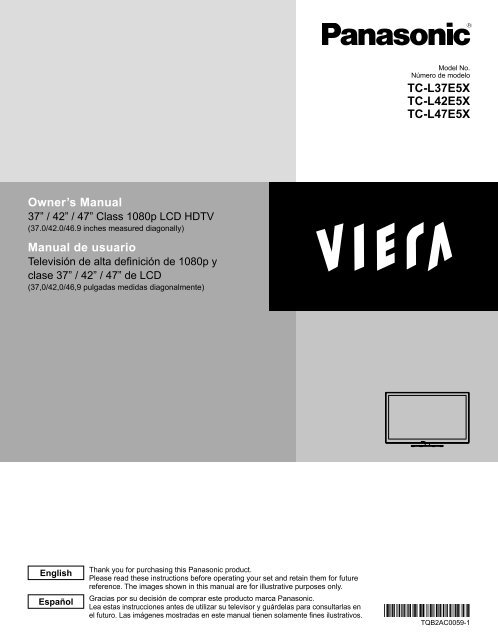manual de usuario de tc-l42e5x() - Panasonic
manual de usuario de tc-l42e5x() - Panasonic
manual de usuario de tc-l42e5x() - Panasonic
Create successful ePaper yourself
Turn your PDF publications into a flip-book with our unique Google optimized e-Paper software.
Mo<strong>de</strong>l No.<br />
Número <strong>de</strong> mo<strong>de</strong>lo<br />
TC-L37E5X<br />
TC-L42E5X<br />
TC-L47E5X<br />
Owner’s Manual<br />
37” / 42” / 47” Class 1080p LCD HDTV<br />
(37.0/42.0/46.9 inches measured diagonally)<br />
Manual <strong>de</strong> <strong>usuario</strong><br />
Televisión <strong>de</strong> alta <strong>de</strong>finición <strong>de</strong> 1080p y<br />
clase 37” / 42” / 47” <strong>de</strong> LCD<br />
(37,0/42,0/46,9 pulgadas medidas diagonalmente)<br />
English<br />
Español<br />
Thank you for purchasing this <strong>Panasonic</strong> product.<br />
Please read these instructions before operating your set and retain them for future<br />
reference. The images shown in this <strong>manual</strong> are for illustrative purposes only.<br />
Gracias por su <strong>de</strong>cisión <strong>de</strong> comprar este producto marca <strong>Panasonic</strong>.<br />
Lea estas instrucciones antes <strong>de</strong> utilizar su televisor y guár<strong>de</strong>las para consultarlas en<br />
el futuro. Las imágenes mostradas en este <strong>manual</strong> tienen solamente fines ilustrativos.<br />
TQB2AC0059-1
This product incorporates the following software or technology:<br />
(1) the software <strong>de</strong>veloped in<strong>de</strong>pen<strong>de</strong>ntly by or for <strong>Panasonic</strong> Corporation,<br />
(2) the software owned by third party and licensed to <strong>Panasonic</strong> Corporation,<br />
(3) the software based in part on the work of the In<strong>de</strong>pen<strong>de</strong>nt JPEG Group,<br />
(4) the software <strong>de</strong>veloped by the FreeType Project,<br />
(5) the software licensed un<strong>de</strong>r the GNU LESSER GENERAL PUBLIC LICENSE (LGPL) and/or,<br />
(6) open sourced software other than the software licensed un<strong>de</strong>r the LGPL.<br />
(7) “PlayReady”(digital right management technology) licensed by Microsoft Corporation or its affiliates.<br />
For the software categorized as (5), please refer to the terms and conditions of LGPL, as the case may be at<br />
http://www.gnu.org/licenses/old-licenses/lgpl-2.1.html<br />
In addition, the software categorized as (5) are copyrighted by several individuals.<br />
Please refer to the copyright notice of those individuals at<br />
http://www.am-linux.jp/dl/DTV12U/<br />
The LGPL software is distributed in the hope that it will be useful, but<br />
WITHOUT ANY WARRANTY, without even the implied warranty of MERCHANTABILITY or<br />
FITNESS FOR A PARTICULAR PURPOSE.<br />
At least three (3) years from <strong>de</strong>livery of products, <strong>Panasonic</strong> will give to any third party who contact us at the contact information<br />
provi<strong>de</strong>d below, for a charge no more than our cost of physically performing source co<strong>de</strong> distribution,<br />
a complete machine-readable copy of the corresponding source co<strong>de</strong> covered un<strong>de</strong>r LGPL.<br />
Contact Information<br />
cdrequest@am-linux.jp<br />
Source co<strong>de</strong> covered un<strong>de</strong>r LGPL is also freely available to you and any other member of the public via our website below.<br />
http://www.am-linux.jp/dl/DTV12U/<br />
For the software categorized as (5) and (6), please refer to the applicable license terms inclu<strong>de</strong>d in the “Setup” menu on product.<br />
Further, for PlayReady categorized as (7), please be aware of the following.<br />
(a) This product contains technology subject to certain intellectual property rights of Microsoft. Use or distribution of this<br />
technology outsi<strong>de</strong> of this product is prohibited without the appropriate license(s) from Microsoft.<br />
(b) Content owners use Microsoft PlayReady(TM) content access technology to protect their intellectual property, including<br />
copyrighted content. This <strong>de</strong>vice uses PlayReady technology to access PlayReady-protected content and/or<br />
WMDRM-protected content. If the <strong>de</strong>vice fails to properly enforce restrictions on content usage, content owners may require<br />
Microsoft to revoke the <strong>de</strong>vice’s ability to consume PlayReady-protected content. Revocation should not affect unprotected<br />
content or content protected by other content access technologies.<br />
Content owners may require you to upgra<strong>de</strong> PlayReady to access their content.<br />
If you <strong>de</strong>cline an upgra<strong>de</strong>, you will not be able to access content that requires the upgra<strong>de</strong>.<br />
2
VIERA Link is a tra<strong>de</strong>mark of<br />
<strong>Panasonic</strong> Corporation.<br />
HDMI, the HDMI logo and High-<br />
Definition Multimedia Interface are<br />
tra<strong>de</strong>marks or registered tra<strong>de</strong>marks<br />
of HDMI Licensing LLC in the United<br />
States and other countries.<br />
SDXC Logo is a tra<strong>de</strong>mark of SD-<br />
3C, LLC.<br />
Contents<br />
Please read before using the unit<br />
• Safety Precautions ·································· 4<br />
“AVCHD” and the “AVCHD” logo<br />
are tra<strong>de</strong>marks of <strong>Panasonic</strong><br />
Corporation and Sony Corporation.<br />
DLNA ® , the DLNA Logo and DLNA<br />
CERTIFIED are tra<strong>de</strong>marks,<br />
service marks, or certification<br />
marks of the Digital Living Network<br />
Alliance.<br />
QuickTime and the QuickTime<br />
logo are tra<strong>de</strong>marks or registered<br />
tra<strong>de</strong>marks of Apple Inc., used<br />
un<strong>de</strong>r license there from.<br />
Manufactured un<strong>de</strong>r license from Dolby Laboratories.<br />
Dolby and the double-D symbol are tra<strong>de</strong>marks of Dolby<br />
Laboratories.<br />
HDAVI Control is a tra<strong>de</strong>mark of <strong>Panasonic</strong> Corporation.<br />
This product is licensed un<strong>de</strong>r the AVC patent portfolio<br />
license for the personal and non-commercial use of a<br />
consumer to (i) enco<strong>de</strong> vi<strong>de</strong>o in compliance with the AVC<br />
Standard (“AVC Vi<strong>de</strong>o”) and/or (ii) <strong>de</strong>co<strong>de</strong> AVC Vi<strong>de</strong>o<br />
that was enco<strong>de</strong>d by a consumer engaged in a personal<br />
and non-commercial activity and/or was obtained from a<br />
vi<strong>de</strong>o provi<strong>de</strong>r licensed to provi<strong>de</strong> AVC Vi<strong>de</strong>o. No license<br />
is granted or shall be implied for any other use. Additional<br />
information may be obtained from MPEG LA, LLC.<br />
See http://www.mpegla.com.<br />
TM<br />
Getting started<br />
Accessories/Optional Accessory ················ 6<br />
Connections ·········································· 9<br />
I<strong>de</strong>ntifying Controls ································12<br />
• First Time Setup ···································13<br />
Basic Features<br />
Wa<strong>tc</strong>hing TV ·········································18<br />
Using VIERA TOOLS ······························22<br />
Wa<strong>tc</strong>hing content from external <strong>de</strong>vices ·····23<br />
• Using Media player ································24<br />
Advanced Features<br />
VIERA LinkTM “HDAVI Control TM ” ···············30<br />
• Using Network services ··························36<br />
• Network Connections ····························37<br />
• Network settings ···································38<br />
• Using EASY IPTV ·································41<br />
• Using DLNA feature ······························42<br />
• Network Camera ··································43<br />
Editing and Setting Channels ···················44<br />
• How to Use Menu Functions ····················46<br />
• Picture settings ····································47<br />
• Audio settings ······································48<br />
• Network settings ···································49<br />
• Timer settings ······································49<br />
• Lock ··················································49<br />
• Setup ·················································50<br />
Support Information<br />
Ratings List for parental control ················52<br />
Technical Information ·····························53<br />
Care and Cleaning ·································57<br />
Specifications ·······································58<br />
Frequently Asked Questions (FAQ) ···········59<br />
• In<strong>de</strong>x ··················································62<br />
Getting started<br />
Basic<br />
Advanced Support Information<br />
3
Safety Precautions<br />
CAUTION<br />
RISK OF ELECTRIC SHOCK<br />
DO NOT OPEN<br />
WARNING: To reduce the risk of electric shock, do not remove cover or back.<br />
No user-serviceable parts insi<strong>de</strong>. Refer servicing to qualified service personnel.<br />
The lightning flash with arrowhead<br />
within a triangle is inten<strong>de</strong>d to tell the<br />
user that parts insi<strong>de</strong> the product are a<br />
risk of electric shock to persons.<br />
The exclamation point within a<br />
triangle is inten<strong>de</strong>d to tell the<br />
user that important operating and<br />
servicing instructions are in the<br />
papers with the appliance.<br />
Note to CATV System Installer<br />
This remin<strong>de</strong>r is provi<strong>de</strong>d to direct the CATV system installer’s attention to Article 820-40 of the NEC that provi<strong>de</strong>s gui<strong>de</strong>lines for<br />
proper grounding and, in particular, specifies that the cable ground shall be connected to the grounding system of the building, as<br />
close to the point of cable entry as practical.<br />
Secure Ventilation<br />
Slots and openings in the cabinet and the back or bottom are provi<strong>de</strong>d for ventilation, and to ensure reliable operation of the LCD<br />
TV and to protect it from overheating. These openings must not be blocked or covered. There should be at least 10 cm of space<br />
around the TV. The openings should never be blocked by placing the LCD TV on a bed, sofa, rug or other similar surface. This<br />
LCD TV should not be placed in a built-in installation such as a bookcase unless proper ventilation is provi<strong>de</strong>d.<br />
Important Safety Instructions (TV set)<br />
4<br />
1) Read these instructions.<br />
2) Keep these instructions.<br />
3) Heed all warnings.<br />
4) Follow all instructions.<br />
5) Do not use this apparatus near water.<br />
6) Clean only with dry cloth.<br />
7) Do not block any ventilation openings. Install in accordance with the manufacturer’s instructions.<br />
8) Do not install near any heat sources such as radiators, heat registers, stoves or other apparatus (including amplifiers) that<br />
produce heat.<br />
9) Do not <strong>de</strong>feat the safety purpose of the polarized or grounding-type plug. A polarized plug has two bla<strong>de</strong>s with one wi<strong>de</strong>r<br />
than the other. A grounding type plug has two bla<strong>de</strong>s and a third grounding prong. The wi<strong>de</strong> bla<strong>de</strong> or the third prong are<br />
provi<strong>de</strong>d for your safety. If the provi<strong>de</strong>d plug does not fit into your outlet, consult an electrician for replacement of the<br />
obsolete outlet.<br />
10) Protect the power cord from being walked on or pinched particularly at plugs, convenience receptacles, and the point where<br />
they exit from the apparatus.<br />
11) Only use attachments / accessories specified by the manufacturer.<br />
12) Use only with the cart, stand, tripod, bracket or table specified by the manufacturer, or sold with the<br />
apparatus. When a cart is used, use caution when moving the cart / apparatus combination to avoid injury<br />
from tip-over.<br />
13) Unplug this apparatus during lightning storms or when unused for long periods of time.<br />
14) Refer all servicing to qualified service personnel. Servicing is required when the apparatus has been<br />
damaged in any way, such as power-supply cord or plug is damaged, liquid has been spilled or objects have fallen into the<br />
apparatus, the apparatus has been exposed to rain or moisture, does not operate normally, or has been dropped.<br />
15) Operate only from the type of power source indicated on the marking label. If you are not sure of the type of power supplied<br />
to your home, consult your television <strong>de</strong>aler or local power company.<br />
16) Follow all warnings and instructions marked on the LCD TV.<br />
17) Never push objects of any kind into this LCD TV through cabinet<br />
slots as they may touch dangerous voltage points or short out parts<br />
that could result in a fire or electric shock. Never spill liquid of any<br />
kind on the LCD TV.<br />
18) If an outsi<strong>de</strong> antenna is connected to the television equipment,<br />
be sure the antenna system is groun<strong>de</strong>d so as to provi<strong>de</strong> some<br />
protection against voltage surges and built up static charges.<br />
In the U.S. Section 810-21 of the National Electrical Co<strong>de</strong><br />
provi<strong>de</strong>s information with respect to proper grounding of the mast<br />
and supporting structure, grounding of the lead-in wire to an<br />
antenna discharge unit, size of grounding conductors, location of<br />
antenna discharge unit, connection to grounding electro<strong>de</strong>s, and<br />
requirements for the grounding electro<strong>de</strong>.<br />
EXAMPLE OF ANTENNA<br />
GROUNDING AS PER<br />
(NEC) NATIONAL<br />
ELECTRICAL CODE<br />
ANTENNA<br />
LEAD-IN WIRE<br />
GROUND CLAMP<br />
ANTENNA<br />
ELECTRIC<br />
DISCHARGE UNIT<br />
SERVICE<br />
(NEC SECTION 810-20)<br />
EQUIPMENT<br />
GROUNDING<br />
CONDUCTORS<br />
(NEC SECTION 810-21)<br />
GROUND CLAMPS<br />
POWER SERVICE GROUNDING<br />
ELECTRODE SYSTEM<br />
(NEC ART 250, PART H)
19) An outsi<strong>de</strong> antenna system should not be located in the vicinity of overhead power lines, other electric light, power circuits, or<br />
where it can fall into such power lines or circuits. When installing an outsi<strong>de</strong> antenna system, extreme care should be taken to<br />
keep from touching such power lines or circuits as contact with them might be fatal.<br />
20) Unplug this LCD TV from the wall outlet and refer servicing to qualified service personnel un<strong>de</strong>r the following conditions:<br />
a. When the power cord or plug is damaged or frayed.<br />
b. If liquid has been spilled into the LCD TV.<br />
c. If the LCD TV has been exposed to rain or water.<br />
d. If the LCD TV does not operate normally by following the operating instructions.<br />
Adjust only those controls that are covered by the operating instructions as improper adjustment of other<br />
controls may result in damage and will often require extensive work by a qualified technician to restore the<br />
LCD TV to normal operation.<br />
e. If the LCD TV has been dropped or the cabinet has been damaged.<br />
f. When the LCD TV exhibits a distinct change in performance - this indicates a need for service.<br />
21) When replacement parts are required, be sure the service technician uses replacement parts specified by the manufacturer<br />
that have the same characteristics as the original parts. Unauthorized substitutions may result in fire, electric shock, or other<br />
hazards.<br />
22) WARNING: TO REDUCE THE RISK OF FIRE OR ELECTRIC SHOCK, DO NOT EXPOSE THIS APPARATUS TO RAIN,<br />
MOISTURE, DRIPPING OR SPLASHING.<br />
DO NOT PLACE LIQUID CONTAINERS (FLOWER VASES, CUPS, COSMETICS, ETC.) ABOVE THE SET<br />
(INCLUDING ON SHELVES ABOVE, ETC.).<br />
23) WARNING: SMALL PARTS CAN PRESENT CHOKING HAZARD IF ACCIDENTALLY SWALLOWED. KEEP SMALL<br />
PARTS AWAY FROM YOUNG CHILDREN.<br />
DISCARD UNNEEDED SMALL PARTS AND OTHER OBJECTS, INCLUDING PACKAGING<br />
MATERIALS AND PLASTIC BAGS/SHEETS TO PREVENT THEM FROM BEING PLAYED WITH<br />
BY YOUNG CHILDREN, CREATING THE POTENTIAL RISK OF SUFFOCATION.<br />
24) WARNING: To prevent the spread of fire, keep candles or other open flames away from this product at all<br />
times.<br />
25) WARNING: Do not place this TV in any medical institutions or locations with medical <strong>de</strong>vices.<br />
Radio waves from this TV may interfere with the medical <strong>de</strong>vices and cause acci<strong>de</strong>nts due to the malfunction.<br />
26) WARNING: Do not use this TV near any automatic control <strong>de</strong>vices such as automatic doors or fire alarms.<br />
Radio waves from this TV may interfere with the automatic control <strong>de</strong>vices and cause acci<strong>de</strong>nts due to the<br />
malfunction.<br />
27) WARNING: Keep this TV away at least 9 inches (22 cm) from the location where a cardiac pacemaker is implanted.<br />
Radio waves from this TV may interfere with the operation of the pacemaker.<br />
28) CAUTION: The Power swi<strong>tc</strong>h on this unit will not completely shut off all power from AC outlet. Since the power cord serves<br />
as the main disconnect <strong>de</strong>vice for the unit, you will need to unplug it from the AC outlet to shut down all power.<br />
Therefore, make sure the unit has been installed so that the power cord can be easily unplugged from AC outlet<br />
in case of an acci<strong>de</strong>nt. To avoid fire hazard, the power cord should also be unplugged from the AC outlet when<br />
left unused for a long period of time (for example, when on vacation).<br />
29) CAUTION: TO PREVENT ELECTRIC SHOCK, DO NOT USE THIS PLUG WITH A RECEPTACLE OR OTHER OUTLET<br />
UNLESS THE BLADES CAN BE FULLY INSERTED TO PREVENT BLADE EXPOSURE.<br />
30) CAUTION: USE WITH OTHER STAND MAY RESULT IN INSTABILITY POSSIBLY CAUSING INJURY.<br />
31) CAUTION: DANGER OF EXPLOSION IF BATTERY IS INCORRECTLY REPLACED. REPLACE ONLY WITH THE SAME<br />
OR EQUIVALENT TYPE.<br />
32) CAUTION: This LCD TV is for use only with the following optional accessory. Use with any other type of optional<br />
accessories may cause instability which could result in the possibility of injury.<br />
(All of the following accessories are manufactured by <strong>Panasonic</strong> Corporation)<br />
• Wall-hanging bracket: TY-WK3L2RW (TC-L37E5X only)<br />
Always be sure to ask a qualified technician to carry out set-up.<br />
5
Accessories/Optional Accessory<br />
Check you have all the items shown.<br />
Accessories<br />
Remote Control<br />
Transmitter<br />
• N2QAYB000779<br />
Batteries for the<br />
Remote Control<br />
Transmitter (2)<br />
AA Battery<br />
•<br />
Accessories<br />
Pe<strong>de</strong>stal<br />
Power cord<br />
• TC-L37E5X,<br />
TC-L42E5X<br />
• TC-L47E5X<br />
How to assemble (p. 7)<br />
Owner’s Manual<br />
Warranty card<br />
(Mexico)<br />
Cable clamper<br />
Component/AV adapter<br />
• K2KYYYY00199<br />
TV<br />
Optional Accessory<br />
Please contact your nearest <strong>Panasonic</strong> <strong>de</strong>aler to purchase the recommen<strong>de</strong>d optional accessories.<br />
For additional <strong>de</strong>tails, please refer to the optional accessories installation <strong>manual</strong>.<br />
Wireless LAN Adaptor for VIERA and exclusive stand<br />
● TY-WL20E • To use the Wireless LAN Adaptor for VIERA, an access point needs to be obtained.<br />
• It is recommen<strong>de</strong>d to use the Wireless Adaptor for VIERA with its exclusive stand.<br />
• To avoid malfunctions caused by radio wave interference, keep the TV away from <strong>de</strong>vices<br />
such as other wireless LAN <strong>de</strong>vices, microwaves and the <strong>de</strong>vices that use 2.4 GHz and 5<br />
GHz signals when using the Wireless Adaptor for VIERA.<br />
• Depending on the area, this optional accessory may not be available.<br />
• Additional information for Wireless LAN Adaptor and access point may be on the following<br />
website.<br />
http://panasonic.jp/support/global/cs/tv/<br />
Wall-hanging bracket<br />
Please contact a professional installer to purchase the recommen<strong>de</strong>d UL qualified wall-hanging bracket.<br />
For additional <strong>de</strong>tails, please refer to the wall-hanging bracket installation <strong>manual</strong>.<br />
Back of the TV<br />
Screw for fixing the TV onto the wall-hanging bracket TC-L37E5X only<br />
a<br />
(not supplied with the TV)<br />
● TY-WK3L2RW<br />
Depth of screw:<br />
Minimum: 0.39” (10.0 mm)<br />
b<br />
Maximum: 0.55” (14.0 mm)<br />
M6<br />
6<br />
Holes for wall-hanging bracket (View from the si<strong>de</strong>)<br />
installation<br />
a : 7.9” (200 mm) (TC-L37E5X) / 15.7” (400 mm) (TC-L42E5X, TC-L47E5X)<br />
b : 7.9” (200 mm) (TC-L37E5X) / 15.7” (400 mm) (TC-L42E5X, TC-L47E5X)<br />
WARNING<br />
● Always be sure to ask a qualified technician to carry out set-up.<br />
● Do not mount the unit directly below ceiling lights (such as spotlights, floodlights or halogen lights) that typically<br />
give off high heat. Doing so may warp or damage plastic cabinet parts.<br />
● Take care when fixing wall brackets to the wall. Always ensure that there are no electrical cables or pipes in the<br />
wall before hanging bracket.<br />
● To prevent fall and injury, remove the TV from its fixed wall position when it is no longer in use.<br />
● Incorrect wall-hanging bracket or incorrect fitting may cause equipment to fall, resulting in injury and product<br />
damage.<br />
● <strong>Panasonic</strong> disclaims liability for any damage or injury arising from incorrect wall-hanging bracket, incorrect fitting or<br />
otherwise failure to follow the above instructions.
Attaching the pe<strong>de</strong>stal to TV<br />
■Assembling the pe<strong>de</strong>stal<br />
● Fix securely with assembly screws A . (Total 4 screws)<br />
● Tighten screws firmly.<br />
Bracket<br />
A<br />
Make sure that the bracket is<br />
anchored before fixing the screws.<br />
Accessories<br />
Assembly screws (4 of each)<br />
A<br />
B<br />
XSS5+15FNK<br />
size (M5 × 15)<br />
Front<br />
Base<br />
(Image)<br />
■Set-up<br />
● Tighten assembly screws B (total 4 screws) loosely at first, then<br />
tighten them firmly to fix securely.<br />
Rear view<br />
Arrow<br />
mark<br />
Base<br />
(Image)<br />
Rear si<strong>de</strong><br />
Arrow<br />
mark<br />
Hole for pe<strong>de</strong>stal<br />
installation<br />
bracket<br />
Work on a flat surface<br />
B<br />
XYN4+F25FJK<br />
size (M4 × 25)<br />
Bracket (1)<br />
TBL5ZA32591 (TC-L37E5X)<br />
TBL5ZA32821 (TC-L42E5X, TC-L47E5X)<br />
Base (1)<br />
TBL5ZX0276 (TC-L37E5X)<br />
TBL5ZX0272 (TC-L42E5X)<br />
TBL5ZX04091 (TC-L47E5X)<br />
Getting started<br />
Accessories/Optional Accessory<br />
•<br />
Removing the pe<strong>de</strong>stal from the TV<br />
Be sure to remove the pe<strong>de</strong>stal in the following way when using the wall hanging bracket or repacking the TV.<br />
Remove the assembly screws B from the TV.<br />
Lift the TV from the pe<strong>de</strong>stal.<br />
Remove the assembly screws A from the bracket.<br />
WARNING<br />
Do not disassemble or modify the pe<strong>de</strong>stal.<br />
● Otherwise the TV may fall over and become damaged, and personal injury may result.<br />
Caution<br />
Do not use any pe<strong>de</strong>stal other than that provi<strong>de</strong>d with this TV.<br />
● Otherwise the TV may fall over and become damaged, and personal injury may result.<br />
Do not use the pe<strong>de</strong>stal if it becomes warped or physically damaged.<br />
● If you use the pe<strong>de</strong>stal when it is physically damaged, personal injury may result. Contact your nearest <strong>Panasonic</strong><br />
Dealer immediately.<br />
During set-up, make sure that all screws are securely tightened.<br />
● If sufficient care is not taken to ensure screws are properly tightened during assembly, the pe<strong>de</strong>stal will not be strong<br />
enough to support the TV, and it might fall over and become damaged, and personal injury may result.<br />
When removing the pe<strong>de</strong>stal, do not remove the pe<strong>de</strong>stal by any methods other than the specified procedure<br />
(above).<br />
● Otherwise the TV and/or pe<strong>de</strong>stal may fall over and become damaged, and personal injury may result.<br />
7
Hook<br />
Pull<br />
open<br />
Installing the remote’s batteries<br />
Note the correct polarity<br />
(+ or -).<br />
Close<br />
Power cord connection<br />
Caution<br />
● Incorrect installation may cause battery<br />
leakage and corrosion, resulting in<br />
damage to the remote control.<br />
Do not mix old and new batteries.<br />
• Do not mix different battery types (such as<br />
alkaline and manganese batteries).<br />
• Do not use rechargeable (Ni-Cd) batteries.<br />
● Do not burn or break batteries.<br />
Insert the power cord plug (inclu<strong>de</strong>d) firmly into place.<br />
• When disconnecting the power cord, be absolutely<br />
sure to disconnect the power cord plug from the wall<br />
outlet first.<br />
• The inclu<strong>de</strong>d power cord is for use with this unit only.<br />
8
Connections<br />
Back of the TV<br />
Connection Panels<br />
SD card slot<br />
(p. 24)<br />
Ethernet<br />
connector<br />
Power Cord<br />
(Connect after<br />
all the other<br />
connections<br />
have been<br />
ma<strong>de</strong>.)<br />
DIGITAL<br />
AUDIO OUT<br />
Back of the TV<br />
PC terminal<br />
A B C<br />
Antenna or Cable connection<br />
USB 1/2 terminal<br />
(p. 24)<br />
A<br />
● For A , B , C connections,<br />
please refer to p. 10<br />
Cable TV<br />
VHF/UHF Antenna<br />
or<br />
Getting started<br />
• Connections<br />
Accessories/Optional Accessory<br />
VHF/UHF Antenna<br />
• NTSC (National Television System Committee):<br />
• ATSC (Advanced Television Systems Committee):<br />
Digital TV Standards inclu<strong>de</strong> digital high-<strong>de</strong>finition television (HDTV), standard-<strong>de</strong>finition television<br />
(SDTV), data broadcasting, multi-channel surround sound audio and interactive television.<br />
Cable<br />
You need to subscribe to a cable TV service to enjoy viewing their programming.<br />
● You may need to subscribe to a high-<strong>de</strong>finition (HD) cable service to enjoy HD programming.<br />
The connection for high-<strong>de</strong>finition can be done with the use of an HDMI or Component Vi<strong>de</strong>o cable. (p. 10)<br />
Note<br />
When using a Cable box, external equipment and vi<strong>de</strong>o cables shown in this <strong>manual</strong> are not supplied with the TV.<br />
When disconnecting the power cord, be absolutely sure to disconnect the power cord plug from the wall outlet first.<br />
● For additional assistance, visit us at: www.panasonic.com/help<br />
9
AV cable connection<br />
Best<br />
A To use HDMI terminals<br />
HDMI<br />
AV OUT<br />
AV Equipment<br />
(not in use)<br />
HDMI-DVI<br />
Conversion cable<br />
DVI OUT<br />
e.g. Blu-ray Disc<br />
player<br />
AV Equipment<br />
white<br />
L<br />
white white<br />
AUDIO<br />
white OUT<br />
R<br />
e.g. Blu-ray Disc<br />
player<br />
Component/<br />
AV adapter<br />
red<br />
red red red<br />
B To use COMPONENT terminals<br />
Good<br />
green/<br />
yellow<br />
blue<br />
green<br />
blue<br />
green<br />
blue<br />
blue<br />
Y<br />
green<br />
PB<br />
PR<br />
COMPONENT<br />
VIDEO OUT<br />
AV Equipment<br />
Component/AV<br />
adapter<br />
red<br />
white<br />
red<br />
white<br />
red<br />
white<br />
red<br />
L<br />
white<br />
R<br />
AUDIO<br />
OUT<br />
e.g. Blu-ray Disc<br />
player<br />
red<br />
red<br />
red<br />
red<br />
C To use COMPOSITE terminals<br />
Basic<br />
(Not HD)<br />
Component/AV<br />
adapter<br />
green/<br />
yellow<br />
(not in use)<br />
yellow<br />
yellow<br />
white<br />
yellow<br />
L<br />
COMPOSITE<br />
white OUT<br />
R<br />
AV Equipment<br />
e.g. DVD Recor<strong>de</strong>r<br />
or<br />
white<br />
white<br />
red red<br />
e.g. VCR<br />
Note<br />
● In some cases, it is not possible to connect <strong>de</strong>pending on the type of cable or equipment.<br />
● The Green/Yellow terminal is shared for both the COMPONENT and COMPOSITE (VIDEO IN)<br />
connection. When using COMPOSITE (VIDEO IN) connection, the Yellow connector (Vi<strong>de</strong>o) should be<br />
inserted into Green/Yellow connection.<br />
Input select:<br />
INPUT<br />
red<br />
red<br />
Vi<strong>de</strong>o Comp.<br />
OK select<br />
10
Audio connection<br />
Audio equipment<br />
Optical cable<br />
DIGITAL<br />
AUDIO IN<br />
e.g. Amplifier<br />
PC / Computer connection (VGA)<br />
Component/AV adapter<br />
(not in<br />
use)<br />
white<br />
red<br />
white<br />
red<br />
Audio cable<br />
RGB PC cable<br />
Connect cable which ma<strong>tc</strong>hes the audio out<br />
terminal on the computer<br />
Audio OUT<br />
PC OUT<br />
Conversion adapter<br />
(if necessary)<br />
Cable Binding Instructions<br />
Computer<br />
Getting started<br />
• Connections<br />
To attach<br />
hole<br />
To remove<br />
Cable clamper<br />
To bundle<br />
Insert<br />
To loosen<br />
Snaps<br />
Keep pushing<br />
both si<strong>de</strong>s till<br />
they snap<br />
hooks<br />
Set<br />
knob<br />
Keep pushing<br />
the knob<br />
● Do not bundle the Antenna cable and AC cord together (could cause distorted image).<br />
● Fasten the cables with the Cable clamper as necessary.<br />
● When using the options, follow the option’s assembly <strong>manual</strong> to fix cables.<br />
11
I<strong>de</strong>ntifying Controls<br />
Front of the TV<br />
TV controls/indicators<br />
Back of the TV<br />
Changes the input mo<strong>de</strong><br />
Chooses menu and submenu<br />
entries<br />
(Press and hold down for<br />
MENU function)<br />
Selects channels in sequence<br />
Power indicator<br />
( on: red, off: no light)<br />
Volume up/down<br />
C.A.T.S<br />
(Contrast Automatic Tracking System)<br />
Remote control sensor within about 23 feet<br />
(7 meters) in front of the TV set<br />
Note<br />
● The TV consumes a small amount of electric energy even when turned off.<br />
● Do not place any objects between the TV remote control sensor and remote control.<br />
Remote control<br />
POWER button<br />
• An image of the control panel is<br />
displayed on the screen while using it.<br />
Swi<strong>tc</strong>hes TV On or Off (Standby)<br />
Select source to wa<strong>tc</strong>h (p. 23)<br />
Displays Main Menu (p. 46)<br />
Displays Option Menu for special<br />
functions (when available) (p. 20)<br />
Colored buttons<br />
(used for various functions)<br />
POWER<br />
CC SAP<br />
INPUT SURROUND EXIT<br />
MENU<br />
INTERNET<br />
OK<br />
VIERA TOOLS<br />
OPTION<br />
RETURN<br />
R G B Y<br />
Closed Caption On/Off (p. 19)<br />
Selects Secondary Audio Programming<br />
(p. 19)<br />
Exits from menu screen<br />
Swi<strong>tc</strong>hes surround sound setting<br />
Display the Online Movies screen<br />
(p. 41)<br />
Display VIERA TOOLS Menu (p. 22)<br />
Selects/OK/Change<br />
12<br />
Volume up/down<br />
Sound mute On/Off<br />
Changes aspect ratio and zoom<br />
(p. 19, 53)<br />
Swi<strong>tc</strong>hes to previously viewed channel<br />
or input<br />
External equipment operations<br />
(p. 35)<br />
Accesses NETFLIX service directly<br />
• You need a Broadband environment to<br />
use this service<br />
• This service might be stopped or the<br />
conditions changed without notice.<br />
VOL CH<br />
MUTE FORMAT INFO FAVORITE<br />
@ ABC DEF<br />
GHI JKL MNO<br />
PQRS TUV WXYZ<br />
LAST<br />
,<br />
SD/USB<br />
NETFLIX<br />
Go back to previous menu<br />
Channel up/down, when viewing from<br />
ANT/Cable source<br />
Operates the Favorite channel list<br />
function (p. 20)<br />
Displays or removes the channel banner<br />
(p. 19)<br />
Numeric keypad to select any channel<br />
or press to enter alphanumeric input in<br />
menus<br />
Use for digital channels. (p. 18)<br />
Viewing from external media (SD/USB)<br />
(p. 24 - 29)
First Time Setup<br />
The first time setup screen is displayed only when the TV is turned on for the first time after the power cord<br />
is inserted into a wall outlet and when “Auto power on” (p. 51) is set to “No”.<br />
or<br />
Turn the TV On with the POWER button<br />
(TV)<br />
or<br />
(Remote)<br />
POWER<br />
POWER<br />
Configure your viewing mo<strong>de</strong><br />
Select your language<br />
Language / Idioma / Langue Step 1 of 6 / Paso 1 <strong>de</strong> 6 / Étape 1 <strong>de</strong> 6<br />
Select your language<br />
Seleccione su idioma<br />
Sélection <strong>de</strong> la langue<br />
English Español Français<br />
OK select<br />
OK<br />
Getting started<br />
OK<br />
Select<br />
Selección<br />
Sélection<br />
Select<br />
OK<br />
Select your viewing mo<strong>de</strong> (Be sure to select “Home use”)<br />
Set viewing mo<strong>de</strong><br />
Select your viewing environment<br />
Home use<br />
OK<br />
RETURN<br />
Store Demonstration<br />
Step 2 of 6<br />
OK select<br />
● Please confirm your selection (Home Use) before pressing OK button.<br />
■If you select “ Store Demonstration” by mistake in ,<br />
confirmation screen will be displayed.<br />
OK<br />
First Time Setup<br />
•<br />
I<strong>de</strong>ntifying Controls<br />
You are selecting the store <strong>de</strong>monstration mo<strong>de</strong>.<br />
No<br />
If you select “Yes”, the picture mo<strong>de</strong> will regularly reset<br />
to “Vivid” and a Picture Refresh message will be displayed on the<br />
screen.<br />
Yes OK select<br />
OK<br />
● Select “No” and return to previous screen .<br />
● If you select “Yes”, screen enters the store <strong>de</strong>monstration mo<strong>de</strong>.<br />
To display the “Set viewing mo<strong>de</strong>” screen again as shown above and select<br />
“Home use”, do one of the following:<br />
• Press and hold down the rear POWER button for at least five seconds.<br />
• Unplug power cord for 30 seconds and plug in again.<br />
Note<br />
● If you use any other step other than then turn the TV off, or if you used the EXIT<br />
button to quit before completing the settings, the next time you turn the TV on,<br />
“First time setup” will not be automatically displayed.<br />
• The settings up to that point are saved.<br />
• You can start “First time setup”. (p. 51)<br />
● Language, ANT/Cable setup, Input labels, Clock can also be changed from the<br />
Settings Menu. (p. 50)<br />
13
ANT/Cable setup<br />
Do you use a Cable, Satellite or Fiber Optic box with this TV?<br />
EXIT<br />
ANT/Cable setup Step 3 of 6<br />
Do you use a Cable, Satellite or Fiber Optic box with this TV?<br />
Yes<br />
No<br />
OK<br />
RETURN<br />
Select<br />
OK<br />
RETURN<br />
No<br />
a Select signal type<br />
(Cable/Antenna)<br />
ANT/Cable setup Step 3 of 6<br />
Yes<br />
b Select connection type<br />
for Cable or Satellite<br />
box and go to (Input<br />
labels)<br />
ANT/Cable setup Step 3 of 6<br />
How does the TV receive its programming content?<br />
Cable service<br />
(No box)<br />
Over-the-Air<br />
Antenna<br />
ANTENNA/<br />
CABLE IN<br />
OK select<br />
OK<br />
Which wiring method is used to connect your box to the TV?<br />
AV IN<br />
Antenna/Cable IN<br />
HDMI<br />
ANTENNA/<br />
CABLE IN<br />
COMPONENT IN<br />
VIDEO IN<br />
Select<br />
OK<br />
RETURN<br />
Select<br />
OK<br />
RETURN<br />
Select scan type<br />
Auto program Step 3 of 6<br />
Start scanning for available channels in your area?<br />
OK select<br />
Yes<br />
No<br />
OK<br />
Select<br />
OK<br />
RETURN<br />
■ Press to exit from<br />
a menu screen<br />
EXIT<br />
■ Press to go back to<br />
the previous screen<br />
RETURN<br />
Note<br />
● About broadcasting<br />
systems<br />
Analog (NTSC):<br />
Conventional<br />
broadcasting<br />
Digital (ATSC):<br />
New programming<br />
that allows you to<br />
view more channels<br />
featuring high-quality<br />
vi<strong>de</strong>o and sound<br />
Start scanning<br />
Auto program<br />
Progress<br />
Number of analog channels<br />
Number of digital channels<br />
This may take some time to complete.<br />
Press RETURN to quit<br />
RETURN<br />
Yes<br />
1%<br />
Complete scanning<br />
Auto program completed.<br />
Press OK to continue.<br />
Number of analog channels 10<br />
Number of digital channels 20<br />
OK<br />
RETURN<br />
0<br />
14
R<br />
EXIT<br />
RETURN<br />
Label the inputs for easy i<strong>de</strong>ntification (Label inputs)<br />
To name each input, follow the instructions on screen.<br />
When done, select NEXT and press OK to go to the next step.<br />
Label inputs Step 4 of 6<br />
Next<br />
select<br />
What is connected to HDMI 1 ?<br />
For your convenience, you may name each input for easy i<strong>de</strong>ntification.<br />
The labels will be shown in the “Input select” menu.<br />
HDMI 1<br />
HDMI 2<br />
HDMI 3<br />
HDMI 4<br />
Comp./Vi<strong>de</strong>o<br />
PC<br />
Next<br />
Select<br />
Change<br />
RETURN<br />
Customize label<br />
R<br />
HDMI<br />
OK<br />
set<br />
or<br />
Select<br />
OK<br />
RETURN<br />
1 @. 2 ABC 3 DEF<br />
4 GHI 5 JKL 6MNO<br />
7 PQRS 8 TUV 9 WXYZ<br />
LAST 0 - ,<br />
abc<br />
ABC<br />
Follow the instructions on<br />
screen to complete the<br />
following operations.<br />
To edit the labels to ma<strong>tc</strong>h your connected <strong>de</strong>vices.<br />
Label: [BLANK] Blu-ray/CABLE/SATELLITE/DVD/DVD REC/DVR/GAME/HOME<br />
THTR/RECEIVER/COMPUTER/MEDIA CTR/MEDIA EXT/VCR/CAMERA/<br />
MONITOR/AUX/OTHER/Not used<br />
• Select “Not used” for any back-panel input that has no <strong>de</strong>vice connected to it.<br />
Afterward, the input will be skipped when pressing INPUT, for your convenience.<br />
• The input labels can be changed at any time from the TV’s setup menu<br />
Configure Network settings<br />
Select the Network type<br />
Network settings Step 5 of 6<br />
Select Ethernet cable of wireless network.<br />
Select<br />
Ethernet cable Wireless(Wifi) Set later<br />
OK<br />
RETURN<br />
ETHERNET<br />
Set later: Go to<br />
You can set in “Setup” menu later.<br />
Wireless (WiFi): Start “Wireless network” (p. 17)<br />
Getting started<br />
First Time Setup<br />
•<br />
Select the setting mo<strong>de</strong><br />
Network settings Step 5 of 6<br />
Checks for proper network connection, settings and<br />
communication to the Internet and server automatically.<br />
Automatic<br />
Manual<br />
Automatic: Press OK to start setup automatically.<br />
Error screen is displayed when Network<br />
connection has failed.<br />
Manual: Go to Manual setting.<br />
Select<br />
OK<br />
RETURN<br />
Manual<br />
■ Press to exit from<br />
a menu screen<br />
EXIT<br />
■ Press to go back to<br />
the previous screen<br />
RETURN<br />
Automatic<br />
Start connection test<br />
Network settings Step 5 of 6<br />
Connection test<br />
Check Ethernet cable connection<br />
Validate IP address<br />
Check for IP address duplication<br />
Check connection to the Internet<br />
Checking communications with server.<br />
Test in progress...<br />
RETURN<br />
Complete “Network settings”<br />
Helpful information is displayed<br />
when you successfully complete<br />
“Network settings”.<br />
Network settings Step 5 of 6<br />
Network settings are complete.<br />
You can use EASY IPTV.<br />
EASY IPTV lets you enjoy<br />
Internet contents on<br />
your VIERA TV.<br />
Connection test<br />
Connection<br />
error<br />
■Manual setting<br />
Network settings Step 5 of 6<br />
Configure settings of the network connection.<br />
IP setting mo<strong>de</strong> Automatic<br />
IP address<br />
192.168.0.4<br />
Subnet mask 255.255.255.0<br />
Default gateway 192.168.0.1<br />
DNS setting mo<strong>de</strong> Automatic<br />
DNS<br />
192.168.0.1<br />
Proxy address<br />
Proxy port<br />
Connect test<br />
Mac address 00-00-aa-cc-33-ab<br />
Select<br />
Change<br />
RETURN<br />
Manual<br />
■Error screen<br />
Network settings Step 5 of 6<br />
Connection test<br />
Check Ethernet cable connection<br />
Validate IP address<br />
Check for IP address duplication<br />
Check connection to the Internet<br />
Checking communications with server.<br />
Connection to local network (router) failed.<br />
Ensure wireless network availability<br />
Retry Manual Set later<br />
OK<br />
RETURN<br />
Select<br />
OK<br />
RETURN<br />
Retry: Go to “Start connection test”<br />
Set later: Go to<br />
15
OK<br />
EXIT<br />
RETURN<br />
Adjust the Clock (Set clock)<br />
When done, select NEXT and press OK to go to the next step.<br />
■Manual setting<br />
Set clock Step 6 of 6<br />
Adjusts the TV's date and time. (Nee<strong>de</strong>d for timer function)<br />
Mo<strong>de</strong><br />
Year<br />
Month<br />
Day<br />
Hour<br />
Minute<br />
Time zone<br />
DST<br />
Next<br />
Select Edit<br />
Change RETURN<br />
Manual<br />
- - -<br />
- - -<br />
- - -<br />
- - -<br />
- - -<br />
0 - 9<br />
■Auto setting<br />
OK<br />
select<br />
set<br />
or<br />
DST<br />
Minutes 10<br />
OK 0 9<br />
RETURN<br />
Follow the instructions on<br />
screen to complete the<br />
following operations.<br />
Set clock Step 6 of 6<br />
Adjust the TV's date and time<br />
2011/4/5 6:00 AM<br />
Mo<strong>de</strong><br />
Auto<br />
Year<br />
Month<br />
Day<br />
Hour<br />
Minute<br />
Time zone<br />
EST<br />
DST<br />
Off<br />
Next<br />
Select<br />
Change<br />
RETURN<br />
Mo<strong>de</strong><br />
Time zone<br />
DST<br />
Manual: Adjust the clock <strong>manual</strong>ly (Year/Month/Day/Hour/Minute)<br />
Auto: The clock is adjusted automatically via Internet service. Only<br />
available when the TV is on a network. Set “Network settings” first.<br />
Select your time zone. (EST/CST/MST/PST/AKST/HST/NST/AST)<br />
Set DST (Daylight Saving Time) setting. (On/Off)<br />
On: Advances the clock one hour from the time it is set according to the<br />
time zone.<br />
Complete First time setup<br />
Congratulations! You are done.<br />
The First time setup can be repeated at any time.<br />
Press MENU and select SETUP; then “First time setup”.<br />
■ Press to exit from<br />
a menu screen<br />
EXIT<br />
OK<br />
Congratulations!<br />
Setup is complete.<br />
Enjoy your <strong>Panasonic</strong> VIERA TV.<br />
■ Press to go back to<br />
the previous screen<br />
RETURN<br />
To wa<strong>tc</strong>h TV via a Cable box, Satellite receiver, or any other source (DVD, DVR,<br />
gaming <strong>de</strong>vice, e<strong>tc</strong>.), press the INPUT button and select the appropriate input.<br />
RETURN<br />
16
■About wireless LAN<br />
● Wireless LAN adapter and Access point need to be obtained separately.<br />
For the latest information on applicable LAN adapters, check the following website:<br />
http://<strong>Panasonic</strong>.com/NetConnect<br />
● Check that the Access point supports WPS*.<br />
(If it does not support WPS, the encryption key of the Access point is required when configuring settings.)<br />
● Follow the instructions on the Access point setup screen and configure the appropriate security settings.<br />
For more <strong>de</strong>tails on setting of Access point, please refer to operating <strong>manual</strong> for the Access point.<br />
● We recommend using 11n (5 GHz) for the wireless system between the wireless LAN adapter and Access point.<br />
Communication is also possible with 11a, 11b, and 11g (2.4 GHz), but the communication speed may be slower.<br />
● If the wireless system of the Access point is changed, <strong>de</strong>vices that could connect by wireless LAN may no longer be<br />
able to connect.<br />
● When EASY IPTV, Network camera, DLNA, or other <strong>de</strong>vice is using the network, do not disconnect the wireless LAN<br />
adapter.<br />
● Keep the TV away from the following <strong>de</strong>vices as much as possible:<br />
Wireless LAN, microwaves, and other <strong>de</strong>vices that use 2.4 GHz and 5 GHz signals. Otherwise, the TV failures such as<br />
malfunction may occur due to the radio wave interference.<br />
* WPS: Wi-Fi Protected Setup<br />
■Wireless network (First time setup) in<br />
Display “Wireless network”<br />
Select the connection method<br />
Wireless network<br />
Please choose connection method:<br />
Search for wireless networks<br />
WPS (Wi-Fi Protected Setup using push button)<br />
OK<br />
select<br />
OK<br />
● Follow the directions on screen to complete the setting.<br />
● See page 37 for more information.<br />
Getting started<br />
First Time Setup<br />
•<br />
17
Wa<strong>tc</strong>hing TV<br />
POWER<br />
CC SAP<br />
INPUT<br />
Turn power on<br />
(Remote)<br />
POWER<br />
or<br />
(TV)<br />
Note<br />
● Please select correct input<br />
INPUT<br />
(p. 23)<br />
OK<br />
OPTION<br />
G<br />
CH<br />
FORMAT INFO FAVORITE<br />
@ ABC DEF<br />
GHI JKL MNO<br />
PQRS TUV WXYZ<br />
,<br />
Select a channel number<br />
CH<br />
up<br />
down<br />
or<br />
• You can also press the CH up/down button<br />
on the TV (p. 12)<br />
[For Cable/Satellite box connection]<br />
- Use your connected box’s remote control.<br />
@<br />
GHI<br />
PQRS<br />
ABC<br />
JKL<br />
TUV<br />
,<br />
DEF<br />
MNO<br />
WXYZ<br />
■ To directly enter the digital<br />
channel number<br />
When tuning to a digital channel,<br />
press the button to enter the<br />
minor number in a compound<br />
channel number.<br />
example: CH15-1: @ JKL @<br />
Note<br />
● Reselect “Cable” or “Antenna” in “ANT in” of “ANT/Cable setup” to swi<strong>tc</strong>h the signal<br />
reception between cable TV and antenna. (p. 14, 44)<br />
● The channel number and volume level remain the same even after the TV is turned<br />
off.<br />
18
■Other Useful Functions<br />
Listen with SAP (Secondary Audio Programming)<br />
■Select the Audio mo<strong>de</strong> for wa<strong>tc</strong>hing TV<br />
SAP<br />
Digital mo<strong>de</strong><br />
Press SAP to select next Audio track (if available) when receiving a digital channel.<br />
Audio track 1 of 2<br />
(English)<br />
Analog mo<strong>de</strong><br />
Press SAP to select the <strong>de</strong>sired Audio mo<strong>de</strong>.<br />
• Each press of SAP will change the Audio mo<strong>de</strong>. (Stereo/SAP/Mono)<br />
● SAP is not available when wa<strong>tc</strong>hing TV with a Cable or Satellite box connected via HDMI.<br />
● Contact your Cable or Satellite operator for instructions on enabling SAP with their box.<br />
Closed Caption<br />
■Swi<strong>tc</strong>hes the Closed Caption mo<strong>de</strong> On or Off<br />
CC<br />
Closed caption Off<br />
Closed caption On<br />
Closed caption On mute<br />
● Closed Caption is not available when wa<strong>tc</strong>hing TV with a Cable or Satellite box connected via HDMI.<br />
● Contact your Cable or Satellite operator for instructions on enabling CC with their box.<br />
Displaying Information<br />
■Displays and removes information. When wa<strong>tc</strong>hing programming via the Antenna/Cable input,<br />
shows the channel banner.<br />
INFO<br />
Channel<br />
Clock<br />
15-2 THE NEWS<br />
12:30 PM<br />
ABC-HD CC SAP TV-G 1080i Standard 4:3 30<br />
Station<br />
i<strong>de</strong>ntifier<br />
SAP<br />
indication<br />
Signal<br />
resolution<br />
Closed caption Rating Level<br />
Picture<br />
mo<strong>de</strong><br />
Change aspect ratio and Zoom the picture<br />
Sleep timer<br />
remaining time<br />
Aspect ratio<br />
■Press FORMAT to cycle through the aspect mo<strong>de</strong>s (p. 53)<br />
• 480i, 480p: FULL/JUST/4:3/ ZOOM<br />
FORMAT<br />
• 1080p, 1080i, 720p: FULL/H-FILL/JUST/4:3/ZOOM<br />
Use when the picture does not fill the whole screen (bars appears on either si<strong>de</strong> of the<br />
image) or portions of the picture is trimmed.<br />
Note<br />
1. Some content, such as film-based movies, are available in extra-wi<strong>de</strong> format. Top and<br />
bottom bars are unavailable.<br />
2. Connected <strong>de</strong>vices, such as Cable/Satellite box, DVD/Blu-ray players and game<br />
consoles have their own aspect (format) settings. Adjust the <strong>de</strong>vice’s aspect settings.<br />
Basic<br />
Wa<strong>tc</strong>hing TV<br />
•<br />
19
Display the Options menu<br />
■Press OPTION to show the Options menu screen<br />
This menu consists of shor<strong>tc</strong>uts to convenient functions.<br />
Options menu is only available when the TV is using the Antenna/Cable input, not when using Cable or Satellite box.<br />
OPTION<br />
Options menu<br />
Channel surf mo<strong>de</strong><br />
All<br />
Set favorite<br />
Edit CH caption<br />
Signal meter<br />
Specify favorites or type of channels to view when pressing the channel up/<br />
down button.<br />
Set favorite channel (below)<br />
Edit the channel i<strong>de</strong>ntifier (p. 45)<br />
Check the signal strength (p. 45)<br />
Call up a favorite channel<br />
■ FAVORITE<br />
Channel numbers registered in Favorite are displayed on the favorite tune screen. Select the <strong>de</strong>sired broadcast<br />
station with the cursor or use the number buttons. (p. 18)<br />
FAVORITE Favorite channels 1/3<br />
1 26-1<br />
2<br />
3<br />
4<br />
OK<br />
select<br />
or<br />
@<br />
GHI<br />
PQRS<br />
ABC<br />
JKL<br />
TUV<br />
,<br />
DEF<br />
MNO<br />
WXYZ<br />
5<br />
■Set the Favorite channel<br />
OPTION<br />
Options menu<br />
Channel surf mo<strong>de</strong><br />
All<br />
Set favorite<br />
Edit CH caption<br />
Set favorite 1/3<br />
1 26-1<br />
2<br />
3<br />
4<br />
OK<br />
select the list<br />
number<br />
save the displayed<br />
channel<br />
Signal meter<br />
5<br />
or<br />
@ ABC<br />
GHI JKL<br />
DEF<br />
MNO<br />
select the list number<br />
(to save the channel without pressing OK)<br />
PQRS<br />
TUV<br />
WXYZ<br />
,<br />
■Delete a favorite channel<br />
Set favorite 1/3<br />
1 26-1<br />
select<br />
2<br />
3<br />
4<br />
OK<br />
<strong>de</strong>lete<br />
(while holding down)<br />
5<br />
■To change the page<br />
FAVORITE<br />
Press repeatedly to change between pages (1/3, 2/3, 3/3 or exit)<br />
OK<br />
Changes the page forward/backward<br />
● Favorite channels cannot be set when using Cable or Satellite box.<br />
20
■Other Useful operations<br />
Entering characters<br />
You can use the remote control keys to enter the alphanumeric characters.<br />
■Swi<strong>tc</strong>hes input mo<strong>de</strong><br />
Next<br />
G<br />
abc → ABC<br />
↑______|<br />
■Press each number key<br />
to cycle through the<br />
alphanumeric character<br />
Select<br />
OK<br />
RETURN<br />
Navigation area<br />
1 @. 2 ABC 3 DEF<br />
4 GHI 5 JKL 6MNO<br />
7 PQRS 8 TUV 9 WXYZ<br />
LAST 0 - ,<br />
abc<br />
ABC<br />
● You can also use a USB keyboard (not supplied) to enter the alphanumeric characters.<br />
● Keyboard type (p. 51)<br />
Password setting/entering<br />
You need to enter the password when you access locked channel or inputs.<br />
Input your 4-digit password<br />
Menu Create password<br />
Picture Enter password.<br />
- - - -<br />
Audio<br />
Network<br />
Timer<br />
Lock<br />
@<br />
GHI<br />
PQRS<br />
ABC<br />
JKL<br />
TUV<br />
,<br />
DEF<br />
MNO<br />
WXYZ<br />
● If it is your first time entering the password, enter the password twice in<br />
or<strong>de</strong>r to register it.<br />
● Make a note of your password. Do not forget it. (If you have forgotten<br />
your password, consult your local <strong>de</strong>aler.)<br />
● When you select a locked channel, a message will be displayed that<br />
allows you to view the channel after you input your password.<br />
● Change password (p. 49)<br />
Basic<br />
Setup<br />
Operate USB keyboard<br />
You can operate non-character keys as remote control keys.<br />
■Key chart<br />
Keyboard key Remote key Keyboard key Remote key<br />
UP/DOWN/LEFT/RIGHT Cursor key F4 Input<br />
Enter OK F5 Channel Down(-)<br />
BackSpace Return (when you do not<br />
F6<br />
Channel up(+)<br />
input character)<br />
0-9 0-9 F7 Volume Down(-)<br />
F1 Menu F8 Volume up(+)<br />
F2 VIERA Tools F9(Red)/F10(Green)/ Color key<br />
F3<br />
Submenu F11(Blue)/F12(Yellow) (Red/Blue/Yellow/Green)<br />
● For more <strong>de</strong>tails on setting and operation of the USB keyboard, please also read the operating <strong>manual</strong>s for the USB<br />
keyboard.<br />
● Some keyboards do not have these keys.<br />
Wa<strong>tc</strong>hing TV<br />
•<br />
21
Using VIERA TOOLS<br />
VIERA TOOLS is the easy way to access the TV’s special features. They are displayed as shor<strong>tc</strong>ut icons on<br />
the TV screen.<br />
Display VIERA TOOLS<br />
VIERA TOOLS<br />
EXIT<br />
OK<br />
VIERA TOOLS<br />
RETURN<br />
Select the item<br />
● The icons displayed differ <strong>de</strong>pending on your country or area you select. (p. 13)<br />
OK select<br />
next<br />
Set each item<br />
● Media player<br />
(example)<br />
Media player (p. 24-29)<br />
● DLNA<br />
Using DLNA feature (p. 42)<br />
● VIERA Link<br />
VIERA Link (p. 34-35)<br />
■ Press to exit from<br />
a menu screen<br />
EXIT<br />
■ Press to go back to<br />
the previous screen<br />
RETURN<br />
● Game mo<strong>de</strong><br />
● Eco mo<strong>de</strong><br />
Change to “Game” mo<strong>de</strong>.<br />
Picture mo<strong>de</strong> (p. 47)<br />
ECO/energy saving (p. 50)<br />
22
Wa<strong>tc</strong>hing content from external <strong>de</strong>vices<br />
With the connected equipment turned On<br />
Display the Input select menu<br />
INPUT<br />
INPUT<br />
Select the input mo<strong>de</strong><br />
R<br />
@<br />
GHI<br />
PQRS<br />
OK<br />
G<br />
ABC<br />
JKL<br />
TUV<br />
,<br />
DEF<br />
MNO<br />
WXYZ<br />
Input select<br />
1 ANT/Cable In<br />
2<br />
3<br />
4<br />
HDMI 1<br />
HDMI 2<br />
HDMI 3<br />
5 HDMI 4<br />
6 Vi<strong>de</strong>o<br />
7 PC<br />
HDMI 1<br />
GAME<br />
Comp.<br />
GAME<br />
(example)<br />
Terminal<br />
Label<br />
(example)<br />
@<br />
GHI<br />
PQRS<br />
ABC<br />
JKL<br />
TUV<br />
or<br />
OK<br />
Input label<br />
,<br />
DEF<br />
MNO<br />
WXYZ<br />
select<br />
enter<br />
G<br />
Setup ANT/Cable (p. 44)<br />
R<br />
Edit Device labels<br />
Input labels (p. 50)<br />
(shor<strong>tc</strong>ut) press the corresponding<br />
NUMBER button on the remote<br />
control to select the input of your<br />
choice. Or, press the INPUT<br />
button repeatedly to cycle through<br />
the available inputs.<br />
* set unused input to “Not used”<br />
(below) for quick skipping.<br />
Select the input of your choice,<br />
then press OK.<br />
COMPONENT and COMPOSITE<br />
(VIDEO) IN terminals are<br />
shared. You need to select<br />
“Vi<strong>de</strong>o” (VIDEO IN) or “Comp.”<br />
(COMPONENT IN) in Input<br />
select menu when you use these<br />
terminals. (Default: Vi<strong>de</strong>o)<br />
● During the selection, if no action<br />
is taken for several seconds,<br />
the “Input select” menu<br />
disappears.<br />
● The terminal and label (names)<br />
of the connected equipment are<br />
displayed.<br />
Note<br />
● The input label will be displayed on the “Input select” screen if the Input label was<br />
customized.<br />
● For si<strong>de</strong> input terminals (HDMI 4), “GAME” Input label is set as <strong>de</strong>fault.<br />
Operate the connected equipment directly or using the<br />
remote control supplied with the equipment<br />
Note<br />
● For <strong>de</strong>tails, see the <strong>manual</strong> for the connected equipment.<br />
● PC adjustments (p. 47)<br />
Basic<br />
Wa<strong>tc</strong>hing content from external <strong>de</strong>vices<br />
Using VIERA TOOLS<br />
•<br />
23
Using Media player<br />
You can view still and motion images and play music saved on a USB flash memory and an SD card.<br />
Basic features for Media player<br />
■Available contents and features<br />
Photos Vi<strong>de</strong>os Music<br />
Media<br />
Player<br />
Photos<br />
All<br />
photos<br />
Media<br />
Player<br />
Vi<strong>de</strong>os<br />
Titles/Fol<strong>de</strong>rs view<br />
Media Player<br />
Music<br />
Fol<strong>de</strong>rs<br />
Trip1 Trip2 Trip3 Trip4 Trip5 Room Nature1<br />
My Music_1 My Music_2 My Music_3<br />
Nature2 Nature3 Nature4 Nature5 Nature6 2009_4 2009_7<br />
2009_9<br />
Sli<strong>de</strong>show<br />
Select<br />
OPTION<br />
OK<br />
RETURN<br />
Sort<br />
Info<br />
Drive select<br />
SD memory card<br />
Media select<br />
Select<br />
OPTION<br />
Play<br />
OK<br />
RETURN<br />
Info<br />
Drive select<br />
SD memory card<br />
Media select<br />
Play Fol<strong>de</strong>r<br />
Select<br />
OPTION<br />
OK<br />
RETURN<br />
Info<br />
Drive select<br />
SD memory card<br />
Media select<br />
B Y INFO<br />
OPTION<br />
Drive select Media select Information panel Option menu<br />
Media<br />
Player<br />
Photos<br />
All<br />
photos<br />
Media<br />
Player<br />
Photos<br />
All<br />
photos<br />
Media Player<br />
Photos<br />
All<br />
photos<br />
Media Player Photo<br />
Setup SUB MENU<br />
All<br />
photos<br />
File name:<br />
Date:<br />
Size:<br />
1/70<br />
100-0001.jpg<br />
15/04/2011<br />
640x480<br />
Sli<strong>de</strong>show settings<br />
Thumbnails size<br />
Select OK<br />
RETURN<br />
Drive select<br />
Media Select<br />
OK<br />
Select<br />
RETURN<br />
Select OK<br />
SUB MENU RETURN<br />
SD memory card<br />
Sli<strong>de</strong>show<br />
Sort<br />
Info<br />
Drive select<br />
SD memory card<br />
Media select<br />
OK<br />
Select<br />
RETURN Select OK<br />
SD memory card<br />
Photos Vi<strong>de</strong>os Info<br />
Music<br />
SUB MENU RETURN<br />
SD memory card<br />
Sli<strong>de</strong>show<br />
Sort<br />
Media select<br />
Device select<br />
Select<br />
OPTION<br />
Sli<strong>de</strong>show<br />
OK<br />
RETURN<br />
Sort<br />
Info<br />
Drive select<br />
SD memory card<br />
Media select<br />
Select<br />
OPTION<br />
Sli<strong>de</strong>show<br />
OK<br />
RETURN<br />
Sort<br />
Info<br />
Drive select<br />
SD memory card<br />
Media select<br />
OK select<br />
OK<br />
OK select<br />
OK<br />
Displays data information.<br />
(File name, Date, and Size e<strong>tc</strong>.)<br />
* Information differs <strong>de</strong>pending on<br />
selected data.<br />
Option menu<br />
Photos p. 26-27<br />
Vi<strong>de</strong>os p. 28<br />
Music p. 29<br />
Media information<br />
■Inserting or removing an SD card/USB flash memory<br />
SD card USB flash memory<br />
● Insert the card ● Remove the card ● Insert the <strong>de</strong>vice<br />
Gently insert the SD Card<br />
label surface facing front.<br />
Label surface<br />
Push until a<br />
click is heard<br />
Cutout<br />
Press in lightly<br />
on SD Card,<br />
then release.<br />
Insert straight in<br />
● Remove the <strong>de</strong>vice<br />
Pull straight out<br />
● Compliant card type (maximum capacity):<br />
SDXC Card (64 GB), SDHC Card (32 GB), microSDHC<br />
Card (32 GB), SD Card (2 GB), miniSD Card (2 GB),<br />
microSD Card (2 GB) (requiring microSDHC Card/miniSD<br />
Card/microSD Card/ adapter)<br />
● If a microSDHC Card, miniSD Card or microSD Card is<br />
used, insert / remove it together with the adapter.<br />
● Media player only supports USB Mass storage<br />
class <strong>de</strong>vices.<br />
● For more information and cautions on SD card and USB flash memory (p. 54)<br />
24
OK<br />
Select<br />
RETURN<br />
OK<br />
Select<br />
RETURN<br />
23/10/2009 25/10/2009 01/11/2009 05/11/2009 10/11/2009 22/11/2009 23/11/2009<br />
24/11/2009 01/12/2009 03/12/2009 20/12/2009 22/12/2009<br />
Select<br />
OPTION<br />
Sli<strong>de</strong>show<br />
Select<br />
OPTION<br />
Sli<strong>de</strong>show<br />
OK<br />
RETURN<br />
Sort<br />
OK<br />
RETURN<br />
Sort<br />
Info<br />
Drive select<br />
Info<br />
Drive select<br />
SD memory card<br />
Media select<br />
SD memory card<br />
Media select<br />
Viewing Contents<br />
Insert a Media (SD card or USB flash memory)<br />
• Auto play setting Image viewer auto play (p. 51)<br />
Display Media player<br />
SD/USB<br />
VIERA TOOLS<br />
or<br />
EXIT<br />
(example)<br />
Select Drive<br />
(Display connected drive)<br />
MENU<br />
OK<br />
VIERA TOOLS<br />
Media Player<br />
OK select<br />
OPTION<br />
RETURN<br />
Drive select<br />
OK<br />
R<br />
G<br />
B<br />
Y<br />
SD memory card<br />
Select the Media<br />
Media Player<br />
FORMAT INFO<br />
Media select<br />
Photos Vi<strong>de</strong>os Music<br />
OK select<br />
OK<br />
Basic<br />
SD memory card<br />
SD/USB<br />
Select the data (Photos/Vi<strong>de</strong>os/Music)<br />
How to view the data differs <strong>de</strong>pending on data storage conditions.<br />
Media Player<br />
Media<br />
Player<br />
Select Title/Fol<strong>de</strong>r<br />
Photos<br />
Select file<br />
Photos<br />
Sort by Date<br />
(e.g. Photos)<br />
All<br />
photos<br />
OK select<br />
OK<br />
OK select<br />
Using Media player<br />
•<br />
OK<br />
■ Press to exit from<br />
a menu screen<br />
EXIT<br />
■ Press to go back to<br />
the previous screen<br />
RETURN<br />
(e.g. Photos)<br />
View or Play<br />
Rotate<br />
Prev. Next<br />
RETURN<br />
Stop<br />
Single view<br />
(e.g. Photos)<br />
OK select<br />
OK<br />
Thumbnail / Playback view image<br />
and operation are differ <strong>de</strong>pending<br />
on selected contents.<br />
● Photos view p. 26-27<br />
● Vi<strong>de</strong>os view p. 28<br />
● Music view p. 29<br />
25
Photos view<br />
[Photos thumbnail]<br />
Media Player Photos<br />
All photos<br />
[Features]<br />
● Sli<strong>de</strong>show setting<br />
● Sort<br />
● Drive select<br />
● Media select<br />
R<br />
G<br />
B<br />
Y<br />
Select<br />
OPTION<br />
Sli<strong>de</strong>show<br />
OK<br />
RETURN<br />
Sort<br />
Info<br />
Drive select<br />
SD memory card<br />
Media select<br />
[Photos playback screen]<br />
Single view<br />
Photo status<br />
Sli<strong>de</strong>show<br />
Single view<br />
● To display/hi<strong>de</strong><br />
Gui<strong>de</strong> and Banner<br />
INFO<br />
Navigation Gui<strong>de</strong><br />
Sli<strong>de</strong>show<br />
Single view<br />
Rotate<br />
Prev. Next<br />
RETURN<br />
Stop<br />
Prev.<br />
Stop<br />
Next<br />
RETURN<br />
OK<br />
Prev.<br />
Rotate<br />
Next<br />
RETURN<br />
Stop<br />
Sort<br />
Display “Sort select” menu and select item Displayed each view<br />
G<br />
Fol<strong>de</strong>rs<br />
Sort by date<br />
Sort by month<br />
Photo options<br />
Display “Option Menu” and select item<br />
OPTION<br />
Option Menu<br />
Sli<strong>de</strong>show settings<br />
Thumbnails size<br />
OK<br />
OK<br />
select<br />
OK<br />
select<br />
OK<br />
Media Player<br />
Photos<br />
23/10/2009 25/10/2009 01/11/2009 05/11/2009 10/11/2009 22/11/2009 23/11/2009<br />
24/11/2009 01/12/2009 03/12/2009 20/12/2009 22/12/2009<br />
Sli<strong>de</strong>show<br />
Select<br />
OPTION<br />
OK<br />
RETURN<br />
Sort<br />
Sort by Date<br />
• Fol<strong>de</strong>rs<br />
(ascending or<strong>de</strong>r of<br />
numeric/alphabetical)<br />
• Sort by month<br />
(ascending or<strong>de</strong>r of<br />
the month)<br />
SD memory card<br />
Info<br />
• Sort by date<br />
Drive select<br />
Media select<br />
(e.g. Sort by date)<br />
■Sli<strong>de</strong>show settings (p. 27)<br />
■Thumbnails size<br />
To change the number of photos on a thumbnail screen<br />
at a time<br />
(7 × 4 10 × 6)<br />
26
Sli<strong>de</strong>show<br />
Display “Sli<strong>de</strong>show settings” Adjust items and select “Sli<strong>de</strong>show start”<br />
R<br />
Sli<strong>de</strong>show Media Player settings Photo<br />
Start Sli<strong>de</strong>show<br />
Frame<br />
Off<br />
Photo effect<br />
Off<br />
Transition effect Off<br />
Photo size Normal<br />
Burst playback Off<br />
Display interval Normal<br />
Repeat playback On<br />
Soundtrack settings<br />
Select<br />
Change<br />
Sli<strong>de</strong>show<br />
RETURN<br />
Select<br />
OPTION<br />
OK<br />
RETURN<br />
Sort<br />
Info<br />
Drive select<br />
All<br />
Media select<br />
photos<br />
SD memory card<br />
(example)<br />
Sli<strong>de</strong>show settings<br />
Start Sli<strong>de</strong>show<br />
Frame<br />
Off<br />
Photo effect<br />
Off<br />
Transition effect Off<br />
Photo size Normal<br />
Burst playback Off<br />
Display interval Normal<br />
Repeat playback On<br />
Soundtrack settings<br />
Select<br />
OK<br />
select<br />
OK<br />
● To stop in mid-cycle<br />
RETURN<br />
Change<br />
■Sli<strong>de</strong>show settings<br />
(example)<br />
Settings Item Description<br />
Frame*<br />
Select the Frame (Off/Array/Collage/Drift(with calendar)/Drift/Gallery(with calendar)/Gallery/Cinema)<br />
Photo effect* Select the display effect (Off/Sepia/Gray scale)<br />
Select the Transition effect shown between photos (Off/Fa<strong>de</strong> in/Wipe ↓/Wipe ↑/Wipe →/Wipe ←/<br />
Transition effect Sli<strong>de</strong> in ↓/Sli<strong>de</strong> in ↑/Sli<strong>de</strong> in →/Sli<strong>de</strong> in ←/Zoom in/Comb ↑↓/Comb →←/Dissolve/Checker<br />
wipe/Motion/Random)<br />
Photo size* Removes the black bor<strong>de</strong>rs that are ad<strong>de</strong>d according to the size of the photo being displayed. (Normal/Zoom)<br />
Burst playback* Continuously plays photos that were shot. (On/Off)<br />
Display interval<br />
Set “Display interval” each image is displayed in the Sli<strong>de</strong>show mo<strong>de</strong>.<br />
(Short/Fast/Normal/Slow/Very slow)<br />
Repeat playback Turn the Sli<strong>de</strong>show Repeat (cycle) function on or off (Off/On).<br />
Soundtrack<br />
settings<br />
Select the music (Off/Music 1/Music 2/Music 3/Music 4/Music 5/User selected*/Auto*)<br />
User selected: Plays the soundtrack registered in the “Soundtrack settings”. (below)<br />
Auto: Plays the songs on the SD card or USB flash memory.<br />
• Picture quality may become lower <strong>de</strong>pending on the sli<strong>de</strong>show settings.<br />
• Picture setting may not work <strong>de</strong>pending on the sli<strong>de</strong>show settings.<br />
* When using DLNA (DMP mo<strong>de</strong>) feature these menus are not displayed.<br />
DMP: Digital media player p. 36<br />
■Soundtrack settings<br />
Select “Soundtrack<br />
settings”<br />
Sli<strong>de</strong>show settings<br />
Start Sli<strong>de</strong>show<br />
Frame<br />
Photo effect<br />
Transition effect<br />
Photo size<br />
Burst playback<br />
Display interval<br />
Repeat playback<br />
Soundtrack settings<br />
Off<br />
Off<br />
Off<br />
Normal<br />
Off<br />
Normal<br />
On<br />
(example)<br />
Select “User<br />
selected”<br />
Soundtrack settings<br />
OFF<br />
Music 1<br />
Music 2<br />
Music 3<br />
Music 4<br />
Music 5<br />
User selected<br />
Auto<br />
User selected<br />
03 XXXX<br />
RETURN<br />
Media Player<br />
Select the song and register<br />
Sli<strong>de</strong>show<br />
Select<br />
OPTION<br />
Photos<br />
Soundtrack settings<br />
OK<br />
RETURN<br />
Sort<br />
This song<br />
All songs in fol<strong>de</strong>r<br />
Select<br />
OK<br />
RETURN<br />
Info<br />
Drive select<br />
All<br />
Media select<br />
photos<br />
SD memory card<br />
This song: Register current music.<br />
All songs in fol<strong>de</strong>r : Register the<br />
music in a fol<strong>de</strong>r.<br />
OK<br />
select<br />
OK<br />
Basic<br />
Using Media player<br />
•<br />
27
Vi<strong>de</strong>os view<br />
[Vi<strong>de</strong>os thumbnail]<br />
Media Player<br />
2009_9<br />
Vi<strong>de</strong>os<br />
Titles/Fol<strong>de</strong>rs view<br />
Trip1 Trip2 Trip3 Trip4 Trip5 Room Nature1<br />
Nature2 Nature3 Nature4 Nature5 Nature6 2009_4 2009_7<br />
Play<br />
Select<br />
OPTION<br />
OK<br />
RETURN<br />
Info<br />
Drive select<br />
[Vi<strong>de</strong>os playback screen]<br />
SD memory card<br />
Media select<br />
SD 01/04/2010 15:34<br />
00:00.10<br />
00:00.03<br />
[Features]<br />
● Play<br />
● Drive select<br />
● Media select<br />
● Aspect change<br />
Movie banner<br />
Drive type (SD/USB/DLNA)<br />
R<br />
B<br />
Y<br />
FORMAT<br />
SD 01/04/2010 15:34<br />
00:00.10<br />
00:00.03<br />
RETURN<br />
● Subtitles are not supported<br />
in MKV file.<br />
Navigation area<br />
Date and time or<br />
File name<br />
RETURN<br />
OK<br />
Elapsed time of current movie<br />
* Counter may not work correctly with DLNA<br />
feature. In this case “--:--:--”is displayed.<br />
INFO<br />
● To display/hi<strong>de</strong> Gui<strong>de</strong> and Banner<br />
30 seconds skip (In DLNA mo<strong>de</strong> only (<strong>de</strong>pends on content))<br />
Forward<br />
Play/Pause • Forward/Reverse<br />
Stop<br />
Five level of 1 to 5 (x2, x5, x30,<br />
Reverse<br />
x70, x100) are available.<br />
Vi<strong>de</strong>o options<br />
Displayed menu will differ <strong>de</strong>pending on contents.<br />
Select “Vi<strong>de</strong>o options” in “Option Menu”<br />
OPTION<br />
Option Menu<br />
Vi<strong>de</strong>o options<br />
OK<br />
next<br />
■Repeat playback<br />
Set play repeat function (On/Off)<br />
Vi<strong>de</strong>o options<br />
Repeat playback On<br />
OK select<br />
Compatible Data format for Media player (SD card/ USB flash memory)/DLNA<br />
Media<br />
Photo<br />
Vi<strong>de</strong>os<br />
Music<br />
Compatible format<br />
• JPEG files (DCF and EXIF standards)<br />
Sub-sampling - 4:4:4, 4:2:2 and 4:2:0<br />
Image resolution - 8 × 8 to 30,712 × 17,272 pixels<br />
• SD-Vi<strong>de</strong>o Files (SD-Vi<strong>de</strong>o Standard Ver.1.3)<br />
Modified data with a PC may not be displayed correctly.<br />
• AVCHD Standard compatible files<br />
Modified data with a PC may not be displayed correctly.<br />
• MP4 files (Vi<strong>de</strong>o co<strong>de</strong>c H.264 | Audio co<strong>de</strong>c MP3/AC-3/LPCM)<br />
• MKV files (Vi<strong>de</strong>o co<strong>de</strong>c H.264 | Audio co<strong>de</strong>c MP3/AC-3/LPCM)<br />
• WMV files (Vi<strong>de</strong>o co<strong>de</strong>c WMV9 | Audio co<strong>de</strong>c WMA9)<br />
• MPEG-2 PS files*<br />
• MPEG-2 TS files*<br />
• Motion JPEG files<br />
• MP3 files (MPEG Audio Layer-3)<br />
• AAC files (MPEG2-AAC / MPEG4-AAC)<br />
• LPCM files*<br />
• FLAC files<br />
• WMA files (WMA9)<br />
● For more data format information. (p. 54)<br />
• MOV files<br />
• M4V files<br />
• FLV files<br />
• 3GP files<br />
• VRO files<br />
• VOB files<br />
* For DLNA only.<br />
28
Music view<br />
[Music thumbnail]<br />
Media Player Music<br />
My Music_1 My Music_2 My Music_3<br />
Fol<strong>de</strong>rs<br />
[Features]<br />
● Play fol<strong>de</strong>r<br />
● Drive select<br />
● Media select<br />
R<br />
B<br />
Y<br />
Play Fol<strong>de</strong>r<br />
Select<br />
OPTION<br />
OK<br />
RETURN<br />
Info<br />
Drive select<br />
SD memory card<br />
Media select<br />
[Music playback screen]<br />
Navigation area<br />
RETURN<br />
AAAAAA<br />
BBBBBBB<br />
XXXXXXX<br />
00:00.05 / 00:00.49<br />
RETURN<br />
OK<br />
Forward<br />
Play/Pause<br />
Stop<br />
Reverse<br />
• Forward/Reverse<br />
Five level of 1 to 5 (x2, x5, x30,<br />
x70, x100) are available.<br />
Artist name<br />
Album name<br />
Song name<br />
Elapsed time of current song<br />
* Counter may not work correctly with<br />
DLNA feature.<br />
In this case “--:--:--”is displayed.<br />
● To display/hi<strong>de</strong> Gui<strong>de</strong> and Banner<br />
INFO<br />
Music options<br />
Select “Music options” in “Option Menu”<br />
OPTION<br />
Option Menu<br />
Music options<br />
Other settings in Media player<br />
Display “Menu”<br />
Menu<br />
MENU<br />
Select the item<br />
Picture<br />
Audio<br />
VIERA Link<br />
Set<br />
OK<br />
select<br />
OK<br />
OK<br />
next<br />
■Repeat playback<br />
Set play repeat function (Off/Repeat Fol<strong>de</strong>r/One<br />
song)<br />
Music options<br />
Repeat playback Off<br />
OK select<br />
■Adjust the Picture and Audio<br />
Picture 1/2<br />
Reset to <strong>de</strong>faults<br />
Picture mo<strong>de</strong> Vivid<br />
Back light 20<br />
Contrast 0<br />
Brightness 0<br />
Color<br />
0<br />
Tint<br />
0<br />
Sharpness 0<br />
example: Picture menu<br />
Picture menu/Audio menu<br />
(p. 47-48)<br />
■Use VIERA Link function<br />
VIERA Link control<br />
Recor<strong>de</strong>r<br />
Speaker output<br />
Back to TV<br />
TV<br />
OK<br />
OK<br />
select<br />
adjust<br />
select<br />
change<br />
Basic<br />
Using Media player<br />
•<br />
VIERA Link menu (p. 34)<br />
29
VIERA Link TM “ HDAVI Control TM ”<br />
Simultaneously control all <strong>Panasonic</strong> “HDAVI Control” equipped components using one button on the TV remote.<br />
Enjoy additional HDMI Inter-Operability with compatible <strong>Panasonic</strong> products.<br />
This TV supports “HDAVI Control 5” function.<br />
Connections to equipment (Blu-ray Disc player, DVD recor<strong>de</strong>r DIGA, HD Camcor<strong>de</strong>r, Home theater system, Amplifier,<br />
e<strong>tc</strong>.) with HDMI cables enables VIERA Link controls.<br />
Equipment with the “HDAVI Control” function enables the following operations:<br />
Version<br />
Operations (See p. 32-35, for more information)<br />
HDAVI Control or later<br />
Automatic Input Swi<strong>tc</strong>hing<br />
Power on link<br />
Power off link<br />
Default speakers<br />
• Speaker control<br />
HDAVI Control 2 or later<br />
VIERA Link control only with the TV’s remote control<br />
• Unselected <strong>de</strong>vice energy save (for available equipment only)<br />
HDAVI Control 3 or later<br />
Provi<strong>de</strong>s setting information (Language, time, e<strong>tc</strong>.)<br />
• Automatic lip-sync function<br />
HDAVI Control 4 or later • Energy saving mo<strong>de</strong> (with Quick Start mo<strong>de</strong>)<br />
HDAVI Control 5 • Audio Return Channel<br />
Audio Return Channel (ARC) is a function that enables digital sound signals to<br />
be sent via an HDMI cable back from the TV to a connected audio <strong>de</strong>vice.<br />
■When adding new equipment, reconnecting equipment or changing the setup after the connection,<br />
turn the equipment on and then swi<strong>tc</strong>h the TV on. Set the input mo<strong>de</strong> to HDMI 1, HDMI 2, HDMI 3 or<br />
HDMI 4 (p. 23), and make sure that the image is displayed correctly.<br />
VIERA Link “HDAVI Control”, is based on the control functions provi<strong>de</strong>d by HDMI and industry standard known as HDMI<br />
CEC (Consumer Electronics Control), with unique function that we have <strong>de</strong>veloped and ad<strong>de</strong>d. As such, its operation with<br />
other manufacturers’ equipment that supports HDMI CEC cannot be guaranteed.<br />
Please refer to the individual <strong>manual</strong>s for other manufacturers’ equipment supporting the VIERA Link function.<br />
■HDMI cable<br />
This function needs an HDMI compliant (fully wired) cable. Non-HDMI-compliant cables cannot be utilized.<br />
It is recommen<strong>de</strong>d that you use <strong>Panasonic</strong>’s HDMI cable. Recommen<strong>de</strong>d part number:<br />
RP-CDHS15 (4.9 ft/1.5 m), RP-CDHS30 (9.8 ft/3.0 m), RP-CDHS50 (16.4 ft/5.0 m)<br />
* For more <strong>de</strong>tails on the external equipment’s connections, please refer to the operating <strong>manual</strong> for the equipment.<br />
30
VIERA Link Connections (with VIERA Link function)<br />
■Terminal overview<br />
Back of the TV<br />
■Connecting Blu-ray Disc player/DVD Recor<strong>de</strong>r (DIGA)<br />
HDMI cable<br />
■Connecting Home theater system/AV amp<br />
HDMI 1 is recommen<strong>de</strong>d.<br />
Blu-ray Disc player/DVD recor<strong>de</strong>r (DIGA)<br />
with VIERA Link function<br />
• VIERA LinkTM “HDAVI Control TM ”<br />
HDMI cable<br />
Blu-ray Disc player/DVD recor<strong>de</strong>r (DIGA)<br />
with VIERA Link function<br />
Optical cable<br />
AV amp with<br />
VIERA Link function<br />
Blu-ray Disc player/DVD recor<strong>de</strong>r (DIGA)<br />
with VIERA Link function<br />
No optical cable is necessary when connecting a Home Theater supporting “HDAVI control 5” with an HDMI cable.<br />
Audio will be supported via ARC (Audio Return Channel) (p. 30)<br />
● One AV amp and one Blu-ray Disc player/DVD recor<strong>de</strong>r (DIGA) can be operated with this unit.<br />
■Connecting HD Camcor<strong>de</strong>r/Digital camera<br />
Press INPUT and select an available HDMI terminal, then connect the camcor<strong>de</strong>r to this input. After connection,<br />
confirm the HDAVI control functions. (p. 32-35).<br />
Advanced<br />
HDMI / mini HDMI cable<br />
HD Camcor<strong>de</strong>r<br />
with VIERA Link<br />
function<br />
LUMIX<br />
with VIERA Link<br />
function<br />
If connection (or setting) of equipment compatible with HDAVI control is changed, swi<strong>tc</strong>h the power of this unit Off and<br />
On again while the power of all equipment is On (so that the unit can correctly recognize the connected equipment) and<br />
check that the connected equipment playback operates.<br />
Note<br />
● Individual HDMI equipment may require additional menu settings specific to each mo<strong>de</strong>l. Please refer to their respective <strong>manual</strong>s.<br />
● When audio from other equipment connected to this unit via HDMI is output using “DIGITAL AUDIO OUT” of this unit,<br />
the system swi<strong>tc</strong>hes to 2CH audio.<br />
(When connecting to an AV amp via HDMI, you can enjoy higher sound quality.)<br />
● Some <strong>de</strong>vices use Mini-HDMI terminal. HDMI (type A) to Mini-HDMI (type C) cable or adapter should be used.<br />
31
VIERA Link settings and Available features<br />
To use all VIERA Link functions: After everything is connected, in VIERA Link settings menu, set “VIERA Link” to “On”.<br />
Some features are disabled <strong>de</strong>pending on the “HDAVI Control” version of the equipment.<br />
Please check the list (p. 30)<br />
Display the menu<br />
EXIT<br />
MENU<br />
MENU<br />
OK<br />
Select “VIERA Link settings” in “Setup”<br />
RETURN<br />
Menu Setup 1/2<br />
Picture<br />
Channel surf mo<strong>de</strong><br />
All<br />
Audio<br />
Language<br />
Clock<br />
Network<br />
Timer<br />
Lock<br />
ANT/Cable setup<br />
Input labels<br />
Closed caption<br />
VIERA Link settings<br />
ECO/energy saving<br />
OK<br />
select<br />
next<br />
Setup<br />
Select “VIERA Link”<br />
Menu VIERA Link settings<br />
VIERA Link<br />
On<br />
Picture<br />
Audio<br />
Power on link<br />
Power off link<br />
Energy saving mo<strong>de</strong><br />
No<br />
Yes<br />
Network<br />
Quick start<br />
Unselected <strong>de</strong>vice energy save<br />
Timer<br />
Lock<br />
No (stay on)<br />
Default speakers TV<br />
OK<br />
select<br />
Setup<br />
■ Press to exit from<br />
a menu screen<br />
EXIT<br />
Select “On”<br />
(<strong>de</strong>fault is On)<br />
OK change<br />
■ Press to go back to<br />
the previous screen<br />
RETURN<br />
Select and make other settings<br />
Menu VIERA Link settings<br />
Picture<br />
VIERA Link<br />
On<br />
Power on link No<br />
OK<br />
Audio Power off link<br />
Energy saving mo<strong>de</strong><br />
Yes<br />
Network<br />
Quick start<br />
Unselected <strong>de</strong>vice energy save<br />
Timer<br />
Lock<br />
No (stay on)<br />
Default speakers TV<br />
select<br />
Setup<br />
32
Automatic Input Swi<strong>tc</strong>hing<br />
When using a Blu-ray Disc player, DVD player/recor<strong>de</strong>r or Home theater system, the TV will automatically change to<br />
the appropriate input, when playback begins on one of those <strong>de</strong>vices.<br />
• For a Home theater system the speakers automatically swi<strong>tc</strong>h to the theater system.<br />
Power on link<br />
Yes: The TV is turned on automatically and swi<strong>tc</strong>hes to the appropriate HDMI input whenever VIERA Link compatible<br />
equipment is initially turned on and the Play mo<strong>de</strong> is selected.<br />
Power off link<br />
When “Yes” is selected and the TV is turned off, all connected VIERA Link compatible equipment is also automatically<br />
turned off.<br />
• A <strong>Panasonic</strong> DVD Recor<strong>de</strong>r will not turn off if it is still in Rec mo<strong>de</strong>.<br />
• The TV remains on even if the VIERA Link compatible equipment is turned off.<br />
Energy saving mo<strong>de</strong><br />
Quick Start: When TV is turned off, all connected VIERA Link compatible equipment is moved to ECO Standby mo<strong>de</strong>*<br />
automatically un<strong>de</strong>r these conditions.<br />
• Power off link:(Yes), The connected equipment has “HDAVI Control 4 or later (with Quick Start mo<strong>de</strong>)”<br />
* Minimum power consumption of Standby condition for the equipment.<br />
Unselected <strong>de</strong>vice energy save<br />
Yes: The connected VIERA Link compatible equipment will be turned off automatically when not in use un<strong>de</strong>r these<br />
conditions.<br />
• The connected equipment has “HDAVI Control 2 or later” (for available equipment only)<br />
[ Example of timing for operation ]<br />
• When the input is swi<strong>tc</strong>hed from the HDMI.<br />
Default speakers<br />
“TV” is the <strong>de</strong>fault setting. To set the Home theater system as Default speakers, change the Default speakers setting<br />
from “TV” to “Theater”. Sound will be output from the Home theater whenever the TV is powered on.<br />
Automatic lip-sync function<br />
Minimizes lip-sync <strong>de</strong>lays between the picture and audio when you connect to a <strong>Panasonic</strong> theater system or<br />
Amplifier.<br />
TV provi<strong>de</strong>d setting information<br />
The following information about the TV settings can be transmitted to each piece of equipment (Recor<strong>de</strong>r/Home<br />
theater/Player) that has “HDAVI Control 3 or later” function connected to a TV with an HDMI cable.<br />
Transmittable data Recor<strong>de</strong>r Home theater Player<br />
On Screen Display Language setting<br />
(English/Español/Français) ○ ○ ○<br />
Panel Aspect Ratio<br />
(16:9 fixed) ○ ○ ○<br />
Closed caption information<br />
(Mo<strong>de</strong>/CC type/Digital setting) ○ --- ---<br />
• VIERA LinkTM “HDAVI Control TM ”<br />
Advanced<br />
Note<br />
● There is a possibility that all the GUI language information might be set from equipment that has an HDMI CEC<br />
function connected to the TV with an HDMI cable. Depending on the operating conditions or the specification for<br />
each piece of equipment the setting may or may not be applied.<br />
● For more <strong>de</strong>tails on the external equipment’s operation, please refer to the operating <strong>manual</strong> for the equipment.<br />
33
VIERA Link menu and Available features<br />
Some features are disabled <strong>de</strong>pending on the “HDAVI Control” version of the equipment.<br />
Please check the list (p. 30)<br />
Display the VIERA Link menu<br />
CC<br />
SAP<br />
VIERA TOOLS<br />
EXIT<br />
OK select<br />
next<br />
OPTION<br />
OK<br />
VIERA TOOLS<br />
RETURN<br />
Select the item<br />
(example)<br />
R<br />
G<br />
B<br />
Y<br />
select<br />
VIERA Link control<br />
Recor<strong>de</strong>r<br />
OK<br />
VOL<br />
CH<br />
Speaker output<br />
MUTE<br />
@<br />
GHI<br />
ABC<br />
JKL<br />
DEF<br />
MNO<br />
Back to TV<br />
TV<br />
● Items in the VIERA Link menu may be grayed out<br />
if no compatible equipment is connected (must be<br />
HDAVI Control 2 or later) or if the equipment has<br />
not initiated a connection with the TV. In that case,<br />
swi<strong>tc</strong>h the equipment’s power Off and On while the<br />
TV is On.<br />
For further <strong>de</strong>tails, see “VIERA Link” on page 32.<br />
PQRS<br />
TUV<br />
,<br />
WXYZ<br />
Select<br />
VIERA Link control<br />
Home theater<br />
Speaker output<br />
TV<br />
Back to TV<br />
OK<br />
change<br />
■ Press to exit from<br />
a menu screen<br />
EXIT<br />
Set<br />
■ Press to go back to<br />
the previous screen<br />
RETURN<br />
34
Speaker control<br />
You can select the Home theater or TV speakers for audio<br />
output.<br />
Control the theater speakers with the TV remote control.<br />
This function is available only when a <strong>Panasonic</strong> Amplifier<br />
or Player theater is connected.<br />
Select “Speaker output”<br />
Select “Home theater” or “TV”<br />
VIERA Link control<br />
Recor<strong>de</strong>r<br />
Speaker output<br />
TV<br />
Back to TV<br />
OK<br />
select<br />
change<br />
■Home theater: Adjustment for the equipment<br />
Volume up / down<br />
Mute<br />
•<br />
•<br />
MUTE<br />
VOL<br />
The sound of the TV is muted.<br />
When the equipment is turned off, the TV speakers<br />
take over.<br />
Selecting “Home theater” turns the equipment on<br />
automatically if it is in Standby mo<strong>de</strong>.<br />
■TV: The TV speakers are on.<br />
VIERA Link control only with the TV’s remote control<br />
In the VIERA Link menu, you can select HDMI connected equipment and access it quickly. Continue using your TV<br />
remote control to operate the equipment, pointing it at the TV.<br />
Select “VIERA Link control”<br />
Select the equipment you want to access<br />
(Recor<strong>de</strong>r/Home theater/Player/Camcor<strong>de</strong>r/LUMIX/<br />
Digital camera/ Network camera)<br />
● Using VIERA TOOLS (p. 22)<br />
VIERA Link control<br />
Recor<strong>de</strong>r<br />
Speaker output<br />
Back to TV<br />
TV<br />
OK<br />
select<br />
change<br />
You can select available items<br />
only.<br />
■Available TV remote control buttons<br />
Whether an operation is available differs <strong>de</strong>pending on the connected equipment.<br />
OK<br />
Move the cursor/Select Play<br />
● If there is more than one equipment item, a number<br />
after the name indicates the number of items. (e.g.<br />
Recor<strong>de</strong>r 1/Recor<strong>de</strong>r 2/Recor<strong>de</strong>r 3...)<br />
● The number of equipment items that can be connected<br />
is three for recor<strong>de</strong>rs, and a total of three for Home<br />
theater/Player/Camcor<strong>de</strong>r/LUMIX/Digital camera/<br />
Network camera.<br />
Note<br />
● There is a limit to the number of HDMI connectors.<br />
Operate the equipment with the TV remote<br />
control, pointing it at the TV<br />
● To operate the equipment, read the <strong>manual</strong> of the<br />
equipment.<br />
• VIERA LinkTM “HDAVI Control TM ”<br />
R<br />
OK<br />
Set/Access Stop<br />
Reverse/Forward<br />
Return to previous menu<br />
Press and hold to Skip backward/<br />
forward<br />
Display the functions menu on the<br />
equipment<br />
Pause<br />
EXIT<br />
CC<br />
Exit<br />
Closed caption<br />
RETURN<br />
OPTION<br />
CH<br />
Channel Up/Down<br />
SAP<br />
SAP (Select Audio Mo<strong>de</strong>)<br />
, WXYZ 0-9 Select digital subchannel<br />
G<br />
B<br />
Y<br />
Available when the purpose of the keys is displayed on screen<br />
Advanced<br />
Back to TV<br />
Returns the input selection of the <strong>de</strong>vice selected with the VIERA Link Control to the TV input.<br />
Select “Back to TV”<br />
VIERA Link control<br />
Recor<strong>de</strong>r<br />
Speaker output<br />
Back to TV<br />
TV<br />
OK<br />
select<br />
OK<br />
35
Using Network services<br />
■Using EASY IPTV p. 41<br />
Available Network service and features<br />
■Using DLNA feature (Home network) p. 42<br />
This TV is a DLNA Certified product.<br />
DLNA (Digital Living Network Alliance) is a standard that makes DLNA Certified digital electronics easier and more<br />
convenient to use on a home network. To learn more, visit www.dlna.org.<br />
It allows you to share photos, vi<strong>de</strong>os and music stored in the DMS (for example, PC with Windows 7 installed, e<strong>tc</strong>.)<br />
connected to your home network, and enjoy wa<strong>tc</strong>hing them on the TV screen as DMP.<br />
DMS (Digital Media Server)<br />
Ensure the connected equipment has a DLNA Certified media server.<br />
Store photos, vi<strong>de</strong>os or music into the media server, and then you can wa<strong>tc</strong>h them on the TV.<br />
“Windows 7” is the server software that has been tested for the performance with this TV (current as of January, 2011).<br />
For installing, read the <strong>manual</strong> of the server software.<br />
● The DLNA control function of Windows 7 is not supported with this TV.<br />
● When a server software for the media server is installed on the PC, the data may be at risk of being accessed<br />
by other people. Please take care of the settings and connections un<strong>de</strong>r the network circumstances at the office,<br />
hotel or even at home when not using a router.<br />
DMP (Digital Media Player)<br />
Finds the content on DMS and provi<strong>de</strong>s playback.<br />
■Using Network camera p. 43<br />
36
Back of TV<br />
Network Connections<br />
Contact your Broadband service provi<strong>de</strong>r<br />
NOTICE: If you don’t have Internet service by your local provi<strong>de</strong>r, please or<strong>de</strong>r a high-speed Internet service at<br />
no less than the following connection speed. If you already have such service, make sure that the connection<br />
speed exceeds the following.<br />
Required speed (effective): at least 1.5 Mbps for SD and 6 Mbps for HD picture quality, respectively.<br />
● Dial-up Internet service cannot be used for EASY IPTV.<br />
Select wired or wireless connection<br />
If the Cable/DSL mo<strong>de</strong>m is close to the TV and you have only one TV set, you may choose a wired connection.<br />
If the Cable/DSL mo<strong>de</strong>m is far from the TV and/or you have more TVs in the house, you may want to use a<br />
wireless network.<br />
Connecting to the Internet<br />
A Wired connection (Directly connected)<br />
If you are not using the network for connecting anything else but the TV, you could just connect the TV<br />
directly to the Cable/DSL Ethernet connection.<br />
B Wired connection (Using Router)<br />
If you are using the network for connecting various equipments and want to connect the TV, you should use<br />
a router to connect the TV to the Internet.<br />
C Wireless connection<br />
If you are using the network for connecting various equipments and want to connect the TV, you could also<br />
use a wireless LAN adapter and Access point to connect the TV to the Internet.<br />
A<br />
LAN cable<br />
(shiel<strong>de</strong>d)<br />
Internet<br />
Mo<strong>de</strong>m<br />
Using Network services<br />
•<br />
B<br />
Ensure to use a LAN straight<br />
cable for this connection.<br />
Internet<br />
Back of TV<br />
C<br />
LAN cable<br />
(shiel<strong>de</strong>d)<br />
Mo<strong>de</strong>m<br />
Home network<br />
(DLNA feature)<br />
DLNA Certified<br />
media server<br />
(for example, PC,<br />
Hub, Router<br />
e<strong>tc</strong>.)<br />
or<br />
Access point Network<br />
camera<br />
Advanced<br />
● To use only DLNA features or Network camera, you can operate the features without Broadband network environment.<br />
Ensure to use a LAN cross<br />
cable for this connection.<br />
DLNA Certified<br />
media server<br />
Network camera<br />
Back of TV<br />
LAN cable<br />
(shiel<strong>de</strong>d)<br />
37
Network settings<br />
This is a setting for connecting to a broadband environment.<br />
Display the menu<br />
EXIT<br />
MENU<br />
MENU<br />
OK<br />
RETURN<br />
■ Press to exit from<br />
a menu screen<br />
EXIT<br />
■ Press to go back to<br />
the previous screen<br />
RETURN<br />
Select “Network”<br />
Menu Network<br />
Connection test<br />
Picture<br />
Network connection Wireless (WiFi)<br />
OK<br />
Audio Wireless network settings<br />
IP address/DNS settings<br />
Network Network link<br />
Online Movies settings<br />
Timer<br />
Software update<br />
Lock<br />
New software notice<br />
Network status<br />
On<br />
Setup<br />
Select the settings and set<br />
Menu Network<br />
Connection test<br />
Picture<br />
Network connection Wireless (WiFi)<br />
OK<br />
Audio Wireless network settings<br />
IP address/DNS settings<br />
Network Network link<br />
Online Movies settings<br />
Timer<br />
Software update<br />
Lock<br />
New software notice<br />
Network status<br />
On<br />
Setup<br />
select<br />
select<br />
adjust<br />
Connection test<br />
Check that the Network settings are as shown below, and then start “Connection test”.<br />
Select “Connection test” and press OK<br />
Complete Connection test<br />
(It takes a while to cancel the test.)<br />
Success-->Completion screen is displayed.<br />
Displayed Connection test screen<br />
Error-->Follow the directions on screen to complete the setting.<br />
If you perform the Proxy settings, check the Proxy address<br />
Connection test<br />
and the Proxy port number.<br />
Check Ethernet cable connection<br />
Validate IP address<br />
Check for IP address duplication<br />
Check connection to the Internet<br />
Checking communications with server.<br />
Test in progress...<br />
38<br />
Network connection<br />
Select Network type (Ethernet cable/Wireless (WiFi))<br />
Wireless network settings<br />
■Sets/Changes wireless network settings<br />
Press “Wireless network settings” and display Wireless networks<br />
Or select connection method (below) with color key.<br />
Follow the directions on screen to complete the setting<br />
Wireless networks<br />
Network name (SSID)<br />
0024A5C1C1FE_A<br />
0024A5C1C1FE_A-1<br />
sssss<br />
001D73C528A0_G<br />
001D73D24884<br />
001D73D24884-2<br />
Select your wireless network.<br />
Select<br />
OK<br />
RETURN<br />
Wireless type<br />
11n(5GHz)<br />
11n(5GHz)<br />
11n(5GHz)<br />
11g(2.4GHz)<br />
11n(2.4GHz)<br />
11n(2.4GHz)<br />
Status<br />
WPS Push WPS PIN Manual settings Search again<br />
select<br />
OK<br />
* Wi-Fi Protected Setup is an easy setting of the Wi-Fi<br />
Alliance’s certification<br />
● For more <strong>de</strong>tails on setting of an Access point, please<br />
refer to operating <strong>manual</strong> for the Access point.<br />
WPS (Push button):<br />
You can connect the Access point by pressing this button.<br />
WPS (PIN):<br />
Set the PIN co<strong>de</strong> that is displayed on the TV on the Access point.<br />
Manual settings:<br />
Manually set SSID, Security type, and Encryption type to<br />
ma<strong>tc</strong>h the settings of the Access point to which to connect.<br />
Search Again:<br />
Search again an available wireless network within the range.<br />
● When connecting by 11n (5 GHz), select “AES” as the<br />
Encryption type for the wireless LAN.
IP address/DNS settings<br />
Select “IP/DNS setting mo<strong>de</strong>” and set to<br />
“Automatic”<br />
(When IP/DNS automatic acquisition in DHCP can be<br />
used)<br />
Menu<br />
Picture<br />
Audio<br />
Network<br />
Timer<br />
IP address/DNS settings<br />
IP setting mo<strong>de</strong><br />
Automatic<br />
IP address 192.168.0.5<br />
Subnet mask 255.255.255.0<br />
Default gateway 192.168.0.254<br />
DNS setting mo<strong>de</strong><br />
Automatic<br />
DNS 192.168.0.20<br />
select<br />
OK<br />
■Manual setting<br />
Select “IP/DNS setting mo<strong>de</strong>” and set to “Manual”<br />
Select the item and press OK<br />
Check the specifications of the broadband router and<br />
enter each IP address.<br />
Or Enter each IP address as was specified by the<br />
provi<strong>de</strong>r<br />
IP address<br />
10I0 . 0 OK. 0 . 0<br />
The acquired address is displayed.<br />
Each IP address is acquired automatically<br />
If you are using a broadband router, IP automatic<br />
acquisition in DHCP can be used un<strong>de</strong>r normal<br />
circumstances. If you are not sure, check with the person<br />
who installed the equipment, or check the instructions for<br />
each <strong>de</strong>vice.<br />
Proxy setting<br />
Set only if specified by the provi<strong>de</strong>r. It is not required for normal household use.<br />
Select “Proxy setting”<br />
Menu<br />
Picture<br />
Audio<br />
Network<br />
Timer<br />
k<br />
IP address/DNS settings<br />
IP setting mo<strong>de</strong><br />
IP address 192.168.0.5<br />
Subnet mask 255.255.255.0<br />
Default gateway 192.168.0.254<br />
DNS setting mo<strong>de</strong><br />
Automatic<br />
DNS 192.168.0.20<br />
Proxy setting<br />
Automatic<br />
Select item and press OK<br />
Menu<br />
Picture<br />
Proxy setting<br />
Proxy address<br />
select<br />
OK<br />
select<br />
■Proxy address<br />
This is the address of the relay server that is connected<br />
to the target server instead of the browser and sends<br />
data to the browser. Setting is only required if specified<br />
by the provi<strong>de</strong>r.<br />
■Proxy port<br />
This number is specified by the provi<strong>de</strong>r together with the<br />
Proxy address.<br />
Using Network services<br />
•<br />
Audio<br />
Proxy port<br />
0<br />
OK<br />
Enter address or port number and press OK<br />
Network link<br />
■Edit the name of this TV<br />
Sets your favorite name for this TV. This name<br />
will be used to display the name of this TV on<br />
the screen of the other Network compatible<br />
equipment.<br />
Select “VIERA network name”<br />
Menu Network link<br />
select<br />
Picture<br />
Audio<br />
Network<br />
VIERA network name<br />
VIERA<br />
DLNA remote control<br />
DLNA remote volume control<br />
Enable<br />
Network remote control<br />
Enable<br />
Enable<br />
OK<br />
■Swi<strong>tc</strong>hes DLNA remote control (Disable/Enable)<br />
Swi<strong>tc</strong>hes DLNA remote control “Disable” or “Enable”<br />
DLNA remote control<br />
Enable<br />
select<br />
■Volume setting in DMR operation (Disable/Enable)<br />
Sets volume setting in DMR operation<br />
• Available only when “Enable” is selected in “DLNA remote<br />
control”<br />
Advanced<br />
Edit the name and press OK<br />
DLNA remote volume control<br />
Enable<br />
select<br />
■Swi<strong>tc</strong>hes Network remote control (Disable/Enable)<br />
Swi<strong>tc</strong>hes remote control of network <strong>de</strong>vice like smartphone<br />
“Disable” or “Enable”.<br />
Network remote control<br />
Enable<br />
select<br />
39
Online Movies settings<br />
Select “Online Movies settings”<br />
Menu Network<br />
Connection test<br />
Picture<br />
Network connection Wireless (WiFi)<br />
Audio Wireless network settings<br />
IP address/DNS settings<br />
Network Network link<br />
Online Movies settings<br />
Timer<br />
Software update<br />
Lock<br />
Setup<br />
New software notice<br />
Network status<br />
Software update<br />
On<br />
Select “Software update”<br />
Menu Network<br />
Connection test<br />
Picture<br />
Network connection Wireless (WiFi)<br />
Audio Wireless network settings<br />
IP address/DNS settings<br />
Network Network link<br />
Online Movies settings<br />
Timer<br />
Software update<br />
Lock<br />
Setup<br />
New software notice<br />
Network status<br />
On<br />
select<br />
OK<br />
select<br />
OK<br />
Select item and set to “Off”<br />
(Available services are displayed.)<br />
The items are not displayed on Online Movies screen.<br />
Press OK to start the Software update screen<br />
Follow directions on the screen<br />
● Set “Clock” first. (Press MENU -> Setup -> Clock)<br />
New software notice<br />
Displays new software update information when TV is turned on.<br />
Select “New software notice”<br />
Set the status (On/Off)<br />
Menu Network<br />
Connection test<br />
Picture<br />
Network connection Wireless (WiFi)<br />
Audio Wireless network settings<br />
IP address/DNS settings<br />
Network Network link<br />
Online Movies settings<br />
Timer<br />
Software update<br />
Lock<br />
Setup<br />
New software notice<br />
Network status<br />
Network status<br />
On<br />
select<br />
Change<br />
Select “Network status” and press OK<br />
Display current network status.<br />
● Displayed items differ <strong>de</strong>pending on the type of network connection.<br />
Network status<br />
Network connection : Wi-Fi (Adapter)<br />
Network name (SSID) :<br />
Wireless type : ---<br />
Security type :<br />
Encryption type :<br />
Connection status :<br />
Signal strength :<br />
MAC Address : XX-XX-XX-XX-XX-XX<br />
IP address<br />
: ---.---.---.---<br />
Subnet mask : ---.---.---.---<br />
Default gateway : ---.---.---.---<br />
DNS<br />
: ---.---.---.---<br />
Proxy address :<br />
Proxy port<br />
: 0<br />
(example)<br />
40
Using EASY IPTV<br />
This function allows you to access VOD (Vi<strong>de</strong>o-on-<strong>de</strong>mand) services, easily with selecting the icon.<br />
● You need broadband environment to use this service.<br />
Preparations<br />
● Network connections (p. 37)<br />
● Network settings (p. 38-40)<br />
EXIT<br />
Display the Online Movies screen<br />
MENU<br />
INTERNET<br />
OK<br />
RETURN<br />
Select the item and press OK<br />
select<br />
■ Press to exit from<br />
a menu screen<br />
EXIT<br />
■ Press to go back to<br />
the previous screen<br />
RETURN<br />
(example)<br />
OK<br />
view<br />
Depending on the usage conditions, it may take a while to read all the data.<br />
• The services are subject to change without notice.<br />
• Not all VOD services are available <strong>de</strong>pending on the country and area.<br />
● Displayed items can be changed by Online Movies settings. (p. 40)<br />
■Using USB keyboard<br />
● Keyboard type (p. 51)<br />
● Operate USB keyboard/Entering characters (p. 21)<br />
•<br />
Using Network services<br />
Other settings<br />
In<br />
Display “Menu”<br />
■Adjust the Picture and Audio<br />
Picture 1/2<br />
select<br />
Advanced<br />
MENU<br />
Reset to <strong>de</strong>faults<br />
Picture mo<strong>de</strong> Vivid<br />
Back light 20<br />
Contrast 0<br />
OK<br />
adjust<br />
Brightness<br />
0<br />
Color<br />
0<br />
Select the item<br />
Tint<br />
Sharpness<br />
0<br />
0<br />
Menu<br />
Picture<br />
Audio<br />
VIERA Link<br />
Set<br />
OK<br />
select<br />
OK<br />
example: Picture menu<br />
Picture menu/Audio menu<br />
(p. 47-48)<br />
■Use VIERA Link function<br />
VIERA Link control<br />
Recor<strong>de</strong>r<br />
OK<br />
select<br />
change<br />
Speaker output<br />
TV<br />
Back to TV<br />
VIERA Link menu (p. 34)<br />
41
Using DLNA feature<br />
You can share the contents (Photo, Vi<strong>de</strong>o, Music, e<strong>tc</strong>.) stored in DLNA Certified media server with your home network system.<br />
EXIT<br />
Preparations<br />
● Network connections (p. 37)<br />
● Network settings (p. 38-40)<br />
Display VIERA TOOLS<br />
VIERA TOOLS<br />
VIERA TOOLS<br />
OK<br />
OPTION<br />
RETURN<br />
Select the “DLNA”<br />
R<br />
OK select<br />
next<br />
INFO<br />
Select server<br />
Display available server.<br />
DLNA server<br />
A<br />
5<br />
g<br />
SERVER1<br />
SERVER2<br />
SERVER3<br />
(example)<br />
OK<br />
select<br />
next<br />
● To display Information<br />
INFO<br />
Select<br />
SUB<br />
MENU<br />
OK<br />
RETURN<br />
■ Press to exit from<br />
a menu screen<br />
EXIT<br />
■ Press to go back to<br />
the previous screen<br />
RETURN<br />
(DLNA server list)<br />
Available DLNA servers<br />
Select contents<br />
Display contents of selected server.<br />
Size:<br />
3648x2736<br />
Screen format<br />
JPEG<br />
Select<br />
SUB<br />
MENU<br />
OK<br />
RETURN<br />
Sli<strong>de</strong>show<br />
Info<br />
DLNA server<br />
SERVER1 > Photos > All photos<br />
P000102 2008-10-05 09:54<br />
P000135 2008-11-20 13:18<br />
P000180 2008-12-07 11:31<br />
P000214 2008-12-10 15:20<br />
P000251 2008-12-19 12:39<br />
P000276 2008-12-25 14:06<br />
P000293 2009-01-06 13:52<br />
M10025 2009-01-12 15:56<br />
M10042 2009-01-20 10:08<br />
M10054 2009-01-28 14:48<br />
M10078 2009-02-09 19:58<br />
Info<br />
Contents type<br />
Thumbnail<br />
3<br />
28<br />
(File list)<br />
Total listed number<br />
View/Play<br />
See “Using Media player” to operate. (p. 24-29)<br />
OK<br />
select<br />
next<br />
● To display Information<br />
INFO<br />
● To display “Sli<strong>de</strong>show<br />
settings” (p. 27) (photo<br />
R<br />
only)<br />
● To display Optional<br />
OPTION<br />
menu<br />
42
4 cam / 8 cam<br />
4 cam / 8 cam<br />
1 - 9<br />
1 - 9 Preset position<br />
0 Home position<br />
EXIT<br />
Network Camera<br />
You can operate the Network camera from the TV remote and also check the images from the Network<br />
camera on your TV.<br />
● VIERA Link control only with the TV’s remote control (p. 35)<br />
Preparations<br />
● Network connections (p. 37)<br />
● Network settings (p. 38-40)<br />
● Before connecting the Network camera to the TV, please complete “IP setting” and run<br />
“Connection test”<br />
With all connected equipment turned on<br />
Display “VIERA Link” menu<br />
VIERA TOOLS<br />
R<br />
OK<br />
VIERA TOOLS<br />
RETURN<br />
Y<br />
(example)<br />
OK select<br />
next<br />
•<br />
● If there is no registered camera displayed, please set it in Network Camera settings.<br />
(p. 43)<br />
● There is also an option to start with sensor <strong>de</strong>tection.<br />
Select “Network camera”<br />
VIERA Link control<br />
Network camera<br />
Speaker output<br />
Back to TV<br />
TV<br />
View<br />
4 split screen<br />
Multi screen<br />
(1/4)<br />
OK<br />
select<br />
OK<br />
select<br />
● Default camera setting (p. 43)<br />
Using Network services<br />
Camera name<br />
Camera 1<br />
Mo<strong>de</strong>l<br />
BL-C210A<br />
OK<br />
OK to Single screen<br />
Select<br />
OK<br />
RETURN<br />
■ Press to exit from<br />
a menu screen<br />
EXIT<br />
R<br />
9 split screen<br />
Multi screen<br />
(1/9)<br />
Camera name<br />
Camera 1<br />
Mo<strong>de</strong>l<br />
BL-C210A<br />
OK<br />
select<br />
OK to Single screen<br />
Advanced<br />
Select<br />
OK<br />
RETURN<br />
■ Press to go back to<br />
the previous screen<br />
RETURN<br />
Y<br />
Single screen<br />
RETURN<br />
Navigation area<br />
Single screen<br />
Camera name<br />
Camera 1<br />
Mo<strong>de</strong>l<br />
BL-C210A<br />
Pan<br />
Tilt<br />
RETURN<br />
Pan<br />
Tilt<br />
1 - 9<br />
0<br />
RETURN<br />
Preset position<br />
Home position<br />
Note<br />
● A number of VIERA-compatible network cameras can be found at the following sites:<br />
http://www.panasonic.com/<br />
http://panasonic.net/pcc/products/netwkcam/<br />
● For more <strong>de</strong>tails on setting and operation of the Network camera, please also read<br />
the operating <strong>manual</strong>s for the Network camera.<br />
43
Editing and Setting Channels<br />
The current channel settings can be changed according to your needs and reception conditions.<br />
ANT/Cable setup and operation<br />
Display the menu<br />
MENU<br />
EXIT<br />
R<br />
MENU<br />
G<br />
OK<br />
RETURN<br />
Select “Setup”<br />
Menu Setup 1/2<br />
Picture<br />
Channel surf mo<strong>de</strong><br />
All<br />
Audio<br />
Language<br />
Clock<br />
Network<br />
Timer<br />
Lock<br />
ANT/Cable setup<br />
Input labels<br />
Closed caption<br />
VIERA Link settings<br />
ECO/energy saving<br />
OK<br />
select<br />
next<br />
Setup<br />
@<br />
GHI<br />
PQRS<br />
ABC<br />
JKL<br />
TUV<br />
,<br />
DEF<br />
MNO<br />
WXYZ<br />
Select “ANT/Cable setup”<br />
Menu Setup 1/2<br />
Picture<br />
Channel surf mo<strong>de</strong><br />
All<br />
OK<br />
Audio<br />
Language<br />
Clock<br />
Network ANT/Cable setup<br />
Input labels<br />
Timer<br />
Closed caption<br />
VIERA Link settings<br />
Lock<br />
ECO/energy saving<br />
select<br />
next<br />
Setup<br />
■ Press to exit from<br />
a menu screen<br />
EXIT<br />
Auto program (Set automatically)<br />
Automatically searches and adds available channels to the memory.<br />
Select “ANT in” Select a scanning mo<strong>de</strong> (p. 14)<br />
Select “Cable” or “Antenna”<br />
Or select “Not used”.<br />
Select “Auto program”<br />
Menu<br />
Picture<br />
Audio<br />
Network<br />
ANT/Cable setup<br />
ANT in<br />
Auto program<br />
Manual program<br />
Signal meter<br />
Cable<br />
OK next<br />
select<br />
Menu<br />
Picture<br />
Audio<br />
Network<br />
Timer<br />
Auto program<br />
All channels<br />
Analog only<br />
Digital only<br />
OK next<br />
select<br />
● After the scanning is completed, select “Apply”.<br />
(see p. 45 ).<br />
● All previously saved channels are erased.<br />
44
Manual program (Set <strong>manual</strong>ly)<br />
Use this procedure when changing the channel setup or<br />
changing the channel display.<br />
Also, use this to add or skip channels from the channel<br />
list <strong>manual</strong>ly.<br />
You can select a channel tuning mo<strong>de</strong> (Digital only/<br />
Analog only) in “Channel surf mo<strong>de</strong>” (p. 50)<br />
Select “Edit”<br />
Manual program<br />
Edit<br />
Apply<br />
Cancel<br />
Favorite Add<br />
Caption<br />
... ...<br />
Yes<br />
2<br />
... Yes<br />
3 ...<br />
... Yes<br />
4 ...<br />
... Yes<br />
5 ...<br />
Channel OK select<br />
6 Y<br />
Manual program<br />
Edit<br />
Apply<br />
Cancel<br />
Channel Caption Favorite Add<br />
... ...<br />
Yes<br />
2<br />
... Yes<br />
3 ...<br />
... Yes<br />
4 ...<br />
... Yes<br />
5 ...<br />
9 ... ...<br />
Yes<br />
Select<br />
Favorite<br />
Caption Add<br />
OK<br />
RETURN<br />
Prev. page<br />
Next page<br />
R G<br />
Proceed to<br />
next page<br />
Go back to the previous<br />
page<br />
next<br />
Edit<br />
● Caption<br />
Edit CH caption<br />
Channel<br />
80-101<br />
Caption @ D --- A<br />
Select<br />
ABC → abc<br />
OK<br />
RETURN<br />
Delete<br />
Caption<br />
Select or edit the station i<strong>de</strong>ntifier.<br />
(maximum 7 characters available)<br />
● Favorite<br />
Select the item to edit<br />
Set favorite 1/3<br />
select the item<br />
1 26-1<br />
to edit (Caption/<br />
OK<br />
2<br />
Favorite/Add)<br />
next<br />
• Caption:<br />
Changes the station<br />
i<strong>de</strong>ntifier<br />
• Favorite:<br />
Registers channels to the<br />
Favorite List<br />
• Add:<br />
Adds or skips channels<br />
Set favorite Select the number<br />
OK change<br />
OK<br />
set<br />
or<br />
select<br />
set<br />
● Add<br />
Press OK to select “Yes (add)” or “No<br />
(skip)”<br />
Move the cursor to a channel number<br />
select<br />
Manual program<br />
Edit<br />
Apply<br />
Cancel<br />
Channel Caption Favorite Add<br />
2 ... ...<br />
Yes<br />
3 ... ...<br />
Yes<br />
Select “Apply”<br />
OK<br />
@<br />
GHI<br />
PQRS<br />
ABC<br />
JKL<br />
TUV<br />
RETURN<br />
,<br />
DEF<br />
MNO<br />
WXYZ<br />
RETURN<br />
RETURN<br />
press OK to tune<br />
to the channel.<br />
•<br />
Editing and Setting Channels<br />
To cancel the Edit<br />
Manual program<br />
Edit<br />
Apply<br />
Cancel<br />
Favorite Add<br />
Caption<br />
... ...<br />
Yes<br />
2<br />
... Yes<br />
3 ...<br />
... Yes<br />
4 ...<br />
Channel OK select<br />
next<br />
l program<br />
Apply<br />
Cancel<br />
el Caption Favorite Add<br />
... ...<br />
Yes<br />
Changes will be lost. Continue?<br />
Yes<br />
No<br />
OK select<br />
OK<br />
OK<br />
OK<br />
(returns to “ANT/<br />
Cable setup”)<br />
select “Yes”<br />
Advanced<br />
5 ... ...<br />
Yes<br />
Signal meter (Check signal strength)<br />
Check the signal strength if interference is found or freezing occurs on a digital image.<br />
Menu Signal meter<br />
Channel<br />
Picture<br />
Tune <strong>manual</strong>ly<br />
Audio<br />
Signal strength<br />
Network<br />
Timer<br />
Lock<br />
Setup<br />
Current 86%<br />
Peak level 98%<br />
--<br />
@<br />
GHI<br />
PQRS<br />
ABC<br />
JKL<br />
TUV<br />
,<br />
DEF<br />
MNO<br />
WXYZ<br />
Signal intensity<br />
or<br />
OK<br />
change<br />
channel<br />
OK<br />
● If the signal is weak, check the antenna.<br />
If no problem is found, consult your local<br />
<strong>de</strong>aler.<br />
Note<br />
● Not available if “Cable” is selected in “ANT in”<br />
(see p. 44).<br />
● Available only for digital antenna channels.<br />
45
How to Use Menu Functions<br />
Various menus allow you to make settings for the picture, sound, and other functions so that you can enjoy<br />
wa<strong>tc</strong>hing TV best suited for you.<br />
EXIT<br />
Display the menu<br />
MENU<br />
● Shows the functions that can be adjusted.<br />
● Some functions will be disabled <strong>de</strong>pending on the<br />
type of input signal.<br />
MENU<br />
RETURN<br />
Menu structure<br />
Menu Audio<br />
Reset to <strong>de</strong>faults<br />
Picture<br />
Audio<br />
Network<br />
Bass<br />
Treble<br />
Balance<br />
Advanced audio<br />
0<br />
0<br />
0<br />
DTV language and SAP settings<br />
Timer<br />
Menu bar<br />
Press OK to move to the Menu items.<br />
Menu items<br />
Press OK to proceed to next screen if available.<br />
Lock<br />
Preferred language and audio for hearing or<br />
Setup visually impaired, if offered during digital<br />
broadcast. (Available only in the U.S.)<br />
Help information<br />
Select<br />
OK<br />
RETURN<br />
(example: Audio)<br />
Select the menu<br />
Menu<br />
Picture<br />
Audio<br />
Network<br />
Timer<br />
Lock<br />
Setup<br />
Operation gui<strong>de</strong><br />
Picture settings<br />
Audio settings<br />
Network settings<br />
Timer (Sleep, On/Off timer)<br />
Lock (Channel, Game, Program, e<strong>tc</strong>.)<br />
Setup (other settings)<br />
■ Press to exit from<br />
a menu screen<br />
EXIT<br />
■ Press to go back to<br />
the previous screen<br />
RETURN<br />
Adjust or select a menu item<br />
Menu<br />
Picture<br />
Audio<br />
Network<br />
Timer<br />
Lock<br />
Setup<br />
Picture 1/2<br />
Reset to <strong>de</strong>faults<br />
Picture mo<strong>de</strong> Vivid<br />
OK<br />
Back light<br />
Contrast<br />
Brightness<br />
Color<br />
Tint<br />
Sharpness<br />
+80<br />
+95<br />
+50<br />
+50<br />
0<br />
+50<br />
(example: Picture menu)<br />
adjust<br />
or<br />
select<br />
46
● “Reset to <strong>de</strong>faults” will be grayed out if no changes are ma<strong>de</strong> in the following menus:<br />
“Picture”, “PC adjustments”, “Audio” and “Closed caption”.<br />
Picture settings<br />
Adjust the image or picture quality<br />
Settings Items Item Description<br />
Reset to <strong>de</strong>faults<br />
Resets all picture adjustments to factory <strong>de</strong>fault settings except for “Advanced picture”.<br />
Picture mo<strong>de</strong> Vivid Provi<strong>de</strong>s enhanced picture contrast and sharpness for viewing in a well-lit room.<br />
Standard Recommen<strong>de</strong>d for normal viewing conditions with subdued room lighting.<br />
Cinema<br />
For wa<strong>tc</strong>hing movies in a darkened room. It provi<strong>de</strong>s a soft, film-like picture.<br />
Back light<br />
Contrast, Brightness,<br />
Color, Tint,<br />
Sharpness<br />
Custom (Photo)<br />
Game<br />
Customizes each item according to your taste.<br />
Photo is displayed in JPEG menu.<br />
For playing vi<strong>de</strong>o games.<br />
Adjusts the luminance of the back light.<br />
Adjusts the color, brightness, e<strong>tc</strong>. for each picture mo<strong>de</strong> to suit your taste<br />
• Display range Contrast/Brightness/Color/Sharpness : 0 - 100<br />
Tint : -50 - +50<br />
Color temp. Cool/Normal/Warm Selects a choice of Cool (blue), Normal, or Warm (red) color.<br />
Color mgmt. Off/On On: Enhances green and blue color reproduction, especially outdoor scenes.<br />
A.I. picture Off/On Controls dark areas without affecting the black level or brightness in the overall picture.<br />
C.A.T.S. Off/On Automatically adjusts the screen brightness according to the ambient lighting condition.<br />
Vi<strong>de</strong>o NR Off/On/Auto Reduces noise, commonly called snow. Leave it off when receiving a strong signal.<br />
• Some menus are grayed out <strong>de</strong>pending on the input signal or condition.<br />
(e.g. “Zoom adjustments” will be grayed out if the aspect is not set to Zoom.)<br />
Aspect<br />
adjustments<br />
Screen format<br />
FULL/H-FILL/<br />
JUST/4:3/ZOOM<br />
Changes the format (aspect ratio).<br />
Lets you choose the aspect <strong>de</strong>pending on the format of<br />
received signal. (p. 53)<br />
HD size Size 1/Size 2 Selects between 95 % (Size 1) or 100 % (Size 2) for the scanning<br />
area with High-<strong>de</strong>finition signal.<br />
Select “Size 1” if noise is generated on the edges of the screen.<br />
Size 1: Selected item for “HD size”. Scanning 95 %<br />
● Size 2: Selected item for “HD size”. Scanning 100 %<br />
H size Size 1/Size 2 Adjusts the horizontal display range to reduce noise of both si<strong>de</strong><br />
edges of an image.<br />
Size 2: Adjusts the image size according to the aspect mo<strong>de</strong> to<br />
reduce noise. (p. 53)<br />
Zoom adjustments Adjusts vertical alignment and size when aspect setting is “ZOOM”.<br />
PC adjustments Reset to <strong>de</strong>faults Resets PC adjustments.<br />
Sync H & V The H and V sync signals are input from the HD/VD connector. (p. 56)<br />
Dot clock<br />
H-position<br />
On green Uses a synchronized signal on the Vi<strong>de</strong>o G signal, which is<br />
input from the G connector. (p. 56)<br />
Alleviates the problem if a picture appears to be vertically-striped, flickers partially or is blurred.<br />
Adjusts the horizontal position.<br />
•<br />
How to Use Menu Functions<br />
Advanced<br />
OK<br />
V-position<br />
Adjusts the vertical position.<br />
OK<br />
Clock phase<br />
Input<br />
resolution<br />
H-frequency<br />
V-frequency<br />
Alleviates the problem if the whole picture appears to flicker or is blurred.<br />
First adjust the Dot Clock to get the best possible picture, then adjust the clock Phase<br />
so that a clear picture appears.<br />
● It may not be possible to display a clear picture due to poor input signals.<br />
Swi<strong>tc</strong>hes to wi<strong>de</strong> display.<br />
● VGA (640×480 pixels), WVGA (852×480 pixels), XGA (1,024×768 pixels),<br />
WXGA (1,280×768 pixels)<br />
● Options change <strong>de</strong>pending on signals<br />
Displays the H (Horizontal)/V (Vertical) frequencies.<br />
Display range<br />
Horizontal: 15 - 110 kHz<br />
Vertical: 48 - 120 Hz<br />
47
Settings Items Item Description<br />
HDMI settings HDMI/DVI RGB<br />
range (HDMI 1-4)<br />
Auto/<br />
Standard<br />
(16-235)/<br />
Nonstandard<br />
Contents type<br />
(HDMI 1-4)<br />
Off/Auto/Photo/<br />
Graphics<br />
Prevents the blown out highlights and blocked up shadows when<br />
a wi<strong>de</strong>-range signal is received. Selects between standard RGB<br />
range (16-235 bits) or non-compliance (0-255 bits).<br />
Auto: Swi<strong>tc</strong>hes the RGB range (Standard (16-235)/Nonstandard)<br />
<strong>de</strong>pending on the HDMI signal information.<br />
Sets content type to each HDMI input.<br />
Auto: Swi<strong>tc</strong>hes content type automatically <strong>de</strong>pending on the<br />
HDMI signal information.<br />
Photo: Best setting for JPEG viewing.<br />
Graphics: Best setting for On-Screen display of connected<br />
equipment.<br />
• Some menus are grayed out <strong>de</strong>pending on the input signal or condition.<br />
(e.g. “3:2 pulldown” will be grayed out if the input signal is high <strong>de</strong>finition or you are viewing photos, e<strong>tc</strong>.)<br />
Advanced 3D Y/C filter Off/On Minimizes noise and cross-color in the picture.<br />
picture<br />
Color matrix SD/HD Selects image resolution of component-connected <strong>de</strong>vices.<br />
SD: Standard Definition HD: High Definition<br />
Only used with 480p vi<strong>de</strong>o signal.<br />
Block NR Off/On Reduces noise of specific digital signals of DVD, Cable box, e<strong>tc</strong>.<br />
Mosquito NR Off/On Reduces HDTV flicker noise in the contoured sections of an<br />
image.<br />
Black level Dark/Light Selects Dark or Light. Valid only for external input signals.<br />
3:2 pulldown Off/On/Auto Adjusts the picture recor<strong>de</strong>d in 24 fps for optimum quality.<br />
Audio settings<br />
Adjust Audio quality<br />
Settings Items Item Description<br />
Reset to <strong>de</strong>faults<br />
Resets Bass, Treble, and Balance adjustments to factory <strong>de</strong>fault settings.<br />
Bass<br />
Increases or <strong>de</strong>creases the bass response.<br />
Treble<br />
Increases or <strong>de</strong>creases the treble response.<br />
Balance<br />
Emphasizes the left / right speaker volume.<br />
Advanced audio A.I. sound Off/On Equalizes overall volume levels across all channels and<br />
external inputs.<br />
Surround Off/On Enhances audio L/R response when listening to stereo.<br />
Bass boost Off/On Enhances bass to provi<strong>de</strong> powerful sound.<br />
Volume leveler<br />
Minimizes volume disparity after swi<strong>tc</strong>hing to external inputs.<br />
TV speakers Off/On Swi<strong>tc</strong>hes to “Off” when using external speakers.<br />
Off: “A.I sound”, “Surround” and “Volume leveler” do not work if<br />
“Off” is selected.<br />
DTV language<br />
and SAP<br />
settings<br />
HDMI 1-4 in<br />
Preferred<br />
language<br />
Preferred audio<br />
type<br />
Digital/<br />
Component/<br />
Vi<strong>de</strong>o<br />
English/<br />
Spanish/<br />
French<br />
Main Audio/<br />
Hearing<br />
Impaired/<br />
Visually<br />
Impaired<br />
The <strong>de</strong>fault setting is “Digital” for the HDMI connection. (Digital<br />
input signal)<br />
Select audio input terminal when DVI cable is connected.<br />
(Analog audio input signal)<br />
Sets language priority.<br />
• The setting in Preferred language takes prece<strong>de</strong>nce over<br />
Preferred audio type.<br />
Narration settings for impaired users<br />
Hearing Impaired: Activates closed captioning when available<br />
on broadcasts.<br />
Visual Impaired: Activates the narration soundtrack when<br />
available on broadcasts.<br />
• For Digital TV only<br />
48
Network settings<br />
Settings<br />
Connection test<br />
Network connection<br />
Wireless network settings<br />
IP address/DNS settings<br />
Network link<br />
Online Movies settings<br />
Software update<br />
New software notice<br />
Network status<br />
Configure Network settings<br />
Item Description<br />
See p. 38-40 for more <strong>de</strong>tail.<br />
Timer settings<br />
The TV can automatically turn On/Off at the <strong>de</strong>signated date and time.<br />
If the Timer settings are grayed out, first set the clock (see p. 50) and make sure “Auto power on” is set to “No” (see p. 51)<br />
Settings Items Item Description<br />
Sleep (Off timer) Sleep (minutes) Off/15/30/60/90 Select how long for the TV to automatically turn off.<br />
Timer 1-5 Timer set Enables or disables this timer. (Off/On)<br />
(On/Off timer) Inputs<br />
Sets the input to select when the TV turns on.<br />
Channel<br />
Sets the channel to select when the TV turns on.<br />
Day<br />
On time<br />
Off time<br />
Sets the day when the TV turns on.<br />
[SUN/MON/TUE/WED/THU/FRI/SAT(displays the nearest future date)<br />
MON-FRI/SAT-SUN/DAILY/Every SUN/Every MON/Every TUE/Every<br />
WED/Every THU/Every FRI/ Every SAT]<br />
Sets the time when the TV turns on. The TV will turn off after 90 minutes or as<br />
specified.<br />
Sets the time when the TV turns off within 24 hours.<br />
•<br />
How to Use Menu Functions<br />
Lock<br />
Locks specified channels or shows to prevent children from wa<strong>tc</strong>hing objectionable content.<br />
You will be asked to enter your password each time you display the Lock menu.<br />
• Password setting/entering (p. 21)<br />
Set “Custom” in “Mo<strong>de</strong>” to specify “Channel”, “Game”, “Program” and “EASY IPTV” settings.<br />
Settings Items Item Description<br />
Mo<strong>de</strong> Off Unlocks all the Lock settings of “Channel”, “Game”, “Program” and “EASY IPTV”.<br />
All<br />
Locks all the inputs regardless of the Lock settings of “Channel”, “Game”, “Program” and “EASY IPTV”.<br />
Custom<br />
Locks specified inputs of “Channel”, ”Game”, “Program” and “EASY IPTV”.<br />
Channel<br />
(These channels<br />
will be blocked<br />
regardless of the<br />
program rating.)<br />
Mo<strong>de</strong><br />
Set channel lock status. (Off/All/Custom)<br />
All: Locks all channels<br />
Off: Unlocks all channels<br />
Custom: Locks specified channels. Set “Channel 1” - “Channel 7”<br />
Select a channel to lock. (Select up to 7 (1-7) channels to block.)<br />
Channel 1-7<br />
Game On/Off Locks Channel 3, Channel 4, and external inputs.<br />
Program Mo<strong>de</strong><br />
(To set a rating<br />
level)<br />
MPAA<br />
Select U.S. movie ratings to lock.<br />
U.S.TV<br />
C.E.L.R.<br />
C.F.L.R.<br />
Set program lock status. (Off/On) “V-chip” technology enables restricted shows to lock<br />
according to TV ratings. On: Set each rating level (MPAA, US.TV, C.E.L.R., C.F.L.R.)<br />
U.S. TV program ratings.<br />
Canadian English ratings.<br />
Canadian French ratings.<br />
For more<br />
information<br />
(p. 52)<br />
( EASY IPTV)* On/Off On: Locks EASY IPTV. When you select EASY IPTV icon on VIERA TOOLS screen,<br />
the EASY IPTV Lock screen is displayed. Type the correct password to enter the<br />
screen.<br />
* The menus displayed differ <strong>de</strong>pending on your county or area you select (p. 13)<br />
Change password<br />
Change the password. Input the new 4-digit password twice.<br />
Advanced<br />
• This television is <strong>de</strong>signed to support the “Downloadable U.S. Region Rating System” when available.<br />
(Available only in U.S.A.)<br />
• The Off rating is in<strong>de</strong>pen<strong>de</strong>nt of other ratings.<br />
• When placing a lock on a specific-age-based-rating level, the Off rating and any other more restrictive ratings will also be blocked.<br />
49
Setup<br />
Other function settings<br />
Settings Items Item Description<br />
Channel surf<br />
mo<strong>de</strong><br />
Language<br />
All/Favorite/<br />
Digital only/<br />
Analog only<br />
English/<br />
Español/<br />
Français<br />
Sets the mo<strong>de</strong> to select the channel with the Channel up/down button.<br />
Favorite: Only channels registered as FAVORITE. (p. 20)<br />
Selects the screen menu language.<br />
Clock Adjusts the clock. (p. 16)<br />
ANT/Cable setup See p. 44-45 for more <strong>de</strong>tail.<br />
Input labels<br />
(Display labels<br />
of connected<br />
<strong>de</strong>vices)<br />
Closed caption<br />
• The settings<br />
in “Analog”<br />
or “Digital”<br />
<strong>de</strong>pend on the<br />
broadcaster.<br />
Selects the terminal and label of the external equipment.<br />
Devices connected to external input terminals can be labeled for easier i<strong>de</strong>ntification during the<br />
input selection. (Input select (p. 23))<br />
Terminals: HDMI 1-4/Component/Vi<strong>de</strong>o/PC<br />
Label: [BLANK] Blu-ray/CABLE/SATELLITE/DVD/DVD REC/DVR/GAME/HOME THTR/<br />
RECEIVER/COMPUTER/MEDIA CTR/MEDIA EXT/VCR/CAMERA/MONITOR/AUX/OTHER/<br />
Not used<br />
• You can also enter the label name directly. (Entering characters (p. 21))<br />
Reset to <strong>de</strong>faults Resets all Closed caption settings to factory <strong>de</strong>fault settings.<br />
Mo<strong>de</strong><br />
On/Off/<br />
CC on mute<br />
On: To display Closed captions.<br />
CC on mute: To display Closed captions when the audio is<br />
muted.<br />
(When not using, select “Off”).<br />
Analog CC1-4/T1-4 Choose the Closed caption service of Analog broadcasting.<br />
CC1-4: Information related to pictures (Appears at the bottom<br />
of the screen)<br />
T1-4: Textual information (Appears over the entire screen)<br />
Digital<br />
Digital setting<br />
(Set display<br />
settings<br />
in digital program)<br />
Primary/Second./<br />
Service 3/4/5/6<br />
Size<br />
Font<br />
Style<br />
Foreground<br />
Fore. opacity<br />
Background<br />
Back. opacity<br />
Outline<br />
The Digital Closed caption menu lets you configure the way<br />
you choose to view the digital captioning.<br />
Text size<br />
Text font<br />
Text style (Raised, Depressed, e<strong>tc</strong>.)<br />
Color of text<br />
Opacity of text<br />
Color of text box<br />
Opacity of text box<br />
Outline color of text (I<strong>de</strong>ntify the setting options on the screen.)<br />
VIERA Link settings See p. 32-33 for more <strong>de</strong>tail.<br />
ECO/energy<br />
saving<br />
Power save<br />
(Standard/<br />
Saving)<br />
Reduces screen brightness to lower power consumption. Eye-friendly for<br />
viewing in a dark room.<br />
No signal for 10<br />
minutes<br />
(Stay on/ Power<br />
TV off)<br />
No activity for 3<br />
hours<br />
(Stay on/ Power<br />
TV off)<br />
To conserve energy, the TV automatically turns off when NO SIGNAL and NO<br />
OPERATION continue for more than 10 minutes.<br />
• Not in use when “Auto power on” is set to “Yes”, or “On/Off Timer” is set.<br />
• “No signal for 10 minutes was activated” will be displayed for about 10 seconds<br />
when the TV is turned on for the first time after the power was turned off by “No<br />
signal for 10 minutes”.<br />
• The on-screen display will flash 3, 2 and 1 to indicate the last three (3) remaining<br />
minutes prior to the shut-off.<br />
To conserve energy, the TV automatically turns off when no operation of remote and<br />
si<strong>de</strong> panel key continues for more than 3 hours.<br />
• Not in use when “Auto power on” is set to “Yes”, or “On/Off Timer” is set, or while<br />
“PC inputs” is selected.<br />
• “No activity for 3 hours was activated” will be displayed for about 10 seconds when<br />
the TV is turned on for the first time after the power was turned off by “No activity<br />
for 3 hours”.<br />
• The on-screen display will flash 3, 2 and 1 to indicate the last three (3) remaining<br />
minutes prior to the shut-off.<br />
50
Settings Items Item Description<br />
Keyboard type Select keyboard type. Operate USB keyboard (p. 21)<br />
(U.S./Canadian French/Canadian Multilingual Standard/Spanish (Latin<br />
America)/Spanish (Spain))<br />
Advanced setup Auto power on<br />
(No/Yes)<br />
Image viewer<br />
auto play<br />
Turns TV On automatically when the cable box or connected <strong>de</strong>vice is turned On.<br />
TV AC cord must be plugged into this <strong>de</strong>vice. TV turns on every time the power is restored.<br />
Sli<strong>de</strong>show/<br />
Photos/Vi<strong>de</strong>os/<br />
Music<br />
Set later/Off<br />
Sets the media contents or playback type to play back SD<br />
cards automatically.<br />
Set later: “Image viewer settings” menu will be displayed repeatedly.<br />
“Using Media player” (p. 24)<br />
First time setup Restarts the first time setup from “Language” setting. (p. 13)<br />
About<br />
Displays TV version and software license.<br />
Reset to <strong>de</strong>faults<br />
Performing Reset will clear all settings ma<strong>de</strong> with Setup, such as channel<br />
settings.<br />
• Password setting/entering (p. 21)<br />
•<br />
How to Use Menu Functions<br />
Advanced<br />
51
52<br />
Ratings List for parental control<br />
“V-chip” technology enables you to lock channels or shows according to standard ratings set by the<br />
entertainment industry.<br />
■ U.S. MOVIE RATINGS (MPAA)<br />
NR<br />
NO RATING (NOT RATED) AND NA (NOT APPLICABLE) PROGRAMS. Movie which has not been rated or<br />
where rating does not apply.<br />
G GENERAL AUDIENCES. All ages admitted.<br />
PG PARENTAL GUIDANCE SUGGESTED. Some material may not be suitable for children.<br />
PG-13 PARENTS STRONGLY CAUTIONED. Some material may be inappropriate for children un<strong>de</strong>r 13.<br />
R RESTRICTED. Un<strong>de</strong>r 17 requires accompanying parent or adult guardian.<br />
NC-17 NO ONE 17 AND UNDER ADMITTED.<br />
X ADULTS ONLY.<br />
■ U.S. TV PROGRAMS RATINGS (U. S. TV)<br />
Age-based<br />
Group<br />
NR<br />
(Not Rated)<br />
Youth<br />
Guidance<br />
Agebased<br />
Ratings<br />
TV-NR<br />
TV-Y<br />
TV-Y7<br />
TV-G<br />
TV-PG<br />
TV-14<br />
TV-MA<br />
Possible Content<br />
Selections<br />
Viewable<br />
● Blocked<br />
● Viewable<br />
● Blocked<br />
● FV Blocked<br />
● Viewable<br />
● Blocked<br />
Viewable<br />
● Blocked<br />
● D,L,S,V (all<br />
selected)<br />
● Any combination of<br />
D, L, S, V<br />
● D,L,S,V (all<br />
selected)<br />
● Any combination of<br />
D, L, S, V<br />
● L,S,V (all selected)<br />
● Any combination of<br />
L, S, V<br />
Not Rated.<br />
Description<br />
All children. The themes and elements in this program are specifically<br />
<strong>de</strong>signed for a very young audience, including children from ages 2-6.<br />
Directed to ol<strong>de</strong>r children. Themes and elements in this program may<br />
inclu<strong>de</strong> mild physical or comedic violence, or may frighten children<br />
un<strong>de</strong>r the age of 7.<br />
General audience. It contains little or no violence, no strong language,<br />
and little or no sexual dialogue or situations.<br />
Parental guidance suggested. The program may contain infrequent<br />
coarse language, limited violence, some suggestive sexual dialogue<br />
and situations.<br />
Parents strongly cautioned. This program may contain sophisticated<br />
themes, sexual content, strong language and more intense violence.<br />
Mature audiences only. This program may contain mature themes,<br />
profane language, graphic violence, and explicit sexual content.<br />
FV: Fantasy/Cartoon Violence. V: Violence S: Sex L: Offensive Language D: Dialogue with sexual content.<br />
■ CANADIAN ENGLISH RATINGS (C. E. L. R.)<br />
E<br />
Exempt - Exempt programming inclu<strong>de</strong>s: news, sports, documentaries and other information programming,<br />
talk shows, music vi<strong>de</strong>os, and variety programming.<br />
C Programming inten<strong>de</strong>d for children un<strong>de</strong>r age 8. No offensive language, nudity or sexual content.<br />
C8+ Programming generally consi<strong>de</strong>red acceptable for children 8 years and over. No profanity, nudity or sexual content.<br />
G General programming, suitable for all audiences.<br />
PG Parental Guidance suggested. Some material may not be suitable for children.<br />
14+<br />
Programming contains themes or content which may not be suitable for viewers un<strong>de</strong>r the age of 14. Parents<br />
are strongly cautioned to exercise discretion in permitting viewing by pre-teens and early teens.<br />
18+ 18+ years old. Programming restricted to adults. Contains constant violence or scenes of extreme violence.<br />
■ CANADIAN FRENCH RATINGS (C. F. L. R.)<br />
E Exempt - Exempt programming.<br />
G<br />
General - Programming inten<strong>de</strong>d for audience of all ages. Contains no violence, or the violence content is<br />
minimal or is <strong>de</strong>picted appropriately.<br />
8 ans+<br />
8+ General - Not recommen<strong>de</strong>d for young children. Programming inten<strong>de</strong>d for a broad audience but contains<br />
light or occasional violence. Adult supervision recommen<strong>de</strong>d.<br />
13 ans+<br />
Programming may not be suitable for children un<strong>de</strong>r the age of 13 - Contains either a few violent scenes or one<br />
or more sufficiently violent scenes to affect them. Adult supervision strongly suggested.<br />
16 ans+<br />
Programming may not be suitable for children un<strong>de</strong>r the age of 16 - Contains frequent scenes of violence or<br />
intense violence.<br />
18 ans+ Programming restricted to adults. Contains constant violence or scenes of extreme violence.<br />
Caution<br />
● The V-Chip system that is used in this set is capable of blocking “NR” programs (non rated, not applicable and none) as per<br />
FCC Rules Section15.120(e)(2). If the option of blocking “NR” programs is chosen “unexpected and possibly confusing results<br />
may occur, and you may not receive emergency bulletins or any of the following types of programming:”<br />
• Emergency Bulletins (Such as EAS messages, weather warnings and others)<br />
• Locally originated programming • News • Political • Public Service Announcements • Religious • Sports • Weather
Technical Information<br />
Aspect Ratio (FORMAT)<br />
Press the FORMAT button to cycle through the aspect mo<strong>de</strong>s. This lets you choose the aspect <strong>de</strong>pending on the format<br />
of the received signal and your preference. (p. 19)<br />
(e.g.: in case of 4:3 image)<br />
• • FULL<br />
JUST<br />
FULL<br />
JUST<br />
Enlarges the 4:3 image horizontally to the screen’s si<strong>de</strong> edges.<br />
(Recommen<strong>de</strong>d for anamorphic picture)<br />
• H-FILL • 4:3<br />
H-FILL<br />
Stre<strong>tc</strong>hes to justify the 4:3 image to the four corners of the<br />
screen.<br />
(Recommen<strong>de</strong>d for normal TV broadcast)<br />
Si<strong>de</strong> bar<br />
Enlarges the 4:3 image horizontally to the screen’s si<strong>de</strong><br />
edges. The si<strong>de</strong> edges of the image are cut off.<br />
• ZOOM<br />
ZOOM<br />
Standard<br />
(Note that “Image retention” of the si<strong>de</strong> bar may occur from<br />
displaying it for a long time.)<br />
Note<br />
480i (4:3), 480i (16:9), 480p (4:3), 480p (16:9):<br />
•<br />
FULL, JUST, 4:3 or ZOOM<br />
1080p / 1080i / 720p:<br />
•<br />
FULL, H-FILL, JUST, 4:3 or ZOOM<br />
Enlarges the 4:3 image to the entire screen.<br />
(Recommen<strong>de</strong>d for Letter Box)<br />
Zoom adjustments<br />
•<br />
Vertical image position and size can be adjusted in “ZOOM”.<br />
Select “Zoom adjustments” on the “Picture” menu. (p. 47)<br />
V-position: Vertical position adjustment V-size: Vertical size adjustment<br />
OK<br />
• To reset the aspect ratio OK<br />
(OK)<br />
H size<br />
Aspect Ratio: 4:3<br />
•<br />
Size 1 Size 2<br />
The width will be <strong>de</strong>creased on both si<strong>de</strong>s<br />
•<br />
to reduce noise.<br />
Aspect Ratio: FULL/JUST(H-FILL/ZOOM)<br />
•<br />
The width will be increased on both si<strong>de</strong>s<br />
Size 1 Size 2 •<br />
to reduce noise.<br />
OK<br />
Technical Information<br />
Ratings<br />
• •<br />
List for parental control<br />
Support Information<br />
See page 47 for more information.<br />
53
Data format information<br />
● Compatible Data format for Media player (SD card/USB flash memory)/DLNA p. 28<br />
DCF (Design rule for camera file system): A Japan Electronics and Information Technology Industries Association’s standard<br />
EXIF: Exchangeable Image File Format<br />
WMV9: Windows Media Vi<strong>de</strong>o version 9<br />
WMA9: Windows Media Audio version 9<br />
Note<br />
● Format the card with the recording equipment.<br />
● The picture may not appear correctly on this TV <strong>de</strong>pending on the recording equipment used.<br />
● Display may take some time when there are many files and fol<strong>de</strong>rs.<br />
● The function (VIERA Image Viewer/Media player) cannot display Motion JPEG and still image not DCF formatted (i.e. TIFF, BMP).<br />
● Data modified with a PC may not be displayed.<br />
● Images imported from a PC must be compatible with EXIF 2.0, 2.1 and 2.2.<br />
● Partly <strong>de</strong>gra<strong>de</strong>d files might be displayed at a reduced resolution.<br />
● All “.JPG” extension data in the card and USB flash memory will be read in Photo viewer Mo<strong>de</strong>.<br />
● The fol<strong>de</strong>r and file names may be different <strong>de</strong>pending on the digital camera used.<br />
● Do not use two-byte characters or other special co<strong>de</strong>s.<br />
● The card may become unusable with this TV if file or fol<strong>de</strong>r names are changed.<br />
● For the suitable SD Memory Cards, please confirm the latest information on the following website.<br />
http://panasonic.jp/support/global/cs (This site is in English only)<br />
Cautions when handling SD Cards<br />
● Use an SD Card which meets SD standards. If not, it may cause the TV to malfunction.<br />
● Do not remove the card while the unit is accessing data (this can damage card or unit).<br />
● Do not touch the terminals on the back of the card.<br />
● Do not subject the card to high pressure or impact.<br />
● Insert the card in the correct direction (otherwise, card or unit may be damaged).<br />
● Electrical interference, static electricity or erroneous operation may damage the data or card.<br />
● Back up the recor<strong>de</strong>d data at regular intervals in case of <strong>de</strong>teriorated or damaged data or erratic<br />
operation of the unit. (<strong>Panasonic</strong> is not liable for any <strong>de</strong>terioration or damage of recor<strong>de</strong>d data.)<br />
32 mm<br />
2.1 mm<br />
24 mm<br />
SD Card/USB flash memory warning messages<br />
Message<br />
No media. Please insert an SD memory card or USB<br />
storage <strong>de</strong>vice.<br />
No media. Device removed.<br />
No photos/ No movies/No music files to play/ No<br />
playable media<br />
Cannot read file<br />
● The <strong>de</strong>vice is not inserted.<br />
● The <strong>de</strong>vice is removed.<br />
Meaning<br />
● The <strong>de</strong>vice has no data or this type of data is not<br />
supported.<br />
● The file is broken or unreadable.<br />
● The TV does not support the format.<br />
54
VIERA Link TM “ HDAVI Control TM ”<br />
HDMI connections to some <strong>Panasonic</strong> equipment allow you to interface automatically. (p. 31)<br />
● This function may not work normally <strong>de</strong>pending on the equipment condition.<br />
● The equipment can be operated by other remote controls with this function on even if the TV is in Standby mo<strong>de</strong>.<br />
● Image or sound may not be available for the first few seconds when playback starts.<br />
● Image or sound may not be available for the first few seconds when input mo<strong>de</strong> is swi<strong>tc</strong>hed.<br />
● Volume function will be displayed when adjusting the volume of the equipment.<br />
● If you connect equipment that has “HDAVI Control 2 or later” function to the TV with an HDMI cable, the sound from the<br />
DIGITAL AUDIO OUT terminal can be output as multi-channel surround.<br />
● “HDAVI Control 5” is the newest standard (current as of December, 2010) for the HDAVI Control compatible equipment.<br />
This standard is compatible with the conventional HDAVI equipment.<br />
HDMI connection<br />
HDMI (high-<strong>de</strong>finition multimedia interface) allows you to enjoy high-<strong>de</strong>finition digital images and high-quality sound by connecting<br />
the TV unit and HD <strong>de</strong>vices.<br />
HDMI-compatible equipment (*1) with an HDMI or DVI output terminal, such as a Cable or Satellite box or a DVD player, can be<br />
connected to the HDMI connector using an HDMI compliant (fully wired) cable.<br />
HDMI is the world’s first complete digital consumer AV interface complying with a non-compression standard.<br />
If the external equipment has only a DVI output, connect to the HDMI terminal via a DVI to HDMI adapter cable (*2).<br />
When the DVI to HDMI adapter cable is used, connect the audio cable to the audio input terminal.<br />
● Audio settings can be ma<strong>de</strong> on the “HDMI 1 in”, “HDMI 2 in”, “HDMI 3 in” or “HDMI 4 in” menu screen. (p. 48)<br />
Applicable audio signal sampling frequencies (L.PCM): 48 kHz, 44.1 kHz, 32 kHz<br />
(*1): The HDMI logo is displayed on an HDMI-compliant <strong>de</strong>vice.<br />
(*2): Enquire at your local digital equipment retailer shop.<br />
Caution<br />
Use with a PC is not assumed.<br />
All signals are reformatted before being displayed on the screen.<br />
If the connected <strong>de</strong>vice has an aspect adjustment function, set the aspect ratio to “16:9”.<br />
These HDMI connectors are “type A”.<br />
These HDMI connectors are compatible with HDCP (High-Bandwidth Digital Content Protection) copyright protection.<br />
● A <strong>de</strong>vice having no digital output terminal may be connected to the input terminal of either “COMPONENT”, or “VIDEO” to<br />
receive analog signals.<br />
● The HDMI input terminal can be used with only the following image signals: 480i, 480p, 720p, 1080i and 1080p.<br />
Ma<strong>tc</strong>h the output setting of the digital <strong>de</strong>vice.<br />
● For <strong>de</strong>tails of the applicable HDMI signals, see p. 56.<br />
DIGITAL AUDIO OUT terminal<br />
You can enjoy your Home theater by connecting a Dolby Digital (5.1 channel) <strong>de</strong>co<strong>de</strong>r and “Multi Channel” amplifier to the<br />
DIGITAL AUDIO OUT terminals.<br />
Caution<br />
● Depending on your DVD player and DVD-Audio software the copyright protection function may operate and disable optical<br />
output.<br />
● When an ATSC channel is selected, the output from the DIGITAL AUDIO OUT jack will be Dolby Digital. When an NTSC<br />
channel is selected, the output will be PCM.<br />
● When playing a movie on SD Card Movie player, when the sound has been recor<strong>de</strong>d in Dolby Digital, the output from the<br />
DIGITAL AUDIO OUT terminal will be Dolby Digital. When the sound is recor<strong>de</strong>d in other formats, the output will be PCM.<br />
Closed Caption (CC)<br />
● For viewing the CC of digital broadcasting, set the aspect to FULL (If viewing with H-FILL, JUST, ZOOM or 4:3;<br />
characters might be cut off).<br />
● The CC can be displayed on the TV only when the receiver (such as a Cable box or satellite receiver) has the CC set<br />
to ON within the <strong>de</strong>vice itself. Check with your Cable or Satellite provi<strong>de</strong>r for instructions. The TV’s CC button does not<br />
operate the Satellite or Cable box’s CC function.<br />
● If the CC is set to On on both the receiver and TV when the signal is 480i (except for the HDMI connection), the CC<br />
may overlap on the TV.<br />
● If a digital program is being output in analog format, the CC data will also be output in analog format.<br />
● If the recor<strong>de</strong>r or output monitor is connected to the TV, the CC needs to be set up on the recor<strong>de</strong>r or output monitor.<br />
•<br />
Technical Information<br />
Support Information<br />
55
● Signal Names for D-sub 15P Connector<br />
11<br />
12<br />
13<br />
14<br />
15<br />
6 7 8 9 10<br />
1 2 3 4 5<br />
Pin Layout for PC Input Terminal<br />
PC Input Terminals<br />
Pin No. Signal Name Pin No. Signal Name Pin No. Signal Name<br />
R GND (Ground) NC (not connected)<br />
G GND (Ground) NC<br />
B GND (Ground) HD/SYNC<br />
NC (not connected) NC (not connected) VD<br />
GND (Ground) GND (Ground) NC<br />
Input signal that can be displayed<br />
* Mark: Applicable input signal for Component (Y, PB, PR), HDMI and PC<br />
horizontal frequency (kHz) vertical frequency (Hz) COMPONENT HDMI PC<br />
525 (480) / 60i 15.73 59.94 * *<br />
525 (480) /60p 31.47 59.94 * *<br />
750 (720) /60p 45.00 59.94 * *<br />
1,125 (1,080) /60i 33.75 59.94 * *<br />
1,125 (1,080)/60p 67.43 59.94 *<br />
1,125 (1,080)/60p 67.50 60.00 *<br />
1,125 (1,080)/24p 26.97 23.98 *<br />
1,125 (1,080)/24p 27.00 24.00 *<br />
640 × 480 @60 31.47 59.94 *<br />
852 × 480 @60 31.44 59.89 *<br />
800 × 600 @60 37.88 60.32 *<br />
1,024 × 768 @60 48.36 60.00 *<br />
1,280 × 768 @60 47.78 59.87 *<br />
1,280 × 1,024 @60 63.98 60.02 *<br />
1,366 × 768 @60 48.39 60.04 *<br />
Note<br />
● Signals other than above may not be displayed properly.<br />
● The above signals are reformatted for optimal viewing on your display.<br />
● Computer signals which can be input are those with a horizontal scanning frequency of 15 to 110 kHz and vertical scanning<br />
frequency of 48 to 120 Hz. (However, the image will not be displayed properly if the signals exceed 1,200 lines.)<br />
<strong>Panasonic</strong> does not guarantee operation and performance of peripheral <strong>de</strong>vices ma<strong>de</strong> by other manufacturers; and we disclaim<br />
any liability or damage arising from operation and/or performance from usage of such other maker’s peripheral <strong>de</strong>vices.<br />
56
Care and Cleaning<br />
First, unplug the Power cord plug from the wall outlet.<br />
Display panel<br />
The front of the display panel has been specially treated. Wipe the panel surface gently using only a cleaning cloth or a<br />
soft, lint-free cloth.<br />
● If the surface is particularly dirty, soak a soft, lint-free cloth in diluted mild liquid dish soap (1 part mild liquid dish soap<br />
diluted by 100 times the amount of water) and then wring the cloth to remove excess liquid. Use this cloth to wipe the<br />
surface of the display panel, then wipe it evenly with a dry cloth of the same type until the surface is dry.<br />
● Do not scra<strong>tc</strong>h or hit the surface of the panel with fingernails or other hard objects. Furthermore, avoid contact with<br />
volatile substances such as insect sprays, solvents, and thinner; otherwise, the quality of the surface may be adversely<br />
affected.<br />
Cabinet<br />
If the cabinet becomes dirty, wipe it with a soft, dry cloth.<br />
● If the cabinet is particularly dirty, soak the cloth in a weak mild liquid dish soap and then wring the cloth dry. Use this<br />
cloth to wipe the cabinet and then wipe it dry with a dry cloth.<br />
● Do not allow any mild liquid dish soap to come into direct contact with the surface of the LCD TV.<br />
If water droplets get insi<strong>de</strong> the unit, operating problems may result.<br />
● Avoid contact with volatile substances such as insect sprays, solvents, and thinner; otherwise, the quality of the cabinet<br />
surface may be adversely affected or the coating may peel off.<br />
● Do not let articles ma<strong>de</strong> from rubber or PVC be in contact with the TV for long periods of time.<br />
Pe<strong>de</strong>stal<br />
● Cleaning<br />
Wipe the surfaces with a soft, dry cloth. If the unit is particularly dirty, clean it using a cloth soaked with water to which a<br />
small amount of mild liquid dish soap has been ad<strong>de</strong>d and then wipe with a dry cloth.<br />
Do not use products such as solvents, thinner, or household wax for cleaning, as they can damage the surface coating.<br />
(If using a chemically-treated cloth, follow the instructions supplied with the cloth.)<br />
● Do not attach sticky tape or labels, as they can make the surface of the pe<strong>de</strong>stal dirty. Do not allow long-term contact<br />
with rubber, vinyl products, or the like. (Doing so will cause <strong>de</strong>terioration.)<br />
Power cord plug<br />
Wipe the plug with a dry cloth at regular intervals. (Moisture and dust can lead to fire or electrical shock.)<br />
• •<br />
Care and Cleaning<br />
Technical Information<br />
Support Information<br />
57
Specifications<br />
b<br />
Power Source<br />
Power<br />
Consumption<br />
Display panel<br />
Sound<br />
Rated Power<br />
Consumption<br />
TC-L37E5X TC-L42E5X TC-L47E5X<br />
AC 110-127 V, 60 Hz<br />
81 W 85 W 112 W<br />
Standby condition 0.15 W 0.1 W 0.1 W<br />
Aspect Ratio 16:9<br />
Visible screen size<br />
37” class<br />
(37 inches measured<br />
diagonally)<br />
42” class<br />
(42 inches measured<br />
diagonally)<br />
(No. of pixels)<br />
2,073,600 (1,920 (W) x 1,080 (H)) [5,760 x 1,080 dots]<br />
Speaker<br />
Audio Output<br />
PC signals<br />
Channel Capability-<br />
ATSC/NTSC (Digital/Analog)<br />
Operating Conditions<br />
Connection Terminals<br />
VIDEO IN<br />
COMPONENT IN<br />
HDMI 1-4<br />
USB<br />
LAN (for IPTV)<br />
PC<br />
1-way 2 bottom SP System<br />
20 W [10 W + 10 W] (10 % THD)<br />
VGA, WVGA, SVGA, XGA, WXGA, SXGA<br />
Horizontal scanning frequency 31 - 64 kHz<br />
Vertical scanning frequency 59 - 61 Hz<br />
VHF/ UHF: 2 - 69, CATV: 1 - 135<br />
Temperature: 32 °F – 95 °F (0 °C – 35°C)<br />
Humidity: 20 % – 80 % RH (non-con<strong>de</strong>nsing)<br />
VIDEO:<br />
RCA PIN<br />
Type × 1<br />
1.0 V[p-p] (75 Ω)<br />
AUDIO L - R:<br />
RCA PIN<br />
Type × 2<br />
0.5 V [rms]<br />
Y: 1.0 V [p-p] (including synchronization)<br />
PB, PR: ±0.35 V [p-p]<br />
AUDIO L-R:<br />
RCA PIN<br />
Type × 2<br />
0.5 V [rms]<br />
TYPE A Connector × 4<br />
This TV supports “HDAVI Control 5” function.<br />
•<br />
USB 2.0 Type A connector x 2 (DC5V MAX500mA)<br />
RJ45 (10BASE-T/100BASE-TX)<br />
D-SUB R, G, B / 0.7 V [p-p] (75 Ω)<br />
15PIN: HD, VD / 1.0 - 5.0 V [p-p] (high impedance)<br />
Card slot SD CARD slot × 1<br />
FEATURES<br />
Dimensions<br />
(W × H × D)<br />
Mass<br />
e<br />
DIGITAL AUDIO OUT<br />
Including TV stand<br />
TV Set only<br />
PCM / Dolby Digital, Fiber Optic<br />
3D Y/C FILTER<br />
V-Chip<br />
VIERA IMAGE VIEWER<br />
34.4 ” × 22.9 ” × 9.4 ”<br />
(874 mm × 581 mm ×<br />
238 mm)<br />
34.4 ” × 21.1 ” × 2.1 ”<br />
(874 mm × 534 mm × 52 mm)<br />
CLOSED CAPTION<br />
EASY IPTV<br />
Media player<br />
39.3 ” × 25.6 ” × 9.8 ”<br />
(997 mm × 650 mm ×<br />
247 mm)<br />
39.3 ” × 23.8 ” × 2.1 ”<br />
(997 mm × 604mm × 52 mm)<br />
Vesa compatible<br />
HDAVI Control 5<br />
47” class<br />
(46.9 inches measured<br />
diagonally)<br />
43.6 ” × 28.1 ” × 10.6 ”<br />
(1107 mm × 712 mm ×<br />
268 mm)<br />
43.6 ” × 26.3 ” × 2.1 ”<br />
(1107 mm × 666 mm × 52 mm)<br />
Including TV stand 29.8 lb. (13.5 ) NET 37.5 lb. (17 ) NET 44.1 lb. (20 ) NET<br />
TV Set only 25.4 lb. (11.5 ) NET 30.9 lb. (14 ) NET 36.4 lb. (16.5 ) NET<br />
a<br />
f<br />
TC-L37E5X<br />
TC-L42E5X<br />
TC-L47E5X<br />
a b c d e f<br />
34.4 ”<br />
(874 mm)<br />
39.3 ”<br />
(997 mm)<br />
43.6 ”<br />
(1107 mm)<br />
22.9 ”<br />
(581 mm)<br />
25.6 ”<br />
(650 mm)<br />
28.1 ”<br />
(712 mm)<br />
9.4 ”<br />
(238 mm)<br />
9.8 ”<br />
(247 mm)<br />
10.6 ”<br />
(268 mm)<br />
14.8 ”<br />
(375 mm)<br />
15.8 ”<br />
(400 mm)<br />
17.0 ”<br />
(430 mm)<br />
21.1 ”<br />
(534 mm)<br />
23.8 ”<br />
(604 mm)<br />
26.3 ”<br />
(666 mm)<br />
2.1 ”<br />
(52 mm)<br />
2.1 ”<br />
(52 mm)<br />
2.1 ”<br />
(52 mm)<br />
d<br />
c<br />
58<br />
Note<br />
Design and Specifications are subject to change without notice. Mass and Dimensions shown are approximate.<br />
•
Frequently Asked Questions (FAQ)<br />
If there is a problem with your TV, please refer to the table below to <strong>de</strong>termine the symptoms, then carry out the<br />
suggested check. If this does not solve the problem, visit the <strong>Panasonic</strong> web site for further assistance.<br />
Picture<br />
Questions<br />
How do I view the picture from<br />
<strong>de</strong>vices such as a: Cable/Satellite<br />
box, game console, Blu-ray or DVD<br />
player?<br />
Why is there no picture or just a<br />
blue, black or snowy screen being<br />
displayed?<br />
Why doesn’t the picture look like it<br />
is in High Definition?<br />
Why do black bars appear on the<br />
top and bottom and/or si<strong>de</strong>s of the<br />
screen?<br />
Why is the picture snowy when<br />
“ANT/Cable in” is selected?<br />
Why is the picture chaotic and/<br />
or torn and/or with a buzz in the<br />
speakers?<br />
Answers<br />
Press the INPUT button on the remote to select the correct input source.<br />
Check that the <strong>de</strong>vice is turned on and functioning correctly.<br />
•<br />
Check if the power cord is plugged in and the TV is turned on (front red<br />
•<br />
LED light should be on, not blinking)<br />
Press the INPUT button on the remote to select the correct input source.<br />
Ensure all connections are correct and secure.<br />
When using external vi<strong>de</strong>o source, such as a Cable/Satellite box or<br />
•<br />
DVD player, check that the <strong>de</strong>vice is on and functioning correctly.<br />
Press MENU on the TV’s remote control. If the menu is displayed, then<br />
•<br />
the TV is working; recheck above steps.<br />
Press the INFO button on the remote to confirm the type of signal being<br />
•<br />
received (p. 19). HD signal should be 720p, 1080i or 1080p.<br />
Select a High Definition channel from your HD source (Cable, Satellite<br />
•<br />
or fiber optic service). HD channels sometimes broadcast non-HD<br />
content.<br />
•<br />
Ensure that your HD source (HD box, Blu-ray player, e<strong>tc</strong>.) is connected<br />
to the TV with an HDMI or Component cable and set to output an HD<br />
vi<strong>de</strong>o signal.<br />
Change the format (aspect ratio) of the picture by pressing the FORMAT<br />
•<br />
button on the remote control. (p. 19)<br />
Check the aspect settings on your external vi<strong>de</strong>o source, such as Cable/<br />
•<br />
Satellite box, DVD/Blu-ray Disc player, e<strong>tc</strong>.<br />
Note: Some content, such as film-based movies, are available in extrawi<strong>de</strong><br />
format. Top and bottom bars are unavoidable.<br />
When using a cable service (without a box), check that all connections<br />
•<br />
are secure.<br />
When using a cable or satellite box, change the connection (wiring) to<br />
•<br />
Composite, Component or HDMI. (p. 10)<br />
•<br />
If you’re using an antenna, then check that connections are secure.<br />
Change the position or direction of the antenna and check the “Signal<br />
meter”. (p. 45)<br />
Check if electrical products such as ki<strong>tc</strong>hen appliances, fluorescent<br />
•<br />
lights or light dimmers are nearby. They may interfere with the TV’s<br />
picture.<br />
Try viewing a picture from another <strong>de</strong>vice, such as a DVD player or a<br />
•<br />
game console, to narrow down the source of the problem.<br />
Why is there a black box on the<br />
Change settings of Closed Caption (CC). (p. 19, 50)<br />
screen? •<br />
Why is the screen blank and the<br />
power indicator blinking?<br />
Why do some small spots on the<br />
screen remain bright or dark?<br />
The TV has gone into shutdown mo<strong>de</strong> to protect itself. Try unplugging<br />
•<br />
it for a few minutes and connecting it again. If there was a temporary<br />
power surge on the AC line it may now be OK. If the blinking returns,<br />
call 1-877-95-VIERA (U.S.A.) or 1-866-330-0014 (Canada).<br />
The LCD panel is ma<strong>de</strong> up of a few million pixels and is produced with<br />
•<br />
advanced technology through an intricate process. Sometimes a few<br />
pixels may be bright or dark. These pixels do not indicate a <strong>de</strong>fective<br />
panel and will have no impact on the performance of the TV.<br />
•<br />
Frequently Asked Questions (FAQ)<br />
• Specifications<br />
Support Information<br />
59
Sound Other<br />
Questions<br />
Why is there no sound coming from<br />
the TV?<br />
Why is the sound unusual,<br />
distorted, low volume or in another<br />
language?<br />
Why is there a clicking, ticking or<br />
buzzing sound coming from the TV<br />
unit?<br />
What is the easiest and best way to<br />
connect a High-Definition Cable or<br />
Satellite box to the TV?<br />
Why does the CC button not display<br />
Closed Caption?<br />
Why does the screen and back<br />
cover of the TV get warm?<br />
Why doesn’t the Remote Control<br />
work?<br />
Why is the “ANT/Cable” option at<br />
the top of the “Input select” menu<br />
gray-out and cannot be selected?<br />
Some menu items are grayed-out<br />
and cannot be selected. Why?<br />
Answers<br />
Make sure the volume is up and MUTE is off.<br />
•<br />
“Audio” “Advanced audio”. (p. 48)<br />
•<br />
•<br />
then check VIERA Link controls. (p. 35)<br />
•<br />
•<br />
Confirm the TV speakers are set to ON by pressing MENU and selecting<br />
Check that the correct SAP (Secondary Audio Program) is selected by<br />
pressing the SAP button on the remote control. (p. 19)<br />
If the TV is connected to a <strong>Panasonic</strong> Home Theater via HDMI cable,<br />
If the TV is connected to a Home Theater via optical cable, then: Check<br />
the connection, the audio system is on, the correct input is selected.<br />
Check “HDMI 1 in”, “HDMI 2 in”, “HDMI 3 in” or “HDMI 4 in” analog/<br />
digital audio settings. (p. 48)<br />
Check that the correct SAP (Secondary Audio Program) is selected by<br />
•<br />
pressing the SAP button on the remote control.<br />
Check that all connections of external equipment connected to the TV<br />
•<br />
are secure.<br />
•<br />
When using Cable or Satellite box, check the <strong>de</strong>vice’s audio settings.<br />
(example: try changing the box’s Audio Range to ‘narrow’)<br />
When TV power is turned on or shut off there are electrical components<br />
•<br />
that make a click sound. This is normal operation.<br />
Changes in the temperature and humidity of the room may cause<br />
•<br />
thermal expansion and contraction that can produce sounds. This is not<br />
a sign of faulty operation or a malfunction.<br />
Use an HDMI cable. It carries both digital vi<strong>de</strong>o and audio signal in HD.<br />
•<br />
HDMI cable is the only cable nee<strong>de</strong>d to connect an HD <strong>de</strong>vice to the TV.<br />
When viewing TV via an HDMI connected <strong>de</strong>vice, such as a Cable or<br />
•<br />
Satellite box, CC must be enabled at the <strong>de</strong>vice.<br />
Closed Caption is available only at supported TV programming.<br />
•<br />
The main unit radiates heat and some of the parts may become hot.<br />
•<br />
This is normal operation and does not affect the performance of the set.<br />
Ensure good ventilation.<br />
•<br />
Do not block the ventilation holes of the TV and do not place the TV on<br />
•<br />
top of other equipment.<br />
Check that the batteries are fresh, are of the same type and are<br />
•<br />
installed with the correct polarity (+ & -).<br />
To operate other <strong>de</strong>vices, such as changing channels when using Cable<br />
•<br />
or Satellite boxes or operating non-<strong>Panasonic</strong> Blu-ray players, use the<br />
remote supplied with the <strong>de</strong>vice.<br />
During “First time setup”, you indicated in step - that you are using<br />
•<br />
Cable or Satellite box and in step - b that the box is connected<br />
to one of the TV’s AV inputs. In this case, the Antenna/Cable input is<br />
<strong>de</strong>activated to prevent unintentional swi<strong>tc</strong>hing into unused tuner.<br />
To re-activate, press MENU, select SETUP and repeat “First time<br />
setup”.<br />
•<br />
Depending on certain mo<strong>de</strong>s or the selected input, some options are not<br />
available. For example, Zoom adjustments are only available when the<br />
FORMAT is changed to zoom mo<strong>de</strong>.<br />
60
•<br />
Questions<br />
Answers<br />
Networking<br />
How do I get EASY IPTV to work on<br />
my TV?<br />
How do I check for the latest<br />
software (firmware) version for my<br />
TV?<br />
Can I use any USB WiFi adapter<br />
to connect the TV to my wireless<br />
network?<br />
How do I reset my TV to all factory<br />
<strong>de</strong>faults and settings?<br />
1. You need a broadband (high speed) Internet service with a speed of no<br />
less than 1.5 Mbps (p. 37).<br />
2. Connect the TV to the Internet through your router by an Ethernet cable<br />
or a compatible <strong>Panasonic</strong> USB wireless adapter.<br />
3. Run the “Connections Test”, un<strong>de</strong>r the Network Settings menu.<br />
If Connection test fails, then check with your Internet service provi<strong>de</strong>r or<br />
router/mo<strong>de</strong>m manufacturer if there are firewall, content filter or proxy<br />
settings that may block the TV from accessing the Internet.<br />
In the main menu, select “Setup”. Highlight “Network Settings” and<br />
•<br />
press OK. Select “Software Update”. The current version and latest<br />
version software will be shown. If software update is “grayed out”, the<br />
TV is not connected to the Internet. If newer version is available, update<br />
your TV. Follow the on-screen instructions, do not power off the TV until<br />
the update is complete. Be patient; firmware update may take a while.<br />
The TV’s internal software was <strong>de</strong>signed to work with <strong>Panasonic</strong>’s<br />
•<br />
wireless adapter mo<strong>de</strong>l TY-WL20E*.<br />
Check www.panasonic.com/NetConnect for updated information.<br />
In the main menu, select “Setup”. Highlight “Reset to <strong>de</strong>faults” and<br />
•<br />
press OK. Enter your password (if created earlier) or create a temporary<br />
new password. Select Yes to reset the TV.<br />
* Mo<strong>de</strong>l number is subject to change without notice.<br />
Frequently Asked Questions (FAQ)<br />
Support Information<br />
61
In<strong>de</strong>x<br />
A Accessories ............................................................. 6<br />
ANT/Cable ....................................................... 14, 44<br />
Antenna ............................................................. 9, 14<br />
Audio ...................................................................... 48<br />
Audio, Advanced .................................................... 48<br />
Auto power on ........................................................ 51<br />
Auto Program ......................................................... 44<br />
B Battery ..................................................................... 8<br />
C Cable .................................................................. 9-11<br />
Care & Cleaning .................................................... 57<br />
CC Closed Caption .......................................... 19, 55<br />
Channel .................................................18-20, 44-45<br />
Channel Surf Mo<strong>de</strong> .......................................... 20, 50<br />
Clock ...................................................................... 16<br />
Colored buttons ..................................................... 12<br />
COMPONENT ........................................................ 10<br />
COMPOSITE ......................................................... 10<br />
Connections ........................................................ 9-11<br />
D DLNA ......................................................... 22, 36, 42<br />
E EASY IPTV ...................................................... 41, 49<br />
ECO/energy ..................................................... 22, 50<br />
Enjoy Online movies .............................................. 41<br />
Exit ......................................................................... 12<br />
F FAQ’s ................................................................ 59-61<br />
Favorite .................................................................. 20<br />
First Time Setup .......................................... 13-17, 51<br />
Format ............................................................. 19, 53<br />
H HDAVI Control .................................................. 30, 55<br />
HDMI ................................................................ 10, 55<br />
Home Use .............................................................. 13<br />
I Image Viewer Auto ................................................. 51<br />
Info ......................................................................... 19<br />
Input ................................................................. 23, 50<br />
L Language ......................................................... 13, 50<br />
Last ........................................................................ 12<br />
Lock / Parental control ..................................... 49, 52<br />
M Media player ............................................... 22, 24-29<br />
Menu ...................................................................... 46<br />
Movies/Vi<strong>de</strong>o ......................................................... 28<br />
Music ..................................................................... 29<br />
Mute ....................................................................... 12<br />
N Network camera ......................................... 35, 37, 43<br />
Network services .................................. 15, 36-43, 49<br />
P Pe<strong>de</strong>stal ............................................................... 6, 7<br />
Photo ................................................................ 26-27<br />
Picture, Advanced .................................................. 48<br />
Picture settings ...................................................... 47<br />
Power ..................................................................... 12<br />
R Remote control ...................................................... 12<br />
Reset ................................................... 47, 48, 50, 51<br />
S Safety .................................................................... 4-5<br />
SAP ........................................................................ 19<br />
Scan ................................................................. 14, 44<br />
SD Card ........................................................... 24, 54<br />
Signal Meter ........................................................... 45<br />
Sleep ...................................................................... 49<br />
Specifications ......................................................... 58<br />
Store Demonstration .............................................. 13<br />
T Technical Information ........................................ 53-56<br />
Timer ...................................................................... 49<br />
U USB ........................................................... 24, 28, 58<br />
V VIERA Link ............................................ 22, 30-35, 55<br />
VIERA TOOLS ....................................................... 22<br />
Viewing contents .................................................... 25<br />
Volume ................................................................... 12<br />
W Wa<strong>tc</strong>hing TV, DVD, Blu-ray, e<strong>tc</strong>. ...................... 18, 23<br />
Wireless LAN Adaptor .................................. 6, 17, 37<br />
Z ZOOM .............................................................. 19, 53<br />
62
Note
Note
Note
Instrucciones en Español<br />
Televisión <strong>de</strong> alta <strong>de</strong>finición <strong>de</strong><br />
1080p y clase 37”/42”/47” <strong>de</strong> LCD<br />
Número <strong>de</strong> mo<strong>de</strong>lo<br />
TC-L37E5X<br />
TC-L42E5X<br />
TC-L47E5X
Este producto incluye el siguiente software o tecnología:<br />
(1) el software <strong>de</strong>sarrollado in<strong>de</strong>pendientemente por o para <strong>Panasonic</strong> Corporation,<br />
(2) el software <strong>de</strong> propiedad <strong>de</strong> terceros y cedido bajo licencia a <strong>Panasonic</strong> Corporation,<br />
(3) el software <strong>de</strong>sarrollado basándose parcialmente en el trabajo <strong>de</strong> In<strong>de</strong>pen<strong>de</strong>nt JPEG Group,<br />
(4) el software <strong>de</strong>sarrollado por FreeType Project,<br />
(5) el software distribuido bajo licencia GNU LESSER GENERAL PUBLIC LICENSE (LGPL) y/o,<br />
(6) el software <strong>de</strong> código abierto distinto <strong>de</strong>l software distribuido bajo la licencia LGPL.<br />
(7) “PlayReady” (tecnología <strong>de</strong> administración <strong>de</strong> <strong>de</strong>rechos digitales) cedida bajo licencia por Microsoft Corporation o sus afiliadas.<br />
Para el software categorizado como (5), consulte los términos y condiciones <strong>de</strong> LGPL, según corresponda<br />
http://www.gnu.org/licenses/old-licenses/lgpl-2.1.html<br />
A<strong>de</strong>más, el software categorizado como (5) está protegido por los <strong>de</strong>rechos <strong>de</strong> autor <strong>de</strong> varias personas.<br />
Consulte el aviso <strong>de</strong> copyright <strong>de</strong> dichas personas en<br />
http://www.am-linux.jp/dl/DTV12U/<br />
El software <strong>de</strong> LGPL se distribuye con la esperanza <strong>de</strong> que sea útil, pero SIN NINGUNA GARANTÍA, ni siquiera la garantía<br />
implícita <strong>de</strong> COMERCIABILIDAD o IDONEIDAD PARA A FINES ESPECÍFICOS.<br />
Durante al menos tres (3) años a partir <strong>de</strong> la entrega <strong>de</strong> los productos, <strong>Panasonic</strong> proporcionará a cualquier tercero que nos<br />
contacte a la información <strong>de</strong> contacto indicada a continuación, por un costo no superior a nuestro propio costo <strong>de</strong> distribución<br />
física <strong>de</strong>l código fuente, una copia completa automatizada <strong>de</strong>l código fuente correspondiente cubierto por LGPL.<br />
Información <strong>de</strong> contacto<br />
cdrequest@am-linux.jp<br />
El código fuente cubierto por LGPL también se encuentra disponible en forma gratuita y pública en nuestro sitio Web a<br />
continuación.<br />
http://www.am-linux.jp/dl/DTV12U/<br />
Para el software categorizado como (5) y (6), consulte los términos <strong>de</strong> las licencias correspondientes incluidos en el menú<br />
“Ajuste” <strong>de</strong>l producto.<br />
A<strong>de</strong>más, para la tecnología PlayReady categorizada como (7), tenga en cuenta lo siguiente.<br />
(a) este producto está protegido por <strong>de</strong>terminados <strong>de</strong>rechos <strong>de</strong> propiedad intelectual <strong>de</strong> Microsoft. El uso o la distribución <strong>de</strong> esta<br />
tecnología fuera <strong>de</strong> este producto está prohibida sin una correspondiente licencia otorgada por Microsoft.<br />
(b) los propietarios <strong>de</strong> contenido utilizan la tecnología <strong>de</strong> acceso a contenidos PlayReady(TM) <strong>de</strong> Microsoft para proteger<br />
su propiedad intelectual, incluido el material protegido por <strong>de</strong>rechos <strong>de</strong> autor. Este dispositivo usa la tecnología PlayReady<br />
para acce<strong>de</strong>r al contenido protegido por PlayReady y/o contenido protegido por WMDRM. Si el dispositivo no implementa<br />
correctamente las restricciones al uso <strong>de</strong>l contenido, los propietarios <strong>de</strong> contenido pue<strong>de</strong>n solicitar que Microsoft revoque el<br />
<strong>de</strong>recho <strong>de</strong>l dispositivo <strong>de</strong> reproducir el contenido protegido por PlayReady. Esta revocación no afecta el contenido sin protección<br />
o el contenido protegido por otras tecnologías <strong>de</strong> acceso a contenidos.<br />
Los propietarios <strong>de</strong> contenido pue<strong>de</strong>n solicitar que actualice PlayReady para acce<strong>de</strong>r a su contenido.<br />
Si rechaza la actualización, no podrá acce<strong>de</strong>r al contenido que requiere la actualización.<br />
2
VIERA Link es una marca <strong>de</strong><br />
fábrica <strong>de</strong> <strong>Panasonic</strong> Corporation.<br />
HDMI, el logotipo HDMI y High-Definition<br />
Multimedia Interface son marcas<br />
comerciales o marcas comerciales<br />
registradas <strong>de</strong> HDMI Licensing LLC en<br />
Estados Unidos y otros países.<br />
El logotipo SDXC es una marca<br />
comercial <strong>de</strong> SD-3C, LLC.<br />
“AVCHD” y el logotipo “AVCHD” son<br />
marcas <strong>de</strong> fábrica <strong>de</strong> <strong>Panasonic</strong><br />
Corporation y Sony Corporation.<br />
DLNA ® , el logo DLNA y DLNA<br />
CERTIFIED son marcas<br />
registradas, marcas <strong>de</strong> servicio o<br />
marcas <strong>de</strong> certificación <strong>de</strong> Digital<br />
Living Network Alliance.<br />
QuickTime y el logo QuickTime<br />
constituyen marcas o marcas<br />
registradas <strong>de</strong> Apple Inc., utilizadas<br />
bajo su licencia.<br />
Fabricado bajo licencia <strong>de</strong> Dolby Laboratories. DOLBY y el símbolo<br />
<strong>de</strong> la D doble son marcas comerciales <strong>de</strong> Dolby Laboratories.<br />
HDAVI Control es una marca <strong>de</strong> fábrica <strong>de</strong> <strong>Panasonic</strong> Corporation.<br />
Este producto está autorizado, bajo la licencia <strong>de</strong> cartera <strong>de</strong><br />
patente AVC, para el uso personal y no comercial <strong>de</strong>l <strong>usuario</strong><br />
para (i) codificar conforme al Estándar AVC (“AVC Vi<strong>de</strong>o”)<br />
y/o (ii) <strong>de</strong>codificar el Ví<strong>de</strong>o AVC que fue codificado por un<br />
<strong>usuario</strong> ocupado en una actividad personal y no comercial<br />
y/o fue obtenido por un proveedor <strong>de</strong> ví<strong>de</strong>o autorizado para<br />
suministrar Ví<strong>de</strong>o AVC. No se otorga ninguna licencia ni está<br />
implicada para cualquier otro diferente uso. Una información<br />
adicional pue<strong>de</strong> obtenerse por MPEG LA, LLC.<br />
Véase http://www.mpegla.com.<br />
TM<br />
Índice<br />
Asegúrese <strong>de</strong> leer<br />
• Precauciones para su seguridad ················ 4<br />
Inicio<br />
Accesorios/Accesorio opcional ·················· 6<br />
Conexiones ·········································· 9<br />
I<strong>de</strong>ntificación <strong>de</strong> los controles ··················12<br />
• Ajuste Inicial ········································13<br />
Características básicas<br />
Para ver la televisión ······························18<br />
Utilización <strong>de</strong> VIERA TOOLS ···················22<br />
• Visualización <strong>de</strong> contenido <strong>de</strong> dispositivos<br />
externos ··············································23<br />
• Utilización <strong>de</strong> Reproductor <strong>de</strong> Medios ········24<br />
Funciones avanzadas<br />
VIERA LinkTM “HDAVI Control TM ” ···············30<br />
• Uso <strong>de</strong> servicios <strong>de</strong> Red ·························36<br />
• Conexión <strong>de</strong> red ···································37<br />
• Configuración <strong>de</strong> red ·····························38<br />
• Utilización <strong>de</strong> IPTV FÁCIL ······················41<br />
• Uso <strong>de</strong> la característica DLNA ·················42<br />
• Cámara <strong>de</strong> red ·····································43<br />
Edición y configuración <strong>de</strong> canales ············44<br />
• Cómo utilizar las funciones <strong>de</strong> los menús ···46<br />
• Ajustes <strong>de</strong> imágen ································47<br />
Ajustes <strong>de</strong> audio ···································48<br />
Configuración <strong>de</strong> red ·····························49<br />
Ajustes <strong>de</strong> temporizador ························49<br />
Bloqueo ··············································49<br />
• Ajuste ················································50<br />
Información <strong>de</strong> soporte<br />
Lista <strong>de</strong> clasificaciones para el bloqueo ······52<br />
Información técnica ································53<br />
Cuidados y limpieza ·······························57<br />
Especificaciones ···································58<br />
Preguntas frecuentes ·····························59<br />
• Índice ··················································62<br />
Certificado <strong>de</strong> Garantía ···························· 63<br />
Inicio<br />
Básico Funciones avanzadas<br />
Información <strong>de</strong><br />
soporte<br />
3
Precauciones para su seguridad<br />
ADVERTENCIA<br />
NO ABRIR, RIESGO<br />
DE CHOQUE ELECTRICO<br />
ADVERTENCIA: Para reducir el riesgo <strong>de</strong> sufrir una <strong>de</strong>scarga eléctrica, no retire<br />
la cubierta ni el panel posterior. En el interior no hay piezas que <strong>de</strong>ba reparar el<br />
<strong>usuario</strong>. Solicite las reparaciones al personal <strong>de</strong> servicio calificado.<br />
Nota para el instalador <strong>de</strong>l sistema CATV<br />
El rayo con punta <strong>de</strong> flecha <strong>de</strong>ntro <strong>de</strong> un<br />
triángulo equilátero tiene la finalidad <strong>de</strong> avisar<br />
al <strong>usuario</strong> <strong>de</strong> que hay piezas en el interior <strong>de</strong>l<br />
producto que si las tocan las personas éstas<br />
pue<strong>de</strong>n recibir una <strong>de</strong>scarga eléctrica.<br />
El signo <strong>de</strong> exclamación <strong>de</strong>ntro <strong>de</strong> un<br />
triángulo equilátero tiene la finalidad<br />
<strong>de</strong> avisar al <strong>usuario</strong> <strong>de</strong> la existencia<br />
<strong>de</strong> instrucciones <strong>de</strong> utilización y<br />
servicio importantes en el material<br />
impreso que acompaña al aparato.<br />
Este recordatorio se ofrece para que el instalador <strong>de</strong>l sistema CATV preste atención al Artículo 820-40 <strong>de</strong> la NEC, el cual<br />
proporciona directrices para realizar una conexión a tierra apropiada y, en particular, especifica que la tierra <strong>de</strong>l cable <strong>de</strong>be estar<br />
conectada al sistema <strong>de</strong> tierra <strong>de</strong>l edificio, tan cerca <strong>de</strong>l punto <strong>de</strong> entrada <strong>de</strong>l cable como sea práctico.<br />
Ventilación segura<br />
Las ranuras y aberturas en el gabinete en la parte posterior o inferior se han colocado para ventilar y asegurar una operación confiable<br />
<strong>de</strong> Ia TV LCD y para protegerla <strong>de</strong> un sobre-calentamiento. Estas aberturas no <strong>de</strong>berán ser bloqueadas o cubiertas. Deben haber al<br />
menos 10 cm <strong>de</strong> espacio alre<strong>de</strong>dor <strong>de</strong>l TV. Deberá existir un espacio <strong>de</strong> por lo menos 10 cm entre estas aberturas. Las aberturas nunca<br />
<strong>de</strong>berán ser bloqueadas al poner la TV LCD sobre una cama, sofá, alfombra o superficie similar. Esta TV LCD no <strong>de</strong>berá ser colocada<br />
en una instalación pre-fabricada tal como un librero a menos que tenga una ventilación apropiada.<br />
Medidas <strong>de</strong> seguridad importantes (Televisor)<br />
4<br />
1) Leer las instrucciones.<br />
2) Guardar las instrucciones.<br />
3) Aten<strong>de</strong>r todas las advertencias.<br />
4) Seguir todas las instrucciones.<br />
5) No hacer uso <strong>de</strong> este aparato cerca <strong>de</strong>l agua.<br />
6) Limpiar solo con un paño seco.<br />
7) No bloquear ninguna <strong>de</strong> las aperturas <strong>de</strong> ventilación. Instale según las instrucciones <strong>de</strong>l fabricante.<br />
8) No instalar cerca <strong>de</strong> ninguna fuente <strong>de</strong> calor como radiadores, reguladores <strong>de</strong> calefacción, estufas u otros aparatos<br />
(incluyendo amplificadores) que generen calor.<br />
9) No <strong>de</strong>sechar el propósito <strong>de</strong> seguridad <strong>de</strong>l enchufe polarizado o <strong>de</strong> encalladura. Un enchufe polarizado posee dos cuchillas,<br />
una más ancha que la otra. Un enchufe <strong>de</strong> encalladura posee dos cuchillas y una tercera punta <strong>de</strong> encalladura. La cuchilla<br />
ancha o la tercera punta son proporcionadas por su propia seguridad. Si el enchufe proporcionado no cabe en su salida <strong>de</strong><br />
corriente, consulte a un eléctrico para reemplazar la salida <strong>de</strong> corriente obsoleta.<br />
10) Proteger el cable <strong>de</strong> corriente <strong>de</strong> ser pisado o pellizcado, especialmente alre<strong>de</strong>dor <strong>de</strong>l enchufe, los<br />
receptáculos y el punto en el que salen <strong>de</strong>l aparato.<br />
11) Usar solo accesorios especificados por el fabricante.<br />
12) Usar el aparato solo con el carro, plataforma, tripié, soporte o mesa especificado por el fabricante, o vendido<br />
con el aparato. Cuando un carro sea usado, tenga cuidado aI mover dicho carro junto con el aparato para<br />
evitar lesiones por volcaduras.<br />
13) Desconectar este aparato durante tormentas eléctricas o cuando no vaya a ser usado por largos periodos <strong>de</strong> tiempo.<br />
14) Referir toda necesidad <strong>de</strong> servicio a personal <strong>de</strong> servicio calificado. EI servicio se requiere cuando el aparato ha sido<br />
dañado en cualquier manera, como cuando el cable <strong>de</strong> corriente o el enchufe ha sido dañado, líquido ha sido <strong>de</strong>rramado,<br />
objetos han caído <strong>de</strong>ntro <strong>de</strong>l aparato, el aparato ha sido expuesto a humedad o lluvia, no opera normalmente o ha caído.<br />
15) Operar solamente <strong>de</strong>s<strong>de</strong> el tipo <strong>de</strong> fuente <strong>de</strong> energía indicada en la<br />
etiqueta. Si usted no está seguro <strong>de</strong>l tipo <strong>de</strong> abastecimiento <strong>de</strong> energía<br />
<strong>de</strong> su casa, consultar a su distribuidor o a la compañía <strong>de</strong> energia local.<br />
16) Seguir todas las advertencias e instrucciones marcadas en la TV LCD.<br />
17) Nunca echar objetos <strong>de</strong> ninguna clase <strong>de</strong>ntro <strong>de</strong>l TV LCD a través<br />
<strong>de</strong> las ranuras <strong>de</strong>l gabinete ya que pue<strong>de</strong>n tocar puntos <strong>de</strong> voltaje<br />
peligroso o cortar partes que pudieran ocasionar un incendio o choque<br />
eléctrico. Nunca <strong>de</strong>rramar líquido <strong>de</strong> ningún tipo <strong>de</strong>ntro <strong>de</strong>l TV LCD.<br />
18) Si una antena exterior es conectada aI equipo <strong>de</strong> la televisión, asegurar<br />
que el sistema <strong>de</strong> antena sea a tierra para proporcionar protección contra<br />
subidas <strong>de</strong> voltaje y cargas <strong>de</strong> estática. En los E.U.A. la Sección 810-21<br />
<strong>de</strong> la “National Electrical Co<strong>de</strong>” proporciona información con respecto a<br />
la conexión a tierra apropiada para el mástil y la estructura <strong>de</strong> soporte,<br />
el cable principal a la unidad <strong>de</strong> <strong>de</strong>scarga <strong>de</strong> la antena, el tamaño <strong>de</strong> los<br />
conductores a tierra, ubicación <strong>de</strong> la unidad <strong>de</strong> <strong>de</strong>scarga <strong>de</strong> la antena, la<br />
conexión a los electrodos a tierra y requisitos para los electrodos a tierra.<br />
EJEMPLO DE ANTENA A<br />
TIERRA DE ACUERDO<br />
A (NEC)NATIONAL<br />
ELECTRICAL<br />
CODE<br />
ABRAZADERA<br />
A TIERRA<br />
EQUIPO DE<br />
SERVICIO<br />
ELÉCTRICO<br />
CABLE PRINCIPAL<br />
A TIERRA<br />
UNIDAD DE DESCARGA<br />
A TIERRA (SECCIÓN<br />
NEC 810-20)<br />
CONDUCTORES A<br />
TIERRA (SECCIÓN NEC<br />
810-21)<br />
ABRAZADERAS A TIERRA<br />
SERVICIO DE ENERGIA DEL SlSTEMA<br />
DE ELECTRODOS A TIERRA<br />
(ART. 250 NEC. PARTE H)
19) Un sistema <strong>de</strong> exterior no <strong>de</strong>berá <strong>de</strong>berá ser colocado cerca <strong>de</strong> las líneas <strong>de</strong> po<strong>de</strong>r ú otros circuitos <strong>de</strong> energía o luz o don<strong>de</strong><br />
ésta pueda caer en tales líneas <strong>de</strong> po<strong>de</strong>r o circuitos. Cuando se instale un sistema <strong>de</strong> antena exterior, extremar cuidados<br />
para evitar tocar tales líneas o circuitos ya que este contacto pudiese tener consecuencias fatales.<br />
20) Desconectar la TV <strong>de</strong> LCD <strong>de</strong>l contacto <strong>de</strong> pared, y referir a personal <strong>de</strong> servicio calificado en la condiciones siguientes:<br />
a. Cuando el cable <strong>de</strong> po<strong>de</strong>r o contacto esté dañado o <strong>de</strong>sgastado.<br />
b. Si se ha <strong>de</strong>rramado líquido <strong>de</strong>ntro <strong>de</strong> la TV <strong>de</strong> LCD.<br />
c. Si la TV <strong>de</strong> LCD ha sido expuesta a lluvia o agua.<br />
d. Si la TV <strong>de</strong> LCD no opera normalmente, siguiendo las instrucciones <strong>de</strong> operación.<br />
Ajustar solamente aquellos controles que están cubiertos por las instrucciones <strong>de</strong> operación ya que el<br />
ajuste inapropiado <strong>de</strong> otros controles pue<strong>de</strong> ocasionar daño y a menudo requerirá <strong>de</strong> mayor trabajo para un<br />
técnico especializado para restaurar la operación normal <strong>de</strong>l TV <strong>de</strong> LCD.<br />
e. Si la TV <strong>de</strong> LCD se ha caído o el gabinete se encuentra dañado.<br />
f. Cuando la TV <strong>de</strong> LCD exhibe un cambio distinto en su funcionamiento - esto indica que requiere <strong>de</strong> servicio.<br />
21) Cuando partes <strong>de</strong> repuesto sean requeridas, asegurarse que el técnico <strong>de</strong> servicio utilice partes especificadas por el<br />
fabricante que tengan las mismas características <strong>de</strong> las partes originales. Sustitutos no autorizados pue<strong>de</strong>n ocasionar un<br />
incendio, choque eléctrico ú otros ríesgos.<br />
22) ADVERTENCIA: PARA REDUCIR EL RIESGO DE INCENDIO O DESCARGA ELÉCTRICA, NO EXPONGA ESTE<br />
APARATO A LA LLUVIA, HUMEDAD, GOTEO O SALPICADURA. NO COLOCAR ENVASES CON<br />
LlQUIDO (FLOREROS, COPAS, COSMÉTICOS, ETC.) SOBRE EL TELEVISOR (lNCLUYENDO<br />
ANAQUELES COLOCADOS ARRIBA DE ESTE, ETC.).<br />
23) ADVERTENCIA: RETIRAR PIEZAS PEQUEÑAS INNECESARIAS Y OTROS OBJETOS FUERA DEL ALCANCE DE LOS<br />
NIÑOS PEQUEÑOS. ESTOS OBJETOS PUEDEN SER TRAGADOS ACCIDENTALMENTE. TAMBIEN<br />
TENER CUIDADO AL EMPACAR MATERIALES Y HOJAS DE PLASTICO.<br />
24) ADVERTENCIA: Para evitar la dispersión <strong>de</strong>l fuego, mantenga velas así como otras llamas abiertas lejos<br />
<strong>de</strong> este producto en todo momento.<br />
25) ADVERTENCIA: No coloque el televisor en centros médicos ni institutos <strong>de</strong> salud equipados con<br />
dispositivos médicos.<br />
Las ondas <strong>de</strong> radio que emite el televisor podrían interferir con los dispositivos médicos y provocar<br />
acci<strong>de</strong>ntes por mal funcionamiento.<br />
26) ADVERTENCIA: No utilice el televisor cerca <strong>de</strong> dispositivos <strong>de</strong> control automático como puertas automáticas o<br />
alarmas <strong>de</strong> incendio.<br />
Las ondas <strong>de</strong> radio que emite el televisor podrían interferir con los dispositivos <strong>de</strong> control automático y<br />
provocar acci<strong>de</strong>ntes por mal funcionamiento.<br />
27) ADVERTENCIA: Mantenga el televisor a una distancia mínima <strong>de</strong> 9 pulgadas (22 cm) <strong>de</strong> un marcapasos cardíaco<br />
implantado.<br />
Las ondas <strong>de</strong> radio que emite el televisor podrían interferir con el funcionamiento <strong>de</strong>l marcapasos.<br />
28) PRECAUCIÓN: El interruptor <strong>de</strong> la alimentación <strong>de</strong> esta unidad no <strong>de</strong>sconectará completamente toda la alimentación proce<strong>de</strong>nte <strong>de</strong><br />
la toma <strong>de</strong> CA. Como el cable <strong>de</strong> la alimentación sirve como dispositivo <strong>de</strong> <strong>de</strong>sconexión principal <strong>de</strong> la unidad, usted<br />
tendrá que <strong>de</strong>senchufarlo <strong>de</strong> la toma <strong>de</strong> CA para <strong>de</strong>sconectar toda la alimentación. Por lo tanto, asegúrese <strong>de</strong> que la<br />
unidad esté instalada <strong>de</strong> forma que el cable <strong>de</strong> alimentación pueda <strong>de</strong>senchufarse fácilmente <strong>de</strong> la toma <strong>de</strong> CA en<br />
caso <strong>de</strong> acci<strong>de</strong>nte. Para evitar un incendio, el cable <strong>de</strong> la alimentación también <strong>de</strong>berá <strong>de</strong>senchufarse <strong>de</strong> la toma <strong>de</strong><br />
CA cuando la unidad no se vaya a utilizar durante un periodo largo <strong>de</strong> tiempo (durante unas vacaciones, por ejemplo).<br />
29) PRECAUCIÓN: PARA EVITAR CHOQUE ELECTRICO NO USAR ESTE ENCHUFE CON UN RECEPTÁCULO Ú OTRA<br />
SALIDA A MENOS QUE LAS CLAVIJAS PUEDAN SER INSERTADAS FIRMEMENTE PARA EVITAR QUE<br />
LA CLAVIJA QUEDE EXPUESTA.<br />
30) PRECAUCIÓN: USAR OTRA BASE PUEDE RESULTAR INESTABLE Y CAUSAR POSIBLEMENTE ALGUN DAÑO.<br />
31) PRECAUCIÓN: PELIGRO DE EXPLOSIÓN SI LA BATERÍA ES COLOCADA INCORRECTAMENTE. REPONER<br />
SOLAMENTE CON EL MISMO TIPO O EL EQUIVALENTE.<br />
32) PRECAUCIÓN: Este televisor <strong>de</strong> LCD ha sido diseñado para ser utilizado solamente con los accesorios opcionales<br />
siguientes. La utilización con cualquier otro tipo <strong>de</strong> accesorio opcional pue<strong>de</strong> causar inestabilidad<br />
que, a su vez, podría tener como resultado posibles lesiones.<br />
(Todos los accesorios siguientes son fabricados por <strong>Panasonic</strong> Corporation)<br />
• Soporte <strong>de</strong> montaje en pared: TY-WK3L2RW (TC-L37E5X solamente)<br />
Asegúrese siempre <strong>de</strong> solicitar a un técnico calificado que le haga la instalación.<br />
5
Accesorios/Accesorio opcional<br />
Accesorios<br />
Compruebe que ha recibido todos los elementos que se indican.<br />
Accesorios<br />
Transmisor <strong>de</strong><br />
mando a distancia<br />
• N2QAYB000779<br />
Pilas para el<br />
transmisor <strong>de</strong>mando<br />
a distancia (2)<br />
Pila AA<br />
•<br />
Pe<strong>de</strong>stal<br />
Cable <strong>de</strong> CA<br />
• TC-L37E5X,<br />
TC-L42E5X<br />
• TC-L47E5X<br />
Ensamblaje (pág. 7)<br />
Manual <strong>de</strong> <strong>usuario</strong><br />
Poliza <strong>de</strong> garantía<br />
(México)<br />
Sujetacables<br />
Adaptador <strong>de</strong><br />
componente/AV<br />
• K2KYYYY00199<br />
TV<br />
Accesorio opcional<br />
Póngase en contacto con su concesionario <strong>Panasonic</strong> más cercano para adquirir accesorios opcionales recomendada.<br />
Para conocer más <strong>de</strong>talles, consulte el <strong>manual</strong> <strong>de</strong> instalación <strong>de</strong> accesorios opcionales.<br />
Adaptador inalámbrico para VIERA y pe<strong>de</strong>stal exclusivo<br />
● TY-WL20E • Para usar el adaptador inalámbrico para VIERA, se <strong>de</strong>be obtener un punto <strong>de</strong> acceso.<br />
• Se recomienda usar el adaptador inalámbrico para VIERA con su pe<strong>de</strong>stal exclusivo.<br />
• Para evitar fallas causadas por la interferencia <strong>de</strong> las ondas <strong>de</strong> radio, mantenga el TV lejos<br />
<strong>de</strong> los dispositivos como otros dispositivos LAN inalámbricos, microondas y dispositivos que<br />
usan las señales 2,4 GHz y 5 GHz al usar el adaptador inalámbrico para VIERA.<br />
• Según el área, este accesorio opcional pue<strong>de</strong> no estar disponible.<br />
• En el siguiente sitio web pue<strong>de</strong> haber información adicional para el adaptador LAN<br />
inalámbrico y para el punto <strong>de</strong> acceso.<br />
http://panasonic.jp/support/global/cs/tv/<br />
Abraza<strong>de</strong>ra <strong>de</strong> suspensión <strong>de</strong> pared<br />
Favor <strong>de</strong> contactar a un instalador profesional para la compra <strong>de</strong> la abraza<strong>de</strong>ra <strong>de</strong> suspensión <strong>de</strong> pared calificada<br />
por UL recomendada.<br />
Para conocer más <strong>de</strong>talles, consulte el <strong>manual</strong> <strong>de</strong> instalación <strong>de</strong> la ménsula <strong>de</strong> montaje en pared.<br />
Parte posterior <strong>de</strong>l televisor<br />
a<br />
b<br />
Atornille para fijar la unidad <strong>de</strong> TV en los soportes para<br />
montura en pared<br />
(no incluidos con la unidad <strong>de</strong> TV)<br />
Profundidad <strong>de</strong>l atornillado:<br />
mínimo: 10,0 mm (0,39”)<br />
máximo: 14,0 mm (0,55”)<br />
M6<br />
TC-L37E5X solamente<br />
● TY-WK3L2RW<br />
6<br />
Orificios para la instalación <strong>de</strong> (Vista <strong>de</strong> lado)<br />
soportes para montura en pared<br />
a : 200 mm (7,9”) (TC-L37E5X) / 400 mm (15,7”) (TC-L42E5X, TC-L47E5X)<br />
b : 200 mm (7,9”) (TC-L37E5X) / 400 mm (15,7”) (TC-L42E5X, TC-L47E5X)<br />
Advertencia<br />
Asegúrese siempre <strong>de</strong> pedir a un técnico calificado que lleve acabo el ajuste.<br />
No coloque la unidad directamente <strong>de</strong>bajo <strong>de</strong> las luces <strong>de</strong>l techo (tal como proyectores, focos o luces halógenas) que<br />
generalmente producen mucho calor. Hacerlo pue<strong>de</strong> combar o dañar las partes plásticas <strong>de</strong>l gabinete.<br />
Tome precauciones al fijar los soportes <strong>de</strong> la montura en la pared. Asegúrese siempre <strong>de</strong> que no haya cables eléctricos o<br />
tubería en la pared antes <strong>de</strong> instalar los soportes.<br />
Para prevenir la caída y lesiones, quite el televisor <strong>de</strong> su posición fija en la pared cuando ya no este en uso.<br />
El uso <strong>de</strong> una abraza<strong>de</strong>ra <strong>de</strong> suspensión <strong>de</strong> pared equivocada o empotrado incorrecto pue<strong>de</strong>n causar la caída <strong>de</strong>l equipo,<br />
resultando en lesiones y daño <strong>de</strong>l producto.<br />
<strong>Panasonic</strong> se <strong>de</strong>slinda <strong>de</strong> la responsabilidad por cualquier daño o lesión <strong>de</strong>bido al uso <strong>de</strong> una abraza<strong>de</strong>ra <strong>de</strong> suspensión<br />
• <strong>de</strong> pared incorrecta, empotrado incorrecto o cualquier otra falla por no seguir las instrucciones indicadas arriba.
Colocación <strong>de</strong>l pe<strong>de</strong>stal en el televisor<br />
■Montaje <strong>de</strong>l pe<strong>de</strong>stal<br />
Fije firmemente con los tornillos <strong>de</strong> ensamblaje A .<br />
(4 tornillos en total)<br />
Apriete firmemente los tornillos.<br />
A<br />
Accesorios<br />
Tornillo <strong>de</strong> montaje<br />
(4 <strong>de</strong> cada uno)<br />
A<br />
Ménsula<br />
Asegúrese <strong>de</strong> que el soporte esté<br />
anclado antes <strong>de</strong> fijar los tornillos.<br />
XSS5+15FNK<br />
Tamaño (M5 × 15)<br />
B<br />
Frente<br />
■Instalación<br />
Base<br />
(Imagen)<br />
Apriete los tornillos <strong>de</strong> montaje B (4 tornillos en total) con la<br />
mano, <strong>de</strong>spués apriételos firmemente para asegurarlos.<br />
Vista <strong>de</strong> la parte posterior<br />
B<br />
Lado posterior<br />
Flecha <strong>de</strong><br />
indicación<br />
Base<br />
Flecha <strong>de</strong><br />
indicación<br />
Orificio para la instalación<br />
<strong>de</strong>l pe<strong>de</strong>stal<br />
XYN4+F25FJK<br />
Tamaño (M4 × 25)<br />
Ménsula (1)<br />
TBL5ZA32591 (TC-L37E5X)<br />
TBL5ZA32821 (TC-L42E5X, TC-L47E5X)<br />
Base (1)<br />
TBL5ZX0276 (TC-L37E5X)<br />
TBL5ZX0272 (TC-L42E5X)<br />
TBL5ZX04091 (TC-L47E5X)<br />
Inicio Accesorios/Accesorio opcional<br />
(Imagen)<br />
Ménsula<br />
Trabaje sobre una superficie plana<br />
Retiro <strong>de</strong>l pe<strong>de</strong>stal <strong>de</strong>l televisor<br />
Asegúrese <strong>de</strong> retirar el pe<strong>de</strong>stal <strong>de</strong> la siguiente forma cuando utilice la abraza<strong>de</strong>ra <strong>de</strong> suspensión <strong>de</strong> pared o cuando<br />
vuelva a embalar el televisor.<br />
Retire los tornillos <strong>de</strong> ensamblaje B <strong>de</strong>l televisor.<br />
Levante el televisor <strong>de</strong>l pe<strong>de</strong>stal.<br />
Retire los tornillos <strong>de</strong> ensamblaje A <strong>de</strong>l ménsula.<br />
Advertencia<br />
No <strong>de</strong>sarme ni modifique el pe<strong>de</strong>stal.<br />
De lo contrario, la unidad podría caerse y dañarse, y también podría causar heridas a personas.<br />
Precaución<br />
No utilice ningún otro pe<strong>de</strong>stal que no sea el que viene incluido con el TV.<br />
En caso <strong>de</strong> no ser asi, Ia unidad pue<strong>de</strong> caerse y dañarse, pudiendo sufrir daños personales.<br />
No utilice el pe<strong>de</strong>stal si está doblado, partido o está roto.<br />
Si utiliza un pe<strong>de</strong>stal roto, pue<strong>de</strong> dañarse todavía más y pue<strong>de</strong> resultar usted dañado. Comuníquese a la tienda don<strong>de</strong><br />
lo compró, Io antes posible.<br />
Durante la instalación, asegúrese <strong>de</strong> apretar bien todos los tornillos.<br />
Si no se tiene cuidado y los tornillos no están bien apretados durante el armado, la instalación no será lo suficientemente<br />
fuerte como para sostener el televisor y éste podrá caerse y dañarse, y podrá causar daños a las personas.<br />
Al quitar el pe<strong>de</strong>stal, no quite el pe<strong>de</strong>stal siguiendo otro método que no sea el especificado (arriba).<br />
De lo contrario, el TV y/o pe<strong>de</strong>stal podría caerse y dañarse, y también podría causar heridas a personas.<br />
•<br />
7
Instalación <strong>de</strong> las pilas <strong>de</strong>l mando a distancia<br />
Gancho<br />
Abrir<br />
Cierre<br />
Ponga las polarida<strong>de</strong>s (+ o -)<br />
en las posiciones correctas<br />
Precaución<br />
La instalación incorrecta pue<strong>de</strong> causar<br />
fugas <strong>de</strong> electrolito y corrosión, lo que<br />
podría dañar el mando a distancia.<br />
No mezcle pilas viejas y nuevas.<br />
• No mezcle pilas <strong>de</strong> tipos diferentes<br />
(pilas alcalinas y <strong>de</strong> manganeso, por<br />
ejemplo).<br />
• No utilice baterías (Ni-Cd).<br />
No queme ni rompa las pilas.<br />
Conexión <strong>de</strong>l cable <strong>de</strong> alimentación<br />
Inserte firmemente en su lugar la clavija <strong>de</strong>l cable <strong>de</strong> CA (incluído).<br />
• Cuando <strong>de</strong>sconecte el cable <strong>de</strong> CA, asegúrese<br />
primero <strong>de</strong> <strong>de</strong>sconectar la clavija <strong>de</strong>l cable <strong>de</strong> CA<br />
conectado al enchufe <strong>de</strong> la pared.<br />
•<br />
El cable <strong>de</strong> alimentación <strong>de</strong> CA suministrado es para<br />
ser utilizado con este aparato solamente.<br />
8
Conexiones<br />
Parte posterior <strong>de</strong>l TV<br />
Paneles <strong>de</strong> conexión<br />
Ranura <strong>de</strong> tarjeta SD<br />
(pág. 24)<br />
Conector USB 1/2<br />
(pág. 24)<br />
Conector<br />
Ethernet<br />
Cable <strong>de</strong><br />
alimentación <strong>de</strong><br />
CA (Conecte<br />
<strong>de</strong>spués <strong>de</strong><br />
haber terminado<br />
todas las <strong>de</strong>más<br />
conexiones.)<br />
DIGITAL<br />
AUDIO OUT<br />
Terminal <strong>de</strong> PC<br />
Parte posterior <strong>de</strong>l TV<br />
A B C<br />
A<br />
Conexión <strong>de</strong> antena o cable<br />
● Favor <strong>de</strong> referirse a la pág. 10 para las<br />
conexiones A , B y C<br />
Antena <strong>de</strong> VHF/UHF<br />
TV por<br />
cable<br />
o<br />
Inicio Conexiones<br />
Accesorios/Accesorio opcional<br />
Antena <strong>de</strong> VHF/UHF<br />
• NTSC (National Television System Committee):<br />
• ATSC (Advanced Television Systems Committee):<br />
Las normas <strong>de</strong> televisión digital incluyen la televisión <strong>de</strong> alta <strong>de</strong>finición digital (HDTV), la televisión<br />
<strong>de</strong> <strong>de</strong>finición estándar (SDTV), la emisión <strong>de</strong> datos, el audio multicanal <strong>de</strong> sonido envolvente y la<br />
televisión interactiva.<br />
Cable<br />
Usted necesita suscribirse a un servicio <strong>de</strong> televisión por cable para po<strong>de</strong>r ver sus programas.<br />
● Pue<strong>de</strong> que necesite suscribirse a un servicio <strong>de</strong> cable <strong>de</strong> alta <strong>de</strong>finición (HD) para disfrutar <strong>de</strong> la programación HD.<br />
La conexión para alta <strong>de</strong>finición se pue<strong>de</strong> hacer empleando un cable <strong>de</strong> HDMI o <strong>de</strong> ví<strong>de</strong>o componente. (pág. 10)<br />
Nota<br />
● Cuando utilice una caja <strong>de</strong> cable, los equipos y cables <strong>de</strong> vi<strong>de</strong>o externos que aparecen en este <strong>manual</strong> no vienen<br />
incluidos con el TV.<br />
● Al <strong>de</strong>sconectar el cable <strong>de</strong> alimentación, asegúrese <strong>de</strong> <strong>de</strong>sconectar primero el enchufe <strong>de</strong>l cable <strong>de</strong>l tomacorriente <strong>de</strong><br />
la pared.<br />
● Para obtener más ayuda, visítenos en: www.panasonic.com/help<br />
9
Conexiones <strong>de</strong>l cable AV<br />
Superior<br />
Para utilizar terminales HDMI<br />
HDMI<br />
AV OUT<br />
Equipo <strong>de</strong> AV<br />
(sin usar)<br />
blanco<br />
Cable <strong>de</strong> conversión<br />
HDMI-DVI<br />
blanco<br />
blanco<br />
DVI OUT<br />
L<br />
AUDIO<br />
blanco OUT<br />
R<br />
ej. Reproductor<br />
Blu-ray Disc<br />
Equipo <strong>de</strong> AV<br />
ej. Reproductor<br />
Blu-ray Disc<br />
Adaptador <strong>de</strong><br />
componente/AV<br />
rojo<br />
rojo<br />
rojo<br />
rojo<br />
Buena<br />
Básica<br />
(no HD)<br />
Para utilizar terminales <strong>de</strong> VIDEO COMPONENTE<br />
Adaptador <strong>de</strong><br />
componente/AV<br />
ver<strong>de</strong>/<br />
amarillo<br />
azul<br />
rojo<br />
blanco<br />
rojo<br />
ver<strong>de</strong><br />
azul<br />
rojo<br />
blanco<br />
rojo<br />
ver<strong>de</strong><br />
azul<br />
Y<br />
ver<strong>de</strong><br />
azul<br />
PB<br />
PR<br />
COMPONENT<br />
VIDEO OUT<br />
rojo rojo<br />
L<br />
blanco blanco<br />
AUDIO<br />
R OUT<br />
rojo rojo<br />
Para utilizar terminales <strong>de</strong> VIDEO COMPUESTO<br />
Adaptador <strong>de</strong><br />
componente/AV<br />
ver<strong>de</strong>/<br />
amarillo<br />
(sin usar)<br />
blanco<br />
amarillo<br />
blanco<br />
amarillo amarillo<br />
L<br />
COMPOSITE<br />
blanco blanco OUT<br />
R<br />
rojo<br />
rojo<br />
Equipo <strong>de</strong> AV<br />
ej. Reproductor<br />
Blu-ray Disc<br />
Equipo <strong>de</strong> AV<br />
ej. Grabadora DVD<br />
o<br />
ej. Vi<strong>de</strong>ograbadora<br />
rojo<br />
rojo<br />
Nota<br />
● En algunos casos no es posible hacer la conexión <strong>de</strong>pendiendo <strong>de</strong>l tipo <strong>de</strong> cable o equipo.<br />
● La terminal Ver<strong>de</strong>/Amarilla es compartida para las conexiónes <strong>de</strong> Componente y Compuesto (Vi<strong>de</strong>o<br />
In). Cuando use la conexión <strong>de</strong> Compuesto (Vi<strong>de</strong>o In), el conector Amarillo (Vi<strong>de</strong>o) <strong>de</strong>be ser insertado<br />
en la conexión Ver<strong>de</strong>/Amarillo.<br />
Seleccionar entrada:<br />
INPUT<br />
Vi<strong>de</strong>o<br />
Comp.<br />
OK<br />
Seleccione<br />
10
Conexión <strong>de</strong> audio<br />
Equipo <strong>de</strong> audio<br />
Cable óptico<br />
DIGITAL<br />
AUDIO IN<br />
Conexión PC/Computadora (VGA)<br />
ej. Amplificador<br />
Adaptador <strong>de</strong> componente/AV<br />
(sin usar)<br />
blanco<br />
rojo<br />
blanco<br />
rojo<br />
Cable RGB PC<br />
Cable <strong>de</strong> audio<br />
Conecte el cable que correspon<strong>de</strong><br />
con la terminal <strong>de</strong> salida <strong>de</strong> audio<br />
en la computadora.<br />
Audio OUT<br />
PC OUT<br />
Adaptador <strong>de</strong> conversión<br />
(si fuera necesario)<br />
Or<strong>de</strong>nador<br />
Inicio Conexiones<br />
Instrucciones para la unión <strong>de</strong> cables<br />
Para colocar<br />
Sujetacables<br />
Inserte<br />
Para atar<br />
Orificio<br />
Para remover<br />
Para soltar<br />
Broches<br />
Empuje<br />
ambos lados<br />
hasta que<br />
encajen<br />
Ganchos<br />
Ajustar<br />
Botón<br />
Mantenga<br />
presionado el<br />
botón<br />
● No ate el cable Antena y el cable CA juntos (podría causar distorsión <strong>de</strong> imagen).<br />
● Sujete los cables con el sujetacables si es necesario.<br />
● Al utilizar las opciones, siga el <strong>manual</strong> <strong>de</strong> montaje <strong>de</strong> la opción para fijar los cables.<br />
11
I<strong>de</strong>ntificación <strong>de</strong> los controles<br />
Parte <strong>de</strong>lantera <strong>de</strong>l TV<br />
Controles/indicadores <strong>de</strong>l televisor<br />
Parte posterior <strong>de</strong>l TV<br />
Cambia la señal <strong>de</strong> entrada.<br />
Selecciona el menú y la<br />
entrada <strong>de</strong> submenú.<br />
(Presione y mantenga<br />
presionado para la función <strong>de</strong><br />
MENU)<br />
Selecciona canales en or<strong>de</strong>n.<br />
Indicador <strong>de</strong><br />
alimentación<br />
(conectada: rojo,<br />
<strong>de</strong>sconectada:<br />
apagado)<br />
S.S.A.C.<br />
(sistema <strong>de</strong> seguimiento automático <strong>de</strong><br />
contraste)<br />
Sensor <strong>de</strong>l control remoto Dentro <strong>de</strong> unos 7<br />
metros enfrente <strong>de</strong>l televisor<br />
Nota<br />
El televisor consume una pequeña cantidad <strong>de</strong> energía eléctrica incluso estando apagado.<br />
No coloque ningún objeto entre el sensor <strong>de</strong> control remoto <strong>de</strong>l televisor y el mando a distancia.<br />
Transmisor <strong>de</strong> mando a distancia<br />
Subida/bajada <strong>de</strong>l volumen<br />
El botón POWER<br />
• Una imagen <strong>de</strong>l panel <strong>de</strong> control aparecerá<br />
en pantalla cuando lo esté utilizando.<br />
Conecta la alimentación <strong>de</strong>l<br />
televisor o la pone en espera<br />
Seleccione la fuente a ver (pág. 23)<br />
Visualiza el menú principal (pág. 46)<br />
Despliega el menú opcionale para<br />
funciones especiales (cuando está<br />
disponible) (pág. 20)<br />
Botones <strong>de</strong> color<br />
(utilizados para varias funciones)<br />
POWER<br />
CC SAP<br />
INPUT SURROUND EXIT<br />
MENU<br />
INTERNET<br />
OK<br />
VIERA TOOLS<br />
OPTION<br />
RETURN<br />
R G B Y<br />
Subtítulos Sí/No (pág. 19)<br />
Selecciona el Programa <strong>de</strong> audio<br />
secundario (pág. 19)<br />
Salida <strong>de</strong> menús<br />
Cambia los ajustes <strong>de</strong> sonido ambiental<br />
Muestra la pantalla <strong>de</strong> Películas vía<br />
Internet (p. 41)<br />
Visualice VIERA TOOLS (pág. 22)<br />
Selección/OK/Cambio<br />
12<br />
Subida/bajada <strong>de</strong>l volumen<br />
Encendido/Apagado <strong>de</strong>l silenciamiento<br />
<strong>de</strong>l sonido<br />
Cambia la relación <strong>de</strong> aspecto y<br />
acercamiento (pág. 19, 53)<br />
Cambia al canal visto previamente o<br />
modo <strong>de</strong> entrada<br />
Operaciones con equipos externos<br />
(pág. 35)<br />
Acce<strong>de</strong> al servicio NETFLIX directamente<br />
• Necesita un entorno <strong>de</strong> banda ancha<br />
para usar este servicio<br />
• Este servicio pue<strong>de</strong> <strong>de</strong>tenerse o pue<strong>de</strong>n<br />
cambiar las condiciones sin previo aviso.<br />
VOL CH<br />
MUTE FORMAT INFO FAVORITE<br />
@ ABC DEF<br />
GHI JKL MNO<br />
PQRS TUV WXYZ<br />
LAST<br />
,<br />
SD/USB<br />
NETFLIX<br />
Volver al menú anterior<br />
Canal arriba/abajo, cuando visualice la<br />
fuente ANT/Cable<br />
Visualiza o elimina la ban<strong>de</strong>ra <strong>de</strong> canal<br />
(pág. 20)<br />
Controla la función <strong>de</strong> la lista <strong>de</strong> canales<br />
favoritos (pág. 19)<br />
Teclado numérico para seleccionar<br />
cualquier canal o para hacer introducciones<br />
alfanuméricas en los menús<br />
Utilización con canales digitales (pág. 18)<br />
Visualización <strong>de</strong>s<strong>de</strong> medios externos<br />
(SD/USB) (pág. 24 - 29)
Ajuste Inicial<br />
La pantalla “Ajuste Inicial” se visualiza solamente cuando el TV se encien<strong>de</strong> por primera vez <strong>de</strong>spués <strong>de</strong> enchufar<br />
el cable <strong>de</strong> alimentación en una toma <strong>de</strong> corriente y cuando “Autoencendido” (pág. 51) se pone en “No”.<br />
o<br />
Encienda el televisor con el interruptor POWER.<br />
(TV)<br />
o<br />
(mando a distancia)<br />
POWER<br />
Configure su modo <strong>de</strong> visualización<br />
POWER<br />
OK<br />
Seleccione su idioma<br />
Language / Idioma / Langue Step 1 of 6 / Paso 1 <strong>de</strong> 6 / Étape 1 <strong>de</strong> 6<br />
Select your language<br />
Seleccione su idioma<br />
Sélection <strong>de</strong> la langue<br />
Select<br />
Selección<br />
Sélection<br />
English Español Français<br />
OK<br />
Seleccione su modo <strong>de</strong> visualización<br />
(Asegúrese <strong>de</strong> seleccionar “Uso en Hogar”)<br />
Ajuste Modo <strong>de</strong> Visualización Paso 2 <strong>de</strong> 6<br />
Selección<br />
Por favor seleccione el ambiente <strong>de</strong> uso<br />
Uso en Hogar<br />
OK<br />
RETURN<br />
Exhibición en Mostrador<br />
Seleccione<br />
Aceptar<br />
Seleccione<br />
Aceptar<br />
Confirme su selección (Uso en Hogar) antes <strong>de</strong> pulsar el botón OK.<br />
Si selecciona “Exhibición en Mostrador” por equivocación en<br />
se visualizará la pantalla <strong>de</strong> confirmación.<br />
Ha elegido el modo para Exhibición en Mostrador.<br />
No<br />
Si selecciona “Sí”, el modo <strong>de</strong> imagen se restaurará regularmente<br />
a “Vívido” y un mensaje <strong>de</strong> “Refrescar imagen” se mostrará en la<br />
pantalla.<br />
Sí Seleccione<br />
Aceptar<br />
Inicio Ajuste Inicial<br />
I<strong>de</strong>ntificación <strong>de</strong> los controles<br />
Seleccione “No” y vuelva a la pantalla anterior .<br />
Si selecciona “Sí”, la pantalla entra en el modo <strong>de</strong> <strong>de</strong>mostración <strong>de</strong> mostrador.<br />
Para visualizar otra vez “Ajuste Modo <strong>de</strong> Visualización” como se muestra arriba.<br />
Realice algo <strong>de</strong> lo siguiente para volver a seleccionar “Uso en hogar”:<br />
• Pulse y mantenga pulsado el botón trasero <strong>de</strong> POWER durante al menos cinco<br />
segundos<br />
• Desenchufe el cable <strong>de</strong> la alimentación eléctrica por 30 segundos y<br />
enchúfelo <strong>de</strong> nuevo.<br />
Nota<br />
Si emplea otro paso distinto a para apagar la TV, o si usa el botón EXIT para salir<br />
antes <strong>de</strong> completar los ajustes, la siguiente vez que encienda la TV no se mostrará<br />
automáticamente “Ajuste Inicial”.<br />
• Los ajustes que se hayan hecho hasta ese momento se guardarán.<br />
• Pue<strong>de</strong> comenzar el “Ajuste inicial”. (pág. 51)<br />
El Idioma, Ajuste ANT/Cable, Títulos <strong>de</strong> entradas, Reloj también pue<strong>de</strong>n cambiarse<br />
<strong>de</strong>s<strong>de</strong> el menú “Ajuste” (pág. 50).<br />
13
Ajuste ANT/Cable<br />
¿Utiliza usted una Caja <strong>de</strong> Cable, Satélite o <strong>de</strong> Fibra Óptica con este TV?<br />
EXIT<br />
Ajuste ANT/Cable Paso 3 <strong>de</strong> 6<br />
¿Utiliza usted una Caja <strong>de</strong> Cable, Satélite o <strong>de</strong> Fibra Óptica con este TV?<br />
Sí<br />
No<br />
OK<br />
RETURN<br />
Selección<br />
OK<br />
RETURN<br />
No<br />
a Seleccione el tipo <strong>de</strong><br />
señal (Cable/Antena)<br />
Sí<br />
b Seleccione el tipo <strong>de</strong><br />
conexión para el cable<br />
o satélite y vaya a<br />
(Títulos <strong>de</strong> entradas)<br />
Ajuste ANT/Cable Paso 3 <strong>de</strong> 6<br />
¿Cómo recibe el TV el contenido <strong>de</strong> progamación?<br />
Servicio <strong>de</strong> Cable<br />
(Sin Caja)<br />
Antena Aérea<br />
ANTENNA/<br />
CABLE IN<br />
Seleccione<br />
Aceptar<br />
Ajuste ANT/Cable Paso 3 <strong>de</strong> 6<br />
¿Qué tipo <strong>de</strong> cableado utiliza para conectar su TV a la caja?<br />
Entrada AV<br />
Entrada Antena/Cable<br />
HDMI<br />
COMPONENT IN<br />
ANTENNA/<br />
CABLE IN<br />
VIDEO IN<br />
Selección<br />
OK<br />
RETURN<br />
Selección<br />
OK<br />
RETURN<br />
Seleccione el tipo <strong>de</strong> escaneo<br />
Programa auto Paso 3 <strong>de</strong> 6<br />
¿Iniciar la búsqueda <strong>de</strong> canales disponibles en su área?<br />
Sí<br />
No<br />
Seleccione<br />
Aceptar<br />
Selección<br />
OK<br />
RETURN<br />
Pulse para salir<br />
<strong>de</strong> la pantalla <strong>de</strong><br />
menú<br />
EXIT<br />
Comenzar escaneo<br />
Programa auto<br />
Progreso<br />
1%<br />
Número <strong>de</strong> canales análogos<br />
Número <strong>de</strong> canales digitales 0<br />
Pue<strong>de</strong> tomar un tiempo consi<strong>de</strong>rable para finalizar.<br />
Presione RETURN para salir<br />
RETURN<br />
Sí<br />
Completar escaneo<br />
Programación automática completada.<br />
Presione OK para continuar.<br />
Para volver a la<br />
pantalla anterior<br />
RETURN<br />
Número <strong>de</strong> canales análogos<br />
Número <strong>de</strong> canales digitales<br />
OK<br />
RETURN<br />
10<br />
20<br />
14<br />
Nota<br />
Acerca <strong>de</strong> los<br />
sistemas <strong>de</strong> emisión<br />
Analógico (NTSC):<br />
programación <strong>de</strong><br />
TV tradicional<br />
Digital (ATSC):<br />
nueva<br />
programación<br />
que le permite<br />
ver más canales<br />
con imagen y<br />
sonido <strong>de</strong> alta<br />
calidad
EXIT<br />
Etiquete las entradas para su fácil i<strong>de</strong>ntificación<br />
(Etiqueta <strong>de</strong> entradas)<br />
Para nombrar cada entrada, siga las instrucciones en la pantalla.<br />
Cuando esté listo, seleccione Siguiente y pulse OK para ir al siguiente paso.<br />
R<br />
RETURN<br />
Títulos <strong>de</strong> entradas Paso 4 <strong>de</strong> 6<br />
¿Qué está conectado a HDMI 1 ?<br />
Para su comodidad usted pue<strong>de</strong> <strong>de</strong>signar nombres a las entradas. Las etiquetas se<br />
mostrarán en el menú <strong>de</strong> “Seleccionar entrada”<br />
HDMI 1<br />
HDMI 2<br />
HDMI 3<br />
HDMI 4<br />
Comp./Vi<strong>de</strong>o<br />
PC<br />
HDMI<br />
Siguiente<br />
Selección<br />
Cambiar<br />
RETURN<br />
Coloca etiqueta<br />
Seleccione<br />
Establezca o<br />
Siguiente<br />
Selección<br />
1 @. 2 ABC 3 DEF<br />
OK 4 GHI 5 JKL 6MNO<br />
7 PQRS 8 TUV 9 WXYZ<br />
LAST 0 - ,<br />
RETURN<br />
abc<br />
ABC<br />
Siga las instrucciones que se indican<br />
en la pantalla para completar las<br />
operaciones siguientes.<br />
Para editar los títulos para que correspondan con sus dispositivos conectados.<br />
Etiqueta: [BLANCO] Blu-ray/CABLE/SATELITE/DVD/Grab <strong>de</strong> DVD/VGD/JUEGO/<br />
HOME THTR/RECEPTOR/PC/MEDIA CTR/MEDIA EXT/VCR/CAMARA/<br />
MONITOR/AUX/OTROS/No utilizado<br />
• Seleccione “No utilizado” para cualquier conector <strong>de</strong>l panel posterior que no cuenta<br />
con ningún dispositivo conectado a él. Después, la entrada se omitirá cuando pulse<br />
INPUT, para su conveniencia.<br />
• Los títulos <strong>de</strong> entrada se pue<strong>de</strong>n cambiar en cualquier momento posterior <strong>de</strong>s<strong>de</strong> el<br />
menú <strong>de</strong> ajuste <strong>de</strong>l TV<br />
Configurar “ Configuración <strong>de</strong> red”<br />
Seleccione el tipo <strong>de</strong> red<br />
Configuración <strong>de</strong> red Paso 5 <strong>de</strong> 6<br />
Seleccione red <strong>de</strong> cable Ethernet o inalámbrica.<br />
Cable Ethernet Inalámbri. (WiFi) Ajustar <strong>de</strong>spués<br />
ETHERNET<br />
Ajustar <strong>de</strong>spués: Vaya a 6<br />
Pue<strong>de</strong> ajustar el menú “Ajuste”<br />
<strong>de</strong>spués.<br />
Inalámbri (WiFi): Inicie “Red Inalámbrica” (pág. 17)<br />
Inicio Ajuste Inicial<br />
Selección<br />
OK<br />
RETURN<br />
Pulse para salir<br />
<strong>de</strong> la pantalla <strong>de</strong><br />
menú<br />
EXIT<br />
Seleccione el modo <strong>de</strong> ajuste<br />
Configuración <strong>de</strong> red Paso 5 <strong>de</strong> 6<br />
Revisa por una conexión <strong>de</strong> red a<strong>de</strong>cuada, ajustes y<br />
comunicación a Internet y servidor automáticamente.<br />
Automático<br />
Manual<br />
OK<br />
Selección<br />
RETURN<br />
Automático<br />
Automático: Pulse OK para iniciar<br />
automáticamente la configuración.<br />
La pantalla <strong>de</strong> error aparece cuando<br />
falla la conexión <strong>de</strong> red.<br />
Manual: Vaya a Ajuste Manual.<br />
Manual<br />
Para volver a la<br />
pantalla anterior<br />
RETURN<br />
Inicie “Prueba <strong>de</strong> Conexión”<br />
Configuración <strong>de</strong> red Paso 5 <strong>de</strong> 6<br />
Prueba <strong>de</strong> Conexión<br />
Prueba <strong>de</strong> Conexión<br />
Revise conexión <strong>de</strong> cable Ethernet<br />
Validar dirección IP<br />
Revisar duplicación <strong>de</strong> dirección IP<br />
Revisar conexión a Internet<br />
Revisar comunicación con servidor<br />
Prueba en proceso...<br />
RETURN<br />
Error <strong>de</strong><br />
conexión<br />
Ajuste Manual<br />
Configuración <strong>de</strong> red Paso 5 <strong>de</strong> 6<br />
Configura ajustes y parámetros <strong>de</strong> la conexión <strong>de</strong> red.<br />
Configuración <strong>de</strong>l IP Automático<br />
Dirección IP 192.168.0.4<br />
Submáscara <strong>de</strong> red 255.255.255.0<br />
Gateway pre<strong>de</strong>term. 192.168.0.1<br />
Configuración <strong>de</strong>l DNS Automático<br />
DNS<br />
192.168.0.1<br />
Dirección proxy<br />
Puerto proxy<br />
Prueba <strong>de</strong> Conexión<br />
Dirección MAC 00-00-aa-cc-33-ab<br />
Selección<br />
Cambiar<br />
RETURN<br />
Complete “Configuración <strong>de</strong> red”<br />
Se muestra el mensaje <strong>de</strong> información útil cuando<br />
se completa exitosamente “Configuración <strong>de</strong> red”.<br />
Configuración <strong>de</strong> red Paso 5 <strong>de</strong> 6<br />
Configuración <strong>de</strong> red completada.<br />
Usted pue<strong>de</strong> utilizar IPTV FÁCIL.<br />
IPTV FÁCIL le permite disfrutar <strong>de</strong>l<br />
contenido <strong>de</strong> Internet en su TV VIERA.<br />
Manual<br />
Pantalla <strong>de</strong> error<br />
Configuración <strong>de</strong> red<br />
Prueba <strong>de</strong> Conexión<br />
Revise conexión <strong>de</strong> cable Ethernet<br />
Validar dirección IP<br />
Revisar duplicación <strong>de</strong> dirección IP<br />
Revisar conexión a Internet<br />
Revisar comunicación con servidor<br />
Conexión a la red local fallida (router).<br />
Asegure disponibilidad <strong>de</strong> red inalámbrica.<br />
Paso 5 <strong>de</strong> 6<br />
Reintentar Manual Ajustar <strong>de</strong>spués<br />
OK<br />
RETURN<br />
Selección<br />
OK<br />
RETURN<br />
Reintentar: vaya a “Inicie Prueba <strong>de</strong> Conexión”<br />
Ajustar <strong>de</strong>spués: vaya a<br />
15
OK<br />
EXIT<br />
RETURN<br />
Ajuste el reloj (Ajustar reloj)<br />
Cuando esté listo, seleccione Siguiente y pulse OK para ir al siguiente paso.<br />
Ajuste Manual<br />
Ajustar reloj Paso 6 <strong>de</strong> 6<br />
Seleccione<br />
Ajusta la hora y fecha <strong>de</strong>l televisor. (Requerido para la función <strong>de</strong> Temporizador)<br />
Modo<br />
Año<br />
Mes<br />
Día<br />
Hora<br />
Minuto<br />
Huso hor.<br />
H. Verano<br />
Siguiente<br />
Selección Editar<br />
Cambiar RETURN<br />
Manual<br />
- - -<br />
- - -<br />
- - -<br />
- - -<br />
- - -<br />
0 - 9<br />
Establezca<br />
o<br />
DST<br />
Minuto 10<br />
OK 0 9<br />
RETURN<br />
Siga las instrucciones que se<br />
indican en la pantalla para<br />
completar las operaciones<br />
siguientes.<br />
Ajuste Auto<br />
Ajustar reloj Paso 6 <strong>de</strong> 6<br />
Ajusta la fecha y hora <strong>de</strong>l TV.<br />
2011/4/5 6:00 AM<br />
Modo<br />
Auto<br />
Año<br />
Mes<br />
Día<br />
Hora<br />
Minuto<br />
Huso hor.<br />
EST<br />
H. Verano<br />
No<br />
Siguiente<br />
Selección<br />
Cambiar<br />
RETURN<br />
Modo<br />
Huso hor<br />
H. Verano<br />
Manual: Ajuste <strong>manual</strong>mente el reloj. (Año/Mes/Día/Hora/Minuto)<br />
Auto: El reloj se ajusta automáticamente a través <strong>de</strong>l servicio <strong>de</strong> Internet.<br />
Sólo está disponible cuando el televisor está integrado en una red.<br />
Establezca primero “Configuración <strong>de</strong> red”.<br />
Seleccione su zona horaria. (EST/CST/MST/PST/AKST/HST/NST/AST)<br />
Establezca el ajuste DST (Horario <strong>de</strong> ahorro energético). (Sí/No)<br />
Sí: A<strong>de</strong>lanta el reloj una hora con arreglo a la zona.<br />
Complete Ajuste Inicial<br />
¡Felicitaciones! Usted está listo.<br />
Pulse para salir<br />
<strong>de</strong> la pantalla <strong>de</strong><br />
menú<br />
El Ajuste inicial se pue<strong>de</strong> repetir en cualquier momento.<br />
Pulse MENU y seleccione Ajuste; luego “Ajuste Inicial”<br />
Felicitación!<br />
Configuración completada.<br />
Disfrute su TV VIERA <strong>Panasonic</strong>.<br />
OK<br />
■Para volver a la<br />
pantalla anterior<br />
RETURN<br />
Para ver TV mediante una caja <strong>de</strong> cable, receptor satelital o cualquier otro<br />
medio (DVD, DVR, dispositivo <strong>de</strong> juegos, e<strong>tc</strong>.), pulse el botón INPUT y<br />
seleccione la entrada a<strong>de</strong>cuada.<br />
16
■Acerca <strong>de</strong> la LAN inalámbrica<br />
Debe obtener el adaptador <strong>de</strong> LAN inalámbrica y el Punto <strong>de</strong> acceso por separado.<br />
Para obtener la información más reciente acerca <strong>de</strong> adaptadores LAN aplicables, visite el siguiente sitio Web:<br />
http://<strong>Panasonic</strong>.com/NetConnect<br />
Compruebe que el punto <strong>de</strong> acceso sea compatible con WPS*.<br />
(Si no es compatible con WPS, se necesitará <strong>de</strong> la clave <strong>de</strong> cifrado <strong>de</strong>l punto <strong>de</strong> acceso para configurar los<br />
parámetros.)<br />
Siga las instrucciones <strong>de</strong> la pantalla <strong>de</strong> configuración <strong>de</strong> punto <strong>de</strong> acceso y configure los parámetros <strong>de</strong> seguridad<br />
a<strong>de</strong>cuados.<br />
Para obtener más <strong>de</strong>talles acerca <strong>de</strong> la configuración <strong>de</strong>l Punto <strong>de</strong> acceso, consulte el <strong>manual</strong> operativo <strong>de</strong>l Punto <strong>de</strong><br />
acceso.<br />
Se recomienda utilizar 11n (5 GHz) para el sistema inalámbrico entre el adaptador LAN inalámbrico y el punto <strong>de</strong><br />
acceso.<br />
La comunicación también es posible con 11a, 11b, y 11g (2,4 GHz), pero la velocidad <strong>de</strong> ésta podría disminuir.<br />
Si el sistema inalámbrico <strong>de</strong>l punto <strong>de</strong> acceso cambia, los dispositivos que podrían conectarse a través <strong>de</strong> la LAN<br />
inalámbrica, posiblemente ya no puedan hacerlo.<br />
Cuando IPTV FÁCIL, una cámara <strong>de</strong> red, DLNA u otro dispositivo esté usando la red, no <strong>de</strong>sconecte el adaptador<br />
LAN inalámbrico.<br />
Mantenga el televisor alejado <strong>de</strong> los siguientes dispositivos:<br />
LAN inalámbricas, microondas y otros dispositivos que utilicen señales <strong>de</strong> 2,4 GHz y 5 GHz. De lo contrario, podrían<br />
ocurrir fallas en el televisor, como funcionamiento incorrecto <strong>de</strong>bido a la interferencia <strong>de</strong> ondas <strong>de</strong> radio.<br />
* WPS: Wi-Fi Protected Setup (Configuración Wi-Fi protegida)<br />
■Red Inalámbrica (Ajuste Inicial) en<br />
Mostrar “Red Inalámbrica”<br />
Seleccione método <strong>de</strong> la conexión.<br />
Inicio Ajuste Inicial<br />
Red Inalámbrica<br />
Por favor elija modo <strong>de</strong> conexión:<br />
Buscar re<strong>de</strong>s inalámbricas<br />
WPS (Configuración <strong>de</strong> Wi-Fi Protegida presionando botón)<br />
OK<br />
Seleccione<br />
Aceptar<br />
● Siga las instrucciones en pantalla para completar el ajuste.<br />
● Vea la página 37 para obtener más información.<br />
17
Para ver la televisión<br />
POWER<br />
INPUT<br />
CC<br />
SAP<br />
Encienda el televisor<br />
(mando a distancia)<br />
POWER<br />
o<br />
(TV)<br />
Nota<br />
Seleccione la entrada correcta<br />
INPUT<br />
(pág. 23)<br />
OK<br />
OPTION<br />
G<br />
CH<br />
FORMAT INFO FAVORITE<br />
Seleccione un número <strong>de</strong> canal<br />
Arriba<br />
Abajo<br />
o<br />
• A<strong>de</strong>más pue<strong>de</strong> pulsar el botón <strong>de</strong> CH<br />
arriba/abajo en el TV (pág. 12)<br />
[Para conexión <strong>de</strong> la caja <strong>de</strong> cable/<br />
satelital]<br />
- Use el control remoto <strong>de</strong> la caja<br />
conectada.<br />
@<br />
GHI<br />
PQRS<br />
ABC<br />
JKL<br />
TUV<br />
,<br />
DEF<br />
MNO<br />
WXYZ<br />
Para introducir directamente el<br />
número <strong>de</strong>l canal digital<br />
Cuando se sintonicen canales<br />
digitales, presione el botón para<br />
introducir el número menor en un<br />
número <strong>de</strong> canal complejo.<br />
Ejemplo: CH15-1:<br />
@<br />
GHI<br />
PQRS<br />
ABC<br />
JKL<br />
TUV<br />
,<br />
DEF<br />
MNO<br />
WXYZ<br />
Nota<br />
Vuelva a seleccionar “Cable” o “Antena” en “Entrada ANT” <strong>de</strong> “Ajuste ANT/Cable” para<br />
cambiar la recepción <strong>de</strong> la señal entre televisión por cable y antena. (pág. 14, 44)<br />
El número <strong>de</strong>l canal y el nivel <strong>de</strong>l volúmen se fijan incluso <strong>de</strong>spués <strong>de</strong> apagar el<br />
televisor.<br />
18
■Otras funciones útiles<br />
Escucha con SAP (Programa <strong>de</strong> audio secundario)<br />
■Seleccione el modo <strong>de</strong> audio para ver la televisión<br />
SAP<br />
Modo digital<br />
Pulse SAP para seleccionar la siguiente pista <strong>de</strong> audio (si está disponible) cuando se recibe un canal digital.<br />
Pista <strong>de</strong> audio 1 <strong>de</strong> 2<br />
(Inglés)<br />
Modo analógico<br />
Pulse SAP para seleccionar el modo <strong>de</strong> audio como se <strong>de</strong>scribe a continuación.<br />
• Cada vez que se pulsa el botón SAP, el modo <strong>de</strong> audio cambiará como se muestra a continuación. (Estéreo/SPA/Mono)<br />
SAP no está disponible cuando se ve la TV con una caja <strong>de</strong> cable o satelital conectada mediante HDMI.<br />
Comuníquese con su operador <strong>de</strong> cable o satelital para obtener instrucciones sobre cómo habilitar SAP en dicha caja.<br />
Subtítulos<br />
■Activa o <strong>de</strong>sactiva el modo Subtítulos<br />
CC<br />
Subtítulos No<br />
Subtítulos Si<br />
Subtítulos En mudo<br />
Los subtítulos no están disponibles cuando se ve la TV con una caja <strong>de</strong> cable o satelital conectada mediante HDMI.<br />
Comuníquese con su operador <strong>de</strong> cable o satelital para obtener instrucciones sobre cómo habilitar los<br />
subtítulos (CC) en dicha caja.<br />
Información <strong>de</strong> visualización<br />
■Despliega y elimina información. Cuando se ve la programación mediante la entrada <strong>de</strong> la<br />
antena/cable, aparece el titular <strong>de</strong>l canal.<br />
INFO<br />
Canal<br />
Reloj<br />
15-2 THE NEWS<br />
12:30 PM<br />
ABC-HD CC SPA TV-G 1080i Estándar 4:3 30<br />
I<strong>de</strong>ntificador Indicación Resolución Modo <strong>de</strong> Tiempo restante <strong>de</strong>l<br />
<strong>de</strong> emisora SAP <strong>de</strong> señales imagen temporizador <strong>de</strong> apagado<br />
Subtítulos Nivel <strong>de</strong> clasificación Relación <strong>de</strong> aspecto<br />
Cambia la relación <strong>de</strong> aspecto y el acercamiento <strong>de</strong> la imagen<br />
■Pulse FORMAT para cambiar entre los modos <strong>de</strong> aspecto (pág. 53)<br />
FORMAT<br />
• 480i, 480p: COMP/JUSTO/4:3/ACERC<br />
• 1080p, 1080i, 720p: COMP/H-LLENO/JUSTO/4:3/ACERC<br />
Utilice cuando la imagen no llena toda la pantalla (aparecen barras en alguno <strong>de</strong><br />
los dos lados <strong>de</strong> la imagen) o parte <strong>de</strong> la imagen está recortada.<br />
Nota<br />
1. Algunos contenidos, tales como ciertas películas, están disponibles en formato extra-ancho.<br />
Las barras superiores e inferiores no están disponibles.<br />
2. Los dispositivos conectados, como la caja <strong>de</strong> cable/satelital, reproductores DVD/<br />
Blu-ray y consolas <strong>de</strong> juego tienen sus propios ajustes <strong>de</strong> aspecto (formato).<br />
Realice los ajustes <strong>de</strong> aspecto <strong>de</strong> los dispositivos.<br />
Básico Para ver la televisión<br />
19
Muestre el menú <strong>de</strong> opciones<br />
■Pulse OPTION para mostrar la pantalla <strong>de</strong>l menú <strong>de</strong> opciones<br />
Este menú consiste en atajos a funciones <strong>de</strong> uso convenientes.<br />
El menú <strong>de</strong> opciones sólo está disponible cuando el TV está usando la entrada <strong>de</strong> antena/cable, no cuando usa la caja <strong>de</strong> cable o satelital.<br />
OPTION<br />
Menu <strong>de</strong> Opciones<br />
Modo <strong>de</strong> navegación<br />
Todos<br />
Configurar favorito<br />
Editar título <strong>de</strong>l canal<br />
Medidor <strong>de</strong> señal<br />
Especifique los programas favoritos o los tipos <strong>de</strong> canales cuando pulse el<br />
botón <strong>de</strong> arriba/abajo <strong>de</strong>l canal.<br />
Ajustar el canal favorito (abajo)<br />
Edite el i<strong>de</strong>ntificador <strong>de</strong> canales (pág. 45)<br />
Verifique la recepción <strong>de</strong> la señal (pág. 45)<br />
Llamada a un canal favorito<br />
■ FAVORITOS<br />
Los números <strong>de</strong> canales <strong>de</strong> Favoritos se visualizan en la pantalla <strong>de</strong> sintonización <strong>de</strong> favoritos. Seleccione la<br />
emisora <strong>de</strong>seada con el cursor o usando las teclas <strong>de</strong> números. (pág. 18)<br />
FAVORITE Canales favoritos 1/3<br />
1 26-1<br />
2<br />
3<br />
4<br />
Seleccione<br />
o<br />
@<br />
GHI<br />
PQRS<br />
ABC<br />
JKL<br />
TUV<br />
,<br />
DEF<br />
MNO<br />
WXYZ<br />
5<br />
■Ajustar el canal favorito<br />
OPTION<br />
Menu <strong>de</strong> Opciones<br />
Modo <strong>de</strong> navegación<br />
Todos<br />
Configurar favorito<br />
Editar título <strong>de</strong>l canal<br />
Configurar favorito 1/3<br />
1 26-1<br />
2<br />
3<br />
4<br />
Seleccionar el<br />
número <strong>de</strong> la lista<br />
Guardar el canal<br />
visualizado<br />
Medidor <strong>de</strong> señal<br />
5<br />
o<br />
@<br />
GHI<br />
PQRS<br />
ABC<br />
JKL<br />
TUV<br />
,<br />
DEF<br />
MNO<br />
WXYZ<br />
Seleccionar el número<br />
<strong>de</strong> la lista (para guardar<br />
el canal sin pulsar OK)<br />
■Eliminar un canal favorito<br />
■Para cambiar la página<br />
Configurar favorito 1/3<br />
1 26-1<br />
2<br />
3<br />
4<br />
5<br />
Seleccione<br />
Eliminar<br />
(manteniendo pulsado)<br />
FAVORITE<br />
Pulsar repetidamente para cambiar entre páginas (1/3, 2/3, 3/3 o salir)<br />
Avanza/retroce<strong>de</strong> la página<br />
● Los canales favoritos no se pue<strong>de</strong>n ajustar cuando se usa una caja <strong>de</strong> cable o satelital.<br />
20
■Otras operaciones útiles<br />
Introducción <strong>de</strong> caracteres<br />
Pue<strong>de</strong> usar la tecla <strong>de</strong>l mando a distancia para introducir los caracteres alfanuméricos.<br />
■Conmuta el modo <strong>de</strong> entrada.<br />
G abc → ABC<br />
↑______|<br />
Siguiente<br />
Selección<br />
OK<br />
RETURN<br />
1 @.<br />
4 GHI<br />
7 PQRS<br />
LAST<br />
2 ABC<br />
5 JKL<br />
8 TUV<br />
0 - ,<br />
3 DEF<br />
6MNO<br />
9 WXYZ<br />
abc<br />
ABC<br />
■Pulse cada tecla <strong>de</strong> número para<br />
pasar por los<br />
caracteres alfanuméricos<br />
Área <strong>de</strong> navegación<br />
● También pue<strong>de</strong> usar un teclado USB (no suministrado) para ingresar los caracteres alfanuméricos.<br />
● Tipo <strong>de</strong> teclado (pág. 51)<br />
Ajuste/ingreso <strong>de</strong> contraseña<br />
Necesita ingresar la contraseña cuando acceda al canal o entradas bloqueadas.<br />
Introduzca su contraseña <strong>de</strong> 4 dígitos<br />
Menú Contraseña<br />
Imagen Ingresar contraseña.<br />
- - - -<br />
Audio<br />
Red<br />
Cronómetro<br />
Bloqueo<br />
@<br />
GHI<br />
PQRS<br />
ABC<br />
JKL<br />
TUV<br />
,<br />
DEF<br />
MNO<br />
WXYZ<br />
● Si es la primera vez que introduce una contraseña, introduzca el número<br />
dos veces en or<strong>de</strong>n para registrarlo.<br />
● Tome nota <strong>de</strong> su contraseña. No la olvi<strong>de</strong>. (Si ha olvidado su contraseña,<br />
consulte a su concesionario local.)<br />
● Cuando seleccione un canal bloqueado se visualizará un mensaje que le<br />
permitirá ver el canal si usted introduce su contraseña.<br />
● Cambio <strong>de</strong> contraseña (pág. 49)<br />
Básico<br />
Ajuste<br />
Utilice un teclado USB<br />
Pue<strong>de</strong> utilizar las teclas que no correspon<strong>de</strong>n a ningún carácter como teclas remotas.<br />
Diagrama <strong>de</strong> teclas<br />
Tecla <strong>de</strong>l teclado Tecla remota Tecla <strong>de</strong>l teclado Tecla remota<br />
subida/bajada/izquierda/<br />
<strong>de</strong>recha<br />
Tecla <strong>de</strong> cursor F4 INPUT<br />
Enter OK F5 CANAL -(-)<br />
BackSpace<br />
Return (cuando no ingresa<br />
caracteres)<br />
F6 CANAL +(+)<br />
0-9 0-9 F7 VOL bajar(-)<br />
F1 Menu F8 VOL subir(+)<br />
F2 VIERA Tools F9(Rojo)/F10(Ver<strong>de</strong>)/<br />
Teclas <strong>de</strong> color<br />
F3<br />
Submenu<br />
F11(Azul)/F12(Amarillo) (Rojo/Azul/Amarillo/Ver<strong>de</strong>)<br />
Para ver la televisión<br />
Para obtener más <strong>de</strong>talles sobre la configuración y el funcionamiento <strong>de</strong>l teclado USB, lea también los <strong>manual</strong>es <strong>de</strong><br />
funcionamiento <strong>de</strong>l teclado USB.<br />
Algunos teclados no tienen estas teclas.<br />
21
Utilización <strong>de</strong> VIERA TOOLS<br />
VIERA TOOLS es la forma más fácil <strong>de</strong> acce<strong>de</strong>r a las características especiales <strong>de</strong>l TV. Estas se muestran<br />
como iconos <strong>de</strong> acceso directo en la pantalla <strong>de</strong> la TV.<br />
Visualice VIERA TOOLS<br />
VIERA TOOLS<br />
EXIT<br />
OK<br />
VIERA TOOLS<br />
RETURN<br />
Seleccione el elemento<br />
● Los íconos <strong>de</strong>splegados difieren <strong>de</strong>pendiendo <strong>de</strong> su país o <strong>de</strong>l área seleccionada.<br />
(pág. 13)<br />
Seleccione<br />
En seguida<br />
(ejemplo)<br />
Ajuste cada elemento<br />
Reproductor <strong>de</strong> Medios<br />
Reproductor <strong>de</strong> Medios (pág. 24-29)<br />
DLNA<br />
Uso <strong>de</strong> la característica DLNA (pág. 42)<br />
VIERA Link<br />
VIERA Link (pág. 34-35)<br />
Pulse para salir<br />
<strong>de</strong> la pantalla <strong>de</strong><br />
menú<br />
EXIT<br />
Modo <strong>de</strong> juego<br />
Cambie a modo “Juego”.<br />
Modo <strong>de</strong> Imagen (pág. 47)<br />
Para volver a la<br />
pantalla anterior<br />
RETURN<br />
Modo eco<br />
Eco/ahorro energía (pág. 50)<br />
22
Visualización <strong>de</strong> contenido <strong>de</strong> dispositivos externos<br />
Con el equipo conectado encendido<br />
Visualización <strong>de</strong>l menú <strong>de</strong> selección <strong>de</strong> entrada<br />
INPUT<br />
INPUT<br />
Seleccione el modo <strong>de</strong> entrada<br />
R<br />
OK<br />
G<br />
Seleccionar entrada<br />
1 Entrada ANT/Cable<br />
2<br />
3<br />
4<br />
5<br />
6<br />
7<br />
HDMI 1<br />
HDMI 2<br />
HDMI 3<br />
HDMI 4<br />
Vi<strong>de</strong>o<br />
PC<br />
Comp.<br />
JUEGO<br />
@<br />
GHI<br />
PQRS<br />
OK<br />
o<br />
ABC<br />
JKL<br />
TUV<br />
,<br />
DEF<br />
MNO<br />
WXYZ<br />
Seleccione<br />
Introducir<br />
(atajo) Pulse la tecla <strong>de</strong> número<br />
correspondiente en el mando<br />
a distancia para seleccionar<br />
la entrada <strong>de</strong> su elección. O<br />
bien pulse el botón INPUT<br />
repetidamente para pasar por las<br />
entradas disponibles.<br />
* ajuste la entrada sin uso a<br />
“No utilizado” (abajo) para una<br />
omisión rápida<br />
@<br />
GHI<br />
PQRS<br />
ABC<br />
JKL<br />
TUV<br />
,<br />
DEF<br />
MNO<br />
WXYZ<br />
HDMI 1<br />
JUEGO<br />
(ejemplo)<br />
Terminal<br />
Etiqueta<br />
(ejemplo)<br />
Títulos <strong>de</strong> entradas<br />
G<br />
Ajuste ANT/Cable (pág. 44)<br />
R<br />
Pulse la flecha ascen<strong>de</strong>nte/<br />
<strong>de</strong>scen<strong>de</strong>nte para seleccionar la<br />
entrada <strong>de</strong> su elección, y luego<br />
pulse OK.<br />
Las terminales COMPONENT<br />
y COMPOSITE (VIDEO) IN son<br />
compartidas. Cuando utilice<br />
estas terminales, es necesario<br />
seleccionar “Vi<strong>de</strong>o” (VIDEO IN) o<br />
“Comp.” (COMPONENT IN) en el<br />
menú <strong>de</strong> selección <strong>de</strong> entrada.<br />
(Pre<strong>de</strong>terminado: Vi<strong>de</strong>o)<br />
Edición <strong>de</strong> etiquetas <strong>de</strong>l dispositivo.<br />
Títulos <strong>de</strong> entradas (pág. 50)<br />
Durante la selección, el menú<br />
“Seleccionar entrada” <strong>de</strong>saparece<br />
si no se realiza ninguna acción<br />
durante varios segundos.<br />
El terminal y el título (nombres)<br />
<strong>de</strong>l equipo conectado se<br />
visualizan.<br />
Nota<br />
El título <strong>de</strong> entrada se <strong>de</strong>splegará en la pantalla si se personalizó el título <strong>de</strong><br />
entrada.<br />
Para terminales <strong>de</strong> entrada laterales (HDMI 4), el título <strong>de</strong> entrada “JUEGO” se<br />
establece <strong>de</strong> forma pre<strong>de</strong>terminada.<br />
Opere el equipo conectado directamente o utilizando el<br />
control remoto provisto con el equipo<br />
Nota<br />
● Para más <strong>de</strong>talles, lea el <strong>manual</strong> para el equipo conectado.<br />
● Ajuste PC (pág. 47)<br />
Básico<br />
Visualización <strong>de</strong> contenido <strong>de</strong> dispositivos externos<br />
Utilización <strong>de</strong> VIERA TOOLS<br />
23
OK<br />
Selección<br />
RETURN<br />
Utilización <strong>de</strong> Reproductor <strong>de</strong> Medios<br />
Pue<strong>de</strong> ver imágenes fijas y en movimiento y reproducir música almacenada en una memoria flash USB y en una tarjeta SD.<br />
Características básicas <strong>de</strong>l Reproductor <strong>de</strong> Medios<br />
■Contenidos y características disponibles<br />
Fotografías<br />
Ví<strong>de</strong>os<br />
Música<br />
Reproductor <strong>de</strong> Medios<br />
Fotografías<br />
Todas las fotos<br />
Reproductor <strong>de</strong> Medios<br />
Ví<strong>de</strong>os<br />
Vista <strong>de</strong> Títulos/Carpetas<br />
Reproductor <strong>de</strong> Medios<br />
Música<br />
Fichero<br />
Trip1 Trip2 Trip3 Trip4 Trip5 Room Nature1<br />
My Music_1 My Music_2 My Music_3<br />
Nature2 Nature3 Nature4 Nature5 Nature6 2009_4 2009_7<br />
2009_9<br />
Selección<br />
OPTION<br />
Diapositivas<br />
OK<br />
RETURN<br />
Clasificar<br />
Información<br />
Selec. dispositivo<br />
Tarjeta <strong>de</strong> Memoria SD<br />
Selección <strong>de</strong> Medios<br />
Selección<br />
Reproducir<br />
OPTION<br />
OK<br />
RETURN<br />
Información<br />
Selec. dispositivo<br />
Tarjeta <strong>de</strong> Memoria SD<br />
Selección <strong>de</strong> Medios<br />
Selección<br />
OPTION<br />
Reproducir Fichero<br />
OK<br />
RETURN<br />
Información<br />
Selec. dispositivo<br />
Tarjeta <strong>de</strong> Memoria SD<br />
Selección <strong>de</strong> Medios<br />
B Y INFO<br />
OPTION<br />
Selección <strong>de</strong> dispositivo<br />
Selección <strong>de</strong> Medios<br />
Panel <strong>de</strong> información<br />
Menu <strong>de</strong> Opciones<br />
Reproductor <strong>de</strong> Medios<br />
Fotografías<br />
Todas las fotos<br />
Reproductor <strong>de</strong> Medios<br />
Fotografías<br />
Todas las fotos<br />
Reproductor <strong>de</strong> Medios<br />
Fotografías<br />
Todas las fotos<br />
Reproductor <strong>de</strong> Medios Fotos<br />
Ajuste SUB MENU<br />
Todas las fotos<br />
1/70<br />
Nombre <strong>de</strong> archivo:<br />
100-0001.jpg<br />
Fecha:<br />
15/04/2011<br />
Tamaño:<br />
640x480<br />
Ajuste <strong>de</strong> diapositivas<br />
Tamaño <strong>de</strong> miniatura<br />
Selección OK<br />
RETURN<br />
Selec. dispositivo<br />
Selección <strong>de</strong> Medios<br />
OK<br />
Selección<br />
Selección<br />
RETURN<br />
OK<br />
SUB MENU RETURN<br />
Tarjeta <strong>de</strong> Memoria SD<br />
Diapositivas<br />
Clasificar<br />
Información<br />
Selec. dispositivo<br />
Tarjeta <strong>de</strong> Memoria SD<br />
Selección <strong>de</strong> Medios<br />
Selección OK<br />
Tarjeta <strong>de</strong> Memoria SD<br />
Fotografías Ví<strong>de</strong>os Información Música<br />
SUB MENU RETURN<br />
Tarjeta <strong>de</strong> Memoria SD<br />
Diapositivas<br />
Clasificar<br />
Selección <strong>de</strong> Medios Device select<br />
Selección<br />
OPTION<br />
Diapositivas<br />
OK<br />
RETURN<br />
Clasificar<br />
Información<br />
Selec. dispositivo<br />
Tarjeta <strong>de</strong> Memoria SD<br />
Selección <strong>de</strong> Medios<br />
Selección<br />
OPTION<br />
Diapositivas<br />
OK<br />
RETURN<br />
Clasificar<br />
Información<br />
Selec. dispositivo<br />
Tarjeta <strong>de</strong> Memoria SD<br />
Selección <strong>de</strong> Medios<br />
OK Seleccione<br />
Aceptar<br />
OK Seleccione<br />
Aceptar<br />
Información <strong>de</strong> los datos<br />
visualizados.<br />
(Nombre <strong>de</strong> archivo, Fecha, y<br />
Tamaño, e<strong>tc</strong>.)<br />
* La información difiere<br />
<strong>de</strong>pendiendo <strong>de</strong> los datos<br />
seleccionados.<br />
Información <strong>de</strong> medios<br />
Menu <strong>de</strong> Opciones<br />
Fotografías<br />
pág. 26-27<br />
Ví<strong>de</strong>os<br />
pág. 28<br />
Música<br />
pág. 29<br />
24<br />
Inserción o retiro <strong>de</strong> una tarjeta SD/Memoria flash USB<br />
Tarjeta SD<br />
Inserte la tarjeta<br />
Inserte la tarjeta SD con la<br />
etiqueta orientada <strong>de</strong> frente.<br />
Superficie <strong>de</strong><br />
la etiqueta<br />
Empuje hasta<br />
oír un ruido<br />
seco<br />
Retire la tarjeta<br />
Pulse<br />
ligeramente<br />
sobre la tarjeta<br />
SD y luego<br />
suéltela.<br />
Recorte<br />
Tarjetas que pue<strong>de</strong>n utilizarse (capacidad máxima):<br />
Tarjeta SDXC (64 GB), Tarjeta SDHC (32 GB), Tarjeta<br />
microSDHC (32 GB), Tarjeta SD (2 GB),Tarjeta miniSD<br />
(2 GB), Tarjeta microSD (2 GB) (se requiere adaptador<br />
para Tarjeta microSDHC/Tarjeta miniSD/Tarjeta microSD)<br />
Si se utiliza una Tarjeta microSDHC, Tarjeta miniSD,<br />
Tarjeta microSD insértela/retírela junto con su adaptador.<br />
Memoria flash USB<br />
Inserte el dispositivo Retire el dispositivo<br />
Insértelo en forma recta<br />
Retírelo en forma recta<br />
Reproductor <strong>de</strong> Medios solamente es compatible<br />
con dispositivos <strong>de</strong> clase <strong>de</strong> almacenamiento<br />
masivo USB.<br />
Para obtener más información sobre la tarjeta SD y el Memoria flash USB y conocer las precauciones que se <strong>de</strong>ben<br />
tener (pág. 54)
OK<br />
Selección<br />
RETURN<br />
OK<br />
Selección<br />
RETURN<br />
23/10/2009 25/10/2009 01/11/2009 05/11/2009 10/11/2009 22/11/2009 23/11/2009<br />
24/11/2009 01/12/2009 03/12/2009 20/12/2009 22/12/2009<br />
Visualización <strong>de</strong> contenidos<br />
Inserte un medio (tarjeta SD o Memoria flash USB)<br />
• Ajuste <strong>de</strong> reproducción automática Reprod. automática <strong>de</strong> imágenes (pág. 51)<br />
Visualice el “Reproductor <strong>de</strong> Medios”<br />
o<br />
SD/USB<br />
VIERA TOOLS<br />
EXIT<br />
(ejemplo)<br />
MENU<br />
OK<br />
VIERA TOOLS<br />
Seleccione el dispositivo<br />
(Dispositivo conectado exhibido)<br />
Reproductor <strong>de</strong> Medios<br />
OPTION<br />
RETURN<br />
Seleccione<br />
R<br />
G<br />
B<br />
Y<br />
Selec. dispositivo<br />
Aceptar<br />
FORMAT INFO<br />
SD/USB<br />
■Pulse para salir<br />
<strong>de</strong> la pantalla <strong>de</strong><br />
menú<br />
EXIT<br />
■Para volver a la<br />
pantalla anterior<br />
RETURN<br />
Tarjeta <strong>de</strong> Memoria SD<br />
Seleccione los medios<br />
Reproductor <strong>de</strong> Medios<br />
Selección <strong>de</strong> Medios<br />
Tarjeta <strong>de</strong> Memoria SD<br />
Fotografías Ví<strong>de</strong>os Música<br />
Seleccione<br />
Aceptar<br />
Seleccionar los datos (Fotografías/Ví<strong>de</strong>os/Música)<br />
La forma en la que visualiza los datos difiere <strong>de</strong>pendiendo <strong>de</strong> las condiciones <strong>de</strong><br />
almacenamiento.<br />
Seleccionar “Título/Carpeta”<br />
Reproductor <strong>de</strong> Medios<br />
Selección<br />
OPTION<br />
Diapositivas<br />
OK<br />
RETURN<br />
Clasificar<br />
Fotografías<br />
Información<br />
Selec. dispositivo<br />
Clasificar por fecha<br />
Tarjeta <strong>de</strong> Memoria SD<br />
Selección <strong>de</strong> Medios<br />
(ej. Fotografías)<br />
Seleccione el archivo<br />
Reproductor <strong>de</strong> Medios<br />
Selección<br />
OPTION<br />
Diapositivas<br />
OK<br />
RETURN<br />
Clasificar<br />
Fotografías<br />
Información<br />
Selec. dispositivo<br />
Todas las fotos<br />
Tarjeta <strong>de</strong> Memoria SD<br />
Selección <strong>de</strong> Medios<br />
(ej. Fotografías)<br />
Ver o reproducir<br />
Rota.<br />
Previo<br />
Siguiente<br />
RETURN<br />
Parada<br />
Vista única<br />
(ej. Fotografías)<br />
Seleccione<br />
Aceptar<br />
Seleccione<br />
Aceptar<br />
Seleccione<br />
Aceptar<br />
La visión <strong>de</strong> imágenes en miniatura/<br />
reproducción y la operación<br />
difieren <strong>de</strong>pendiendo <strong>de</strong>l contenido<br />
seleccionado.<br />
● Vista <strong>de</strong> Fotografías<br />
pág. 26-27<br />
● Vista <strong>de</strong> Ví<strong>de</strong>os pág. 28<br />
● Vista <strong>de</strong> Música pág. 29<br />
Básico Utilización <strong>de</strong> Reproductor <strong>de</strong> Medios<br />
25
Vista <strong>de</strong> Fotografías<br />
[Fotografías en miniatura]<br />
Reproductor <strong>de</strong> Medios Fotografías<br />
Todas las fotos<br />
Selección OK<br />
Tarjeta <strong>de</strong> Memoria SD<br />
Información<br />
OPTION RETURN<br />
Diapositivas<br />
Clasificar<br />
Selec. dispositivo Selección <strong>de</strong> Medios<br />
[Características]<br />
R<br />
Ajuste <strong>de</strong> diapositivas<br />
Clasificar<br />
B<br />
Selección <strong>de</strong> dispositivo<br />
Y<br />
Selección <strong>de</strong> Medios<br />
•<br />
G<br />
[Pantalla <strong>de</strong> reproducción <strong>de</strong> fotografías]<br />
Estado <strong>de</strong> la foto<br />
Vista única<br />
Diapositivas<br />
Guía <strong>de</strong> navegación<br />
Diapositivas<br />
Vista única<br />
Vista única<br />
● Para mostrar/ocultar<br />
Guía y Banner<br />
INFO<br />
Rota.<br />
Previo<br />
Siguiente<br />
RETURN<br />
Parada<br />
Previo Siguiente<br />
RETURN<br />
Parada<br />
OK<br />
Rota.<br />
Previo<br />
Siguiente<br />
RETURN<br />
Parada<br />
Clasificar<br />
Mostrar menú “Clasificar” y seleccione el<br />
elemento<br />
Seleccione<br />
G<br />
Fichero<br />
Clasificar por mes<br />
Clasificar por fecha<br />
Opciones <strong>de</strong> Fotografías<br />
Mostrar menú “Menú <strong>de</strong> opciones” y<br />
seleccione el elemento<br />
OPTION<br />
Menú <strong>de</strong> opciones<br />
Ajuste <strong>de</strong> diapositivas<br />
Tamaño <strong>de</strong> miniatura<br />
OK<br />
Aceptar<br />
Seleccione<br />
Aceptar<br />
Vista Mostrar cada una<br />
Reproductor <strong>de</strong> Medios<br />
Fotografías<br />
24/11/2009 01/12/2009 03/12/2009 20/12/2009 22/12/2009<br />
Clasificar por fecha<br />
23/10/2009 25/10/2009 01/11/2009 05/11/2009 10/11/2009 22/11/2009 23/11/2009<br />
Selección<br />
OPTION<br />
Diapositivas<br />
OK<br />
RETURN<br />
Clasificar<br />
Información<br />
Selec. dispositivo<br />
Tarjeta <strong>de</strong> Memoria SD<br />
Selección <strong>de</strong> Medios<br />
(ej. Clasificar por fecha)<br />
■Ajuste <strong>de</strong> diapositivas (pág. 27)<br />
• Fichero<br />
(or<strong>de</strong>n ascen<strong>de</strong>nte<br />
numérico o alfabético)<br />
• Clasificar por mes<br />
(or<strong>de</strong>n ascen<strong>de</strong>nte <strong>de</strong><br />
los meses)<br />
• Clasificar por fecha<br />
■Tamaño <strong>de</strong> miniatura<br />
Para cambiar la cantidad <strong>de</strong> fotos en una pantalla en<br />
miniatura por vez<br />
(7 × 4 10 × 6)<br />
26
Diapositivas<br />
Visualice “Ajuste <strong>de</strong> diapositivas”<br />
R<br />
Ajuste Reproductor <strong>de</strong> diapositivas<br />
<strong>de</strong> Medios<br />
Iniciar presentación<br />
Cuadro<br />
Efecto fotografía<br />
Transición<br />
Tamaño <strong>de</strong> foto<br />
Reproducción <strong>de</strong> ráfaga<br />
Intervalo<br />
Repetir reprod.<br />
Selección<br />
Cambiar<br />
RETURN<br />
Selección<br />
OPTION<br />
Diapositivas<br />
OK<br />
No<br />
No<br />
No<br />
Normal<br />
No<br />
Normal<br />
Sí<br />
Ajustes <strong>de</strong> música <strong>de</strong> fondo<br />
Fotos<br />
RETURN<br />
Clasificar<br />
Información<br />
Selec. dispositivo<br />
Todas las fotos<br />
Tarjeta <strong>de</strong> Memoria SD<br />
Selección <strong>de</strong> Medios<br />
(ejemplo)<br />
Ajuste elementos y seleccione “Iniciar presentación”<br />
Ajuste <strong>de</strong> diapositivas<br />
Iniciar presentación<br />
Cuadro<br />
Efecto fotografía<br />
Transición<br />
Tamaño <strong>de</strong> foto<br />
Reproducción <strong>de</strong> ráfaga<br />
Intervalo<br />
Repetir reprod.<br />
Selección<br />
No<br />
No<br />
No<br />
Normal<br />
No<br />
Normal<br />
Sí<br />
Ajustes <strong>de</strong> música <strong>de</strong> fondo<br />
OK<br />
Seleccione<br />
Aceptar<br />
● Para <strong>de</strong>tenerse en el medio <strong>de</strong>l ciclo<br />
RETURN<br />
Cambiar<br />
RETURN<br />
(ejemplo)<br />
■Ajuste <strong>de</strong> diapositivas<br />
Ajustes<br />
Cuadro*<br />
Efecto fotografía*<br />
Transición<br />
Tamaño <strong>de</strong> foto*<br />
Reproducción <strong>de</strong><br />
ráfaga*<br />
Intervalo<br />
Repetir reprod<br />
Ajustes <strong>de</strong> música<br />
<strong>de</strong> fondo<br />
Descripción <strong>de</strong>l elemento<br />
Seleccione el Cuadro (No/Arreglo/Collage/Deriva (con calendario)/Deriva/Galería (con<br />
calendario)/Galería/Cinema)<br />
Seleccione el efecto <strong>de</strong> <strong>de</strong>spliegue (No/Sepia/Escala <strong>de</strong> gris)<br />
Seleccione el efecto <strong>de</strong> transición mostrado entre fotos (No/A negro/Borrar ↓/Borrar ↑/<br />
Borrar →/Borrar ←/Entrada ↓/Entrada ↑/Entrada →/Entrada←/Ampliar/Rastreo ↑↓/<br />
Rastreo →←/Disolver/Damero/Movimiento/Aleatorio)<br />
Elimina los bor<strong>de</strong>s negros que se agregan <strong>de</strong> acuerdo con el tamaño <strong>de</strong> la fotografía que se<br />
muestra. (Normal/Acercamiento)<br />
Reproduce en forma continua fotografías que se tomaron en secuencia. (Sí/No)<br />
Pue<strong>de</strong> ajustar “Intervalo” en cada imagen que aparece en el modo Diapositivas.<br />
(Corto/Rápida/Normal/Lenta/Muy lenta)<br />
Sí o No la función <strong>de</strong> repetición (ciclo) <strong>de</strong> Diapositivas (No/Sí).<br />
Seleccionar la música (No/Música 1/Música 2/Música 3/Música 4/Música 5/Elección <strong>de</strong><br />
<strong>usuario</strong>*/Auto*)<br />
Elección <strong>de</strong> <strong>usuario</strong>: Reproduce la música <strong>de</strong> fondo registrada en “Ajustes <strong>de</strong> música <strong>de</strong> fondo”<br />
(abajo)<br />
Auto: Reproduce las canciones <strong>de</strong> la tarjeta SD o memoria flash USB.<br />
• La calidad <strong>de</strong> la imagen disminuye <strong>de</strong>pendiendo <strong>de</strong> los ajustes <strong>de</strong> la presentación <strong>de</strong> imágenes.<br />
• Dependiendo <strong>de</strong> los ajustes <strong>de</strong> la presentación <strong>de</strong> imágenes, pue<strong>de</strong> que los ajustes <strong>de</strong> la imagen no funcionen.<br />
* Al utilizar la característica DLNA (modo DMP) no se muestran estos menús.<br />
DMP: Reproductor <strong>de</strong> Medios Digitales pág. 36<br />
■Ajuste <strong>de</strong> música <strong>de</strong> fondo<br />
Seleccione<br />
“Ajustes <strong>de</strong><br />
música <strong>de</strong> fondo”<br />
Ajuste <strong>de</strong> diapositivas<br />
Iniciar presentación<br />
Cuadro<br />
No<br />
Efecto fotografía No<br />
Transición<br />
No<br />
Tamaño <strong>de</strong> foto Normal<br />
Reproducción <strong>de</strong> ráfaga No<br />
Intervalo<br />
Normal<br />
Repetir reprod. Sí<br />
Ajustes <strong>de</strong> música <strong>de</strong> fondo<br />
(ejemplo)<br />
Seleccione<br />
“Elección <strong>de</strong><br />
<strong>usuario</strong>”<br />
Ajustes <strong>de</strong> música <strong>de</strong> fondo<br />
No<br />
Música1<br />
Música2<br />
Música3<br />
Música4<br />
Música5<br />
Elección <strong>de</strong> <strong>usuario</strong><br />
Auto<br />
Elección <strong>de</strong> <strong>usuario</strong><br />
03 XXXX<br />
Seleccione la canción y registre<br />
Reproductor <strong>de</strong> Medios<br />
Selección<br />
OPTION<br />
Diapositivas<br />
Fotografías<br />
Ajustes <strong>de</strong> música <strong>de</strong> fondo<br />
Esta canción<br />
Todas las canciones en carpeta<br />
Selección<br />
OK<br />
RETURN<br />
Clasificar<br />
OK<br />
RETURN<br />
Información<br />
Selec. dispositivo<br />
Todas las fotos<br />
Tarjeta <strong>de</strong> Memoria SD<br />
Selección <strong>de</strong> Medios<br />
OK<br />
Seleccione<br />
Aceptar<br />
Esta canción: Registrar música actual.<br />
Todas las canciones en carpeta: Registrar la música en<br />
una carpeta.<br />
Básico Utilización <strong>de</strong> Reproductor <strong>de</strong> Medios<br />
27
Vista <strong>de</strong> Ví<strong>de</strong>os<br />
[Ví<strong>de</strong>os en miniatura]<br />
Reproductor <strong>de</strong> Medios<br />
2009_9<br />
Ví<strong>de</strong>os<br />
Vista <strong>de</strong> Títulos/Carpetas<br />
Trip1 Trip2 Trip3 Trip4 Trip5 Room Nature1<br />
Nature2 Nature3 Nature4 Nature5 Nature6 2009_4 2009_7<br />
Selección<br />
Reproducir<br />
OPTION<br />
OK<br />
RETURN<br />
Información<br />
Selec. dispositivo<br />
Tarjeta <strong>de</strong> Memoria SD<br />
Selección <strong>de</strong> Medios<br />
[Pantalla <strong>de</strong> reproducción <strong>de</strong> Ví<strong>de</strong>os]<br />
SD 01/04/2010 15:34<br />
00:00.10<br />
00:00.03<br />
[Características]<br />
Reproducir<br />
B<br />
Selección <strong>de</strong> dispositivo<br />
Y<br />
Selección <strong>de</strong> Medios<br />
FORMAT<br />
Cambia la aspecto<br />
•<br />
Título <strong>de</strong> película<br />
R<br />
Tipo <strong>de</strong> dispositivo (SD/USB/DLNA)<br />
SD<br />
01/04/2010 15:34<br />
00:00.03<br />
00:00.10<br />
RETURN<br />
● Los subtítulos no son<br />
compatibles con los archivos<br />
MKV.<br />
Fecha y hora o<br />
Nombre <strong>de</strong> archivo<br />
Área <strong>de</strong> navegación<br />
RETURN<br />
Salto <strong>de</strong> 30 segundos (en modo DLNA solamente<br />
(<strong>de</strong>pen<strong>de</strong> <strong>de</strong> la contenido))<br />
Avance<br />
Reproducir/Pausa<br />
Detener<br />
Retroceso<br />
Tiempo transcurrido <strong>de</strong> la película actual<br />
* El contador pue<strong>de</strong> no funcionar<br />
correctamente con la característica DLNA.<br />
En este caso se muestra “--:--:--”.<br />
● Para mostrar/ocultar Guía y Banner<br />
INFO<br />
• Avance/Retroceso<br />
Cinco niveles disponibles <strong>de</strong> 1 a 5<br />
(x2, x5, x30, x70, x100).<br />
Opciones <strong>de</strong> ví<strong>de</strong>o<br />
El menú <strong>de</strong>splegado diferirá <strong>de</strong>pendiendo <strong>de</strong>l contenido.<br />
Seleccione “Opciones <strong>de</strong> ví<strong>de</strong>o” en “Menú <strong>de</strong><br />
opciones”<br />
OPTION<br />
Menú <strong>de</strong> opciones<br />
Opciones <strong>de</strong> ví<strong>de</strong>o<br />
■Repetir reprod.<br />
Ajustar la función repetir reproducción (Sí/No)<br />
En seguida<br />
Opciones <strong>de</strong> ví<strong>de</strong>o<br />
Repetir reprod.<br />
Sí<br />
Seleccione<br />
28<br />
Formato <strong>de</strong> datos compatible para el Reproductor <strong>de</strong> Medios (Tarjeta SD/Memoria flash USB)/DLNA<br />
Medios Formato compatible<br />
• Archivos JPEG (normas DCF y EXIF)<br />
Fotografía<br />
Submuestreo - 4:4:4, 4:2:2 o 4:2:0<br />
Resolución <strong>de</strong> imagen - 8 × 8 a 30.712 × 17.272 píxeles<br />
• Archivos SD-Vi<strong>de</strong>o (norma SD-Vi<strong>de</strong>o Ver. 1.3)<br />
Los datos modificados con un PC pue<strong>de</strong> que no se visualicen<br />
correctamente.<br />
• Archivos compatibles con la norma AVCHD<br />
Los datos modificados con un PC pue<strong>de</strong> que no se visualicen<br />
Ví<strong>de</strong>os<br />
correctamente.<br />
• Archivos MP4 (Co<strong>de</strong>c <strong>de</strong> Vi<strong>de</strong>o H.264 | Co<strong>de</strong>c <strong>de</strong> Audio MP3/AC-3/LPCM)<br />
• Archivos MKV (Co<strong>de</strong>c <strong>de</strong> Vi<strong>de</strong>o H.264 | Co<strong>de</strong>c <strong>de</strong> Audio MP3/AC-3/LPCM)<br />
• Archivos WMV (Co<strong>de</strong>c <strong>de</strong> Vi<strong>de</strong>o WMV9 | Co<strong>de</strong>c <strong>de</strong> Audio WMA9)<br />
• Archivos MPEG-2 PS*<br />
• Archivos MPEG-2 TS*<br />
• Archivos MP3 (MPEG Audio Layer-3)<br />
• Archivos AAC (MPEG2-AAC / MPEG4-AAC)<br />
Música • Archivos LPCM*<br />
• Archivos FLAC<br />
• Archivos WMA (WMA9)<br />
● Para más información <strong>de</strong>l formato <strong>de</strong> datos. (pág. 54)<br />
• Archivos Motion JPEG<br />
• Archivos MOV<br />
• Archivos M4V<br />
• Archivos FLV<br />
• Archivos 3GP<br />
• Archivos VRO<br />
• Archivos VOB<br />
* Para DLNA solamente.
Vista <strong>de</strong> Música<br />
[Música en miniatura]<br />
Reproductor <strong>de</strong> Medios Música<br />
My Music_1 My Music_2 My Music_3<br />
Fichero<br />
[Características]<br />
R<br />
Reproducir Fichero<br />
B<br />
Selección <strong>de</strong> dispositivo<br />
Y<br />
Selección <strong>de</strong> Medios<br />
•<br />
Selección OK<br />
Tarjeta <strong>de</strong> Memoria SD<br />
Información<br />
OPTION RETURN<br />
Reproducir Fichero<br />
Selec. dispositivo Selección <strong>de</strong> Medios<br />
[Pantalla <strong>de</strong> reproducción <strong>de</strong> música]<br />
Área <strong>de</strong> navegación<br />
RETURN<br />
AAAAAA<br />
BBBBBBB<br />
XXXXXXX<br />
00:00.05 / 00:00.49<br />
RETURN<br />
Avance<br />
Reproducir/Pausa<br />
Detener<br />
Retroceso<br />
• Avance/Retroceso<br />
Cinco niveles disponibles <strong>de</strong> 1 a 5<br />
(x2, x5, x30, x70, x100).<br />
Nombre <strong>de</strong> artista<br />
Nombre <strong>de</strong> álbum<br />
Nombre <strong>de</strong> canción<br />
Tiempo transcurrido <strong>de</strong> la canción actual<br />
● Para mostrar/ocultar Guía y Banner<br />
* El contador pue<strong>de</strong> no funcionar<br />
correctamente con la característica<br />
DLNA. En este caso se muestra “--:--:--”.<br />
INFO<br />
Opciones <strong>de</strong> música<br />
Seleccione “Opciones <strong>de</strong> música” en<br />
“Menú <strong>de</strong> opciones”<br />
OPTION<br />
Menú <strong>de</strong> opciones<br />
Opciones <strong>de</strong> música<br />
Otros ajustes <strong>de</strong> Reproductor <strong>de</strong> Medios<br />
Visualice “Menú”<br />
MENU<br />
Seleccione el elemento<br />
Menú<br />
Imagen<br />
Audio<br />
VIERA Link<br />
Establezca<br />
OK<br />
Seleccione<br />
Aceptar<br />
■Repetir reprod.<br />
Ajustar la función repetir reproducción (No/Repetir<br />
carpeta/Una canción)<br />
Opciones <strong>de</strong> música<br />
Repetir reprod. No<br />
En seguida<br />
■Ajuste la Imagen y el Audio<br />
Imagen 1/2<br />
Regreso prefijados<br />
Modo<br />
Vívido<br />
Luz <strong>de</strong> Fondo 20<br />
Contraste 0<br />
Brillo<br />
0<br />
Color<br />
0<br />
Tinte<br />
0<br />
Niti<strong>de</strong>z 0<br />
Seleccione<br />
Seleccione<br />
Adjuste<br />
Ejemplo: Menú Imagen<br />
Menú Imagen/Menú Audio<br />
(pág. 47-48).<br />
■Para usar la función VIERA Link<br />
Seleccione<br />
Control VIERA Link<br />
Grabador<br />
Salida altavoz<br />
Interno<br />
Volver a TV<br />
Menú VIERA Link (pág. 34)<br />
Cambie<br />
Básico Utilización <strong>de</strong> Reproductor <strong>de</strong> Medios<br />
29
VIERA Link TM “ HDAVI Control TM ”<br />
Control simultáneo <strong>de</strong> todos los componentes <strong>de</strong> <strong>Panasonic</strong> equipados con “HDAVI Control” utilizando un botón <strong>de</strong> un<br />
mando a distancia.<br />
Disfrute <strong>de</strong> la interoperabilidad HDMI adicional con productos compatibles <strong>de</strong> <strong>Panasonic</strong>.<br />
Este televisor soporta la función “HDAVI Control 5”.<br />
Las conexiones a equipos (reproductor Blu-ray Disc, grabadora DVD DIGA, vi<strong>de</strong>ocámara HD, sistema <strong>de</strong> teatro en casa,<br />
amplificador, e<strong>tc</strong>.) con cables HDMI habilita los controles <strong>de</strong> VIERA Link.<br />
El equipo con la función “HDAVI Control” permite las operaciones siguientes:<br />
Versión Operaciones (Para obtener más información, consulte la pág. 32-35)<br />
HDAVI Control o posterior<br />
Cambio <strong>de</strong> entrada automático<br />
Enc. Vinculado<br />
Apaga Vinculado<br />
Altavoz inicial<br />
• Control <strong>de</strong> altavoces<br />
HDAVI Control 2 o posterior<br />
Control VIERA Link sólo con el mando a distancia <strong>de</strong>l TV<br />
• Ahorro energía <strong>de</strong> equipo no usado (para equipo disponible solamente)<br />
HDAVI Control 3 o posterior<br />
Suministro <strong>de</strong> la información <strong>de</strong> ajuste (Idioma, tiempo, e<strong>tc</strong>.)<br />
• Función <strong>de</strong> sincronización automática <strong>de</strong> voz<br />
HDAVI Control 4 o posterior • Modo <strong>de</strong> Ahorro <strong>de</strong> energía (con modo <strong>de</strong> arranque rápido)<br />
HDAVI Control 5 • El canal <strong>de</strong> retorno <strong>de</strong> audio<br />
El Canal <strong>de</strong> retorno <strong>de</strong> audio (ARC) es una función que permite a las señales<br />
digitales <strong>de</strong> sonido ser enviadas por un cable HDMI <strong>de</strong> vuelta <strong>de</strong>s<strong>de</strong> el TV a un<br />
dispositivo <strong>de</strong> audio conectado.<br />
■Cuando se agrega un equipo nuevo, se reconecta un equipo o se cambia la instalación <strong>de</strong>spués<br />
<strong>de</strong> hacer la conexión, encienda el equipo y luego encienda el televisor. Seleccione el modo <strong>de</strong><br />
entrada al HDMI 1, HDMI 2, HDMI 3 o HDMI 4 (pág. 23) y asegúrese <strong>de</strong> que la imagen se visualice<br />
correctamente.<br />
VIERA Link “HDAVI Control”, basado en las funciones <strong>de</strong> control proporcionadas por HDMI, que es un estándar industrial<br />
conocido como HDMI CEC (Consumer Electronics Control), es una función única que hemos <strong>de</strong>sarrollado y añadido.<br />
Como tal, su funcionamiento con equipos <strong>de</strong> otros fabricantes que soportan HDMI CEC no pue<strong>de</strong> ser garantizado.<br />
Consulte los <strong>manual</strong>es individuales <strong>de</strong> los equipos <strong>de</strong> otros fabricantes que soportan la función VIERA Link.<br />
■Cable HDMI<br />
Esta función necesita <strong>de</strong> un cable que cumpla con la norma HDMI (completamente cableado). Los cables que no<br />
cumplan con la norma HDMI no se pue<strong>de</strong>n utilizar.<br />
Se recomienda utilizar un cable HDMI <strong>de</strong> <strong>Panasonic</strong>. Número <strong>de</strong> pieza recomendada:<br />
RP-CDHS15 (4,9 pies/1,5 m), RP-CDHS30 (9,8 pies/3,0 m), RP-CDHS50 (16,4 pies/5,0 m)<br />
* Para conocer <strong>de</strong>talles <strong>de</strong> las conexiones <strong>de</strong>l equipo externo, consulte los <strong>manual</strong>es <strong>de</strong> instrucciones <strong>de</strong>l equipo.<br />
30
■Generalida<strong>de</strong>s <strong>de</strong> las terminales<br />
Parte posterior <strong>de</strong>l TV<br />
Conexiones VIERA Link (con función VIERA Link)<br />
■Conexión <strong>de</strong> la Reproductor Blu-ray Disc/Grabadora <strong>de</strong> DVD (DIGA)<br />
Cable HDMI<br />
Reproductor Blu-ray Disc/<br />
Grabadora DVD (DIGA)<br />
con función VIERA Link<br />
■Conexión <strong>de</strong>l sistema teatro en casa/amplificador AV<br />
Se recomienda HDMI 1.<br />
Cable HDMI<br />
Cable óptico<br />
Equipo <strong>de</strong> cine para casa<br />
con función VIERA Link<br />
Amplificador AV con<br />
función VIERA Link<br />
Reproductor Blu-ray Disc/<br />
Grabadora DVD (DIGA)<br />
con función VIERA Link<br />
No se requiere un cable óptico al conectar un sistema <strong>de</strong> teatro en casa con soporte “HDAVI control 5” mediante un<br />
cable HDMI. El audio estará soportado a través <strong>de</strong> ARC (Canal <strong>de</strong> Retorno <strong>de</strong> Audio) (pág. 30)<br />
● Con esta unidad se pue<strong>de</strong> controlar un amplificador AV y un Reproductor Blu-ray Disc/Grabadora DVD (DIGA).<br />
■Conexión <strong>de</strong> una vi<strong>de</strong>ograbadora HD/Cámara digital<br />
Presione INPUT y seleccione un terminal HDMI disponible, luego conecte la vi<strong>de</strong>ograbadora a esta entrada. Confirme<br />
las funciones <strong>de</strong>l control HDAVI <strong>de</strong>spués <strong>de</strong> conectar. (pág. 32-35)<br />
VIERA Link TM “HDAVI Control TM ”<br />
Funciones avanzadas<br />
Cable HDMI/mini HDMI<br />
Vi<strong>de</strong>ocámara HD<br />
con función<br />
VIERA Link<br />
LUMIX<br />
con función<br />
VIERA Link<br />
Si se cambia la conexión (o ajuste) <strong>de</strong>l equipo compatible con el HDAVI control, apague y encienda nuevamente<br />
la unidad mientras el equipo está conectado (<strong>de</strong> manera que la unidad pueda reconocer correctamente el equipo<br />
conectado) y verifique el funcionamiento <strong>de</strong> reproducción <strong>de</strong>l equipo conectado.<br />
Nota<br />
● Los equipos HDMI individuales tal vez requieran configuraciones <strong>de</strong> menús específicas adicionales para cada mo<strong>de</strong>lo.<br />
Consulte sus <strong>manual</strong>es <strong>de</strong> instrucciones respectivos.<br />
● Cuando el audio <strong>de</strong> otro equipo conectado a esta unidad a través <strong>de</strong> HDMI salga utilizando “DIGITAL AUDIO OUT” <strong>de</strong><br />
esta unidad, el sistema cambiará a audio 2CH.<br />
(Cuando conecte a un amplificador AV a través <strong>de</strong> HDMI podrá disfrutar <strong>de</strong> un sonido <strong>de</strong> calidad más alto.)<br />
● Algunos dispositivos utilizan un terminal Mini-HDMI. Se <strong>de</strong>be utilizar un cable o adaptador HDMI (tipo A) a Mini-HDMI (tipo C).<br />
31
Ajustes VIERA Link y características disponibles<br />
Para utilizar las funciones VIERA Link: Una vez conectado todo, configure “VIERA Link” en “Sí” en el menú <strong>de</strong> ajustes <strong>de</strong><br />
VIERA Link. Algunas características están <strong>de</strong>shabilitadas <strong>de</strong>pendiendo <strong>de</strong> la versión <strong>de</strong>l equipo “HDAVI Control”.<br />
Por favor verifique la lista. (pág. 30)<br />
Visualice el menú<br />
EXIT<br />
MENU<br />
MENU<br />
OK<br />
RETURN<br />
Seleccione “Ajuste VIERA Link” en “Ajuste”<br />
Menú Ajuste 1/2<br />
Seleccione<br />
Imagen<br />
Modo <strong>de</strong> navegación<br />
Todos<br />
Audio<br />
Idioma<br />
Reloj<br />
En seguida<br />
Red<br />
Cronómetro<br />
Bloqueo<br />
Ajuste ANT/Cable<br />
Títulos <strong>de</strong> entradas<br />
Subtítulos<br />
Ajuste VIERA Link<br />
Eco/ahorro energía<br />
Ajuste<br />
Seleccione “VIERA Link”<br />
Menú Ajuste VIERA Link<br />
VIERA Link<br />
Sí<br />
Imagen<br />
Audio<br />
Enc. Vinculado<br />
Apaga Vinculado<br />
No<br />
Sí<br />
Modo <strong>de</strong> Ahorro <strong>de</strong> energía<br />
Red<br />
Inicio Rápido<br />
Ahorro energía <strong>de</strong> equipo no usado<br />
Cronómetro<br />
No (mantener encendido)<br />
Bloqueo<br />
Altavoz inicial Interno<br />
Seleccione<br />
Ajuste<br />
Pulse para salir<br />
<strong>de</strong> la pantalla <strong>de</strong><br />
menú<br />
EXIT<br />
Seleccione “Sí”<br />
(La opción pre<strong>de</strong>terminada es “Sí”)<br />
Cambie<br />
Para volver a la<br />
pantalla anterior<br />
RETURN<br />
Seleccione y realice otros ajustes<br />
Menú<br />
Imagen<br />
Audio<br />
Red<br />
Cronómetro<br />
Bloqueo<br />
Ajuste VIERA Link<br />
VIERA Link<br />
Enc. Vinculado<br />
Apaga Vinculado<br />
Inicio Rápido<br />
Sí<br />
No<br />
Sí<br />
Modo <strong>de</strong> Ahorro <strong>de</strong> energía<br />
Ahorro energía <strong>de</strong> equipo no usado<br />
No (mantener encendido)<br />
Altavoz inicial<br />
Interno<br />
Seleccione<br />
Ajuste<br />
32
Cambio <strong>de</strong> entrada automático<br />
Al usar un reproductor Blu-ray Disc, reproductor/grabadora <strong>de</strong> DVD o sistema <strong>de</strong> teatro en casa, la TV<br />
automáticamente cambiará a la señal <strong>de</strong> entrada a<strong>de</strong>cuada cuando comience la reproducción <strong>de</strong> alguno <strong>de</strong> estas<br />
señales <strong>de</strong> vi<strong>de</strong>o.<br />
• Para un sistema <strong>de</strong> teatro en casa, los altavoces cambian automáticamente al modo <strong>de</strong> cine para casa.<br />
Enc. Vinculado<br />
Sí: El televisor se encien<strong>de</strong> automáticamente y cambia a la entrada HDMI apropiada siempre que el equipo<br />
compatible con “VIERA Link” se encien<strong>de</strong> inicialmente y se selecciona el modo <strong>de</strong> reproducción.<br />
Apaga Vinculado<br />
Cuando se selecciona “Sí” y se apaga el televisor, todos los equipos compatibles con VIERA Link que están<br />
conectados se apagan también automáticamente.<br />
• La Grabadora DVD <strong>de</strong> <strong>Panasonic</strong> no se apagará si aún está en el modo <strong>de</strong> grabación.<br />
• El televisor permanece encendido aunque se apague el equipo compatible con VIERA Link.<br />
Modo <strong>de</strong> Ahorro <strong>de</strong> energía<br />
Inicio Rápido: Bajo las condiciones mencionadas arriba, cuando se apaga el televisor, todos los equipos conectados<br />
que sean compatibles con VIERA Link pasan automáticamente al modo <strong>de</strong> espera ECO*.<br />
• Apaga Vinculado:(Sí), El equipo conectado tiene “HDAVI Control 4 o posterior (con modo <strong>de</strong> arranque rápido)”<br />
* En el estado en espera, el consumo eléctrico <strong>de</strong>l equipo es mínimo.<br />
Ahorro energía <strong>de</strong> equipo no usado<br />
Sí: El equipo VIERA Link compatible conectado se apagará automáticamente cuando no sea utilizado en estas<br />
condiciones.<br />
• El equipo conectado tiene “HDAVI Control 2 o posterior”. (para equipo disponible solamente)<br />
[ Ejemplos <strong>de</strong> temporización para operación ]<br />
• Cuando cambie la entrada <strong>de</strong>s<strong>de</strong> HDMI.<br />
Altavoz inicial<br />
“Interno” es el ajuste pre<strong>de</strong>terminado. Para poner el sistema <strong>de</strong> teatro en casa como altavoces pre<strong>de</strong>terminados,<br />
cambie la configuración <strong>de</strong> altavoces pre<strong>de</strong>terminada <strong>de</strong> “Interno” a “Externo”. El sonido saldrá <strong>de</strong>l sistema <strong>de</strong> cine<br />
para casa siempre que se suministre alimentación al televisor.<br />
Función <strong>de</strong> sincronización automática <strong>de</strong> voz<br />
Reduce al mínimo los retardos <strong>de</strong> sincronización <strong>de</strong> voz entre la imagen y el sonido cuando se hace la conexión a un<br />
sistema <strong>de</strong> cine para casa o a un amplificador <strong>de</strong> <strong>Panasonic</strong>.<br />
Información <strong>de</strong> ajuste <strong>de</strong> TV provista<br />
Alguna información <strong>de</strong> ajuste <strong>de</strong>l televisor se pue<strong>de</strong> transmitir a cada equipo (Grabador/Cine para casa/Reproductor)<br />
con la función “HDAVI Control 3 o posterior” conectada al televisor mediante un cable HDMI.<br />
Datos que se pue<strong>de</strong>n transmitir Grabador Cine para casa Reproductor<br />
Puesta <strong>de</strong>l idioma <strong>de</strong> visualización en pantalla<br />
(English/Español/Français) ○ ○ ○<br />
Relación <strong>de</strong> aspecto <strong>de</strong>l panel<br />
(16:9, fija) ○ ○ ○<br />
Información <strong>de</strong> subtítulos<br />
(Modo/Tipo <strong>de</strong> CC/Ajustes digitales) ○ --- ---<br />
VIERA Link TM “HDAVI Control TM ”<br />
Funciones avanzadas<br />
Nota<br />
● Hay una posibilidad <strong>de</strong> que la información <strong>de</strong>l idioma GUI se pueda poner <strong>de</strong>s<strong>de</strong> todos los equipos con la función<br />
HDMI CEC conectada al televisor mediante un cable HDMI. Dependiendo <strong>de</strong> las condiciones <strong>de</strong> funcionamiento o<br />
<strong>de</strong> la especificación <strong>de</strong> cada pieza <strong>de</strong>l equipo, el ajuste pue<strong>de</strong> que sea aplicable o no lo sea.<br />
● Para conocer <strong>de</strong>talles <strong>de</strong>l funcionamiento <strong>de</strong>l equipo externo, lea los <strong>manual</strong>es <strong>de</strong> instrucciones <strong>de</strong>l equipo.<br />
33
El menú VIERA Link y características disponibles<br />
Algunas características están <strong>de</strong>shabilitadas <strong>de</strong>pendiendo <strong>de</strong> la versión “HDAVI Control” <strong>de</strong>l equipo.<br />
Por favor verifique la lista. (pág. 30)<br />
Visualización <strong>de</strong>l menú VIERA Link<br />
CC<br />
SAP<br />
VIERA TOOLS<br />
EXIT<br />
Seleccione<br />
En seguida<br />
(ejemplo)<br />
VIERA TOOLS<br />
OPTION<br />
R G<br />
VOL<br />
MUTE<br />
@<br />
GHI<br />
OK<br />
RETURN<br />
B Y<br />
CH<br />
ABC DEF<br />
JKL MNO<br />
Seleccione el elemento<br />
Control VIERA Link<br />
Grabador<br />
Salida altavoz<br />
Interno<br />
Volver a TV<br />
Seleccione<br />
Los elementos en el menú VIERA Link pue<strong>de</strong>n<br />
<strong>de</strong>sactivarse si se conecta un equipo no compatible<br />
(<strong>de</strong>be ser HDAVI Control 2 o posterior) o si el equipo no<br />
ha iniciado la conexión con el televisor. En ese caso,<br />
apague y encienda el equipo mientras el televisor se<br />
encuentra encendido.<br />
Para más <strong>de</strong>talles, ver “VIERA Link” en la pág. 32.<br />
PQRS<br />
TUV<br />
,<br />
WXYZ<br />
Seleccione<br />
Control VIERA Link<br />
Cine para casa<br />
Salida altavoz<br />
Interno<br />
Volver a TV<br />
Cambie<br />
Pulse para salir<br />
<strong>de</strong> la pantalla <strong>de</strong><br />
menú<br />
EXIT<br />
Establezca<br />
Para volver a la<br />
pantalla anterior<br />
RETURN<br />
34
Control <strong>de</strong> altavoces<br />
Para la salida <strong>de</strong> audio pue<strong>de</strong> seleccionar los altavoces<br />
<strong>de</strong> cine para casa o <strong>de</strong>l televisor.<br />
Controle los altavoces <strong>de</strong> cine para casa con el control<br />
remoto <strong>de</strong>l televisor.<br />
Esta función sólo está disponible cuando está conectado un<br />
amplificador o reproductor <strong>de</strong> cine para casa <strong>de</strong> <strong>Panasonic</strong>.<br />
Seleccione “Salida altavoz”<br />
Seleccione “Externo” o “Interno”<br />
Control VIERA Link<br />
Grabador<br />
Salida altavoz<br />
Interno<br />
Volver a TV<br />
Seleccione<br />
Cambie<br />
Externo: Ajuste para el equipo<br />
Subida/bajada <strong>de</strong>l volumen<br />
Silenciamiento <strong>de</strong>l sonido<br />
•<br />
se activan.<br />
•<br />
MUTE<br />
El sonido <strong>de</strong>l televisor se silencia.<br />
Cuando se apaga el equipo, los altavoces <strong>de</strong>l televisor<br />
Al seleccionar “Externo”, el equipo se encien<strong>de</strong><br />
automáticamente si está en el modo <strong>de</strong> espera.<br />
Interno: Los altavoces <strong>de</strong>l televisor están activados.<br />
Control VIERA Link sólo con el mando a distancia <strong>de</strong>l TV<br />
En el menú VIERA Link, usted pue<strong>de</strong> seleccionar el equipo conectado mediante HDMI y acce<strong>de</strong>r a él rápidamente.<br />
Continúe utilizando el control remoto <strong>de</strong> su televisor para utilizar el equipo, apuntándolo al televisor.<br />
Seleccione “Control VIERA Link” •<br />
Seleccione el equipo al que quiera acce<strong>de</strong>r<br />
(Grabador/Cine para casa/Reproductor/Vi<strong>de</strong>ocámara/LUMIX/<br />
Cámara digital/Cámara <strong>de</strong> red)<br />
•<br />
• Utilización <strong>de</strong> VIERA TOOLS (pág. 22)<br />
Control VIERA Link<br />
Grabador<br />
Salida altavoz<br />
Interno<br />
Volver a TV<br />
Seleccione<br />
Cambie<br />
Sólo pue<strong>de</strong> seleccionar los<br />
elementos disponibles.<br />
Control remoto <strong>de</strong>l televisor disponible<br />
El que funcione o no <strong>de</strong>pen<strong>de</strong>rá <strong>de</strong>l equipo conectado.<br />
R<br />
OK<br />
Mover el cursor/Seleccionar Reproducción<br />
Si hay más <strong>de</strong> un elemento <strong>de</strong>l equipo, un número<br />
<strong>de</strong>spués <strong>de</strong>l nombre indica el número <strong>de</strong> elementos.<br />
(ej., Grabadora 1/Grabadora 2/ Grabadora 3...)<br />
El número <strong>de</strong> elementos <strong>de</strong>l equipo que podrán<br />
conectarse es tres para grabadoras, y tres en total<br />
para Cine para casa/Reproductor/Vi<strong>de</strong>ocámara/<br />
LUMIX/Cámara digital/ Cámara <strong>de</strong> red.<br />
Nota<br />
• Hay un límite en el número <strong>de</strong> conectores HDMI.<br />
Utilice el equipo con el control remoto <strong>de</strong>l<br />
televisor, apuntándolo al televisor<br />
• Para utilizar el equipo, lea el <strong>manual</strong> <strong>de</strong>l mismo.<br />
OK<br />
Configurar/Acce<strong>de</strong>r Parada<br />
Atrás/a<strong>de</strong>lante<br />
Volver al menú anterior<br />
Presione y mantenga presionado<br />
para saltar atrás/a<strong>de</strong>lante.<br />
Visualizar el menú <strong>de</strong> funciones <strong>de</strong>l<br />
equipo<br />
Pausa<br />
EXIT<br />
CC<br />
Salir<br />
Subtítulos<br />
RETURN<br />
OPTION<br />
CH<br />
Canal superior/inferior<br />
SAP<br />
VOL<br />
SAP (Seleccione el modo <strong>de</strong> audio)<br />
, WXYZ 0-9 Seleccionar subcanal digital<br />
G B Y<br />
Disponible cuando se visualiza la finalidad <strong>de</strong> las teclas<br />
VIERA Link TM “HDAVI Control TM ”<br />
Funciones avanzadas<br />
Volver a TV<br />
Regresa la selección <strong>de</strong> señal <strong>de</strong> entrada <strong>de</strong>l dispositivo seleccionado con el Control VIERA Link a la señal <strong>de</strong> TV.<br />
Seleccione “Volver a TV”<br />
Control VIERA Link<br />
Grabador<br />
Salida altavoz<br />
Interno<br />
Volver a TV<br />
Seleccione<br />
Aceptar<br />
35
Uso <strong>de</strong> servicios <strong>de</strong> Red<br />
■Utilización <strong>de</strong> IPTV FÁCIL pág. 41<br />
Servicio y características <strong>de</strong> Red disponibles<br />
■Utilización <strong>de</strong> la característica DLNA (Red doméstica) pág. 42<br />
Este televisor es un producto DLNA Certified.<br />
DLNA (Alianza <strong>de</strong> Re<strong>de</strong>s Digitales Vivas) es una norma que hace a la electrónica digital DLNA Certified más fácil y<br />
más conveniente para su utilización en una red doméstica. Para leer más, visite www.dlna.org.<br />
Le permite compartir fotos, vi<strong>de</strong>os y música almacenados en el DMS (por ejemplo, PC con Windows 7, e<strong>tc</strong>.)<br />
conectado a su red doméstica y disfrutar <strong>de</strong> verlos en la pantalla <strong>de</strong> su televisor como DMP.<br />
DMS (Servidor <strong>de</strong> Medios Digitales)<br />
Asegúrese que el equipo conectado tenga un servidor <strong>de</strong> medios DLNA Certificado.<br />
Almacene fotos, vi<strong>de</strong>os o música en el servidor <strong>de</strong> medios y luego mírelos en el televisor.<br />
“Windows 7” es un software servidor que ha sido probado para su utilización con este televisor (vigente a enero <strong>de</strong><br />
2011).<br />
Para la instalación, lea el <strong>manual</strong> <strong>de</strong>l software servidor.<br />
● Este televisor no soporta la función control <strong>de</strong> DLNA <strong>de</strong> Windows 7.<br />
● Cuando se instala un software servidor para el servidor <strong>de</strong> medios en la PC, los datos pue<strong>de</strong>n estar en riesgo <strong>de</strong><br />
ser accedidos por terceros. Sea cuidadoso respecto <strong>de</strong> las configuraciones y conexiones <strong>de</strong> red en la oficina,<br />
hotel e incluso en el hogar cuando no esté utilizando un router.<br />
DMP (Reproductor <strong>de</strong> Medios Digitales)<br />
Halla el contenido en DMS y lo reproduce.<br />
■Utilización <strong>de</strong> Cámara <strong>de</strong> red pág. 43<br />
36
Conexión <strong>de</strong> red<br />
Póngase en contacto con su proveedor <strong>de</strong> servicios <strong>de</strong> banda ancha<br />
AVISO: Si no tiene el servicio <strong>de</strong> Internet con su proveedor local, solicite el servicio <strong>de</strong> Internet a alta velocidad<br />
a no menos <strong>de</strong> la siguiente velocidad <strong>de</strong> conexión. Si ya tiene dicho servicio, asegúrese <strong>de</strong> que la velocidad <strong>de</strong><br />
conexión supera la siguiente.<br />
● Velocidad requerida (efectiva): al menos 1,5 Mbps para calidad <strong>de</strong> imagen SD y 6 Mbps para calidad <strong>de</strong><br />
imagen HD, respectivamente.<br />
● El servicio telefónico por Internet no se pue<strong>de</strong> utilizar para IPTV FÁCIL.<br />
Seleccione la conexión alámbrica o inalámbrica<br />
Si el mó<strong>de</strong>m <strong>de</strong> cable/DSL está cerca <strong>de</strong>l televisor y usted solo tiene un televisor podría elegir la conexión<br />
alámbrica. Si el mó<strong>de</strong>m <strong>de</strong> cable/DSL está lejos <strong>de</strong>l televisor y/o usted tiene más <strong>de</strong> un televisor en casa podría<br />
elegir utilizar una red inalámbrica.<br />
Conexión a Internet<br />
Conexión alámbrica (Conectado directamente)<br />
Si no está usando la red para conectar otra cosa que no sea el TV podrá conectar directamente el televisor<br />
al conector Ethernet <strong>de</strong> cable/DSL.<br />
Conexión alámbrica (Utilizando un router)<br />
Si está utilizando la red para conectar varios equipos y <strong>de</strong>sea conectar el televisor <strong>de</strong>be utilizar un router<br />
para conectar el televisor a Internet.<br />
Conexión inalámbrica<br />
Si está utilizando la red para conectar varios equipos y <strong>de</strong>sea conectar el televisor pue<strong>de</strong> utilizar un<br />
adaptador inalámbrico LAN y el punto <strong>de</strong> acceso para conectar el televisor a Internet.<br />
A<br />
Internet<br />
Uso <strong>de</strong> servicios <strong>de</strong> Red<br />
Parte posterior <strong>de</strong>l TV<br />
Parte posterior <strong>de</strong>l TV<br />
B<br />
C<br />
Cable LAN<br />
(blindado)<br />
Asegúrese <strong>de</strong> utilizar un cable<br />
directo LAN para esta conexión.<br />
Cable LAN<br />
(blindado)<br />
Concentrador,<br />
Enrutador<br />
o<br />
Punto <strong>de</strong><br />
acceso<br />
Mó<strong>de</strong>m<br />
Internet<br />
Mó<strong>de</strong>m<br />
Red <strong>de</strong>l hogar<br />
(característica DLNA)<br />
Servidor <strong>de</strong><br />
medios DLNA<br />
Certified (por<br />
ejemplo: PC, e<strong>tc</strong>.)<br />
Cámara <strong>de</strong> red<br />
Funciones avanzadas<br />
● Para usar sólo características DLNA o cámara <strong>de</strong> Red pue<strong>de</strong> operar las características sin banda ancha.<br />
Servidor <strong>de</strong> medios<br />
DLNA Certified<br />
Cámara <strong>de</strong> red<br />
Asegúrese <strong>de</strong> utilizar un cable<br />
directo LAN para esta conexión.<br />
Parte posterior <strong>de</strong>l TV<br />
Cable LAN<br />
(blindado)<br />
37
Configuración <strong>de</strong> red<br />
Este es un ajuste para conectar a un entorno <strong>de</strong> banda ancha.<br />
Visualice el menú<br />
EXIT<br />
MENU<br />
MENU<br />
OK<br />
RETURN<br />
Seleccione “Red”<br />
Menú Red<br />
Prueba <strong>de</strong> Conexión<br />
Imagen<br />
Conexión <strong>de</strong> red Inalámbri. (WiFi)<br />
Audio Configuración <strong>de</strong> conexión inalámbrica<br />
Configuración <strong>de</strong> Dirección IP/DNS<br />
Red Vínculo <strong>de</strong> red<br />
Ajustes <strong>de</strong> Películas vía Internet<br />
Cronómetro<br />
Actualización <strong>de</strong> software<br />
Bloqueo<br />
Aviso <strong>de</strong> Nuevo Software Sí<br />
Estado <strong>de</strong> Red<br />
Seleccione<br />
Ajuste<br />
■Pulse para salir <strong>de</strong><br />
la pantalla <strong>de</strong> menú<br />
EXIT<br />
■Para volver a la<br />
pantalla anterior<br />
RETURN<br />
Seleccione el elemento y establezca<br />
Menú Red<br />
Prueba <strong>de</strong> Conexión<br />
Imagen<br />
Conexión <strong>de</strong> red Inalámbri. (WiFi)<br />
Audio Configuración <strong>de</strong> conexión inalámbrica<br />
Configuración <strong>de</strong> Dirección IP/DNS<br />
Red Vínculo <strong>de</strong> red<br />
Ajustes <strong>de</strong> Películas vía Internet<br />
Cronómetro<br />
Actualización <strong>de</strong> software<br />
Bloqueo<br />
Aviso <strong>de</strong> Nuevo Software<br />
Estado <strong>de</strong> Red<br />
Sí<br />
Ajuste<br />
Seleccione<br />
Ajuste<br />
Prueba <strong>de</strong> Conexión<br />
Verifique que los ajustes <strong>de</strong> red sean como los mostrados más abajo, y luego inicie “Prueba <strong>de</strong> Conexión”.<br />
Seleccione “Prueba <strong>de</strong> Conexión” y pulse OK<br />
(Cancelar la prueba tarda un rato.)<br />
Mostrar Pantalla “Prueba <strong>de</strong> Conexión”<br />
Prueba <strong>de</strong> Conexión<br />
Revise conexión <strong>de</strong> cable Ethernet<br />
Validar dirección IP<br />
Revisar duplicación <strong>de</strong> dirección IP<br />
Revisar conexión a Internet<br />
Revisar comunicación con servidor<br />
Prueba en proceso...<br />
Completar “Prueba <strong>de</strong> Conexión”<br />
Aparece la pantalla Éxito -->Terminado.<br />
Error -->Siga las instrucciones en pantalla para completar el<br />
ajuste.<br />
Si realiza los a justes <strong>de</strong> proxy, verifique la Dirección proxy y el<br />
número <strong>de</strong> puerto proxy.<br />
38<br />
Conexión <strong>de</strong> red<br />
Seleccione “Conexión <strong>de</strong> red” (Cable Ethernet/Inalámbri. (WiFi))<br />
Configuración <strong>de</strong> conexión inalámbrica<br />
■Ajusta/cambia la configuración <strong>de</strong> conexión inalámbrica<br />
Pulse “Configuración <strong>de</strong> conexión inalámbrica” y muestre las re<strong>de</strong>s inalámbricas<br />
O seleccione el método <strong>de</strong> conexión con el botón <strong>de</strong> color.<br />
Siga las instrucciones en pantalla paracompletar el ajuste.<br />
Re<strong>de</strong>s Inalámbricas<br />
Nombre <strong>de</strong> Red (SSID)<br />
0024A5C1C1FE_A<br />
0024A5C1C1FE_A-1<br />
sssss<br />
001D73C528A0_G<br />
001D73D24884<br />
001D73D24884-2<br />
Seleccione su red inalámbrica.<br />
Seleccione<br />
OK<br />
RETURN<br />
Tipo Inalámbrico<br />
11n(5GHz)<br />
11n(5GHz)<br />
11n(5GHz)<br />
11g(2.4GHz)<br />
11n(2.4GHz)<br />
11n(2.4GHz)<br />
Estatus<br />
WPS (presionando botón) WPS (PIN) Configuración Manual Buscar nuevamente<br />
Seleccione<br />
Aceptar<br />
* La configuración <strong>de</strong> Wi-Fi protegida es una<br />
configuración sencilla con certificación <strong>de</strong> Wi-Fi Alliance.<br />
● Para obtener más <strong>de</strong>talles acerca <strong>de</strong> la configuración<br />
<strong>de</strong>l punto <strong>de</strong> acceso, consulte el <strong>manual</strong> operativo<br />
para el punto <strong>de</strong> acceso.<br />
WPS (presionando botón):<br />
Pue<strong>de</strong> conectar el punto <strong>de</strong> acceso presionando el<br />
botón <strong>de</strong> conexión.<br />
WPS (PIN):<br />
Ajuste el código PIN que aparece en el televisor en el<br />
punto <strong>de</strong> acceso.<br />
Configuración <strong>manual</strong>:<br />
En forma <strong>manual</strong> ajuste SSID, tipo <strong>de</strong> seguridad y tipo<br />
<strong>de</strong> cifrado para que coincidan con los ajustes <strong>de</strong>l punto<br />
<strong>de</strong> acceso al cual conectarse.<br />
Buscar nuevamente:<br />
Inicia nuevamente la busqueda <strong>de</strong> re<strong>de</strong>s inalambricas<br />
disponibles <strong>de</strong>ntro <strong>de</strong>l rango.<br />
● Cuando se conecte mediante 11n (5 GHz), seleccione<br />
“AES” como tipo <strong>de</strong>cifrado para la LAN inalámbrica.
Configuración <strong>de</strong> Dirección IP/DNS<br />
Seleccione “Configuración <strong>de</strong>l IP/DNS” y fije<br />
en “Automático”<br />
(Cuando se pue<strong>de</strong> usar la asignación automática <strong>de</strong> IP/<br />
DNS en DHCP)<br />
Menú Configuración <strong>de</strong> Dirección IP/DNS<br />
Seleccione<br />
Imagen<br />
Audio<br />
Red<br />
Configuración <strong>de</strong>l IP<br />
Automático<br />
Dirección IP 192.168.0.5<br />
Submáscara <strong>de</strong> red 255.255.255.0<br />
Gateway pre<strong>de</strong>term. 192.168.0.254<br />
Configuración <strong>de</strong>l DNS Automático<br />
Aceptar<br />
■Ajuste Manual<br />
Seleccione “Configuración <strong>de</strong>l IP/DNS” y póngalo en<br />
“Manual”<br />
Seleccione el elemento y pulse OK<br />
Compruebe las especificaciones <strong>de</strong>l enrutador<br />
<strong>de</strong> banda ancha e introduzca cada dirección IP.<br />
O introduzca cada dirección IP conforme a las<br />
especificaciones <strong>de</strong>l proveedor.<br />
Cronómetro<br />
DNS 192.168.0.20<br />
La dirección adquirida se visualiza.<br />
Cada dirección IP se adquiere automáticamente.<br />
Si se está usando un enrutador <strong>de</strong> banda ancha,<br />
normalmente se pue<strong>de</strong> usar la asignación automática<br />
<strong>de</strong> IP en DHCP. Si no está seguro, consulte a la persona<br />
que instaló el equipo, o compruebe las instrucciones <strong>de</strong><br />
cada dispositivo.<br />
Dirección IP<br />
10I0 . 0 OK. 0 . 0<br />
Ajustes Proxy<br />
Ajústelo solamente si así lo especifica el proveedor. No es necesario para el uso doméstico normal.<br />
Seleccione “Ajustes Proxy”<br />
Menú Configuración <strong>de</strong> Dirección IP/DNS<br />
Imagen Configuración <strong>de</strong>l IP<br />
Automático<br />
Seleccione<br />
■Dirección proxy<br />
Ésta es la dirección <strong>de</strong>l servidor <strong>de</strong> relevo que está<br />
conectado al servidor <strong>de</strong> <strong>de</strong>stino en lugar <strong>de</strong>l navegador<br />
Dirección IP 192.168.0.5<br />
Audio Submáscara <strong>de</strong> red 255.255.255.0<br />
y envía datos al navegador. El ajuste es necesario<br />
Aceptar solamente si así lo especifica el proveedor.<br />
■Puerto proxy<br />
Gateway pre<strong>de</strong>term. 192.168.0.254<br />
Red Configuración <strong>de</strong>l DNS Automático<br />
192.168.0.20<br />
DNS<br />
Cronómetro<br />
Ajustes Proxy<br />
El proveedor facilita este número junto con la Dirección<br />
proxy.<br />
Seleccione el elemento y pulse OK<br />
Menú<br />
Imagen<br />
Ajustes Proxy<br />
Dirección proxy<br />
Seleccione<br />
Uso <strong>de</strong> servicios <strong>de</strong> Red<br />
Audio<br />
Puerto proxy<br />
0<br />
Aceptar<br />
Ingrese la dirección o número <strong>de</strong> puerto y<br />
presione OK<br />
Vínculo <strong>de</strong> red<br />
■Editar el nombre en este TV<br />
Configura su nombre favorito para este TV. Este nombre<br />
será utilizado para mostrar el nombre <strong>de</strong> este TV en la<br />
pantalla <strong>de</strong> otro equipo compatible con la red.<br />
Seleccione “Nombre <strong>de</strong> red VIERA”<br />
Menú Vínculo <strong>de</strong> red<br />
Seleccione<br />
Imagen<br />
Audio<br />
Red<br />
Nombre <strong>de</strong> red VIERA<br />
VIERA<br />
Control remoto DLNA<br />
Control remoto <strong>de</strong> volumen DLNA<br />
Si<br />
Control remoto <strong>de</strong> red.<br />
Editar el nombre y presionar OK<br />
Si<br />
Si<br />
Aceptar<br />
■Cambia el Control remoto DLNA (Si/No)<br />
Cambia el control remoto DLNA “No” o “Sí”<br />
Control remoto DLNA<br />
Si<br />
Seleccione<br />
■ Ajuste <strong>de</strong> volumen en Procesador <strong>de</strong> Medios Digitales (Si/No)<br />
Permite al Procesador <strong>de</strong> Medios Digitales controlar el volumen.<br />
• Disponible sólo cuando “Sí” se seleccione en<br />
“Control remoto DLNA”.<br />
Control remoto <strong>de</strong> volumen DLNA<br />
Si<br />
Seleccione<br />
Funciones avanzadas<br />
■Cambia el Control remoto <strong>de</strong> red. (Si/No)<br />
Habilita a dispositivos <strong>de</strong> red como smartphones para<br />
controlar el TV.<br />
Control remoto <strong>de</strong> red.<br />
Si<br />
Seleccione<br />
39
Configuración <strong>de</strong> Películas vía Internet<br />
Seleccione “Configuración <strong>de</strong> Películas<br />
vía Internet”.<br />
Menú<br />
Imagen<br />
Audio<br />
Red<br />
Cronómetro<br />
Bloqueo<br />
Ajuste<br />
Red<br />
Prueba <strong>de</strong> Conexión<br />
Conexión <strong>de</strong> red Inalámbri. (WiFi)<br />
Configuración <strong>de</strong> conexión inalámbrica<br />
Configuración <strong>de</strong> Dirección IP/DNS<br />
Vínculo <strong>de</strong> red<br />
Ajustes <strong>de</strong> Películas vía Internet<br />
Actualización <strong>de</strong> software<br />
Aviso <strong>de</strong> Nuevo Software Sí<br />
Estado <strong>de</strong> Red<br />
Seleccione<br />
Aceptar<br />
Seleccione el elemento y ajuste en “No”<br />
(Se muestran los servicios disponibles.)<br />
Los elementos no se muestran en la pantalla<br />
Películas vía Internet<br />
Actualización <strong>de</strong> software<br />
Seleccione “Actualización <strong>de</strong> software”<br />
Menú<br />
Imagen<br />
Audio<br />
Red<br />
Cronómetro<br />
Bloqueo<br />
Ajuste<br />
Red<br />
Prueba <strong>de</strong> Conexión<br />
Conexión <strong>de</strong> red Inalámbri. (WiFi)<br />
Configuración <strong>de</strong> conexión inalámbrica<br />
Configuración <strong>de</strong> Dirección IP/DNS<br />
Vínculo <strong>de</strong> red<br />
Ajustes <strong>de</strong> Películas vía Internet<br />
Actualización <strong>de</strong> software<br />
Aviso <strong>de</strong> Nuevo Software Sí<br />
Estado <strong>de</strong> Red<br />
Seleccione<br />
Aceptar<br />
Pulse OK para iniciar la pantalla <strong>de</strong> Actualización<br />
<strong>de</strong> software.<br />
Siga las indicaciones <strong>de</strong> la pantalla.<br />
● Establezca primero “Reloj”. (Pulse Menú --> Ajuste --><br />
Reloj)<br />
Aviso <strong>de</strong> Nuevo Software<br />
Nuevo mensaje <strong>de</strong> software se visualiza cuando el TV se encien<strong>de</strong>.<br />
Seleccione “Aviso <strong>de</strong> Nuevo Software”<br />
Ajuste el estado (Sí/No)<br />
Menú<br />
Imagen<br />
Audio<br />
Red<br />
Cronómetro<br />
Bloqueo<br />
Ajuste<br />
Red<br />
Prueba <strong>de</strong> Conexión<br />
Conexión <strong>de</strong> red Inalámbri. (WiFi)<br />
Configuración <strong>de</strong> conexión inalámbrica<br />
Configuración <strong>de</strong> Dirección IP/DNS<br />
Vínculo <strong>de</strong> red<br />
Ajustes <strong>de</strong> Películas vía Internet<br />
Actualización <strong>de</strong> software<br />
Aviso <strong>de</strong> Nuevo Software Sí<br />
Estado <strong>de</strong> Red<br />
Seleccione<br />
Cambie<br />
Estado <strong>de</strong> la red<br />
Seleccione “Estado <strong>de</strong> red” y presione OK<br />
Muestre el estado actual <strong>de</strong> la red.<br />
● Los elementos mostrados difieren <strong>de</strong>pendiendo <strong>de</strong>l tipo <strong>de</strong> la conexión <strong>de</strong>red.<br />
Estado <strong>de</strong> la red<br />
Conexión <strong>de</strong> Red : Wi-Fi (Adaptador)<br />
Nombre <strong>de</strong> Red (SSID) :<br />
Tipo Inalámbrico : ---<br />
Tipo <strong>de</strong> seguridad :<br />
Tipo <strong>de</strong> cifrado :<br />
Estado <strong>de</strong> conexión :<br />
Intensidad <strong>de</strong> señal :<br />
Dirección MAC : XX-XX-XX-XX-XX-XX<br />
Dirección IP<br />
: ---.---.---.---<br />
Submáscara <strong>de</strong> red : ---.---.---.---<br />
Gateway pre<strong>de</strong>term. : ---.---.---.---<br />
DNS<br />
: ---.---.---.---<br />
Dirección proxy :<br />
Dirección proxy : 0<br />
(ejemplo)<br />
40
Utilización <strong>de</strong> IPTV FÁCIL<br />
Con solo seleccionar este icono esta función le permite accesar a servicios VOD (Vi<strong>de</strong>o por <strong>de</strong>manda).<br />
● Necesita servicio <strong>de</strong> banda ancha para utilizar este servicio.<br />
EXIT<br />
Preparaciones<br />
● Conexión <strong>de</strong> red (pág. 37)<br />
● Configuración <strong>de</strong> red (pág. 38-40)<br />
Muestra la pantalla <strong>de</strong> Películas vía Internet<br />
MENU<br />
INTERNET<br />
OK<br />
RETURN<br />
Seleccione el elemento y pulse OK<br />
Seleccione<br />
■Pulse para salir <strong>de</strong><br />
la pantalla <strong>de</strong> menú<br />
■Para volver a la<br />
pantalla anterior<br />
(ejemplo)<br />
Dependiendo <strong>de</strong> las condiciones <strong>de</strong> uso, leer todos los datos pue<strong>de</strong> tardar un rato.<br />
• Los servicios se encuentran sujetos a cambio sin previo aviso.<br />
• Dependiendo <strong>de</strong>l país y <strong>de</strong>l área, no todos los servicios VOD están disponibles.<br />
● Los elementos visualizados pue<strong>de</strong>n cambiarse mediante la configuración <strong>de</strong><br />
Películas vía Internet. (Pág. 40)<br />
Ver<br />
■Utilización <strong>de</strong>l teclado USB<br />
● Tipo <strong>de</strong> teclado (pág. 51)<br />
● Utilice un teclado USB/Introducción <strong>de</strong> caracteres (pág. 21)<br />
Uso <strong>de</strong> servicios <strong>de</strong> Red<br />
Otros ajustes<br />
En<br />
Visualice “Menú”<br />
■Ajuste la Imagen y el Audio<br />
Imagen 1/2<br />
Regreso prefijados<br />
Modo<br />
Vívido<br />
Luz <strong>de</strong> Fondo 20<br />
Contraste 0<br />
Seleccione<br />
Adjuste<br />
Funciones avanzadas<br />
Brillo<br />
0<br />
Color<br />
0<br />
Seleccione el elemento<br />
Tinte<br />
Niti<strong>de</strong>z<br />
0<br />
0<br />
Menú<br />
Imagen<br />
Audio<br />
VIERA Link<br />
Seleccione<br />
Aceptar<br />
Ejemplo: Menú Imagen<br />
Menú Imagen/Menú Audio<br />
(pág. 47-48).<br />
■Para usar la función VIERA Link<br />
Seleccione<br />
Establezca<br />
Control VIERA Link<br />
Grabador<br />
Cambie<br />
Salida altavoz<br />
Interno<br />
Volver a TV<br />
Menú VIERA Link (pág. 34)<br />
41
Uso <strong>de</strong> la característica DLNA<br />
Pue<strong>de</strong> compartir los contenidos (fotos, vi<strong>de</strong>o, música, e<strong>tc</strong>.) almacenados en el servidor <strong>de</strong> medios DLNA Certified con su sistema<br />
<strong>de</strong> red doméstica.<br />
EXIT<br />
Preparaciones<br />
● Conexión <strong>de</strong> red (pág. 37)<br />
● Configuración <strong>de</strong> red (pág. 38-40)<br />
Visualice VIERA TOOLS<br />
VIERA TOOLS<br />
VIERA TOOLS<br />
OK<br />
OPTION<br />
R<br />
RETURN<br />
Seleccione “DLNA”<br />
Seleccione<br />
En seguida<br />
INFO<br />
(ejemplo)<br />
Seleccione el servidor<br />
Servidor disponible mostrado.<br />
Servidor DLNA<br />
A<br />
5<br />
g<br />
SERVIDOR1<br />
SERVIDOR2<br />
SERVIDOR3<br />
Seleccione<br />
● Para mostrar<br />
información<br />
En seguida<br />
Selección<br />
SUB<br />
MENU<br />
OK<br />
RETURN<br />
■Pulse para salir<br />
<strong>de</strong> la pantalla <strong>de</strong><br />
menú<br />
■Para volver a la<br />
pantalla anterior<br />
Información<br />
(Lista <strong>de</strong>l servidor <strong>de</strong> medios)<br />
Servidores <strong>de</strong> medios disponibles Cantidad total listada<br />
Seleccione los contenidos<br />
Contenidos mostrados <strong>de</strong>l servidor seleccionado.<br />
Servidor DLNA<br />
SERVIDOR > Fotografías > Todas las fotos<br />
P000102 2008-10-05 09:54<br />
P000135 2008-11-20 13:18<br />
Tamaño:<br />
P000180 2008-12-07 11:31<br />
3648x2736<br />
Formato pantalla<br />
P000214 2008-12-10 15:20<br />
JPEG<br />
P000251 2008-12-19 12:39<br />
P000276 2008-12-25 14:06<br />
P000293 2009-01-06 13:52<br />
M10025 2009-01-12 15:56<br />
Selección OK<br />
M10042 2009-01-20 10:08<br />
SUB RETURN M10054 2009-01-28 14:48<br />
MENU<br />
M10078 2009-02-09 19:58<br />
Información<br />
28<br />
Diapositivas<br />
(Lista <strong>de</strong> archivo)<br />
Tipo <strong>de</strong> contenidos<br />
Miniaturas<br />
3<br />
Seleccione<br />
En seguida<br />
Ver/Reproducir<br />
Ver “Utilización <strong>de</strong> Reproductor <strong>de</strong> Medios” para operar. (pág. 24-29)<br />
● Para mostrar<br />
INFO<br />
información<br />
● Para mostrar “Ajuste <strong>de</strong><br />
diapositivas” (pág. 27)<br />
(Fotografías solamente)<br />
R<br />
● Para mostrar el menú<br />
OPTION<br />
Opcional<br />
42
4 o 8 cámaras<br />
4 o 8 cámaras<br />
1 - 9<br />
1 - 9 Posición <strong>de</strong>stinida<br />
0 Posición nativo<br />
EXIT<br />
Cámara <strong>de</strong> red<br />
Pue<strong>de</strong> manejar la cámara <strong>de</strong> red <strong>de</strong>s<strong>de</strong> la TV a distancia y también controlar las imágenes <strong>de</strong> la cámara <strong>de</strong><br />
red en su TV.<br />
● Control VIERA Link sólo con el mando a distancia <strong>de</strong>l TV (pág. 35)<br />
Preparaciones<br />
● Conexión <strong>de</strong> red (pág. 37)<br />
● Configuración <strong>de</strong> red (pág. 38-40)<br />
● Antes <strong>de</strong> conectar la cámara <strong>de</strong> red a la TV, ajuste“Configuración <strong>de</strong>l IP” y ejecute<br />
“Prueba <strong>de</strong> Conexión”<br />
Con el equipo conectado encendido<br />
Visualice el menú “VIERA Link”<br />
R<br />
OK<br />
VIERA TOOLS<br />
RETURN<br />
Y<br />
VIERA TOOLS<br />
(ejemplo)<br />
OK Seleccione<br />
En seguida<br />
● Si no hay ninguna cámara registrada, establézcala en la configuración “Cámara <strong>de</strong><br />
red”. (pág. 43)<br />
● También hay un inicio con <strong>de</strong>tección <strong>de</strong> sensor.<br />
Seleccione “Cámara <strong>de</strong> red”<br />
Control VIERA Link<br />
Cámara <strong>de</strong> red<br />
Salida altavoz<br />
Interno<br />
Volver a TV<br />
Vea la imagen<br />
Pantalla <strong>de</strong> 4 divisiones<br />
Multi pantalla<br />
(1/4)<br />
Nombre <strong>de</strong> cámara<br />
Cámera 1<br />
OK<br />
Seleccione<br />
Aceptar<br />
● Configuración <strong>de</strong> cámara pre<strong>de</strong>terminada (pág. 43)<br />
Seleccione<br />
Uso <strong>de</strong> servicios <strong>de</strong> Red<br />
■Pulse para salir<br />
<strong>de</strong> la pantalla <strong>de</strong><br />
menú<br />
EXIT<br />
Mo<strong>de</strong>lo<br />
BL-C210A<br />
Selección OK<br />
RETURN<br />
R<br />
Pantalla <strong>de</strong> 9 divisiones<br />
Multi pantalla<br />
(1/9)<br />
Nombre <strong>de</strong> cámara<br />
Cámera 1<br />
Mo<strong>de</strong>lo<br />
BL-C210A<br />
Selección OK<br />
RETURN<br />
OK<br />
OK<br />
OK para pantalla individual<br />
Seleccione<br />
OK para pantalla individual<br />
Funciones avanzadas<br />
■Para volver a la<br />
pantalla anterior<br />
RETURN<br />
Y<br />
Pantalla única<br />
Pantalla única<br />
Área <strong>de</strong> navegación<br />
Nombre <strong>de</strong> cámara<br />
Cámera 1<br />
Mo<strong>de</strong>lo<br />
BL-C210A<br />
Pan<br />
Inclinar<br />
RETURN<br />
Pan<br />
Inclinar<br />
1 - 9<br />
0<br />
RETURN<br />
Posición <strong>de</strong>stinida<br />
Posición nativo<br />
Nota<br />
● Pue<strong>de</strong> encontrar varias cámaras <strong>de</strong> red compatibles con VIERA en los siguientes sitios:<br />
http://www.panasonic.com/<br />
http://panasonic.net/pcc/products/netwkcam/<br />
● Para obtener más <strong>de</strong>talles sobre la configuración, consulte el <strong>manual</strong> <strong>de</strong><br />
funcionamiento <strong>de</strong> la Cámara <strong>de</strong> red.<br />
43
Edición y configuración <strong>de</strong> canales<br />
Los ajustes <strong>de</strong>l canal actual se pue<strong>de</strong>n cambiar según sus necesida<strong>de</strong>s y las condiciones <strong>de</strong> la recepción.<br />
Ajuste y operación <strong>de</strong> ANT/Cable<br />
Visualice el menú<br />
MENU<br />
EXIT<br />
R<br />
MENU<br />
G<br />
OK<br />
RETURN<br />
Seleccione “Ajuste”<br />
Menú Ajuste 1/2<br />
Imagen<br />
Modo <strong>de</strong> navegación<br />
Todos<br />
Audio<br />
Idioma<br />
Reloj<br />
Red<br />
Cronómetro<br />
Bloqueo<br />
Ajuste ANT/Cable<br />
Títulos <strong>de</strong> entradas<br />
Subtítulos<br />
Ajuste VIERA Link<br />
Eco/ahorro energía<br />
OK<br />
Seleccione<br />
En seguida<br />
Ajuste<br />
@<br />
GHI<br />
PQRS<br />
ABC<br />
JKL<br />
TUV<br />
,<br />
DEF<br />
MNO<br />
WXYZ<br />
Seleccione “Ajuste ANT/Cable”<br />
Menú Ajuste 1/2<br />
Imagen<br />
Modo <strong>de</strong> navegación<br />
Todos<br />
Audio<br />
Idioma<br />
Reloj<br />
Red<br />
Cronómetro<br />
Bloqueo<br />
Ajuste ANT/Cable<br />
Títulos <strong>de</strong> entradas<br />
Subtítulos<br />
Ajuste VIERA Link<br />
Eco/ahorro energía<br />
OK<br />
Seleccione<br />
En seguida<br />
Ajuste<br />
Pulse para salir<br />
<strong>de</strong> la pantalla <strong>de</strong><br />
menú<br />
EXIT<br />
44<br />
Programa auto (Ajuste automático)<br />
Busca y agrega automáticamente los canales que pue<strong>de</strong>n recibirse en la memoria.<br />
Seleccione “Entrada ANT”<br />
Seleccione “Cable” o “Antena”<br />
O seleccione “No utilizado”<br />
Seleccione “Programa auto”<br />
Menú Ajuste ANT/Cable<br />
Entrada ANT Cable<br />
Imagen<br />
Programa auto<br />
Audio Programa <strong>manual</strong><br />
Medidor <strong>de</strong> señal<br />
Red<br />
OK En seguida<br />
Seleccione<br />
Seleccione el modo <strong>de</strong> exploración (pág. 14)<br />
Menú Programa auto<br />
Todos los canales<br />
Imagen<br />
Sólo analógico<br />
Audio Sólo digital<br />
Red<br />
Timer<br />
OK En seguida<br />
Seleccione<br />
Después <strong>de</strong> finalizar la búsqueda, seleccione<br />
“Aceptar” (vea pág. 45 ).<br />
Todos los canales memorizados previamente se<br />
borrarán.
Programa <strong>manual</strong> (Ajuste <strong>manual</strong>)<br />
Utilice este procedimiento cuando cambie la<br />
configuración <strong>de</strong> los canales <strong>de</strong> recepción o cuando<br />
cambie la visualización <strong>de</strong> los canales. A<strong>de</strong>más, utilícelo<br />
también para agregar o brincar <strong>manual</strong>mente canales<br />
que se encuentran en la lista <strong>de</strong> canales.<br />
Pue<strong>de</strong> seleccionar un modo <strong>de</strong> sintonización <strong>de</strong> canal<br />
(Sólo digital/Sólo analógico) en “Modo <strong>de</strong> navegación”.<br />
(pág. 50)<br />
Seleccione “Editar”<br />
Programa <strong>manual</strong><br />
Editar<br />
Canal<br />
Aceptar<br />
Cancelar<br />
Títulos Favoritos Agregar<br />
2 ... ...<br />
Sí<br />
3 ... ...<br />
Sí<br />
4 ... ...<br />
Sí<br />
5 ... ...<br />
Sí<br />
Programa <strong>manual</strong><br />
Editar<br />
Aceptar Cancelar<br />
Canal Títulos Favoritos Agregar<br />
... ...<br />
Sí<br />
2<br />
... Sí<br />
3 ...<br />
... Sí<br />
4 ...<br />
Sí<br />
5<br />
Selección<br />
Favoritos<br />
Títulos Agregar<br />
OK<br />
RETURN<br />
Pág. ante.<br />
Pág. sigui.<br />
R G Vaya a<br />
la página<br />
siguiente<br />
Vuelva a la página<br />
anterior<br />
Seleccione<br />
En seguida<br />
Edite<br />
● Títulos<br />
Editar título <strong>de</strong>l canal<br />
Canal<br />
80-101<br />
Títulos @ D --- A<br />
Selección<br />
ABC → abc<br />
OK<br />
RETURN<br />
Borrar<br />
Títulos<br />
Seleccione o edite el i<strong>de</strong>ntificador <strong>de</strong><br />
emisora.<br />
(máximo <strong>de</strong> 7 caracteres disponibles)<br />
● Favoritos<br />
Seleccione el elemento que quiera editar<br />
Configurar favorito 1/3<br />
Seleccione el<br />
1 26-1<br />
elemento que va<br />
2<br />
a editar. (Títulos/<br />
Favoritos/Agregar)<br />
En seguida<br />
Para cancelar la edición<br />
Programa <strong>manual</strong><br />
Editar<br />
Aceptar Cancelar<br />
Favoritos Agregar<br />
Títulos<br />
... ...<br />
Sí<br />
2<br />
... Sí<br />
3 ...<br />
... Sí<br />
4 ...<br />
• Títulos:<br />
Cambio <strong>de</strong>l i<strong>de</strong>ntificador <strong>de</strong><br />
emisoras<br />
• Favoritos:<br />
Registra los canales en la<br />
lista <strong>de</strong> favoritos<br />
• Agregar:<br />
Agrega o brinca canales<br />
Canal OK Seleccione<br />
En seguida<br />
o<br />
Cambie<br />
Establezca<br />
Configurar favorito Seleccione el número<br />
● Agregar<br />
Pulse OK para seleccionar “Sí<br />
(agregar)” o “No (brincar)”<br />
Seleccione<br />
Establezca<br />
RETURN<br />
Mueva el cursor al número <strong>de</strong>l canal<br />
Seleccione<br />
Programa <strong>manual</strong><br />
Editar<br />
Aceptar Cancelar<br />
Canal Títulos Favoritos Agregar<br />
2 ... ...<br />
Sí<br />
3 ... ...<br />
Sí<br />
Seleccione “Aceptar”<br />
ama <strong>manual</strong><br />
Aceptar Cancelar<br />
Títulos Favoritos Agregar<br />
... ...<br />
Sí<br />
... ...<br />
Sí<br />
Las modificaciones se per<strong>de</strong>rán. ¿Continuar?<br />
Sí<br />
No<br />
OK<br />
RETURN<br />
RETURN<br />
Pulse OK para<br />
sintonizar el canal<br />
OK Seleccione<br />
Aceptar<br />
OK<br />
Aceptar (retorno a<br />
“Ajuste ANT/Cable”)<br />
Seleccione “Si”<br />
Edición y configuración <strong>de</strong> canales<br />
Funciones avanzadas<br />
5 ... ...<br />
Sí<br />
Medidor <strong>de</strong> señal (Compruebe la intensidad <strong>de</strong> la señal)<br />
Compruebe la intensidad <strong>de</strong> la señal si se encuentra interferencia o se congela una imagen digital.<br />
Menú Medidor <strong>de</strong> señal<br />
Canal<br />
--<br />
Imagen<br />
Sintonización <strong>manual</strong><br />
Audio<br />
Intensidad <strong>de</strong> señal<br />
Red<br />
Cronómetro<br />
Bloqueo<br />
Ajuste<br />
Actual 86%<br />
Nivel máximo 98%<br />
@<br />
GHI<br />
PQRS<br />
ABC<br />
JKL<br />
TUV<br />
,<br />
DEF<br />
MNO<br />
WXYZ<br />
o<br />
Intensidad <strong>de</strong> la señal<br />
OK<br />
Seleccione<br />
el canal<br />
Aceptar<br />
● Si la señal es débil compruebe la antena. Si<br />
no encuentra ningún problema, consulte a su<br />
concesionario local.<br />
Nota<br />
● No está disponible si se selecciona “Cable” en<br />
“Entrada ANT” (vea pág. 44).<br />
● Sólo es eficaz para los canales digitales.<br />
45
Cómo utilizar las funciones <strong>de</strong> los menús<br />
Varios menús le permiten seleccionar configuraciones para la imagen, el sonido y otras funciones, para que<br />
usted pueda disfrutar viendo la televisión como usted <strong>de</strong>see.<br />
EXIT<br />
Visualice el menú<br />
MENU<br />
Muestra las funciones que pue<strong>de</strong>n ser<br />
ajustadas<br />
Algunas funciones se <strong>de</strong>shabilitarán<br />
<strong>de</strong>pendiendo <strong>de</strong>l tipo <strong>de</strong> señal <strong>de</strong> entrada<br />
MENU<br />
RETURN<br />
Estructura <strong>de</strong>l menú<br />
Menú Audio<br />
Regreso prefijados<br />
Imagen<br />
Audio<br />
Red<br />
Bajos<br />
Altos<br />
Balance<br />
Audio avanzado<br />
0<br />
0<br />
0<br />
Ajuste <strong>de</strong> SAP e Idioma <strong>de</strong> DTV<br />
Cronómetro<br />
Bloqueo<br />
Ajuste<br />
Selección<br />
Idioma y audio preferido papa visión y audición<br />
disminuida, si se ofrece durante una transmisión<br />
digital. (Disponible sólo en EE.UU.)<br />
OK<br />
RETURN<br />
(Ejemplo: Audio)<br />
Seleccione el menú<br />
Menú<br />
Imagen<br />
Audio<br />
Red<br />
Cronómetro<br />
Bloqueo<br />
Ajuste<br />
Barra <strong>de</strong> menú<br />
Presione OK para mover los elementos <strong>de</strong>l menú.<br />
Elementos <strong>de</strong>l menú<br />
Presione OK para proce<strong>de</strong>r a la siguiente página<br />
si está disponible.<br />
Información <strong>de</strong> ayuda<br />
Guía <strong>de</strong> operación<br />
Ajustes <strong>de</strong> imágenes<br />
Ajustes <strong>de</strong> audio<br />
Configuración <strong>de</strong> red<br />
Temporizador (Apagado, Temporizador <strong>de</strong> encendido/apagado)<br />
Bloqueo (Canal, Juego, Programa, e<strong>tc</strong>.)<br />
Ajuste (otros ajustes)<br />
Pulse para salir<br />
<strong>de</strong> la pantalla <strong>de</strong><br />
menú<br />
EXIT<br />
Para volver a la<br />
pantalla anterior<br />
RETURN<br />
Ajuste o seleccione un elemento <strong>de</strong>l menú<br />
Menú Imagen 1/2<br />
Regreso prefijados<br />
Imagen<br />
Audio<br />
Red<br />
Cronómetro<br />
Bloqueo<br />
Modo<br />
Luz <strong>de</strong> Fondo<br />
Contraste<br />
Brillo<br />
Color<br />
Tinte<br />
Niti<strong>de</strong>z<br />
VÍvido<br />
+80<br />
+95<br />
+50<br />
+50<br />
0<br />
+50<br />
Ajuste<br />
(Ejemplo: Menú Imagen)<br />
Ajuste<br />
o<br />
Seleccione<br />
46
● “Regreso prefijados” se tornará gris (<strong>de</strong>shabilitado) en caso que no se realicen cambios en los siguientes menús:<br />
“Imagen”, “Ajuste PC”, “Audio” y “Subtítulos”.<br />
Ajustes <strong>de</strong> imágen Ajuste la calidad <strong>de</strong> imagen o fotografía<br />
Ajustes Elemento Descripción <strong>de</strong>l elemento<br />
Regreso prefijados<br />
Restablece la configuración <strong>de</strong>l menú <strong>de</strong> imagen (excepto para “Imagen avanzada”).<br />
Modo Vívido Provee un contraste y una niti<strong>de</strong>z <strong>de</strong> imagen realzados para ver programas en una habitación<br />
bien iluminada.<br />
Estándar<br />
Recomendado para ver bajo condiciones normales en una habitación con iluminación atenuada.<br />
Cinema<br />
Para ver películas en una habitación oscura. Proporciona una imagen suave, como la <strong>de</strong>l cine.<br />
Usuario<br />
(Fotografico)<br />
Personaliza cada elemento según sus preferencias.<br />
La foto se visualiza en el menú JPEG.<br />
Juego<br />
Para jugar con vi<strong>de</strong>ojuegos.<br />
Luz <strong>de</strong> Fondo<br />
Ajusta la luminancia <strong>de</strong> la luz <strong>de</strong> fondo.<br />
Contraste,<br />
Ajusta el color, el brillo, e<strong>tc</strong>. para que cada modo <strong>de</strong> imagen se ajuste a sus gustos.<br />
Brillo, Color, Tinte,<br />
• Gama <strong>de</strong> visualizaciones Contraste/Brillo/Color/Niti<strong>de</strong>z : 0 - 100<br />
Niti<strong>de</strong>z<br />
Tinte : -50 - +50<br />
Temp. color Frio/Normal/Calor Selecciona una opción <strong>de</strong> color frío (azul), normal o cálido (rojo).<br />
Admi. colores No/Sí Sí: Admi. colores realza la reproducción <strong>de</strong> los colores ver<strong>de</strong> y azul, especialmente las escenas<br />
exteriores.<br />
Imagen con IA No/Sí Controla las áreas oscuras sin afectar al nivel <strong>de</strong>l negro ni al brillo <strong>de</strong> la imagen en general.<br />
S.S.A.C. No/Sí Ajusta automáticamente el brillo <strong>de</strong> la pantalla <strong>de</strong> acuerdo al estado <strong>de</strong> iluminación <strong>de</strong>l<br />
ambiente.<br />
Reduc. <strong>de</strong> ruido No/Sí/Automático Reduce el ruido en el canal, comunmente llamado efecto <strong>de</strong> nieve. Permanece en No cuando<br />
se recibe una señal intensa.<br />
• Algunos menús están en gris <strong>de</strong>pendiendo <strong>de</strong> la señal <strong>de</strong> entrada o estado.<br />
(ej.: “Ajuste acercamiento” se tornará gris si el aspecto no está <strong>de</strong>terminado en ACERC.)<br />
Ajustes <strong>de</strong> aspecto Formato pantalla COMP/H-LLENO/<br />
JUSTO/4:3/ ACERC<br />
Cambie el formato (Relación <strong>de</strong> aspecto).<br />
Le permite escoger la relación <strong>de</strong> aspecto <strong>de</strong>pendiendo <strong>de</strong>l formato <strong>de</strong><br />
la señal recibida (pág. 53)<br />
Tamaño <strong>de</strong> HD Tamaño 1/ Tamaño 2 Selecciona entre 95 % (Tamaño 1) o 100 % (Tamaño 2) para el<br />
área <strong>de</strong> exploración cuando se usa HDTV.<br />
Seleccione “Tamaño 1”si se genera ruido en los bor<strong>de</strong>s <strong>de</strong> la pantalla.<br />
● Tamaño 1: Elemento seleccionado para “Tamaño <strong>de</strong> HD”.Exploración<br />
<strong>de</strong>l 95 %<br />
● Tamaño 2: Elemento seleccionado para “Tamaño <strong>de</strong> HD”.Exploración<br />
<strong>de</strong>l 100 %<br />
Tamaño <strong>de</strong> H Tamaño 1/ Tamaño 2 Ajustar el margen <strong>de</strong> visualización horizontal para reducir el ruido a<br />
ambos lados <strong>de</strong> una imagen.<br />
Tamaño 2: Ajustar el tamaño <strong>de</strong> la imagen en función <strong>de</strong>l modo <strong>de</strong><br />
aspecto para eliminar el ruido. (pág. 53)<br />
Ajuste acercamiento Ajusta la alineación vertical y el tamaño cuando el ajuste <strong>de</strong>l aspecto es “ACERC”<br />
Ajuste PC Regreso prefijados Repone el ajuste <strong>de</strong>l PC.<br />
Sincronía H/V Las señales <strong>de</strong> sincronización horizontal y vertical se introducen <strong>de</strong>s<strong>de</strong><br />
el conector HD/VD. (pág. 56)<br />
Pto. <strong>de</strong> reloj<br />
Pos. horiz.<br />
En ver<strong>de</strong><br />
Utiliza una señal sincronizada en la señal G <strong>de</strong> ví<strong>de</strong>o que fue<br />
introducida por el conector G. (pág. 56)<br />
Alivia el problema si una imagen parece que tiene franjas verticales o parpa<strong>de</strong>a o queda<br />
borrosa parcialmente.<br />
Ajusta la posición horizontal.<br />
Cómo utilizar las funciones <strong>de</strong> los menús<br />
Funciones avanzadas<br />
OK<br />
Posición vert<br />
Ajusta la posición vertical.<br />
OK<br />
Fase <strong>de</strong> reloj<br />
Resolución<br />
Frecuencia H<br />
Frecuencia V<br />
Alivia el problema si toda la imagen parece que parpa<strong>de</strong>a o está borrosa.<br />
Ajuste primero el reloj <strong>de</strong> puntos para obtener una imagen tan buena como sea posible, y luego<br />
ajuste la fase <strong>de</strong> reloj para que aparezca una imagen clara.<br />
● Tal vez no sea posible visualizar una imagen clara <strong>de</strong>bido a que las señales <strong>de</strong> entrada no<br />
son buenas.<br />
Cambia a visualización panorámica.<br />
● VGA (640×480 píxeles), WVGA (852×480 píxeles), XGA (1.024×768 píxeles), WXGA<br />
(1.280×768 píxeles)<br />
● Las opciones cambian <strong>de</strong>pendiendo <strong>de</strong> las señales.<br />
Visualiza las frecuencias H (horizontal)/V (vertical).<br />
Gama <strong>de</strong> visualizaciones<br />
Horizontal: 15 - 110 kHz<br />
Vertical: 48 - 120 Hz<br />
47
Ajustes Elemento Descripción <strong>de</strong>l elemento<br />
Ajustes HDMI<br />
Rango RGB <strong>de</strong><br />
HDMI/DVI<br />
(HDMI 1-4)<br />
Tipo <strong>de</strong> contenido<br />
(HDMI 1-4)<br />
Automático/<br />
Estándar (16-235)/<br />
No Estándar<br />
No/Auto/<br />
Fotografico/<br />
Gráficos<br />
Previene los <strong>de</strong>stellos luminosos y las obstrucciones <strong>de</strong><br />
sombras durante la recepción <strong>de</strong> señal <strong>de</strong> rango amplio.<br />
Selecciona entre el rango RGB Estándar (16-235 bits) o<br />
completo (0-255 bits).<br />
Automático: Alterna el rango RGB (Estándar (16-235)/No<br />
Estándar) en función <strong>de</strong> la información <strong>de</strong> la señal HDMI.<br />
Ajusta el tipo <strong>de</strong> contenido para cada entrada HDMI.<br />
Auto: Cambia el tipo <strong>de</strong> contenido automáticamente<br />
<strong>de</strong>pendiendo <strong>de</strong> la información <strong>de</strong> señal HDMI.<br />
Foto: Mejor configuración para ver JPEG.<br />
Gráficos: Mejor configuración para visualización digital en<br />
pantalla <strong>de</strong>l equipo conectado.<br />
• Algunos menús están en gris <strong>de</strong>pendiendo <strong>de</strong> la señal <strong>de</strong> entrada o estado.<br />
(ej.: “Película a ví<strong>de</strong>o” estará en gris (<strong>de</strong>shabilitado) si la señal <strong>de</strong> salida es <strong>de</strong> alta <strong>de</strong>finición o si está mirando fotos, e<strong>tc</strong>.)<br />
Imagen avanzada 3D Y/C filtro No/Sí Minimiza el ruido y la diafonía cromática <strong>de</strong> la imagen.<br />
Matriz color SD/HD Selecciona la resolución <strong>de</strong> la imagen <strong>de</strong> los dispositivos<br />
conectados a componentes.<br />
SD: Visión normal HD: Visión <strong>de</strong> alta <strong>de</strong>finición<br />
Se utiliza solo cuando la señal <strong>de</strong> ví<strong>de</strong>o es 480p.<br />
Bloque NR No/Sí Reduce el ruido <strong>de</strong> las señales digitales específicas <strong>de</strong> DVD,<br />
STB, e<strong>tc</strong>.<br />
Mosquito NR No/Sí Reduce el ruido <strong>de</strong> centelleo <strong>de</strong> HDTV en las secciones <strong>de</strong> los<br />
contornos <strong>de</strong> una imagen.<br />
Nivel obscuro Obscuro/Claro Seleccione Obscuro o Claro. Sólo es válido para las señales <strong>de</strong><br />
entrada externas.<br />
Película a ví<strong>de</strong>o No/Sí/Auto Ajusta la imagen grabada en 24 fps para una calidad óptima.<br />
Ajustes <strong>de</strong> audio Ajusta la calidad <strong>de</strong> Audio<br />
Ajustes Elemento Descripción <strong>de</strong>l elemento<br />
Regreso prefijados<br />
Bajos<br />
Altos<br />
Balance<br />
Repone los ajustes <strong>de</strong> Bajos, Altos y Balance a los ajustes pre<strong>de</strong>terminados en la fábrica.<br />
Aumenta o disminuye la respuesta <strong>de</strong> los graves.<br />
Aumenta o disminuye la respuesta <strong>de</strong> los agudos.<br />
Realza el volúmen <strong>de</strong> los altavoces izquierdo/<strong>de</strong>recho.<br />
Audio avanzado Sonido IA No/Sí Iguale los niveles <strong>de</strong>l sonido en todos los canales y entradas VIDEO.<br />
Ajuste <strong>de</strong> SAP e<br />
Idioma <strong>de</strong> DTV<br />
Envolvente No/Sí Mejora la respuesta <strong>de</strong> audio izquierda/<strong>de</strong>recha cuando se<br />
escucha en estéreo.<br />
Realce <strong>de</strong> bajos No/Sí Mejora los bajos para brindar un sonido potente.<br />
Nivel <strong>de</strong> volumen<br />
Minimiza la diferencia <strong>de</strong> volúmen <strong>de</strong>spués <strong>de</strong> cambiar a<br />
entradas externas.<br />
Altavoces <strong>de</strong> TV No/Sí Cambia a “No” cuando se utilizan altavoces externos.<br />
No: “Sonido IA”, “Envolvente” y “Nivel <strong>de</strong> volumen” no<br />
funcionan si se selecciona “No”.<br />
Entrada HDMI 1-4<br />
Idioma Preferido<br />
Tipo De Audio<br />
Preferido<br />
Digital/<br />
Componente/<br />
Vi<strong>de</strong>o<br />
Inglés/<br />
Español/<br />
Francés<br />
Audio principal/<br />
Audición<br />
Disminuida/<br />
Visión<br />
Disminuida<br />
El ajuste pre<strong>de</strong>terminado para la conexión HDMI es “Digital”.<br />
(Señal <strong>de</strong> entrada digital)<br />
El terminal <strong>de</strong> entrada <strong>de</strong> audio se pue<strong>de</strong> seleccionar cuando<br />
está conectado el cable DVI. (Señal <strong>de</strong> entrada analógica)<br />
Fija la prioridad <strong>de</strong>l idioma.<br />
• El ajuste en Idioma preferido tiene prece<strong>de</strong>ncia al Tipo <strong>de</strong><br />
audio preferido.<br />
Ajustes <strong>de</strong> narración para <strong>usuario</strong>s con discapacidad<br />
Audición Disminuida: Activa los subtítulos cuando están<br />
disponibles en emisiones.<br />
Visión Disminuida: Activa la pista <strong>de</strong> sonido <strong>de</strong> narración<br />
cuando están disponibles en emisiones.<br />
• Para solamente TV digital<br />
48
Configuración <strong>de</strong> red<br />
Configuración <strong>de</strong> Conexión Red<br />
Ajustes<br />
Prueba <strong>de</strong> Conexión<br />
Conexión <strong>de</strong> Red<br />
Configuración <strong>de</strong> Conexión inalambrica<br />
Configuración <strong>de</strong> dirección IP/DNS<br />
Vinculo <strong>de</strong> Red<br />
Ajustes <strong>de</strong> peliculas via internet<br />
Actualización <strong>de</strong> Software<br />
Aviso <strong>de</strong> Nuevo Software<br />
Estado <strong>de</strong> Red<br />
Ajustes <strong>de</strong> temporizador<br />
Descripción <strong>de</strong>l elemento<br />
Ver pág. 38-40 para más <strong>de</strong>talles<br />
Encien<strong>de</strong>/Apaga automáticamente el televisor<br />
Si los ajustes <strong>de</strong>l Temporizador están en gris, ajuste primero el reloj (ver pág. 50) y asegúrese que “Autoencendido” esté fijado en<br />
“No” (pág. 51).<br />
Ajustes Elemento Descripción <strong>de</strong>l elemento<br />
Apagado (Temporizador Apagado<br />
No/15/30/60/90 Seleccione el tiempo para el apagado automático <strong>de</strong>l TV.<br />
<strong>de</strong> apagado) (minutos)<br />
Cronómetro 1-5 Fijar temporizador Habilita o <strong>de</strong>shabilita este temporizador. (No/Sí)<br />
(Temporizador Entradas<br />
Establece la entrada a seleccionar cuando se encienda el TV.<br />
<strong>de</strong> encendido/<br />
apagado)<br />
Canal<br />
Establece el canal a seleccionar cuando se encienda el TV.<br />
Día<br />
Establece el día que se encien<strong>de</strong> el TV.<br />
[DOM, LUN, MAR, MIE, JUE, VIE, SAB, (Visualiza la fecha futura más próxima)<br />
LUN-VIE, SAB-DOM, DIARIO, Cada DOM, Cada LUN, Cada MAR, Cada MIE, Cada<br />
JUE, Cada VIE, Cada SAB]<br />
Encen<strong>de</strong>r Establece la hora en que se encien<strong>de</strong> el TV. El TV se apagará luego <strong>de</strong> 90 minutos o<br />
<strong>de</strong> acuerdo a lo especificado.<br />
Apagar<br />
Establece la hora en que se apaga el TV <strong>de</strong>ntro <strong>de</strong> 24 horas.<br />
Bloqueo<br />
Bloquea canales o programas especificados para impedir que los niños vean material censurable.<br />
Cada vez que visualice el menú Bloqueo se le pedirá que introduzca su contraseña.<br />
• Ajuste/ingreso <strong>de</strong> contraseña (pág. 21)<br />
Ajuste “Usuario” en “Modo” para especificar ajustes <strong>de</strong> “Canal”, “Juego”, “Programa” y “IPTV FÁCIL”.<br />
Ajustes Elemento Descripción <strong>de</strong>l elemento<br />
Modo No Desbloquea toda la configuración <strong>de</strong> bloqueo <strong>de</strong> “Canal”, “Juego”, “Programa” y<br />
“IPTV FÁCIL”.<br />
Total<br />
Bloquea todas las entradas in<strong>de</strong>pendientemente <strong>de</strong> la configuración <strong>de</strong> bloqueo<br />
“Canal”, “Juego”, “Programa” y “IPTV FÁCIL”.<br />
Usuario<br />
Bloquea las entradas especificadas <strong>de</strong> “Canal”, “Juego”, “Programa” y “IPTV FÁCIL”.<br />
Canal<br />
(Estos canales<br />
se bloquearán<br />
in<strong>de</strong>pendientemente<br />
<strong>de</strong> la clasificación<br />
<strong>de</strong>l programa.)<br />
Modo<br />
Canal 1-7<br />
Selecciona el estado <strong>de</strong> bloqueo <strong>de</strong> canal (No/Total/Usuario)<br />
Total: Bloquea todos los canales<br />
No: Desbloquea todos los canales<br />
Usuario: Bloquea canales especificados. Seleccione “Canal 1” - “Canal 7”<br />
Seleccione el canal que va a bloquear. (Seleccione hasta 7 (1-7) canales para<br />
bloquearlos.)<br />
Juego Sí/No Bloquea Canal 3, Canal 4 y las entradas externas.<br />
Programa<br />
(Para establecer<br />
el nivel <strong>de</strong><br />
Modo<br />
Seleccione el estado <strong>de</strong> bloqueo <strong>de</strong> programa. (No/Sí) La tecnología “V-chip” permite<br />
que los programas restringidos sean bloqueados según las clasificaciones <strong>de</strong><br />
televisión. Sí: Fije cada nivel <strong>de</strong> calificación (MPAA, US.TV, C.E.L.R., C.F.L.R.)<br />
clasificación) MPAA<br />
Seleccione la clasificación <strong>de</strong> películas <strong>de</strong> EE.UU a ser bloqueadas.<br />
U.S.TV<br />
Clasificaciones para programas <strong>de</strong> televisión <strong>de</strong> los EE.UU. Para más<br />
información<br />
C.E.L.R.<br />
Clasificaciones para el inglés <strong>de</strong> Canadá.<br />
(pág. 52)<br />
C.F.L.R.<br />
Clasificaciones para el francés <strong>de</strong> Canadá<br />
( IPTV FÁCIL)* Sí/No Sí: Bloquea IPTV FÁCIL. Cuando selecciona el ícono IPTV FÁCIL en pantalla <strong>de</strong><br />
VIERA TOOLS se muestra la pantalla <strong>de</strong> bloqueo <strong>de</strong> IPTV FÁCIL. Escriba la<br />
contraseña correcta para ir a la pantalla inicial.<br />
* Los menús <strong>de</strong>splegados difieren <strong>de</strong>pendiendo <strong>de</strong> su país o <strong>de</strong>l área seleccionada.<br />
(pág. 13)<br />
Cambio <strong>de</strong><br />
Cambie la clave. Introduzca dos veces la nueva contraseña <strong>de</strong> 4 dígitos.<br />
contraseña<br />
• Este televisor ha sido diseñado para soportar el “Downloadable U.S. Region Rating System” cuando se encuentre disponible.<br />
(Sólo está disponible en los EE.UU.)<br />
• La clasificación No es in<strong>de</strong>pendiente <strong>de</strong> otras clasificaciones.<br />
• Cuando bloquee un nivel <strong>de</strong> clasificación específico basado en la edad, la clasificación No y cualquier otra clasificación más<br />
restrictiva también se bloquearán.<br />
Cómo utilizar las funciones <strong>de</strong> los menús<br />
Funciones avanzadas<br />
49
Ajuste<br />
Otros ajustes<br />
Ajustes Elemento Descripción <strong>de</strong>l elemento<br />
Modo <strong>de</strong><br />
navegación<br />
Idioma<br />
Todos/Favoritos/<br />
Sólo digital/<br />
Sólo analógico<br />
English/<br />
Español/<br />
Français<br />
Reloj Ajusta el reloj. (pág. 16)<br />
Ajuste ANT/Cable Ver pág. 46-47 para más <strong>de</strong>talles.<br />
Títulos <strong>de</strong><br />
entradas<br />
(Etiquetas <strong>de</strong><br />
visualización<br />
<strong>de</strong> dispositivos<br />
externos)<br />
Subtítulos<br />
(La configuración<br />
en “Análogo” o<br />
“Digital” <strong>de</strong>pen<strong>de</strong><br />
<strong>de</strong> la emisora.)<br />
Selecciona el canal con el botón <strong>de</strong> canal arriba/abajo.<br />
Favoritos: Sólo cuando se registran canales como FAVORITE (pág. 20).<br />
Selecciona el idioma para los menús <strong>de</strong> la pantalla.<br />
Seleccione la terminal y la etiqueta <strong>de</strong>l equipo externo.<br />
Los dispositivos conectados a los terminales <strong>de</strong> entrada externos se pue<strong>de</strong>n etiquetar para i<strong>de</strong>ntificarlos<br />
más fácilmente durante la selección <strong>de</strong> entrada. (Seleccionar entrada (pág. 23))<br />
Terminales: HDMI 1-4/Componente/Vi<strong>de</strong>o/PC<br />
Etiqueta: [BLANCO] Blu-ray/CABLE/SATELITE/DVD/Grab <strong>de</strong> DVD/VGD/JUEGO/HOME THTR/<br />
RECEPTOR/PC/MEDIA CTR/MEDIA EXT/VCR/CAMARA/MONITOR/AUX/OTROS/No utilizado<br />
• Es posible ingresar también el nombre <strong>de</strong>l título directamente. (Introducción <strong>de</strong> caracteres (pág. 21))<br />
Regreso prefijados<br />
Reconfigura todos los ajustes <strong>de</strong> subtítulos a los ajustes pre<strong>de</strong>terminados en fábrica<br />
Modo Sí/No/CC en mudo Sí: Para mostrar subtítulos ocultos.<br />
CC en mudo: Para mostrar los subtítulos ocultos cuando el<br />
audio esté en silencio.<br />
(Cuando no se utiliza seleccione “No”)<br />
Análogo CC1-4/T1-4 Elija el servicio <strong>de</strong> subtítulos <strong>de</strong> las emisiones analógicas.<br />
CC1-4: Información relacionada con las imágenes (Aparece en la<br />
parte inferior <strong>de</strong> la pantalla.)<br />
T1-4: Información textual (Aparece en toda la pantalla.)<br />
Digital<br />
Principal/Secund./<br />
Servicio 3/4/5/6<br />
El menú Subtítulos digitales le permite configurar la forma en<br />
que va a ver los subtítulos digitales.<br />
Ajustes digitales Tamaño<br />
Tamaño <strong>de</strong>l texto<br />
(Establece ajustes Letra<br />
Fuente <strong>de</strong>l texto<br />
<strong>de</strong> visualización<br />
para programa Estilo<br />
Estilo <strong>de</strong>l texto (Elevado, Deprimido, e<strong>tc</strong>.)<br />
digital)<br />
Frente<br />
Color <strong>de</strong>l texto<br />
Opacidad frontal<br />
Fondo<br />
Opacidad trasera<br />
Opacidad <strong>de</strong>l texto<br />
Color <strong>de</strong> la caja <strong>de</strong> texto<br />
Opacidad <strong>de</strong> la caja <strong>de</strong> texto<br />
50<br />
Ajuste VIERA Link<br />
Eco/ahorro<br />
energía<br />
Contorno<br />
Ver pág. 32-33 para más <strong>de</strong>talles.<br />
Economía <strong>de</strong><br />
energía<br />
(Estándar/Ahorra)<br />
Si no hay señal<br />
por 10 minutos<br />
(Encendido/<br />
Apagar TV)<br />
Si no hay<br />
operación por<br />
3 horas<br />
(Encendido/<br />
Apagar TV)<br />
Color <strong>de</strong>l contorno <strong>de</strong>l texto (I<strong>de</strong>ntifique las opciones <strong>de</strong><br />
configuración en la pantalla.)<br />
Reduce el brillo <strong>de</strong> la pantalla para disminuir el consumo <strong>de</strong> energía. Para ver<br />
programas en habitaciones oscuras sin que se canse la vista.<br />
Para conservar energía, el televisor se apaga automáticamente cuando no se recibe<br />
ninguna señal y no se realiza ninguna operación durante más <strong>de</strong> 10 minutos.<br />
• No se utilize cuando “Autoencendido” se pone en “Si”, o cuando está establecido<br />
“Cronómetro”.<br />
• “Si no hay señal por 10 minutos fue activado” se visualizará durante unos<br />
10 segundos cuando el televisor se encienda por primera vez <strong>de</strong>spués <strong>de</strong><br />
<strong>de</strong>sconectarse la alimentación mediante “Si no hay señal por 10 minutos”.<br />
• La visualización en pantalla mostrará parpa<strong>de</strong>ando los números 3, 2 y 1 para<br />
indicar los últimos tres (3) minutos que quedan hasta que se produzca el apagado.<br />
Para ahorrar energía, el TV se apaga automáticamente cuando no se realiza<br />
ninguna operación con las teclas <strong>de</strong>l mando a distancia y <strong>de</strong>l panel <strong>de</strong>lantero durante<br />
más <strong>de</strong> 3 horas.<br />
• No se utilize cuando “Autoencendido” se pone en “Si”, o cuando está establecido<br />
“Cronómetro” o mientras está seleccionada la “Entrada <strong>de</strong> PC”.<br />
• “Si no hay operación por 3 horas fue activado” se visualizará durante unos<br />
10 segundos cuando el televisor se encienda por primera vez <strong>de</strong>spués <strong>de</strong><br />
<strong>de</strong>sconectarse la alimentación mediante “Si no hay operación por 3 horas”.<br />
• La visualización en pantalla mostrará parpa<strong>de</strong>ando los números 3, 2 y 1 para<br />
indicar los últimos tres (3) minutos que quedan hasta que se produzca el apagado.
Ajustes Elemento Descripción <strong>de</strong>l elemento<br />
Tipo <strong>de</strong> teclado Seleccione el tipo <strong>de</strong> teclado. Utilice un teclado USB (pág. 21)<br />
(U.S/Francés canadiense/Canadiense plurilingüe estándar/Español<br />
(Latinoamérica)/Español (España))<br />
Ajuste avanzado Autoencendido<br />
(No/Sí)<br />
Reprod.<br />
automática <strong>de</strong><br />
imágenes<br />
Encien<strong>de</strong> automáticamente el televisor cuando se encien<strong>de</strong> el receptor <strong>de</strong> televisión<br />
por cable o un dispositivo conectado. El cable <strong>de</strong> CA <strong>de</strong>l televisor <strong>de</strong>be estar<br />
enchufado en este dispositivo. El televisor se encien<strong>de</strong> cada vez que se restaura la<br />
alimentación.<br />
Diapositivas/<br />
Fotografías/<br />
Ví<strong>de</strong>os/Música/<br />
Ajustar <strong>de</strong>spués/<br />
No<br />
Define los contenidos <strong>de</strong> medios o tipo <strong>de</strong> reproducción para<br />
reproducir tarjetas SD automáticamente.<br />
Ajustar <strong>de</strong>spués: Se mostrará repetidamente el menu “Ajustes<br />
<strong>de</strong> Visor <strong>de</strong> Imágenes”.<br />
“Utilización <strong>de</strong> Reproductor <strong>de</strong> Medios” (pág. 24)<br />
Ajuste Inicial Reinicie la configuración inicial <strong>de</strong>s<strong>de</strong> configuración <strong>de</strong> “Idioma”. (pág. 13)<br />
Acerca <strong>de</strong><br />
Visualiza la versión <strong>de</strong>l televisor y la licencia <strong>de</strong>l software.<br />
Regreso prefijados<br />
Al realizar la reposición se cancelarán todos los elementos establecidos con Ajuste<br />
como, por ejemplo, los ajustes <strong>de</strong> canales.<br />
• Ajuste/ingreso <strong>de</strong> contraseña (pág. 21)<br />
Cómo utilizar las funciones <strong>de</strong> los menús<br />
Funciones avanzadas<br />
51
52<br />
Lista <strong>de</strong> clasificaciones para el bloqueo<br />
La tecnología “V-chip” le permite bloquear canales o programas según clasificaciones estándar<br />
establecidas por la industria <strong>de</strong>l entretenimiento.<br />
TABLA DE CLASIFICACIONES DE PELÍCULAS PARA LOS EEUU (MPAA)<br />
No<br />
CONTIENE PROGRAMAS SIN RESTRICCIONES Y PROGRAMAS NA (NO APLICABLES). Las películas no<br />
tienen restricciones o las restricciones no son aplicables.<br />
G PÚBLICO EN GENERAL. Se admiten a todos los públicos.<br />
PG SE SUGIERE LA SUPERVISIÓN DE LOS PADRES. Algún material pue<strong>de</strong> no ser apropiado para los niños.<br />
PG-13<br />
SE RECOMIENDA ENCARECIDAMENTE LA SUPERVISIÓN DE LOS PADRES. Algún material pue<strong>de</strong> no ser<br />
apropiado para los niños menores <strong>de</strong> 13 años.<br />
R<br />
RESTRINGIDAS. Los jóvenes menores <strong>de</strong> 17 años y los niños necesitan estar acompañados <strong>de</strong> sus padres o<br />
una persona adulta que los supervise.<br />
NC-17 NO SE ADMITE AL PÚBLICO MENOR DE 17 AÑOS.<br />
X ADULTOS SOLAMENTE.<br />
TABLA DE CLASIFICACIONES DE PROGRAMAS DE TV PARA LOS EEUU (U. S. TV)<br />
Grupo Clasificación<br />
basado en basada en<br />
Posibles selecciones<br />
edad<br />
edad<br />
<strong>de</strong> contenido<br />
Descripción<br />
NR (Sin<br />
clasificación)<br />
TV-NR<br />
Viewable (Visible)<br />
No clasificado.<br />
Blocked (Bloqueado)<br />
TV-Y<br />
Viewable (Visible) Todos los niños. Los temas y elementos en este programa están especialmente<br />
Blocked (Bloqueado) diseñados para un público infantil, incluyendo niños <strong>de</strong> 2-6 años.<br />
Youth<br />
FV (Bloquear FV) Dirigido a niños mayores. Los temas y elementos en este programa<br />
TV-Y7<br />
Viewable (Visible) pue<strong>de</strong>n incluir ligera violencia física o cómica, o pue<strong>de</strong> asustar a niños<br />
Blocked (Bloqueado) menores <strong>de</strong> 7 años.<br />
TV-G<br />
Viewable (Visible) Audiencia General. Contiene poca o nada <strong>de</strong> violencia, nada <strong>de</strong> lenguaje<br />
Blocked (Bloqueado) fuerte, y poco o nada <strong>de</strong> diálogo o situaciones con contenido sexual.<br />
D,L,S,V (Todas seleccionadas) Guía <strong>de</strong> los padres sugerida. El programa pue<strong>de</strong> contener lenguaje<br />
TV-PG • Cualquier combinación obsceno infrecuente, violencia limitada, diálogos o situaciones<br />
Guidance<br />
<strong>de</strong> D, L, S, V<br />
sexualmente sugestivas.<br />
TV-14<br />
D,L,S,V (Todas seleccionadas) Advertencia a los padres. Este programa pue<strong>de</strong> contener temas sofisticados,<br />
Cualquier combinación <strong>de</strong> D, L, S, V contenido sexual, lenguaje inapropiado, y violencia más intensa.<br />
TV-MA<br />
L,S,V (Todas seleccionadas) Sólo audiencia Madura. Este programa pue<strong>de</strong> contener temas para<br />
• Cualquier combinación <strong>de</strong> L, S, V adultos, lenguaje profano, violencia gráfica y contenido sexual explícito.<br />
FV: FANTASIA/ CARICATURAS CON VIOLENCIA V: VIOLENCIA S: SEXO L: LENGUAJE OFENSIVO D: DIALOGO CON CONTENIDO SEXUAL<br />
TABLA DE CLASIFICACIONES PARA INGLÉS DE CANADÁ (C. E. L. R)<br />
E<br />
Exenta - La programación exenta incluye: noticias, <strong>de</strong>portes, documentales y otros programas <strong>de</strong> información,<br />
entrevistas, ví<strong>de</strong>os musicales y programas <strong>de</strong> varieda<strong>de</strong>s.<br />
C Programación para niños menores <strong>de</strong> 8 años. Sin lenguaje ofensivo, <strong>de</strong>snudos ni contenido sexual.<br />
C8+<br />
Programación consi<strong>de</strong>rada generalmente aceptable para niños <strong>de</strong> 8 años y menos. Sin blasfemias, <strong>de</strong>snudos ni<br />
contenido sexual.<br />
G Programación general para todos los públicos.<br />
PG Se sugiere la supervisión <strong>de</strong> los padres. Algún material pue<strong>de</strong> no ser apropiado para los niños.<br />
14+<br />
La programación contiene temas que pue<strong>de</strong>n no ser apropiados para el público menor <strong>de</strong> 14 años. A los padres<br />
se les avisa que no <strong>de</strong>ben <strong>de</strong>jar ver estos programas a los niños ni a los jóvenes menores <strong>de</strong> 14 años.<br />
18+<br />
Mayores <strong>de</strong> 18 años. Programación limitada a los adultos. Contiene escenas <strong>de</strong> violencia constante o <strong>de</strong><br />
excesiva violencia.<br />
TABLA DE CLASIFICACIONES PARA FRANCÉS DE CANADÁ (C. F. L. R)<br />
E Exenta - La programación exenta.<br />
G<br />
General - Programación para público <strong>de</strong> todas las eda<strong>de</strong>s. No contiene violencia, o el contenido <strong>de</strong> la misma es<br />
mínimo o se muestra apropiadamente.<br />
8 ans+<br />
8+ General - No se recomienda para los niños pequeños. La programación es para un público diverso, pero<br />
contiene violencia <strong>de</strong> vez en cuando. Se recomienda la supervisión <strong>de</strong> adultos.<br />
La programación tal vez no sea a<strong>de</strong>cuada para niños menores <strong>de</strong> 13 años. Contiene pocas escenas <strong>de</strong><br />
13 ans+ violencia o una o más escenas suficientemente violentas como para afectarlos.<br />
Se recomienda encarecidamente la supervisión <strong>de</strong> personas adultas.<br />
16 ans+<br />
La programación pue<strong>de</strong> que no sea apropiada para menores <strong>de</strong> 16 años. Contiene frecuentes escenas <strong>de</strong><br />
violencia o <strong>de</strong> mucha violencia.<br />
18 ans+ Programación limitada a los adultos. Contiene escenas <strong>de</strong> violencia constante o <strong>de</strong> mucha violencia.<br />
Precaución<br />
El sistema V-Chip que se utiliza en este aparato es capaz <strong>de</strong> bloquear los programas “NR” (no clasificados, no aplicables y ninguno)<br />
<strong>de</strong> acuerdo con las normas <strong>de</strong> la FCC indicadas en la Sección 15.120(e)(2). Si se elige la opción <strong>de</strong> bloqueo <strong>de</strong> programas “NR”,<br />
“podrán producirse resultados inesperados y posiblemente confusos, y usted tal vez no pueda recibir anuncios <strong>de</strong> emergencia o<br />
ninguno <strong>de</strong> los tipos <strong>de</strong> programación siguientes”.<br />
• Anuncios <strong>de</strong> emergencia (mensajes EAS, avisos <strong>de</strong>l tiempo y otros)<br />
• Programas locales • Noticias • Política • Anuncios <strong>de</strong> servicios públicos • Religión • Deportes • Tiempo
Información técnica<br />
Relación <strong>de</strong> aspecto (FORMAT)<br />
Pulse el botón “FORMAT” para pasar por los modos <strong>de</strong> aspecto.<br />
Esto le permite elegir el aspecto <strong>de</strong>pendiendo <strong>de</strong>l formato <strong>de</strong> la señal recibida y sus preferencias. (pág. 19)<br />
(ej.: en el caso <strong>de</strong> una imagen 4:3)<br />
COMP JUSTO<br />
COMP<br />
JUSTO<br />
Amplía horizontalmente la imagen 4:3 hasta los bor<strong>de</strong>s<br />
laterales <strong>de</strong> la pantalla.<br />
(Recomendada para la imagen anamórfica)<br />
H-LLENO 4:3<br />
H-LLENO<br />
Alarga para justificar la imagen 4:3 a las cuatro esquinas <strong>de</strong> la<br />
pantalla.<br />
(Recomendada para la emisión <strong>de</strong> televisión normal)<br />
Barra lateral<br />
Amplía horizontalmente la imagen 4:3 hasta los bor<strong>de</strong>s<br />
laterales <strong>de</strong> la pantalla. Los bor<strong>de</strong>s laterales <strong>de</strong> la imagen se<br />
recortan.<br />
ACERC<br />
ACERC<br />
Amplía la imagen 4:3 para que ocupe toda la pantalla.<br />
(Recomendada para Letter Box)<br />
Estándar<br />
(Tenga en cuenta que pue<strong>de</strong> quedar una “Retención <strong>de</strong> imagen” <strong>de</strong><br />
la barra lateral <strong>de</strong>bido a que se muestra durante mucho tiempo.)<br />
Nota<br />
480i (4:3), 480i (16:9), 480p (4:3), 480p (16:9):<br />
COMP, JUSTO, 4:3 o ACERC<br />
1080p/1080i/720p:<br />
COMP, H-LLENO, JUSTO, 4:3 o ACERC<br />
Ajuste acercamiento<br />
La posición y el tamaño vertical <strong>de</strong> la imagen se pue<strong>de</strong>n ajustar en “ACERC”.<br />
Seleccione “Ajuste acercamiento” en el menú “Imagen”. (pág. 47)<br />
Posición V: Ajuste <strong>de</strong> posición vertical<br />
Tamaño V: Ajuste <strong>de</strong> tamaño vertical<br />
Para restablecer la relación <strong>de</strong> aspecto<br />
Relación <strong>de</strong> aspecto: 4:3<br />
(OK)<br />
Tamaño <strong>de</strong> H<br />
Tamaño 1 Tamaño 2 La anchura se reducirá en ambos lados para reducir el ruido.<br />
Relación <strong>de</strong> aspecto: COMP/JUSTO (H-LLENO/ACERC)<br />
Información técnica<br />
Lista <strong>de</strong> clasificaciones para el bloqueo<br />
Información <strong>de</strong><br />
soporte<br />
Tamaño 1 Tamaño 2 La anchura aumentará en ambos lados para reducir el ruido.<br />
Vea la página 47 para obtener más información.<br />
53
Información <strong>de</strong> formato <strong>de</strong> datos<br />
Formato <strong>de</strong> datos compatible para el Reproductor <strong>de</strong> Medios (Tarjeta SD/Memoria flash USB)/DLNA pág. 28<br />
DCF (Norma <strong>de</strong> diseño para sistemas <strong>de</strong> archivos <strong>de</strong> cámaras): Una norma <strong>de</strong> la Asociación <strong>de</strong> las Industrias <strong>de</strong> la Tecnología<br />
<strong>de</strong> la Información y la Electrónica <strong>de</strong>l Japón.<br />
EXIF: Exchangeable Image File Format)<br />
WMV9: Windows Media Vi<strong>de</strong>o version 9<br />
WMA9: Windows Media Audio version 9<br />
Nota<br />
Formatee la tarjeta con el equipo <strong>de</strong> grabación.<br />
Pue<strong>de</strong> que la imagen no aparezca correctamente en este TV <strong>de</strong>pendiendo <strong>de</strong>l equipo <strong>de</strong> grabación utilizado.<br />
La visualización pue<strong>de</strong> tardar en aparecer un poco cuando hay muchos archivos y carpetas.<br />
Esta función (VIERA IMAGE VIEWER)/Reproductor <strong>de</strong> Medios) no pue<strong>de</strong> visualizar Motion JPEG ni imagen fija que no haya<br />
sido formateada con DCF (a saber, TIFF, BMP).<br />
Una datos modificada con un PC no se pue<strong>de</strong> visualizar.<br />
Las imágenes importadas <strong>de</strong>s<strong>de</strong> un PC <strong>de</strong>berán ser compatibles con EXIF 2.0, 2.1 y 2.2.<br />
Los archivos parcialmente <strong>de</strong>gradados tal vez puedan visualizarse con una resolución reducida.<br />
Todos los datos con extensión “.JPG” <strong>de</strong> la tarjeta y <strong>de</strong>l Memoria flash USB se leerán en el modo Visor <strong>de</strong> Imágenes.<br />
Los nombres <strong>de</strong> carpetas y archivos pue<strong>de</strong>n ser diferentes <strong>de</strong>pendiendo <strong>de</strong> la cámara digital utilizada.<br />
No utilice caracteres <strong>de</strong> dos bytes ni otros códigos especiales.<br />
Si se cambian los nombres <strong>de</strong> los archivos o las carpetas es posible que la tarjeta no pueda utilizarse con este TV.<br />
Para conocer las tarjetas <strong>de</strong> memoria SD más apropiadas, confirme la información más reciente en el sitio Web siguiente.<br />
http://panasonic.jp/support/global/cs (En este sitio sólo se emplea el idioma inglés.)<br />
Cuidados al manejar la tarjeta SD<br />
Use una tarjeta SD que cumpla con los estándares para estas tarjetas. No hacerlo así pue<strong>de</strong> que cause<br />
problemas en el funcionamiento <strong>de</strong> la unidad <strong>de</strong> TV.<br />
No retire la tarjeta mientras la unidad está accediendo a los datos (esto pue<strong>de</strong> dañar la tarjeta o la unidad).<br />
No toque las terminales <strong>de</strong> la parte posterior <strong>de</strong> la tarjeta SD.<br />
No ejerza sobre la tarjeta una presión fuerte ni la golpee.<br />
Inserte la tarjeta en el sentido correcto (<strong>de</strong> lo contrario, la tarjeta o el televisor podría dañarse).<br />
La interferencia eléctrica, la electricidad estática o el funcionamiento erróneo pue<strong>de</strong>n dañar los datos o la<br />
tarjeta.<br />
Haga una copia <strong>de</strong> seguridad <strong>de</strong> los datos grabados a intervalos regulares por si estos se <strong>de</strong>terioran o se<br />
dañan, o por si la unidad funciona <strong>de</strong> forma errática. (<strong>Panasonic</strong> no acepta ninguna responsabilidad por<br />
el <strong>de</strong>terioro o daño que puedan sufrir los datos grabados.)<br />
32 mm<br />
24 mm<br />
2,1 mm<br />
Mensajes <strong>de</strong> advertencia <strong>de</strong> tarjeta SD/Memoria flash USB<br />
Mensaje<br />
Sin medios. Por favor inserte una tarjeta <strong>de</strong> memoria SD<br />
o un dispositivo <strong>de</strong> almacenamiento USB.<br />
Sin medios. Dispositivo removido.<br />
No existen fotos/No existen peliculas/<br />
Sin archivos <strong>de</strong> música para reproducir./Sin medios interpretable<br />
No lect. <strong>de</strong> archivo<br />
Significado/Acción<br />
El dispositivo no está insertado.<br />
El dispositivo foe removido.<br />
El dispositivo no tiene datos o este tipo <strong>de</strong> datos no es<br />
compatible.<br />
El archivo está estropeado o no se pue<strong>de</strong> leer.<br />
La unidad no soporta el formato.<br />
54
VIERA Link “HDAVI Control TM ”<br />
Las conexiones HDMI para algunos equipos <strong>Panasonic</strong> le permiten hacer interfaz automáticamente. (pág. 31)<br />
Esta función pue<strong>de</strong> no funcionar normalmente <strong>de</strong>pendiendo <strong>de</strong> la condición <strong>de</strong>l equipo.<br />
Con esta función activada, aunque el televisor esté en el modo <strong>de</strong> espera, el equipo podrá ser controlado por otros mandos a distancia.<br />
Cuando empieza la reproducción pue<strong>de</strong> que no se disponga <strong>de</strong> imagen ni sonido durante los primeros segundos.<br />
Cuando se cambia el modo <strong>de</strong> entrada pue<strong>de</strong> que no se disponga <strong>de</strong> imagen ni sonido durante los primeros segundos.<br />
Cuando se ajuste el volúmen <strong>de</strong>l equipo se visualizará la función <strong>de</strong>l volúmen.<br />
Si conecta el equipo que tiene la función “HDAVI Control 2 o posterior” al televisor con un cable HDMI, el sonido proce<strong>de</strong>nte<br />
<strong>de</strong>l terminal DIGITAL AUDIO OUT podrá salir como sonido ambiental multicanal.<br />
“HDAVI Control 5” es la norma más reciente (válida a partir <strong>de</strong> Diciembre <strong>de</strong> 2010) para el equipo compatible con HDAVI<br />
Control. Esta norma es compatible con el equipo HDAVI convencional.<br />
Conexión HDMI<br />
HDMI (interfaz multimedia <strong>de</strong> alta <strong>de</strong>finición) le permite disfrutar <strong>de</strong> imágenes digitales <strong>de</strong> alta <strong>de</strong>finición y <strong>de</strong> sonido <strong>de</strong> alta<br />
calidad conectando el televisor y los dispositivos HD.<br />
El equipo compatible con HDMI (*1) que tenga un terminal <strong>de</strong> salida HDMI o DVI, como, por ejemplo, un receptor digital multimedia<br />
o un reproductor DVD, podrá ser conectado al terminal HDMI utilizando un cable que cumpla con HDMI (función completa).<br />
HDMI es la primera interfaz AV completamente digital <strong>de</strong>l mundo para el consumidor que cumple con un estándar <strong>de</strong> no<br />
compresión.<br />
Si el dispositivo externo sólo tiene una salida DVI, conecte al terminal HDMI mediante un cable adaptador DVI a HDMI (*2).<br />
Cuando se utiliza el cable adaptador DVI a HDMI, conecte el cable <strong>de</strong> audio al terminal <strong>de</strong> entrada <strong>de</strong> audio.<br />
Los ajustes <strong>de</strong> audio se pue<strong>de</strong>n hacer en la pantalla <strong>de</strong>l menú “Entrada HDMI 1”, “Entrada HDMI 2”, “Entrada HDMI 3” o “Entrada<br />
HDMI 4”. (pág. 48)<br />
Frecuencias <strong>de</strong> muestreo <strong>de</strong> la señal <strong>de</strong> audio aplicable (L.PCM): 48 kHz, 44,1 kHz, 32 kHz<br />
(*1): El logotipo HDMI se visualiza en un equipo compatible con HDMI.<br />
(*2): Pregunte en el establecimiento <strong>de</strong>l ven<strong>de</strong>dor <strong>de</strong> equipos digitales local.<br />
Precaución<br />
No se asume el funcionamiento con un PC.<br />
Todas las señales se reformatean antes <strong>de</strong> visualizarse en la pantalla.<br />
Si el equipo conectado tiene una función <strong>de</strong> ajuste <strong>de</strong> relación <strong>de</strong> aspecto, ajuste la relación <strong>de</strong> aspecto a “16:9”.<br />
Estos conectores HDMI son <strong>de</strong> “tipo A”.<br />
Estos conectores HDMI son compatibles con la protección <strong>de</strong> los <strong>de</strong>rechos <strong>de</strong> autor <strong>de</strong> HDCP (protección <strong>de</strong> contenido digital<br />
<strong>de</strong> elevado ancho <strong>de</strong> banda).<br />
Un dispositivo que no tenga terminal <strong>de</strong> salida digital podrá conectarse al terminal <strong>de</strong> entrada <strong>de</strong> “COMPONENT” o “VIDEO”<br />
para recibir señales analógicas.<br />
El terminal <strong>de</strong> entrada HDMI sólo pue<strong>de</strong> utilizarse con las señales <strong>de</strong> imagen siguientes: 480i, 480p, 720p, 1080i, 1080p.<br />
Procure que concuer<strong>de</strong> con el ajuste <strong>de</strong> salida <strong>de</strong>l dispositivo digital.<br />
Para conocer <strong>de</strong>talles <strong>de</strong> las señales HDMI aplicables, vea la pág. 56.<br />
Terminales DIGITAL AUDIO OUT<br />
Pue<strong>de</strong> disfrutar <strong>de</strong> su equipo <strong>de</strong> cine para casa conectando un <strong>de</strong>codificador Dolby Digital (5.1 canales) y un amplificador “Multi<br />
Canal” a los terminales DIGITAL AUDIO OUT.<br />
Precaución<br />
Dependiendo <strong>de</strong> su reproductor DVD y <strong>de</strong>l software DVD-Audio, la función <strong>de</strong> protección <strong>de</strong>l copyright tal vez se active y<br />
apague la salida óptica.<br />
Cuando se seleccione un canal ATSC, la salida proce<strong>de</strong>nte <strong>de</strong> la toma DIGITAL AUDIO OUT será Dolby Digital. Cuando se<br />
seleccione un canal NTSC, la salida será PCM.<br />
Cuando reproduzca películas en el visor <strong>de</strong> películas <strong>de</strong> tarjetas SD, cuando el sonido haya sido grabado en Dolby Digital, la<br />
salida <strong>de</strong>l terminal DIGITAL AUDIO OUT será Dolby Digital. Cuando el sonido se grabe en otros formatos, la salida será PCM.<br />
Subtítulos (CC)<br />
Para ver los CC <strong>de</strong> las emisiones digitales, establezca la relación <strong>de</strong> aspecto en COMP. (si está viendo con<br />
H-LLENO, JUSTO, ACERC o 4:3 faltarán caracteres)<br />
Es posible mostrar CC en el TV sólo cuando el receptor (como por ejemplo la caja <strong>de</strong> cable o el receptor <strong>de</strong><br />
satélite) tiene CC activado <strong>de</strong>ntro <strong>de</strong>l dispositivo mismo. Consulte a su proveedor <strong>de</strong> Cable o Satélite respecto a<br />
instrucciones. El botón CC <strong>de</strong>l TV no opera la función CC <strong>de</strong>l receptor <strong>de</strong> satélite o <strong>de</strong> la caja <strong>de</strong> cable.<br />
Si los CC está encendidos en el receptor y el televisor cuando la señal es 480i (excepto para la conexión HDMI), los<br />
CC pue<strong>de</strong> que se superpongan en el televisor.<br />
Si un programa digital está saliendo en el formato analógico, los CC también saldrán en el formato analógico.<br />
Si la grabadora o el monitor <strong>de</strong> salida están conectados al televisor, los CC necesitarán configurarse en la grabadora<br />
o en el monitor <strong>de</strong> salida.<br />
Información técnica<br />
Información <strong>de</strong><br />
soporte<br />
55
Nombres <strong>de</strong> las señales <strong>de</strong>l conector D-sub 15 patillas<br />
Conexión <strong>de</strong> los terminales <strong>de</strong> entrada PC<br />
11<br />
6 7 8<br />
1<br />
12<br />
2<br />
13<br />
3<br />
9<br />
14<br />
10<br />
15<br />
4 5<br />
Forma <strong>de</strong> las patillas para el<br />
terminal <strong>de</strong> entrada PC<br />
N° patilla. Nombre <strong>de</strong> la señal N° patilla. Nombre <strong>de</strong> la señal N° patilla. Nombre <strong>de</strong> la señal<br />
R GND (tierra) NC (no conectado)<br />
G GND (tierra) NC<br />
B GND (tierra) HD/SYNC<br />
NC (no conectado) NC (no conectado) VD<br />
GND (tierra) GND (tierra) NC<br />
Señal <strong>de</strong> entrada que pue<strong>de</strong> visualizarse<br />
* Marca: Señal <strong>de</strong> entrada aplicable para componente (Y, PB, PR) HDMI y PC<br />
Frecuencia horizontal (kHz) Frecuencia vertical (Hz) COMPONENT HDMI PC<br />
525 (480) / 60i 15,73 59,94 * *<br />
525 (480) /60p 31,47 59,94 * *<br />
750 (720) /60p 45,00 59,94 * *<br />
1.125 (1.080) /60i 33,75 59,94 * *<br />
1.125 (1.080)/60p 67,43 59,94 *<br />
1.125 (1.080)/60p 67,50 60,00 *<br />
1.125(1.080)/24p 26,97 23,98 *<br />
1.125(1.080)/24p 27,00 24,00 *<br />
640 × 480 @60 31,47 59,94 *<br />
852 × 480 @60 31,44 59,89 *<br />
800 × 600 @60 37,88 60,32 *<br />
1.024 × 768 @60 48,36 60,00 *<br />
1.280 × 768 @60 47,78 59,87 *<br />
1.280 × 1.024 @60 63,98 60,02 *<br />
1.366 × 768 @60 48,39 60,04 *<br />
Nota<br />
Las señales que no sean las mostradas arriba pue<strong>de</strong>n no visualizarse correctamente.<br />
Las señales <strong>de</strong> arriba son reformateadas para po<strong>de</strong>r verlas <strong>de</strong> forma óptima en su pantalla.<br />
Las señales <strong>de</strong> or<strong>de</strong>nador que pue<strong>de</strong>n entrar son las que tienen una frecuencia <strong>de</strong> exploración horizontal <strong>de</strong> 15 a 110 kHz y<br />
una frecuencia <strong>de</strong> exploración vertical <strong>de</strong> 48 a 120 Hz. (Sin embargo, las señales que exce<strong>de</strong>n 1.200 líneas no se visualizarán<br />
correctamente.)<br />
<strong>Panasonic</strong> no garantiza el funcionamiento ni el rendimiento <strong>de</strong> dispositivos periféricos <strong>de</strong> otros fabricantes y renuncia<br />
a cualquier responsabilidad legal o daños causados por el funcionamiento y/o rendimiento <strong>de</strong>rivado <strong>de</strong>l uso <strong>de</strong> dichos<br />
dispositivos periféricos <strong>de</strong> otros fabricantes.<br />
56
Cuidados y limpieza<br />
Desenchufe primero la clavija <strong>de</strong>l cable <strong>de</strong> alimentación <strong>de</strong> CA <strong>de</strong>l toma <strong>de</strong> corriente.<br />
Panel <strong>de</strong> la pantalla<br />
El frente <strong>de</strong>l panel <strong>de</strong> la pantalla ha recibido un tratamiento especial. Limpie suavemente la superficie <strong>de</strong>l panel utilizando un<br />
paño suave.<br />
Si la superficie está muy sucia, empape un paño blando y sin pelusa en una solución <strong>de</strong> agua y jabón líquido suave <strong>de</strong> los<br />
empleados para lavar vajillas (1 parte <strong>de</strong> jabón por cada 100 partes <strong>de</strong> agua) y luego escúrralo para quitar el exceso <strong>de</strong> agua,<br />
frote uniformemente con un paño seco <strong>de</strong>l mismo tipo hasta que la superficie que<strong>de</strong> completamente seca.<br />
No raye ó golpee la superficie <strong>de</strong>l panel con sus uñas u otros objetos duros ya que la superficie pue<strong>de</strong> dañarse. A<strong>de</strong>más, evite<br />
el contacto con sustancias volátiles tales como rociadores <strong>de</strong> insecticida, disolventes y diluyentes <strong>de</strong> pintura, <strong>de</strong> lo contrario<br />
pue<strong>de</strong> verse afectada la calidad <strong>de</strong> la superficie.<br />
Mueble<br />
Si el mueble se ensucia, limpie con un paño suave y seco.<br />
Si la caja está muy sucia, empape el paño en una solución <strong>de</strong> agua y jabón líquido suave <strong>de</strong> los empleados para lavar vajillas<br />
y luego escúrralo para quitar el agua. Utilice el paño para limpiar el mueble y seque frotando con un paño seco.<br />
No permita que el jabón líquido suave <strong>de</strong> los empleados para lavar vajillas toque directamente la superficie <strong>de</strong>l televisor.<br />
Si las gotas <strong>de</strong> agua entran en el interior <strong>de</strong>l aparato, pue<strong>de</strong>n surgir problemas en el funcionamiento.<br />
Evite el contacto con sustancias volátiles tales como rociadores <strong>de</strong> insecticida, disolventes y diluyentes <strong>de</strong> pintura <strong>de</strong>bido a<br />
que pue<strong>de</strong> verse afectada la superficie <strong>de</strong>l mueble y pue<strong>de</strong> <strong>de</strong>spren<strong>de</strong>rse el revestimiento.<br />
No permita que elementos <strong>de</strong> caucho o PVC estén en contacto con el TV durante largos períodos.<br />
Pe<strong>de</strong>stal<br />
Limpieza<br />
Limpie las superficies pasando un paño blando y seco. Si la unidad está muy sucia, límpiela con un paño empapado en agua<br />
a la que se haya añadido una pequeña cantidad <strong>de</strong> jabón líquido suave <strong>de</strong> los empleados para lavar vajillas y luego pase un<br />
paño seco.<br />
No utilice productos tales como disolventes, diluyente ó cera <strong>de</strong>l hogar para la limpieza ya que pue<strong>de</strong>n dañar el revestimiento<br />
<strong>de</strong> la superficie. (Si utiliza un paño con tratamiento químico, siga las instrucciones que vienen con el paño.)<br />
No pegue cinta adhesiva ó etiquetas ya que pue<strong>de</strong>n ensuciar la superficie <strong>de</strong>l pe<strong>de</strong>stal. No permita el contacto durante mucho<br />
tiempo con productos <strong>de</strong> goma, vinilo ó similares. (Hacerlo pue<strong>de</strong> causar <strong>de</strong>terioros.)<br />
Clavija <strong>de</strong>l cable <strong>de</strong> alimentación<br />
Limpie la clavija con un paño seco a intervalos frecuentes. (La humedad y el polvo pue<strong>de</strong>n causar un incendio o una <strong>de</strong>scarga<br />
eléctrica.)<br />
Cuidados y limpieza<br />
Información técnica<br />
Información <strong>de</strong><br />
soporte<br />
57
Especificaciones<br />
Alimentación<br />
Consumo<br />
Consumo nominal <strong>de</strong><br />
energía<br />
TC-L37E5X TC-L42E5X TC-L47E5X<br />
110-127 V CA, 60 Hz<br />
81 W 85 W 112 W<br />
Condición <strong>de</strong> espera 0,15 W 0,1 W 0,1 W<br />
Panel <strong>de</strong><br />
visualización<br />
Relación <strong>de</strong> aspecto 16:9<br />
Tamaño <strong>de</strong> pantalla<br />
visible<br />
(Número <strong>de</strong> píxeles)<br />
Clase 37” (37 pulgadas<br />
medidas diagonalmente)<br />
Clase 42” (42 pulgadas<br />
medidas diagonalmente)<br />
2.073.600 (1.920 (An.) × 1.080 (Al.)) [5.760 x 1.080 puntos]<br />
Clase 47” (46,9 pulgadas<br />
medidas diagonalmente)<br />
Sonido<br />
Altavoces<br />
Salida <strong>de</strong> audio<br />
Señales PC<br />
Capacidad <strong>de</strong> canales-<br />
ATSC/NTSC (Digital/Análogo)<br />
Condiciones <strong>de</strong><br />
funcionamiento<br />
Terminales <strong>de</strong> conexión<br />
VIDEO IN<br />
COMPONENT IN<br />
HDMI 1-4<br />
USB<br />
LAN (para IPTV)<br />
PC<br />
Ranura <strong>de</strong> tarjeta<br />
DIGITAL AUDIO OUT<br />
CARACTERÍSTICAS<br />
Dimensiones<br />
(An. × AI. × Prof.)<br />
Masa<br />
Incluyendo pe<strong>de</strong>stal<br />
Televisor solamente<br />
2 altavoces <strong>de</strong> 1 vía<br />
20 W [10 W + 10 W] (10 % <strong>de</strong> distorsión armónica total)<br />
VGA, WVGA, SVGA, XGA, WXGA, SXGA<br />
Frecuencia <strong>de</strong> escaneo horizontal 31 - 64 kHz<br />
Frecuencia <strong>de</strong> escaneo vertical 59 - 61 Hz<br />
VHF/ UHF: 2 - 69, CATV: 1 - 135<br />
Temperatura: 32 °F – 95 °F (0 °C – 35 °C)<br />
Humedad: 20 % – 80 % RH (sin con<strong>de</strong>nsación)<br />
VIDEO: Tipo <strong>de</strong> PIN RCA × 1 1,0 V [p-p] (75 Ω)<br />
AUDIO L-R: Tipo <strong>de</strong> PIN RCA × 2 0,5 V [rms]<br />
Y: 1,0 V [p-p] (incluyendo sincronización)<br />
PB, PR: ±0,35 V [p-p]<br />
AUDIO L-R: Tipo <strong>de</strong> PIN RCA × 2 0,5 V [rms]<br />
Conector tipo A × 4<br />
• Este televisor soporta la función “HDAVI Control 5”.<br />
USB 2.0 Conector tipo A × 2 (CC 5 V MÁX . 500 mA)<br />
RJ45 (10BASE-T/100BASE-TX)<br />
D-SUB 15PIN: R,G,B / 0,7 V [p-p] (75 Ω)<br />
HD, VD / 1,0 - 5,0 V [p-p] (alta impedancia)<br />
1 ranura <strong>de</strong> tarjeta SD<br />
PCM / Dolby Digital, Fibra óptica<br />
FILTRO Y/C 3D<br />
Subtítulos<br />
V-Chip IPTV FÁCIL compatible con Vesa<br />
VIERA IMAGE VIEWER Reproductor <strong>de</strong> Medios HDAVI Control 5<br />
34,4 ” × 22,9 ” × 9,4 ”<br />
(874 mm × 581 mm ×<br />
238 mm)<br />
34,4 ” × 21,1 ” × 2,1 ”<br />
(874 mm × 534 mm × 52 mm)<br />
39,3 ” × 25,6 ” × 9,8 ”<br />
(997 mm × 650 mm ×<br />
247 mm)<br />
39,3 ” × 23,8 ” × 2,1 ”<br />
(997 mm × 604 mm × 52 mm)<br />
43,6 ” × 28,1 ” × 10,6 ”<br />
(1.107 mm × 712 mm ×<br />
268 mm)<br />
43,6 ” × 26,3 ” × 2,1 ”<br />
(1.107 mm × 666 mm × 52 mm)<br />
Incluyendo pe<strong>de</strong>stal 29,8 lb. (13,5 ) NETO 37,5 lb. (17 ) NETO 44,1 lb. (20 ) NETO<br />
Televisor solamente 25,4 lb. (11,5 ) NETO 30,9 lb. (14 ) NETO 36,4 lb. (16,5 ) NETO<br />
b<br />
e<br />
a<br />
f<br />
TC-L37E5X<br />
TC-L42E5X<br />
TC-L47E5X<br />
a b c d e f<br />
34,4 ”<br />
(874 mm)<br />
39,3 ”<br />
(997 mm)<br />
43,6 ”<br />
(1.107 mm)<br />
22,9 ”<br />
(581 mm)<br />
25,6 ”<br />
(650 mm)<br />
28,1 ”<br />
(712 mm)<br />
9,4 ”<br />
(238 mm)<br />
9,8 ”<br />
(247 mm)<br />
10,6 ”<br />
(268 mm)<br />
14,8 ”<br />
(375 mm)<br />
15,8 ”<br />
(400 mm)<br />
17,0 ”<br />
(430 mm)<br />
21,1 ”<br />
(534 mm)<br />
23,8 ”<br />
(604 mm)<br />
26,3 ”<br />
(666 mm)<br />
2,1 ”<br />
(52 mm)<br />
2,1 ”<br />
(52 mm)<br />
2,1 ”<br />
(52 mm)<br />
d<br />
c<br />
58<br />
Nota<br />
El diseño y las especificaciones están sujetos a cambios sin previo aviso. La masa y dimensiones son aproximadas.
Preguntas frecuentes<br />
Si hubiera algún problema con su TV, refiérase a la tabla abajo para <strong>de</strong>terminar los síntomas y luego realice la verificación<br />
sugerida. Si aún no resolviese el problema visite el sitio Web <strong>de</strong> <strong>Panasonic</strong> para asistencia adicional.<br />
Preguntas<br />
Respuestas<br />
¿Cómo ver la imagen <strong>de</strong>s<strong>de</strong> dispositivos<br />
tales como: caja <strong>de</strong> cable/satélite, consola<br />
<strong>de</strong> juegos, Blu-ray o reproductor <strong>de</strong> DVD?<br />
Presione el botón INPUT en el control remoto y seleccione<br />
la fuente <strong>de</strong> entrada correcta.<br />
Verifique que el dispositivo esté encendido y que funcione correctamente.<br />
¿Por qué no se ve la imagen o<br />
sólo se muestra una pantalla<br />
azul, negra o nevada?<br />
Verifique que el cable <strong>de</strong> alimentación esté enchufado y el TV<br />
encendido (la luz LED roja frontal <strong>de</strong>be estar encendida, no titilando)<br />
Presione el botón INPUT en el control remoto y seleccione<br />
la fuente <strong>de</strong> entrada correcta.<br />
Verifique que todas las conexiones sean correctas y seguras.<br />
Al utilizar una fuente externa <strong>de</strong> vi<strong>de</strong>o tal como una conexión <strong>de</strong><br />
caja <strong>de</strong> cable/satélite o un reproductor <strong>de</strong> DVD verifique que el<br />
dispositivo esté encendido y esté funcionando correctamente.<br />
Presione MENU en el control remoto <strong>de</strong>l televisor. Si se <strong>de</strong>spliega el<br />
menú, el televisor funciona. Verifique nuevamente los pasos anteriores.<br />
¿Por qué no se ve la película en<br />
Alta Definición?<br />
Presione el botón INFO en el control remoto para confirmar qué tipo <strong>de</strong> señal<br />
se está recibiendo (pág. 19). La señal HD <strong>de</strong>be ser 720p, 1080i ó 1080p.<br />
Seleccione un canal <strong>de</strong> Alta Definición <strong>de</strong> su fuente HD (servicio <strong>de</strong> cable,<br />
satélite o fibra óptica). Los canales HD en ocasiones transmiten contenidos<br />
que no son <strong>de</strong> alta <strong>de</strong>finición.<br />
Asegúrese que su fuente HD (caja HD, reproductor Blu-ray, e<strong>tc</strong>.) esté<br />
conectado al televisor con un cable HDMI o componente y configurado para<br />
transmitir una señal <strong>de</strong> vi<strong>de</strong>o HD.<br />
Imagen<br />
¿Por qué aparecen barras<br />
negras en la parte superior e<br />
inferior y/o a los lados <strong>de</strong> la<br />
pantalla?<br />
¿Por qué se ve la imagen<br />
nevosa cuando se selecciona<br />
“Entrada ANT/Cable”?<br />
¿Por qué se ve la imagen<br />
caótica y/o rasgada y/o con un<br />
zumbido en los parlantes?<br />
Cambie el formato (relación <strong>de</strong> aspecto) <strong>de</strong> la imagen<br />
presionando el botón FORMAT en el control remoto. (pág. 19)<br />
Verifique los ajustes <strong>de</strong> aspecto en su fuente externa <strong>de</strong> vi<strong>de</strong>o, tal<br />
como la caja <strong>de</strong> cable/satélite, reproductor <strong>de</strong> DVD, Blu-ray, e<strong>tc</strong>.<br />
Nota: Algunos contenidos, como ciertas películas, están disponibles en<br />
formato extra-ancho. Las barras superiores e inferiores son inevitables.<br />
Cuando utilice el servicio <strong>de</strong> cable (sin caja) verifique que<br />
todas las conexiones sean correctas.<br />
Al utilizar una caja <strong>de</strong> cable o satélite cambie la conexión<br />
(cableado) a Compuesto, Componente o HDMI. (pág. 10)<br />
Si está utilizando una antena verifique que las conexiones<br />
sean correctas. Cambie la posición o dirección <strong>de</strong> la<br />
antena y verifique el “Medidor <strong>de</strong> señal”. (pág. 45)<br />
Verifique si existen productos eléctricos como<br />
electrodomésticos, luces fluorescentes o reguladores <strong>de</strong><br />
intensidad <strong>de</strong> luz cerca. Pue<strong>de</strong>n interferir con la imagen <strong>de</strong>l TV.<br />
Intente ver la imagen <strong>de</strong>s<strong>de</strong> otro dispositivo, como por ejemplo un reproductor<br />
<strong>de</strong> DVD o una consola <strong>de</strong> juegos para acotar la fuente <strong>de</strong>l problema.<br />
Preguntas frecuentes<br />
Especificaciones<br />
¿Por qué hay un cuadro negro<br />
en la pantalla?<br />
¿Por qué la pantalla está<br />
en blanco y el indicador <strong>de</strong><br />
encendido titila?<br />
Cambie los ajustes <strong>de</strong> los subtítulos (CC). (pág. 19, 50)<br />
El TV pasó a modo <strong>de</strong> apagado para protegerse. Intente <strong>de</strong>senchufarlo durante<br />
unos minutos y conectarlo nuevamente. Si hubo una oscilación temporaria <strong>de</strong><br />
energía en la línea eléctrica AC, ahora pue<strong>de</strong> que esté bien. Si titila nuevamente<br />
llame al 1-877-95-VIERA (EE. UU.) o 1-866-330-0014 (Canadá).<br />
Información <strong>de</strong><br />
soporte<br />
¿Por qué algunos puntos en<br />
la pantalla quedan brillosos u<br />
oscuros?<br />
El panel <strong>de</strong> LCD está formado por unos pocos millones <strong>de</strong> píxeles, y se<br />
fabrica con una tecnología avanzada que emplea un complicado proceso.<br />
No obstante, algunas veces pue<strong>de</strong> haber unos pocos píxeles brillantes<br />
u oscuros. Estos píxeles no indican que un panel esté <strong>de</strong>fectuoso, y no<br />
causarán ningún impacto sobre el funcionamiento <strong>de</strong>l televisor.<br />
59
Preguntas<br />
Respuestas<br />
Sonido Otro<br />
¿Por qué no emite sonido el<br />
TV?<br />
¿Por qué el sonido es raro,<br />
distorsionado, el volumen es<br />
bajo o en otro idioma?<br />
¿Por qué se escucha un<br />
chasquido, un tic-tac o un<br />
zumbido proveniente <strong>de</strong> la<br />
unidad <strong>de</strong> TV?<br />
¿Cuál es la manera más fácil y mejor<br />
para conectar una caja <strong>de</strong> Cable o<br />
Satélite <strong>de</strong> Alta Definición al TV?<br />
¿Por qué el botón CC no<br />
muestra Subtítulos?<br />
¿Por qué se calientan la<br />
pantalla y la cubierta posterior<br />
<strong>de</strong> la TV?<br />
¿Por qué no funciona el Control<br />
Remoto?<br />
Asegúrese que el volumen esté alto y que MUTE esté en Apagado.<br />
Confirme que los parlantes <strong>de</strong>l TV estén en Encendido presionando<br />
el MENU y seleccionando Audio Audio avanzado. (pág. 48)<br />
Verifique la selección <strong>de</strong>l SAP (Programa <strong>de</strong> audio secundario)<br />
correcto presionando el botón SAP en el control remoto. (pág. 19)<br />
Si el TV está conectado a un teatro en casa <strong>de</strong> <strong>Panasonic</strong> por medio<br />
<strong>de</strong> un cable HDMI, verifique los controles VIERA Link. (pág. 35)<br />
Si el TV está conectado al teatro en casa a través <strong>de</strong> un cable<br />
óptico, entonces: Verifique la conexión, que el sistema <strong>de</strong> audio esté<br />
encendido y la selección <strong>de</strong> la entrada correcta.<br />
Verifique las entradas “Entrada HDMI 1”, “Entrada HDMI 2”, “Entrada<br />
HDMI 3” o “Entrada HDMI 4” en los ajustes <strong>de</strong> audio analógico/<br />
digital. (pág. 48)<br />
Verifique si la selección <strong>de</strong>l SAP (Programa <strong>de</strong> audio secundario)<br />
está correcta presionando el botón SAP en el control remoto.<br />
Controle que todas las conexiones a equipos externos<br />
conectados al TV sean seguros.<br />
Al utilizar la caja <strong>de</strong> cable o satélite, verifique los ajustes <strong>de</strong><br />
audio <strong>de</strong>l dispositivo. (Ejemplo: Intente cambiar el Rango <strong>de</strong><br />
Audio <strong>de</strong>l receptor a “limitado”)<br />
Cuando se encien<strong>de</strong> o se apaga el TV los componentes eléctricos<br />
pue<strong>de</strong>n hacer un chasquido. Esto es parte <strong>de</strong> la operación normal.<br />
Los cambios en la temperatura y humedad <strong>de</strong> la sala pue<strong>de</strong>n causar<br />
expansión térmica y contracción que pue<strong>de</strong>n producir sonidos. Esta<br />
no es una señal <strong>de</strong> operación fallida o mal funcionamiento.<br />
Utilice un cable HDMI. Este transporta tanto la señal vi<strong>de</strong>o<br />
digital como la <strong>de</strong> audio en HD. El cable HDMI es el único<br />
cable necesario para conectar un dispositivo HD al TV.<br />
Al ver televisión a través <strong>de</strong> un dispositivo conectado por<br />
HDMI, como por ejemplo la caja <strong>de</strong> cable o satélite, el CC<br />
(subtítulo) <strong>de</strong>be estar habilitado en el dispositivo.<br />
Los subtítulos (CC) están disponibles sólo en<br />
programación <strong>de</strong> TV que lo provea.<br />
La unidad principal radía calor y algunas piezas se<br />
calientan. Esta es la operación normal y no afecta el<br />
<strong>de</strong>sempeño <strong>de</strong>l dispositivo.<br />
Garantice una buena ventilación.<br />
No bloquee los orificios <strong>de</strong> ventilación <strong>de</strong>l TV y no coloque<br />
el TV sobre otro equipo.<br />
Verifique que las baterías sean nuevas, <strong>de</strong>l mismo tipo y<br />
estén instaladas con la polaridad correcta (+ & -).<br />
Para operar otros dispositivos tales como el cambio <strong>de</strong> canal al utilizar<br />
cajas <strong>de</strong> cable o satélite o cuando se opere con reproductores Blu-ray<br />
<strong>de</strong> <strong>Panasonic</strong>, utilice el control remoto suministrado con el dispositivo.<br />
¿Por qué la opción “ANT/<br />
Cable” en la parte superior <strong>de</strong><br />
“Seleccionar entrada” está en<br />
gris y no se pue<strong>de</strong> seleccionar?<br />
Algunos elementos <strong>de</strong>l menú<br />
están en gris y no pue<strong>de</strong>n<br />
seleccionarse. ¿Por qué?<br />
Durante el primer “Ajuste Inicial” Ud. Indicó en el paso<br />
- que está utilizando Cable o Satélite y en el paso<br />
- b que la caja está conectada a una <strong>de</strong> las entradas AV <strong>de</strong>l<br />
televisor. En este caso la entrada Antena / Cable está <strong>de</strong>sactivada para<br />
evitar enchufar involuntariamente en un sintonizador no utilizado. Para<br />
reactivar presione MENU, seleccione Ajuste y repita “Ajuste Inicial”<br />
Dependiendo <strong>de</strong> ciertos modos o <strong>de</strong> la entrada seleccionada algunas<br />
opciones no están disponibles. Por ejemplo, los ajustes <strong>de</strong> zoom sólo<br />
están disponibles cuando se cambia FORMAT a modo zoom.<br />
60
Preguntas<br />
Respuestas<br />
Conexión <strong>de</strong> re<strong>de</strong>s<br />
¿Qué puedo hacer para que<br />
IPTV FÁCIL funcione en mi<br />
televisor?<br />
¿Cómo compruebo la última<br />
versión <strong>de</strong> software para mi<br />
televisor?<br />
1. Debe utilizar un servicio <strong>de</strong> banda ancha (<strong>de</strong> alta<br />
velocidad) con una velocidad superior a 1,5 Mbps<br />
(pág. 37).<br />
2. Conecte el televisor a Internet a través <strong>de</strong> un router<br />
por medio <strong>de</strong> un cable Ethernet o un adaptador USB<br />
inalámbrico compatible <strong>de</strong> <strong>Panasonic</strong>.<br />
3. Realice la “Prueba <strong>de</strong> Conexión” en el menú Configuración<br />
<strong>de</strong> red.<br />
Si la Prueba <strong>de</strong> Conexión falla, confirme con su proveedor<br />
<strong>de</strong> servicio <strong>de</strong> Internet o con el fabricante <strong>de</strong>l router /<br />
mó<strong>de</strong>m si existe un firewall (cortafuegos), filtro <strong>de</strong><br />
contenido o ajustes proxy que puedan impedir que el<br />
televisor acceda a Internet.<br />
En el menú principal seleccione “ Ajuste”. Marque<br />
“Configuración <strong>de</strong> red” y presione OK. Seleccione<br />
“Actualización <strong>de</strong> software”. Se mostrará la versión actual y<br />
la última versión <strong>de</strong>l software. Si la actualización <strong>de</strong>l software<br />
está gris (<strong>de</strong>shabilitada) el televisor no está conectado a<br />
Internet. Si hay una versión más nueva disponible actualice<br />
su televisor. Siga las instrucciones en la pantalla, no<br />
<strong>de</strong>sconecte el televisor hasta completar la actualización. Sea<br />
paciente, la actualización <strong>de</strong>l firmware pue<strong>de</strong> tardar.<br />
¿Puedo utilizar cualquier<br />
adaptador WiFi USB para<br />
conectar el televisor a mi red<br />
inalámbrica?<br />
¿Cómo reconfiguro mi televisor<br />
a todos los valores y ajustes<br />
pre<strong>de</strong>terminados en fábrica?<br />
El software interno <strong>de</strong>l televisor fue diseñado para operar<br />
con el adaptador inalámbrico <strong>de</strong> <strong>Panasonic</strong> TY-WL20E*.<br />
Consulte www.panasonic.com/NetConnect respecto <strong>de</strong><br />
información actualizada.<br />
En el menú principal seleccione “ Ajuste”. Marque “Regreso<br />
prefijados” y presione OK. Ingrese su contraseña (si la<br />
hubiera creado anteriormente) o cree una nueva contraseña<br />
temporal. Seleccione Sí para reconfigurar el televisor.<br />
* El número <strong>de</strong> mo<strong>de</strong>lo está sujeto a cambios sin previo aviso.<br />
Preguntas frecuentes<br />
Información <strong>de</strong><br />
soporte<br />
61
Índice<br />
A Accesorios .............................................................. 6<br />
Acercamiento ............................................. 19, 47, 53<br />
Adaptador <strong>de</strong> LAN inalámbrica .................... 6, 17, 37<br />
Ajuste Inicial ................................................ 13-17, 51<br />
Ajustes <strong>de</strong> la imagen ............................................. 47<br />
Alimentación .......................................................... 12<br />
ANT/Cable ....................................................... 14, 44<br />
Antena ............................................................... 9, 14<br />
Apagado ................................................................ 49<br />
Audio ...................................................................... 48<br />
Audio avanzado ..................................................... 48<br />
Auto encendido ...................................................... 51<br />
B Bloqueo ............................................................ 49, 52<br />
Botones <strong>de</strong> color .................................................... 12<br />
C Cable .................................................................. 9-11<br />
Cámara <strong>de</strong> red ........................................... 35, 37, 43<br />
Canal .....................................................18-20, 44-45<br />
CC Subtítulos ................................................... 19, 55<br />
COMPONENTE ..................................................... 10<br />
COMPUESTO ........................................................ 10<br />
Conexiones ......................................................... 9-11<br />
Cronómetro ............................................................ 49<br />
Cuidados y limpieza ............................................... 57<br />
D Disfrute Películas vía Internet ................................ 41<br />
DLNA ......................................................... 22, 36, 42<br />
E ECO/energía .................................................... 22, 50<br />
Entrada ............................................................ 23, 50<br />
Escaneo ........................................................... 14, 44<br />
Especificaciones .................................................... 58<br />
Exhibición en Mostrador ........................................ 13<br />
EXIT (salida) .......................................................... 12<br />
F Favorito .................................................................. 20<br />
Formato ........................................................... 19, 53<br />
H HDAVI Control ........................................................ 30<br />
HDMI ................................................................ 10, 55<br />
I Idioma .............................................................. 13, 50<br />
Imagen avanzada .................................................. 48<br />
INFO (Información) ................................................ 19<br />
Información técnica ........................................... 53-56<br />
IPTV FACIL ...................................................... 41, 49<br />
L LAST (Último) ........................................................ 12<br />
M Medidor <strong>de</strong> señal ................................................... 45<br />
Menú ...................................................................... 46<br />
Mirar TV, DVD, Blu-ray, e<strong>tc</strong> .............................. 18, 23<br />
Modo <strong>de</strong> navegación ....................................... 20, 50<br />
Música ................................................................... 29<br />
MUTE (Silenciamiento <strong>de</strong>l sonido) ........................ 12<br />
P Pe<strong>de</strong>stal ............................................................... 6, 7<br />
Películas/Vi<strong>de</strong>o ...................................................... 28<br />
Pila ........................................................................... 8<br />
Preguntas frecuentes ........................................ 59-61<br />
Programa auto ....................................................... 44<br />
R Regreso prefijados ............................... 47, 48, 50, 51<br />
Reloj ....................................................................... 16<br />
Reproducir Automática <strong>de</strong> imágenes ..................... 51<br />
Reproductor <strong>de</strong> Medios .............................. 22, 24-29<br />
S SAP ........................................................................ 19<br />
Seguridad ............................................................. 4-5<br />
Servicios <strong>de</strong> Red ................................... 15, 36-43, 49<br />
T Tarjeta SD ........................................................ 24, 54<br />
Transmisor <strong>de</strong> mando a distancia .......................... 12<br />
U USB ........................................................... 24, 28, 54<br />
Uso en Hogar ......................................................... 13<br />
V VIERA Link .................................................. 30-35, 55<br />
VIERA TOOLS ....................................................... 22<br />
Vista <strong>de</strong> Fotografías ......................................... 26, 27<br />
Visualización <strong>de</strong> contenidos................................... 25<br />
Volumen ................................................................. 12<br />
62
Certificado <strong>de</strong> Garantía<br />
refrigeradora<br />
*<br />
* En Panama los accesorios tienen 48 horas <strong>de</strong> garantia a partir <strong>de</strong> la fecha <strong>de</strong> entrega.<br />
63
Certificado <strong>de</strong> Garantía<br />
Neo Group<br />
(57-1) 6346988<br />
Service Technologies<br />
(57-1) 2401698/ 8148170<br />
SERVIAUTORIZADOS<br />
(57-2) 7235128<br />
5494<br />
64
Customer’s Record<br />
The mo<strong>de</strong>l number and serial number of this product can be found on its back cover. You should note this serial number in<br />
the space provi<strong>de</strong>d below and retain this book, plus your purchase receipt, as a permanent record of your purchase to aid in<br />
i<strong>de</strong>ntification in the event of theft or loss, and for Warranty Service purposes.<br />
Mo<strong>de</strong>l Number<br />
Serial Number<br />
Anotación <strong>de</strong>l cliente<br />
El mo<strong>de</strong>lo y el número <strong>de</strong> serie <strong>de</strong> este producto se encuentran en su panel posterior. Deberá anotarlos en el espacio<br />
provisto a continuación y guardar este <strong>manual</strong>, más el recibo <strong>de</strong> su compra, como prueba permanente <strong>de</strong> su adquisición,<br />
para que le sirva <strong>de</strong> ayuda al i<strong>de</strong>ntificarlo en el caso <strong>de</strong> que le sea sustraído o lo pierda, y también para disponer <strong>de</strong> los<br />
servicios que le ofrece la garantía.<br />
Mo<strong>de</strong>lo<br />
Número <strong>de</strong> serie<br />
Web Site: http://panasonic.net<br />
© <strong>Panasonic</strong> Corporation 2012<br />
Printed in USA<br />
Impreso en EE.UU