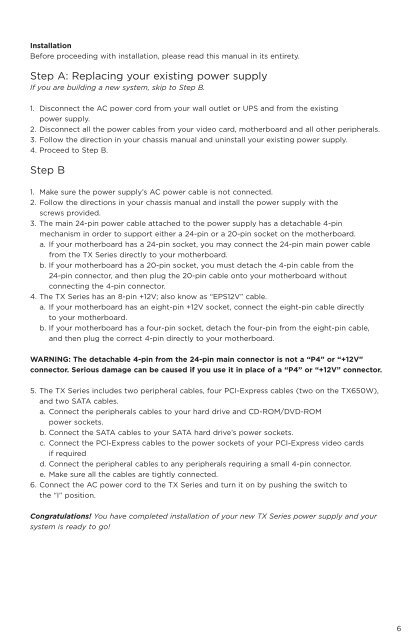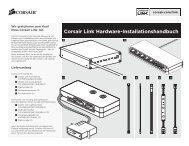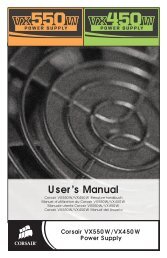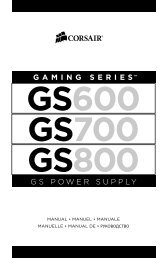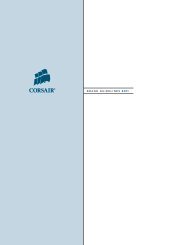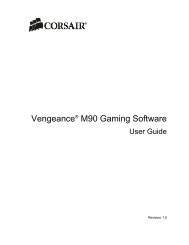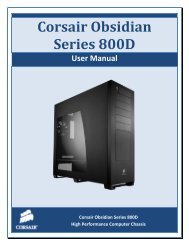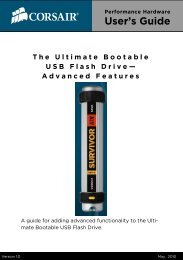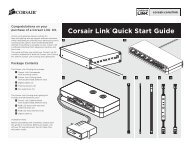P49-00010 TX Manual - Corsair
P49-00010 TX Manual - Corsair
P49-00010 TX Manual - Corsair
You also want an ePaper? Increase the reach of your titles
YUMPU automatically turns print PDFs into web optimized ePapers that Google loves.
<strong>P49</strong>-<strong>00010</strong> <strong>TX</strong> <strong>Manual</strong>.qxd:<strong>P49</strong>-<strong>00010</strong> <strong>TX</strong> <strong>Manual</strong>.qxd 8/5/09 5:20 PM Page 6<br />
Installation<br />
Before proceeding with installation, please read this manual in its entirety.<br />
Step A: Replacing your existing power supply<br />
If you are building a new system, skip to Step B.<br />
1. Disconnect the AC power cord from your wall outlet or UPS and from the existing<br />
power supply.<br />
2. Disconnect all the power cables from your video card, motherboard and all other peripherals.<br />
3. Follow the direction in your chassis manual and uninstall your existing power supply.<br />
4. Proceed to Step B.<br />
Step B<br />
1. Make sure the power supply’s AC power cable is not connected.<br />
2. Follow the directions in your chassis manual and install the power supply with the<br />
screws provided.<br />
3. The main 24-pin power cable attached to the power supply has a detachable 4-pin<br />
mechanism in order to support either a 24-pin or a 20-pin socket on the motherboard.<br />
a. If your motherboard has a 24-pin socket, you may connect the 24-pin main power cable<br />
from the <strong>TX</strong> Series directly to your motherboard.<br />
b. If your motherboard has a 20-pin socket, you must detach the 4-pin cable from the<br />
24-pin connector, and then plug the 20-pin cable onto your motherboard without<br />
connecting the 4-pin connector.<br />
4. The <strong>TX</strong> Series has an 8-pin +12V; also know as “EPS12V” cable.<br />
a. If your motherboard has an eight-pin +12V socket, connect the eight-pin cable directly<br />
to your motherboard.<br />
b. If your motherboard has a four-pin socket, detach the four-pin from the eight-pin cable,<br />
and then plug the correct 4-pin directly to your motherboard.<br />
WARNING: The detachable 4-pin from the 24-pin main connector is not a “P4” or “+12V”<br />
connector. Serious damage can be caused if you use it in place of a “P4” or “+12V” connector.<br />
5. The <strong>TX</strong> Series includes two peripheral cables, four PCI-Express cables (two on the <strong>TX</strong>650W),<br />
and two SATA cables.<br />
a. Connect the peripherals cables to your hard drive and CD-ROM/DVD-ROM<br />
power sockets.<br />
b. Connect the SATA cables to your SATA hard drive’s power sockets.<br />
c. Connect the PCI-Express cables to the power sockets of your PCI-Express video cards<br />
if required<br />
d. Connect the peripheral cables to any peripherals requiring a small 4-pin connector.<br />
e. Make sure all the cables are tightly connected.<br />
6. Connect the AC power cord to the <strong>TX</strong> Series and turn it on by pushing the switch to<br />
the “I” position.<br />
Congratulations! You have completed installation of your new <strong>TX</strong> Series power supply and your<br />
system is ready to go!<br />
6