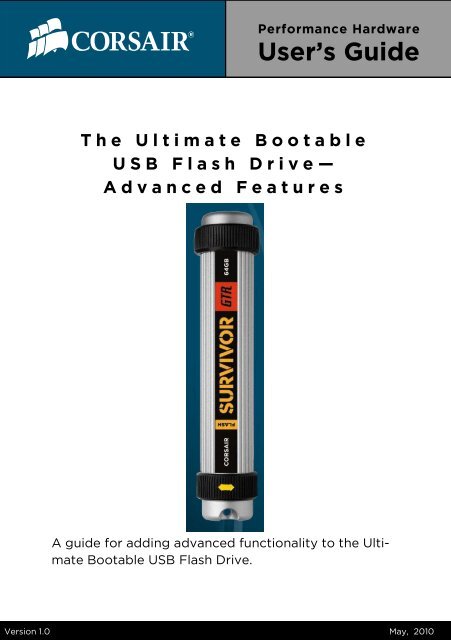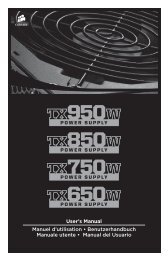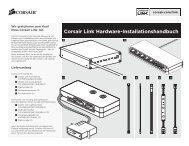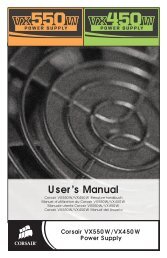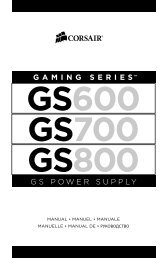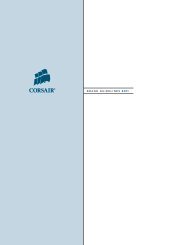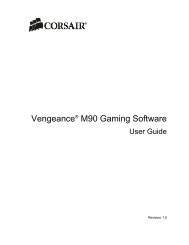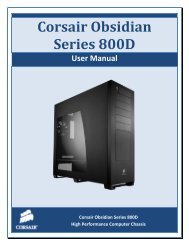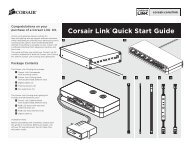The Ultimate Bootable USB Flash Drive - Advanced Features - Corsair
The Ultimate Bootable USB Flash Drive - Advanced Features - Corsair
The Ultimate Bootable USB Flash Drive - Advanced Features - Corsair
Create successful ePaper yourself
Turn your PDF publications into a flip-book with our unique Google optimized e-Paper software.
Performance Hardware<br />
User’s Guide<br />
T h e U l t i m a t e B o o t a b l e<br />
U S B F l a s h D r i v e —<br />
A d v a n c e d F e a t u r e s<br />
A guide for adding advanced functionality to the <strong>Ultimate</strong><br />
<strong>Bootable</strong> <strong>USB</strong> <strong>Flash</strong> <strong>Drive</strong>.<br />
Version 1.0 May, 2010
Overview<br />
<strong>The</strong> <strong>Ultimate</strong> <strong>Bootable</strong> <strong>USB</strong> <strong>Flash</strong> <strong>Drive</strong>-<strong>Advanced</strong> <strong>Features</strong><br />
<strong>Corsair</strong> has provided a utility that helps users create the <strong>Ultimate</strong> <strong>Bootable</strong> <strong>USB</strong><br />
<strong>Flash</strong> <strong>Drive</strong> . One outstanding feature of this tool is that it is very simple for end<br />
users to add advanced functionality to the tool once the basic installation is complete.<br />
A drive like the <strong>Flash</strong> Survivor GTR, pictured below, can become a wonderful tool<br />
in a few easy steps. An ISO image is an image of an optical disk and this tool has<br />
the ability to boot from a bootable ISO image thus eliminating the need to burn a<br />
CD or DVD. Following the directions in this guide, the user simply downloads the<br />
desired ISO file, extracts it to the <strong>USB</strong> drive, edits three lines of text, and the tool<br />
is ready to use.<br />
<strong>The</strong>re are many options that an user can add to the basic version of this tool. Most<br />
Linux distributions can be downloaded as ISO files. With this tool, users can boot<br />
to Linux from their drive which amounts to a pocket sized portable operating system.<br />
Also, many tools and utilities such as Parted Magic from our example here, can be<br />
found in ISO form. This means no more burning CDs or DVDs using ISO images if<br />
you don’t want to. And, those ISO based tools and utilities can be more conveniently<br />
used, stored, updated, manipulated, and transported using a <strong>USB</strong> flash drive.<br />
Multiple ISOs can be added to the drive and the capacity is limited only by the<br />
drive size.<br />
If you can find the program, application, or utility you wish to use in a bootable<br />
ISO form, you can add it to your <strong>USB</strong> flash drive using this tool. <strong>The</strong> process is<br />
simple and takes only a few minutes.
1<br />
<strong>The</strong> <strong>Ultimate</strong> <strong>Bootable</strong> <strong>USB</strong> <strong>Flash</strong> <strong>Drive</strong>-<strong>Advanced</strong> <strong>Features</strong><br />
Download and Extract the Needed<br />
Files<br />
Download the <strong>Ultimate</strong> <strong>Bootable</strong> <strong>USB</strong> <strong>Flash</strong> <strong>Drive</strong> Tool and the How To Guide for<br />
it here: http://forum.corsair.com/forums/showthread.php?t=85815<br />
Download the Parted Magic ISO file here:<br />
http://partedmagic.com/download.html<br />
In addition to the 2 files above, you will need a text editor. Notepad, included with<br />
Windows, is sufficient. Notepad ++ is another excellent option and can be found<br />
here: http://notepad-plus.sourceforge.net/uk/site.htm<br />
Our example uses Parted Magic, a very helpful formatting tool. This tool is frequently<br />
recommended by <strong>Corsair</strong> Technical Support and is especially useful for<br />
SSD owners.<br />
After you have completed the basic creation of the <strong>Ultimate</strong> <strong>USB</strong> <strong>Flash</strong> <strong>Drive</strong>,<br />
you’ll need extract Parted Magic and save it to your flash drive.
2<br />
<strong>The</strong> <strong>Ultimate</strong> <strong>Bootable</strong> <strong>USB</strong> <strong>Flash</strong> <strong>Drive</strong>-<strong>Advanced</strong> <strong>Features</strong><br />
Copying and Editing to Add the ISO to the<br />
Boot Menu<br />
<strong>The</strong> tool uses a file named menu.lst to list the boot options for the boot loader.<br />
With a simple edit of this file, you add the ability to boot an ISO image. Copy your<br />
menu.lst file and rename the copy menuOLD. This will ensure that you have an<br />
unedited copy of the file on hand if you need to restore the original file.<br />
In this portion, you will need a text editor such as Notepad or Notepad ++. Open<br />
the menu.lst file with your text editor.
<strong>The</strong> <strong>Ultimate</strong> <strong>Bootable</strong> <strong>USB</strong> <strong>Flash</strong> <strong>Drive</strong>-<strong>Advanced</strong> <strong>Features</strong><br />
3 Edit the Text in the menu.lst File<br />
<strong>The</strong> last segment of text in the .lst file is a sample file provided to make modifying<br />
the tool easier. First, remove the # signs from lines 24-29. <strong>The</strong>n, on line 24, change<br />
the title to the name of your ISO. In this example we named it Parted Magic. On<br />
lines 25 and 26, change testname.iso to the name of your Parted Magic ISO file.<br />
Remember to keep the syntax spacing the same in each line that you edit. Save<br />
your edits to the menu.lst file on your flash drive. See below for examples of the<br />
file before and after.<br />
BEFORE<br />
AFTER<br />
You have now modified your drive to use Parted Magic in addition to the basic<br />
functions of Memtest86+ and FreeDOS.
4<br />
<strong>The</strong> <strong>Ultimate</strong> <strong>Bootable</strong> <strong>USB</strong> <strong>Flash</strong> <strong>Drive</strong>-<strong>Advanced</strong> <strong>Features</strong><br />
Boot to Your <strong>USB</strong> <strong>Flash</strong> <strong>Drive</strong><br />
To use the utilities on your drive, you will need to boot your system to this drive<br />
as opposed to booting to your system drive. <strong>The</strong>re are 2 ways to do this. Option 1<br />
below shows how you would manually select the boot menu and select the drive<br />
to which you want to boot. Refer to your manual as the key for this varies across<br />
different motherboards. You may also set the <strong>USB</strong> flash drive as the first item in<br />
your boot order as shown in Option 2. Either method works equally well.<br />
OPTION 1<br />
Option 2
5<br />
<strong>The</strong> <strong>Ultimate</strong> <strong>Bootable</strong> <strong>USB</strong> <strong>Flash</strong> <strong>Drive</strong>-<strong>Advanced</strong> <strong>Features</strong><br />
Select the Utility you Wish to Use<br />
Once you boot to your <strong>USB</strong> flash drive, you will see the boot menu as shown below<br />
which will now include Parted Magic. Select the utility you wish to use and it<br />
will be loaded.<br />
<strong>The</strong>re are literally endless possibilities for using this tool and adding advanced<br />
functionality. Essentially, any program that will fit onto the drive and that can also<br />
be run from an ISO image can be utilized in this manner. This includes many utilities<br />
like Parted Magic and Linux distributions. Many open source programs, such<br />
as the FreeNAS server program for example, are distributed in ISO form and can<br />
be added and used. <strong>The</strong> advanced functionality truly makes this the ultimate<br />
bootable <strong>USB</strong> flash drive.
Resources<br />
<strong>The</strong> <strong>Ultimate</strong> <strong>Bootable</strong> <strong>USB</strong> <strong>Flash</strong> <strong>Drive</strong>-<strong>Advanced</strong> <strong>Features</strong><br />
<strong>The</strong> <strong>Ultimate</strong> <strong>Bootable</strong> <strong>USB</strong> <strong>Drive</strong> Tool:<br />
http://forum.corsair.com/v3/showthread.php?t=85815<br />
<strong>Corsair</strong> <strong>USB</strong> <strong>Flash</strong> <strong>Drive</strong> Product Page:<br />
http://www.corsair.com/products/flash.aspx<br />
Pendrivelinux.com:<br />
http://www.pendrivelinux.com/<br />
Download Parted Magic here:<br />
http://partedmagic.com/download.html<br />
© May, 2010, <strong>Corsair</strong> Memory, Incorporated. All rights reserved. All trademarks and registered<br />
trademarks are the property of their respective owners in the United States and/or other countries.