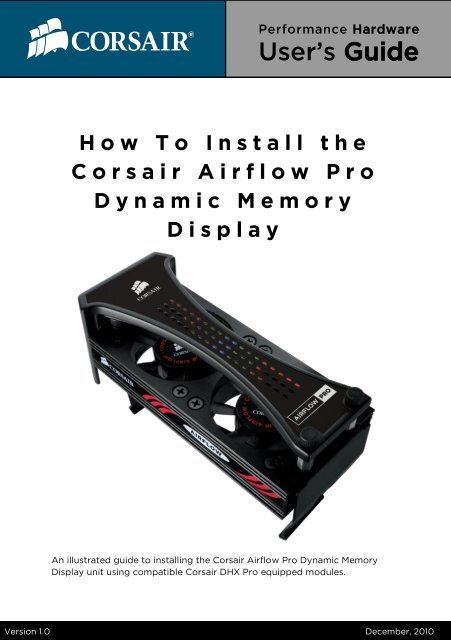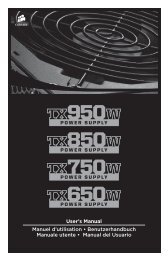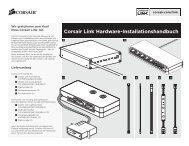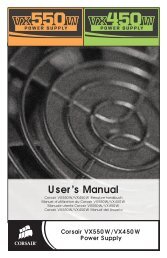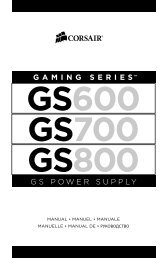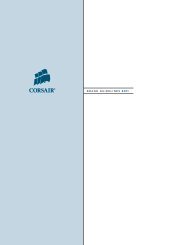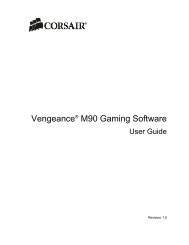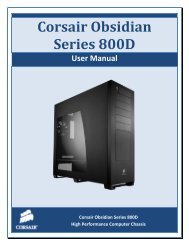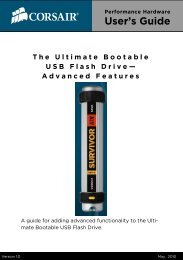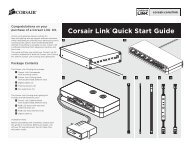How To Install the Corsair Airflow Pro Dynamic
How To Install the Corsair Airflow Pro Dynamic
How To Install the Corsair Airflow Pro Dynamic
You also want an ePaper? Increase the reach of your titles
YUMPU automatically turns print PDFs into web optimized ePapers that Google loves.
Performance Hardware<br />
User’s Guide<br />
H o w T o I n s t a l l t h e<br />
C o r s a i r A i r f l o w P r o<br />
D y n a m i c M e m o r y<br />
D i s p l a y<br />
An illustrated guide to installing <strong>the</strong> <strong>Corsair</strong> <strong>Airflow</strong> <strong>Pro</strong> <strong>Dynamic</strong> Memory<br />
Display unit using compatible <strong>Corsair</strong> DHX <strong>Pro</strong> equipped modules.<br />
Version 1.0 December, 2010
<strong>Airflow</strong> <strong>Pro</strong> Introduction<br />
<strong>How</strong> <strong>To</strong> <strong>Install</strong> <strong>the</strong> <strong>Corsair</strong> <strong>Airflow</strong> <strong>Pro</strong><br />
The <strong>Corsair</strong>® AirFlow <strong>Pro</strong> mounts above <strong>the</strong> <strong>Corsair</strong> AirFlow 2 fan, and connects to<br />
any Dominator® memory that supports DHX <strong>Pro</strong> technology to provide a dynamic<br />
display of memory activity and temperature for up to six modules.<br />
<strong>Corsair</strong>'s signature LED peak meters are used to reflect memory activity by DIMM and<br />
memory rank. In addition, LEDs in <strong>the</strong> center of <strong>the</strong> display adjust <strong>the</strong>ir color based<br />
on <strong>the</strong> measured temperature of <strong>the</strong> DIMM. The <strong>Corsair</strong> <strong>Airflow</strong> PRO adds function<br />
and flash to any build.<br />
Features:<br />
� RGB Temperature Monitoring LEDs<br />
� Activity LEDs with support for up to six modules<br />
� Easily installs on top of <strong>Corsair</strong> <strong>Airflow</strong> 2 fan<br />
Requirements:<br />
� Dominator Memory with DHX <strong>Pro</strong> technology (DOMINATOR Modules with part<br />
numbers starting with CMP and CMT)<br />
<strong>Corsair</strong> <strong>Airflow</strong> 2 fan SKU # CMXAF2<br />
Watch a video of <strong>the</strong> <strong>Airflow</strong> <strong>Pro</strong> in action.
1<br />
Attach <strong>the</strong> Fan Clips<br />
The fan clips for <strong>the</strong> <strong>Corsair</strong> <strong>Airflow</strong> fan attach<br />
to each end of <strong>the</strong> fan body with 4 thumb<br />
screws as shown to <strong>the</strong> right. Note <strong>the</strong> hole in<br />
<strong>the</strong> fan clip. It is referenced in steps 2 and 3.<br />
<strong>How</strong> <strong>To</strong> <strong>Install</strong> <strong>the</strong> <strong>Corsair</strong> <strong>Airflow</strong> <strong>Pro</strong><br />
You will need to replace 1 set of <strong>the</strong> thumb screws with <strong>the</strong> new screws included<br />
in your <strong>Airflow</strong> <strong>Pro</strong> mounting hardware. See <strong>the</strong> illustration below. The new <strong>Airflow</strong><br />
<strong>Pro</strong> screws are hollow and threaded as seen on <strong>the</strong> left. The stock screws are<br />
solid knurled thumb screws seen on <strong>the</strong> right. Be sure to use <strong>the</strong> included washers<br />
on both sets of screws.
<strong>How</strong> <strong>To</strong> <strong>Install</strong> <strong>the</strong> <strong>Corsair</strong> <strong>Airflow</strong> <strong>Pro</strong><br />
2 The <strong>Pro</strong> Modules and Connectors<br />
The best method we have<br />
found is to install <strong>the</strong> individual<br />
ribbon signal cable to each<br />
module, as seen circled in red<br />
here. Then install <strong>the</strong> modules<br />
to <strong>the</strong> appropriate slots on<br />
your mo<strong>the</strong>rboard. The cables<br />
can <strong>the</strong>n easily be routed up<br />
through <strong>the</strong> hole in <strong>the</strong> fan clip<br />
and <strong>the</strong>n connected to <strong>the</strong> <strong>Airflow</strong><br />
<strong>Pro</strong> unit.<br />
The <strong>Airflow</strong> <strong>Pro</strong> unit is compatible with<br />
Dominator Memory with DHX <strong>Pro</strong> technology;<br />
DOMINATOR Modules with part numbers<br />
starting with CMP and CMT. The connector<br />
is pictured left.
3<br />
<strong>How</strong> <strong>To</strong> <strong>Install</strong> <strong>the</strong> <strong>Corsair</strong> <strong>Airflow</strong> <strong>Pro</strong><br />
Signal Cables and <strong>the</strong> <strong>Airflow</strong> <strong>Pro</strong> Unit<br />
Once <strong>the</strong> cables are installed to each<br />
module, you can <strong>the</strong>n mount <strong>the</strong> cooling<br />
fan. The cables can be routed through <strong>the</strong><br />
end of <strong>the</strong> fan, through <strong>the</strong> hole in <strong>the</strong> fan<br />
clip, as seen here.<br />
Then, invert <strong>the</strong> <strong>Airflow</strong> <strong>Pro</strong><br />
unit and attach <strong>the</strong> ribbon cables<br />
to any of <strong>the</strong> 6 ribbon cable<br />
connectors indicated by<br />
<strong>the</strong> red arrow. Also, attach <strong>the</strong><br />
power connector, circled in<br />
red.
4<br />
<strong>How</strong> <strong>To</strong> <strong>Install</strong> <strong>the</strong> <strong>Corsair</strong> <strong>Airflow</strong> <strong>Pro</strong><br />
Attach <strong>the</strong> <strong>Airflow</strong> <strong>Pro</strong> to <strong>the</strong> Fan Body<br />
The body of <strong>the</strong> <strong>Airflow</strong> <strong>Pro</strong> unit will snap into place at <strong>the</strong> top of <strong>the</strong> memory<br />
modules, as seen below illustrated by <strong>the</strong> large red circles. The bottom portion<br />
has 2 mounting holes, shown inside <strong>the</strong> small red circles. Use your 2 remaining<br />
knurled thumb screws to attach <strong>the</strong> <strong>Airflow</strong> <strong>Pro</strong> to <strong>the</strong> 2 bottom hollow screws<br />
that hold <strong>the</strong> bottom retention clip. You will now also need to connect <strong>the</strong> power<br />
connector for <strong>the</strong> unit to an available 4-pin molex power connector. After this<br />
connection is made, your <strong>Airflow</strong> <strong>Pro</strong> unit is fully installed and ready to use.
Resources<br />
<strong>How</strong> <strong>To</strong> <strong>Install</strong> <strong>the</strong> <strong>Corsair</strong> <strong>Airflow</strong> <strong>Pro</strong><br />
<strong>Corsair</strong> <strong>Airflow</strong> <strong>Pro</strong>: http://www.corsair.com/products/<br />
airflowpro/default.aspx<br />
<strong>Corsair</strong> Dominator Memory: http://www.corsair.com/products/<br />
memory_home.aspx<br />
<strong>Corsair</strong> <strong>Airflow</strong> <strong>Pro</strong> You Tube Video: http://www.youtube.com/<br />
watch?v=uPnNIGKVQzo<br />
© December, 2010, <strong>Corsair</strong> Memory, Incorporated. All rights reserved. All trademarks and registered<br />
trademarks are <strong>the</strong> property of <strong>the</strong>ir respective owners in <strong>the</strong> United States and/or o<strong>the</strong>r<br />
countries.