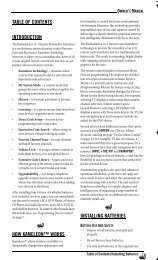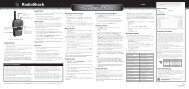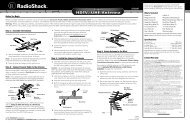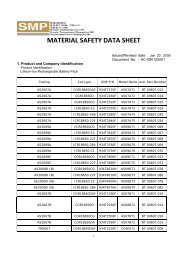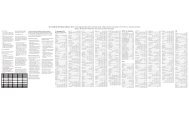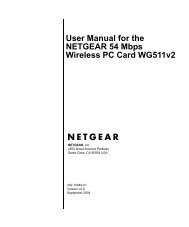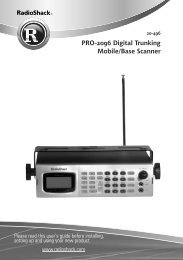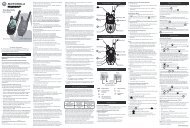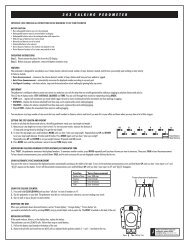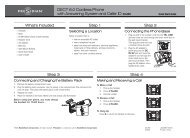RS 6in1 Easy Setup Owners Manual.fm
RS 6in1 Easy Setup Owners Manual.fm
RS 6in1 Easy Setup Owners Manual.fm
Create successful ePaper yourself
Turn your PDF publications into a flip-book with our unique Google optimized e-Paper software.
RADIOSHACK 6-IN-1 EASY SETUP VOICE REMOTEPROGRAMMING DEVICECONTROLThe RadioShack 6-in-1 <strong>Easy</strong> <strong>Setup</strong> Voice Remote ispreset at the factory to operate an RCA TV, VCR,DVD Player, or Satellite Receiver, Pioneer CD Playerand Audio Receiver.To begin programming device control:1. Press and hold SETUP until you hear theprogramming menu.2. Press 1. The Programming Device Controloptions play:• “Press one to enter a device code.”See “Enter a Device Code” on page 6.• “Press two to search for a device code.”See “Searching For Your Code” on page 7.• “Press three to retrieve a device code youfound during search.”See “Checking The Codes” on page 7.ENTER A DEVICE CODETo control devices other than the default brands,perform the following steps; otherwise skip thissection:1. Turn on a desired device (e.g.,VCR or DVDplayer) and, if applicable, insert media (e.g.,cassette or disc).NOTE: Please read steps 2 through 9 completelybefore proceeding. Before starting step 2, reviewthe “Manufacturer’s Codes” (starting on page30). Brands are listed alphabetically in order o<strong>fm</strong>ost popular ones first. Highlight or write downthe devices and the codes you wish to program.2. Press and hold SETUP until you hear theprogramming menu, then press 1.NOTE: If more than 15 seconds pass between keypresses, the remote says “Goodbye” and exitsprogramming.3. Press 1 again.NOTE: To stop programming at any time, press andhold BACK.NOTE: If more than 15 seconds pass between keypresses, the remote says “Goodbye” and exitsprogramming.4. At the prompt, press a device key once (i.e.,CBL/SAT, AUX, TV, DVD, AUDIO, or VCR).NOTE: Please refer to the “Device Table” on page 5when choosing a device key for programming.5. Use the Manufacturer’s Codes (starting on page30) to locate the type of device and brandname. At the prompt, use the Number Keys toenter the first four-digit code for your device.If performed correctly, the LED blinks twice,the remote says “Success”.NOTE: If the LED displayed one long flash instead,and the remote played “Try again”, a mistake hasoccurred and the remote returns to the prompt forstep 4. Try entering the same code again.6. The remote prompts “Press a test key, such aspower or play. If your device performs the testfunction, press <strong>Setup</strong> to save, or enter the nextcode from the manual.” Press a test key.NOTE: Do not use number keys as test functions. Theremote will think you are entering a different code.7. If the device performs the test function, pressSETUP to save the code. The remote says“Success”, and returns to the prompt forstep 3.NOTE: If the device does not respond, repeat steps 5through 7 with the next code for your device.8. Hold BACK until the remote states “Goodbye.”Aim the remote control at the device and pressPOWER once.The device should turn off.If it does not, repeat steps 2 through 6, tryingeach code for your brand until you find onethat works. If it still doesn’t work, try“Searching For Your Code” on page 7.9. If the code works, repeat steps 2 through 6 toprogram another device or press and holdSETUP to exit programming.10. For future reference, write down each workingdevice code in the following boxes:CBL/SAT Code:Brand Name:_______________________AUX Code:Brand Name:_______________________DVD Code:Brand Name:_______________________TV Code:Brand Name:_______________________AUDIO Code:Brand Name:_______________________6 Programming Device Control