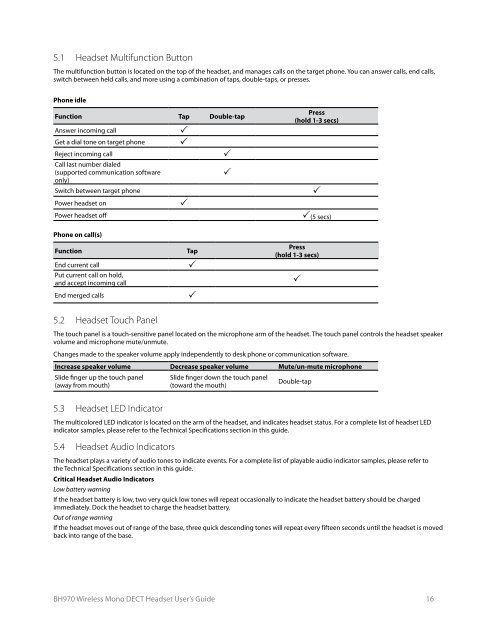BH970 Wireless Mono DECT Headset User's Guide ... - Logitech
BH970 Wireless Mono DECT Headset User's Guide ... - Logitech
BH970 Wireless Mono DECT Headset User's Guide ... - Logitech
Create successful ePaper yourself
Turn your PDF publications into a flip-book with our unique Google optimized e-Paper software.
5.1 <strong>Headset</strong> Multifunction Button<br />
The multifunction button is located on the top of the headset, and manages calls on the target phone. You can answer calls, end calls,<br />
switch between held calls, and more using a combination of taps, double-taps, or presses.<br />
Phone idle<br />
Function Tap Double-tap<br />
Answer incoming call <br />
Get a dial tone on target phone <br />
Reject incoming call <br />
Call last number dialed<br />
(supported communication software<br />
only)<br />
<br />
Press<br />
(hold 1-3 secs)<br />
Switch between target phone <br />
Power headset on <br />
Power headset off (5 secs)<br />
Phone on call(s)<br />
Function Tap<br />
End current call <br />
Put current call on hold,<br />
and accept incoming call<br />
End merged calls <br />
5.2 <strong>Headset</strong> Touch Panel<br />
Press<br />
(hold 1-3 secs)<br />
The touch panel is a touch-sensitive panel located on the microphone arm of the headset. The touch panel controls the headset speaker<br />
volume and microphone mute/unmute.<br />
Changes made to the speaker volume apply independently to desk phone or communication software.<br />
Increase speaker volume Decrease speaker volume Mute/un-mute microphone<br />
Slide finger up the touch panel<br />
(away from mouth)<br />
5.3 <strong>Headset</strong> LED Indicator<br />
Slide finger down the touch panel<br />
(toward the mouth)<br />
<strong>BH970</strong> <strong>Wireless</strong> <strong>Mono</strong> <strong>DECT</strong> <strong>Headset</strong> User’s <strong>Guide</strong> 16<br />
<br />
Double-tap<br />
The multicolored LED indicator is located on the arm of the headset, and indicates headset status. For a complete list of headset LED<br />
indicator samples, please refer to the Technical Specifications section in this guide.<br />
5.4 <strong>Headset</strong> Audio Indicators<br />
The headset plays a variety of audio tones to indicate events. For a complete list of playable audio indicator samples, please refer to<br />
the Technical Specifications section in this guide.<br />
Critical <strong>Headset</strong> Audio Indicators<br />
Low battery warning<br />
If the headset battery is low, two very quick low tones will repeat occasionally to indicate the headset battery should be charged<br />
immediately. Dock the headset to charge the headset battery.<br />
Out of range warning<br />
If the headset moves out of range of the base, three quick descending tones will repeat every fifteen seconds until the headset is moved<br />
back into range of the base.