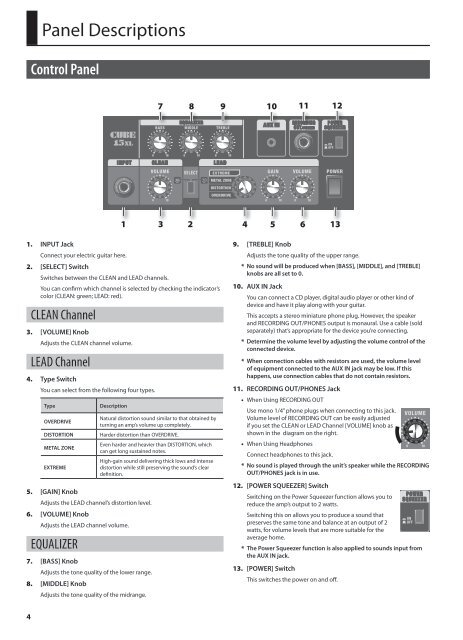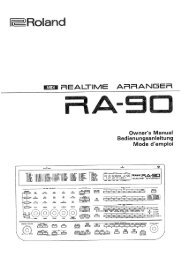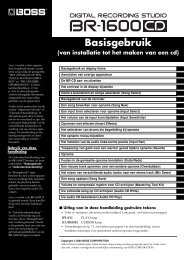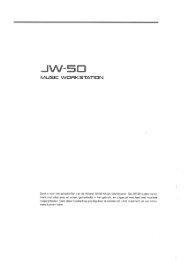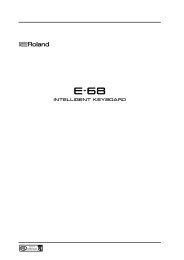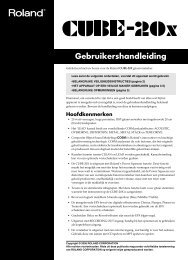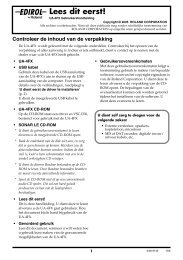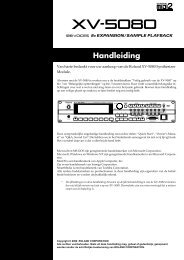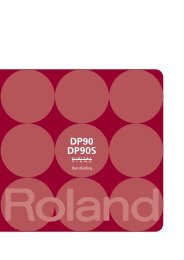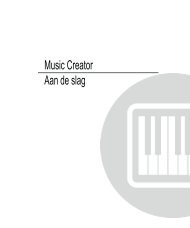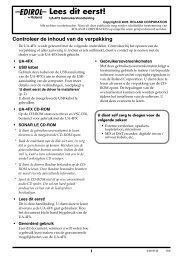Owner's Manual - Roland
Owner's Manual - Roland
Owner's Manual - Roland
Create successful ePaper yourself
Turn your PDF publications into a flip-book with our unique Google optimized e-Paper software.
Panel Descriptions<br />
Control Panel<br />
7 8 9<br />
10<br />
11<br />
12<br />
1<br />
3<br />
2<br />
4 5 6 13<br />
1. INPUT Jack<br />
Connect your electric guitar here.<br />
2. [SELECT] Switch<br />
Switches between the CLEAN and LEAD channels.<br />
You can confirm which channel is selected by checking the indicator’s<br />
color (CLEAN: green; LEAD: red).<br />
CLEAN Channel<br />
3. [VOLUME] Knob<br />
Adjusts the CLEAN channel volume.<br />
LEAD Channel<br />
4. Type Switch<br />
You can select from the following four types.<br />
Type<br />
OVERDRIVE<br />
DISTORTION<br />
METAL ZONE<br />
EXTREME<br />
Description<br />
5. [GAIN] Knob<br />
Adjusts the LEAD channel’s distortion level.<br />
6. [VOLUME] Knob<br />
Adjusts the LEAD channel volume.<br />
EQUALIZER<br />
7. [BASS] Knob<br />
Adjusts the tone quality of the lower range.<br />
8. [MIDDLE] Knob<br />
Adjusts the tone quality of the midrange.<br />
Natural distortion sound similar to that obtained by<br />
turning an amp’s volume up completely.<br />
Harder distortion than OVERDRIVE.<br />
Even harder and heavier than DISTORTION, which<br />
can get long sustained notes.<br />
High-gain sound delivering thick lows and intense<br />
distortion while still preserving the sound’s clear<br />
definition.<br />
9. [TREBLE] Knob<br />
Adjusts the tone quality of the upper range.<br />
* No sound will be produced when [BASS], [MIDDLE], and [TREBLE]<br />
knobs are all set to 0.<br />
10. AUX IN Jack<br />
You can connect a CD player, digital audio player or other kind of<br />
device and have it play along with your guitar.<br />
This accepts a stereo miniature phone plug. However, the speaker<br />
and RECORDING OUT/PHONES output is monaural. Use a cable (sold<br />
separately) that’s appropriate for the device you’re connecting.<br />
* Determine the volume level by adjusting the volume control of the<br />
connected device.<br />
* When connection cables with resistors are used, the volume level<br />
of equipment connected to the AUX IN jack may be low. If this<br />
happens, use connection cables that do not contain resistors.<br />
11. RECORDING OUT/PHONES Jack<br />
• When Using RECORDING OUT<br />
Use mono 1/4” phone plugs when connecting to this jack.<br />
Volume level of RECORDING OUT can be easily adjusted<br />
if you set the CLEAN or LEAD Channel [VOLUME] knob as<br />
shown in the diagram on the right.<br />
• When Using Headphones<br />
Connect headphones to this jack.<br />
* No sound is played through the unit’s speaker while the RECORDING<br />
OUT/PHONES jack is in use.<br />
12. [POWER SQUEEZER] Switch<br />
Switching on the Power Squeezer function allows you to<br />
reduce the amp’s output to 2 watts.<br />
Switching this on allows you to produce a sound that<br />
preserves the same tone and balance at an output of 2<br />
watts, for volume levels that are more suitable for the<br />
average home.<br />
* The Power Squeezer function is also applied to sounds input from<br />
the AUX IN jack.<br />
13. [POWER] Switch<br />
This switches the power on and off.<br />
4