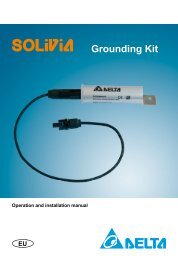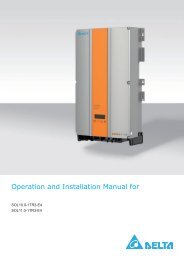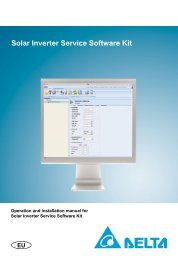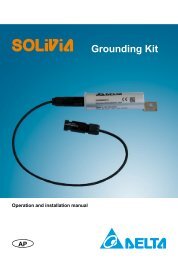Solar Inverter Service Software Kit - Delta Energy Systems
Solar Inverter Service Software Kit - Delta Energy Systems
Solar Inverter Service Software Kit - Delta Energy Systems
You also want an ePaper? Increase the reach of your titles
YUMPU automatically turns print PDFs into web optimized ePapers that Google loves.
Baud rate<br />
Here you have to select the right baud rate, more precisely the same baud rate that is actually<br />
set in the inverter. You can found the baud rate value via the inverter display. If you want to<br />
download inverters with different baud rates, you have to define these downloads separately,<br />
i.e. one "add operation" for each baud rate.<br />
Long timeout<br />
Select Long timeout if wireless RS485 modem is used.<br />
<strong>Inverter</strong> model<br />
Here are listed the available inverter models. By selecting an inverter model the available<br />
addresses and controllers will be updated. It is important to select the right inverter model<br />
since the controllers are not uniform on all the inverters.<br />
Addresses<br />
Select one or more addresses to which the download should be done. The selected addresses<br />
of an inverter model will not be available for other inverter models, since all inverters on<br />
the bus must have distinct addresses.<br />
Controller and firmware files<br />
The controllers are depending on the selected inverter model. Some examples are:<br />
• SYS (System controller)<br />
• AC (AC output controller)<br />
• DC (<strong>Solar</strong> input controller)<br />
• ENS (ENS controller)<br />
• LCD (Display controller)<br />
• IO (Input-output communication controller)<br />
• BP (Back-plane controller)<br />
Click on the "Open" button to select a firmware file for the given controller. This will automatically<br />
check the controller box at the left. You should be aware to select the right firmware file<br />
for the corresponding controller. To remove the firmware file deselect its associated controller<br />
check box.<br />
After selecting all the parameters for one or more download, click on the "Add" button to add<br />
these download to the download list.<br />
The download list shows the following parameters:<br />
• The inverter address<br />
• The inverter model<br />
• The controller<br />
• The communication port<br />
• The communication baud rate<br />
• The firmware file<br />
• The current status and description of the download process (see section 4)<br />
5.5.2.2.4 Start the download<br />
Click on the "Start" button to start the download processes.<br />
The download process will perform one download after the other from the top to the bottom<br />
of the download list. The actual status and description will be displayed at the right of the currently<br />
processing download. The meaning of the status icons are shown in the table below.<br />
20