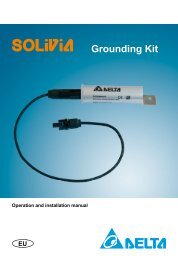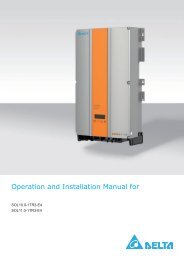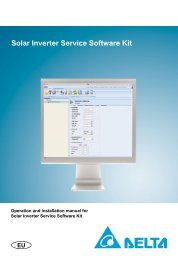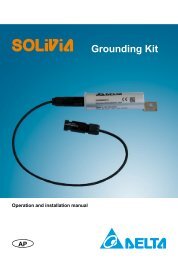Solar Inverter Service Software Kit - Delta Energy Systems
Solar Inverter Service Software Kit - Delta Energy Systems
Solar Inverter Service Software Kit - Delta Energy Systems
You also want an ePaper? Increase the reach of your titles
YUMPU automatically turns print PDFs into web optimized ePapers that Google loves.
5.5.3 Tab section: "Manage settings"<br />
This function is used to save and load the settings of the solar inverters. It is only possible to<br />
save and load those settings that are writable.<br />
5.5.3.1 Save settings<br />
This function saves the actual settings of the solar inverter. Unsent changes will<br />
not be saved. To ensure that only actual values are saved, the <strong>Solar</strong> <strong>Inverter</strong><br />
<strong>Service</strong> <strong>Software</strong> actualizes the view before saving the settings.<br />
Click on the "Save" button of the tab section "Manage settings" to save the settings. The<br />
"Save settings" dialog will open. A fi le name is generated per default and inserted in the "File<br />
name" box. The fi le name contains important information like date, time, type and software<br />
version of the solar inverter.<br />
Figure 5-16: Save settings dialog<br />
22<br />
The default location for this fi le is the "<strong>Delta</strong> <strong>Energy</strong> <strong>Systems</strong>"<br />
folder in the users "My documents".<br />
Optionally it is possible to change the proposed fi le<br />
name or to overwrite an existing fi le. To do this, click on<br />
the " ... " button to open the "Select fi le name" dialog,<br />
choose the fi le name and click on the "Save" button.<br />
When the fi le name is defi ned, click on the "Save" button from the "Save settings" dialog to<br />
save the settings. A waiting bar will show the activity while the saving process.<br />
5.5.3.2 Load settings<br />
Click on the "Load" button of the tab section "Manage settings" to restore the<br />
settings. Per default the last saved setting fi le will be displayed. To choose other<br />
settings to restore, click on the "…" button to open the "Open" dialog. Choose the<br />
location and the setting fi le to restore and click on the "Open" button.<br />
Figure 5-17: Load settings dialog<br />
To start to restore the settings click on the "Load" button.<br />
A waiting bar will show the activity while the restoring<br />
process.<br />
After the restoring process is fi nished, the changed editors will be marked green. Use the<br />
"Send" or the "Save" function to apply the changed settings to the solar inverter.<br />
Compatibility detection<br />
To avoid restoring wrong settings, the <strong>Solar</strong> <strong>Inverter</strong> <strong>Service</strong> <strong>Software</strong> checks some device<br />
specifi c data before starting to restore. The following data are checked:<br />
• The address<br />
• The inverter model<br />
• The part number<br />
• The fi rmware and hardware revision