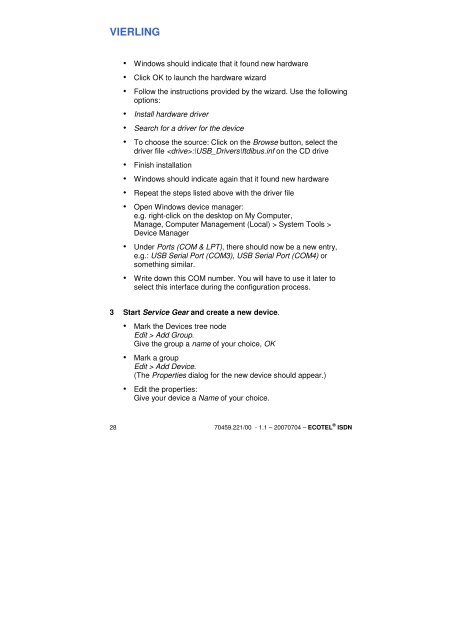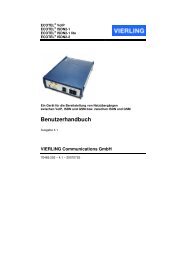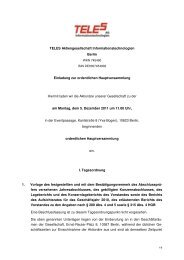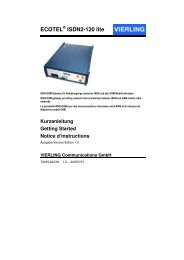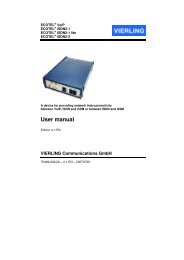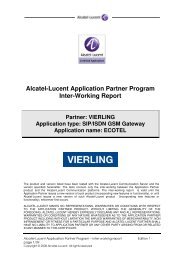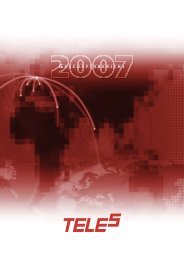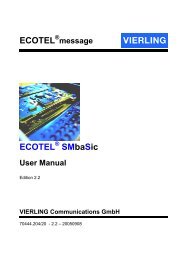ECOTEL ISDN - teles
ECOTEL ISDN - teles
ECOTEL ISDN - teles
Create successful ePaper yourself
Turn your PDF publications into a flip-book with our unique Google optimized e-Paper software.
VIERLING<br />
• Windows should indicate that it found new hardware<br />
• Click OK to launch the hardware wizard<br />
• Follow the instructions provided by the wizard. Use the following<br />
options:<br />
• Install hardware driver<br />
• Search for a driver for the device<br />
• To choose the source: Click on the Browse button, select the<br />
driver file :\USB_Drivers\ftdibus.inf on the CD drive<br />
• Finish installation<br />
• Windows should indicate again that it found new hardware<br />
• Repeat the steps listed above with the driver file<br />
• Open Windows device manager:<br />
e.g. right-click on the desktop on My Computer,<br />
Manage, Computer Management (Local) > System Tools ><br />
Device Manager<br />
• Under Ports (COM & LPT), there should now be a new entry,<br />
e.g.: USB Serial Port (COM3), USB Serial Port (COM4) or<br />
something similar.<br />
• Write down this COM number. You will have to use it later to<br />
select this interface during the configuration process.<br />
3 Start Service Gear and create a new device.<br />
• Mark the Devices tree node<br />
Edit > Add Group.<br />
Give the group a name of your choice, OK<br />
• Mark a group<br />
Edit > Add Device.<br />
(The Properties dialog for the new device should appear.)<br />
• Edit the properties:<br />
Give your device a Name of your choice.<br />
28 70459.221/00 - 1.1 – 20070704 – <strong>ECOTEL</strong> ® <strong>ISDN</strong>