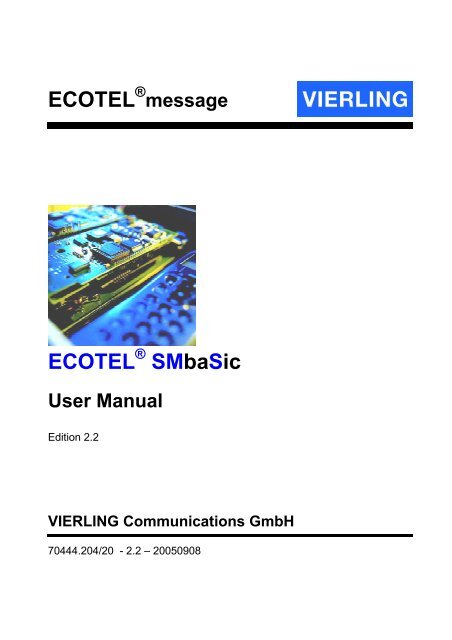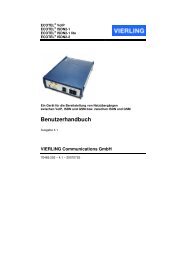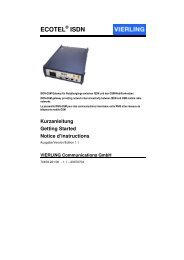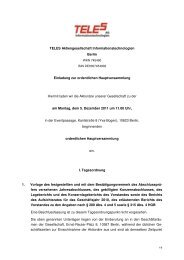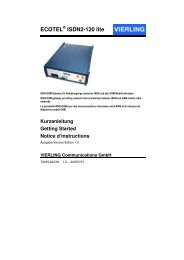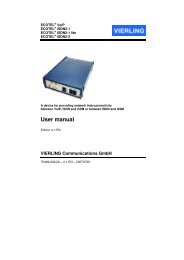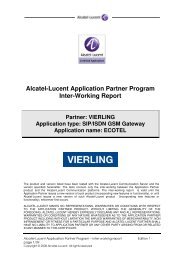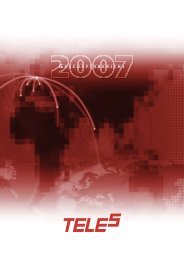Create successful ePaper yourself
Turn your PDF publications into a flip-book with our unique Google optimized e-Paper software.
ECOTEL ® message<br />
ECOTEL ® SMbaSic<br />
User Manual<br />
Edition 2.2<br />
VIERLING Communications GmbH<br />
70444.204/20 - 2.2 – 20050908
VIERLING Communications GmbH<br />
Pretzfelder Strasse 21, D-91320 Ebermannstadt<br />
Postfach 11 65, D-91316 Ebermannstadt<br />
E-Mail: info@<strong>vierling</strong>.de<br />
Internet: http://www.<strong>vierling</strong>.de<br />
© 2005 VIERLING Communications GmbH, Ebermannstadt<br />
All rights reserved. Any dissemination, reproduction or processing<br />
of this document or its contents or excerpts from it, regardless of<br />
the procedure used, is prohibited without prior written permission<br />
of VIERLING Communications GmbH.<br />
We reserve the right to make changes without prior notice.<br />
Although this text was conscientiously prepared, VIERLING<br />
Communications GmbH assumes no liability should it<br />
nevertheless contain errors.
Contents<br />
VIERLING<br />
1. INTRODUCTION .........................................................................3<br />
1.1 General Remarks ....................................................................... 3<br />
1.1.1 System Requirements..................................................... 3<br />
1.1.2 Installation....................................................................... 3<br />
2. SMBASIC CONFIGURATION .....................................................5<br />
2.1 Basic Settings............................................................................ 5<br />
2.2 Register Interface ...................................................................... 7<br />
2.3 POP3/SMTP Register................................................................. 9<br />
2.4 SMS Parameter Register ......................................................... 13<br />
2.5 User Register ........................................................................... 15<br />
2.5.1 User List........................................................................ 16<br />
2.5.2 Processing User Data ................................................... 18<br />
2.5.3 Edit Group Data ........................................................... 20<br />
2.5.4 Edit Group Members ..................................................... 22<br />
2.6 Register Rules.......................................................................... 23<br />
2.6.1 List of Rules .................................................................. 24<br />
2.6.2 Editing Rules................................................................. 25<br />
2.7 Register About......................................................................... 29<br />
ECOTEL ® SMbaSic 70444.204/20 - 2.2 Page i
VIERLING<br />
3. STARTING OPERATIONS........................................................31<br />
3.1 Serial Interface......................................................................... 31<br />
3.1.1 Configuring the Serial Interface..................................... 36<br />
3.1.2 Testing the Serial Interface ........................................... 38<br />
3.1.3 Dispatching and Receiving Test- SMSs ........................ 39<br />
3.2 Testing the E-Mail Interface .................................................... 41<br />
3.3 Inputting Users and Groups ................................................... 45<br />
3.4 License Validity........................................................................ 45<br />
4. PROGRAM OPERATIONS .......................................................50<br />
4.1 Message Construction ............................................................ 50<br />
4.2 Entering Recipient Addresses................................................ 51<br />
4.2.1 Recipient Address in Excess of 5 Characters................ 51<br />
4.2.2 Recipient Address Less Than 5 Characters .................. 51<br />
4.2.3 Recipient Address Contains an "@" .............................. 52<br />
4.2.4 Recipient Address Contains "0" or "+"........................... 53<br />
4.3 Sending an E-Mail as SMS ...................................................... 54<br />
4.4 Sending an SMS as E-Mail ...................................................... 54<br />
5. INDEX OF ABBREVIATIONS ...................................................55<br />
6. INDEX........................................................................................57<br />
Page ii ECOTEL ® SMbaSic 70444.204/20 – 2.2
1. Introduction<br />
1.1 General Remarks<br />
VIERLING<br />
ECOTEL ® SMbaSic converts e-mails that are being sent to a given<br />
address into SMS messages and dispatches them over the<br />
attached GSM module.<br />
SMS messages that have been sent to the attached GSM module<br />
are converted by SMbaSic into e-mails and then sent to their<br />
respective e-mail addresses.<br />
E-mails and SMSs can be sent to individual persons and to groups.<br />
1.1.1 System Requirements<br />
The following system requirements are necessary in order to install<br />
ECOTEL ® SMbaSic:<br />
� Microsoft Windows NT4/2000/XP<br />
� Hard disk with 20 MB minimum available storage capacity<br />
� One serial interface<br />
� Mail account with access to POP3 and SMTP<br />
1.1.2 Installation<br />
In order to install ECOTEL ® SMbaSic, the installation-CD that is<br />
included in the product package must be inserted into the CD drive.<br />
After that, the installation routine runs automatically. If the routine<br />
fails to start automatically, then it can be manually started by using<br />
the "run" command in Windows start menu. "LW:\SETUP.EXE"<br />
must be entered on the command line ("LW:" stands for the CD-<br />
ROM drive of the computer, for example "E"). The installation<br />
routine then starts after confirming with the "OK" key. If the<br />
ECOTEL ® SMbaSic software is already installed on the PC, then it<br />
ECOTEL ® SMbaSic 70444.204/20 - 2.2 Page 3
VIERLING<br />
must be de-installed before the new installation. If the existing<br />
database is to be used with the new installation, then the<br />
"mailmngusers.mdb" database file must first be secured from the<br />
ECOTEL ® SMbaSic software and saved before de-installation.<br />
After the new installation, this file can then be copied into the<br />
installation index of the ECOTEL ® SMbaSic software over the<br />
newly created database.<br />
At the end of the installation routine, the user will be requested to<br />
enter the required configuration data. After installation, this data can<br />
also be processed in the configuration software. The<br />
ECOTEL_SMbaSic entry can be found in Windows start-menu<br />
under "Program".<br />
Page 4 ECOTEL ® SMbaSic 70444.204/20 – 2.2
2. SMbaSic Configuration<br />
2.1 Basic Settings<br />
VIERLING<br />
The configuration software can be started over the Windows startmenu<br />
"Programme – ECOTEL_SMbaSic –ECOTEL SMbaSic<br />
configuration".<br />
Illustration 2-1: Main Formula, Common User Items<br />
ECOTEL ® SMbaSic 70444.204/20 - 2.2 Page 5
VIERLING<br />
Description of Items in Illustration 2-1.<br />
Field Description<br />
Service<br />
Start<br />
Stop<br />
Poll now<br />
Interface<br />
Open<br />
Close<br />
Interface<br />
Protocol<br />
Logfile<br />
Mail/SMS<br />
Debug<br />
Apply<br />
Cancel<br />
OK<br />
Table 2-1: Common User Items<br />
Keys to start and to terminate service.<br />
A regular service is instructed to immediately call the<br />
e-mail account.<br />
Both service and interface status are shown by two<br />
indicators with the following meanings:<br />
Red: Deactivates and closes<br />
Green: Activates or opens and initializes<br />
Blinking: Initializing<br />
Keys to start and terminate the interface. After opening,<br />
the attached device will be initialized.<br />
Opens and closes a protocol window that shows data<br />
traffic which can be viewed with the attached device.<br />
Enables/disables the logging of SMS- and email-traffic<br />
Opens the protocol file<br />
Deletes the protocol file<br />
This key must be activated when settings have been<br />
changed. Pressing this key accepts all changes, and if<br />
the service is active, it will be requested to read-in the<br />
new data.<br />
This key terminates the program without assuming the<br />
data.<br />
The program is terminated and all changes are accepted.<br />
Page 6 ECOTEL ® SMbaSic 70444.204/20 – 2.2
2.2 Register Interface<br />
Illustration 2-2: Register Interface<br />
VIERLING<br />
ECOTEL ® SMbaSic 70444.204/20 - 2.2 Page 7
VIERLING<br />
Description of Items in Illustration 2-2.<br />
Field Description<br />
Port<br />
Show available<br />
ports only<br />
Baud<br />
Databits<br />
Parity<br />
Stopbits<br />
Protocol<br />
Table 2-2: Interface Register Items<br />
List-box for selecting the serial interface (COM1, COM2<br />
etc.)<br />
The software checks the hardware of the PC and offers<br />
only free COM ports<br />
Setting for the Baud-rate of the selected serial interface.<br />
No default.<br />
Setting for data bits.<br />
Range: 7 or 8 bits.<br />
Default is 8 Bits<br />
Setting for the parity.<br />
Range: Regular, Irregular or None.<br />
No default<br />
Setting for stop bits.<br />
Range: 7 or 8 bits.<br />
Default is 8 Bits<br />
Setting for the protocol.<br />
Range: None, Hardware, Xon/Xoff or Both.<br />
Default is Hardware<br />
Page 8 ECOTEL ® SMbaSic 70444.204/20 – 2.2
2.3 POP3/SMTP Register<br />
Illustration 2-3: SMTP / POP3 Register<br />
VIERLING<br />
ECOTEL ® SMbaSic 70444.204/20 - 2.2 Page 9
VIERLING<br />
Settings are made in this register for POP3 and SMTP parameters.<br />
The following table describes the "POP3/SMTP" register elements<br />
in more detail.<br />
Field Description<br />
POP3<br />
Server<br />
POP3<br />
Port<br />
POP3<br />
User<br />
POP3<br />
Password<br />
POP3<br />
Email<br />
POP3<br />
Polling rate<br />
SMTP<br />
Server<br />
SMTP<br />
Port<br />
SMTP<br />
Auth<br />
Mail-server of the account provider. The server may<br />
either be ones own internal server or else an external<br />
server (for example, from provider GMX). In such a case,<br />
the addresses would then be "mail.gmx.net" for SMTP<br />
(sending) and "pop.gmx.net" for POP3 (receiving).<br />
This port is also determined by the provider and is usually<br />
left at standard settings (110 for POP3 and 25 for<br />
SMTP). Some providers have a so-called proxy mailserver<br />
which has different port addresses. An internet<br />
connection always requires an address (for example<br />
"www.<strong>vierling</strong>.de"), which actually masks many numbers -<br />
the so-called IP address (for example "192.162.45.54")<br />
and a port (a number between 1000 and 9999).<br />
This is the user-name or the ID (identification control) for<br />
access to the POP3 mail account.<br />
The password for access to the POP3 mail account must<br />
be entered here.<br />
Enter the e-mail address of the ECOTEL POP3 mail<br />
account. The user will enter this address in the e-mail as<br />
recipient, while the system will enter it in the e-mail as the<br />
sender.<br />
Interval in seconds when the mail account is being<br />
checked for incoming messages.<br />
This requires the name of the SMTP mail-server that is<br />
used for sending e-mails.<br />
The port number for access to the SMTP mail-server<br />
when sending E-mails should be entered here<br />
(standard is 25).<br />
A setting that determines whether or not SMTP<br />
authorization is required. If yes, then the two fields<br />
"SMTP User" and "SMTP Password" must be filled out.<br />
Page 10 ECOTEL ® SMbaSic 70444.204/20 – 2.2
Field Description<br />
SMTP<br />
User<br />
SMTP<br />
Password<br />
Admin-EMail<br />
POP3 Test<br />
SMTP Test<br />
VIERLING<br />
User name or ID (identification control) for access to the<br />
SMTP mail account.<br />
The password for access to the SMTP mail account must<br />
be entered here.<br />
All system error messages are sent to this e-mail<br />
address.<br />
Test to determine if a connection can be established to<br />
the POP3-server and account.<br />
The results are shown as follows:<br />
Test to determine if a connection can be established to<br />
the SMTP-server and account.<br />
The results are shown as follows:<br />
ECOTEL ® SMbaSic 70444.204/20 - 2.2 Page 11
VIERLING<br />
Field Description<br />
Test Mail<br />
Test Admin<br />
Table 2-3: POP3/SMTP Register Items<br />
Sends an e-mail to the recipient specified.<br />
The results are shown as follows:<br />
Sending and receiving an e-mail with POP3/SMTP<br />
account entries.<br />
Page 12 ECOTEL ® SMbaSic 70444.204/20 – 2.2
2.4 SMS Parameter Register<br />
SMS parameter settings are recorded in this register.<br />
Illustration 2-4: SMS Register<br />
VIERLING<br />
ECOTEL ® SMbaSic 70444.204/20 - 2.2 Page 13
VIERLING<br />
SMS Register Items<br />
Field Description<br />
PIN<br />
Service center<br />
address<br />
Service center<br />
address change<br />
Validity period<br />
Direct display<br />
Number<br />
Text<br />
Send SMS<br />
Table 2-4: SMS Parameter Items<br />
If PIN request is activated on the used SIM card,the<br />
PIN of the SIM card must be entered here.<br />
The network operator Service Center address (SCA)<br />
for sending SMSs. This address can be taken from<br />
the documents of the SIM card being used.<br />
By pressing this key, a service center address can<br />
be written on the SIM card in the hardware being<br />
used (refer to Illustration 2-5).<br />
This is the setting for the period of validity of the<br />
dispatched SMS. The provider will attempt to send<br />
an SMS message to the recipient until this time<br />
period has expired.<br />
If this feature has been selected, then SMS<br />
messages will be displayed directly on the mobilephone<br />
display of the recipient.<br />
SMS number of a recipient.<br />
Text for an SMS test<br />
Illustration 2-5: Changing Service Center Addresses<br />
Sending the test SMS.<br />
The number of characters being input are displayed<br />
in the small field below. A maximum of 160<br />
characters can be entered.<br />
Page 14 ECOTEL ® SMbaSic 70444.204/20 – 2.2
2.5 User Register<br />
VIERLING<br />
User data are administered in the User Register (Illustration 2-6).<br />
Illustration 2-6: User Register<br />
The items contained in the register for user administration are<br />
described in more detail in sections 2.5.2 through 2.5.4.<br />
ECOTEL ® SMbaSic 70444.204/20 - 2.2 Page 15
VIERLING<br />
2.5.1 User List<br />
Changes to user or group data are symbolized and marked as<br />
follows:<br />
Symbol/ Marking Description<br />
Data have been changed.<br />
Data have been deleted.<br />
New data were added.<br />
All data remain unchanged.<br />
Table 2-5: User List/ Data Modification Symbols<br />
User Register Items<br />
Field Description<br />
Database<br />
The path of all database files used by ECOTEL ®<br />
SMbaSic appears here. This is automatically created<br />
during installation.<br />
List<br />
Text<br />
Shows all users and groups entered in the database.<br />
When selecting a user or a group, all data that have<br />
been entered in this regard are shown here. If a<br />
category is selected, this field then displays all<br />
information identifying the category and the available<br />
options for selections.<br />
Page 16 ECOTEL ® SMbaSic 70444.204/20 – 2.2
Standard Recipient<br />
New...<br />
Edit...<br />
Delete<br />
Default recipient<br />
Table 2-6: User Register<br />
VIERLING<br />
Any person in the user list can be designated as a<br />
standard recipient by activating this check box. All<br />
incoming messages that are unaddressed or have<br />
faulty forwarding addresses will be automatically<br />
routed to the standard recipient.<br />
Only one user can be designated as standard<br />
recipient. If a second user is designated as standard<br />
recipient, then the check mark pertaining to the<br />
former standard recipient is deleted. Designating a<br />
standard recipient is optional. If a standard recipient<br />
has not been designated, then unaddressed or<br />
improperly addressed messages will be forwarded to<br />
the administrator.<br />
These buttons open additional entry masks that allow<br />
administration and modification of users and groups.<br />
This is described in more detail in the following<br />
sections.<br />
Only one user can be default recipient. The default<br />
recipient gets all emails, where no recipient data<br />
available.<br />
ECOTEL ® SMbaSic 70444.204/20 - 2.2 Page 17
VIERLING<br />
2.5.2 Processing User Data<br />
User data are administered and modified in the "Edit User Data"<br />
window (Illustration 2-7).<br />
Illustration 2-7: " Processing User Data" Dialogue Window<br />
Pressing the "New" key opens an option window that permits<br />
creating either a new user or a new group. If "User" is selected,<br />
then the "Edit User Data" window opens (refer to Illustration 2-7).<br />
New users are recorded here.<br />
Page 18 ECOTEL ® SMbaSic 70444.204/20 – 2.2
VIERLING<br />
User data that have already been created can be seen by pressing<br />
the "Edit" key. Data that must be entered are explained in Table 2-7<br />
which follows.<br />
Field Description<br />
Username<br />
ID<br />
Email<br />
SMS<br />
number<br />
Validity<br />
period<br />
Direct<br />
display<br />
User name which appears in the list and which can be entered<br />
as the recipient of a message. Attention must be given to the<br />
exact spelling, including spacing.<br />
User identification which can be entered as the recipient of a<br />
message. Up to a maximum of 4 numbers and letters are<br />
permitted. Attention must be given to the exact spelling,<br />
including spacing.<br />
User's e-mail address which can be entered as the recipient of<br />
a message.<br />
User's SMS number which can be entered as the recipient of a<br />
message.<br />
Refer to SMS register.<br />
By using the "standard" setting (gray check-box), all settings of<br />
the SMS register are accepted. Otherwise, user settings are<br />
applied.<br />
Refer to SMS register.<br />
By using the "standard" setting (gray check-box), all settings of<br />
the SMS register are accepted. Otherwise, user settings are<br />
applied.<br />
Table 2-7: "Edit User Data" Dialogue Window<br />
ATTENTION:<br />
By operating ECOTEL ® SMbaSic with ECOTEL ® ISDN<br />
there may not be any users with the same electronic<br />
mail address!<br />
ECOTEL ® SMbaSic 70444.204/20 - 2.2 Page 19
VIERLING<br />
2.5.3 Edit Group Data<br />
Group data is modified and administered in the "Edit Group Data"<br />
dialogue window (Illustration 2-8).<br />
Illustration 2-8: "Edit Group Data" Dialogue Window<br />
Pressing the "New" key opens an option window that permits<br />
creating either a new user or a new group. If "Group" is selected,<br />
then the "Edit Group Data" window opens (refer toIllustration 2-8).<br />
New groups are recorded here.<br />
Group data that have already been created can be seen by<br />
pressing the "Edit" key.<br />
Page 20 ECOTEL ® SMbaSic 70444.204/20 – 2.2
VIERLING<br />
All "Group Data" items are explained in Table 2-8 which follows.<br />
Field Description<br />
Group<br />
name<br />
ID<br />
Validity<br />
period<br />
Direct<br />
display<br />
Group name which is displayed in the listing. It can be entered<br />
as the recipient of a message. Attention must be given to the<br />
exact spelling, including spacing.<br />
Group identification which can be entered as the recipient of a<br />
message. Up to a maximum of 4 numbers and letters are<br />
permitted. Attention must be given to the exact spelling,<br />
including spacing.<br />
Refer to SMS register.<br />
If the "standard" setting is not used (gray checkbox), then<br />
user settings for the group are applied.<br />
Refer to SMS register.<br />
If the "standard" setting is not used (gray checkbox), then<br />
user settings for the group are applied.<br />
Memberlist Shows the members (users) of the group.<br />
Members<br />
…<br />
This key accesses the dialogue window for member<br />
administration.<br />
Table 2-8: " Edit Group Data " Dialogue Window<br />
ECOTEL ® SMbaSic 70444.204/20 - 2.2 Page 21
VIERLING<br />
2.5.4 Edit Group Members<br />
Members can be allocated to their respective groups by using this<br />
dialogue window.<br />
Illustration 2-9: "Edit Group members" Dialogue Window<br />
The corresponding items which occur in this dialogue are explained<br />
in Table 2-9 which follows.<br />
Field Description<br />
Userlist<br />
List of available users.<br />
Memberlist List of members in the group.<br />
These keys are used to move selected users from one list to<br />
another.<br />
Table 2-9: " Edit Group Members " Dialogue Window<br />
Page 22 ECOTEL ® SMbaSic 70444.204/20 – 2.2
2.6 Register Rules<br />
VIERLING<br />
In "Register Rules" (Illustration 2-10), rules can be defined that<br />
determine how the system is to react when predefined keywords<br />
are recognized in incoming messages (SMSs and eMails). Thus, for<br />
example, SMSs with a predefined text can be routed to one or more<br />
users when a specific keyword has been recognized in an incoming<br />
eMail.<br />
Illustration 2-10: Register Rules<br />
The register for rule administration contains elements that are<br />
described in detail in sections 2.6.1 and 2.6.2.<br />
ECOTEL ® SMbaSic 70444.204/20 - 2.2 Page 23
VIERLING<br />
2.6.1 List of Rules<br />
Changes that have been made to rules in the list are identified as<br />
follows:<br />
Symbol Meaning<br />
Table 2-10: Symbols in the list of rules<br />
ATTENTION:<br />
Data has been modified<br />
Data has been deleted<br />
Data has been added<br />
Data remains unchanged<br />
Modified data only become effective after the "assume"<br />
button has been clicked!<br />
Elements within the "Rules" Register<br />
Field Meaning<br />
List of Rules Displays all existing rules that have been<br />
entered in the database<br />
Rule Data When a given rule is selected, this field<br />
displays all data entries that have been made.<br />
Ignore Address When this field is activated by a check,<br />
incoming messages that correspond to a given<br />
rule are rerouted to a person specified in this<br />
ruling instead of being forwarded to the user<br />
addressed in the message. If no rulings apply<br />
to the incoming message, then it will be<br />
forwarded to the original address, despite the<br />
activated checkmark. The checkmark applies<br />
to all rules.<br />
Page 24 ECOTEL ® SMbaSic 70444.204/20 – 2.2
New...<br />
Edit<br />
Delete<br />
Table 2-11: Elements of the rules register<br />
2.6.2 Editing Rules<br />
VIERLING<br />
Data input for all rules is done by using these<br />
buttons which open additional data entry<br />
forms. This procedure will be described in<br />
detail in the sections that follow.<br />
The "New" button does not function until a<br />
user name has been entered in the database.<br />
Data administration is possible in the "Edit Rules" dialog window<br />
(Illustration 2-11). Here entries can be made determining the<br />
characteristics of individual rules and the actions to be executed.<br />
Every ruling that has been activated is applied to every incoming<br />
message. If more than one ruling applies to an incoming message,<br />
then multiple SMSs or eMails will be routed accordingly to the<br />
persons who have been pre-specified.<br />
Illustration 2-11: “Edit rule data” dialogue window<br />
ECOTEL ® SMbaSic 70444.204/20 - 2.2 Page 25
VIERLING<br />
The 'New...' button opens the 'Edit Rules' dialog window (see<br />
Illustration 2-11). Newly formulated rules can be entered in this<br />
window.<br />
Data for rules that has already been entered can be displayed over<br />
the 'Edit...' button. Data which must be entered is described in<br />
Table 2-12:<br />
Field Meaning<br />
Rule Name The rule name is displayed in the rule list.<br />
Certain characters are not allowed in a rule<br />
name and are automatically suppressed during<br />
input.<br />
Mail/SMS Here the determination is made whether or not<br />
to check an incoming eMail or SMS for rule<br />
conformity.<br />
Filter eMail or SMS are searched based on the<br />
character string entered in the "Filter" field. If<br />
the character string is contained in the text,<br />
then the text defined in the Text Field is sent.<br />
The filter definition can consist of several<br />
words, or of one word or a portion of a word.<br />
Messages are completely searched for the<br />
character string that has been defined under<br />
"Filter" even if a string should be longer than<br />
160 characters.<br />
The "Filter" field must contain at least one<br />
character. The default setting is “*“. The star<br />
does not function as a "joker" for an arbitrary<br />
character!<br />
Page 26 ECOTEL ® SMbaSic 70444.204/20 – 2.2
VIERLING<br />
Mail If the “Mail” check box is activated, then an<br />
eMail will be dispatched to the designated<br />
person or group. All persons and groups that<br />
have been entered in the user register are<br />
contained in the selection field.<br />
Should the rule be applied to an incoming SMS<br />
message, then an eMail is automatically<br />
suggested as an outgoing message. In<br />
addition to this, or as an alternative, an<br />
outgoing SMS can also be configured. In any<br />
case, an outgoing message must always be<br />
defined!<br />
SMS If an "SMS" check box is activated, then an<br />
SMS message will be dispatched to a<br />
designated person or group. All persons and<br />
groups that have been entered in the user<br />
register are displayed in the selection field.<br />
If this rule is to be applied to an incoming<br />
eMail, then an SMS message is automatically<br />
suggested as an outgoing message. In<br />
addition to this, or as an alternative, an<br />
outgoing eMail can also be configured. In any<br />
case, an outgoing message must always be<br />
defined!<br />
Text If the rule applied to an incoming message is<br />
evaluated as true, then the text entered here<br />
will be dispatched as an SMS or eMail.<br />
The "Text" field must contain at least one<br />
character. The default setting is “*“. The star<br />
does not function as a "joker" for an arbitrary<br />
character or for the original message! If the<br />
default setting is not changed, then the "*"<br />
character will be dispatched!<br />
Activate Rule This setting determines whether or not a given<br />
rule is to be applied to incoming messages.<br />
Table 2-12: Elements of the “edit rules” window<br />
ECOTEL ® SMbaSic 70444.204/20 - 2.2 Page 27
VIERLING<br />
If an incoming message is to be screened for several keywords or<br />
string characters, then multiple rules must be defined. However,<br />
this also means that several messages may be dispatched<br />
accordingly (possibly to the same person or group) when multiple<br />
rules are evaluated as true!<br />
Page 28 ECOTEL ® SMbaSic 70444.204/20 – 2.2
2.7 Register About<br />
VIERLING<br />
The register includes information regarding the program and the<br />
license data.<br />
Illustration 2-12: Main Form, "About" Register<br />
The software version that is currently installed as well as the validity<br />
of the license are displayed here.<br />
Information Regarding the Licensing Procedure<br />
The connected GSM module is required for ECOTEL ® SMbaSic<br />
software to send and receive SMS messages. In this regard,<br />
ECOTEL ® SMbaSic software can only address that GSM module<br />
which is authorized and released in the software.<br />
ECOTEL ® SMbaSic 70444.204/20 - 2.2 Page 29
VIERLING<br />
The IMEI number of the GSM module is used for this purpose.<br />
Each GSM module, worldwide, has been allocated a unique IMEI<br />
number (International Mobile Equipment Identifier) by which it can<br />
be identified.<br />
For this reason, after installing ECOTEL ® SMbaSic software,<br />
customers are required to register the IMEI number of their GSM<br />
module with their dealer. The customer then receives, without<br />
delay, the licensing files "SMbaSic.lic" and "SMbaSic.sgn". These<br />
files are then copied into the installation directory of the SMbaSic<br />
software.<br />
This software is indexed under<br />
c:\programme\<strong>vierling</strong>\ECOTEL_SMbaSic. When ECOTEL ®<br />
SMbaSic software is re-started, the licensing data is then read-in<br />
and the software is released.<br />
Page 30 ECOTEL ® SMbaSic 70444.204/20 – 2.2
3. Starting Operations<br />
VIERLING<br />
Several parameters must be entered over the ECOTEL ® SMbaSic<br />
software in order to start operations with ECOTEL ® SMbaSic. This<br />
software also offers numerous testing options in order to checkout,<br />
step by step, the interaction between hardware and e-mail system<br />
connections.<br />
The steps that must be executed after installation are described<br />
individually in the text that follows. Only those items in the register<br />
pages are described that must be modified in order to start<br />
operations. Section 2 contains a detailed description of the software<br />
user-menu interface.<br />
The system can be configured during software installation. If this<br />
step is skipped during installation, then the Windows start-menu<br />
"Programme – ECOTEL_SMbaSic – ECOTEL SMbaSic<br />
configuration" of the configuration software can be started in order<br />
to enter this data at a later time.<br />
3.1 Serial Interface<br />
ECOTEL ® SMbaSic requires a GSM module (ECOTEL ® ISDN,<br />
ECOTEL ® GSM or TC35-Terminal) in order to send and receive<br />
SMS messages. Communication between ECOTEL ® SMbaSic<br />
software and its hardware takes place over the PC serial interface.<br />
Operations with ECOTEL ® GSM or TC35-Terminal<br />
Both ECOTEL ® GSM and TC35-Terminal are equipped with a serial<br />
interface which must be coupled with a serial cable to the COM-port<br />
selected on the PC. No additional settings are required by any of<br />
the devices.<br />
ECOTEL ® SMbaSic 70444.204/20 - 2.2 Page 31
VIERLING<br />
Operations with ECOTEL ® ISDN<br />
ATTENTION:<br />
By operating ECOTEL ® SMbaSic with ECOTEL ® ISDN<br />
no settings have to be done within the ECOTEL ® .<br />
ECOTEL ISDN is equipped with two serial interfaces: "V.24 Data"<br />
and "V.24 configuration". When operating with ECOTEL ®<br />
SMbaSic, the "V.24 configuration" interface must be coupled with<br />
the COM-port selected on the PC. The following changes are<br />
required for the device configuration:<br />
Register Card " Mobile Adapter"<br />
Incoming and outgoing data traffic for radio module 2 must be<br />
cleared over the V.24 data interface.<br />
Generally, the "Timeout" option must be checked in the Data/Fax<br />
field.<br />
Illustration 3-1: Settings on the "Mobile Adapter" Register Card<br />
Page 32 ECOTEL ® SMbaSic 70444.204/20 – 2.2
VIERLING<br />
"SMS" Register Card<br />
Settings for forwarding messages to the serial interface are made<br />
on the "SMS" register card.<br />
Illustration 3-2: "SMS" Register Card Settings<br />
The "New Basic Settings" button opens the input window for "Basic<br />
Settings". Transmit SMS short messages must be activated here.<br />
ECOTEL ® SMbaSic 70444.204/20 - 2.2 Page 33
VIERLING<br />
Illustration 3-3: Settings on the "Basic Settings" Card<br />
“Messages” Register Card<br />
On this register card all report messages must be disabled.<br />
Page 34 ECOTEL ® SMbaSic 70444.204/20 – 2.2
Illustration 3-4: Settings on the "Messages" Card<br />
“Configuration” Register Card<br />
VIERLING<br />
On this register card, the setting ‘Call Back Request via SMS’ must<br />
be disabled.<br />
ECOTEL ® SMbaSic 70444.204/20 - 2.2 Page 35
VIERLING<br />
Illustration 3-5: Settings on the "Configuration" Card<br />
The "SMbaSic.eco" file contained in the installation CD already<br />
contains all necessary settings. If this configuration file is loaded<br />
into ECOTEL ® ISDN, then no other entries over the configuration<br />
interface are required.<br />
3.1.1 Configuring the Serial Interface<br />
As a rule, the user must enter only the number of the interface<br />
being used (in the "port" field), and the Baud rate (in the "Baud"<br />
field) in the configuration software. The Baud-rate setting depends<br />
upon the GSM module being used and must be set in accord with<br />
the entries in the table that follows.<br />
Page 36 ECOTEL ® SMbaSic 70444.204/20 – 2.2
GSM Module Baud Rate<br />
ECOTEL ISDN 57600<br />
ECOTEL ISDN2-1 19200<br />
ECOTEL GSM 19200<br />
TC35 Terminal 57600<br />
VIERLING<br />
All entries are effective only after clicking on the "Apply" button!<br />
Illustration 3-6: Configuration of the Serial Interface<br />
ECOTEL ® SMbaSic 70444.204/20 - 2.2 Page 37
VIERLING<br />
3.1.2 Testing the Serial Interface<br />
Functioning of the interface and of the connected GSM module can<br />
be tested after entering the data required for the serial interface.<br />
Place a check-mark in the "Protocol..." checkbox and then click on<br />
the "Open" button.<br />
Illustration 3-7: SMS Register Card<br />
While the interface is being opened, the red field under the "Open"<br />
button will blink. The "Open" button is then re-named to "Close".<br />
The address of the SMS Service Center and the IMEI number (refer<br />
to "About" register) are selected and displayed. If the interface has<br />
initialized properly, then the signal display field changes from<br />
blinking red to continually green.<br />
Page 38 ECOTEL ® SMbaSic 70444.204/20 – 2.2
VIERLING<br />
If PIN request is activated on the used SIM card,the PIN of the SIM<br />
card must be entered here.<br />
Illustration 3-8: Initializing the Serial Interface<br />
3.1.3 Dispatching and Receiving Test- SMSs<br />
The next step is to check whether sending and receiving SMS<br />
messages function properly over the connected GSM module. This<br />
requires that the serial interface be initialized and that the correct<br />
Service Center Address (SCA) is entered on the SIM card in the<br />
GSM module.<br />
ECOTEL ® SMbaSic 70444.204/20 - 2.2 Page 39
VIERLING<br />
Illustration 3-9: Dispatching a Test-SMS<br />
The phone number of the mobile phone to which the SMS message<br />
is to be sent should be entered in the "Number" field. In the "Text"<br />
field, up to a maximum of 160 characters can be entered. The SMS<br />
test message can then be dispatched by clicking on the "Send<br />
SMS" button.<br />
In order to test the reception of SMS messages, an SMS message<br />
must be sent from any mobile phone to the telephone number of<br />
the SIM card being used in the GSM module. After receiving an<br />
SMS, the user software interface immediately opens a window<br />
which displays the SMS message.<br />
Page 40 ECOTEL ® SMbaSic 70444.204/20 – 2.2
Illustration 3-10: Receiving a Test-SMS<br />
VIERLING<br />
If an SMS can not be successfully sent or received, then a check<br />
should be made to determine whether the telephone number was<br />
correctly dialed and whether the Service Center Address (SCA)<br />
shown is valid. A valid SCA can be verified by the respective<br />
provider. The SCA can be written to the SIM card by clicking on the<br />
button to the right of the "Service Center Address" field.<br />
Proper functioning of the GSM module and the SMS interface of the<br />
ECOTEL ® SMbaSic software are assured when all tests have been<br />
successfully executed.<br />
3.2 Testing the E-Mail Interface<br />
ECOTEL ® SMbaSic software converts incoming SMS messages<br />
into e-mails and then forwards them to the addresses specified. In<br />
the reverse case, e-mails that have been received are converted<br />
into SMS messages and then sent to the specified telephone<br />
numbers. This requires that an e-mail account be identified to which<br />
all e-mails are sent that are to be forwarded as SMS messages.<br />
ECOTEL ® SMbaSic 70444.204/20 - 2.2 Page 41
VIERLING<br />
Data for the POP3 server and the SMTP server must be entered on<br />
the SMTP/POP3 register card.<br />
Through the POP3 server, the SMbaSic e-mail account can be<br />
queried (refer to "E-mail" field) for e-mails that are to be forwarded<br />
as SMSs. This monitoring is done at regular time intervals which<br />
can be set as required (refer to the "Polling rate" field).<br />
The SMTP-Server dispatches all e-mails which have been created<br />
from the SMS messages that were received.<br />
The data can be retrieved from the system administrator if<br />
necessary.<br />
Illustration 3-11: Configuring the SMTP and POP3 Servers<br />
Page 42 ECOTEL ® SMbaSic 70444.204/20 – 2.2
VIERLING<br />
The e-mail address to which all system fault messages are to be<br />
sent should be entered in the "Admin-Email" field.<br />
The data which are entered can be reconfirmed using the test<br />
buttons underneath the Admin-Email field.<br />
After clicking the "Test POP3" button, the message window<br />
appears (as illustrated below) when the POP3 access data have<br />
been correctly entered. If POP3 Connect or POP3 Login data are<br />
not "OK", then the corresponding access data should be reconfirmed.<br />
Illustration 3-12: Test POP3-Server<br />
The message window illustrated below appears after correctly<br />
entering SMTP access data and then clicking on the "Test SMTP"<br />
button. If SMTP Connect or SMTP Login are not "OK" then the<br />
access data should be reconfirmed.<br />
Illustration 3-13: SMTP-Server Test<br />
ECOTEL ® SMbaSic 70444.204/20 - 2.2 Page 43
VIERLING<br />
The message window illustrated below appears after correctly<br />
entering SMTP access data and then clicking on the "Test Admin"<br />
button. If SMTP Connect, SMTP Login or Send Mail are not "OK",<br />
then the respective access data should be reconfirmed.<br />
Illustration 3-14: Test E-mail to Admin address<br />
The message window illustrated below appears after correctly<br />
entering the POP3-e-mail address and then clicking on the " E-mail<br />
-Test" button. If one or more results are not "OK" after several<br />
attempts, then the respective access data should be reconfirmed.<br />
Page 44 ECOTEL ® SMbaSic 70444.204/20 – 2.2
Illustration 3-15: E-mail Interface Test<br />
3.3 Inputting Users and Groups<br />
VIERLING<br />
Entering users or groups is not required in order to start ECOTEL ®<br />
SMbaSic operations. System functions can also be tested without<br />
such data.<br />
3.4 License Validity<br />
In order for the SMbaSic software to send and receive SMS<br />
messages, the GSM module must be connected. The SMbaSic<br />
software can only access the GSM module when it has been<br />
released in the ECOTEL ® SMbaSic software license key.<br />
This procedure makes use of the IMEI number of the GSM module.<br />
Each GSM module, worldwide, has been allocated a unique IMEI<br />
number (International Mobile Equipment Identifier) by which it can<br />
be identified.<br />
For this reason, after installing ECOTEL ® SMbaSic software,<br />
customers are required to register the IMEI number of their GSM<br />
module with their dealer. The customer then receives without delay<br />
ECOTEL ® SMbaSic 70444.204/20 - 2.2 Page 45
VIERLING<br />
the licensing files "SMbaSic.lic" and "SMbaSic.sgn". These files are<br />
then copied into the installation directoty of the SMbaSic software.<br />
This software is indexed under<br />
c:\programme\<strong>vierling</strong>\ECOTEL_SMbaSic. When ECOTEL ®<br />
SMbaSic software is re-started, the licensing data is read-in and<br />
the software is released.<br />
When initializing the serial interface (refer to section 3.1.2), the IMEI<br />
number of the connected GSM module is automatically read and<br />
displayed in the "Local IMEI" field of the register card “About”. This<br />
IMEI number must be made available to the dealer so that he can<br />
generate the licensing files.<br />
Illustration 3-16: Register Card About<br />
Page 46 ECOTEL ® SMbaSic 70444.204/20 – 2.2
VIERLING<br />
When you have received the "SMbaSic.lic" and "SMbaSic.sgn"<br />
license files, they must be copied into the installation index of the<br />
ECOTEL ® SMbaSic software.<br />
Illustration 3-17: Storage Location of the Licensing Files<br />
When clicking on the "Check" button, the system will determine<br />
whether the licensed IMEI number is identical with the IMEI number<br />
of the connected GSM module. Only if the two numbers are<br />
identical can the connected GSM module send e-mails as SMS<br />
messages and forward incoming SMS messages as e-mails.<br />
ECOTEL ® SMbaSic 70444.204/20 - 2.2 Page 47
VIERLING<br />
Illustration 3-18: License Validity<br />
ECOTEL ® SMbaSic is ready for operations when all necessary<br />
steps have been executed for starting-up ECOTEL ® SMbaSic<br />
software and when a valid license exists for the GSM module being<br />
used.<br />
In order to start active operations with ECOTEL ® SMbaSic, the<br />
serial interface must be closed ("Close" button) and ECOTEL ®<br />
SMbaSic Service ("Start" button) must be started. During active<br />
operations, the configuration software can be terminated with the<br />
"OK" button.<br />
Page 48 ECOTEL ® SMbaSic 70444.204/20 – 2.2
Illustration 3-19: Active Operations with ECOTEL ® SMbaSic Service<br />
VIERLING<br />
ECOTEL ® SMbaSic 70444.204/20 - 2.2 Page 49
VIERLING<br />
4. Program Operations<br />
A Email program is required to send a message (e.g. MS Outlook).<br />
If MS Outlook is being used, then an Outlook Add-In can be<br />
installed (refer to Manual_SMbaSic-OutlAddIn).<br />
4.1 Message Construction<br />
The syntax for sending messages with ECOTEL ® SMbaSic is<br />
always as follows:<br />
<br />
Item Description<br />
Recipient<br />
Separator<br />
Message<br />
First of all, name, ID, SMS number or E-mail address<br />
of the recipient are entered in the same way as they<br />
appear in the user list.<br />
The "#" symbol has been chosen as a separator. It<br />
separates the SMS into the recipient address and the<br />
message text. This symbol is mandatory because it<br />
permits evaluation of the recipient address.<br />
Finally, the message text destined for the recipient is<br />
entered. The message text can be placed in the<br />
subject line of the e-mail, immediately after the "#" or in<br />
the text field of the e-mail.<br />
ATTENTION:<br />
For the operation of ECOTEL ® SMbaSic with ECOTEL ®<br />
ISDN e-mails only may be sent by users who were listed<br />
in the database via the SMbaSic configuration surface<br />
(register card “Users”).<br />
Page 50 ECOTEL ® SMbaSic 70444.204/20 – 2.2
4.2 Entering Recipient Addresses<br />
VIERLING<br />
The text entered before the separator symbol "#" is automatically<br />
recognized by ECOTEL ® SMbaSic as a recipient address. Criteria<br />
for recipient addresses are described in more detail in sections<br />
4.2.2 to 4.2.4.<br />
4.2.1 Recipient Address in Excess of 5 Characters<br />
Recipient addresses are interpreted as "names". In essence, a<br />
corresponding name will be sought in the user or group list<br />
(database). If a user or group is found with the name in question,<br />
then the e-mail will be sent as SMS to the telephone number of the<br />
user or to all users of the group.<br />
Example:<br />
Illustration 4-1: Name as Recipient Address<br />
4.2.2 Recipient Address Less Than 5 Characters<br />
The recipient address is interpreted as an "ID" . In essence, a<br />
corresponding ID will be sought in the user or group list (database).<br />
If a user or group is found with the ID in question, then the e-mail<br />
will be sent as SMS to the telephone number of the user or to all<br />
users of the group.<br />
ECOTEL ® SMbaSic 70444.204/20 - 2.2 Page 51
VIERLING<br />
Example:<br />
Illustration 4-2: ID as Recipient Address<br />
4.2.3 Recipient Address Contains an "@"<br />
When the "@" symbol is recognized, this entry will be interpreted as<br />
an e-mail address. A corresponding entry will be sought in the user<br />
list and the e-mail will be dispatched as an SMS to the telephone<br />
number of this user.<br />
Example:<br />
Illustration 4-3: E-mail Address as Recipient Address<br />
Page 52 ECOTEL ® SMbaSic 70444.204/20 – 2.2
4.2.4 Recipient Address Contains "0" or "+"<br />
VIERLING<br />
When the characters "0" or "+" are recognized as the first character<br />
in the recipient address, then this e-mail is immediately dispatched<br />
as an SMS without further checking of the user list.<br />
Example:<br />
NOTE:<br />
It is recommended that all phone numbers be entered in<br />
the international format (+49xxxxxxxx). This applies to<br />
both user data and to address entries in the subject line<br />
of e-mails that are to be sent.<br />
Illustration 4-4: Telephone Number as Recipient Address<br />
ECOTEL ® SMbaSic 70444.204/20 - 2.2 Page 53
VIERLING<br />
4.3 Sending an E-Mail as SMS<br />
In order to dispatch an SMS, an e-mail must be sent to the<br />
registered Email account of ECOTEL ® SMbaSic. The administrator<br />
provides the required data to the user. The recipient is entered in<br />
the "Subject" field followed by the separator symbol '#'. The text that<br />
follows can then be placed either in the "Subject" field or in the<br />
message text, or in both. Before evaluation, these two fields are<br />
joined together beginning with the "Subject" field and followed by<br />
the message text.<br />
4.4 Sending an SMS as E-Mail<br />
In order to send an e-mail over ECOTEL ® SMbaSic, an SMS must<br />
first be dispatched to the telephone number of the SIM card of<br />
ECOTEL ® SMbaSic. Both the recipient address and the message<br />
must be entered according to the prescribed syntax and then<br />
dispatched.<br />
Examples:<br />
Illustration 4-5: Sending an SMS as E-Mail<br />
Page 54 ECOTEL ® SMbaSic 70444.204/20 – 2.2
5. Index of Abbreviations<br />
VIERLING<br />
The Abbreviations used in the foregoing text are summarized and<br />
explained in Table 5-1 which follows.<br />
Abbreviation Description<br />
GSM<br />
IMEI<br />
SME<br />
SC<br />
SCA<br />
Global System for Mobile Communications<br />
International Mobile Equipment Identifier<br />
A unique number, worldwide, that is etched in the GSM<br />
module and unequivocally identifies it.<br />
Short Message Entity<br />
Service Center<br />
This function is responsible for transmitting and forwarding<br />
SMSs between SME and MS. However, SC is not part of<br />
GSM PLMN. Tentative plans exist for integrating MSC and<br />
SC.<br />
Service Center Address<br />
In order to use the SMS service, the number of the SMSC<br />
(Short Message Service Center, SCA) must be<br />
communicated to the MS (Mobile Station), assuming that<br />
MS supports the SMS-MO (Short Message Service-Mobile<br />
Originated).<br />
ECOTEL ® SMbaSic 70444.204/20 - 2.2 Page 55
VIERLING<br />
Abbreviation Description<br />
SMS<br />
SMTP<br />
POP3<br />
Table 5-1: List of Abbreviations Used<br />
Short Message Service<br />
SMS is a medium for transferring short text messages<br />
between a "GSM Mobile Station" (MS) and the "Short-<br />
Message-Entity" (SME) through the use of a Service-Center<br />
(SC). SC functions as an "interworking" and transmitting<br />
agent of the message-transfer between MS and SME.<br />
"Short-Message-Point-to-Point Service" incorporates two<br />
basic services:<br />
SM MT (Short Message Mobile Terminated Point-to-Point)<br />
SM MO (Short Message Mobile Originated Point-to-Point)<br />
The message text is transmitted via SM MT or SM MO<br />
sending up to 140 octets (maximum 160 characters).<br />
Simple Mail Transfer Protocol<br />
Post Office Protocol - Version 3<br />
Page 56 ECOTEL ® SMbaSic 70444.204/20 – 2.2
6. Index<br />
C<br />
configuration file 29<br />
D<br />
Data Bits 8<br />
I<br />
IMEI number 23, 31<br />
Installation 3<br />
M<br />
Message Construction 43<br />
P<br />
Parity 8<br />
POP3 9<br />
Protocol 8<br />
VIERLING<br />
ECOTEL ® SMbaSic 70444.204/20 - 2.2 Page 57<br />
R<br />
Recipient addresses 44<br />
S<br />
serial interface 24<br />
Service Center Address 14<br />
SMTP 9<br />
Stop Bits 8<br />
System Requirements 3<br />
U<br />
User data 15<br />
User List 16<br />
V<br />
validity of the license 22