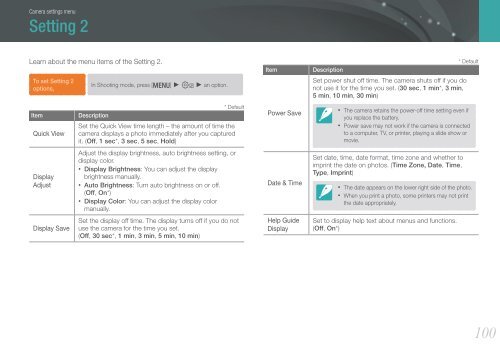Samsung Samsung NX200 (EV-NX200ZBSBFR ) - Manuel de l'utilisateur 7.04 MB, pdf, Anglais
Samsung Samsung NX200 (EV-NX200ZBSBFR ) - Manuel de l'utilisateur 7.04 MB, pdf, Anglais
Samsung Samsung NX200 (EV-NX200ZBSBFR ) - Manuel de l'utilisateur 7.04 MB, pdf, Anglais
Create successful ePaper yourself
Turn your PDF publications into a flip-book with our unique Google optimized e-Paper software.
Camera settings menu<br />
Setting 2<br />
Learn about the menu items of the Setting 2.<br />
To set Setting 2<br />
options,<br />
Item<br />
Quick View<br />
Display<br />
Adjust<br />
Display Save<br />
In Shooting mo<strong>de</strong>, press [m] ► w ► an option.<br />
* Default<br />
Description<br />
Set the Quick View time length – the amount of time the<br />
camera displays a photo immediately after you captured<br />
it. (Off, 1 sec*, 3 sec, 5 sec, Hold)<br />
Adjust the display brightness, auto brightness setting, or<br />
display color.<br />
• Display Brightness: You can adjust the display<br />
brightness manually.<br />
• Auto Brightness: Turn auto brightness on or off.<br />
(Off, On*)<br />
• Display Color: You can adjust the display color<br />
manually.<br />
Set the display off time. The display turns off if you do not<br />
use the camera for the time you set.<br />
(Off, 30 sec*, 1 min, 3 min, 5 min, 10 min)<br />
Item<br />
Power Save<br />
Date & Time<br />
Help Gui<strong>de</strong><br />
Display<br />
* Default<br />
Description<br />
Set power shut off time. The camera shuts off if you do<br />
not use it for the time you set. (30 sec, 1 min*, 3 min,<br />
5 min, 10 min, 30 min)<br />
• The camera retains the power-off time setting even if<br />
you replace the battery.<br />
• Power save may not work if the camera is connected<br />
to a computer, TV, or printer, playing a sli<strong>de</strong> show or<br />
movie.<br />
Set date, time, date format, time zone and whether to<br />
imprint the date on photos. (Time Zone, Date, Time,<br />
Type, Imprint)<br />
• The date appears on the lower right si<strong>de</strong> of the photo.<br />
• When you print a photo, some printers may not print<br />
the date appropriately.<br />
Set to display help text about menus and functions.<br />
(Off, On*)<br />
100