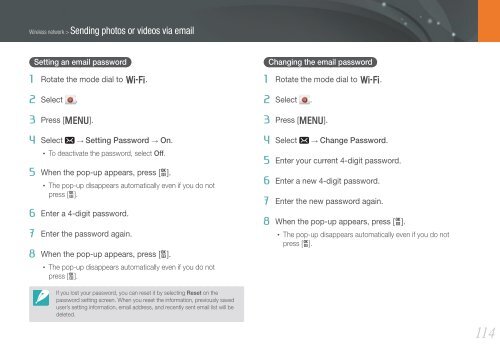Samsung Samsung NX1100 blanc (EV-NX1100BQWFR ) - Manuel de l'utilisateur 8.28 MB, pdf, Anglais
Samsung Samsung NX1100 blanc (EV-NX1100BQWFR ) - Manuel de l'utilisateur 8.28 MB, pdf, Anglais
Samsung Samsung NX1100 blanc (EV-NX1100BQWFR ) - Manuel de l'utilisateur 8.28 MB, pdf, Anglais
Create successful ePaper yourself
Turn your PDF publications into a flip-book with our unique Google optimized e-Paper software.
Wireless network > Sending photos or vi<strong>de</strong>os via email<br />
Setting an email password<br />
1 Rotate the mo<strong>de</strong> dial to B.<br />
2 Select .<br />
3 Press [m].<br />
4 Select → Setting Password → On.<br />
• To <strong>de</strong>activate the password, select Off.<br />
5 When the pop-up appears, press [o].<br />
• The pop-up disappears automatically even if you do not<br />
press [o].<br />
6 Enter a 4-digit password.<br />
7 Enter the password again.<br />
8 When the pop-up appears, press [o].<br />
• The pop-up disappears automatically even if you do not<br />
press [o].<br />
Changing the email password<br />
1 Rotate the mo<strong>de</strong> dial to B.<br />
2 Select .<br />
3 Press [m].<br />
4 Select → Change Password.<br />
5 Enter your current 4-digit password.<br />
6 Enter a new 4-digit password.<br />
7 Enter the new password again.<br />
8 When the pop-up appears, press [o].<br />
• The pop-up disappears automatically even if you do not<br />
press [o].<br />
If you lost your password, you can reset it by selecting Reset on the<br />
password setting screen. When you reset the information, previously saved<br />
user’s setting information, email address, and recently sent email list will be<br />
<strong>de</strong>leted.<br />
114