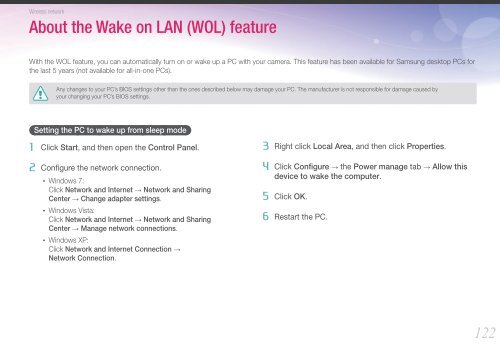Samsung Samsung NX1100 blanc (EV-NX1100BQWFR ) - Manuel de l'utilisateur 8.28 MB, pdf, Anglais
Samsung Samsung NX1100 blanc (EV-NX1100BQWFR ) - Manuel de l'utilisateur 8.28 MB, pdf, Anglais
Samsung Samsung NX1100 blanc (EV-NX1100BQWFR ) - Manuel de l'utilisateur 8.28 MB, pdf, Anglais
Create successful ePaper yourself
Turn your PDF publications into a flip-book with our unique Google optimized e-Paper software.
Wireless network<br />
About the Wake on LAN (WOL) feature<br />
With the WOL feature, you can automatically turn on or wake up a PC with your camera. This feature has been available for <strong>Samsung</strong> <strong>de</strong>sktop PCs for<br />
the last 5 years (not available for all-in-one PCs).<br />
Any changes to your PC’s BIOS settings other than the ones <strong>de</strong>scribed below may damage your PC. The manufacturer is not responsible for damage caused by<br />
your changing your PC’s BIOS settings.<br />
Setting the PC to wake up from sleep mo<strong>de</strong><br />
1 Click Start, and then open the Control Panel.<br />
2 Configure the network connection.<br />
• Windows 7:<br />
Click Network and Internet → Network and Sharing<br />
Center → Change adapter settings.<br />
• Windows Vista:<br />
Click Network and Internet → Network and Sharing<br />
Center → Manage network connections.<br />
• Windows XP:<br />
Click Network and Internet Connection →<br />
Network Connection.<br />
3 Right click Local Area, and then click Properties.<br />
4 Click Configure → the Power manage tab → Allow this<br />
<strong>de</strong>vice to wake the computer.<br />
5 Click OK.<br />
6 Restart the PC.<br />
122