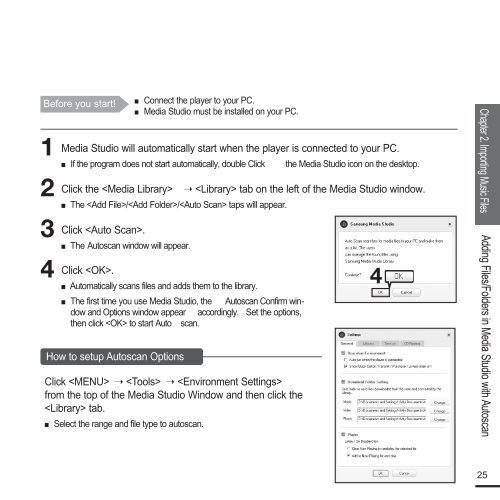Samsung YP-F2RZW (YP-F2RZW/ELS ) - Manuel de l'utilisateur 3.18 MB, pdf, Anglais
Samsung YP-F2RZW (YP-F2RZW/ELS ) - Manuel de l'utilisateur 3.18 MB, pdf, Anglais
Samsung YP-F2RZW (YP-F2RZW/ELS ) - Manuel de l'utilisateur 3.18 MB, pdf, Anglais
You also want an ePaper? Increase the reach of your titles
YUMPU automatically turns print PDFs into web optimized ePapers that Google loves.
■<br />
Before you start! Connect the player to your PC.<br />
■ Media Studio must be installed on your PC.<br />
1<br />
2<br />
3<br />
4<br />
Media Studio will automatically start when the player is connected to your PC.<br />
■<br />
If the program does not start automatically, double Click the Media Studio icon on the <strong>de</strong>sktop.<br />
Click the ➝ tab on the left of the Media Studio window.<br />
■<br />
The // taps will appear.<br />
Click .<br />
■<br />
The Autoscan window will appear.<br />
Click .<br />
■<br />
■<br />
Automatically scans files and adds them to the library.<br />
The first time you use Media Studio, the Autoscan Confirm window<br />
and Options window appear accordingly. Set the options,<br />
then click to start Autoscan.<br />
How to setup Autoscan Options<br />
Click ➝ ➝ <br />
from the top of the Media Studio Window and then click the<br />
tab.<br />
■ Select the range and file type to autoscan.<br />
4<br />
Chapter 2. Importing Music Files<br />
Adding Files/Fol<strong>de</strong>rs in Media Studio with Autoscan<br />
25