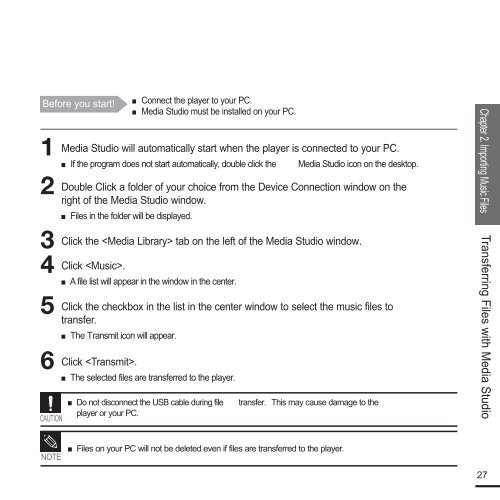Samsung YP-F2RZW (YP-F2RZW/ELS ) - Manuel de l'utilisateur 3.18 MB, pdf, Anglais
Samsung YP-F2RZW (YP-F2RZW/ELS ) - Manuel de l'utilisateur 3.18 MB, pdf, Anglais
Samsung YP-F2RZW (YP-F2RZW/ELS ) - Manuel de l'utilisateur 3.18 MB, pdf, Anglais
You also want an ePaper? Increase the reach of your titles
YUMPU automatically turns print PDFs into web optimized ePapers that Google loves.
■<br />
Before you start! Connect the player to your PC.<br />
■ Media Studio must be installed on your PC.<br />
1<br />
2<br />
3<br />
4<br />
5<br />
6<br />
CAUTION<br />
Media Studio will automatically start when the player is connected to your PC.<br />
■<br />
If the program does not start automatically, double click the Media Studio icon on the <strong>de</strong>sktop.<br />
Double Click a fol<strong>de</strong>r of your choice from the Device Connection window on the<br />
right of the Media Studio window.<br />
■<br />
Files in the fol<strong>de</strong>r will be displayed.<br />
Click the tab on the left of the Media Studio window.<br />
Click .<br />
■ A file list will appear in the window in the center.<br />
Click the checkbox in the list in the center window to select the music files to<br />
transfer.<br />
■ The Transmit icon will appear.<br />
Click .<br />
■<br />
The selected files are transferred to the player.<br />
■ Do not disconnect the USB cable during file transfer. This may cause damage to the<br />
player or your PC.<br />
Chapter 2. Importing Music Files<br />
Transferring Files with Media Studio<br />
NOTE<br />
■ Files on your PC will not be <strong>de</strong>leted even if files are transferred to the player.<br />
27