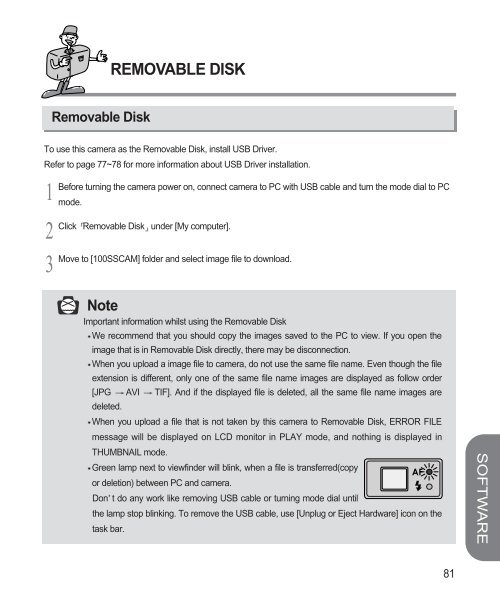Samsung DIGIMAX 220 SE (EC-D220SABA/FR ) - Manuel de l'utilisateur 1.6 MB, pdf, Anglais
Samsung DIGIMAX 220 SE (EC-D220SABA/FR ) - Manuel de l'utilisateur 1.6 MB, pdf, Anglais
Samsung DIGIMAX 220 SE (EC-D220SABA/FR ) - Manuel de l'utilisateur 1.6 MB, pdf, Anglais
Create successful ePaper yourself
Turn your PDF publications into a flip-book with our unique Google optimized e-Paper software.
REMOVABLE DISK<br />
Removable Disk<br />
To use this camera as the Removable Disk, install USB Driver.<br />
Refer to page 77~78 for more information about USB Driver installation.<br />
1<br />
2<br />
3<br />
Before turning the camera power on, connect camera to PC with USB cable and turn the mo<strong>de</strong> dial to PC<br />
mo<strong>de</strong>.<br />
Click Removable Disk un<strong>de</strong>r [My computer].<br />
Move to [100SSCAM] fol<strong>de</strong>r and select image file to download.<br />
Note<br />
Important information whilst using the Removable Disk<br />
We recommend that you should copy the images saved to the PC to view. If you open the<br />
image that is in Removable Disk directly, there may be disconnection.<br />
When you upload a image file to camera, do not use the same file name. Even though the file<br />
extension is different, only one of the same file name images are displayed as follow or<strong>de</strong>r<br />
[JPG AVI TIF]. And if the displayed file is <strong>de</strong>leted, all the same file name images are<br />
<strong>de</strong>leted.<br />
When you upload a file that is not taken by this camera to Removable Disk, ERROR FILE<br />
message will be displayed on LCD monitor in PLAY mo<strong>de</strong>, and nothing is displayed in<br />
THU<strong>MB</strong>NAIL mo<strong>de</strong>.<br />
Green lamp next to viewfin<strong>de</strong>r will blink, when a file is transferred(copy<br />
or <strong>de</strong>letion) between PC and camera.<br />
Don t do any work like removing USB cable or turning mo<strong>de</strong> dial until<br />
the lamp stop blinking. To remove the USB cable, use [Unplug or Eject Hardware] icon on the<br />
task bar.<br />
SOFTWARE<br />
81