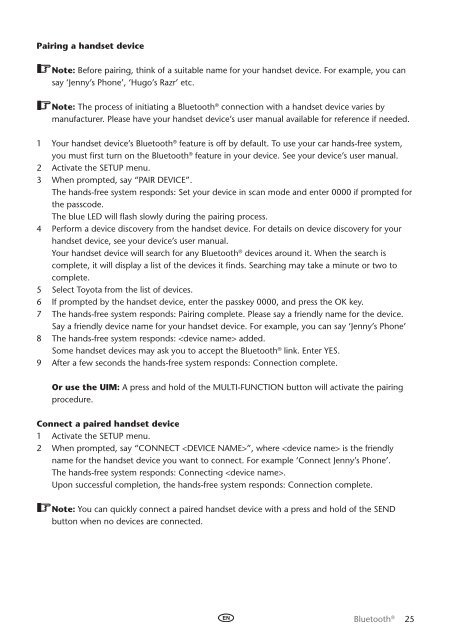Toyota Bluetooth UIM English French German Dutch Italian - PZ420-00295-ME - Bluetooth UIM English French German Dutch Italian - mode d'emploi
Toyota Bluetooth UIM English French German Dutch Italian - PZ420-00295-ME - Bluetooth UIM English French German Dutch Italian - mode d'emploi
Toyota Bluetooth UIM English French German Dutch Italian - PZ420-00295-ME - Bluetooth UIM English French German Dutch Italian - mode d'emploi
Create successful ePaper yourself
Turn your PDF publications into a flip-book with our unique Google optimized e-Paper software.
Pairing a handset device<br />
Note: Before pairing, think of a suitable name for your handset device. For example, you can<br />
say ‘Jenny’s Phone’, ‘Hugo’s Razr’ etc.<br />
Note: The process of initiating a <strong>Bluetooth</strong> ® connection with a handset device varies by<br />
manufacturer. Please have your handset device’s user manual available for reference if needed.<br />
1 Your handset device’s <strong>Bluetooth</strong> ® feature is off by default. To use your car hands-free system,<br />
you must first turn on the <strong>Bluetooth</strong> ® feature in your device. See your device’s user manual.<br />
2 Activate the Setup menu.<br />
3 When prompted, say “Pair Device”.<br />
The hands-free system responds: Set your device in scan <strong>mode</strong> and enter 0000 if prompted for<br />
the passcode.<br />
The blue LED will flash slowly during the pairing process.<br />
4 Perform a device discovery from the handset device. For details on device discovery for your<br />
handset device, see your device’s user manual.<br />
Your handset device will search for any <strong>Bluetooth</strong> ® devices around it. When the search is<br />
complete, it will display a list of the devices it finds. Searching may take a minute or two to<br />
complete.<br />
5 Select <strong>Toyota</strong> from the list of devices.<br />
6 If prompted by the handset device, enter the passkey 0000, and press the OK key.<br />
7 The hands-free system responds: Pairing complete. Please say a friendly name for the device.<br />
Say a friendly device name for your handset device. For example, you can say ‘Jenny’s Phone’<br />
8 The hands-free system responds: added.<br />
Some handset devices may ask you to accept the <strong>Bluetooth</strong> ® link. Enter Yes.<br />
9 After a few seconds the hands-free system responds: Connection complete.<br />
Or use the <strong>UIM</strong>: A press and hold of the Multi-Function button will activate the pairing<br />
procedure.<br />
Connect a paired handset device<br />
1 Activate the Setup menu.<br />
2 When prompted, say “Connect ”, where is the friendly<br />
name for the handset device you want to connect. For example ‘Connect Jenny’s Phone’.<br />
The hands-free system responds: Connecting .<br />
Upon successful completion, the hands-free system responds: Connection complete.<br />
Note: You can quickly connect a paired handset device with a press and hold of the Send<br />
button when no devices are connected.<br />
<strong>Bluetooth</strong> ® 25