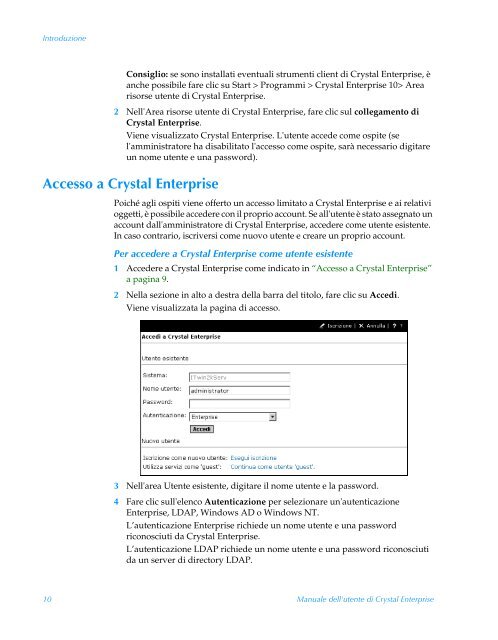Manuale dell'utente di Crystal Enterprise
Manuale dell'utente di Crystal Enterprise
Manuale dell'utente di Crystal Enterprise
You also want an ePaper? Increase the reach of your titles
YUMPU automatically turns print PDFs into web optimized ePapers that Google loves.
Introduzione<br />
Consiglio: se sono installati eventuali strumenti client <strong>di</strong> <strong>Crystal</strong> <strong>Enterprise</strong>, è<br />
anche possibile fare clic su Start > Programmi > <strong>Crystal</strong> <strong>Enterprise</strong> 10> Area<br />
risorse utente <strong>di</strong> <strong>Crystal</strong> <strong>Enterprise</strong>.<br />
2 Nell'Area risorse utente <strong>di</strong> <strong>Crystal</strong> <strong>Enterprise</strong>, fare clic sul collegamento <strong>di</strong><br />
<strong>Crystal</strong> <strong>Enterprise</strong>.<br />
Viene visualizzato <strong>Crystal</strong> <strong>Enterprise</strong>. L'utente accede come ospite (se<br />
l'amministratore ha <strong>di</strong>sabilitato l'accesso come ospite, sarà necessario <strong>di</strong>gitare<br />
un nome utente e una password).<br />
Accesso a <strong>Crystal</strong> <strong>Enterprise</strong><br />
Poiché agli ospiti viene offerto un accesso limitato a <strong>Crystal</strong> <strong>Enterprise</strong> e ai relativi<br />
oggetti, è possibile accedere con il proprio account. Se all'utente è stato assegnato un<br />
account dall'amministratore <strong>di</strong> <strong>Crystal</strong> <strong>Enterprise</strong>, accedere come utente esistente.<br />
In caso contrario, iscriversi come nuovo utente e creare un proprio account.<br />
Per accedere a <strong>Crystal</strong> <strong>Enterprise</strong> come utente esistente<br />
1 Accedere a <strong>Crystal</strong> <strong>Enterprise</strong> come in<strong>di</strong>cato in “Accesso a <strong>Crystal</strong> <strong>Enterprise</strong>”<br />
a pagina 9.<br />
2 Nella sezione in alto a destra della barra del titolo, fare clic su Acce<strong>di</strong>.<br />
Viene visualizzata la pagina <strong>di</strong> accesso.<br />
3 Nell'area Utente esistente, <strong>di</strong>gitare il nome utente e la password.<br />
4 Fare clic sull'elenco Autenticazione per selezionare un'autenticazione<br />
<strong>Enterprise</strong>, LDAP, Windows AD o Windows NT.<br />
L’autenticazione <strong>Enterprise</strong> richiede un nome utente e una password<br />
riconosciuti da <strong>Crystal</strong> <strong>Enterprise</strong>.<br />
L’autenticazione LDAP richiede un nome utente e una password riconosciuti<br />
da un server <strong>di</strong> <strong>di</strong>rectory LDAP.<br />
10 <strong>Manuale</strong> <strong>dell'utente</strong> <strong>di</strong> <strong>Crystal</strong> <strong>Enterprise</strong>