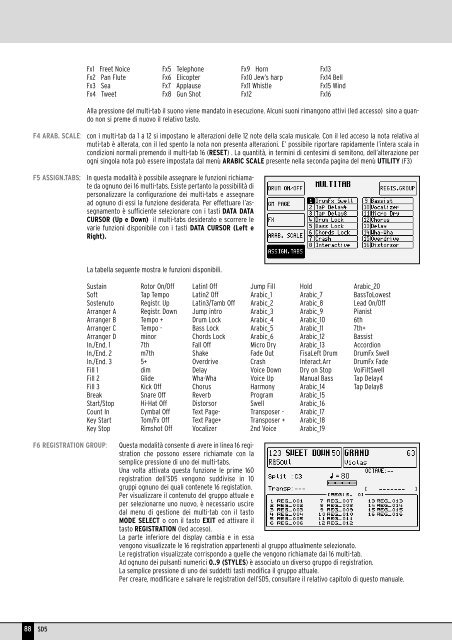Manuale di Istruzioni - Scavino
Manuale di Istruzioni - Scavino
Manuale di Istruzioni - Scavino
Create successful ePaper yourself
Turn your PDF publications into a flip-book with our unique Google optimized e-Paper software.
Fx1 Freet Noice<br />
Fx2 Pan Flute<br />
Fx3 Sea<br />
Fx4 Tweet<br />
Fx5 Telephone<br />
Fx6 Elicopter<br />
Fx7 Applause<br />
Fx8 Gun Shot<br />
Fx9 Horn<br />
Fx10 Jew’s harp<br />
Fx11 Whistle<br />
Fx12<br />
Fx13<br />
Fx14 Bell<br />
Fx15 Wind<br />
Fx16<br />
Alla pressione del multi-tab il suono viene mandato in esecuzione. Alcuni suoni rimangono attivi (led accesso) sino a quando<br />
non si preme <strong>di</strong> nuovo il relativo tasto.<br />
F4 ARAB. SCALE:<br />
F5 ASSIGN.TABS:<br />
con i multi-tab da 1 a 12 si impostano le alterazioni delle 12 note della scala musicale. Con il led acceso la nota relativa al<br />
muti-tab è alterata, con il led spento la nota non presenta alterazioni. E’ possibile riportare rapidamente l’intera scala in<br />
con<strong>di</strong>zioni normali premendo il multi-tab 16 (RESET) . La quantità, in termini <strong>di</strong> centesimi <strong>di</strong> semitono, dell’alterazione per<br />
ogni singola nota può essere impostata dal menù ARABIC SCALE presente nella seconda pagina del menù UTILITY (F3)<br />
In questa modalità è possibile assegnare le funzioni richiamate<br />
da ognuno dei 16 multi-tabs. Esiste pertanto la possibilità <strong>di</strong><br />
personalizzare la configurazione dei multi-tabs e assegnare<br />
ad ognuno <strong>di</strong> essi la funzione desiderata. Per effettuare l’assegnamento<br />
è sufficiente selezionare con i tasti DATA DATA<br />
CURSOR (Up e Down) il multi-tabs desiderato e scorrere le<br />
varie funzioni <strong>di</strong>sponibile con i tasti DATA CURSOR (Left e<br />
Right).<br />
La tabella seguente mostra le funzioni <strong>di</strong>sponibili.<br />
Sustain<br />
Soft<br />
Sostenuto<br />
Arranger A<br />
Arranger B<br />
Arranger C<br />
Arranger D<br />
In./End. 1<br />
In./End. 2<br />
In./End. 3<br />
Fill 1<br />
Fill 2<br />
Fill 3<br />
Break<br />
Start/Stop<br />
Count In<br />
Key Start<br />
Key Stop<br />
Rotor On/Off<br />
Tap Tempo<br />
Registr. Up<br />
Registr. Down<br />
Tempo +<br />
Tempo -<br />
minor<br />
7th<br />
m7th<br />
5+<br />
<strong>di</strong>m<br />
Glide<br />
Kick Off<br />
Snare Off<br />
Hi-Hat Off<br />
Cymbal Off<br />
Tom/Fx Off<br />
Rimshot Off<br />
Latin1 Off<br />
Latin2 Off<br />
Latin3/Tamb Off<br />
Jump intro<br />
Drum Lock<br />
Bass Lock<br />
Chords Lock<br />
Fall Off<br />
Shake<br />
Overdrive<br />
Delay<br />
Wha-Wha<br />
Chorus<br />
Reverb<br />
Distorsor<br />
Text Page-<br />
Text Page+<br />
Vocalizer<br />
Jump Fill<br />
Arabic_1<br />
Arabic_2<br />
Arabic_3<br />
Arabic_4<br />
Arabic_5<br />
Arabic_6<br />
Micro Dry<br />
Fade Out<br />
Crash<br />
Voice Down<br />
Voice Up<br />
Harmony<br />
Program<br />
Swell<br />
Transposer -<br />
Transposer +<br />
2nd Voice<br />
Hold<br />
Arabic_7<br />
Arabic_8<br />
Arabic_9<br />
Arabic_10<br />
Arabic_11<br />
Arabic_12<br />
Arabic_13<br />
FisaLeft Drum<br />
Interact.Arr<br />
Dry on Stop<br />
Manual Bass<br />
Arabic_14<br />
Arabic_15<br />
Arabic_16<br />
Arabic_17<br />
Arabic_18<br />
Arabic_19<br />
Arabic_20<br />
BassToLowest<br />
Lead On/Off<br />
Pianist<br />
6th<br />
7th+<br />
Bassist<br />
Accor<strong>di</strong>on<br />
DrumFx Swell<br />
DrumFx Fade<br />
VoiFiltSwell<br />
Tap Delay4<br />
Tap Delay8<br />
F6 REGISTRATION GROUP:<br />
Questa modalità consente <strong>di</strong> avere in linea 16 registration<br />
che possono essere richiamate con la<br />
semplice pressione <strong>di</strong> uno dei multi-tabs.<br />
Una volta attivata questa funzione le prime 160<br />
registration dell’SD5 vengono sud<strong>di</strong>vise in 10<br />
gruppi ognuno dei quali contenete 16 registation.<br />
Per visualizzare il contenuto del gruppo attuale e<br />
per selezionarne uno nuovo, è necessario uscire<br />
dal menu <strong>di</strong> gestione dei multi-tab con il tasto<br />
MODE SELECT o con il tasto EXIT ed attivare il<br />
tasto REGISTRATION (led acceso).<br />
La parte inferiore del <strong>di</strong>splay cambia e in essa<br />
vengono visualizzate le 16 registration appartenenti al gruppo attualmente selezionato.<br />
Le registration visualizzate corrispondo a quelle che vengono richiamate dai 16 multi-tab.<br />
Ad ognuno dei pulsanti numerici 0..9 (STYLES) è associato un <strong>di</strong>verso gruppo <strong>di</strong> registration.<br />
La semplice pressione <strong>di</strong> uno dei suddetti tasti mo<strong>di</strong>fica il gruppo attuale.<br />
Per creare, mo<strong>di</strong>ficare e salvare le registration dell’SD5, consultare il relativo capitolo <strong>di</strong> questo manuale.<br />
88<br />
SD5