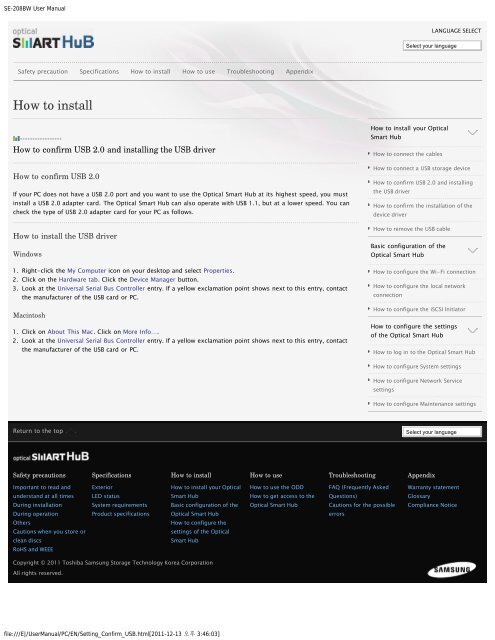Samsung SN-208BB - User Manual_1.4 MB, pdf, ENGLISH
Samsung SN-208BB - User Manual_1.4 MB, pdf, ENGLISH
Samsung SN-208BB - User Manual_1.4 MB, pdf, ENGLISH
Create successful ePaper yourself
Turn your PDF publications into a flip-book with our unique Google optimized e-Paper software.
SE-208BW <strong>User</strong> <strong>Manual</strong><br />
LANGUAGE SELECT<br />
Select your language<br />
Safety precaution Specifications How to install How to use Troubleshooting Appendix<br />
How to install<br />
How to confirm USB 2.0 and installing the USB driver<br />
How to confirm USB 2.0<br />
If your PC does not have a USB 2.0 port and you want to use the Optical Smart Hub at its highest speed, you must<br />
install a USB 2.0 adapter card. The Optical Smart Hub can also operate with USB 1.1, but at a lower speed. You can<br />
check the type of USB 2.0 adapter card for your PC as follows.<br />
How to install the USB driver<br />
Windows<br />
1. Right-click the My Computer icon on your desktop and select Properties.<br />
2. Click on the Hardware tab. Click the Device Manager button.<br />
3. Look at the Universal Serial Bus Controller entry. If a yellow exclamation point shows next to this entry, contact<br />
the manufacturer of the USB card or PC.<br />
Macintosh<br />
1. Click on About This Mac. Click on More Info….<br />
2. Look at the Universal Serial Bus Controller entry. If a yellow exclamation point shows next to this entry, contact<br />
the manufacturer of the USB card or PC.<br />
How to install your Optical<br />
Smart Hub<br />
How to connect the cables<br />
How to connect a USB storage device<br />
How to confirm USB 2.0 and installing<br />
the USB driver<br />
How to confirm the installation of the<br />
device driver<br />
How to remove the USB cable<br />
Basic configuration of the<br />
Optical Smart Hub<br />
How to configure the Wi-Fi connection<br />
How to configure the local network<br />
connection<br />
How to configure the iSCSI Initiator<br />
How to configure the settings<br />
of the Optical Smart Hub<br />
How to log in to the Optical Smart Hub<br />
How to configure System settings<br />
How to configure Network Service<br />
settings<br />
How to configure Maintenance settings<br />
Return to the top<br />
Select your language<br />
Safety precautions<br />
Specifications<br />
How to install<br />
How to use<br />
Troubleshooting<br />
Appendix<br />
Important to read and<br />
Exterior<br />
How to install your Optical<br />
How to use the ODD<br />
FAQ (Frequently Asked<br />
Warranty statement<br />
understand at all times<br />
LED status<br />
Smart Hub<br />
How to get access to the<br />
Questions)<br />
Glossary<br />
During installation<br />
System requirements<br />
Basic configuration of the<br />
Optical Smart Hub<br />
Cautions for the possible<br />
Compliance Notice<br />
During operation<br />
Product specifications<br />
Optical Smart Hub<br />
errors<br />
Others<br />
How to configure the<br />
Cautions when you store or<br />
settings of the Optical<br />
clean discs<br />
Smart Hub<br />
RoHS and WEEE<br />
Copyright © 2011 Toshiba <strong>Samsung</strong> Storage Technology Korea Corporation<br />
All rights reserved.<br />
file:///E|/<strong>User</strong><strong>Manual</strong>/PC/EN/Setting_Confirm_USB.html[2011-12-13 3:46:03]