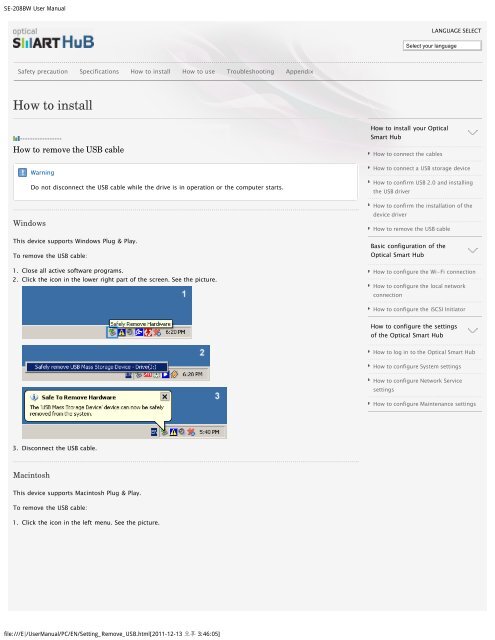Samsung SN-208BB - User Manual_1.4 MB, pdf, ENGLISH
Samsung SN-208BB - User Manual_1.4 MB, pdf, ENGLISH
Samsung SN-208BB - User Manual_1.4 MB, pdf, ENGLISH
Create successful ePaper yourself
Turn your PDF publications into a flip-book with our unique Google optimized e-Paper software.
SE-208BW <strong>User</strong> <strong>Manual</strong><br />
LANGUAGE SELECT<br />
Select your language<br />
Safety precaution Specifications How to install How to use Troubleshooting Appendix<br />
How to install<br />
How to remove the USB cable<br />
Warning<br />
Do not disconnect the USB cable while the drive is in operation or the computer starts.<br />
Windows<br />
This device supports Windows Plug & Play.<br />
To remove the USB cable:<br />
1. Close all active software programs.<br />
2. Click the icon in the lower right part of the screen. See the picture.<br />
How to install your Optical<br />
Smart Hub<br />
How to connect the cables<br />
How to connect a USB storage device<br />
How to confirm USB 2.0 and installing<br />
the USB driver<br />
How to confirm the installation of the<br />
device driver<br />
How to remove the USB cable<br />
Basic configuration of the<br />
Optical Smart Hub<br />
How to configure the Wi-Fi connection<br />
How to configure the local network<br />
connection<br />
How to configure the iSCSI Initiator<br />
How to configure the settings<br />
of the Optical Smart Hub<br />
How to log in to the Optical Smart Hub<br />
How to configure System settings<br />
How to configure Network Service<br />
settings<br />
How to configure Maintenance settings<br />
3. Disconnect the USB cable.<br />
Macintosh<br />
This device supports Macintosh Plug & Play.<br />
To remove the USB cable:<br />
1. Click the icon in the left menu. See the picture.<br />
file:///E|/<strong>User</strong><strong>Manual</strong>/PC/EN/Setting_Remove_USB.html[2011-12-13 3:46:05]