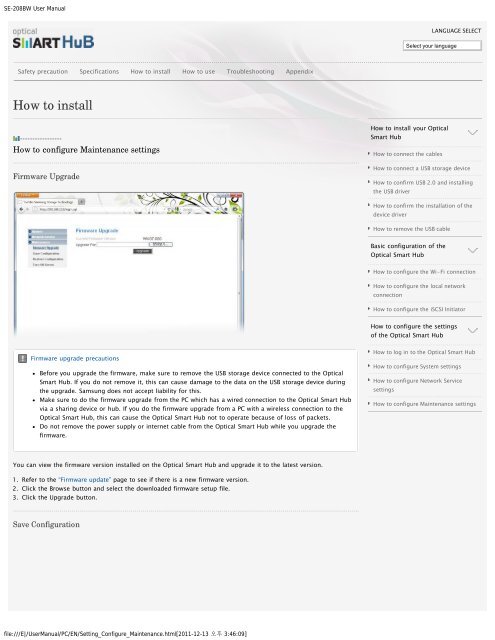Samsung SN-208BB - User Manual_1.4 MB, pdf, ENGLISH
Samsung SN-208BB - User Manual_1.4 MB, pdf, ENGLISH
Samsung SN-208BB - User Manual_1.4 MB, pdf, ENGLISH
You also want an ePaper? Increase the reach of your titles
YUMPU automatically turns print PDFs into web optimized ePapers that Google loves.
SE-208BW <strong>User</strong> <strong>Manual</strong><br />
LANGUAGE SELECT<br />
Select your language<br />
Safety precaution Specifications How to install How to use Troubleshooting Appendix<br />
How to install<br />
How to configure Maintenance settings<br />
Firmware Upgrade<br />
How to install your Optical<br />
Smart Hub<br />
How to connect the cables<br />
How to connect a USB storage device<br />
How to confirm USB 2.0 and installing<br />
the USB driver<br />
How to confirm the installation of the<br />
device driver<br />
How to remove the USB cable<br />
Basic configuration of the<br />
Optical Smart Hub<br />
How to configure the Wi-Fi connection<br />
How to configure the local network<br />
connection<br />
How to configure the iSCSI Initiator<br />
How to configure the settings<br />
of the Optical Smart Hub<br />
Firmware upgrade precautions<br />
Before you upgrade the firmware, make sure to remove the USB storage device connected to the Optical<br />
Smart Hub. If you do not remove it, this can cause damage to the data on the USB storage device during<br />
the upgrade. <strong>Samsung</strong> does not accept liability for this.<br />
Make sure to do the firmware upgrade from the PC which has a wired connection to the Optical Smart Hub<br />
via a sharing device or hub. If you do the firmware upgrade from a PC with a wireless connection to the<br />
Optical Smart Hub, this can cause the Optical Smart Hub not to operate because of loss of packets.<br />
Do not remove the power supply or internet cable from the Optical Smart Hub while you upgrade the<br />
firmware.<br />
How to log in to the Optical Smart Hub<br />
How to configure System settings<br />
How to configure Network Service<br />
settings<br />
How to configure Maintenance settings<br />
You can view the firmware version installed on the Optical Smart Hub and upgrade it to the latest version.<br />
1. Refer to the “Firmware update” page to see if there is a new firmware version.<br />
2. Click the Browse button and select the downloaded firmware setup file.<br />
3. Click the Upgrade button.<br />
Save Configuration<br />
file:///E|/<strong>User</strong><strong>Manual</strong>/PC/EN/Setting_Configure_Maintenance.html[2011-12-13 3:46:09]