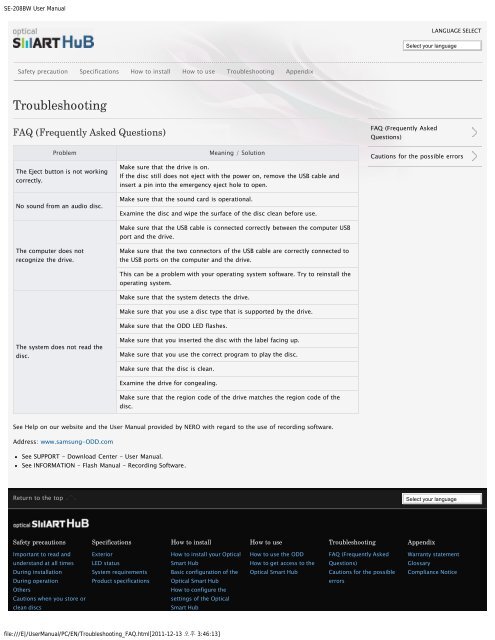Samsung SN-208BB - User Manual_1.4 MB, pdf, ENGLISH
Samsung SN-208BB - User Manual_1.4 MB, pdf, ENGLISH
Samsung SN-208BB - User Manual_1.4 MB, pdf, ENGLISH
Create successful ePaper yourself
Turn your PDF publications into a flip-book with our unique Google optimized e-Paper software.
SE-208BW <strong>User</strong> <strong>Manual</strong><br />
LANGUAGE SELECT<br />
Select your language<br />
Safety precaution Specifications How to install How to use Troubleshooting Appendix<br />
Troubleshooting<br />
FAQ (Frequently Asked Questions)<br />
FAQ (Frequently Asked<br />
Questions)<br />
Problem<br />
The Eject button is not working<br />
correctly.<br />
No sound from an audio disc.<br />
The computer does not<br />
recognize the drive.<br />
The system does not read the<br />
disc.<br />
Meaning / Solution<br />
Make sure that the drive is on.<br />
If the disc still does not eject with the power on, remove the USB cable and<br />
insert a pin into the emergency eject hole to open.<br />
Make sure that the sound card is operational.<br />
Examine the disc and wipe the surface of the disc clean before use.<br />
Make sure that the USB cable is connected correctly between the computer USB<br />
port and the drive.<br />
Make sure that the two connectors of the USB cable are correctly connected to<br />
the USB ports on the computer and the drive.<br />
This can be a problem with your operating system software. Try to reinstall the<br />
operating system.<br />
Make sure that the system detects the drive.<br />
Make sure that you use a disc type that is supported by the drive.<br />
Make sure that the ODD LED flashes.<br />
Make sure that you inserted the disc with the label facing up.<br />
Make sure that you use the correct program to play the disc.<br />
Make sure that the disc is clean.<br />
Examine the drive for congealing.<br />
Make sure that the region code of the drive matches the region code of the<br />
disc.<br />
Cautions for the possible errors<br />
See Help on our website and the <strong>User</strong> <strong>Manual</strong> provided by NERO with regard to the use of recording software.<br />
Address: www.samsung-ODD.com<br />
See SUPPORT - Download Center - <strong>User</strong> <strong>Manual</strong>.<br />
See INFORMATION - Flash <strong>Manual</strong> - Recording Software.<br />
Return to the top<br />
Select your language<br />
Safety precautions<br />
Specifications<br />
How to install<br />
How to use<br />
Troubleshooting<br />
Appendix<br />
Important to read and<br />
Exterior<br />
How to install your Optical<br />
How to use the ODD<br />
FAQ (Frequently Asked<br />
Warranty statement<br />
understand at all times<br />
LED status<br />
Smart Hub<br />
How to get access to the<br />
Questions)<br />
Glossary<br />
During installation<br />
System requirements<br />
Basic configuration of the<br />
Optical Smart Hub<br />
Cautions for the possible<br />
Compliance Notice<br />
During operation<br />
Product specifications<br />
Optical Smart Hub<br />
errors<br />
Others<br />
How to configure the<br />
Cautions when you store or<br />
settings of the Optical<br />
clean discs<br />
Smart Hub<br />
file:///E|/<strong>User</strong><strong>Manual</strong>/PC/EN/Troubleshooting_FAQ.html[2011-12-13 3:46:13]