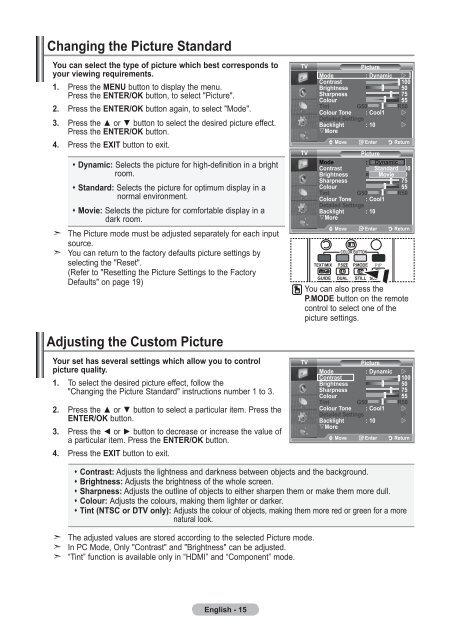Samsung LE32R87BD - User Manual_46.82 MB, pdf, ENGLISH, DANISH, FINNISH, NORWEGIAN, SWEDISH
Samsung LE32R87BD - User Manual_46.82 MB, pdf, ENGLISH, DANISH, FINNISH, NORWEGIAN, SWEDISH
Samsung LE32R87BD - User Manual_46.82 MB, pdf, ENGLISH, DANISH, FINNISH, NORWEGIAN, SWEDISH
You also want an ePaper? Increase the reach of your titles
YUMPU automatically turns print PDFs into web optimized ePapers that Google loves.
Changing the Picture Standard<br />
You can select the type of picture which best corresponds to<br />
your viewing requirements.<br />
1. Press the MENU button to display the menu.<br />
Press the ENTER/OK button, to select "Picture".<br />
2. Press the ENTER/OK button again, to select "Mode".<br />
3. Press the ▲ or ▼ button to select the desired picture effect.<br />
Press the ENTER/OK button.<br />
4. Press the EXIT button to exit.<br />
Dynamic: Selects the picture for high-definition in a bright<br />
room.<br />
Standard: Selects the picture for optimum display in a<br />
normal environment.<br />
Movie: Selects the picture for comfortable display in a<br />
dark room.<br />
The Picture mode must be adjusted separately for each input<br />
source.<br />
You can return to the factory defaults picture settings by<br />
selecting the "Reset".<br />
(Refer to "Resetting the Picture Settings to the Factory<br />
Defaults" on page 19)<br />
TV<br />
TV<br />
Picture<br />
Mode : Dynamic <br />
Contrast 100<br />
Brightness 50<br />
Sharpness 75<br />
Colour 55<br />
Tint G50 r0<br />
Colour Tone : Cool1 <br />
Detailed Settings<br />
<br />
Backlight : 10 <br />
sMore<br />
Move Enter Return<br />
Picture<br />
Mode<br />
: Dynamic<br />
Contrast Standard 100<br />
Brightness Movie 50<br />
Sharpness 75<br />
Colour 55<br />
Tint G50 r0<br />
Colour Tone : Cool1<br />
Detailed Settings<br />
Backlight : 10<br />
sMore<br />
Move Enter Return<br />
You can also press the<br />
P.MODE button on the remote<br />
control to select one of the<br />
picture settings.<br />
Adjusting the Custom Picture<br />
Your set has several settings which allow you to control<br />
picture quality.<br />
1. To select the desired picture effect, follow the<br />
"Changing the Picture Standard" instructions number 1 to 3.<br />
2. Press the ▲ or ▼ button to select a particular item. Press the<br />
ENTER/OK button.<br />
3. Press the ◄ or ► button to decrease or increase the value of<br />
a particular item. Press the ENTER/OK button.<br />
4. Press the EXIT button to exit.<br />
TV<br />
Picture<br />
Mode : Dynamic <br />
Contrast 100<br />
Brightness 50<br />
Sharpness 75<br />
Colour 55<br />
Tint G50 r0<br />
Colour Tone : Cool1 <br />
Detailed Settings<br />
<br />
Backlight : 10 <br />
sMore<br />
Move Enter Return<br />
Contrast: Adjusts the lightness and darkness between objects and the background.<br />
Brightness: Adjusts the brightness of the whole screen.<br />
Sharpness: Adjusts the outline of objects to either sharpen them or make them more dull.<br />
Colour: Adjusts the colours, making them lighter or darker.<br />
Tint (NTSC or DTV only): Adjusts the colour of objects, making them more red or green for a more<br />
natural look.<br />
The adjusted values are stored according to the selected Picture mode.<br />
In PC Mode, Only "Contrast" and "Brightness" can be adjusted.<br />
“Tint” function is available only in “HDMI” and “Component” mode.<br />
English - 15