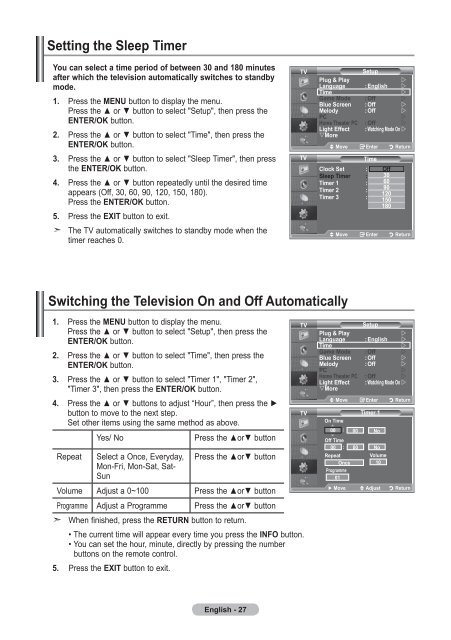Samsung LE32R87BD - User Manual_46.82 MB, pdf, ENGLISH, DANISH, FINNISH, NORWEGIAN, SWEDISH
Samsung LE32R87BD - User Manual_46.82 MB, pdf, ENGLISH, DANISH, FINNISH, NORWEGIAN, SWEDISH
Samsung LE32R87BD - User Manual_46.82 MB, pdf, ENGLISH, DANISH, FINNISH, NORWEGIAN, SWEDISH
Create successful ePaper yourself
Turn your PDF publications into a flip-book with our unique Google optimized e-Paper software.
Setting the Sleep Timer<br />
You can select a time period of between 30 and 180 minutes<br />
after which the television automatically switches to standby<br />
mode.<br />
1. Press the MENU button to display the menu.<br />
Press the ▲ or ▼ button to select "Setup", then press the<br />
ENTER/OK button.<br />
2. Press the ▲ or ▼ button to select "Time", then press the<br />
ENTER/OK button.<br />
3. Press the ▲ or ▼ button to select "Sleep Timer", then press<br />
the ENTER/OK button.<br />
4. Press the ▲ or ▼ button repeatedly until the desired time<br />
appears (Off, 30, 60, 90, 120, 150, 180).<br />
Press the ENTER/OK button.<br />
5. Press the EXIT button to exit.<br />
The TV automatically switches to standby mode when the<br />
timer reaches 0.<br />
TV<br />
TV<br />
Mode<br />
Setup<br />
: Custom <br />
Equalizer<br />
Plug<br />
SRS TS<br />
& Play<br />
XT Off <br />
Language : English <br />
Auto Time Volume Off <br />
Internal Game Mode Mute : Off Off <br />
Reset Blue Screen<br />
Melody<br />
: Off<br />
: Off<br />
<br />
<br />
PC<br />
<br />
Home Theater PC : Off <br />
Light Effect<br />
More Move<br />
: Watching Mode On <br />
Enter Return<br />
Move Enter Return<br />
Clock Set :<br />
Sleep Timer :<br />
Timer 1 :<br />
Timer 2 :<br />
Timer 3 :<br />
Time<br />
Off<br />
30<br />
60<br />
90<br />
120<br />
150<br />
180<br />
Move Enter Return<br />
Switching the Television On and Off Automatically<br />
1. Press the MENU button to display the menu.<br />
Press the ▲ or ▼ button to select "Setup", then press the<br />
ENTER/OK button.<br />
2. Press the ▲ or ▼ button to select "Time", then press the<br />
ENTER/OK button.<br />
3. Press the ▲ or ▼ button to select "Timer 1", "Timer 2",<br />
"Timer 3", then press the ENTER/OK button.<br />
4. Press the ▲ or ▼ buttons to adjust “Hour”, then press the ►<br />
button to move to the next step.<br />
Set other items using the same method as above.<br />
Repeat<br />
Yes/ No<br />
Select a Once, Everyday,<br />
Mon-Fri, Mon-Sat, Sat-<br />
Sun<br />
Press the ▲or▼ button<br />
Press the ▲or▼ button<br />
Volume Adjust a 0~100 Press the ▲or▼ button<br />
Programme Adjust a Programme Press the ▲or▼ button<br />
When finished, press the RETURN button to return.<br />
• The current time will appear every time you press the INFO button.<br />
• You can set the hour, minute, directly by pressing the number<br />
buttons on the remote control.<br />
5. Press the EXIT button to exit.<br />
TV<br />
Mode<br />
Setup<br />
: Custom <br />
Equalizer<br />
Plug<br />
SRS TS<br />
& Play<br />
XT Off <br />
Language : English <br />
Auto Time Volume Off <br />
Internal Game Mode Mute : Off Off <br />
Blue Reset Screen<br />
Melody<br />
: Off<br />
: Off<br />
<br />
<br />
PC<br />
<br />
Home Theater PC : Off <br />
Light Effect<br />
More Move<br />
: Watching Mode On <br />
Enter Return<br />
Move Enter Return<br />
TV Timer 1<br />
On Time<br />
00<br />
5 : 00 No<br />
6<br />
Off Time<br />
00 : 00 No<br />
Repeat<br />
Once<br />
Programme<br />
01<br />
Volume<br />
10<br />
► Move Adjust Return<br />
English - 27