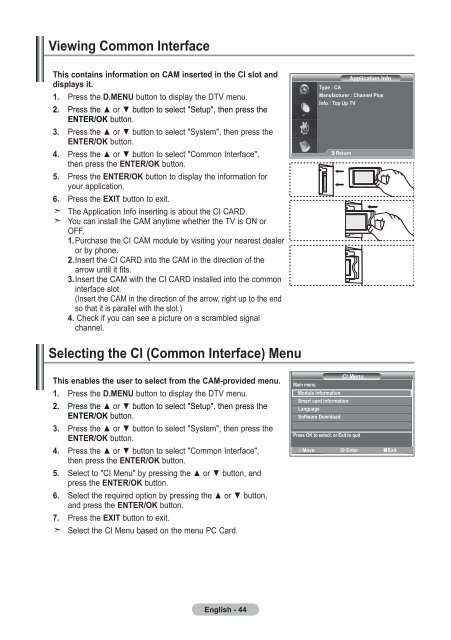Samsung LE32R87BD - User Manual_46.82 MB, pdf, ENGLISH, DANISH, FINNISH, NORWEGIAN, SWEDISH
Samsung LE32R87BD - User Manual_46.82 MB, pdf, ENGLISH, DANISH, FINNISH, NORWEGIAN, SWEDISH
Samsung LE32R87BD - User Manual_46.82 MB, pdf, ENGLISH, DANISH, FINNISH, NORWEGIAN, SWEDISH
You also want an ePaper? Increase the reach of your titles
YUMPU automatically turns print PDFs into web optimized ePapers that Google loves.
Viewing Common Interface<br />
This contains information on CAM inserted in the CI slot and<br />
displays it.<br />
1. Press the D.MENU button to display the DTV menu.<br />
2. Press the ▲ or ▼ button to select "Setup", then press the<br />
ENTER/OK button.<br />
3. Press the ▲ or ▼ button to select "System", then press the<br />
ENTER/OK button.<br />
4. Press the ▲ or ▼ button to select "Common Interface",<br />
then press the ENTER/OK button.<br />
5. Press the ENTER/OK button to display the information for<br />
your application.<br />
6. Press the EXIT button to exit.<br />
The Application Info inserting is about the CI CARD.<br />
You can install the CAM anytime whether the TV is ON or<br />
OFF.<br />
1. Purchase the CI CAM module by visiting your nearest dealer<br />
or by phone.<br />
2. Insert the CI CARD into the CAM in the direction of the<br />
arrow until it fits.<br />
3. Insert the CAM with the CI CARD installed into the common<br />
interface slot.<br />
(Insert the CAM in the direction of the arrow, right up to the end<br />
so that it is parallel with the slot.)<br />
4. Check if you can see a picture on a scrambled signal<br />
channel.<br />
Application Info<br />
Type : CA<br />
Manufacturer : Channel Plus<br />
Info : Top Up TV<br />
Return<br />
Selecting the CI (Common Interface) Menu<br />
This enables the user to select from the CAM-provided menu.<br />
1. Press the D.MENU button to display the DTV menu.<br />
2. Press the ▲ or ▼ button to select "Setup", then press the<br />
ENTER/OK button.<br />
3. Press the ▲ or ▼ button to select "System", then press the<br />
ENTER/OK button.<br />
4. Press the ▲ or ▼ button to select "Common Interface",<br />
then press the ENTER/OK button.<br />
5. Select to "CI Menu" by pressing the ▲ or ▼ button, and<br />
press the ENTER/OK button.<br />
6. Select the required option by pressing the ▲ or ▼ button,<br />
and press the ENTER/OK button.<br />
7. Press the EXIT button to exit.<br />
Select the CI Menu based on the menu PC Card.<br />
CI Menu<br />
Main menu<br />
Module information<br />
Smart card information<br />
Language<br />
Software Download<br />
Press OK to select, or Exit to quit<br />
Move Enter Exit<br />
English - 44