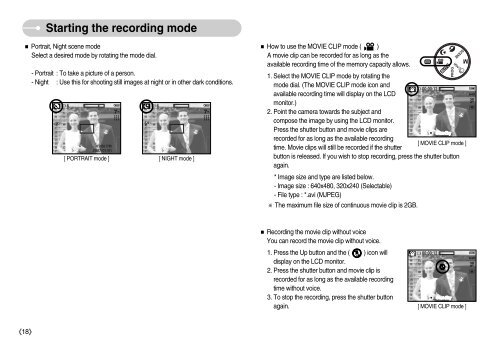Samsung D60 - User Manual_8.95 MB, pdf, ENGLISH
Samsung D60 - User Manual_8.95 MB, pdf, ENGLISH
Samsung D60 - User Manual_8.95 MB, pdf, ENGLISH
You also want an ePaper? Increase the reach of your titles
YUMPU automatically turns print PDFs into web optimized ePapers that Google loves.
Starting the recording mode<br />
Portrait, Night scene mode<br />
Select a desired mode by rotating the mode dial.<br />
- Portrait : To take a picture of a person.<br />
- Night : Use this for shooting still images at night or in other dark conditions.<br />
[ PORTRAIT mode ]<br />
[ NIGHT mode ]<br />
How to use the MOVIE CLIP mode ( )<br />
A movie clip can be recorded for as long as the<br />
available recording time of the memory capacity allows.<br />
1. Select the MOVIE CLIP mode by rotating the<br />
mode dial. (The MOVIE CLIP mode icon and<br />
available recording time will display on the LCD<br />
monitor.)<br />
2. Point the camera towards the subject and<br />
compose the image by using the LCD monitor.<br />
Press the shutter button and movie clips are<br />
recorded for as long as the available recording<br />
[ MOVIE CLIP mode ]<br />
time. Movie clips will still be recorded if the shutter<br />
button is released. If you wish to stop recording, press the shutter button<br />
again.<br />
* Image size and type are listed below.<br />
- Image size : 640x480, 320x240 (Selectable)<br />
- File type : *.avi (MJPEG)<br />
The maximum file size of continuous movie clip is 2GB.<br />
Recording the movie clip without voice<br />
You can record the movie clip without voice.<br />
1. Press the Up button and the ( ) icon will<br />
display on the LCD monitor.<br />
2. Press the shutter button and movie clip is<br />
recorded for as long as the available recording<br />
time without voice.<br />
3. To stop the recording, press the shutter button<br />
again.<br />
[ MOVIE CLIP mode ]<br />
18