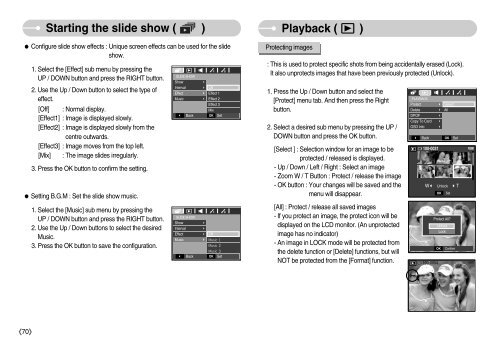Samsung D60 - User Manual_8.95 MB, pdf, ENGLISH
Samsung D60 - User Manual_8.95 MB, pdf, ENGLISH
Samsung D60 - User Manual_8.95 MB, pdf, ENGLISH
Create successful ePaper yourself
Turn your PDF publications into a flip-book with our unique Google optimized e-Paper software.
Starting the slide show ( )<br />
Configure slide show effects : Unique screen effects can be used for the slide<br />
show.<br />
1. Select the [Effect] sub menu by pressing the<br />
UP / DOWN button and press the RIGHT button.<br />
2. Use the Up / Down button to select the type of<br />
effect.<br />
[Off] : Normal display.<br />
[Effect1] : Image is displayed slowly.<br />
[Effect2] : Image is displayed slowly from the<br />
centre outwards.<br />
[Effect3] : Image moves from the top left.<br />
[Mix] : The image slides irregularly.<br />
3. Press the OK button to confirm the setting.<br />
Setting B.G.M : Set the slide show music.<br />
1. Select the [Music] sub menu by pressing the<br />
UP / DOWN button and press the RIGHT button.<br />
2. Use the Up / Down buttons to select the desired<br />
Music.<br />
3. Press the OK button to save the configuration.<br />
SLIDE SHOW<br />
Show<br />
Interval<br />
Effect<br />
Music<br />
<br />
SLIDE SHOW<br />
Show<br />
Interval<br />
Effect<br />
Music<br />
<br />
Back<br />
Back<br />
<br />
<br />
<br />
<br />
<br />
<br />
<br />
<br />
Off<br />
Effect 1<br />
Effect 2<br />
Effect 3<br />
Mix<br />
OK<br />
Off<br />
Set<br />
<br />
<br />
<br />
OK Set<br />
Playback ( )<br />
Protecting images<br />
: This is used to protect specific shots from being accidentally erased (Lock).<br />
It also unprotects images that have been previously protected (Unlock).<br />
1. Press the Up / Down button and select the<br />
[Protect] menu tab. And then press the Right<br />
button.<br />
2. Select a desired sub menu by pressing the UP /<br />
DOWN button and press the OK button.<br />
[Select ] : Selection window for an image to be<br />
protected / released is displayed.<br />
- Up / Down / Left / Right : Select an image<br />
- Zoom W / T Button : Protect / release the image<br />
- OK button : Your changes will be saved and the<br />
menu will disappear.<br />
[All] : Protect / release all saved images<br />
- If you protect an image, the protect icon will be<br />
displayed on the LCD monitor. (An unprotected<br />
image has no indicator)<br />
- An image in LOCK mode will be protected from<br />
the delete function or [Delete] functions, but will<br />
NOT be protected from the [Format] function.<br />
PLAYBACK<br />
Protect<br />
Delete<br />
DPOF<br />
Copy To Card<br />
OSD Info<br />
<br />
Back<br />
<br />
<br />
<br />
<br />
<br />
Select<br />
All<br />
OK<br />
Set<br />
W Unlock T<br />
OK<br />
Set<br />
Protect All?<br />
Unlock<br />
OK<br />
Lock<br />
Confirm<br />
70