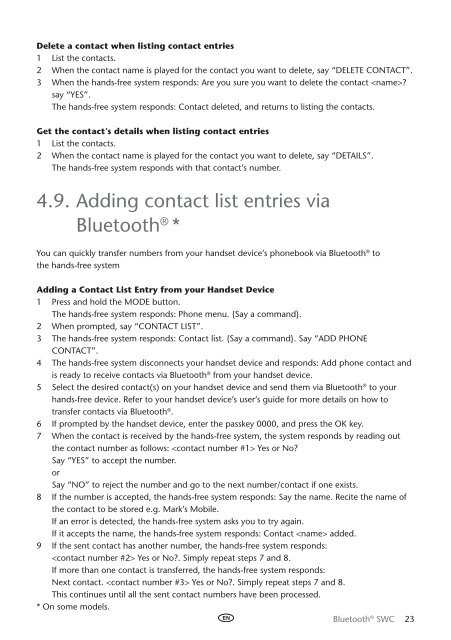Toyota Bluetooth SWC English Russian Lithuanian Latvian Estonian - PZ420-00296-BE - Bluetooth SWC English Russian Lithuanian Latvian Estonian - Manuale d'Istruzioni
Toyota Bluetooth SWC English Russian Lithuanian Latvian Estonian - PZ420-00296-BE - Bluetooth SWC English Russian Lithuanian Latvian Estonian - Manuale d'Istruzioni
Toyota Bluetooth SWC English Russian Lithuanian Latvian Estonian - PZ420-00296-BE - Bluetooth SWC English Russian Lithuanian Latvian Estonian - Manuale d'Istruzioni
You also want an ePaper? Increase the reach of your titles
YUMPU automatically turns print PDFs into web optimized ePapers that Google loves.
Delete a contact when listing contact entries<br />
1 List the contacts.<br />
2 When the contact name is played for the contact you want to delete, say “Delete Contact”.<br />
3 When the hands-free system responds: Are you sure you want to delete the contact ?<br />
say “Yes”.<br />
The hands-free system responds: Contact deleted, and returns to listing the contacts.<br />
Get the contact’s details when listing contact entries<br />
1 List the contacts.<br />
2 When the contact name is played for the contact you want to delete, say “Details”.<br />
The hands-free system responds with that contact’s number.<br />
4.9. Adding contact list entries via<br />
<strong>Bluetooth</strong> ® *<br />
You can quickly transfer numbers from your handset device’s phonebook via <strong>Bluetooth</strong> ® to<br />
the hands-free system<br />
Adding a Contact List Entry from your Handset Device<br />
1 Press and hold the MODE button.<br />
The hands-free system responds: Phone menu. {Say a command}.<br />
2 When prompted, say “Contact List”.<br />
3 The hands-free system responds: Contact list. {Say a command}. Say “Add Phone<br />
Contact”.<br />
4 The hands-free system disconnects your handset device and responds: Add phone contact and<br />
is ready to receive contacts via <strong>Bluetooth</strong> ® from your handset device.<br />
5 Select the desired contact(s) on your handset device and send them via <strong>Bluetooth</strong> ® to your<br />
hands-free device. Refer to your handset device’s user’s guide for more details on how to<br />
transfer contacts via <strong>Bluetooth</strong> ® .<br />
6 If prompted by the handset device, enter the passkey 0000, and press the OK key.<br />
7 When the contact is received by the hands-free system, the system responds by reading out<br />
the contact number as follows: Yes or No?<br />
Say “Yes” to accept the number.<br />
or<br />
Say “No” to reject the number and go to the next number/contact if one exists.<br />
8 If the number is accepted, the hands-free system responds: Say the name. Recite the name of<br />
the contact to be stored e.g. Mark’s Mobile.<br />
If an error is detected, the hands-free system asks you to try again.<br />
If it accepts the name, the hands-free system responds: Contact added.<br />
9 If the sent contact has another number, the hands-free system responds:<br />
Yes or No?. Simply repeat steps 7 and 8.<br />
If more than one contact is transferred, the hands-free system responds:<br />
Next contact. Yes or No?. Simply repeat steps 7 and 8.<br />
This continues until all the sent contact numbers have been processed.<br />
* On some models.<br />
<strong>Bluetooth</strong> ® <strong>SWC</strong> 23