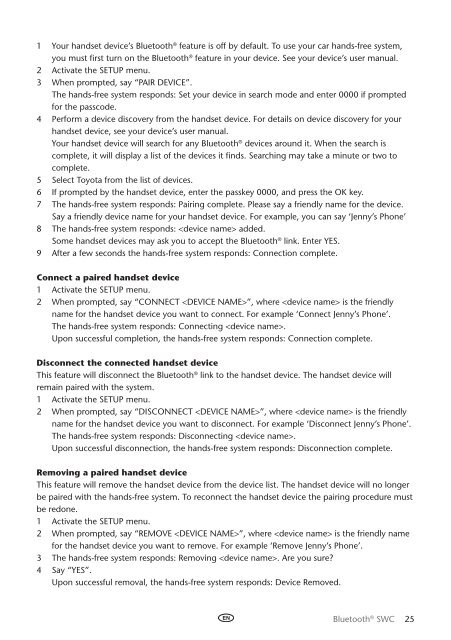Toyota Bluetooth SWC English Russian Lithuanian Latvian Estonian - PZ420-00296-BE - Bluetooth SWC English Russian Lithuanian Latvian Estonian - Manuale d'Istruzioni
Toyota Bluetooth SWC English Russian Lithuanian Latvian Estonian - PZ420-00296-BE - Bluetooth SWC English Russian Lithuanian Latvian Estonian - Manuale d'Istruzioni
Toyota Bluetooth SWC English Russian Lithuanian Latvian Estonian - PZ420-00296-BE - Bluetooth SWC English Russian Lithuanian Latvian Estonian - Manuale d'Istruzioni
Create successful ePaper yourself
Turn your PDF publications into a flip-book with our unique Google optimized e-Paper software.
1 Your handset device’s <strong>Bluetooth</strong> ® feature is off by default. To use your car hands-free system,<br />
you must first turn on the <strong>Bluetooth</strong> ® feature in your device. See your device’s user manual.<br />
2 Activate the Setup menu.<br />
3 When prompted, say “Pair Device”.<br />
The hands-free system responds: Set your device in search mode and enter 0000 if prompted<br />
for the passcode.<br />
4 Perform a device discovery from the handset device. For details on device discovery for your<br />
handset device, see your device’s user manual.<br />
Your handset device will search for any <strong>Bluetooth</strong> ® devices around it. When the search is<br />
complete, it will display a list of the devices it finds. Searching may take a minute or two to<br />
complete.<br />
5 Select <strong>Toyota</strong> from the list of devices.<br />
6 If prompted by the handset device, enter the passkey 0000, and press the OK key.<br />
7 The hands-free system responds: Pairing complete. Please say a friendly name for the device.<br />
Say a friendly device name for your handset device. For example, you can say ‘Jenny’s Phone’<br />
8 The hands-free system responds: added.<br />
Some handset devices may ask you to accept the <strong>Bluetooth</strong> ® link. Enter Yes.<br />
9 After a few seconds the hands-free system responds: Connection complete.<br />
Connect a paired handset device<br />
1 Activate the Setup menu.<br />
2 When prompted, say “Connect ”, where is the friendly<br />
name for the handset device you want to connect. For example ‘Connect Jenny’s Phone’.<br />
The hands-free system responds: Connecting .<br />
Upon successful completion, the hands-free system responds: Connection complete.<br />
Disconnect the connected handset device<br />
This feature will disconnect the <strong>Bluetooth</strong> ® link to the handset device. The handset device will<br />
remain paired with the system.<br />
1 Activate the Setup menu.<br />
2 When prompted, say “Disconnect ”, where is the friendly<br />
name for the handset device you want to disconnect. For example ‘Disconnect Jenny’s Phone’.<br />
The hands-free system responds: Disconnecting .<br />
Upon successful disconnection, the hands-free system responds: Disconnection complete.<br />
Removing a paired handset device<br />
This feature will remove the handset device from the device list. The handset device will no longer<br />
be paired with the hands-free system. To reconnect the handset device the pairing procedure must<br />
be redone.<br />
1 Activate the Setup menu.<br />
2 When prompted, say “Remove ”, where is the friendly name<br />
for the handset device you want to remove. For example ‘Remove Jenny’s Phone’.<br />
3 The hands-free system responds: Removing . Are you sure?<br />
4 Say “Yes”.<br />
Upon successful removal, the hands-free system responds: Device Removed.<br />
<strong>Bluetooth</strong> ® <strong>SWC</strong> 25