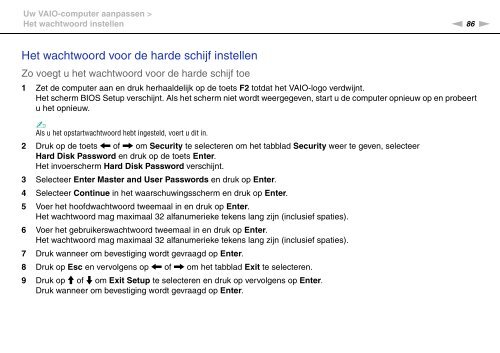Sony VPCX13F7E - VPCX13F7E Istruzioni per l'uso Olandese
Sony VPCX13F7E - VPCX13F7E Istruzioni per l'uso Olandese
Sony VPCX13F7E - VPCX13F7E Istruzioni per l'uso Olandese
Create successful ePaper yourself
Turn your PDF publications into a flip-book with our unique Google optimized e-Paper software.
Uw VAIO-computer aanpassen ><br />
Het wachtwoord instellen<br />
n 86<br />
N<br />
Het wachtwoord voor de harde schijf instellen<br />
Zo voegt u het wachtwoord voor de harde schijf toe<br />
1 Zet de computer aan en druk herhaaldelijk op de toets F2 totdat het VAIO-logo verdwijnt.<br />
Het scherm BIOS Setup verschijnt. Als het scherm niet wordt weergegeven, start u de computer opnieuw op en probeert<br />
u het opnieuw.<br />
✍<br />
Als u het opstartwachtwoord hebt ingesteld, voert u dit in.<br />
2 Druk op de toets < of , om Security te selecteren om het tabblad Security weer te geven, selecteer<br />
Hard Disk Password en druk op de toets Enter.<br />
Het invoerscherm Hard Disk Password verschijnt.<br />
3 Selecteer Enter Master and User Passwords en druk op Enter.<br />
4 Selecteer Continue in het waarschuwingsscherm en druk op Enter.<br />
5 Voer het hoofdwachtwoord tweemaal in en druk op Enter.<br />
Het wachtwoord mag maximaal 32 alfanumerieke tekens lang zijn (inclusief spaties).<br />
6 Voer het gebruikerswachtwoord tweemaal in en druk op Enter.<br />
Het wachtwoord mag maximaal 32 alfanumerieke tekens lang zijn (inclusief spaties).<br />
7 Druk wanneer om bevestiging wordt gevraagd op Enter.<br />
8 Druk op Esc en vervolgens op < of , om het tabblad Exit te selecteren.<br />
9 Druk op M of m om Exit Setup te selecteren en druk op vervolgens op Enter.<br />
Druk wanneer om bevestiging wordt gevraagd op Enter.