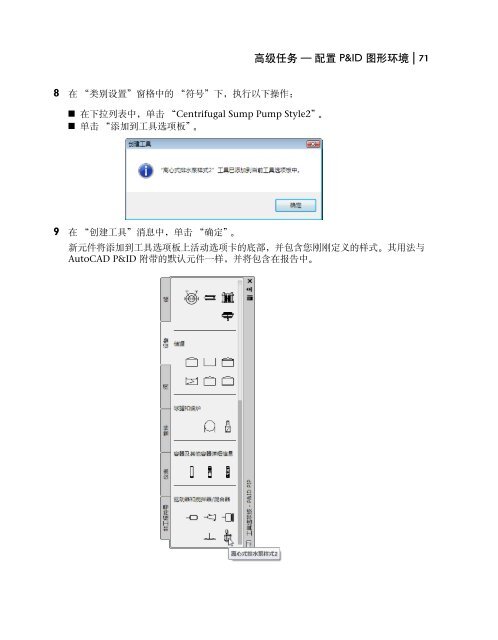AutoCAD P&ID 2011 Getting Started - Autodesk
AutoCAD P&ID 2011 Getting Started - Autodesk
AutoCAD P&ID 2011 Getting Started - Autodesk
You also want an ePaper? Increase the reach of your titles
YUMPU automatically turns print PDFs into web optimized ePapers that Google loves.
高 级 任 务 — 配 置 P&<strong>ID</strong> 图 形 环 境 | 718 在 “ 类 别 设 置 ” 窗 格 中 的 “ 符 号 ” 下 , 执 行 以 下 操 作 :■ 在 下 拉 列 表 中 , 单 击 “Centrifugal Sump Pump Style2”。■ 单 击 “ 添 加 到 工 具 选 项 板 ”。9 在 “ 创 建 工 具 ” 消 息 中 , 单 击 “ 确 定 ”。新 元 件 将 添 加 到 工 具 选 项 板 上 活 动 选 项 卡 的 底 部 , 并 包 含 您 刚 刚 定 义 的 样 式 。 其 用 法 与<strong>AutoCAD</strong> P&<strong>ID</strong> 附 带 的 默 认 元 件 一 样 , 并 将 包 含 在 报 告 中 。