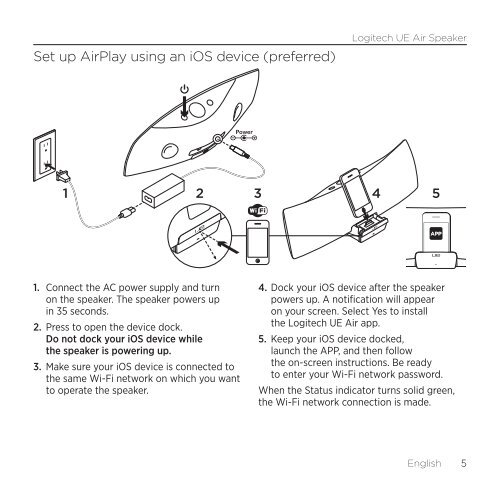Guide de démarrage (PDF) - Logitech
Guide de démarrage (PDF) - Logitech
Guide de démarrage (PDF) - Logitech
Create successful ePaper yourself
Turn your PDF publications into a flip-book with our unique Google optimized e-Paper software.
Set up AirPlay using an iOS <strong>de</strong>vice (preferred)<br />
1<br />
1. Connect the AC power supply and turn<br />
on the speaker. The speaker powers up<br />
in 35 seconds.<br />
2. Press to open the <strong>de</strong>vice dock.<br />
Do not dock your iOS <strong>de</strong>vice while<br />
the speaker is powering up.<br />
3. Make sure your iOS <strong>de</strong>vice is connected to<br />
the same Wi-Fi network on which you want<br />
to operate the speaker.<br />
<strong>Logitech</strong> UE Air Speaker<br />
2 3 4 5<br />
4. Dock your iOS <strong>de</strong>vice after the speaker<br />
powers up. A notification will appear<br />
on your screen. Select Yes to install<br />
the <strong>Logitech</strong> UE Air app.<br />
5. Keep your iOS <strong>de</strong>vice docked,<br />
launch the APP, and then follow<br />
the on-screen instructions. Be ready<br />
to enter your Wi-Fi network password.<br />
When the Status indicator turns solid green,<br />
the Wi-Fi network connection is ma<strong>de</strong>.<br />
English 5