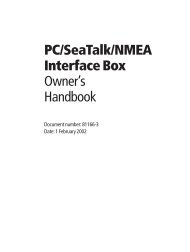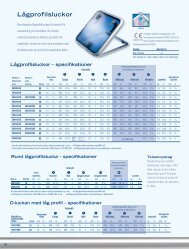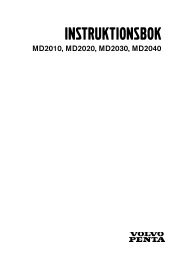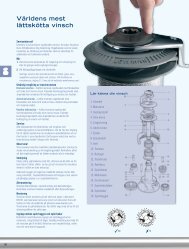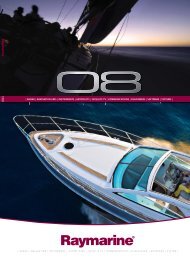Samsung LE40F71 User manual
Samsung LE40F71 User manual
Samsung LE40F71 User manual
Create successful ePaper yourself
Turn your PDF publications into a flip-book with our unique Google optimized e-Paper software.
Using the LNA (Low Noise Amplifier) Feature<br />
Changing the Picture Standard<br />
This function is very useful in the situation that the TV is used in a weak<br />
signal area. LNA amplifies the TV signal in the weak signal area, a low-noise<br />
preamplifier boosts the incoming signal.<br />
1. Press the MENU button to display the menu.<br />
Press the or button to select “Channel”, then press the ENTER button.<br />
2. Press the or button to select “LNA”, then press the ENTER button.<br />
3. Select “Off“ or “On“ by pressing the or button.<br />
Press the ENTER button.<br />
4. Press the EXIT button to exit.<br />
If the picture is noisy with the LNA set to On, select Off.<br />
LNA setting must be set for each individual channel.<br />
You can also press the<br />
P.MODE button on the remote<br />
control to select one of the<br />
picture settings.<br />
You can select the type of picture which best corresponds to your viewing<br />
requirements.<br />
1. Press the MENU button to display the menu. Press the or <br />
button to select “Picture”, then press the ENTER button.<br />
2. Press the ENTER button again, to select “Mode”.<br />
Press the ENTER button again.<br />
3. Press the or button to select the desired picture effect.<br />
Press the ENTER button.<br />
4. Press the EXIT button to exit.<br />
Dynamic: Selects the picture for high-definition in a bright room.<br />
Standard: Selects the picture for optimum display in a normal environment.<br />
Movie: Selects the picture for comfortable display in a dark room.<br />
Custom: Select to view your favorite display settings.<br />
(Refer to “Adjusting the Custom Picture”)<br />
The Picture mode must be adjusted separately for each input source.<br />
You can return to the factory defaults picture settings by selecting the “Reset”.<br />
(Refer to “Resetting the Picture Settings to the Factory Defaults” on page 13)<br />
Adjusting the Custom Picture<br />
Your set has several settings which allow you to control picture quality.<br />
1. To select the desired picture effect, follow the<br />
“Changing the Picture Standard” instructions number 1 to 3.<br />
2. Press the or button to select a particular item.<br />
Press the ENTER button.<br />
3. Press the or button to decrease or increase the value of a<br />
particular item. Press the ENTER button.<br />
4. Press the EXIT button to exit.<br />
Contrast: Adjusts the lightness and darkness between objects and the background.<br />
Brightness: Adjusts the brightness of the whole screen.<br />
Sharpness: Adjusts the outline of objects to either sharpen them or make them more dull.<br />
Colour: Adjusts the colours, making them lighter or darker.<br />
Tint (NTSC only): Adjusts the colour of objects, making them more red or green for a more natural look.<br />
The adjusted values are stored according to the selected Picture mode.<br />
In PC Mode, Only “Contrast”, “Brightness” and “Colour” can be adjusted<br />
English-12