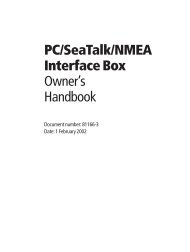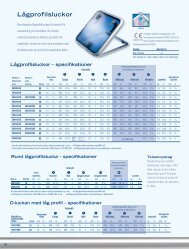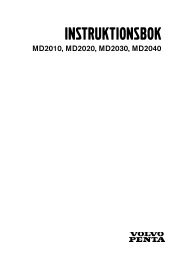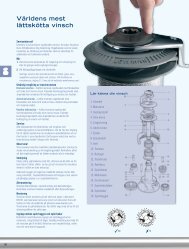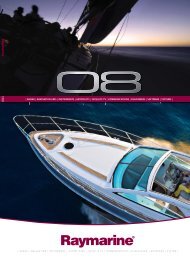Samsung LE40F71 User manual
Samsung LE40F71 User manual
Samsung LE40F71 User manual
Create successful ePaper yourself
Turn your PDF publications into a flip-book with our unique Google optimized e-Paper software.
Setting the PC<br />
Press the PC button on the<br />
remote control to select the PC<br />
mode.<br />
Coarse and Fine Tuning of the Image (Image Lock):<br />
The purpose of picture quality adjustment is to remove or reduce picture noise. If the<br />
noise is not removed by Fine-tuning alone, then adjust the<br />
frequency as best as possible (coarse) and Fine-tune again. After the noise has been<br />
reduced, re-adjust the picture so that it is aligned on the center of screen.<br />
1. Preset: Press the PC button to select PC mode.<br />
2. Press the MENU button to display the menu.<br />
Press the or button to select “Setup”,<br />
then press the ENTER button.<br />
3. Press the or button to select “PC”, then<br />
press the ENTER button.<br />
4. Press the ENTER button to select “Image Lock”.<br />
5. Press the or button to select “Coarse” or “Fine”,<br />
then press the ENTER button.<br />
6. Press the or button to adjust the screen quality.<br />
Press the ENTER button.<br />
7. Press the EXIT button to exit.<br />
Changing the Image Position (Position):<br />
Adjust the PC’s screen positioning if it does not fit the TV screen.<br />
1. Follow the “Coarse and Fine Tuning of the Image (Image Lock)”<br />
instructions number 1 to 3.<br />
2. Press the or button to select “Position”,<br />
then press the ENTER button.<br />
3. Press the or button to adjusting the Vertical-Position.<br />
Press the or button to adjust the Horizontal-Position.<br />
Press the ENTER button.<br />
4. Press the EXIT button to exit.<br />
Adjusting the PC Screen Automatically (Auto Adjustment):<br />
Auto adjustment allows the PC screen of set to self-adjust to the<br />
incoming PC video signal. The values of fine, coarse and position are adjusted<br />
automatically.<br />
1. Follow the “Coarse and Fine Tuning of the Image (Image Lock)”<br />
instructions number 1 to 3.<br />
2. Press the or button to select “Auto Adjustment”,<br />
then press the ENTER button.<br />
3. Press the EXIT button to exit.<br />
Initializing the Image Settings (Image Reset):<br />
You can replace all image settings with the factory default values.<br />
1. Follow the “Coarse and Fine Tuning of the Image (Image Lock)”<br />
instructions number 1 to 3.<br />
2. Press the or button to select “Image Reset”,<br />
then press the ENTER button.<br />
3. Press the EXIT button to exit.<br />
English-42