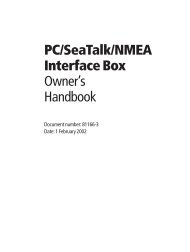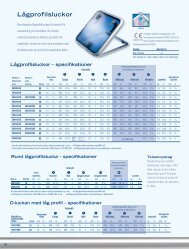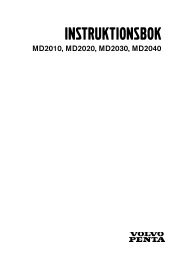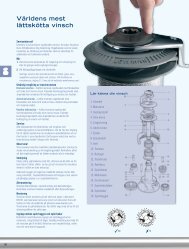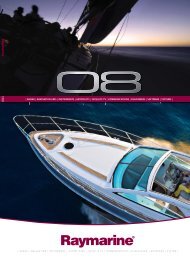Samsung LE40F71 User manual
Samsung LE40F71 User manual
Samsung LE40F71 User manual
Create successful ePaper yourself
Turn your PDF publications into a flip-book with our unique Google optimized e-Paper software.
"Background Music Setting":<br />
The saved file information is displayed as folder or MP3 file.<br />
1. Select the "Background Music Settings" and press the ENTER button.<br />
Navigate to the folder that contains the MP3 files to use as the<br />
background music. Select an MP3 file and press ENTER button.<br />
The selected file is displayed in yellow.<br />
2. MENU button again to return to the Slide Show screen.<br />
The selected background music is played.<br />
• If you turn Off the Background Music, even if the Background Music Settings<br />
have been set up, the background music will not be played.<br />
• MP3 files can be automatically played during the Slide Show if the Default<br />
Background Music is set to On. To enable this function, MP3 files and<br />
other photo files must be located in the same folder.<br />
"List":<br />
Displays the stored files and folders and file info.<br />
Rotating<br />
You can select these options<br />
by simply pressing the WISELINK<br />
button on the remote control.<br />
Displays a 90°, 180°, or 270° rotated image in full screen mode.<br />
1. Complete Steps 1 to 4 of "Using the WISELINK Menu". (Refer to page 25)<br />
2. Press the or button to select “Photo”, then press the ENTER button.<br />
The saved file information is displayed as a folder or file.<br />
3. Press the ,, and buttons to select a file, then press the ENTER button.<br />
Pressing the button over a photo thumbnail displays the photo in full screen.<br />
The Menu is displayed. Select the View option to display a photo in the aspect ratio.<br />
4. Press the INFO button to display the option<br />
("Slide Show", "Rotate", "Zoom", "Copy", "Delete", "Print", "List").<br />
Press the or button to select “Rotate”, then press the<br />
ENTER button. Press the ENTER button to select the option<br />
(90°, 180°, 270°, 0°(Original))<br />
To rotate a photo, press the INFO button to open the options window,<br />
select the “Rotate” option and press the ENTER button.<br />
Whenever you do this, the photo on the screen is gradually rotated.<br />
5. To exit WISELINK, press the WISELINK button on the remote control.<br />
The rotated file is not saved.<br />
This feature is also available for the photo in the aspect ratio.<br />
The Rotating function information<br />
Current OSD<br />
Function<br />
To rotate a photo by 90 degrees<br />
To rotate a photo by 180 degrees<br />
To rotate a photo by 270 degrees<br />
To rotate a photo by original<br />
English-28