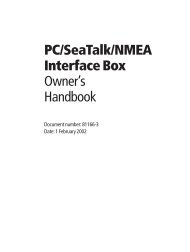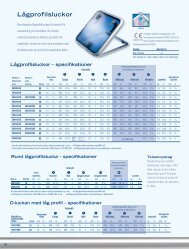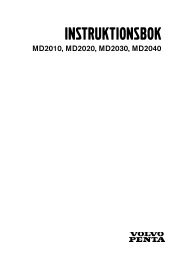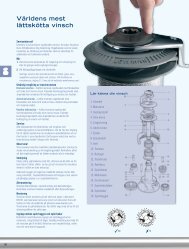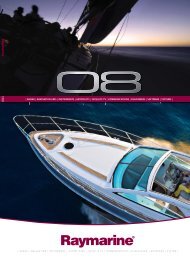Samsung LE40F71 User manual
Samsung LE40F71 User manual
Samsung LE40F71 User manual
Create successful ePaper yourself
Turn your PDF publications into a flip-book with our unique Google optimized e-Paper software.
Music function information<br />
Current OSD<br />
(Music) Play/Pause<br />
Function<br />
When pressing the PLAY/PAUSE button on the<br />
remote control while music is playing.<br />
(Music) Stop<br />
When pressing the STOP button on the remote<br />
control when music is stopped.<br />
Copying Music Files<br />
You can copy music files to a different memory card.<br />
1. Complete Steps 1 to 4 of "Using the WISELINK Menu". (Refer to page 25)<br />
2. Press the or button to select “Music”, then press the ENTER button.<br />
The saved file information is displayed as a folder or file.<br />
3. Press the or button to select a file, then press the ENTER button.<br />
To select all files or a file, press the INFO button to display<br />
the Music menus. ("Play", "Play All Files", "Copy", "Copy All Files",<br />
"Delete", "Delete All Files")<br />
Press the ENTER button to select “Copy” or “Copy All Files”.<br />
If no target memory card is inserted, the “There is no device connected.”<br />
message is displayed and no operation follows.<br />
4. To exit WISELINK, press the WISELINK button on the remote control.<br />
You can select these options<br />
by simply pressing the WISELINK<br />
button on the remote control.<br />
Deleting Music Files<br />
You can delete selected music files.<br />
1. Complete Steps 1 to 4 of "Using the WISELINK Menu".(Refer to page 25)<br />
2. Press the or button to select “Music”, then press the ENTER button.<br />
The saved file information is displayed as a folder or file.<br />
3. Press the or button to select a file, then press the ENTER button.<br />
To select all files or a file, press the INFO button to display<br />
the Music menus. ("Play", "Play All Files", "Copy", "Copy All Files",<br />
"Delete", "Delete All Files")<br />
Press the ENTER button to select “Delete” or “Delete All Files”.<br />
When selecting the “Delete” or “Delete All Files” menu, an OSD screen is<br />
displayed to confirm the deletion. To cancel the deletion, select “No.”<br />
4. To exit WISELINK, press the WISELINK button on the remote control.<br />
You can select these options<br />
by simply pressing the WISELINK<br />
button on the remote control.<br />
English-32