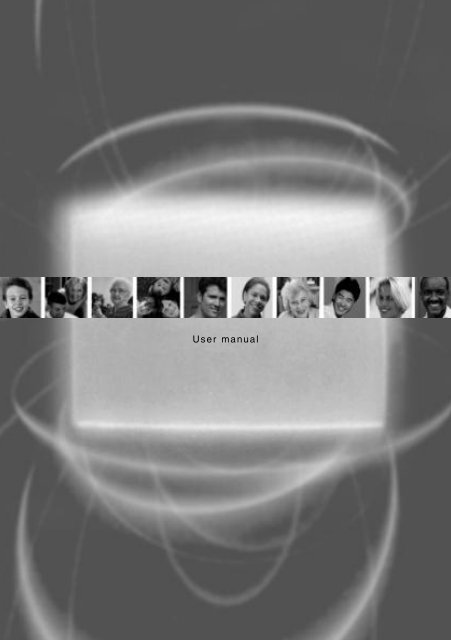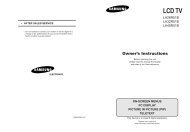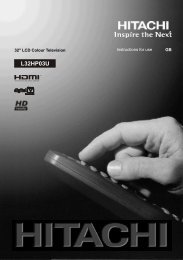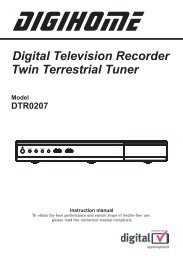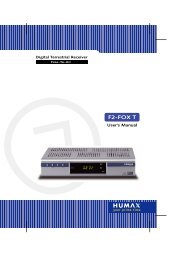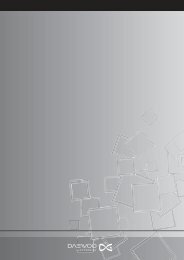User manual - The Remote Controls Shop
User manual - The Remote Controls Shop
User manual - The Remote Controls Shop
You also want an ePaper? Increase the reach of your titles
YUMPU automatically turns print PDFs into web optimized ePapers that Google loves.
3569723D DTI1000 UM8.qxp 02/03/2005 12:23 Page 1<br />
<strong>User</strong> <strong>manual</strong>
3569723D DTI1000 UM8.qxp 02/03/2005 12:24 Page 2<br />
2<br />
Set-up<br />
Contents<br />
2 Accessories<br />
3 Safety Information<br />
4 Connections<br />
5 <strong>Remote</strong> Control Handset<br />
6 Tuning the Receiver<br />
7 Advanced Setup<br />
8 Program Information<br />
9 Lists and interactive services<br />
10 Timer Programming and Recording<br />
11 Parental <strong>Controls</strong><br />
12 Upgrading your Receiver<br />
13 Other Information<br />
14 Trouble Shooting and Information<br />
15 Your Guarantee<br />
Operation Manual<br />
2 x AA batteries<br />
Guarantee Card<br />
DTI1000<br />
Accessories<br />
Power Cord<br />
Scart Lead<br />
<strong>Remote</strong> Control
3569723D DTI1000 UM8.qxp 02/03/2005 12:24 Page 3<br />
Set-up<br />
Introduction<br />
Congratulations on your choice of this state-of-the-art Digital Free to View Receiver.<br />
We hope you will enjoy all the new features this technology brings to your home for<br />
many years. Your dealer should have checked your postcode for reception, but the<br />
availability of Digital Signals does depend on the transmitter(s) available to your<br />
receiving aerial. If you have any doubt about this availability, please contact your<br />
dealer, or check the following internet websites:www.freeview.co.uk<br />
or www.dtg.org.uk/consumer<br />
If you experience reception problems contact our aerial helpline on 0800 5428265<br />
Safety information<br />
In order that you may enjoy this product for a long time it is important that you observe the<br />
following points when installing and operating your receiver<br />
● This receiver is intended for the reception of TV picture and sound signals. Any other<br />
application is expressly prohibited.<br />
● Avoid the long-term display of static images, e.g. menus or audio only channels. Use the<br />
Radio (Blank Screen) feature (see Advanced Setup)<br />
● Do not expose the receiver to any moisture. <strong>The</strong> receiver is intended for use in dry rooms.<br />
If you wish to operate it in the open air, make absolutely sure that it is protected against<br />
moisture (rain, splashes, etc.).<br />
● Do not place any object filled with water (vases or similar) on the receiver.<br />
● Place the receiver on a flat and hard surface. Do not place any objects (e.g. newspapers) on<br />
the receiver.<br />
● If placed in an enclosed unit, the all-round distance between the receiver and the sides of<br />
the unit must be at least 10cm.<br />
● Do not place the receiver in the immediate vicinity of a heat source or in direct sunlight as<br />
this would prevent appropriate cooling.<br />
● During a thunderstorm it is recommended that you disconnect the receiver from the mains<br />
and aerial to prevent damage from lightning strikes.<br />
● Never open the receiver as this will invalidate your guarantee.<br />
● Do not dispose of used batteries in normal waste. Please dispose of them at appropriate<br />
collection points.<br />
● If you are not using the receiver for a long time (including overnight), please switch it off<br />
at the mains. This saves energy. Note that any software upgrades can take place at night at<br />
your request.<br />
● This product has been constructed with the environment in mind. <strong>The</strong>re is a minimum of<br />
plastic parts and the packaging is largely made from recycled paper. It is also disassemblyfriendly<br />
allowing for easy recycling at the end of its life.<br />
● CLEANING - Dust will collect on the unit and can be removed with dry clean cloth.<br />
Do not spray any substance on the unit.<br />
3
3569723D DTI1000 UM8.qxp 02/03/2005 12:24 Page 4<br />
4<br />
How to connect the aerial, scart and co-axial cables<br />
Caution : Always disconnect the receiver from the mains supply before you connect it<br />
to any other equipment.<br />
Aerial Leads<br />
Scart Leads<br />
Phono Leads<br />
(not supplied)<br />
Set-up<br />
TV<br />
Aerial<br />
AV AMPLIFIER<br />
IN<br />
AUX<br />
VIDEO<br />
EXT<br />
AUX IN<br />
L R<br />
Connections<br />
u<br />
IN<br />
OUT<br />
Not supplied - purchase separately if required<br />
v<br />
RF IN<br />
VCR<br />
RF LOOP<br />
THROUGH<br />
OUT<br />
RECEIVER<br />
TV<br />
Not supplied<br />
� Unplug the aerial lead from your VCR (or TV) and connect it to the »RF IN« socket on the<br />
rear of the receiver.<br />
� If connecting to a VCR, connect the aerial fly-lead that came with your VCR between<br />
»LOOP THROUGH OUT« on the receiver and aerial IN on the VCR.<br />
� Connect the scart lead from the »TV SCART« socket on the receiver to the AV1/EXT1/AUX1<br />
scart IN on your TV.<br />
� Plug the power connector into the »MAINS INPUT« socket on the receiver.<br />
If you wish to connect the audio outputs to your Hi-Fi or AV amplifier, you will need to<br />
purchace the necessary phono cables ad connect them as shown above.<br />
Note: If you wish to continue watching analogue TV on your television, you must<br />
purchase an aerial fly-lead and connect it between the aerial IN on the TV and the<br />
aerial OUT on the VCR (or the »LOOP THROUGH OUT« on the receiver)<br />
It is strongly recommended that the product be connected via scart leads to your TV<br />
and VCR.<br />
VCR<br />
L<br />
R<br />
MAINS<br />
INPUT<br />
x<br />
TV<br />
w<br />
AV1<br />
EXT1<br />
AUX1<br />
Note : For best results<br />
connect the STB to the TV<br />
using the scart lead supplied.
3569723D DTI1000 UM8.qxp 02/03/2005 12:24 Page 5<br />
Set-up<br />
<strong>Remote</strong> Control<br />
Insert the batteries into the handset making<br />
note of the polarity shown in the picture<br />
opposite. Point the remote control at the<br />
receiver and press the STB button.<br />
If you have a Thomson TV, you can operate<br />
some of the features of your TV by pointing the<br />
handset at the TV and pressing the TV button. <strong>The</strong> handset will then work the TV<br />
until you press the STB button again.<br />
<strong>The</strong> remote control<br />
/<br />
▼<br />
▲<br />
▼/▲<br />
OK<br />
Switches the receiver in/out of stand-by mode.<br />
Numeric keys for various inputs.<br />
Switches to the next channel, position step by step.<br />
[MENU] Access main menu.<br />
[TEXT] Enter / Exit teletext.<br />
[GUIDE] Access TV-Guide.<br />
[INFO] Calls up the Information Banner.<br />
[QUIT] Quit the menu system.<br />
[BACK] Select previous menu.<br />
Select various functions in the menus.<br />
Select various functions in the menus.<br />
[OK] Confirms selections made from the menus.<br />
[COLOUR] Coloured keys for Teletext information.<br />
Note: Other keys not mentioned above have no function on this model.<br />
B aanndd tthhee pprrooggrraamm �aanndd ��bbuuttttoonnss ccaann aallssoo bbee ffoouunndd oonn tthhee rreecceeiivveerr ffrroonntt ppaanneell..<br />
5
3569723D DTI1000 UM8.qxp 02/03/2005 12:24 Page 6<br />
6<br />
Set-up<br />
Tuning the receiver<br />
Start up<br />
Once the mains has been connected to the receiver, it will<br />
take up to 15 seconds to start up. If this is the first time<br />
installation, a menu will automatically appear.<br />
Press [OK] when prompted.<br />
If this is not the first time, follow the steps below :-<br />
Auto tune<br />
Once the receiver has been connected to the aerial and<br />
television, the receiver can now be tuned in.<br />
1. Press B on the handset to turn the receiver on.<br />
2. Press [MENU].<br />
3. Select SETUP with �/� and press [OK].<br />
4. Select AUTO TUNE with �/� and press [OK].<br />
5. Press [OK] to select REPLACE EXISTING SERVICES.<br />
Now wait while the receiver searches for all the available<br />
services, this may take a few minutes.<br />
<strong>The</strong> receiver will place the services in numerical order.<br />
6. Press [OK] or [QUIT] to exit the menu. Alternatively<br />
see later in the guide how to sort your Service List.<br />
As new services become available, upgrade the SERVICE<br />
LIST by selecting the ADD NEW SERVICES option or, when<br />
major changes occur, use REPLACE EXISTING SERVICES<br />
option.<br />
Manual tune<br />
This allows an advanced user to <strong>manual</strong>ly tune services.<br />
1. Select MANUAL TUNE from the SETUP menu and<br />
press [OK].<br />
2. Now enter the channel number to be tuned.<br />
This menu also shows the aerial signal strength. <strong>The</strong> Level<br />
bar shows GREEN for good, YELLOW for poor, or RED for<br />
bad signals. <strong>The</strong> higher the Quality number, the better the<br />
signal is.<br />
By changing AUTO MODE to NO, it is possible to change<br />
other reception parameters.
3569723D DTI1000 UM8.qxp 02/03/2005 12:24 Page 7<br />
Set-up<br />
Advanced setup<br />
TV Setup<br />
You can choose how pictures are displayed on your TV.<br />
1. Press [MENU], select the SETUP menu and press [OK].<br />
2. Now select TV SETUP and press [OK].<br />
3. Now choose your type of TV. Use �/⊳ and choose 16:9<br />
for a widescreen TV or 4:3 for a conventional one.<br />
4. Now choose how widescreen images appear. If your TV<br />
is 4:3 use �/⊳ and choose from Letterbox, Centre<br />
Cutout (centre action only) or Full Frame (stretched).<br />
5. To avoid screen burn on radio channels choose Radio<br />
(Blank Screen) to display a blank screen. Options are<br />
Off, Immediate or Delayed (screen blanks after a delay)<br />
6. Now choose the Video Output mode. Use �/⊳ to<br />
choose from RGB (best quality pictures for TVs that<br />
support it) or PAL (suitable for all other TV sets).<br />
7. Use �/⊳ to turn the RF Modulator On or Off.<br />
8. <strong>The</strong> Modulator Channel is set by the factory to CH22. If<br />
you wish to change the channel you tune your TV to (in<br />
order to avoid interference), use �/⊳ to adjust it.<br />
9. To exit menu press [QUIT].<br />
Languages<br />
You can choose your desired languages for Sound, Subtitles<br />
and Interactive (data) Services (depends on broadcast).<br />
1. Press [MENU], select the SETUP menu and press [OK].<br />
2. Select LANGUAGES and press [OK].<br />
3. Select Subtitles, Data Services or Audio using �/�.<br />
4. Use �/⊳ to choose the desired language or Off to<br />
suppress Subtitles.<br />
5. To exit menu press [QUIT].<br />
PIN number<br />
You can choose a PIN (Personal Identification Number) for<br />
use with parental controls. <strong>The</strong> receiver was originally<br />
programmed with 1234. Change this number as follows :-<br />
1. Press [MENU], select SETUP menu and press [OK].<br />
2. Select PARENTAL CONTROL and press [OK].<br />
3. Now enter the current PIN ****.<br />
4. Select CHANGE PIN and press [OK].<br />
5. Use 0..9 to enter a new PIN.<br />
6. Use 0..9 to confirm new PIN. When confirmed, this<br />
number is now stored. KEEP THIS NUMBER SAFE!<br />
7. To exit menu press [QUIT].<br />
7
3569723D DTI1000 UM8.qxp 02/03/2005 12:24 Page 8<br />
8<br />
Use<br />
Program information<br />
7 Day TV guide<br />
<strong>The</strong> TV guide shows details of programs whilst allowing you to watch a smaller picture of the<br />
selected service.<br />
To access the guide press [GUIDE].<br />
Move up and down the channel listings using �/� keys,<br />
you can move a page at a time by using Pr+/Pr- keys.<br />
Find out what’s on later using �/⊳ keys.<br />
To see a preview of the chosen program press [GREEN].<br />
Press [YELLOW] or [BLUE] to move backwards or forwards a day<br />
at a time.<br />
Press [OK] to view the selected channel.<br />
You can set a reminder for a program you wish to view later. Select the program you wish to<br />
view and press [GREEN]. <strong>The</strong> Item you chose then turns green. A prompt will appear on screen<br />
when the program is about to start, press [OK] to select the program or [QUIT] to cancel.<br />
To record the chosen program press [RED]. <strong>The</strong> item will then be entered into a timer. See page<br />
10 for details on timer programming.<br />
Information banner<br />
To view information about the program you are currently viewing, press the [INFO] button.<br />
One press shows a small amount of information a second<br />
press shows more details about the current program.<br />
<strong>The</strong> icons represent the following information :-<br />
TXT - Interactive service available<br />
U - <strong>The</strong> certificate issued for the current program<br />
SUB - Subtitles available<br />
While the information banner is on display, you can view<br />
details for the next program. Do this by pressing �.<br />
You can also view details for other channels. Search<br />
through the listings using the �/� keys.<br />
Press the [INFO] button again to remove the banner.
3569723D DTI1000 UM8.qxp 02/03/2005 12:24 Page 9<br />
Use<br />
Lists and interactive<br />
services<br />
Service List<br />
This list contains all the services that were tuned in during an Auto tune or Manual tune. You<br />
can delete services that you do not want or you can add them to your Favourite List for easier<br />
selection.<br />
1. Press [MENU], select SERVICE LIST and press [OK].<br />
2. Select a service using �/� keys.<br />
3. To delete the selected service, press [RED]. (Once<br />
deleted, you must repeat <strong>manual</strong>/auto tune to view)<br />
4. To add a service to the Favourite List, select the service<br />
and then press [BLUE] until “YES” is shown.<br />
5. To remove a service from the Favourite List press<br />
[BLUE] until “NO” is shown.<br />
6. Press [OK] to view the selected service.<br />
Favourite List<br />
All Free-to-View services are automatically set to favourites after a Manual or Auto tune. This<br />
list determines the order in which services are selected when using the Pr+/Pr- keys. So for the<br />
example below, when watching five, five pressing Pr+ would select BBC Radio 2. 2<br />
To reorder the list,<br />
1. Press [MENU], select FAVOURITE LIST and press [OK].<br />
2. Select the service you wish to move with �/� and<br />
press [BLUE]. (<strong>The</strong> service will be highlighted in red)<br />
3. Now move the service using �/� to your desired<br />
location and press [BLUE] to store it in position.<br />
4. Repeat this process until the list is how you wish it.<br />
5. To exit menu, press [QUIT].<br />
<strong>The</strong> favourite channels are now set to suit your personal requirements. To view channels that<br />
are not selected as favourites, use TV Guide, Service List or enter the channel number directly<br />
via the remote control, 0..9.<br />
Teletext and interactive services<br />
If your chosen channel has Teletext (MHEG) features use [TEXT] to access them. To return to<br />
normal viewing press [TEXT] again. Some services offer interactive features, details of these and<br />
how to use them will appear on screen as they occur.<br />
9
3569723D DTI1000 UM8.qxp 02/03/2005 12:24 Page 10<br />
10<br />
Use<br />
Timer programming and<br />
recording<br />
To record an analogue channel ensure that the aerial connections to your VCR are as shown in<br />
the connection diagram and use the VCR as normal.<br />
To record a digital channel, connect the receiver directly to your VCR via the VCR scart socket<br />
on the rear of the receiver (see connection diagram). Please consult your VCR user <strong>manual</strong> for<br />
details on recording via AV or AUX inputs. For RF recordings select tuned channel on the VCR.<br />
<strong>The</strong> TIMER PROGRAMMING function enables the receiver to :-<br />
● Automatically switch to your pre-selected channels at pre-selected times.<br />
● Start Auto Record on the VCR (where the VCR supports scart automatic<br />
recording function, see your VCR <strong>manual</strong> for details on this.)<br />
NOTE: <strong>The</strong> system may not accept a start time less than 5 minutes ahead of the current clock<br />
time displayed in the menu.<br />
1. Press [MENU], select TIMER PROGRAMMING and<br />
press [OK].<br />
2. Using �/� select a free event, or select an event you<br />
wish to alter and press [OK].<br />
3. Using / select the program you wish to record or<br />
use 0..9 to enter the number directly, e.g. 003.<br />
4. Press � to select the date and enter the date directly<br />
using 0..9 or use �/⊳ to choose.<br />
5. Press � to select the time and enter the start time<br />
directly using 0..9 or use �/⊳ to choose.<br />
6. Press � to select the duration and enter the length of<br />
the program using 0..9 or use �/⊳ to choose.<br />
7. Press � to select repeat. Press � to choose from<br />
WEEKLY, DAILY, MON-FRI, MON-SAT or NO.<br />
8. Press � to select subtitles. Press � to choose YES or NO.<br />
9. When the details are correct, press [OK] to store<br />
them.<br />
10. To exit menu, press [QUIT].<br />
▼<br />
▲<br />
If a mistake has been made during DETAIL ENTRY, an error message will be displayed at the<br />
bottom of the screen. For instance, in the event of 2 programmes being entered with similar<br />
start times, then an EVENT CLASH error message will be displayed. If any errors are found<br />
during this stage, the system will not allow any further progress.<br />
When the Timer Event has been activated, both RED and GREEN LEDs will be lit for the duration<br />
of the event. A suitably equipped VCR will record automatically during this time. Please note<br />
that unless your VCR supports automatic scart recording YOU MUST ALSO SET THE VCR TIMER.<br />
In order to delete an entry you no longer need, position the cursor over the entry to be removed<br />
in the TIMER PROGRAMMING menu and press [RED].<br />
Cancel an event at any time by pressing [QUIT]. Press [QUIT] again to confirm.
3569723D DTI1000 UM8.qxp 02/03/2005 12:24 Page 11<br />
Use<br />
Parental controls<br />
You can use PARENTAL CONTROL to create viewing restrictions on your receiver. First create<br />
your own Personal Identification Number (PIN) as shown in the Advanced Setup section of this<br />
guide. You can now create censorship levels or Lock out channels completely.<br />
Press [MENU], select PARENTAL CONTROL and press [OK].<br />
Now enter your PIN. <strong>The</strong> menu will appear.<br />
Censorship<br />
If the censorship level does not match the censorship rating<br />
of the program, access will be denied, the user is prompted<br />
for the PIN before access is granted.<br />
Press � to set the censorship level to OFF, 6, 12, 15, 18 or<br />
BLOCK (for total block).<br />
Lock services<br />
From the PARENTAL CONTROL menu, select LOCK/UNLOCK<br />
SERVICES and press [OK].<br />
To Lock/Unlock services scroll through the list of services<br />
with �/� and Lock/Unlock the highlighted service with<br />
[OK].<br />
To exit menu press [QUIT].<br />
To view a locked channel the PIN must be entered. Once<br />
entered, all locked channels will be unlocked until the<br />
receiver is next in standby.<br />
Should any censored or locked channel be selected using<br />
the TIMER PROGRAMMING function, you must enter the<br />
PIN before the event is stored.<br />
Should any channel be censored or locked after the TIMER<br />
PROGRAMMING function has been set, you will be<br />
prompted for the PIN before access is granted. Entering an<br />
incorrect PIN will only allow the status of the channel to be<br />
displayed upon a blank screen.<br />
11
3569723D DTI1000 UM8.qxp 02/03/2005 12:24 Page 12<br />
12<br />
Use<br />
Upgrading your Receiver<br />
From time to time new services are launched which may require your receiver to be upgraded<br />
with new software before you can use them. Sometimes new features may be introduced to<br />
enhance your receiver.<br />
Notification<br />
This menu is automatically displayed when a new “Over-Air-<br />
Download” is detected after switch on. You now have three<br />
options.<br />
● To start the download immediately, press [OK].<br />
● Select DOWNLOAD LATER to set a timer event to receive<br />
the new software during the night.<br />
● Refuse the download at this time by pressing [QUIT].<br />
(However, the download may be re-detected and<br />
indicated the next time you switch on.) It is highly<br />
recommended that you keep your receiver up to date.<br />
Check for download<br />
You can <strong>manual</strong>ly check to see if new software is available for download. If there is one<br />
available, you will see the download menu as above.<br />
To check:-<br />
1. Press [MENU], select SETUP and press [OK].<br />
2. Select CHECK FOR DOWNLOAD and press [OK].<br />
3. If no download is available, press [QUIT] to exit.<br />
4. Press [OK] to start. Alternatively, schedule the download for later.<br />
<strong>The</strong> download can take up to 30 minutes or be slow to start, so please be patient. After the<br />
download, details about the new software will be displayed for you. <strong>The</strong>re may also be a<br />
telephone number to call in case of any difficulty.<br />
If the download fails, try again later.<br />
During part of the download, DO NOT switch off the receiver, this warning is displayed on<br />
screen.
3569723D DTI1000 UM8.qxp 02/03/2005 12:24 Page 13<br />
Use<br />
Other information<br />
Technical information details<br />
<strong>The</strong> technical information screen displays the hardware and<br />
software information of the receiver. This information may<br />
be required by the service agent or service call operator.<br />
1. Press [MENU], select SETUP and press [OK].<br />
2. Select TECHNICAL INFORMATION and press [OK].<br />
Hotel Mode<br />
When power to the receiver is disconnected, the unit will always return to standby when next<br />
reconnected. If you wish the unit to return to the last viewed channel, follow the instructions<br />
below :-<br />
1. Press [MENU], select SETUP and press [OK].<br />
2. Select TECHNICAL INFORMATION and press [OK].<br />
3. Key in the number 4177 - Note that the numbers will not be displayed on the screen.<br />
When successful, the words “Hotel Mode” will be displayed at the bottom of the menu. <strong>The</strong> unit<br />
will now power on to the last viewed channel. This can be useful for hotel redistribution systems<br />
for power loss recovery. Key in 6399 to return the unit to normal operation.<br />
Electricity Consumption<br />
<strong>The</strong> Receiver will always switch to standby when you press the B key, but will still use energy<br />
running other functions of the receiver. To minimise this energy drain, if you press and<br />
hold the B key, the Receiver will switch off all functions. In this mode the Receiver only uses<br />
a tiny amount of energy, but it will take a little longer to switch on. In this mode you must use<br />
the B button on the front of the unit to switch it back on. This returns the unit to normal<br />
standby and you can now use the remote control as normal.<br />
Note : This low power standby mode will also interrupt the aerial signal, making analogue TV<br />
viewing or recording impossible.<br />
Optional extras<br />
In addition to a VCR being used along side the receiver, a remote IR extender (mouse) may be<br />
installed. This gives you the advantage of placing the receiver out of view, leaving only the<br />
mouse on display.<br />
When used in conjunction with a romote control, the mouse allows the full use of the receiver.<br />
Alternatively press +/- on the mouse to scroll through the channels.<br />
13
3569723D DTI1000 UM8.qxp 02/03/2005 12:24 Page 14<br />
14<br />
Use<br />
Trouble shooting and<br />
technical information<br />
Trouble Shooting<br />
Not every picture or sound problem is caused by a defect in your Digital Terrestrial Receiver.<br />
Leads having been accidentally pulled out or worn out batteries in the remote control can also<br />
cause impairment. If your unit does something unexpected while you are using it, please unplug<br />
it, wait a few seconds then plug it in again. If this fails to solve the problem or the following<br />
measures do not bring about satisfactory results, please consult an authorised dealer.<br />
FAULT CAUSE/REMEDY<br />
Receiver does not Press STB button on handset.<br />
respond to the Unit is in low power standby. Press Standby button on unit.<br />
remote control Point the remote control directly at the receiver.<br />
Remove all obstacles which may impair the path of the<br />
remote control signal.<br />
Check or replace the remote control batteries.<br />
No Picture Check all connections at the rear of the unit<br />
Disrupted Picture Check RF IN connection. Ensure cables to TV are inserted correctly<br />
Select AV channel on TV set<br />
Replace aerial outlet plate with shielded type<br />
No Sound Check all connections at rear of unit<br />
No Power Check mains plug is inserted correctly and receiver is switched on<br />
Technical Information<br />
This product fulfils the European directives 89/336/EEC, 73/23/EEC and 93/68/EEC. This device<br />
conforms to the safety regulation DIN EN 60065 (VDE 0860) and therefore the international<br />
safety regulation IEC 60065.<br />
You may not open the Digital Terrestrial Receiver. <strong>The</strong> manufacturer accepts no liability for<br />
damage resulting from improper handling<br />
Mains voltage: Power consumption:<br />
230V~, 50/60Hz Operating approx. 10W. Low power standby
3569723D DTI1000 UM8.qxp 02/03/2005 12:24 Page 15<br />
Safety information<br />
Mains connection<br />
This receiver is suitable for use on A.C. mains supply, 220-240 V - 50 Hz only.<br />
It must not be connected to D.C. mains.<br />
Note: <strong>The</strong> mains lead of the receiver is fitted with a moulded plug. If the mains sockets are not compatible or if for any reason<br />
the plug is removed please follow the directions below.<br />
<strong>The</strong> moulded plug cannot be rewired and if removed must be disposed of safely. Remove the fuse to make it safer.<br />
Do NOT under any circumstances plug the severed plug into any mains socket as this could result in an electric shock.<br />
Important!<br />
If the plug is removed, rewire new plug as follows: <strong>The</strong> wires in the mains plug are coloured in<br />
accordance with the following code:<br />
BLUE - NEUTRAL<br />
BROWN - LIVE<br />
As the colours of the wires in the mains lead of this apparatus may not correspond with the<br />
coloured markings identifying the terminals in your plug, proceed as follows:<br />
BLUE wire to the terminal coded N (Neutral) or coloured black.<br />
BROWN wire to the terminal coded L (Live) or coloured red.<br />
Do NOT make any connection to the terminal in the plug which is marked by the letter E<br />
or by the safety symbol l or coloured green and yellow.<br />
A fused plug must be fitted with a 3A fuse approved by ASTA or BSI to BS 1362 and fuse<br />
covers must always be securely replaced.<br />
If the fuse blows, check the mains cable for damage or call a qualified technician. Do not<br />
try to bridge the fuse or increase its rating!<br />
! <strong>The</strong> OFF button B on the remote control and the receiver* does not completely disconnect the unit from the<br />
mains supply, but switches operating power on and off. *Note: Not all receivers have control buttons.<br />
Your guarantee<br />
3A<br />
N<br />
E<br />
3A<br />
BLUE BROWN<br />
Dear Customer,<br />
Thank you for purchasing this THOMSON product and for your confidence in our company. This product meets applicable safety requirements and has<br />
undergone stringent testing during manufacture.<br />
However, should there occur a defect, the product or its defective part(s) (excluding accessories and consumables) will be repaired free of charge<br />
(labor and parts) or, at THOMSON discretion, exchanged for a similar item, provided that it has been returned within 12 (twelve) months from<br />
the date of original purchase (date of receipt), is defective in materials and/or workmanship and has been bought in any of the following<br />
countries: F, I, E, P, GB, IRL, D, CH, A, B, L, NL (Territory) or in a Duty-free shop in the named countries.<br />
This guarantee will be granted only upon presentation of the original invoice or cash receipt, indicating the date of purchase and dealer’s name. <strong>The</strong><br />
benefits of this guarantee may be refused if the invoice, cash receipt or guarantee card has been altered in any way, deleted or made illegible after the<br />
original purchase.<br />
This guarantee does not apply to any of the following:<br />
1. Damage caused by accidents including, but not limited to, lightning, fire, water;<br />
2. Transport costs between the home and place of service and other costs and risks of transport relating directly or indirectly to this guarantee;<br />
3. Damage to the product resulting from neglect, misuse, including but not limited to, failure to use, repair and/or install the product for its<br />
normal domestic purposes and/or in accordance with the operating instructions on its proper installation and use;<br />
4. Modifications, adaptations and alterations of the product to operate in a country other than that for which it was originally designed and<br />
manufactured, or any damage resulting from such modifications;<br />
<strong>The</strong>se statements do not affect your statutory rights as a consumer under applicable national legislation in force, nor your consumer’s rights against<br />
the dealer from whom you bought the product.<br />
If you need service, whether or not under guarantee, please approach the dealer who sold you the product.<br />
In your own interest we advise you to read the instruction booklet for your THOMSON product carefully before contacting your dealer or service<br />
center.<br />
If you need service while in a country (within the named Territory) other than the one where you bought your product, please contact the nearest<br />
THOMSON InfoCenter.<br />
Should you have any questions which your dealer is unable to answer, please contact:<br />
THOMSON<br />
Technicolor Building<br />
Bath Road<br />
West Drayton<br />
Middlesex<br />
UB7 0DB<br />
tel.+44 (0) 1788 541 970<br />
http://www.thomson-broadband.com<br />
L<br />
3A
3569723D DTI1000 UM8.qxp 02/03/2005 12:24 Page 16<br />
DTI 1000<br />
Model<br />
THOMSON<br />
Technicolor Building - Bath Road<br />
West Drayton - Middlesex UB7 0DB<br />
UK<br />
http://www.thomson-broadband.com<br />
3569723D © Copyright THOMSON 2005<br />
Dealer's address