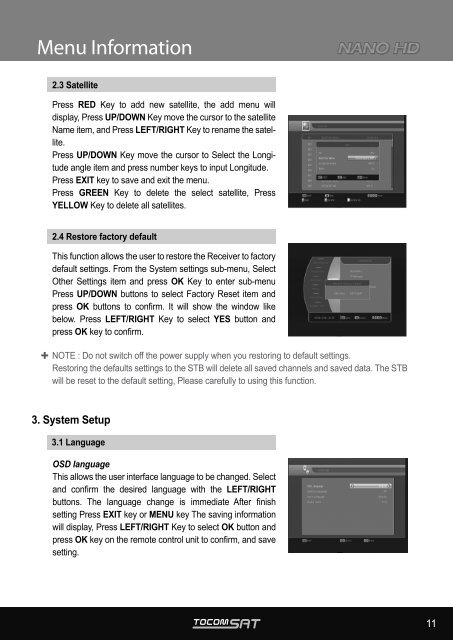User Manual
User Manual
User Manual
Create successful ePaper yourself
Turn your PDF publications into a flip-book with our unique Google optimized e-Paper software.
Menu Information<br />
2.3 Satellite<br />
Press RED Key to add new satellite, the add menu will<br />
display, Press UP/DOWN Key move the cursor to the satellite<br />
Name item, and Press LEFT/RIGHT Key to rename the satellite.<br />
Press UP/DOWN Key move the cursor to Select the Longitude<br />
angle item and press number keys to input Longitude.<br />
Press EXIT key to save and exit the menu.<br />
Press GREEN Key to delete the select satellite, Press<br />
YELLOW Key to delete all satellites.<br />
2.4 Restore factory default<br />
This function allows the user to restore the Receiver to factory<br />
default settings. From the System settings sub-menu, Select<br />
Other Settings item and press OK Key to enter sub-menu<br />
Press UP/DOWN buttons to select Factory Reset item and<br />
press OK buttons to confirm. It will show the window like<br />
below. Press LEFT/RIGHT Key to select YES button and<br />
press OK key to confirm.<br />
NOTE : Do not switch off the power supply when you restoring to default settings.<br />
Restoring the defaults settings to the STB will delete all saved channels and saved data. The STB<br />
will be reset to the default setting, Please carefully to using this function.<br />
3. System Setup<br />
3.1 Language<br />
OSD language<br />
This allows the user interface language to be changed. Select<br />
and confirm the desired language with the LEFT/RIGHT<br />
buttons. The language change is immediate After finish<br />
setting Press EXIT key or MENU key The saving information<br />
will display, Press LEFT/RIGHT Key to select OK button and<br />
press OK key on the remote control unit to confirm, and save<br />
setting.<br />
11