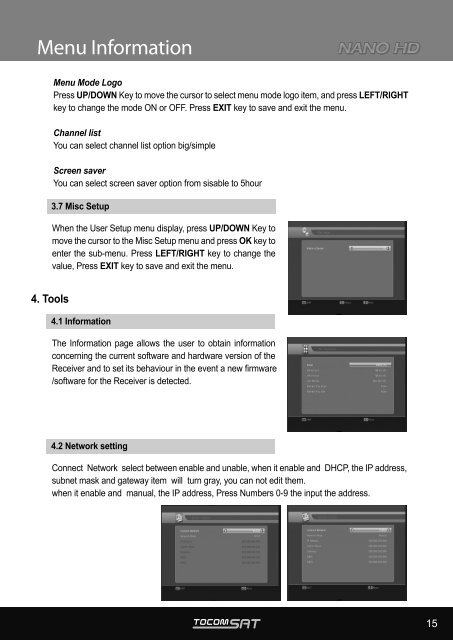User Manual
User Manual
User Manual
Create successful ePaper yourself
Turn your PDF publications into a flip-book with our unique Google optimized e-Paper software.
Menu Information<br />
4. Tools<br />
Menu Mode Logo<br />
Press UP/DOWN Key to move the cursor to select menu mode logo item, and press LEFT/RIGHT<br />
key to change the mode ON or OFF. Press EXIT key to save and exit the menu.<br />
Channel list<br />
You can select channel list option big/simple<br />
Screen saver<br />
You can select screen saver option from sisable to 5hour<br />
3.7 Misc Setup<br />
When the <strong>User</strong> Setup menu display, press UP/DOWN Key to<br />
move the cursor to the Misc Setup menu and press OK key to<br />
enter the sub-menu. Press LEFT/RIGHT key to change the<br />
value, Press EXIT key to save and exit the menu.<br />
4.1 Information<br />
The Information page allows the user to obtain information<br />
concerning the current software and hardware version of the<br />
Receiver and to set its behaviour in the event a new firmware<br />
/software for the Receiver is detected.<br />
4.2 Network setting<br />
Connect Network select between enable and unable, when it enable and DHCP, the IP address,<br />
subnet mask and gateway item will turn gray, you can not edit them.<br />
when it enable and manual, the IP address, Press Numbers 0-9 the input the address.<br />
15