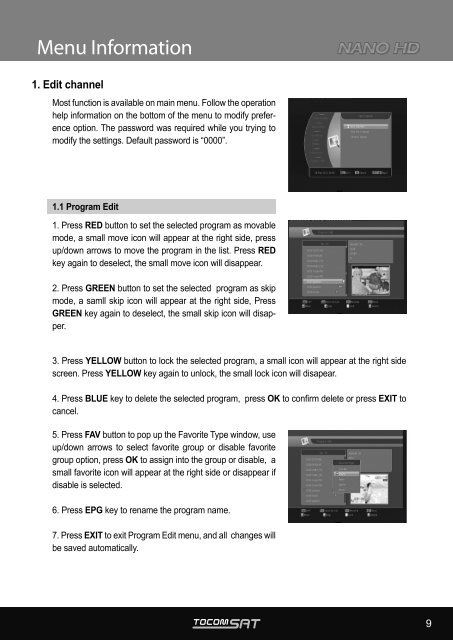User Manual
User Manual
User Manual
Create successful ePaper yourself
Turn your PDF publications into a flip-book with our unique Google optimized e-Paper software.
Menu Information<br />
1. Edit channel<br />
Most function is available on main menu. Follow the operation<br />
help information on the bottom of the menu to modify preference<br />
option. The password was required while you trying to<br />
modify the settings. Default password is “0000”.<br />
1.1 Program Edit<br />
1. Press RED button to set the selected program as movable<br />
mode, a small move icon will appear at the right side, press<br />
up/down arrows to move the program in the list. Press RED<br />
key again to deselect, the small move icon will disappear.<br />
2. Press GREEN button to set the selected program as skip<br />
mode, a samll skip icon will appear at the right side, Press<br />
GREEN key again to deselect, the small skip icon will disapper.<br />
3. Press YELLOW button to lock the selected program, a small icon will appear at the right side<br />
screen. Press YELLOW key again to unlock, the small lock icon will disapear.<br />
4. Press BLUE key to delete the selected program, press OK to confirm delete or press EXIT to<br />
cancel.<br />
5. Press FAV button to pop up the Favorite Type window, use<br />
up/down arrows to select favorite group or disable favorite<br />
group option, press OK to assign into the group or disable, a<br />
small favorite icon will appear at the right side or disappear if<br />
disable is selected.<br />
6. Press EPG key to rename the program name.<br />
7. Press EXIT to exit Program Edit menu, and all changes will<br />
be saved automatically.<br />
9