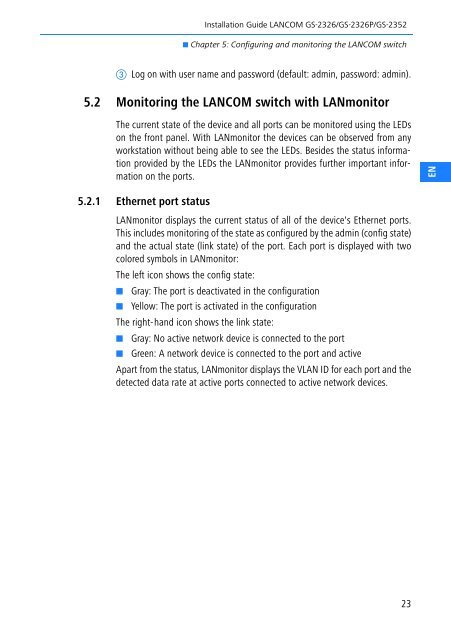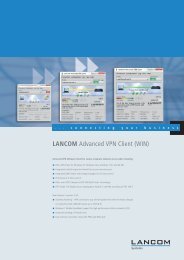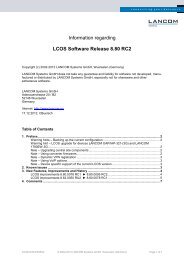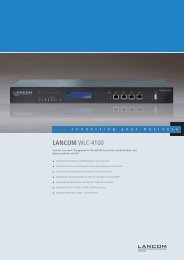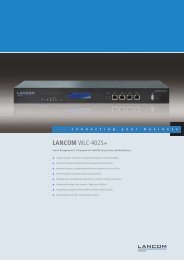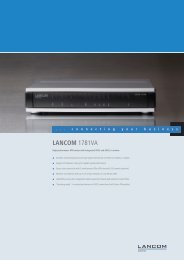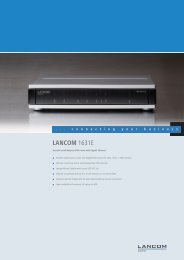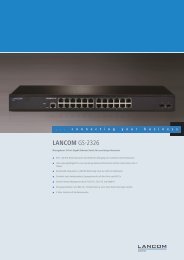Installation Guide - LANCOM Systems
Installation Guide - LANCOM Systems
Installation Guide - LANCOM Systems
Erfolgreiche ePaper selbst erstellen
Machen Sie aus Ihren PDF Publikationen ein blätterbares Flipbook mit unserer einzigartigen Google optimierten e-Paper Software.
<strong>Installation</strong> <strong>Guide</strong> <strong>LANCOM</strong> GS-2326/GS-2326P/GS-2352<br />
Chapter 5: Configuring and monitoring the <strong>LANCOM</strong> switch<br />
Log on with user name and password (default: admin, password: admin).<br />
5.2 Monitoring the <strong>LANCOM</strong> switch with LANmonitor<br />
The current state of the device and all ports can be monitored using the LEDs<br />
on the front panel. With LANmonitor the devices can be observed from any<br />
workstation without being able to see the LEDs. Besides the status information<br />
provided by the LEDs the LANmonitor provides further important information<br />
on the ports.<br />
EN<br />
5.2.1 Ethernet port status<br />
LANmonitor displays the current status of all of the device's Ethernet ports.<br />
This includes monitoring of the state as configured by the admin (config state)<br />
and the actual state (link state) of the port. Each port is displayed with two<br />
colored symbols in LANmonitor:<br />
The left icon shows the config state:<br />
<br />
<br />
Gray: The port is deactivated in the configuration<br />
Yellow: The port is activated in the configuration<br />
The right-hand icon shows the link state:<br />
<br />
<br />
Gray: No active network device is connected to the port<br />
Green: A network device is connected to the port and active<br />
Apart from the status, LANmonitor displays the VLAN ID for each port and the<br />
detected data rate at active ports connected to active network devices.<br />
23