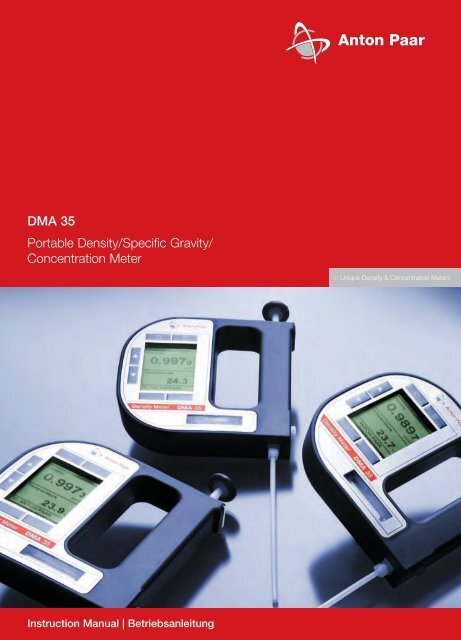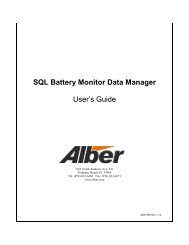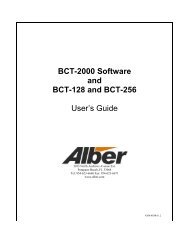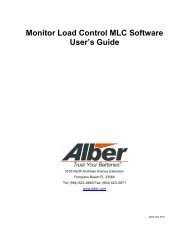DMA 35 Portable Density/Specific Gravity/ Concentration Meter - Alber
DMA 35 Portable Density/Specific Gravity/ Concentration Meter - Alber
DMA 35 Portable Density/Specific Gravity/ Concentration Meter - Alber
- Keine Tags gefunden...
Sie wollen auch ein ePaper? Erhöhen Sie die Reichweite Ihrer Titel.
YUMPU macht aus Druck-PDFs automatisch weboptimierte ePaper, die Google liebt.
<strong>DMA</strong> <strong>35</strong><strong>Portable</strong> <strong>Density</strong>/<strong>Specific</strong> <strong>Gravity</strong>/<strong>Concentration</strong> <strong>Meter</strong>::: Unique <strong>Density</strong> & <strong>Concentration</strong> <strong>Meter</strong>sInstruction Manual | Betriebsanleitung
EN<strong>DMA</strong> <strong>35</strong><strong>Portable</strong> <strong>Density</strong> <strong>Meter</strong>From Firmware Version V1.79Instruction ManualC96IB01 3
ENWhile every precaution has been taken in the preparation of this document, AntonPaar GmbH assumes no responsibility for technical or printing errors or omissions.Nor is any liability assumed for damages resulting from the use of the informationcontained in this instruction manual. Anton Paar GmbH does not make a commitmentto update the information in this manual. <strong>Specific</strong>ations are subject to change withoutnotice.All rights reserved (including translation). No part of this document may be translated,reproduced or distributed in any form (print, photocopy, microfilm or any otherprocess) without the prior written permission of Anton Paar GmbH. Trade marks maybe used in this instruction manual without being marked as such. These are theproperty of their respective owners and are legally protected.Published by Anton Paar GmbH. Printed in Austria. Copyright © 2009 Anton PaarGmbH, Graz, AustriaContact:Anton Paar GmbHAnton-Paar-Str. 20A-8054 Graz / Austria - EuropeTel: +43 316 257-0Fax: +43 316 257-257E-mail: info@anton-paar.comWeb: www.anton-paar.comDate: December 22, 2009Document number: C96IB01C.fm4 C96IB01
ContentsEN1 About the Instruction Manual .......................................................................... 82 Safety Instructions .......................................................................................... 103 Measuring Principle ........................................................................................ 124 <strong>DMA</strong> <strong>35</strong> - an Overview .................................................................................... 1<strong>35</strong> Checking the Supplied Parts ......................................................................... 146 Description of the Instrument ........................................................................ 176.1 Front View ................................................................................................ 176.2 Rear View ................................................................................................ 196.3 Display ..................................................................................................... 207 Operating the <strong>DMA</strong> <strong>35</strong> ..................................................................................... 227.1 Connecting the Filling Tube ..................................................................... 227.2 Attaching the Syringe Adapter ................................................................. 227.3 Switching the Instrument On .................................................................... 237.4 Switching the Instrument Off .................................................................... 238 Defining the Basic Settings ............................................................................ 248.1 Language Settings ................................................................................... 248.2 Units ......................................................................................................... 248.3 Sound Settings ......................................................................................... 248.4 Energy Saving Mode ................................................................................ 248.5 Backlight .................................................................................................. 258.6 Contrast Settings ..................................................................................... 258.7 Allocation of the Softkey Function ............................................................ 268.8 Password Protection ................................................................................ 268.9 Date and Time Settings ........................................................................... 278.10 Exporting the System Settings to a PC .................................................... 289 Performing a Measurement ............................................................................ 299.1 Selecting the Measuring Unit ................................................................... 309.1.1 Categories of Measuring Units ......................................................... 319.1.2 Calculating a Temperature Coefficient ............................................. 32C96IB01 5
EN9.1.3 Importing Custom Functions .............................................................339.2 Selecting Measuring Methods ..................................................................349.2.1 Entering a New Method ....................................................................349.2.2 Entering Method Lists .......................................................................<strong>35</strong>9.2.3 Editing a Method ...............................................................................379.2.4 Deleting a Method ............................................................................379.2.5 Deleting all Methods .........................................................................379.2.6 Selecting a Method ...........................................................................389.3 Assigning a Sample ID .............................................................................389.3.1 Entering the Sample ID ....................................................................389.3.2 Entering Sample ID Lists ..................................................................399.3.3 Changing the Sample ID ..................................................................419.3.4 Deleting a Sample ID ........................................................................419.3.5 Deleting all Sample IDs ....................................................................419.3.6 Selecting a Sample ID ......................................................................419.4 Selecting the Measurement Mode ............................................................429.5 Using the RFID Function (Only for Versions with RFID Interface) ...........429.5.1 Preconditions for Using RFID ...........................................................429.5.2 Allocating RFID Tags ........................................................................439.5.3 Programming RFID Tags ..................................................................449.5.4 Erasing RFID Tags ...........................................................................449.5.5 Reading RFID Information ................................................................459.5.6 Selecting a Method and/or Sample ID via RFID ...............................459.5.7 Application Examples for RFID .........................................................469.6 Filling Sample ...........................................................................................479.6.1 Filling Using the Filling Tube ............................................................479.6.2 Filling with the Plastic Syringe ..........................................................489.7 Performing a Measurement ......................................................................499.7.1 Deleting the Measured Value ...........................................................499.7.2 Printing the Measured Value ............................................................499.7.3 Emptying the Measuring Cell ............................................................499.8 Accessing Saved Measuring Data ...........................................................509.9 Exporting Measuring Data to a PC ...........................................................519.10 Printing the Saved Measuring Data ..........................................................529.11 Deleting the Saved Measuring Data .........................................................536 C96IB01
10 Cleaning and Storing the Instrument ............................................................ 5410.1 Cleaning the Measuring Cell .................................................................... 5410.2 Cleaning the Filling Pump ........................................................................ 5410.3 Cleaning the Pump Housing .................................................................... 5410.4 Cleaning the Housing and Display ........................................................... 5510.5 Storing the Instrument .............................................................................. 55EN11 Maintenance .................................................................................................... 5611.1 Changing the Batteries ............................................................................ 5611.2 Carrying out a Firmware Update .............................................................. 5911.3 Device Information ................................................................................... 5911.3.1 Accessing Device Information .......................................................... 6011.3.2 Exporting Device Information ........................................................... 6011.4 Exporting Adjustment Data ...................................................................... 6112 Readjustment .................................................................................................. 6212.1 Check Measurement ................................................................................ 6212.2 Water Adjustment .................................................................................... 6212.3 Custom Adjustment .................................................................................. 6312.4 Defining an Offset .................................................................................... 6312.5 Restoring to Factory Adjustment .............................................................. 6413 Error Messages and Warnings ...................................................................... 6514 Technical Data ................................................................................................. 6615 Wetted Parts .................................................................................................... 67Appendix A: <strong>Density</strong> of Water (0 °C to 40 °C) .................................................... 68Appendix B: Measuring Unit Details .................................................................. 69Appendix C: CE Declarations of Conformity ..................................................... 72Appendix D: EC-Type-Examination Certificate ................................................. 74Appendix E: RFID Module Test Reports ............................................................ 76Appendix F: Firmware Versions ......................................................................... 78Appendix G: Menu Tree ....................................................................................... 79C96IB01 7
EN1 About the Instruction ManualThis instruction manual informs you about the installation and the safe handling anduse of the product. Pay special attention to the safety instructions and warnings in themanual and on the product.The instruction manual is a part of the product. Keep this instruction manual for thecomplete working life of the product and make sure it is easily accessible to all peopleinvolved with the product.Conventions for safety messagesThe following conventions for safety messages are used in this instruction manual:DANGERDanger indicates a hazardous situation which, if not avoided, will resultin death or serious injury.WARNINGWarning indicates a hazardous situation which, if not avoided, couldresult in death or serious injury.CAUTIONCaution indicates a hazardous situation which, if not avoided, couldresult in minor or moderate injury.NOTICENotice indicates a situation which, if not avoided, could result indamage to property.TIPTip gives extra information about the situation at hand.8 C96IB01
Typographical conventionsENThe following typographical conventions are used in this instruction manual:Convention"Menu Level 1 > Menu Level 2"DescriptionThe names of keys and buttons arewritten inside angle brackets.Menu paths are written in bold, insidestraight quotation marks. The menulevels are connected using a closingangle bracket.C96IB01 9
EN2 Safety Instructions• Read this instruction manual before using the portable density meter <strong>DMA</strong> <strong>35</strong>.• Follow all hints and instructions contained in this instruction manual to ensurethe correct use and safe functioning of <strong>DMA</strong> <strong>35</strong>.Liability• This instruction manual does not claim to address all safety issues associatedwith the use of the instrument and samples. It is your responsibility to establishhealth and safety practices and determine the applicability of regulatorylimitations.• Anton Paar GmbH only warrants the proper functioning of <strong>DMA</strong> <strong>35</strong> if noadjustments have been made to the mechanics, electronics, and firmware.• Only use <strong>DMA</strong> <strong>35</strong> for the purpose described in this instruction manual. AntonPaar GmbH is not liable for damages caused by incorrect use of <strong>DMA</strong> <strong>35</strong>.Installation and use• <strong>DMA</strong> <strong>35</strong> and <strong>DMA</strong> <strong>35</strong> Tag&Log are not explosion-proof instruments andtherefore must not be operated in areas with risk of explosion.• Never remove the pump lock and battery cover in hazardous areas. Onlyexchange the batteries outside of hazardous areas.• The installation procedure shall only be carried out by authorized personnel whoare familiar with the installation instructions.• Do not use any accessories or wearing parts other than those supplied orapproved by Anton Paar GmbH.• Make sure all operators are trained to use the instrument safely and correctlybefore starting any applicable operations.• In case of damage or malfunction, do not continue operating <strong>DMA</strong> <strong>35</strong>. Do notoperate the instrument under conditions which could result in damage to goodsand/or injuries and loss of life.• Check <strong>DMA</strong> <strong>35</strong> for chemical resistance to the samples and cleaning liquids.• Do not expose the instrument to temperatures below 0 °C (32 °F) if water iscontained in the measuring cell or pump (freezing water will cause rupture of themeasuring cell).10 C96IB01
Use in hazardous areasEN• Only instruments with ATEX marking may be used in hazardous areas.• By labelling the intrinsically safe <strong>DMA</strong> <strong>35</strong> (types <strong>DMA</strong> <strong>35</strong> Version 3 Ex and<strong>DMA</strong> <strong>35</strong> Version 3 Ex Petrol) with the type plate according to ATEX, Anton PaarGmbH confirms that the instrument conforms with all documents submitted forreceiving the certificate of conformity. Therefore, do not subject the intrinsicallysafe <strong>DMA</strong> <strong>35</strong> to alterations of any kind.• The intrinsically safe <strong>DMA</strong> <strong>35</strong> (types <strong>DMA</strong> <strong>35</strong> Version 3 Ex and <strong>DMA</strong> <strong>35</strong> Version3 Ex Petrol) must not be isolated from earth potential when operated or placedwithin hazardous areas. Grounding is done via the hand of the user or aconductible board. Make sure that the contact to earth potential is not preventedby using isolating gloves.• The intrinsically safe <strong>DMA</strong> <strong>35</strong> Ex and <strong>DMA</strong> <strong>35</strong> Ex Petrol (types <strong>DMA</strong> <strong>35</strong> Version3 Ex and <strong>DMA</strong> <strong>35</strong> Version 3 Ex Petrol) can be used according to ATEX markingII 2 G Ex ib IIC T4. All instructions given in the certificate of conformity haveto be followed (see Appendix D).• Never remove the pump lock and battery cover in hazardous areas. Onlyexchange the batteries outside of hazardous areas.• Only use the permitted alkaline battery type EN91 (LR06, AA) from EnergizerIndustrial.Maintenance and service• The results delivered by <strong>DMA</strong> <strong>35</strong> not only depend on the correct functioning ofthe instrument, but also on various other factors. We therefore recommend youhave the results checked (e.g. plausibility tested) by skilled personnel beforeconsequential actions are taken based on the results.• Service and repair procedures may only be carried out by authorized personnelor by Anton Paar GmbH.• If your instruments needs repair, contact your local Anton Paar representative.Disposal• Concerning the disposal of <strong>DMA</strong> <strong>35</strong> observe the legal requirements in yourcountry.Precautions for highly flammable samples and cleaning liquids• Observe and adhere to your national safety regulations for handling themeasured samples (e.g. use of safety goggles, gloves, respiratory protectionetc.).• Only store the minimum required amount of sample, cleaning liquids and otherinflammable materials near <strong>DMA</strong> <strong>35</strong>.C96IB01 11
EN• Do not leave sample/rinsing containers uncovered. Clean all spillagesimmediately.• Make sure that the setup location is sufficiently ventilated. The environment of<strong>DMA</strong> <strong>35</strong> must be kept free of flammable gases and vapors.• Supply a fire extinguisher.3 Measuring PrincipleDefinition of densityThe density ρ of a sample is defined as its mass divided by its volume:mρ = ----V<strong>Density</strong> is a temperature-dependent measuring unit.The oscillating U-tube principleThe sample is introduced into a U-shaped borosilicate glass tube that is being excitedto vibrate at its characteristic frequency electronically. The characteristic frequencychanges depending on the density of the sample. Through determination of thecharacteristic frequency the density of the sample can be calculated. Due to thetemperature dependency of the density value, the temperature of the sample has tobe determined precisely.<strong>Concentration</strong> measurementIn binary mixtures, the density of the mixture is a function of its composition. Thus, byusing density/concentration tables, the density value of a binary mixture can be usedto calculate its composition.This is also possible with so-called quasi binary mixtures. These are mixturescontaining two major components and some additional ones which are present in verysmall concentrations compared to the two main components. Many decarbonated softdrinks, for example, can be considered to be quasi binary mixtures of sugar in waterbecause the concentration of flavors and acids are very small compared to sugar andwater. Thus, the sugar concentration can be measured with a density meter.12 C96IB01
4 <strong>DMA</strong> <strong>35</strong> - an OverviewENThe portable density meter <strong>DMA</strong> <strong>35</strong> measures the density of liquids in g/cm 3 or kg/m 3according to the oscillating U-tube principle. Apart from density you can select variousfurther measuring units (relative density, density at reference temperature,concentrations). A temperature sensor measures the sample temperature right at themeasuring cell. The temperature is displayed and can be used internally for automatictemperature compensation of the density reading if required.Owing to the lightweight and compact design one can easily perform measurementsof usually difficult accessible samples. The backlight of the display ensures clearvisibility of results, even in dark surroundings. The backlight of the oscillator at thesame time enables to observe the filling process in detail.Samples are filled into the measuring cell using the built-in pipette-style pump or asyringe. You can allocate sample IDs to your samples for easier identification. You canalso define and store different measuring methods allowing acceleration of repeatedlyperformed standard measurements.<strong>DMA</strong> <strong>35</strong> is operated via seven keys. 1024 measuring data including date, time andsample ID can be stored in the memory of the <strong>DMA</strong> <strong>35</strong> density meter and can berecalled, exported to a PC or printed later. The transfer of the stored measuring datato a printer or PC is done wireless using an infrared interface (IrDA).The product version <strong>DMA</strong> <strong>35</strong> Tag&Log is additionally equipped with an RFIDinterface. Via this interface, sample IDs and/or methods can be uniquely linked to anRFID tag. Later on, by reading the RFID tag, you can switch fast and easily betweendifferent sample IDs and methods which further increases the efficiency of yourmeasuring process.The intrinsically safe product versions <strong>DMA</strong> <strong>35</strong> Ex and <strong>DMA</strong> <strong>35</strong> Ex Petrol (ATEXmarking II 2 G Ex ib IIC T4) are suitable for use within potentially explosive areas.The <strong>DMA</strong> <strong>35</strong> Ex is ideal for chemical applications and measuring battery acid. The<strong>DMA</strong> <strong>35</strong> Ex Petrol comes with a special housing for petrochemical applications,resistant to petrols and similar solvents.The product versions <strong>DMA</strong> <strong>35</strong> Ex and <strong>DMA</strong> <strong>35</strong> Ex Petrol are also equipped with anRFID interface.C96IB01 13
EN5 Checking the Supplied Parts<strong>DMA</strong> <strong>35</strong> was tested and packed carefully before shipment. However, damage mayoccur during transport.1. Keep the packaging material (box, foam piece) for possible returns and furtherquestions from the transport company or insurance company.2. Check the delivery for completion by comparing the supplied parts to thosegiven in Table 5.1.3. If a part is missing, contact your Anton Paar representative.4. If a part is damaged, contact the transport company and your Anton Paarrepresentative.54312Fig. 5 - 1Supplied items1 ... <strong>DMA</strong> <strong>35</strong> density meter2 ... IrDA USB adapter (optional)3 ... Plastic syringes 2 mL4 ... Luer adapter 1/4" UNF (for syringe filling)5 ... Filling tube (standard 180 mm)14 C96IB01
ENTable 5.1: Supplied partsSymbol Pcs. Article Description Mat. No.1 <strong>DMA</strong> <strong>35</strong> portable density meter or<strong>DMA</strong> <strong>35</strong> Tag&Log portable densitymeter or<strong>DMA</strong> <strong>35</strong> Ex portable density meter or<strong>DMA</strong> <strong>35</strong> Ex Petrol portable densitymeter84138 or87448or87450 or874511 Instruction ManualEnglish/German 881551 Filling tube (standard 180 mm) 685271 Luer adapter 1/4" UNF (for syringefilling)6479210 Plastic syringes 2 mL 588021 Allen wrench 2.5 mm DIN 911 58263C96IB01 15
ENTable 5.2: Optional partsArticle DescriptionMat. No.ABS disc tag 30 mm, 5 mm hole R 92412ABS disc tag 30 mm, 5 mm hole R/W 88443Black laundry tag 30 mm R 92413Black laundry tag 30 mm R/W 88444White PVC sticker disc tag 30 mm R/W 88445White PVC sticker disc tag 30 mm R 92414Carrying case for <strong>DMA</strong> <strong>35</strong> 88506Custom function for <strong>DMA</strong> <strong>35</strong> 88974DKD calibration <strong>DMA</strong> <strong>35</strong> 88153Filling tube PTFE, length: 600 mm 78503IrDA USB adapter LCS-8141 88085Printer CMP-10-E5 RS232C/IrDA 87817Set wristband for <strong>DMA</strong> <strong>35</strong> 9241616 C96IB01
6 Description of the InstrumentEN6.1 Front View7162543Fig. 6 - 1 Front view of <strong>DMA</strong> <strong>35</strong>1 ... Built-in pump2 ... Screw plug3 ... Measuring cell4 ... Softkeys5 ... Operating keys6 ... RFID interface (only for <strong>DMA</strong> <strong>35</strong> Tag&Log, <strong>DMA</strong> <strong>35</strong> Ex and <strong>DMA</strong> <strong>35</strong>Ex Petrol)7 ... Graphical, monochrome LC displayC96IB01 17
EN2 314Fig. 6 - 2 Top view of <strong>DMA</strong> <strong>35</strong>1 ... Built-in pump2 ... Fixing screw of the pump lock3 ... Pump lock4 ... Infrared interface (IrDA)Keys at the front sideFor switching the instrument on and off.For deleting measuring data, entries and characters during anentry.Softkeys for selecting menu items and for navigation. The functionof the right softkey can be configured.Arrow keys for navigation within the menu and for the entry ofcharacters.TIPFor faster up and down navigation, keep the arrow keys pressed.18 C96IB01
6.2 Rear ViewEN123465Fig. 6 - 3 Rear view of <strong>DMA</strong> <strong>35</strong>1 ... Data storage key2 ... Type plate with serial number3 ... Registration number and ATEX marking (only for <strong>DMA</strong> <strong>35</strong> Ex and <strong>DMA</strong> <strong>35</strong>Ex Petrol)4 ... Custom functions (optional)5 ... Mark for the correct battery insertion6 ... Calibration number (optional)Key at the rear sideFor starting a measurement and storing results in the memoryC96IB01 19
EN6.3 Display23b3a1412561171098Fig. 6 - 4 Display of <strong>DMA</strong> <strong>35</strong>1 ... Information header2 ... Date and time3 ... Symbol for infrared data transfer (3a) or RFID symbol 1 (3b)4 ... Symbol for battery charge status5 ... Warning sign6 ... Measuring value7 ... Sample temperature °C/°F8 ... Softkey configuration9 ... Sample ID10 ... Method11 ... Custom offset12 ... Measuring unit1 Only for <strong>DMA</strong> <strong>35</strong> versions with RFID interface20 C96IB01
Symbols on the displayENThe infrared data transfer symbol is shown on the information headerwhen data is imported or exported via the IrDA interface.The RFID symbol is shown on the information header when it ispossible to allocate an RFID tag to a method or sample ID and when anRFID tag is read while the instrument displays the main screen.Furthermore, methods and/or sample IDs with an allocated RFID tagare marked with this symbol when listed.The battery charge status symbol informs you about the battery chargestatus of your instrument. For further information on different chargestatus symbols and their meanings, see Chapter 11.1.The warning sign indicates that a measured value is outside rangespecifications. The warning sign is always shown together with aninformation (press the right softkey) stating the warning type (for detailsabout warning types, see Chapter 13).TIPYou can change between the softkey which is displayed togetherwith the warning sign and the original softkey configuration by pressing thearrow keys.C96IB01 21
EN7 Operating the <strong>DMA</strong> <strong>35</strong>7.1 Connecting the Filling Tube• Screw in the filling tube by hand until you feel some resistance against turning.Do not use any tools for screwing in the filling tube.Fig. 7 - 1Connecting the filling tube7.2 Attaching the Syringe Adapter1. Remove the screw plug at the side of the instrument.2. Screw in the Luer adapter (see Chapter 5) by hand until you feel someresistance against turning. Do not use any tools for screwing in the Luer adapter.22 C96IB01
7.3 Switching the Instrument OnEN• To switch the instrument on, press the key.After showing the welcome screen, <strong>DMA</strong> <strong>35</strong> immediately switches to the mainscreen (measuring mode). Now you can start with the measuring process.7.4 Switching the Instrument Off• To switch the instrument off, press the key until "Power Off" is displayed.If the instrument is in the energy saving mode (see Chapter 8.4), <strong>DMA</strong> <strong>35</strong> switchesautomatically off after 3, 5 or 10 minutes inactivity (depending on the setting).C96IB01 23
EN8 Defining the Basic Settings8.1 Language SettingsYou can choose between two different menu languages:1. Press and select "Setup > Language".2. Select the preferred language and press .8.2 Units1. Press and select "Setup > Units".2. Select g/cm 3 or kg/m 3 as the density unit and press .3. Select °C or °F as the temperature unit and press .Your settings are saved and the measuring results are shown in the selectedunits.8.3 Sound SettingsWhen sound is enabled, <strong>DMA</strong> <strong>35</strong> beeps when it is switched on and off and when akey is pressed.When sound is disabled, the instrument only beeps when it is switched on and off.1. Press and select "Setup > Beep".2. Select the preferred setting (Beep on/off) and press .8.4 Energy Saving ModeEnabling the energy saving mode lowers the power consumption of the instrumentand thus extends battery life. When the energy saving mode is enabled, theinstrument will automatically switch itself off after 3, 5 or 10 minutes of inactivity.When the energy saving mode is disabled, the instrument will remain switched onuntil it is turned off using the key.1. Press and select "Setup > Energy Saving".2. Select the preferred setting (Off, 3, 5 or 10 minutes) and press .24 C96IB01
8.5 BacklightENThe LC display and the oscillator are equipped with a backlight. The backlight ensuresthat even under bad lighting conditions the measuring results and menu options areeasily readable. The backlight of the oscillator enables you to observe the fillingprocess.You can choose between "Auto", "Off" and "On":AutoOffOnThe backlight automatically turns on when a key is pressed. Thebacklight also turns on automatically if the instrument recognizesthat a new sample is being filled into the measuring cell. To activatethe backlight without accessing the menu, press an arrow key. Thebacklight switches off automatically after 30 seconds.The backlight is permanently off.The backlight is permanently on.TIPHaving the backlight turned on permanently will shorten battery life.1. Press and select "Setup > Backlight".2. Select the preferred setting (Auto, Off, On) and press .8.6 Contrast SettingsThe display contrast can be freely adjusted to suit your preference.1. Press and select "Setup > Display Contrast".2. Select the preferred setting (-8 to +8) and press .C96IB01 25
EN8.7 Allocation of the Softkey FunctionOn the front side of <strong>DMA</strong> <strong>35</strong> are two softkeys. When the instrument displays the mainscreen, the left softkey always takes you to the main menu. The right softkey can beallocated with one out of three predefined functions. The allocated function is onlyavailable in the main screen.The functions available are "RFID 2 ", "Store" and "Print".RFIDStorePrintEnables programming and reading of RFID tags for the purposeof quick sample identification. The method or sample IDallocated to the tag will automatically be used for the followingmeasurements.Provides the same functionality as the key on the back ofthe instrument and starts and stores a measurement.Enables immediate print-out of the measured value using theIrDA interface.1. Press and select "Setup > Softkey".2. Select the preferred setting (RFID, Store, Print) and press .8.8 Password ProtectionYou can protect your instrument with a password according to your demands. If thepassword protection is enabled, the password needs to be entered before changingthe settings, before performing an adjustment and before selecting a measuring unit.For performing measurements as well as entering, changing or deleting measuringmethods or sample IDs no password entry is required.You can anytime change the password later on or disable password protectionentirely.To set a password1. Press and select "Setup > Set Password".2. Enter the first number of your password using the arrow keys and press .3. Repeat this procedure to set the other numbers of the password and press.2 Only for <strong>DMA</strong> <strong>35</strong> versions with RFID interface26 C96IB01
4. Enter the password again and press .The password has now been saved.5. Keep your password information safe.ENTo change or delete the password1. Press and select "Setup".2. Enter your password.3. Select "Set Password".4. Enter the current password and press .5. If you want to change the password, enter the new password.Your settings are now protected with the new password.6. If you want to disable the password protection entirely, enter as the newpassword and press .The password protection is now disabled.8.9 Date and Time SettingsDuring operation the information header always displays the current date and time.Date and time have to be set once during initial startup of the instrument.To set date and time1. Press and select "Setup > Date and Time > Set Date and Time".2. Enter the current day, month and year using the arrow keys and confirm each ofyour selections by pressing .The cursor moves to the next value to be set.3. Press .Now the time settings are displayed on the screen.4. Repeat the procedure to enter the current time and press .Date and time are now displayed in the information header.To set the date format1. Press and select "Setup > Date and Time > Date Format".2. Select the preferred date format and press .C96IB01 27
ENTo set the time format1. Press and select "Setup > Date and Time > Time Format".2. Select the preferred time format and press .8.10 Exporting the System Settings to a PCFor service purposes and for multiplying the system settings to several instruments,you can export the selected settings to a PC. The file containing the settings is thenavailable for archiving as a backup copy or for multiplying the settings.1. If your PC has no IrDA interface, install the IrDA USB adapter on your PC.2. Hold the IrDA interface of <strong>DMA</strong> <strong>35</strong> to the IrDA interface of your PC to establishcommunication between the two instruments.3. Press and select "Setup > Import / Export > Send to PC > SystemSettings".A dialog window appears on your PC asking if you want to accept the file.4. Click .The system settings are transferred and filed on the desktop.Example:00010100100028 C96IB01
9 Performing a MeasurementENGeneral instructions for measuringWARNINGHandling samples with temperatures of more than 70 °C bears thedanger of heavy burns. Make sure you wear protective clothes orensure alternative protection from burns when handling hightemperature samples.NOTICEBefore performing a measurement, make sure that the wetted partsare resistant to the sample (see Chapter 15).NOTICESample containing dissolved CO 2 will cause bubbles within themeasuring cell with the effect of invalid measurement results. Makesure your sample is degassed carefully.Degassing a sample can be done by:• boiling the sample for several minutes,• stirring the sample for 5 to 15 minutes until no bubbling occursany more or• putting the sample for approximately 5 to 10 minutes into anultrasonic bath.• Make sure that the measuring cell is filled free from gas bubbles. Possiblereasons for gas bubbles in the measuring cell are:• Gas bubbles in the sample• Leaky connection of the filling tube, the pump or the screw plug• Make sure that the measuring cell is fully filled.• Make sure that the sample temperature does not deviate too strongly from theambient temperature.When measuring samples with a temperature which greatly differs from theambient temperature and a measurement mode with a temperature stabilitycriterion is selected, the measurement takes longer because the sampletemperature first has to adjust to ambient temperature.If the sample measured is outside the temperature specifications (0 to +40 ° C),the display shows the warning sign until the sample has reached a measurabletemperature. If the measured value is nevertheless saved, it is shown with anexclamation mark.C96IB01 29
EN• Make sure to carefully clean the instrument after each measurement series toavoid deposits in the measuring cell.• Make sure that suitable solvents for cleaning are available.TIPYour filled sample is continuously measured and the measuring result isdisplayed. By storing the measuring result, you can print it or export it to aPC later.9.1 Selecting the Measuring UnitFor measuring your samples you can choose between a number of predefinedmeasuring units or you can import custom functions into the instrument and select oneof them as the measuring unit. Contact your Anton Paar representative to obtain acustom function from Anton Paar.All measuring units are derived from the density of the sample at the measuredtemperature.1. Press and select "Measuring Units".The list of the predefined measuring units is displayed.2. Select the preferred measuring unit and press .Some measuring units contain subitems with options to be selected.3. Select the preferred option and press .The measuring unit has now been changed.30 C96IB01
9.1.1 Categories of Measuring UnitsENMeas. OptionsDescriptionunits<strong>Density</strong> <strong>Density</strong> <strong>Density</strong> at the displayed measuringtemperature in g/cm 3 or kg/m 3 .<strong>Density</strong> @ xx °C:α (g/cm 3 /K)<strong>Specific</strong> <strong>Gravity</strong> SG:SG Temp. (°C or °F)α (g/cm 3 /K)<strong>Density</strong> at the chosen referencetemperature in g/cm 3 or kg/m 3 . Thetemperature influence is compensated bythe set temperature coefficient α.<strong>Specific</strong> gravity is the density of thesample (at the chosen referencetemperature) divided by the density ofwater (at the chosen referencetemperature). The temperature influenceis compensated by the set temperaturecoefficient α (g/cm 3 /K).Alcohol Alcohol % v/v @ 20 °C <strong>Concentration</strong> of an ethanol/water mixturein % by volume at 20 °C.The measuring range is 0 to 100 % v/v.Alcohol % w/w<strong>Concentration</strong> of a mixture of alcohol andwater in % by weight.The measuring range is 0 to 100 % w/w.API aaAlcohol US @ 60 °F(°Proof)API <strong>Gravity</strong> AAPI <strong>Gravity</strong> BAPI <strong>Gravity</strong> DAPI SG AAPI SG BAPI SG DAPI <strong>Density</strong> AAPI <strong>Density</strong> BAPI <strong>Density</strong> DDegrees Proof at 60 °F.The measuring range is 0 to 200 °Proof.API number for the product group referredto the reference temperature of 15 °C or60 °F.Product group A: Crude oilProduct group B: FuelsProduct group D: Lubricants<strong>Specific</strong> gravity for the product groupreferred to the reference temperature of15 °C or 60 °F.<strong>Density</strong> of the product group in g/cm 3 withregard to the reference temperature of15 °C or 60 °F.Depending on the set temperature unit (°C or °F), the API values areautomatically displayed @ 15 °C or @ 60 °F.C96IB01 31
ENMeas. OptionsDescriptionunitsBaumé α (g/cm 3 /K) Degrees Baumé at 60 °F.The measuring range is 0 to 100 °Baumé.Temperature influence is compensated bythe set temperature coefficient α.For determining degree Baumé there aretwo different calculation methodsdepending on whether the density isabove or below the density of water.Depending on the density of themeasured liquid, <strong>DMA</strong> <strong>35</strong> automaticallyswitches between the two calculationmethods.H2SO4 H2SO4 % w/w <strong>Concentration</strong> of sulfuric acid or batteryacid in % by weight.The measuring range is 0 to 70 % w/w.H2SO4 @ 20 °C <strong>Density</strong> of sulfuric acid or battery acid at20 °C.The measuring range is 0.8 to 2 g/cm 3 .Sugar Brix Degrees Brix (sucrose concentration in %by weight).The measuring range is -10 to 85 °Brix.Extract (°Plato) Degrees Plato.The measuring range is -10 to 85 °Plato.CustomFunctions-- Optional custom functions. Contact yourAnton Paar representative to obtain acustom function.Period -- Period value of the oscillator at themeasuring temperature.Raw data -- Period value and resistance of thetemperature sensor (only for servicepurposes).9.1.2 Calculating a Temperature CoefficientA temperature coefficient α (g/cm 3 /K) is needed for the calculation of some measuringunits at a certain reference temperature.32 C96IB01
The temperature coefficient can be calculated as follows:ENTemperature coefficient=ρ 1– ρ------------------ 2T 1– T 2ρ 1 ... <strong>Density</strong> at temperature T 1ρ 2 ... <strong>Density</strong> at temperature T 2Typical temperature coefficients:Numerous aqueous solutions from 0 to approx. 20 % 0.0003Numerous aqueous solutions from 10 to approx. 50 % 0.0005Numerous organic solutions 0.0019.1.3 Importing Custom FunctionsIn addition to the predefined measuring units, you can import up to ten customfunctions to the instrument and select one of these as the measuring unit.To do this, the coefficients for the calculation of your measuring unit need to betransferred to the instrument in the correct format. Contact your Anton Paarrepresentative if you want to import one or more additional measuring units to yourinstrument. You will receive a file with the custom functions in the correct format fromAnton Paar.To import custom functions1. If your PC has no IrDA interface, install the IrDA USB adapter on your PC.2. Press and select "Setup > Import / Export > Receive from PC".3. Hold the IrDA interface of <strong>DMA</strong> <strong>35</strong> to the IrDA interface of your PC to establishcommunication between the two instruments.4. On your PC, right click on the file you want to transmit and choose "Send to > Anearby computer".The custom function list is sent to <strong>DMA</strong> <strong>35</strong> and the custom functions are thenavailable as measuring units.C96IB01 33
EN9.2 Selecting Measuring MethodsApplication of the method selectionYou can define and store measuring methods in your <strong>DMA</strong> <strong>35</strong>, providing a greatcontribution to a more efficient organization of your measuring process, especially, ifyou want to measure many different substances according to different measuringunits.A stored measuring method may contain the following kinds of information:• Measuring unit• Offset value• Temperature coefficient• Number of the RFID tag 3You can define and name up to 20 different measuring methods. To see how many ofthe 20 storage places are still available, go to the menu "Device Information" (seeChapter 11.3).If you own several <strong>DMA</strong> <strong>35</strong> instruments, you can import the same method list to allinstruments.9.2.1 Entering a New Method1. Select the preferred measuring parameter (see Chapter 9.1) and, if necessary,the custom offset (see Chapter 12.4).2. Press and select "Methods > Enter new Method".3. Enter the first character of the measuring method's name using the arrow keysand press .4. Repeat this procedure for the other characters.TIPIf you choose the tick symbol without first choosing the characters, themethod will be saved as . In this case, while being in the mainscreen only an empty bar indicates that a method has been selected.5. Navigate to the tick symbol using the arrow keys and press .TIPIf you keep an arrow key pressed, the cursor automatically stops at the ticksymbol.3 Only for <strong>DMA</strong> <strong>35</strong> versions with RFID interface34 C96IB01
9.2.2 Entering Method ListsENIf you plan to set up or edit large method lists, you can do so conveniently on the PCand then import the list to <strong>DMA</strong> <strong>35</strong>. If you own several <strong>DMA</strong> <strong>35</strong> instruments, you canimport the same method list to all instruments to get several identical instruments.To gain insight into the format to be used, first define one or two methods on theinstrument (see Chapter 9.2.1) and then transfer these to the PC. After doing that youcan conveniently enter further methods in the same format and import these into theinstrument.TIPImporting a new method list automatically deletes the existing method list.Entering the data on the PC also allows for using additional characters. Theinstrument supports the space character and the following characters:! " # $ % & ' ( ) * + , - . / 0 1 2 3 4 5 6 7 8 9 : ; < = > ?@ABCDEFGH I JKLMNOPQRSTUVWXYZ [ \ ] ^_ ` a b c d e f g h i j k l m n o p q r s t u v w x y z { | }~ ° ² ³ µ Ä Ö Ü ß ä é ö üC96IB01 <strong>35</strong>
ENMethod list templateThe following table explains the lines of a method list:DENSITYName of the first method: <strong>Density</strong>No RFID tag allocated1Measuring unit: <strong>Density</strong>ALCOHOLName of the second method: Alcohol0100.7916.3A16 RFID tag 0100.7916.3A16 allocated11Measuring unit: Alcohol % v/vSGName of the third method: SGNo RFID tag allocated3Measuring unit: <strong>Specific</strong> <strong>Gravity</strong> SG0.00124 Temperature coefficient: 0.0012420 Temperature 1: 204 Temperature 2: 4To enter method lists1. If your PC has no IrDA interface, install the IrDA USB adapter to your PC.2. Hold the IrDA interface of <strong>DMA</strong> <strong>35</strong> to the IrDA interface of your PC to establishcommunication between the two instruments.3. After having set up one or two methods as explained above, press andchoose "Settings > Import / Export > Send to PC > Methods".A dialog window appears on your PC asking if you want to accept the file.4. Click .The method list will be transferred and filed on the desktop.36 C96IB01
5. Open the method list on your PC using a text editor and enter additionalmethods in the same format at will.6. Save your changes.7. Press and select "Setup > Import / Export > Receive from PC".8. Hold the IrDA interface of <strong>DMA</strong> <strong>35</strong> to the IrDA interface of your PC to againestablish communication between the two instruments.9. On your PC, right click on the file you want to transmit and select "Send to > Anearby computer".The method list is sent to <strong>DMA</strong> <strong>35</strong> and automatically accepted.EN9.2.3 Editing a Method1. Press and choose "Methods > Edit Method".2. Select the method you want to edit and press .3. For changing a method name, see Chapter 9.2.1; for allocating an RFID tag, seeChapter 9.5.2; for programming an RFID tag, see Chapter 9.5.3.9.2.4 Deleting a Method1. Press and select "Methods > Edit Method".2. Select the method to be deleted and press .3. Select .4. Press when asked if you really want to delete the method.The selected method is deleted from the method list.9.2.5 Deleting all Methods1. Press and choose "Methods > Edit Method".2. Select a method and press .3. Select .4. Press when asked if you really want to delete all methods.All methods are deleted.C96IB01 37
EN9.2.6 Selecting a Method1. Press and choose "Methods > Select Method".All stored methods are displayed.2. Select the preferred method and press .The name of the measuring method is displayed on the main screen and thefollowing measurements are performed according to the selected method.9.3 Assigning a Sample IDYou can assign different sample IDs to samples. This function helps to uniquelyassign measuring data to• samples (sample identification)• users who performed the measurement (user identification)• the measuring point where the sample was taken etc.You can save up to 100 different sample IDs. To see how many of the 100 storageplaces are still available, go to the menu "Device Information" (see Chapter 11.3).9.3.1 Entering the Sample ID1. Press and select "Sample-ID > Enter new ID".2. Use the arrow keys to enter the first letter of the ID and press .3. Repeat this procedure for the other letters in the ID.4. Browse with the arrow keys to the tick symbol and press .TIPIf you keep an arrow key pressed, the cursor automatically stops at the ticksymbol.TIPIf you enter a new sample ID and only select the tick symbol withoutentering letters for the ID, the sample ID is automatically given the name. The 4-digit consecutive number of the measuring data is thenused as the ID.38 C96IB01
ENTIPYou can count the measurements performed with one sample ID. Byentering one to four "#" signs at any position of your sample ID, you willsee the one- to four-digit subcounter of measured values as part of yoursample ID on the main screen. The subcounter will be set to (000)1 assoon as you either select another sample ID or select the same sample IDagain.Example: By naming your sample ID "Tank 1 - ##", you will get "Tank 1 - 01", "Tank 1- 02", etc. as sample ID on the main screen. By naming your sample "#### - Tank 1",you will get "0001 - Tank 1", "0002 - Tank 1", etc. as sample ID on the main screen.When the subcounter within a sample ID is activated, <strong>DMA</strong> <strong>35</strong> checks the last entryof the measurement data list and proceeds with the next higher number.TIPIf you reset the subcounter within a sample ID by mistake (by selecting thesame sample ID anew), switch the instrument off and on again to proceedwith the next higher subcounter within this sample ID.9.3.2 Entering Sample ID ListsIf you plan to set up or edit large sample ID lists, you can do so conveniently on thePC and then import the list to <strong>DMA</strong> <strong>35</strong>. If you own several <strong>DMA</strong> <strong>35</strong> instruments, youcan import the same sample ID list to all instruments to get several identicalinstruments.To gain insight into the format to be used, first define one or two sample IDs on theinstrument (see Chapter 9.3.1) and then transfer these to the PC. After doing that youcan conveniently enter further sample IDs in the same format and import these intothe instrument.C96IB01 39
ENSample ID listThe following table explains each line of a sample ID list:ETHANOL0100.7916.3A16WATERName of the first ID: No RFID tag has been allocatedName of the second ID: RFID Tag 0100.7916.3A16 allocatedName of the third ID: No RFID tag has been allocatedTo enter a sample ID list1. If your PC has no IrDA interface, install the IrDA USB adapter on your PC.2. Hold the IrDA interface of <strong>DMA</strong> <strong>35</strong> to the IrDA interface of the PC to establishcommunication between the two instruments.3. First define one or two sample IDs on the instrument, as described above. Thenpress and select "Setup > Import / Export > Send to PC > Sample-IDList".A dialog window appears on the PC asking if you want to accept the file.4. Click .The sample ID list is transferred and filed on the desktop.5. Open the sample ID list on your PC in a text editor and enter further sample IDsusing the same format at will.6. Save your changes.7. Press and select "Setup > Import / Export > Receive from PC".8. Hold the IrDA interface of <strong>DMA</strong> <strong>35</strong> to the IrDA interface of the PC again toestablish communication between the two instruments.9. On the PC right mouse-click on the file you want to send and select "Send to >A nearby computer".The sample ID list is sent to <strong>DMA</strong> <strong>35</strong> and automatically accepted.40 C96IB01
9.3.3 Changing the Sample IDEN1. Press and select "Sample-ID > Edit ID".2. Select the ID you want to change and press .3. For changing the sample ID, see Chapter 9.3.3; for allocating an RFID tag, seeChapter 9.5.2; for programming an RFID tag, see Chapter 9.5.3.9.3.4 Deleting a Sample ID1. Press and select "Sample-ID > Edit ID".2. Select the sample ID you want to delete and press .3. Select .4. Press when asked if you really want to delete the selected ID.The selected ID is deleted.9.3.5 Deleting all Sample IDs1. Press and select "Sample-ID > Edit ID".2. Select any sample ID and press .3. Select .4. Press when asked if you really want to delete all IDs.All IDs are deleted.9.3.6 Selecting a Sample ID1. Press and select "Sample-ID > Select ID".All saved sample IDs are displayed.2. Select the required sample ID and press .The sample ID is now selected and all measurements are given this ID. Thesample ID is shown on the main screen.C96IB01 41
EN9.4 Selecting the Measurement Mode<strong>DMA</strong> <strong>35</strong> provides three different measurement modes - "Precise", "Fast" and"Manual". According to the measurement mode selected, different stability criteriahave to be fulfilled before the result is stored. The stability criterion is always relatedto the temperature:• When the measurement mode "Precise" is selected, the result is stored as soonas the measured temperature value stays within 0.2 K for 10 seconds. Thismeasurement mode delivers the most accurate results, but may take a longertime in case the sample temperature differs greatly from the ambienttemperature.• When the measurement mode "Fast" is selected, the result is stored as soon asthe measured temperature value stays within 0.4 K for 10 seconds. Thismeasurement mode delivers quicker results than the "Precise" mode, but as thedensity is highly temperature dependent, the measured result is not thataccurate.• The measurement mode "Manual" enables you to decide yourself when to storeyour measurement result. The result is stored immediately after pressing the key on the backside of the instrument.1. Press and select "Measurement Mode".2. Select the preferred setting (Precise, Fast, Manual) and press .9.5 Using the RFID Function (Only for Versions with RFID Interface)The product versions <strong>DMA</strong> <strong>35</strong> Tag&Log, <strong>DMA</strong> <strong>35</strong> Ex and <strong>DMA</strong> <strong>35</strong> Ex Petrol areequipped with an RFID interface, enabling you to uniquely link an RFID tag to amethod and/or sample ID. The RFID tag can either be allocated to a sample ID and/or method on the instrument or can be programmed accordingly. By reading the RFIDtag that has been uniquely allocated to a method and/or sample ID or programmedaccordingly, when the instrument displays the main screen, this method and/orsample ID is automatically used for the following measurements.9.5.1 Preconditions for Using RFIDThe reading range of the RFID receiver integrated in <strong>DMA</strong> <strong>35</strong> is about 2 cm. The RFIDtag has to be situated within this area to enable data exchange with <strong>DMA</strong> <strong>35</strong>.TIPThe larger the diameter of a tag, the larger is the reading range.42 C96IB01
The following types of RFID tags were tested by Anton Paar GmbH for usage. Bothtested tag types are available at Anton Paar GmbH.ENRead only passive RFID tags (uniquetags)Disc tag, 30 mm, Chip EM4102, 125kHzRead/write passive RFID tags Disc tag, 30 mm, Chip Hitag S2048,125 kHzFurthermore, several other LF tags (low frequency tags, 125 kHz) may be compatiblein the "Read only" mode. See Chapter 9.5.5 for details on how to check RFID tags forcompatibility.9.5.2 Allocating RFID TagsAllocation of an RFID tag is done by reading the unique identification number of thetag via the RFID interface of <strong>DMA</strong> <strong>35</strong> and by allocating this identification number to amethod and/or sample ID on the instrument. Allocation is done exclusively on theinstrument and no programming of the RFID tag is done. For this, RFID tags withread-only functionality are sufficient.You can allocate an RFID tag during entering a new method (see Chapter 9.2.1) orsample ID (see Chapter 9.3.1) as well as during editing a method (see Chapter 9.2.3)or sample ID (see Chapter 9.3.3).1. Go to the corresponding menu as described in the appropriate chapter.2. Hold the RFID tag to the RFID interface of the instrument until the RFID tagnumber is displayed.3. You can now enter further characters, if required.4. Navigate to the tick symbol using the arrow keys and press .An RFID tag may only be allocated to one method and/or sample ID. If you try toallocate an RFID tag to more than one method and/or sample ID, the message "RFIDin use" is displayed. In this case, choose another RFID tag for this method or sampleID.If you try to allocate an RFID tag a second time to the same sample ID or method,"RFID matches" is displayed.C96IB01 43
EN9.5.3 Programming RFID TagsBesides allocation of RFID tags to sample IDs and/or methods on the instrument (seeChapter 9.5.2), <strong>DMA</strong> <strong>35</strong> versions with RFID interface provide the option to write thesample ID and/or method to an RFID tag. Using this programming feature makes youindependent regarding the amount of sample IDs and methods used as no sample IDlist or method list has to be stored permanently on the instrument. One method and/or one sample ID can be stored on the RFID tag.1. Enter the sample IDs (see Chapter 9.3.1) and/or methods (see Chapter 9.2.1) orimport a sample ID list (see Chapter 9.3.2) and/or method list (see Chapter9.2.2) from your PC.2. Press and select "Sample-ID > Send ID to RFID" or "Methods >Send Method to RFID".The sample ID list or method list appears on your screen.3. Move the cursor to the first sample ID or method you want to send to an RFIDtag using the arrow keys.4. Hold the RFID tag to the RFID interface of the instrument until the RFID tagnumber is displayed.The tag is now programmed with the according sample ID or method.5. Repeat this procedure for the other sample IDs and/or methods you want tostore on other RFID tags.6. After all sample IDs and/or methods have been sent to RFID tags, you candelete the sample ID list (see Chapter 9.3.5) and/or method list (see Chapter9.2.5) from the instrument.9.5.4 Erasing RFID TagsIn case a mistake occurred during programming of a tag or if you want to use the tagfor another sample ID and/or method, you have the possibility to delete the sample IDand/or method from the tag.1. Press and select "Setup > RFID > Erase RFID".2. Hold the RFID tag to the RFID interface of the instrument until "RFID Erased" isdisplayed.44 C96IB01
9.5.5 Reading RFID InformationENReading the RFID information helps you to identify an RFID tag in case the tags gotmixed up, or you want to check if the tag was programmed correctly, or you want tocheck the compatibility of a tag type with <strong>DMA</strong> <strong>35</strong> versions with RFID interface.The RFID information states details about:• tag number• tag type (writeable yes/no)• sample ID allocated to or stored on the tag• method allocated to or stored on the tag1. Press and select "Setup > RFID > RFID Information".2. Hold the RFID tag to the RFID interface of the instrument until the RFIDinformation is displayed.TIPIf you want to check the compatibility of a tag type to the instrument, see ifthe RFID number ("RFID") is stated within the RFID information. In case itis displayed, the tag is compatible, if it is not displayed, the tag type is notcompatible.3. Hold the next RFID tag to the RFID interface of the instrument until the RFIDinformation is displayed or exit the "RFID Information" menu.9.5.6 Selecting a Method and/or Sample ID via RFIDThis way of selection is only available if one or more methods and/or sample IDs havebeen allocated to an RFID tag (see Chapter 9.5.2) or if one or more RFID tags havebeen programmed with a method and/or sample ID (see Chapter 9.5.3).TIPWhen reading an RFID tag, which is neither allocated to a sample ID ormethod on the instrument nor programmed with a sample ID or method,the unique tag number will be used as sample ID automatically.Measuring methods and sample IDs that have an allocated RFID tag are marked withthe RFID symbol .1. Allocate the RFID function to the softkey (see Chapter 8.7)2. When the instrument displays the main screen, press the softkey.The message "Reading RFID" is displayed.C96IB01 45
EN3. Hold the allocated or programmed RFID tag to the RFID interface of theinstrument.The method and/or sample ID allocated to or stored on the RFID tag willautomatically be used for the following measurements.9.5.7 Application Examples for RFIDRFID tags can be attached on the outside of tank farms, for example. Before anemployee takes a sample from the tank to measure it, the measuring method andsample ID to be used can be changed accordingly by reading the RFID tag.The RFID function also proves to be useful when inspecting incoming goods: Foreach incoming good you can allocate an RFID tag to the measuring method andsample ID to be used and catalog the tags. By doing this, the allocated RFID tag caneasily be scanned from the catalog when the substance is coming in, a sample canbe taken and measured and traced back via the sample ID later.46 C96IB01
9.6 Filling SampleENDepending on the viscosity of the sample, you can fill the measuring cell using thefilling tube or the plastic syringe. When filling highly viscous samples, we recommendusing the plastic syringe.9.6.1 Filling Using the Filling Tube1. Press down the pump lever as far as it will go (see Fig. 9 - 1).2. Submerge the filling tube in the sample.3. Slowly release the pump lever.Fig. 9 - 1Filling sample using the filling tubeC96IB01 47
EN9.6.2 Filling with the Plastic SyringeNOTICEDo not remove the pump when filling with the plastic syringe.Otherwise, the system is leaky.1. Fill the plastic syringe with the sample.2. Fill the measuring cell through the Luer adapter using the plastic syringe.Fig. 9 - 2Filling sample using the plastic syringe48 C96IB01
9.7 Performing a MeasurementEN1. Select the measuring unit (see Chapter 9.1) or measuring method (see Chapter9.2).2. Define a sample ID if you want to assign the measurement results to a specificsample (see Chapter 9.3).3. Fill the measuring cell with the sample.4. Press the key on the back of <strong>DMA</strong> <strong>35</strong>.The measured value is displayed as soon as the result has stabilized. Themeasured value with all corresponding data is now saved in the results list.5. Press to return to the measuring mode.9.7.1 Deleting the Measured Value• Press instead of when the measured value appears on thedisplay.The measured value is deleted and the instrument returns to the measuringmode.9.7.2 Printing the Measured ValueYou can transfer the measured value to a printer via the IrDA interface. For acompatible printer, contact your Anton Paar representative.1. Allocate the softkey the command (see Chapter 8.7).2. Switch on the printer with the IrDA interface.3. Press the key when the measured value appears on the display.4. Hold the IrDA interface of <strong>DMA</strong> <strong>35</strong> to the IrDA interface of the printer to establishcommunication between the printer and density meter.The measured value is printed.You can also print out all or only the last measuring data (see Chapter 9.10).9.7.3 Emptying the Measuring Cell1. Place the filling tube in a vessel which is suitable for sample disposal.2. Empty the measuring cell by pressing the pump lever.C96IB01 49
EN9.8 Accessing Saved Measuring DataYou can save up to 1024 measuring data directly in the instrument’s memory. If thememory contains 1024 saved values, further values will overwrite the oldest savedvalues. Each saved value is given a consecutive 4-digit number. Using this numberyou can see whether the instrument has overwritten old entries. This is the case if theconsecutive number is larger than 1024. If you delete all measuring data, the counterstarts again at 0001.To see how many values are saved you can select "Device Information" (seeChapter 11.3).1. Press and select "Measuring Data".The list of results is displayed (see Fig. 9 - 3).Fig. 9 - 3Measuring data50 C96IB01
9.9 Exporting Measuring Data to a PCENExporting measuring data to a PC does not require a special program. You just needa PC with an infrared interface or a PC with an IrDA USB adapter installed andconnected. Contact your Anton Paar representative if you need an IrDA USB adapterfor your PC.To set the data export format1. Press and select "Setup > Import / Export > Data Format".You can choose between different format options.2. Choose the data format, or , and press .3. Choose the delimiter, [comma], [semi-colon] or [slash], and press.4. Choose the decimal point, [point] or [comma], and press .Your changes are accepted and used for the following data export. The settingsfor delimiter and decimal point are only applied with CSV data exports.To export a measured value1. If your PC has no IrDA interface, install the IrDA USB adapter on your PC.2. Press and select "Measuring Data".3. Select the measured value required for export using the arrow keys.4. Press .5. Hold the IrDA interface of <strong>DMA</strong> <strong>35</strong> to the IrDA interface of the PC to establishcommunication between the two instruments.6. Select to export the selected measured value to the PC.A dialog window appears on the PC asking if you want to accept the file.7. Click .The measured value is transferred and filed on the desktop.To export all measuring dataYou have two options for exporting all measuring data to a PC.Option 1:1. If your PC has no IrDA interface, install the IrDA USB adapter on your PC.2. Press and select "Measuring Data".3. Press .4. Hold the IrDA interface of <strong>DMA</strong> <strong>35</strong> to the IrDA interface of the PC to establishcommunication between the two instruments.C96IB01 51
EN5. Select to export the whole list of measuring data to the PC.A dialog window appears on the PC asking if you want to accept the file.6. Click .The measuring data are transferred and filed on the desktop.Option 2:1. If your PC has no IrDA interface, install the IrDA USB adapter on your PC.2. Hold the IrDA interface of <strong>DMA</strong> <strong>35</strong> to the IrDA interface of the PC to establishcommunication between the two instruments.3. Press and select "Setup > Import / Export > Send to PC >Measuring Data" and press .A dialog window appears on the PC asking if you want to accept the file.4. Click .The measuring data are transferred and filed on the desktop.9.10 Printing the Saved Measuring DataYou can transfer the saved measuring data to a printer via the IrDA interface. For acompatible printer, contact your Anton Paar representative.To print a selected measured value1. Switch on the printer with the IrDA interface.2. Press and select "Measuring Data".3. Select the measured value required for printing using the arrow keys.4. Press .5. Select to print the selected measured value.6. Hold the IrDA interface of <strong>DMA</strong> <strong>35</strong> to the IrDA interface of the printer to allowcommunication between the printer and the density meter.The measured value is printed.To print all saved measuring data1. Switch on the printer with the IrDA interface.2. Press and select "Measuring Data".3. Press .4. Select to print the whole list of measuring data.5. Hold the IrDA interface of <strong>DMA</strong> <strong>35</strong> to the IrDA interface of the printer to allowcommunication between the printer and the density meter.52 C96IB01
All measuring data are printed.EN9.11 Deleting the Saved Measuring DataTo delete the last measured value1. Press and select "Measuring Data".2. Select a measured value and press .3. Select and press .4. Press when asked if you really want to delete the last measured value.The last measured value is removed from the list.To delete all measuring data1. Press and select "Measuring Data".2. Select a measured value and press .3. Select and press .4. Press when asked if you really want to delete all measuring data.All measuring data are deleted.C96IB01 53
EN10 Cleaning and Storing the Instrument10.1 Cleaning the Measuring CellClean the measuring cell regularly before and after each measurement series with asuitable solvent to ensure the long-term accuracy of your results. If the measuring cellis not sufficiently cleaned, residue may form in the measuring cell and lead toinaccurate measurement results. Depending on the application, also cleaningbetween measurements may be required.NOTICE Make sure the solvent you use for cleaning is suitable. The <strong>DMA</strong> <strong>35</strong>pump cylinder is not resistant to aggressive cleaning liquids such asacetone or methyl ethyl ketone (MEK).1. Place the filling tube in a vessel which is suitable for sample disposal.2. Empty the measuring cell by pressing the pump lever.3. Fill the measuring cell with a suitable solvent.4. Pump the solvent through the whole measuring system several times.5. Empty the measuring cell by pressing the pump lever.10.2 Cleaning the Filling PumpClean the filling pump regularly, depending on your application. If you measureaggressive samples, e.g. battery acid, clean the filling pump more often.1. Place the filling tube in a vessel which is suitable for sample disposal.2. Empty the measuring cell by pressing the pump lever.3. Open the pump lock and remove the pump.4. Rinse the pump under running tap water while moving the pump piston up anddown.5. Dry the pump with a lint-free cloth.6. Insert the pump and close the pump lock.7. Empty the measuring cell by pressing the pump lever.10.3 Cleaning the Pump Housing<strong>DMA</strong> <strong>35</strong> is completely sealed against the outside and the pump. Therefore, you canrinse the pump housing with running tap water if the housing is dirty.1. Place the filling tube in a vessel which is suitable for sample disposal.54 C96IB01
2. Empty the measuring cell by pressing the pump lever.3. Open the pump lock and remove the pump.4. Hold the pump housing under running water and rinse it thoroughly.5. Insert the pump and close the pump lock.6. Empty the measuring cell by pressing the pump lever.EN10.4 Cleaning the Housing and DisplayTo clean the housing and display, use a soft cloth dipped in ethanol or warm water. Ifnecessary, you can use a mild solvent (pH < 10).10.5 Storing the InstrumentBefore storing the instrument for a longer period of time, clean the measuring cell asdescribed in Chapter 10.1. This prevents any liquid residues freezing or drying in themeasuring cell, which could destroy the cell or lead to measuring inaccuracies.For storage lasting less than one day, fill the measuring cell with deionized water orsolvent. If you have filled the liquid via the plastic syringe, leave the syringe in theadapter to stop the liquid running out.C96IB01 55
EN11 Maintenance11.1 Changing the BatteriesYou can see the status of the battery by looking at the battery symbol in the top righthandcorner of the display.The following status are possible:Battery is fullBattery is a little lowBattery is lowBattery is emptyWhen the batteries are almost empty, the warning "Low Battery " is displayed. Afterthe second warning "Battery Empty", the instrument switches itself off.If the batteries are flat, you can easily replace them.WARNINGWhen opening the battery compartment or exchanging batteries,sparks may be generated which can cause an explosion or fire inhazardous areas. Serious injuries are possible.• Never open the battery cover in hazardous areas.• Only replace the batteries outside hazardous areas.NOTICE • Always observe the correct polarity when replacing thebatteries.• Only use batteries of the same type and with the same level ofbattery charge.• For <strong>DMA</strong> <strong>35</strong> instruments with ATEX marking (<strong>DMA</strong> <strong>35</strong> Ex and<strong>DMA</strong> <strong>35</strong> Ex Petrol), only use the permitted alkaline battery typeEN91 (LR06, AA) from Energizer Industrial.1. Place the filling tube in a vessel which is suitable for sample disposal.56 C96IB01
2. Empty the measuring cell by pressing the pump lever.3. Open the pump lock and remove the pump.ENFig. 11 - 1Removing the pump4. Screw out the screw of the pump lock using an Allen key size 2.5 and removethe screw.Fig. 11 - 2Removing the pump lock screw5. Remove the pump lock by sliding it outwards.C96IB01 57
ENFig. 11 - 3Removing the pump lock6. Use a coin to open the battery cover by turning.Fig. 11 - 4Opening the battery cover7. Remove the flat batteries by turning the instrument upside down.8. Insert the new batteries. The picture on the back of the instrument shows thecorrect positioning of the batteries.9. Close the battery cover using a coin.10. Insert the pump lock again and slide it back to the original position. Make sureyou slide the pump lock in the correct direction.11. Close the pump lock again using the Allen screw.12. Insert the pump again.13. Close the pump lock.The instrument is ready for operation.14. Check that the instrument is working properly by switching it on and checkingthe display.58 C96IB01
11.2 Carrying out a Firmware UpdateENYour Anton Paar representative will inform you when a new firmware update for your<strong>DMA</strong> <strong>35</strong> is available. After receiving the update file, you can import it into theinstrument.1. If your PC has no IrDA interface, install the IrDA USB adapter on your PC.2. Hold the IrDA interface of <strong>DMA</strong> <strong>35</strong> to the IrDA interface of the PC to establishcommunication between the two instruments.3. Press and select "Setup > Import / Export > Receive from PC".4. On the PC right mouse-click on the file you want to send and select "Send to >A nearby computer".The firmware update is sent to <strong>DMA</strong> <strong>35</strong>. After the successful file import, <strong>DMA</strong> <strong>35</strong>checks the validity of the update file.5. Press to start the installation when "Import valid" is shown.The progress bar shows you the progress of the installation. After successfulinstallation the instrument switches itself back on.11.3 Device InformationInformation about the instrument is saved in the instrument and can be accessed orexported at any time. This information includes the following:• Manufacturer• Instrument name• Serial number• Instrument status:• Measuring data: xxxx/1024• IDs: xxx/100• Methods: xx/20• Firmware version• Date of the firmware version• Bootloader version• Date of the bootloader version• Hardware status• RFID module versionC96IB01 59
EN11.3.1 Accessing Device Information• Press and select "Setup > Device Information".The device information is displayed.11.3.2 Exporting Device InformationYou can export the instrument information onto a PC.1. If your PC has no IrDA interface, install the IrDA USB adapter on your PC.2. Press and select "Setup > Import / Export > Send to PC > DeviceInformation".3. Hold the IrDA interface of <strong>DMA</strong> <strong>35</strong> to the IrDA interface of the PC to establishcommunication between the two instruments.A dialog window appears on the PC asking if you want to accept the file.4. Click .The instrument information is transferred and filed on the desktop as a text file.Example:Anton Paar<strong>DMA</strong> <strong>35</strong> TL Version 3987654325/10241/1002/20v1.7911.11.2009v0.2318.03.200954<strong>35</strong>.3v01.11 - 0x6F60 C96IB01
11.4 Exporting Adjustment DataENThe currently valid adjustment data are stored on your instrument. You can transferthese to your PC.1. If your PC has no IrDA interface, install the IrDA USB adapter on your PC.2. Press and select "Setup > Import / Export > Send to PC >Adjustment".3. Hold the IrDA interface of <strong>DMA</strong> <strong>35</strong> to the IrDA interface of the PC to establishcommunication between the two instruments.A dialog window appears on the PC asking you to accept the file transfer.4. Click .The adjustment data are transferred and filed on the desktop as a text file.Example:1.518872E-061.843933E+001.<strong>35</strong>2293E-04-2.457641E-077.068061E-042.739587E-045.822781E-08C96IB01 61
EN12 ReadjustmentTo ensure accurate results it is necessary to clean the measuring cell before and aftereach measurement series. If the measuring cell is not sufficiently cleaned, residuecan form in the measuring cell. This can be noticed if the density values for deionizedwater begin to deviate. Therefore, perform regularly check measurements withdeionized water.If the density values for water deviate by more than ±0.001 g/cm 3 at the giventemperature from the table values (see Appendix A), then a readjustment is required.A readjustment is only possible if the calculated difference between the measuredand the theoretical value is smaller than 0.01 g/cm 3 and the temperature of the wateris between 15 and 25 °C.12.1 Check Measurement1. Clean the measuring cell as described in Chapter 10.1 and rinse the measuringcell until no more solvent residues are present.2. Select the measuring unit "<strong>Density</strong>" (see Chapter 9.1).3. Fill the measuring cell with deionized water and perform a measurement (seeChapter 9.6 and 9.7).4. Compared the measured density value with the table values (see Appendix A).5. If the measured density value deviates more than 0.001 g/cm 3 from the tablevalue, perform a readjustment.12.2 Water AdjustmentOne option is to readjust using deionized water.1. Clean the measuring cell as described in Chapter 10.1 and rinse the measuringcell until no more solvent residues are present.2. Press and select "Adjustment > Water Adjustment".3. Fill the measuring cell with deionized water at approx. 20 °C (15 to 25 °C)without bubbles.4. Confirm with that the measuring cell is filled with deionized water.The density value of the filled deionized water is now measured and comparedwith the adjustment data. The display shows the calculated deviation (Delta) ing/cm 3 .5. Press to activate the new adjustment.62 C96IB01
12.3 Custom AdjustmentENYou can also use any other reference liquid with a known density at 20 °C and knowntemperature coefficient for your readjustment.We recommend using the customer adjustment e.g. if you measure only liquids in aspecific density range (e.g. high density) and want to yield more accurate results inthis range.1. Clean the measuring cell as described in Chapter 10.1 and rinse the measuringcell until no more solvent residues are present.2. Press and select "Adjustment > Custom Adjustment".3. Fill the measuring cell with reference liquid at approx. 20 °C (15 to 25 °C)without bubbles.4. Confirm with that the measuring cell is filled with reference liquid.You are asked to enter the density of your reference liquid at 20 °C.5. Using the arrow keys, select the first number and press .6. Repeat the procedure for the other numbers and press .7. Enter the temperature coefficient of your reference liquid and press .The density of the filled reference liquid is now measured and compared with theentered density for the reference liquid at 20 °C. The display shows thecalculated deviation (Delta) in g/cm 3 .8. Press to activate the new adjustment.12.4 Defining an OffsetYou can define an offset for your measurement. This is automatically added to eachmeasured value. The offset value always refers to the current measuring unit and isdeleted when you change to another measuring unit. If you have selected a method,the set offset is saved with the method.1. Press and select "Adjustment > Custom Offset".2. Using the arrow keys, select the first number of your offset value and press.3. Repeat the procedure for all other numbers and press .The set offset is now shown on the main screen.TIPThe offset value saved with a method can also be changed later on.C96IB01 63
EN12.5 Restoring to Factory AdjustmentIf you want to undo all your adjustments you can restore the factory adjustment.1. Press and select "Adjustment > Factory Adjustment".The display shows: "Are you sure that you want to reset to factory adjustment?"2. Press to restore the factory adjustment.The factory adjustment is restored.64 C96IB01
13 Error Messages and WarningsENError messageOut of <strong>Specific</strong>ationOut of RangeTemperature Range<strong>Density</strong> RangeCriterionLow BatteryBattery EmptyError 01Error 02Error 03Error 04CauseThe measured sample temperature is outside thespecifications.The measured value is outside the specified range.Possible reasons:• The temperature is too high or too low.• The density is too high or too low.• The measured value is invalid.The temperature of the reference liquid forreadjustment is outside the temperaturespecifications (+15 to +25 °C).The density of deionized water at 20 °C measuredduring readjustment is outside the allowed limits(tolerance 0.01 g/cm 3 ).The density of deionized water at 20 °C measuredduring readjustment deviates from factoryadjustment by more than 0.01 g/cm 3 .The battery is almost empty.The battery is empty.The temperature is invalid.The period is invalid.<strong>DMA</strong> <strong>35</strong> has no adjustment data.Calculation error.NOTICEIf the error messages "Error 01" to "Error 04" occur, send in yourinstrument for service.C96IB01 65
EN14 Technical DataMeasuring range:<strong>Density</strong>: 0 to 3 g/cm 3Temperature:0 to 40 °C (32 to 104 °F)Viscosity:0 to approx. 1000 mPa·sAccuracy:<strong>Density</strong> a : 0.001 g/cm 3Temperature:0.2 °C (0.4 °F)Repeatability, s. d.:<strong>Density</strong>: 0.0005 g/cm 3Temperature:0.1 °C (0.2 °F)Resolution:<strong>Density</strong>: 0.0001 g/cm 3Temperature:0.1 °C (0.1 °F)Sample volume:approx. 2 mLSample temperature:0 to 100 °C (32 to 212 °F)Ambient temperature b :-10 to +50 °C (14 to 122 °F)Storage temperature c :-20 to +70 °C (-4 to 158 °F)Humidity:5 to 90 % relative air humidity, noncondensingProtection class:IP54 (use in light rain or snow possible)Display: LCD monochrome, graphical, 41 x 55mm, 160 x 240 pixelData memory:1024 measuring dataInterfaces:<strong>DMA</strong> <strong>35</strong>:IrOBEX/IrLPT<strong>DMA</strong> <strong>35</strong> Tag&Log, <strong>DMA</strong> <strong>35</strong> Ex and<strong>DMA</strong> <strong>35</strong> Ex Petrol:IrOBEX/IrLPT, RFIDPower supply:Battery type:Alkaline battery 1.5V, type EN91 (LR06,AA) from Energizer IndustrialBattery life:> 100 hoursDimensions d :140 x 138 x 27 mm(5.5 x 5.4 x 1.1 inches)66 C96IB01
ENWeight (incl. batteries):<strong>DMA</strong> <strong>35</strong>:<strong>DMA</strong> <strong>35</strong> Tag&Log, <strong>DMA</strong> <strong>35</strong> Ex:<strong>DMA</strong> <strong>35</strong> Ex Petrol:345 g (12.2 ounces)<strong>35</strong>1 g (12.4 ounces)396 g (14.0 ounces)a Viscosity < 100 mPa·s, density range 0 to 2 g/cm 3b The sample must not freeze in the oscillator.c Empty the measuring cell before storing the instrument.d Without pump and filling tube15 Wetted PartsThe following materials are in contact with samples and the cleaning liquids.MaterialBorosilicate glassKalrezPOM (Polyoxymethylene) FaradexPartMeasuring cell, pump cylinderO-ring for <strong>DMA</strong> <strong>35</strong> Ex PetrolHousing for <strong>DMA</strong> <strong>35</strong> Ex PetrolPP (Polypropylene) Faradex MS002 Housing for <strong>DMA</strong> <strong>35</strong>, <strong>DMA</strong> <strong>35</strong>Tag&Log and <strong>DMA</strong> <strong>35</strong> ExPVDF (Polyvinylidene fluoride)VitonConnection block, boltO-ring for <strong>DMA</strong> <strong>35</strong>, <strong>DMA</strong> <strong>35</strong> Tag&Logand <strong>DMA</strong> <strong>35</strong> ExC96IB01 67
ENAppendix A: <strong>Density</strong> of Water 4 (0 °C to 40 °C)T °C 0.0 0.1 0.2 0.3 0.4 0.5 0.6 0.7 0.8 0.90 .99984 .99985 .99985 .99986 .99987 .99987 .99988 .99988 .99989 .999891 .99990 .99990 .99991 .99991 .99992 .99992 .99993 .99993 .99993 .999942 .99994 .99994 .99995 .99995 .99995 .99995 .99996 .99996 .99996 .999963 .99996 .99997 .99997 .99997 .99997 .99997 .99997 .99997 .99997 .999974 .99997 .99997 .99997 .99997 .99997 .99997 .99997 .99997 .99997 .999975 .99996 .99996 .99996 .99996 .99996 .99995 .99995 .99995 .99995 .999946 .99994 .99994 .99993 .99993 .99993 .99992 .99992 .99991 .99991 .999917 .99990 .99990 .99989 .99989 .99988 .99988 .99987 .99987 .99986 .999858 .99985 .99984 .99984 .99983 .99982 .99982 .99981 .99980 .99980 .999799 .99978 .99977 .99977 .99976 .99975 .99974 .99973 .99973 .99972 .9997110 .99970 .99969 .99968 .99967 .99966 .99965 .99964 .99963 .99962 .9996111 .99960 .99959 .99958 .99957 .99956 .99955 .99954 .99953 .99952 .9995112 .99950 .99949 .99947 .99946 .99945 .99944 .99943 .99941 .99940 .9993913 .99938 .99936 .999<strong>35</strong> .99934 .99933 .99931 .99930 .99929 .99927 .9992614 .99924 .99923 .99922 .99920 .99919 .99917 .99916 .99914 .99913 .9991115 .99910 .99908 .99907 .99905 .99904 .99902 .99901 .99899 .99897 .9989616 .99894 .99893 .99891 .99889 .99888 .99886 .99884 .99883 .99881 .9987917 .99877 .99876 .99874 .99872 .99870 .99869 .99867 .99865 .99863 .9986118 .99859 .99858 .99856 .99854 .99852 .99850 .99848 .99846 .99844 .9984219 .99840 .99838 .99836 .998<strong>35</strong> .99833 .99831 .99828 .99826 .99824 .9982220 .99820 .99818 .99816 .99814 .99812 .99810 .99808 .99806 .99803 .9980121 .99799 .99797 .99795 .99793 .99790 .99788 .99786 .99784 .99781 .9977922 .99777 .99775 .99772 .99770 .99768 .99765 .99763 .99761 .99758 .9975623 .99754 .99751 .99749 .99747 .99744 .99742 .99739 .99737 .99734 .9973224 .99730 .99727 .99725 .99722 .99720 .99717 .99715 .99712 .99709 .9970725 .99704 .99702 .99699 .99697 .99694 .99691 .99689 .99686 .99683 .9968126 .99678 .99676 .99673 .99670 .99667 .99665 .99662 .99659 .99657 .9965427 .99651 .99648 .99646 .99643 .99640 .99637 .99634 .99632 .99629 .9962628 .99623 .99620 .99617 .99615 .99612 .99609 .99606 .99603 .99600 .9959729 .99594 .99591 .99588 .99585 .99582 .99579 .99577 .99574 .99571 .9956830 .99564 .99561 .99558 .99555 .99552 .99549 .99546 .99543 .99540 .9953731 .99534 .99531 .99528 .99524 .99521 .99518 .99515 .99512 .99509 .9950632 .99502 .99499 .99496 .99493 .99490 .99486 .99483 .99480 .99477 .9947333 .99470 .99467 .99463 .99460 .99457 .99454 .99450 .99447 .99444 .9944034 .99437 .99433 .99430 .99427 .99423 .99420 .99417 .99413 .99410 .99406<strong>35</strong> .99403 .99399 .99396 .99393 .99389 .99386 .99382 .99379 .99375 .9937236 .99368 .99365 .99361 .99<strong>35</strong>8 .99<strong>35</strong>4 .99<strong>35</strong>0 .99347 .99343 .99340 .9933637 .99333 .99329 .99325 .99322 .99318 .99314 .99311 .99307 .99304 .9930038 .99296 .99292 .99289 .99285 .99281 .99278 .99274 .99270 .99267 .9926339 .99259 .99255 .99252 .99248 .99244 .99240 .99236 .99233 .99229 .9922540 .99221 .99217 .99214 .99210 .99206 .99202 .99198 .99194 .99190 .991864 Excerpt from: Spieweck, F. & Bettin, H.: Review: Solid and liquid density determination.Technisches Messen 59 (1992), pp. 285-29268 C96IB01
Appendix B: Measuring Unit DetailsENID Measuring unit Minimum Maximum Unit Format Offsetformat1 <strong>Density</strong>2 <strong>Density</strong> @ xx °C0.0000 3.0000 g/cm³ n.nnnn 0.0nnn0000.0 3000.0 kg/m³ nnnn.n 00nn.n0.0000 3.0000 g/cm³ n.nnnn 0.0nnn0000.0 3000.0 kg/m³ nnnn.n 00nn.n3 <strong>Specific</strong> <strong>Gravity</strong> SG 0.0000 3.0000 -- n.nnnn 0.0nnn4 Period 0000.00 9999.99 µs nnnn.nn No Offset5 Raw DataPeriod 0000.00 9999.99 µs nnnn.nn No OffsetResistance 1000 200000 Ohm nnnnn No Offset6 Baumé 000.0 100.0 °Baumé nnn.n 00n.n7 Brix -10.0 85.0 °Brix nnn.n 00n.n8 Extract -10.0 85.0 °Plato nnn.n 00n.n9 H2SO4 % w/w 000.0 070.0 % w/w nnn.n 00n.n10 H2SO4 @ 20 °C0.8000 2.0000 g/cm³ n.nnnn 0.0nnn0800.0 2000.0 kg/m³ nnnn.n 00nn.n11 Alcohol % v/v @ 20 °C 000.0 100.0 % v/v nnn.n 00n.n12 Alcohol % w/w 000.0 100.0 % w/w nnn.n 00n.n13 Alcohol US @ 60 °F 000.0 200.0 Proof nnn.n 00n.n15 API <strong>Gravity</strong> B-50.0 100.0 °API nnn.n 00n.n14 API <strong>Gravity</strong> A a16 API <strong>Gravity</strong> D17 API SG A18 API SG B0.5000 1.5000 -- n.nnnn 0.0nnn19 API SG DC96IB01 69
ENID Measuring unit Minimum Maximum Unit Format Offsetformat20 API <strong>Density</strong> A21 API <strong>Density</strong> B22 API <strong>Density</strong> D0.5000 1.5000 g/cm³ nnnn.n 0.0nnn0500.0 1500.0 kg/m³ n.nnnn 00nn.n0.5000 1.5000 g/cm³ nnnn.n 0.0nnn0500.0 1500.0 kg/m³ n.nnnn 00nn.n0.5000 1.5000 g/cm³ nnnn.n 0.0nnn0500.0 1500.0 kg/m³ n.nnnn 00nn.n233031323334<strong>35</strong>363738aCustom Functions -- -- -- -- --Depending on the set temperature unit (°C or °F), the API values are automaticallydisplayed @ 15 °C or @ 60 °F.ID Measuring unit ρ min[g/cm 3 ]ρ max[g/cm 3 ]T min[°C]T max[°C]T minvalid[°C]T maxvalid[°C]1 <strong>Density</strong> 0 3 -20 80 0 402 <strong>Density</strong> @ xx °C 0 3 -20 80 0 403 <strong>Specific</strong> <strong>Gravity</strong> SG 0 3 -20 80 0 404 Period -- -- -- -- -- --5 Raw DataPeriod -- -- -- -- -- --Resistance -- -- -- -- -- --6 Baumé 0.5 2 -20 80 0 407 Brix 0.8 2 -20 80 0 408 Extract 0.8 2 -20 80 0 4070 C96IB01
ENID Measuring unit ρ min[g/cm 3 ]ρ max[g/cm 3 ]T min[°C]T max[°C]T minvalid[°C]T maxvalid[°C]9 H2SO4 % w/w 0.8 2 0 75 10 4010 H2SO4 @ 20 °C 0.8 2 0 75 10 4011 Alcohol % v/v @ 20 °C12 Alcohol % w/w0.5 1.0 -10 40 0 4013 Alcohol US @ 60 °F15 API <strong>Gravity</strong> B0.5 1.5 -20 80 0 4014 API <strong>Gravity</strong> A a16 API <strong>Gravity</strong> D17 API SG A18 API SG B0.5 1.5 -20 80 0 4019 API SG D20 API <strong>Density</strong> A21 API <strong>Density</strong> B0.5 1.5 -20 80 0 4022 API <strong>Density</strong> D233031323334<strong>35</strong>363738aCustom Functions -- -- -- -- -- --Depending on the set temperature unit (°C or °F), the API values are automaticallydisplayed @ 15 °C or @ 60 °F.C96IB01 71
ENAppendix C: CE Declarations of Conformity72 C96IB01
C96IB01 73EN
ENAppendix D: EC-Type-Examination Certificate74 C96IB01
C96IB01 75EN
ENAppendix E: RFID Module Test Reports76 C96IB01
C96IB01 77EN
ENAppendix F: Firmware VersionsFirmwareversionReleasedateDocumentnumberCommentsV1.54 10.04.2009 C96IB01A First released version.V1.57 05.05.2009 C96IB01A 10 programmable custom functions.V1.78 19.10.2009 C96IB01B • New start screen• Setup menu "MeasurementMode"• Extended RFID functionality(programming RFID tags,reading RFID information,erasing RFID tags)• Counter includable withinsample ID• With several measuring unitschanges in number and fontsize of decimal placesV1.79 13.11.2009 C96IB01C • Delay for identification of RFIDmodule changed to 500 ms78 C96IB01
Appendix G: Menu TreeENMeasuring Data Export Export AllExport SelectedPrint AllPrint SelectedSample-ID Select IDEnter new IDEdit IDSend ID to RFIDMethodsSelect MethodEnter new MethodEdit MethodSend Method to RFIDMeasuring Units <strong>Density</strong> <strong>Density</strong><strong>Density</strong> @ xx °C<strong>Specific</strong> <strong>Gravity</strong> SGAlcohol Alcohol % v/v @ 20 °CAlcohol % w/wAlcohol US @ 60 °FAPIAPI <strong>Gravity</strong> AAPI <strong>Gravity</strong> BAPI <strong>Gravity</strong> DAPI SG AAPI SG BAPI SG DAPI <strong>Density</strong> AAPI <strong>Density</strong> BAPI <strong>Density</strong> DBauméH2SO4H2SO4 % w/wH2SO4 @ 20 °CSugarBrixExtractCustom FunctionsPeriodRaw DataAdjustment Water AdjustmentCustom AdjustmentCustom OffsetFactory AdjustmentC96IB01 79
ENSetup Measurement Mode Precise; Fast; ManualImport / Export Send to PC Custom FunctionsAdjustmentDevice InformationSample-ID ListMethodsSystem SettingsMeasuring DataReceive from PCData FormatFormat: CSV; TXTDelimiter: . ; /Decimalpoint: . ,Set PasswordDate and Time Set Date and TimeDate FormatTime FormatSoftkeyStore; Print; RFID aDisplay Contrast -8, ..., +8BacklightOn; Auto; OffEnergy Saving Off; 3 min; 5 min; 10minBeepOn; OffUnits<strong>Density</strong>: g/cm3; kg/m3Temperature: °C; °FRFID aRFID InformationErase RFIDLanguageEnglishDeutschDevice Informationdd.mm.yydd.mm.yyyyyy-mm-ddyyyy-mm-ddmm/dd/yymm/dd/yyyy24 hoursam/pmaOnly for <strong>DMA</strong> <strong>35</strong> versions with RFID interface80 C96IB01
DE<strong>DMA</strong> <strong>35</strong>Tragbares DichtemessgerätAb Firmwareversion V1.79BetriebsanleitungC96IB01 81
DEDieses Dokument wurde mit der nötigen Sorgfalt erarbeitet; die Anton Paar GmbHübernimmt keinerlei Haftung für verbleibende technische und drucktechnische Fehleroder Auslassungen in diesem Dokument. Außerdem wird keinerlei Haftungübernommen für Schäden, die sich durch die im Dokument enthaltene Informationergeben. Anton Paar GmbH behält sich inhaltliche Änderungen vor. Dies gilt auch fürÄnderungen des Lieferumfangs in Form, Ausstattung und Technik.Alle Rechte (inkl. Übersetzung) vorbehalten. Dieses Dokument darf in keiner Form(Druck, Fotokopie, Mikrofilm oder einem anderen Verfahren), auch nichtauszugsweise, ohne schriftliche Genehmigung der Firma Anton Paar GmbHreproduziert oder unter Verwendung elektronischer Systeme verarbeitet, vervielfältigtoder verbreitet werden. Warenzeichen, eingetragene Warenzeichen,Handelsbezeichnungen und ähnliches werden in dieser Betriebsanleitung verwendet,ohne als solche gekennzeichnet zu sein. Sie sind Eigentum ihrer jeweiligen Inhaber.Herausgegeben von Anton Paar GmbH. Gedruckt in Österreich. Copyright © 2009Anton Paar GmbH, Graz, Österreich.Adresse:Anton Paar GmbHAnton-Paar-Str. 20A-8054 Graz / Österreich - EuropaTel: +43 316 257-0Fax: +43 316 257-257E-mail: info@anton-paar.comWeb: www.anton-paar.comDatum: 22. Dezember 2009Dokumentnummer: C96IB01C.fm82 C96IB01
InhaltsverzeichnisDE1 Zur Betriebsanleitung ..................................................................................... 862 Sicherheitshinweise ....................................................................................... 883 Messprinzip ..................................................................................................... 914 <strong>DMA</strong> <strong>35</strong> - ein Überblick ................................................................................... 925 Gelieferte Teile prüfen .................................................................................... 936 Beschreibung des Gerätes ............................................................................ 966.1 Vorderansicht ........................................................................................... 966.2 Rückansicht ............................................................................................. 986.3 Display ..................................................................................................... 997 Gerät in Betrieb nehmen .............................................................................. 1017.1 Saugrohr anschließen ............................................................................ 1017.2 Spritzenadapter anschließen ................................................................. 1017.3 Gerät einschalten ................................................................................... 1027.4 Gerät ausschalten .................................................................................. 1028 Grundeinstellungen festlegen ..................................................................... 1038.1 Spracheinstellung .................................................................................. 1038.2 Einheiten ................................................................................................ 1038.3 Toneinstellung ........................................................................................ 1038.4 Energiesparmodus ................................................................................. 1038.5 Hintergrundbeleuchtung ......................................................................... 1048.6 Kontrasteinstellung ................................................................................ 1048.7 Belegung der Funktionstaste ................................................................. 1058.8 Passwortschutz ...................................................................................... 1068.9 Datums- und Uhrzeiteinstellung ............................................................. 1078.10 Grundeinstellungen zum PC exportieren ............................................... 1089 Messung durchführen .................................................................................. 1099.1 Messgröße auswählen ........................................................................... 1109.1.1 Arten von Messgrößen ................................................................... 1119.1.2 Temperaturkoeffizienten berechnen .............................................. 113C96IB01 83
DE9.1.3 Kundenfunktionen importieren ........................................................1139.2 Methodenauswahl ..................................................................................1149.2.1 Neue Methode eingeben ................................................................1149.2.2 Methodenliste eingeben .................................................................1159.2.3 Methode bearbeiten ........................................................................1179.2.4 Methode löschen ............................................................................1179.2.5 Alle Methoden löschen ...................................................................1189.2.6 Methode auswählen .......................................................................1189.3 Proben-ID zuweisen ...............................................................................1189.3.1 Proben-ID eingeben .......................................................................1189.3.2 Proben-ID-Listen eingeben .............................................................1199.3.3 Proben-ID bearbeiten .....................................................................1219.3.4 Proben-ID löschen ..........................................................................1219.3.5 Alle Proben-IDs löschen .................................................................1219.3.6 Proben-ID auswählen .....................................................................1229.4 Messmodus wählen ................................................................................1229.5 RFID-Funktion nutzen (nur für Versionen mit RFID-Schnittstelle) ..........1239.5.1 Voraussetzungen für die Nutzung von RFID ..................................1239.5.2 RFID-Tags zuordnen ......................................................................1239.5.3 RFID-Tags programmieren .............................................................1249.5.4 RFID-Tags löschen .........................................................................1259.5.5 RFID-Information lesen ..................................................................1259.5.6 Methode und/oder Proben-ID mittels RFID auswählen ..................1269.5.7 Anwendungsbeispiele für RFID ......................................................1269.6 Probe einfüllen .......................................................................................1279.6.1 Einfüllen über das Saugrohr ...........................................................1279.6.2 Einfüllen mit der Spritze ..................................................................1279.7 Messung durchführen .............................................................................1289.7.1 Messwert löschen ...........................................................................1289.7.2 Messwert drucken ..........................................................................1299.7.3 Messzelle leeren .............................................................................1299.8 Gespeicherte Messdaten aufrufen .........................................................1299.9 Messdaten zum PC exportieren .............................................................1309.10 Gespeicherte Messdaten ausdrucken ....................................................1329.11 Gespeicherte Messdaten löschen ..........................................................13384 C96IB01
10 Gerät reinigen und lagern ............................................................................ 13410.1 Messzelle reinigen ................................................................................. 13410.2 Einsaugpumpe reinigen ......................................................................... 13410.3 Pumpengehäuse reinigen ...................................................................... 1<strong>35</strong>10.4 Gehäuse und Display reinigen ............................................................... 1<strong>35</strong>10.5 Gerät lagern ........................................................................................... 1<strong>35</strong>DE11 Wartung ......................................................................................................... 13611.1 Batterien wechseln ................................................................................. 13611.2 Firmware-Update durchführen ............................................................... 13911.3 Geräteinformation .................................................................................. 14011.3.1 Geräteinformation abrufen ............................................................. 14011.3.2 Geräteinformation exportieren ....................................................... 14011.4 Justierdaten exportieren ........................................................................ 14212 Nachjustierung .............................................................................................. 14312.1 Kontrollmessung .................................................................................... 14312.2 Wasserjustierung ................................................................................... 14312.3 Kundenjustierung ................................................................................... 14412.4 Offset festlegen ...................................................................................... 14512.5 Auf Werkseinstellung zurücksetzen ....................................................... 14513 Fehlermeldungen und Warnungen .............................................................. 14614 Technische Daten ......................................................................................... 14715 Probenberührende Teile ............................................................................... 148Anhang A: Dichte von Wasser (0 °C bis 40 °C) ............................................ 149Anhang B: Details zu den Messgrößen ......................................................... 150Anhang C: CE-Konformitätserklärung .......................................................... 153Anhang D: EG-Baumusterprüfbescheinung ................................................. 155Anhang E: RFID-Modul Testreports .............................................................. 157Anhang F: Firmwareversionen ...................................................................... 159Anhang G: Menübaum .................................................................................... 160C96IB01 85
DE1 Zur BetriebsanleitungDiese Betriebsanleitung informiert Sie über die Installation, die sichere Handhabungund den sicheren Betrieb des Produktes. Beachten Sie besonders dieSicherheitshinweise und Warnungen in der Anleitung und auf dem Produkt.Die Betriebsanleitung ist ein Teil des Produktes. Bewahren Sie die Betriebsanleitungwährend der gesamten Lebensdauer des Produktes auf. Stellen Sie sicher, dass dieBetriebsanleitung allen Personen, die mit dem Produkt arbeiten, uneingeschränktzugänglich ist.Standards für SicherheitshinweiseIn dieser Betriebsanleitung werden folgende Standards für Sicherheitshinweiseangewendet:GEFAHR"Gefahr" weist auf eine gefährliche Situation hin, die Tod oder schwereVerletzungen zur Folge hat, wenn die Sicherheitshinweise nichtbeachtet werden.WARNUNG"Warnung" weist auf eine gefährliche Situation hin, die Tod oderschwere Verletzungen zur Folge haben könnte, wenn dieSicherheitshinweise nicht beachtet werden.VORSICHT"Vorsicht" weist auf eine gefährliche Situation hin, die leichte odermittlere Verletzungen zur Folge haben könnte, wenn dieSicherheitshinweise nicht beachtet werden.ACHTUNG"Achtung" weist auf die Gefahr von Sachschäden hin.TIPPDer Tipp ist ein zusätzlicher Hinweis, der in der vorliegenden Situationhilfreich sein kann.86 C96IB01
Typografische StandardsIn dieser Betriebsanleitung werden folgende typografische Standards angewendet:DEStandard"Menüebene 1 > Menüebene 2"BeschreibungDie Namen von Tasten undSchaltflächen werden innerhalb vonspitzen Klammern geschrieben.Die Menüpfade werden fett, innerhalbvon geraden Anführungszeichengeschrieben. Die Menüebenen werdenmit einer schließenden spitzenKlammer verbunden.C96IB01 87
DE2 Sicherheitshinweise• Lesen Sie vor Inbetriebnahme des <strong>DMA</strong> <strong>35</strong> die vorliegende Betriebsanleitung.• Beachten und befolgen Sie alle Hinweise und Bedienvorschriften, die in derBetriebsanleitung angeführt sind, da dies für einen störungsfreien Betrieb undsicheren Zustand des <strong>DMA</strong> <strong>35</strong> unerlässlich ist.Haftung• Die vorliegende Betriebsanleitung erhebt keinen Anspruch auf vollständigeAuflistung aller Sicherheitsaspekte bezüglich Messgerät und Messproben. Esobliegt Ihrer Verantwortung, alle Sicherheits- und Arbeitnehmerschutzvorkehrungeneinzuhalten.• Die Anton Paar GmbH garantiert die ordnungsgemäße Funktion des <strong>DMA</strong> <strong>35</strong>nur, wenn keine Veränderungen an der Mechanik, Elektronik und Firmwarevorgenommen werden.• Verwenden Sie das <strong>DMA</strong> <strong>35</strong> nur für den in dieser Betriebsanleitungbeschriebenen Einsatzzweck. Anton Paar GmbH haftet nicht für Schäden, diedurch unsachgemäße Verwendung des <strong>DMA</strong> <strong>35</strong> entstehen.Installation und Betrieb• Die Versionen <strong>DMA</strong> <strong>35</strong> und <strong>DMA</strong> <strong>35</strong> Tag&Log sind nicht explosionsgeschütztund dürfen deshalb nicht in explosionsgefährdeten Bereichen in Betriebgenommen werden.• Entfernen Sie Pumpenverriegelung und Batterieverschluss nie inexplosionsgefährdeten Bereichen. Die Batterien dürfen nur außerhalb desexplosionsgefährdeten Bereichs getauscht werden.• Die Inbetriebnahme darf nur von autorisierten Personen durchgeführt werden,die mit den Installationsinstruktionen vertraut sind.• Betreiben Sie das <strong>DMA</strong> <strong>35</strong> nur mit Zubehör und Verbrauchsmaterialien, die vonAnton Paar GmbH geliefert und/oder freigegeben worden sind.• Stellen Sie sicher, dass alle Anwender vor der Bedienung des Gerätes eineSchulung über den sicheren und ordnungsgemäßen Gebrauch des Geräteserhalten.• Im Falle einer Beschädigung oder Störung dürfen Sie das <strong>DMA</strong> <strong>35</strong> nicht weiterverwenden. Bringen Sie das Gerät nicht in Betriebszustände, die zurBeschädigung von Sachen und/oder zur Gefährdung von Personen führenkönnen.• Prüfen Sie die chemische Beständigkeit des <strong>DMA</strong> <strong>35</strong> gegen die Proben undSpülflüssigkeiten.88 C96IB01
• Das <strong>DMA</strong> <strong>35</strong> darf nicht unter 0 °C abgekühlt werden, solange sich Wasser in derMesszelle oder in der Pumpe befindet (gefrierendes Wasser sprengt dieMesszelle).DEBetrieb in explosionsgefährdeten Bereichen• In explosionsgefährdeten Bereichen dürfen Sie nur Geräte in Betrieb nehmen,die mit einem Ex-Typenschild nach ATEX gekennzeichnet sind.• Mit dem Anbringen des Typenschilds nach ATEX bestätigt die Anton PaarGmbH die Übereinstimmung des eigensicheren <strong>DMA</strong> <strong>35</strong> (Typen <strong>DMA</strong> <strong>35</strong>Version 3 Ex und <strong>DMA</strong> <strong>35</strong> Version 3 Ex Petrol) mit jenen Unterlagen, die zurErteilung der EG-Baumusterprüfbescheinigung führten. Selbsttätige Eingriffeund Veränderungen am eigensicheren <strong>DMA</strong> <strong>35</strong> sind daher nicht gestattet.• Das eigensichere <strong>DMA</strong> <strong>35</strong> (Typen <strong>DMA</strong> <strong>35</strong> Version 3 Ex und <strong>DMA</strong> <strong>35</strong> Version 3Ex Petrol) darf in explosionsgefährdeten Bereichen nicht isoliert von Erdebetrieben oder abgelegt werden. Eine Erdung erfolgt über die Hand desAnwenders oder über eine ableitfähige Unterlage. Stellen Sie sicher, dass dieErdung nicht durch den Gebrauch isolierender Handschuhe verhindert wird.• Das eigensichere <strong>DMA</strong> <strong>35</strong> (Typen <strong>DMA</strong> <strong>35</strong> Version 3 Ex und <strong>DMA</strong> <strong>35</strong> Version 3Ex Petrol) darf nach ATEX-Kennzeichnung II 2 G Ex ib IIC T4 verwendetwerden. Die in der Zulassung angeführten Angaben sind zu beachten (sieheAnhang D).• Entfernen Sie Pumpenverriegelung und Batterieverschluss nie inexplosionsgefährdeten Bereichen. Die Batterien dürfen nur außerhalb desexplosionsgefährdeten Bereichs getauscht werden.• Verwenden Sie nur den für Ex-Versionen zugelassenen Batterietyp EN91(LR06, AA) von Energizer Industrial.Wartung und Service• Die vom <strong>DMA</strong> <strong>35</strong> gelieferten Resultate hängen nicht nur von der korrektenFunktion des Messgeräts, sondern auch von einer Reihe von Randbedingungenab. Wir empfehlen daher, dass die Resultate einer Begutachtung (z.B.Plausibilitätsprüfung) durch einen Fachmann unterzogen werden, bevor auf dieMessdaten bezogene, weiterführende Maßnahmen getroffen werden.• Service und Reparaturen dürfen nur von autorisierten Personen oder vonTechnikern der Anton Paar GmbH durchgeführt werden.• Wenn Ihr Gerät repariert werden muss, wenden Sie sich an Ihre lokale Anton-Paar-Vertretung.Entsorgung• Für die Entsorgung des <strong>DMA</strong> <strong>35</strong> informieren Sie sich über die in Ihrem Landgeltenden gesetzlichen Bestimmungen.C96IB01 89
DESchutzmaßnahmen bei leicht entzündlichen Proben und Spülflüssigkeiten• Informieren Sie sich über die in Ihrem Land geltenden Sicherheitsvorschriften fürdas Hantieren mit den zu messenden Proben und halten Sie sie ein (z.B.Schutzbrille, Handschuhe, Atemschutz, etc. verwenden).• Lagern Sie nur minimal erforderliche Mengen an Proben, Spülflüssigkeiten undanderen brennbaren Materialien im Bereich des <strong>DMA</strong> <strong>35</strong>.• Schütten Sie Proben/Spülflüssigkeiten nicht aus, und lassen Sie sie nichtunabgedeckt stehen. Entfernen Sie verschüttete Proben/Spülflüssigkeitensofort.• Sorgen Sie für eine ausreichende Belüftung des Betriebsortes. Die Umgebungdes <strong>DMA</strong> <strong>35</strong> muss frei von brennbaren Gasen und Dämpfen gehalten werden.• Stellen Sie eine Feuerlöscheinrichtung bereit.90 C96IB01
3 MessprinzipDEDefinition von DichteDie Dichte ρ einer Probe ist definiert als Masse der Probe dividiert durch Volumen derProbe:mρ = ----VDie Dichte ist eine temperaturabhängige Messgröße.Das BiegeschwingerprinzipDie Probe wird in ein U-förmiges Rohr aus Borosilikatglas eingefüllt, welches übereinen Elektromagneten in seiner Resonanzfrequenz zur Schwingung erregt wird. DieFrequenz der Schwingung ändert sich mit der Dichte der Probe. Über die Messungder Frequenz der Schwingung kann nun die Dichte der Probe errechnet werden.Aufgrund der Temperaturabhängigkeit des Dichtewerts muss die Temperatur derProbe genau gemessen werden.KonzentrationsmessungIn vielen Zweistoffgemischen ist die Dichte der Mischung eine Funktion ihrerZusammensetzung. Demnach kann der Dichtewert eines Zweistoffgemischs dazuverwendet werden über eine Dichte-Konzentrations-Tabelle die genaueZusammensetzung zu errechnen.Dies ist auch möglich mit sogenannten Quasi-Zweistoffgemischen. Das sindGemische, welche zwei Hauptkomponenten und einige zusätzliche Komponentenbeinhalten, die allerdings nur in sehr kleinen Konzentrationen im Vergleich zu denHauptkomponenten vertreten sind. Viele dekarbonisierte Erfrischungsgetränkekönnen als Quasi-Zweistoffgemische aus Wasser und Zucker bezeichnet werden, dadie Konzentration von Geschmacksstoffen und Säuren vergleichsweise klein ist.Daher kann die Zuckerkonzentration mit einem Dichtemessgerät ermittelt werden.C96IB01 91
DE4 <strong>DMA</strong> <strong>35</strong> - ein ÜberblickDas <strong>DMA</strong> <strong>35</strong> ist ein tragbares Messgerät zur Bestimmung der Dichte (g/cm 3 bzw.kg/m 3 ) von Flüssigkeiten und arbeitet nach dem Biegeschwingerprinzip. Es stehen -außer der Dichte - noch viele weitere Messgrößen zur Auswahl (z. B. relative Dichte,temperatur-kompensierte Dichte oder Konzentrationen). Die Temperatur der Probewird durch einen eingebauten Temperaturfühler direkt an der Messzelle gemessenund am Display angezeigt. Die gemessene Temperatur wird auch zur Kompensationdes Temperatureinflusses auf die Dichte der zu messenden Probe verwendet, fallsdie eingestellte Messgröße dies erforderlich macht.Dank des leichten und kompakten Designs bergen auch Messungen an schwerzugänglichen Proben keine Schwierigkeiten mehr. Die Hintergrundbeleuchtung desDisplays stellt sicher, dass die Ergebnisse auch unter schlechten Lichtbedingungennoch gut lesbar sind. Die Hintergrundbeleuchtung des Schwingers ermöglicht Ihnengleichzeitig die genaue Beobachtung des Probenfüllprozesses.Das Befüllen der Proben erfolgt mit der eingebauten Einsaugpumpe oder mittelsSpritze. Ihre Proben können Sie zur leichteren Identifikation mit Proben-IDsversehen. Des Weiteren haben Sie die Möglichkeit verschiedene Messmethodenfestzulegen und zu speichern, wodurch Sie Messungen, die Sie wiederholtdurchführen, beschleunigen können. Die Bedienung des <strong>DMA</strong> <strong>35</strong> erfolgt sehr einfachüber sieben Tasten.Im Dichtemessgerät <strong>DMA</strong> <strong>35</strong> können bis zu 1024 Messdaten (inklusive Datum,Uhrzeit und Proben-ID) gespeichert und zu einem späteren Zeitpunkt wiederabgerufen, ausgedruckt oder zu einem PC exportiert werden. Die Übertragung dergespeicherten Messdaten zum PC oder Drucker erfolgt kabellos über die integrierteInfrarot-Schnittstelle (IrDA).Die Version <strong>DMA</strong> <strong>35</strong> Tag&Log ist zusätzlich mit einer RFID-Schnittstelle ausgestattet.Über diese Schnittstelle können Proben-IDs und/oder Methoden eindeutig mit einemRFID-Tag verknüpft werden. Durch Einlesen des RFID-Tags können Sie spätereinfach und schnell zwischen verschiedenen Proben-IDs und Messmethodenwechseln, womit die Effizienz Ihres Messablaufes wesentlich erhöht wird.Die eigensicheren Versionen <strong>DMA</strong> <strong>35</strong> Ex und <strong>DMA</strong> <strong>35</strong> Ex Petrol (ATEX-Kennzeichnung II 2 G Ex ib IIC T4) sind für den Betrieb in explosionsgefährdetenBereichen zulässig. Das <strong>DMA</strong> <strong>35</strong> Ex ist ideal für Anwendungen in der chemischenIndustrie sowie für die Messung von Batteriesäure. Das <strong>DMA</strong> <strong>35</strong> Ex Petrol ist miteinem Spezialgehäuse für die petrochemische Industrie ausgestattet, welches gegenTreibstoffe und ähnliche organische Lösungen beständig ist. Die Versionen<strong>DMA</strong> <strong>35</strong> Ex und <strong>DMA</strong> <strong>35</strong> Ex Petrol sind auch mit einer RFID-Schnittstelleausgestattet.92 C96IB01
5 Gelieferte Teile prüfenDEDas <strong>DMA</strong> <strong>35</strong> wurde vor der Auslieferung werkseitig geprüft und sorgfältig verpackt.Trotzdem kann das Gerät während des Transportes beschädigt werden.1. Verwahren Sie das Verpackungsmaterial (Karton, Schaumteile) für etwaigeTransporte oder Rückfragen der Transportfirma oder Versicherung.2. Um die Lieferung auf Vollständigkeit zu überprüfen, vergleichen Sie diegelieferten Teile mit den in Tabelle 5.1 aufgeführten.3. Sollte ein Teil fehlen, kontaktieren Sie Ihre Anton-Paar-Vertretung.4. Sollte ein Teil beschädigt sein, kontaktieren Sie die Transportfirma und IhreAnton-Paar-Vertretung.54312Abb. 5 - 1Gelieferte Teile1 ... <strong>DMA</strong> <strong>35</strong> Dichtemessgerät2 ... IrDA-USB-Adapter (optional)3 ... Einmalspritzen 2 mL4 ... Luerbuchse (für Spritzenbefüllung)5 ... Saugrohr (Standard 180 mm)C96IB01 93
DETabelle 5.1: Gelieferte TeileSymbolbild Stk. Artikelbezeichnung Mat.-Nr.1 <strong>DMA</strong> <strong>35</strong> <strong>Portable</strong>s Dichtemessgerätoder<strong>DMA</strong> <strong>35</strong> Tag&Log <strong>Portable</strong>sDichtemessgerät oder<strong>DMA</strong> <strong>35</strong> Ex <strong>Portable</strong>sDichtemessgerät oder<strong>DMA</strong> <strong>35</strong> Ex Petrol <strong>Portable</strong>sDichtemessgerät84138oder87448oder87450oder874511 BetriebsanleitungEnglisch/Deutsch 881551 Saugrohr (Standard 180 mm) 685271 Luerbuchse (für Spritzenbefüllung) 6479210 Einmalspritzen 2 mL 588021 Inbusschlüssel gewinkelt 2,5 mmDIN 9115826394 C96IB01
DETabelle 5.2: Optionale TeileArtikelbezeichnungMat.-Nr.ABS Scheiben-Tag 30 mm, 5 mm Loch R 92412ABS Scheiben-Tag 30 mm, 5 mm Loch R/W 88443PVC Klebe-Tag 30 mm Scheibe weiss R 92414PVC Klebe-Tag 30 mm Scheibe Weiss R/W 88445Schwarzer Laundry-Tag 30 mm R 92413Schwarzer Laundry-Tag 30 mm R/W 88444DKD-Kalibrierung <strong>DMA</strong> <strong>35</strong> 88153Drucker CMP-10-E5 RS232C/IrDA 87817IrDA-USB-Adapter LCS-8141 88085Kundenfunktion für <strong>DMA</strong> <strong>35</strong> 88974Kunststoffkoffer für <strong>DMA</strong> <strong>35</strong> 88506Saugrohr 600 mm 78503Set Handschlaufe Für <strong>DMA</strong> <strong>35</strong> 92416C96IB01 95
DE6 Beschreibung des Gerätes6.1 Vorderansicht7162543Abb. 6 - 1 Vorderansicht des <strong>DMA</strong> <strong>35</strong>1 ... Einsaugpumpe2 ... Verschlussschraube3 ... Messzelle4 ... Funktionstasten5 ... Bedientasten6 ... RFID-Schnittstelle (nur bei <strong>DMA</strong> <strong>35</strong> Tag&Log, <strong>DMA</strong> <strong>35</strong> Ex und <strong>DMA</strong> <strong>35</strong>Ex Petrol)7 ... Grafisches, monochromes LC-Display96 C96IB01
DE2 314Abb. 6 - 2Ansicht des <strong>DMA</strong> <strong>35</strong> von oben1 ... Einsaugpumpe2 ... Fixierschraube der Pumpenverriegelung3 ... Pumpenverriegelung4 ... Infrarot-Schnittstelle (IrDA)Tasten an der VorderseiteZum Ein- und Ausschalten des Geräts.Zum Löschen von Messdaten, Eingaben und Zeichen während derEingabe.Funktionstasten zur Auswahl von Menüpunkten und zumNavigieren in der Menüansicht. Die rechte Funktionstaste istkonfigurierbar.Pfeiltasten zum Navigieren in der Menüansicht und zurZeicheneingabe.TIPPHalten Sie die Pfeiltasten gedrückt, um schneller in einer Ansicht auf undab zu navigieren.C96IB01 97
DE6.2 Rückansicht123465Abb. 6 - 3 Rückansicht des <strong>DMA</strong> <strong>35</strong>1 ... Speichertaste2 ... Typenschild mit Seriennummer3 ... Zulassungsnummer und ATEX-Kennzeichnung (nur bei <strong>DMA</strong> <strong>35</strong> Ex und<strong>DMA</strong> <strong>35</strong> Ex Petrol)4 ... Kundenfunktionen (optional)5 ... Kennzeichnung der Batterieeinschubrichtung6 ... Kalibriernummer (optional)Taste an der RückseiteZum Starten und Speichern einer Messung.98 C96IB01
6.3 DisplayDE2 3b3a1412561171098Abb. 6 - 4 Display des <strong>DMA</strong> <strong>35</strong>1 ... Informationsleiste2 ... Datum und Uhrzeit3 ... Symbol für Infrarot-Datenübertragung (3a) oder RFID-Symbol 1 (3b)4 ... Symbol für Ladezustand der Batterien5 ... Warnzeichen (für Details zur Warnung Taste drücken)6 ... Messwert7 ... Probentemperatur °C/°F8 ... Funktionstastenbelegung9 ... Proben-ID10 ... Methode11 ... Kundenoffset12 ... Messgröße1 Nur für <strong>DMA</strong> <strong>35</strong>-Versionen mit RFID-SchnittstelleC96IB01 99
DESymbole am DisplayDas Symbol für Infrarot-Datenübertragung wird in derInformationsleiste angezeigt, wenn Daten über die IrDA-Schnittstelleimportiert oder exportiert werden.Das RFID-Symbol wird in der Informationsleiste angezeigt, wenn esmöglich ist, einen RFID-Tag zu einer Methode oder Proben-IDzuzuordnen und wenn in der Hauptansicht ein RFID-Tag eingelesenwird. Des Weiteren werden Methoden und Proben-IDs mit einemzugeordneten RFID-Tag in der Liste mit diesem Symbolgekennzeichnet.Das Symbol für den Ladezustand der Batterien informiert Sie über denBatterieladezustand Ihres Geräts. Für weitere Informationen zu denverschiedenen Symbolen für den Batterieladezustand und derenBedeutung siehe Kapitel 11.1.Das Warnzeichen weist darauf hin, dass sich ein gemessener Wertaußerhalb der Bereichsgrenzen befindet. Das Warnzeichen wird immergemeinsam mit einer Information (rechte Funktionstaste drücken) ausgegeben, die eine Aussage zur Art der Warnung gibt (fürDetails zu Warnungen siehe Kapitel 13).TIPPSie können zwischen der -Funktionstaste, welche gemeinsam mitdem Warnzeichen angezeigt wird, und der ursprünglichen Funktionstastenkonfigurationwechseln, indem Sie die Pfeiltasten drücken.100 C96IB01
7 Gerät in Betrieb nehmenDE7.1 Saugrohr anschließen• Schrauben Sie das Saugrohr in die Anschlusstülle so weit ein, bis Sie einenWiderstand gegen die Schraubbewegung verspüren. Verwenden Sie zumEinschrauben des Saugrohres kein Werkzeug.Abb. 7 - 1Saugrohr anschließen7.2 Spritzenadapter anschließen1. Entfernen Sie die seitliche Verschlusstülle.2. Schrauben Sie die Luerbuchse (siehe Kapitel 5) so weit ein, bis Sie einenWiderstand gegen die Schraubbewegung verspüren. Verwenden Sie zumEinschrauben des Spritzenadapters kein Werkzeug.C96IB01 101
DE7.3 Gerät einschalten• Drücken Sie zum Einschalten des Gerätes die Taste.Nach der Begrüßungsanzeige wechselt das <strong>DMA</strong> <strong>35</strong> sofort in die Hauptansicht(Messmodus). Sie können mit dem Messvorgang beginnen.7.4 Gerät ausschalten• Drücken Sie zum Ausschalten des Gerätes die Taste solange, bis aufdem Display "Ausschalten" erscheint.Befindet sich das Gerät im Energiesparmodus (siehe Kapitel 8.4), schaltet sich dasGerät je nach Einstellung automatisch nach 3, 5 oder 10 Minuten Inaktivität ab.102 C96IB01
8 Grundeinstellungen festlegenDE8.1 SpracheinstellungSie können zwischen zwei verschiedenen Menüsprachen wählen.1. Drücken Sie und wählen Sie "Einstellungen > Sprache".2. Wählen Sie die gewünschte Spracheinstellung und drücken Sie .8.2 Einheiten1. Drücken Sie und wählen Sie "Einstellungen > Einheiten".2. Wählen Sie g/cm 3 oder kg/m 3 als Einheit für Dichte und drücken Sie .3. Wählen Sie °C oder °F als Temperatureinheit und drücken Sie .Ihre Einstellungen werden übernommen und die Messwerte in der jeweilsgewählten Einheit angezeigt.8.3 ToneinstellungBei eingeschaltetem Ton gibt das <strong>DMA</strong> <strong>35</strong> beim Ein- und Ausschalten sowie beijedem Tastendruck einen Ton aus.Bei ausgeschaltetem Ton gibt das Gerät nur beim Ein- und Ausschalten einen Tonaus.1. Drücken Sie und wählen Sie "Einstellungen > Ton".2. Wählen Sie die gewünschte Einstellung (Ton ein/aus) und drücken Sie.8.4 EnergiesparmodusDurch Aktivieren des Energiesparmodus können Sie den Stromverbrauch des Gerätssenken und somit die Lebensdauer der Batterie erhöhen. Ist der Energiesparmodusaktiviert, schaltet sich das Gerät automatisch nach 3, 5 oder 10 Minuten Inaktivität ab.Bei deaktiviertem Energiesparmodus bleibt das Gerät eingeschalten, bis Sie dasGerät über die Taste ausschalten.1. Drücken Sie und wählen Sie "Einstellungen > Energiesparmodus".2. Wählen Sie die gewünschte Einstellung (Aus, 3, 5 oder 10 Minuten) unddrücken Sie .C96IB01 103
DE8.5 HintergrundbeleuchtungDas LC-Display und der Schwinger sind mit einer Hintergrundbeleuchtungausgestattet. Die Hintergrundbeleuchtung des Displays ermöglicht eine guteSichtbarkeit der Messergebnisse und Menüfunktionen auch unter schlechtenLichtbedingungen. Die Hintergrundbeleuchtung des Schwingers ermöglicht Ihnendas genaue Beobachten des Probenfüllprozesses.Sie können zwischen "Auto", "Aus" und "Ein" wählen.AutoAusEinDie Hintergrundbeleuchtung schaltet sich automatisch bei jedemTastendruck ein. Des Weiteren wird die Hintergrundbeleuchtungautomatisch aktiviert, wenn das Gerät ein Einfüllen einer neuenProbe in die Messzelle erkennt. Um die Hintergrundbeleuchtung zuaktivieren, ohne ins Menü zu gelangen, drücken Sie eine Pfeiltaste.Die Hintergrundbeleuchtung schaltet sich automatisch nach 30Sekunden wieder ab.Die Hintergrundbeleuchtung ist dauerhaft deaktiviert.Die Hintergrundbeleuchtung ist dauerhaft aktiviert.TIPPDie dauerhafte Aktivierung der Hintergrundbeleuchtung verkürzt dieLebensdauer der Batterien.1. Drücken Sie und wählen Sie "Einstellungen > Hintergrundlicht".2. Wählen Sie die gewünschte Einstellung (Auto, Aus, Ein) und drücken Sie.8.6 KontrasteinstellungSie können die Kontrasteinstellung des Displays beliebig verändern.1. Drücken Sie und wählen Sie "Einstellungen > Kontrast".2. Wählen Sie die gewünschte Einstellung (-8 bis +8) und drücken Sie.104 C96IB01
8.7 Belegung der FunktionstasteDEAuf der Vorderseite des <strong>DMA</strong> <strong>35</strong> befinden sich zwei Funktionstasten, welche mitunterschiedlichen Funktionen belegt sind. Während die linke Funktionstaste Sie inder Hauptansicht stets zum Hauptmenü führt, können Sie die rechte Funktionstastenach eigenem Ermessen mit einer der vordefinierten Funktionen belegen. DieseBelegung ist nur in der Hauptansicht verfügbar.Für die Belegung der Taste stehen die Funktionen "RFID 2 ", "Speichern" und"Drucken" zur Auswahl.RFIDSpeichernDruckenErmöglicht das Einlesen von RFID Tags, welche einer Methodeoder Proben-ID zugeordnet oder entsprechend programmiertsind. Die dem jeweiligen RFID Tag zugeordnete Methode oderProben-ID wird automatisch für die folgenden Messungenherangezogen.Hat die gleiche Funktionalität wie die Taste auf derRückseite des Geräts und startet eine Messung.Ermöglicht den sofortigen Ausdruck des gemessenen Wertsüber die IrDA-Schnittstelle.1. Drücken Sie und wählen Sie "Einstellungen > Funktionstaste".2. Wählen Sie die gewünschte Tastenbelegung (RFID, Speichern, Drucken) unddrücken Sie anschließend .2 Nur für <strong>DMA</strong> <strong>35</strong>-Versionen mit RFID-SchnittstelleC96IB01 105
DE8.8 PasswortschutzSie können Ihr Gerät nach Wunsch mit einem Passwort belegen. Bei aktiviertemPasswortschutz ist für Änderungen der Einstellungen, Durchführen einer Justierungund Auswahl von Messgrößen eine Passworteingabe erforderlich.Für die Durchführung von Messungen und das Anlegen, Ändern oder Löschen vonMessmethoden oder Proben-IDs ist keine Passworteingabe erforderlich.Sie können Ihr Passwort im Nachhinein jederzeit ändern oder den Passwortschutzgänzlich deaktivieren.Passwort vergeben1. Drücken Sie und wählen Sie "Einstellungen > Passwort".2. Geben Sie nun mithilfe der Pfeiltasten die erste Ziffer Ihres Passworts ein.Drücken Sie auf .3. Wiederholen Sie den Vorgang für die anderen Ziffern Ihres Passworts unddrücken Sie auf .4. Geben Sie nun das Passwort erneut ein und drücken Sie .Ihr Passwort wurde nun gesichert.5. Verwahren Sie Hinweise zu Ihrem Passwort an einem sicheren Ort.Passwort ändern oder löschen1. Drücken Sie und wählen Sie "Einstellungen".2. Geben Sie das von Ihnen festgelegte Passwort ein.3. Wählen Sie "Passwort".4. Geben Sie Ihr altes Passwort ein, und drücken Sie 5. Wenn Sie das Passwort ändern wollen, vergeben Sie nun das neue Passwort.Ihre Einstellungen sind nun mit dem neuen Passwort geschützt.6. Wenn Sie den Passwortschutz gänzlich deaktivieren wollen, geben Sie als neues Passwort ein und drücken Sie .Der Passwortschutz ist nun deaktiviert.106 C96IB01
8.9 Datums- und UhrzeiteinstellungDEDie Informationsleiste zeigt während des Betriebs das Datum und die Uhrzeit. DieEinstellungen müssen bei Inbetriebnahme des Geräts einmalig vorgenommenwerden.Datum und Uhrzeit einstellen1. Drücken Sie und wählen Sie "Einstellungen > Datum und Zeit >Datum und Zeit".2. Geben Sie mithilfe der Pfeiltasten die Werte für Tag, Monat und Jahr ein, undbestätigen Sie Ihre Einstellung jeweils mit .Der Cursor springt auf den jeweils nächsten einzustellenden Wert.3. Drücken Sie .Das Gerät wechselt nun in die Zeitansicht.4. Wiederholen Sie den Vorgang für die Zeiteinstellung und drücken Sie.Ihre Datums- und Uhrzeiteinstellung ist nun in der Informationsleiste sichtbar.Datumsformat einstellen1. Drücken Sie und wählen Sie "Einstellungen > Datum und Zeit >Datumsformat".2. Wählen Sie das gewünschte Datumsformat und drücken Sie .Zeitformat einstellen1. Drücken Sie und wählen Sie Einstellungen > Datum und Zeit >Zeitformat.2. Wählen Sie das gewünschte Zeitformat und drücken Sie .C96IB01 107
DE8.10 Grundeinstellungen zum PC exportierenZum Zweck der Systemwartung oder zur Vervielfältigung der Grundeinstellungen aufmehreren Geräten können Sie die vorgenommenen Einstellungen zum PCexportieren. Die Datei mit den Einstellungen steht Ihnen dann zur Ablage alsSicherungskopie und zur Vervielfältigung zur Verfügung.1. Wenn Ihr PC über keine IrDA-Schnittstelle verfügt, installieren Sie den IrDA-USB-Adapter auf Ihrem PC.2. Halten Sie die IrDA-Schnittstelle des <strong>DMA</strong> <strong>35</strong> zur IrDA-Schnittstelle des PCs,um die Kommunikation zwischen den beiden Geräten aufzubauen.3. Drücken Sie und wählen Sie "Einstellungen > Import / Export > ZumPC senden > Einstellungen".Auf Ihrem PC-Bildschirm erscheint ein Informationsfenster mit der Frage, ob Siedie Datei annehmen wollen.4. Klicken Sie .Die Einstellungen werden übertragen und am Desktop abgelegt.Beispiel:000101001000108 C96IB01
9 Messung durchführenDEAllgemeine Hinweise zur MessungWARNUNGDas Hantieren mit Proben, deren Temperatur 70 °C übersteigt, birgtdie Gefahr von schweren Verbrennungen. Tragen Sie beimHantieren mit heißen Proben Schutzkleidung oder stellen Sie denSchutz vor Verbrennungen anderweitig sicher.ACHTUNGACHTUNGStellen Sie vor der Messung der Probe die Beständigkeit derprobenberührenden Teile sicher (siehe Kapitel 15).Probe, die gelöstes CO 2 enthält, verursacht Blasenbildunginnerhalb der Messzelle, was zu ungültigen Messergebnissenführt. Achten Sie darauf, dass Ihre Probe sorgfältig entgast ist.Das Entgasen von Proben kann über einen der folgende Wegeerfolgen:• Kochen Sie die Probe mehrere Minuten lang.• Rühren Sie die Probe 5 bis 15 Minuten lang um, bis keineBlasenbildung mehr auftritt.• Geben Sie die Probe für etwa 5 bis 10 Minuten in einUltraschallbad.• Achten Sie darauf, dass die Messzelle gasblasenfrei gefüllt ist. MöglicheUrsachen für Gasblasen in der Messzelle sind:• Gasblasen in der Probe• Undichte Anschlussstelle des Saugrohres, der Pumpe oder derVerschlusstülle• Achten Sie darauf, dass die Messzelle vollständig gefüllt ist.• Achten Sie darauf, dass die Temperatur der Probe nicht zu stark von derUmgebungstemperatur abweicht.Bei Messung von Proben, deren Temperatur stark von derUmgebungstemperatur abweicht, und Auswahl einer Messung mitTemperaturstabilätskriterium verlängert sich die Messdauer, weil sich dieProbentemperatur erst an die Umgebungstemperatur anpassen muss.C96IB01 109
DEBei Messung von Proben außerhalb der Temperaturspezifikationen (0 bis+40 °C) wird in der Hauptansicht das Warnzeichen angezeigt, bis die Probe einegültige Temperatur erreicht hat. Wird der Messwert dennoch abgespeichert, wirdder Messwert mit einem Rufzeichen gekennzeichnet.• Achten Sie auf eine sorgfältige Reinigung nach jeder Messserie, umAblagerungen in der Messzelle zu vermeiden.• Achten Sie darauf, dass geeignete Lösungsmittel zur Reinigung vorhanden sind.TIPPIhre eingefüllte Probe wird permanent gemessen und das Ergebnis amDisplay angezeigt. Durch Speichern des Messwertes können Sie diesenspäter ausdrucken oder zum PC exportieren.9.1 Messgröße auswählenFür die Messung Ihrer Probe können Sie zwischen verschiedenen vordefiniertenMessgrößen wählen oder selbst eine Kundenfunktion in das Gerät importieren undals Messgröße auswählen. Kontaktieren Sie Ihren Anton-Paar-Vertreter, um eineKundenfunktion von Anton Paar zu erhalten.Sämtliche Messgrößen werden von der Dichte der Probe bei Messtemperaturabgeleitet.1. Drücken Sie und wählen Sie "Messgrößen".Sie gelangen zur Liste der Messgrößen.2. Wählen Sie aus der Liste die gewünschte Messgröße und drücken Sie .Einige Messgrößen enthalten Unterpunkte mit auszuwählenden Optionen.3. Wählen Sie die gewünschte Option und drücken Sie erneut .Die Messgröße ist nun geändert.110 C96IB01
9.1.1 Arten von MessgrößenDEMessgrößenAuswahlmöglichkeitenErläuterungDichte Dichte Dichte in g/cm 3 oder kg/m 3 bei derangezeigten Messtemperatur.Dichte @ xx °C:α (g/cm 3 /K)Relative Dichte SG:SG Temp. (°C o. °F)α (g/cm 3 /K)Dichte in g/cm 3 oder kg/m 3 bei der gewähltenReferenztemperatur.Der Temperatureinfluss wird durch deneinzustellenden Temperaturkoeffizienten α (g/cm 3 /K) kompensiert.Relative Dichte ist die Dichte der Probe (beigewählter Referenztemperatur) dividiert durchdie Dichte von Wasser (bei gewählterReferenztemperatur).Der Temperatureinfluss wird durch deneinzustellenden Temperaturkoeffizienten α (g/cm 3 /K) kompensiert.Alkohol Alkohol % v/v @ 20 °C Konzentration einer Alkohol-Wasser-Mischungin Volumsprozent (% v/v) bei 20 °C.Der Messbereich ist 0 bis 100 % v/v.Alkohol % w/w Konzentration einer Alkohol-Wasser-Mischungin Gewichtsprozent (% w/w).Der Messbereich ist 0 bis 100 % w/w.API aaAlkohol US @ 60 °F(°Proof)API Zahl AAPI Zahl BAPI Zahl DAPI SG AAPI SG BAPI SG DAPI Dichte AAPI Dichte BAPI Dichte DAnzeige von Grad Proof bei 60 °F.Der Messbereich ist 0 bis 200 °Proof.API-Zahl der jeweiligen Produktgruppe,bezogen auf die Referenztemperatur von15 °C oder 60 °F.Produktgruppe A: RohölProduktgruppe B: Treibstoff(e)Produktgruppe D: Schmieröl(e)Relative Dichte der jeweiligen Produktgruppe,bezogen auf die Referenztemperatur von 15°C oder 60 °F.Dichte in g/cm 3 der jeweiligen Produktgruppe,bezogen auf die Referenztemperatur von 15°C oder 60 °F.Abhängig von der ausgewählten Temperatureinheit (°C oder °F) werden die API-Werte automatisch @ 15 °C oder @ 60 °F angezeigt.C96IB01 111
DEBaumé α (g/cm 3 /K) Baumé-Grade bei 60 °F. Der Messbereich ist0 bis 100 °Baumé.Der Temperatureinfluss wird durch deneinzustellenden Temperaturkoeffizienten α (g/cm 3 /K) kompensiert.Für °Baumé existieren zwei unterschiedlicheBerechnungsmethoden für Dichtegrade, dieüber oder unter jenem von Wasser liegen. Im<strong>DMA</strong> <strong>35</strong> ist eine automatische Umschaltungzwischen den beiden Berechnungsmethodenje nach Dichtegrad der gemessenenFlüssigkeit implementiert.H2SO4 H2SO4 % w/w Schwefelsäure- bzw. Batteriesäure-Konzentration in Gewichtsprozent.Der Messbereich ist 0 bis 70 % w/w.H2SO4 @ 20 °C Dichte von Schwefelsäure oder Batteriesäurebei 20 °C.Der Messbereich ist 0,8 bis 2 g/cm 3 .Zucker Brix Brix-Grad (Gewichtsprozent Sucrose).Der Messbereich ist -10 bis 85 °Brix.Extrakt (°Plato) Plato-Grad.Der Messbereich ist -10 bis 85 °Plato.PeriodeRohdatenKundenfunktionenMessgrößenAuswahlmöglichkeitenErläuterungOptionale Kundenfunktionen. Kontaktieren SieIhren Anton-Paar-Vertreter, wenn Sie eineKundenfunktion benötigen.Periodenwert des Schwingers bei derMesstemperatur.Periodenwert und Widerstand desTemperatursensors (nur für Servicezwecke).112 C96IB01
9.1.2 Temperaturkoeffizienten berechnenDEDie Berechnung einiger Messgrößen bei einer bestimmten Referenztemperaturerfordern die Eingabe des Temperaturkoeffizienten α (g/cm 3 /K).Der Temperaturkoeffizient kann wie folgt berechnet werden:Temperaturkoeffizient=ρ 1– ρ------------------ 2T 1– T 2ρ 1 ... Dichte bei Temperatur T 1ρ 2 ... Dichte bei Temperatur T 2Typische Temperaturkoeffizienten:Viele wässrige Lösungen von 0 bis etwa 20 % 0,0003Viele wässrige Lösungen von 10 bis etwa 50 % 0,0005Viele organische Flüssigkeiten 0,0019.1.3 Kundenfunktionen importierenSie können zusätzlich zu den bereits vordefinierten Messgrößen bis zu zehn eigeneKundenfunktionen in das Gerät importieren und jeweils als Messgröße ausgeben.Hierzu ist es notwendig, die Koeffizienten zur Berechnung Ihrer Messgröße imrichtigen Format auf das Gerät zu übertragen. Kontaktieren Sie Ihren Anton-Paar-Vertreter, wenn Sie eine oder mehrere zusätzliche Messgröße(n) auf das Gerätimportieren wollen. Die Liste der Kundenfunktionen wird Ihnen im richtigen Formatvon Anton Paar zur Verfügung gestellt.Kundenfunktionen importieren1. Wenn Ihr PC über keine IrDA-Schnittstelle verfügt, installieren Sie den IrDA-USB-Adapter auf Ihrem PC.2. Drücken Sie und wählen Sie "Einstellungen > Import / Export > VomPC empfangen".3. Halten Sie die IrDA-Schnittstelle des <strong>DMA</strong> <strong>35</strong> zur IrDA-Schnittstelle des PCs,um die Kommunikation zwischen den beiden Geräten aufzubauen.4. Klicken Sie am PC mit der rechten Maustaste auf die Datei, die Sie sendenmöchten, und wählen Sie "Senden an > Computer in Reichweite".Die Liste der Kundenfunktionen wird an das <strong>DMA</strong> <strong>35</strong> gesendet. DieKundenfunktionen stehen nun als Messgrößen am Gerät zur Verfügung.C96IB01 113
DE9.2 MethodenauswahlZweck der MethodenauswahlSie können in Ihrem <strong>DMA</strong> <strong>35</strong> Messmethoden definieren und speichern. DasVerwenden von Messmethoden trägt wesentlich zur effizienteren Gestaltung IhresMessablaufes bei, speziell wenn Sie mit dem gleichen Gerät mehrereunterschiedliche Stoffe hinsichtlich verschiedener Messgrößen untersuchen wollen.Eine gespeicherte Messmethode kann die folgenden Arten von Informationenbeinhalten:• Messgröße• Offsetwert• Temperaturkoeffizient• RFID-Tag-Nummer 3Sie können bis zu 20 unterschiedliche Messmethoden definieren und benennen. Wieviele der 20 Speicherplätze bereits belegt sind, können Sie in im Menü"Geräteinformation" einsehen (siehe Kapitel 11.3).Verfügen Sie über mehrere <strong>DMA</strong> <strong>35</strong> Dichtemessgeräte, haben Sie die Möglichkeit,dieselbe Methodenliste auf alle Geräte zu übertragen.9.2.1 Neue Methode eingeben1. Stellen Sie die gewünschte Messgröße (siehe Kapitel 9.1) und gegebenenfallsden Kundenoffset ein (siehe Kapitel 12.4).2. Drücken Sie und wählen Sie "Methoden > Neue Methode".3. Geben Sie mithilfe der Pfeiltasten den ersten Buchstaben des gewünschtenMethodennamens ein und drücken Sie .4. Wiederholen Sie den Vorgang für die restlichen Buchstaben.TIPPWenn Sie bei der Eingabe einer neuen Methode nur das Haken-Symbolauswählen, ohne zuvor Buchstaben zu wählen, wird die Methodeautomatisch unter dem Namen gespeichert. In der Hauptansichtdeutet dann nur ein leerer Balken darauf hin, dass eine Methodeausgewählt ist.3 Nur für <strong>DMA</strong> <strong>35</strong>-Versionen mit RFID-Schnittstelle114 C96IB01
5. Navigieren Sie mithilfe der Pfeiltasten zum Haken Symbol und drücken Sie.DETIPPHalten Sie eine Pfeiltaste gedrückt, bleibt der Cursor automatisch beimHaken-Symbol stehen.9.2.2 Methodenliste eingebenWenn Sie umfangreiche Methodenlisten anlegen oder bearbeiten wollen, können Siedies bequem am PC machen und dann die Daten auf das <strong>DMA</strong> <strong>35</strong> importieren. WennSie über mehrere <strong>DMA</strong> <strong>35</strong> Dichtemessgeräte verfügen, können Sie auf diesem Wegdie gleiche Methodenliste auf mehrere Geräte importieren, um mehrere identischeGeräte zu erhalten.Um Einsicht in das anzuwendende Format zu bekommen, legen Sie in einem erstenSchritt ein bis zwei Methoden am Gerät selbst an (siehe Kapitel 9.2.1) undexportieren diese auf den PC. Danach können Sie bequem weitere Methoden imselben Format eingeben und wieder in das Gerät importieren.TIPPMit dem Import einer neuen Methodenliste wird die alte Methodenlisteautomatisch gelöscht.Die Eingabe der Daten am PC ermöglicht Ihnen des Weiteren die Verwendungzusätzlicher Schriftzeichen. Das Gerät unterstützt das Leerzeichen und folgendeZeichen:! " # $ % & ' ( ) * + , - . / 0 1 2 3 4 5 6 7 8 9 : ; < = > ?@ABCDEFGH I JKLMNOPQRSTUVWXYZ [ \ ] ^_ ` a b c d e f g h i j k l m n o p q r s t u v w x y z { | }~ ° ² ³ µ Ä Ö Ü ß ä é ö üC96IB01 115
DEMethodenvorlageNachfolgend sind die einzelnen Zeilen einer Methodenliste erläutert:DICHTEName der 1. Methode: DichteKein RFID-Tag zugewiesen1Messgröße: DichteALKOName der 2. Methode: Alko0100.7916.3A16 RFID-Tag 0100.7916.3A16zugewiesen11Messgröße: Alkohol % v/vSGName der 3. Methode: SGKein RFID-Tag zugewiesen3Messgröße: Relative Dichte SG0.00124 Temperaturkoeffizient: 0.0012420 Temperatur 1: 204 Temperatur 2: 4Methodenliste eingeben1. Wenn Ihr PC über keine IrDA-Schnittstelle verfügt, installieren Sie den IrDA-USB-Adapter auf Ihrem PC.2. Halten Sie die IrDA-Schnittstelle des <strong>DMA</strong> <strong>35</strong> zur IrDA-Schnittstelle des PCs,um die Kommunikation zwischen den beiden Geräten aufzubauen.3. Nachdem Sie ein bis zwei Methoden wie oben beschrieben am Gerät angelegthaben, drücken Sie und wählen Sie "Einstellungen > Import / Export> Zum PC senden > Methoden".116 C96IB01
Auf Ihrem PC-Bildschirm erscheint ein Informationsfenster mit der Frage, ob Siedie Datei annehmen wollen.4. Klicken Sie .Ihre Methodenliste wird übertragen und am Desktop abgelegt.5. Öffnen Sie nun die Methodenliste auf Ihrem PC mit einem Texteditor und gebenSie nach Belieben weitere Methoden im selben Format ein.6. Speichern Sie Ihre Änderungen.7. Drücken Sie und wählen Sie "Einstellungen > Import / Export > VomPC empfangen".8. Halten Sie die IrDA-Schnittstelle des <strong>DMA</strong> <strong>35</strong> erneut zur IrDA-Schnittstelle desPCs, um die Kommunikation zwischen den beiden Geräten aufzubauen.9. Klicken Sie am PC mit der rechten Maustaste auf die Datei, die Sie sendenmöchten und wählen Sie "Senden an > Computer in Reichweite".Die Methodenliste wird an das <strong>DMA</strong> <strong>35</strong> gesendet und automatischübernommen.DE9.2.3 Methode bearbeiten1. Drücken Sie und wählen Sie "Methoden > Methode bearbeiten".2. Wählen Sie die Methode, die Sie bearbeiten wollen und drücken Sie .3. Zur Änderung des Methodennamens siehe Kapitel 9.2.1; zur Zuweisung einesRFID-Tags siehe Kapitel 9.5.2; zur Programmierung eines RFID-Tags sieheKapitel 9.5.3.9.2.4 Methode löschen1. Drücken Sie und wählen Sie "Methoden > Methode bearbeiten".2. Wählen Sie die Methode, die Sie löschen wollen und drücken Sie .3. Wählen Sie .4. Drücken Sie , wenn Sie gefragt werden ob Sie die Methode wirklichlöschen wollen.Die ausgewählte Methode wird aus der Methodenliste entfernt.C96IB01 117
DE9.2.5 Alle Methoden löschen1. Drücken Sie und wählen Sie "Methoden > Methode bearbeiten".2. Wählen Sie eine beliebige Methode und drücken Sie .3. Wählen Sie .4. Drücken Sie , wenn Sie gefragt werden ob Sie wirklich alle Methodenlöschen wollen.Alle Methoden werden gelöscht.9.2.6 Methode auswählen1. Drücken Sie und wählen Sie "Methoden > Methode auswählen".Alle gespeicherten Messmethoden werden angezeigt.Messmethoden mit einem zugewiesenen RFID-Tag sind mit einem RFID-Symbol gekennzeichnet.2. Wählen Sie die gewünschte Methode und drücken Sie .Der Name der Messmethode wird in der Hauptansicht angezeigt.9.3 Proben-ID zuweisenSie können einzelnen Proben unterschiedliche Proben-IDs zuordnen. Diese Funktiondient der eindeutigen Zuordenbarkeit von Messdaten• zu Proben (Probenidentifikation)• zu Benutzern, welche die Messung durchgeführt haben(Benutzeridentifikation)• zur Messstelle, an welcher die Probe entnommen wurde, etc.Sie können bis zu 100 verschiedene Proben-IDs speichern. Wie viele der 100Speicherplätze bereits belegt sind können Sie im Menü "Geräteinformation"einsehen (siehe Kapitel 11.3).9.3.1 Proben-ID eingeben1. Drücken Sie und wählen Sie "Proben-ID > Neue ID eingeben".2. Geben Sie mithilfe der Pfeiltasten den ersten Buchstaben des gewünschten ID-Namens ein und drücken Sie .3. Wiederholen Sie den Vorgang für die restlichen Buchstaben.118 C96IB01
4. Navigieren Sie mithilfe der Pfeiltasten zum Haken-Symbol und drücken Sie.TIPP Halten Sie eine Pfeiltaste gedrückt, bleibt der Cursor automatisch beimHaken-Symbol stehen.DETIPPTIPPWenn Sie bei der Eingabe einer neuen Proben-ID nur das Haken-Symbol auswählen, ohne zuvor Buchstaben zu wählen, wird die Proben-ID automatisch unter dem Namen gespeichert. Die 4-stelligefortlaufende Nummer der gemessenen Werte wird schließlich als IDherangezogen.Sie können die Anzahl der Messungen, die mit einer Proben-IDdurchgeführt werden, zählen. Durch Eingabe von ein bis vier "#"-Zeichenan einer beliebigen Position Ihrer Proben-ID, wird der ein- bis vierstelligeZähler gemessener Werte als Teil Ihrer Proben-ID im Messmodusangezeigt. Der Zähler wird auf (000)1 zurückgesetzt sobald Sie entwedereine andere Proben-ID oder die selbe Proben-ID nochmals wählen.Beispiel: Wenn Sie Ihre Proben-ID mit "Tank 1 - ##" benennen, wird "Tank 1 - 01","Tank 1 - 02", etc. als Proben-ID im Messmodus angezeigt. Wenn Sie Ihre Proben-IDmit "#### - Tank 1" benennen, wird "0001 - Tank 1", "0002 - Tank 1", etc. als Proben-ID im Messmodus angezeigt.Wenn der Zähler bei einer Proben-ID aktiviert ist, prüft das <strong>DMA</strong> <strong>35</strong> den letztenEintrag in der Messdatenliste und setzt mit der nächsthöheren Nummer fort.TIPPFalls Sie den Zähler innerhalb einer Proben-ID irrtümlich zurückgesetzthaben (durch erneutes Wählen der selben Proben-ID), schalten Sie dasGerät aus und wieder ein, um mit dem nächsthöheren Zähler innerhalbdieser Proben-ID fortzusetzen.9.3.2 Proben-ID-Listen eingebenWenn Sie umfangreiche Proben-ID-Listen anlegen oder bearbeiten wollen, könnenSie dies bequem am PC machen und dann die Daten in das <strong>DMA</strong> <strong>35</strong> importieren. UmEinsicht in das anzuwendende Format zu bekommen, legen Sie in einem erstenSchritt ein bis zwei Proben-IDs am Gerät selbst an (siehe Kapitel 9.3.1) undexportieren diese zum PC. Danach können Sie bequem weitere Proben-ID-Listen imselben Format eingeben und wieder in das Gerät importieren.Verfügen Sie über mehrere <strong>DMA</strong> <strong>35</strong> Dichtemessgeräte, haben Sie die Möglichkeit dieselbe Proben-ID-Liste auf alle Geräte zu übertragen.C96IB01 119
DEProben-ID-ListeIn der folgenden Tabelle sind die einzelnen Zeilen einer Proben-ID-Liste erläutert:ETHANOL0100.7916.3A16WASSERName der ersten ID: Kein RFID-Tag zugewiesenName der zweiten ID: RFID Tag 0100.7916.3A16zugewiesenName der dritten ID: Kein RFID-Tag zugewiesenProben-ID-Liste eingeben1. Wenn Ihr PC über keine IrDA-Schnittstelle verfügt, installieren Sie den IrDA-USB-Adapter auf Ihrem PC.2. Halten Sie die IrDA-Schnittstelle des <strong>DMA</strong> <strong>35</strong> zur IrDA-Schnittstelle des PCs,um die Kommunikation zwischen den beiden Geräten aufzubauen.3. Nachdem Sie ein bis zwei Proben-IDs wie oben beschrieben am Gerät angelegthaben, drücken Sie und wählen "Einstellungen > Import / Export >Zum PC senden > Proben-ID Liste".Auf Ihrem PC-Bildschirm erscheint ein Informationsfenster mit der Frage, ob Siedie Datei annehmen wollen.4. Klicken Sie .Ihre Proben-ID-Liste wird übertragen und am Desktop abgelegt.5. Öffnen Sie nun die Proben-ID-Liste auf Ihrem PC mit einem Texteditor undgeben Sie nach Belieben weitere Proben-IDs im selben Format ein.6. Speichern Sie Ihre Änderungen.120 C96IB01
7. Drücken Sie und wählen Sie "Einstellungen > Import / Export > VomPC empfangen".8. Halten Sie die IrDA-Schnittstelle des <strong>DMA</strong> erneut zur IrDA-Schnittstelle desPCs, um die Kommunikation zwischen den beiden Geräten aufzubauen.9. Klicken Sie am PC mit der rechten Maustaste auf die Datei, die Sie sendenmöchten, und wählen Sie "Senden an > Computer in Reichweite".Die Proben-ID-Liste wird an das <strong>DMA</strong> <strong>35</strong> gesendet und automatischübernommen.DE9.3.3 Proben-ID bearbeiten1. Drücken Sie und wählen Sie "Proben-ID > ID bearbeiten".2. Wählen Sie die ID, die Sie bearbeiten wollen und drücken Sie .3. Zur Änderung des Proben-ID-Namens siehe Kapitel 9.3.1; zur Zuweisung einesRFID-Tags siehe Kapitel 9.5.2; zur Programmierung eines RFID-Tags sieheKapitel 9.5.3.9.3.4 Proben-ID löschen1. Drücken Sie und wählen Sie "Proben-ID > ID bearbeiten".2. Wählen Sie die Proben-ID, die Sie löschen wollen und drücken Sie .3. Wählen Sie .4. Drücken Sie , wenn Sie gefragt werden, ob Sie die ausgewählte IDwirklich löschen wollen.Die ausgewählte ID wird gelöscht.9.3.5 Alle Proben-IDs löschen1. Drücken Sie und wählen Sie "Proben-ID > ID bearbeiten".2. Wählen Sie eine beliebige Proben-ID und drücken Sie .3. Wählen Sie .4. Drücken Sie , wenn Sie gefragt werden, ob Sie wirklich alle IDslöschen wollen.Alle IDs werden gelöscht.C96IB01 121
DE9.3.6 Proben-ID auswählen1. Drücken Sie und wählen Sie "Proben-ID > ID auswählen".Alle gespeicherten Proben-IDs werden angezeigt.Proben-IDs mit einem zugewiesenen RFID-Tag sind mit einem RFID-Symbolgekennzeichnet.2. Wählen Sie die gewünschte Proben-ID und drücken Sie .Die Proben-ID ist nun geändert und sämtliche Messungen werden mit dieser IDbenannt. Der Name der ID wird in der Hauptansicht angezeigt.9.4 Messmodus wählenDas <strong>DMA</strong> <strong>35</strong> bietet drei verschiedene Messmodi - "Genau", "Schnell" und "Manuell".Abhängig vom eingestellten Messmodus müssen unterschiedliche Stabilitätskriterienerfüllt sein, bevor das Messergebnis gespeichert wird. Das Stabilitätskriterium beziehtsich immer auf die Temperatur:• Wenn der Messmodus "Genau" ausgewählt ist, wird das Ergebnis gespeichert,sobald die gemessene Temperatur für 10 Sekunden innerhalb von 0,2 K stabilbleibt. Dieser Messmodus liefert die genauesten Ergebnisse, kann aber längerdauern, falls die Probentemperatur stark von der Umgebungstemperaturabweicht.• Wenn der Messmodus "Schnell" ausgewählt ist, wird das Ergebnis gespeichert,sobald die gemessene Temperatur für 10 Sekunden innerhalb von 0,4 K stabilbleibt. Dieser Messmodus liefert schneller Ergebnisse, der gespeicherteMesswert ist aber etwas ungenauer, da die Dichte stark temperaturabhängig ist.• Der Messmodus "Manuell" ermöglicht es Ihnen, selbst zu entscheiden, zuwelchem Zeitpunkt Sie Ihr Messergebnis speichern wollen. Das Ergebnis wirdsofort nach Drücken der Taste auf der Rückseite des Gerätsgespeichert.1. Drücken Sie und wählen Sie "Messmodus".2. Wählen Sie die gewünschte Einstellung (Genau, Schnell, Manuell) und drückenSie .122 C96IB01
9.5 RFID-Funktion nutzen (nur für Versionen mit RFID-Schnittstelle)DEDie Versionen <strong>DMA</strong> <strong>35</strong> Tag&Log, <strong>DMA</strong> <strong>35</strong> Ex und <strong>DMA</strong> <strong>35</strong> Ex Petrol sind mit einerRFID-Schnittstelle ausgestattet, welche es Ihnen ermöglicht einen eindeutigenZusammenhang zwischen einer Methode und/oder Proben-ID und einem RFID-Tagherzustellen. Der RFID-Tag kann entweder direkt am Gerät einer Proben-ID und/oderMethode zugeordnet werden oder kann entsprechend programmiert werden. LesenSie in der Hauptansicht einen RFID-Tag ein, der einer Methode und/oder Proben-IDeindeutig zugeordnet oder entsprechend programmiert ist, wird diese Methode und/oder Proben-ID automatisch für die folgenden Messungen übernommen.9.5.1 Voraussetzungen für die Nutzung von RFIDDie Kommunikationsreichweite des im <strong>DMA</strong> <strong>35</strong> integrierten RFID-Empfängersbeträgt etwa 2 cm. Der Tag muss sich innerhalb dieses Bereichs befinden, um einenDatenaustausch mit dem <strong>DMA</strong> <strong>35</strong> zu ermöglichen.TIPPJe größer der Durchmesser des Tags, desto größer ist dieKommunikationsreichweite.Die folgenden Tag-Typen wurden für die Verwendung getestet. Beide getesteten Tag-Typen sind bei Anton Paar GmbH erhältlich:Nur-Lese-RFID-Tags, passiv (uniqueTags)Lese/Schreib-RFID-Tags, passivScheiben-Tag, 30 mm, Chip EM4102,125 kHzScheiben-Tag, 30 mm, Chip HitagS2048, 125 kHzDes Weiteren könnten auch einige andere LF-Tags (Low-Frequency-Tags, 125 kHz)im "Nur-Lese"-Modus kompatibel sein. Siehe Kapitel 9.5.5 für eine detaillierteBeschreibung zum Überprüfen der Kompatibilität von Tags.9.5.2 RFID-Tags zuordnenDie Zuordnung eines RFID-Tags erfolgt, indem die eindeutige Kennnummer des Tagsüber die RFID-Schnittstelle des <strong>DMA</strong> <strong>35</strong> eingelesen und am Gerät einer Methodeund/oder Proben-ID zugeordnet wird. Die Zuordnung erfolgt ausschließlich am Gerätund es erfolgt keine Programmierung des RFID-Tags selbst. Für diesen Zweck sindRFID-Tags mit Nur-Lese-Funktionalität ausreichend.C96IB01 123
DESie können sowohl während der Eingabe einer neuen Methode (siehe Kapitel 9.2.1)oder Proben-ID (siehe Kapitel 9.3.1) als auch während der Bearbeitung einerMethode (siehe Kapitel 9.2.3) oder Proben-ID (siehe Kapitel 9.3.3) einen RFID-Tagzuweisen.1. Gehen Sie hierzu in das entsprechende Menü wie im zutreffenden Kapitelbeschrieben.2. Halten Sie den RFID-Tag an die RFID-Schnittstelle des Geräts, bis die RFID-Tag-Nummer am Display angezeigt wird.3. Sie können nun bei Bedarf noch weitere Zeichen eingeben.4. Navigieren Sie schließlich mithilfe der Pfeiltasten zum Haken-Symbol unddrücken Sie .Ein RFID-Tag kann jeweils nur einer Methode und/oder Proben-ID zugeordnetwerden. Beim Versuch einen RFID-Tag mehreren Methoden und/oder Proben-IDszuzuordnen, erscheint die Meldung "RFID vergeben". Wählen Sie in diesem Falleinen anderen RFID-Tag für diese Methode oder Proben-ID.Beim Versuch einen RFID-Tag ein zweites Mal der selben Proben-ID oder Methodezuzuordnen, erscheint die Meldung "RFID gleich" im Displayfenster.9.5.3 RFID-Tags programmierenNeben der Zuordnung von RFID-Tags zu Proben-IDs und/oder Methoden am Gerät(siehe Kapitel 9.4.2) bieten <strong>DMA</strong>-<strong>35</strong>-Versionen mit RFID-Schnittstelle auch dieMöglichkeit, eine Proben-ID und/oder Methode auf einen RFID-Tag zu schreiben. DasNutzen dieser Programmierfunktion macht Sie unabhängig von der Anzahl anverwendeten Proben-IDs und Methoden, da keine Proben-ID-Liste oderMethodenliste dauerhaft am Gerät gespeichert sein muss. Jeweils eine Methode und/oder Proben-ID können auf einem RFID-Tag gespeichert werden.1. Geben Sie die Proben-IDs (siehe Kapitel 9.3.1) und/oder Methoden (sieheKapitel 9.2.1) ein oder importieren Sie eine Proben-ID-Liste (siehe Kapitel 9.3.2)und/oder Methodenliste (siehe Kapitel 9.2.2) von Ihrem PC.2. Drücken Sie und wählen Sie "Proben-ID > ID an RFID senden" oder"Methoden > Methode an RFID".Die Proben-ID-Liste oder Methodenliste erscheint auf dem Display.3. Wählen Sie mithilfe der Pfeiltasten die erste Proben-ID oder Methode, die Sie anden RFID-Tag senden wollen.4. Halten Sie den RFID-Tag zur RFID-Schnittstelle des Geräts, bis die RFID-Tag-Nummer am Display angezeigt wird.Der Tag ist nun mit der entsprechenden Proben-ID oder Methode programmiert.124 C96IB01
5. Wiederholen Sie diesen Vorgang für andere Proben-IDs und/oder Methoden dieSie auf anderen RFID-Tags speichern möchten.6. Nachdem alle Proben-IDs und/oder Methoden an einen Tag gesendet wurden,können Sie die Proben-ID-Liste (siehe Kapitel 9.3.5) und/oder Methodenliste(siehe Kapitel 9.2.5) vom Gerät löschen.DE9.5.4 RFID-Tags löschenIm Falle, dass während des Programmierens des RFID-Tags ein Fehler aufgetretenist oder Sie den RFID-Tag für eine andere Proben-ID und/oder Methode verwendenwollen, haben Sie die Möglichkeit, die Proben-ID und/oder Methode vom RFID-Tagzu löschen.1. Drücken Sie und wählen Sie "Einstellungen > RFID > RFID löschen".2. Halten Sie den RFID-Tag zur RFID-Schnittstelle des Geräts, bis "RFID gelöscht"angezeigt wird.9.5.5 RFID-Information lesenDas Lesen der RFID-Information ist hilfreich bei der Identifikation von RFID-Tags, fallsdie RFID-Tags vermischt wurden, falls Sie prüfen wollen, ob der RFID-Tag korrektprogrammiert wurde oder wenn Sie die Kompatibilität von RFID-Tags mit <strong>DMA</strong>-<strong>35</strong>-Versionen mit RFID-Schnittstelle überprüfen wollen.Die RFID-Information gibt Auskunft über:• Tag-Nummer• Tag-Type (beschreibbar Ja/Nein)• Proben-ID, welche dem Tag zugeordnet oder auf dem Tag gespeichert ist• Methode, welche dem Tag zugeordnet oder auf dem Tag gespeichert ist1. Drücken Sie und wählen Sie "Einstellungen > RFID > RFIDInformation".2. Halten Sie den RFID-Tag zur RFID-Schnittstelle des Geräts, bis die RFID-Information angezeigt wird.TIPPWenn Sie die Kompatibilität einer Tag-Type zum Gerät feststellen wollen,überprüfen Sie, ob die RFID-Tagnummer ("RFID") in der RFID-Information angezeigt wird. Wenn sie angezeigt wird, ist die Tag-Typekompatibel, wenn sie nicht angezeigt wird, ist die Tag-Type nichtkompatibel.C96IB01 125
DE3. Halten Sie den nächsten RFID-Tag zur RFID-Schnittstelle des Geräts, bis dieRFID-Information angezeigt wird oder verlassen Sie das "RFID Information"Menü.9.5.6 Methode und/oder Proben-ID mittels RFID auswählenDiese Art der Auswahl funktioniert nur, wenn Sie zuvor einer oder mehrerenMethoden und/oder Proben-IDs einen RFID-Tag zugeordnet haben (siehe Kapitel9.5.2) oder einen oder mehrere RFID-Tags mit Methoden und/oder Proben-IDsprogrammiert haben.TIPPBei Einlesen eines RFID-Tags, welcher weder am Gerät einer Proben-IDoder Methode zugeordnet ist, noch mit einer Proben-ID oder Methodeprogrammiert wurde, wird automatisch die eindeutige RFID-Tagnummerals Proben-ID herangezogen.Messmethoden und Proben-IDs, denen ein RFID-Tag zugeordnet ist, sind mit demRFID-Symbol gekennzeichnet.1. Belegen Sie die Funktionstaste mit der RFID-Funktion (siehe Kapitel 8.7).2. Drücken Sie in der Hauptansicht die Funktionstaste.Ein Fenster "lese RFID" erscheint auf dem Display.3. Halten Sie nun den zugewiesenen oder programmierten RFID-Tag an die RFID-Schnittstelle des Geräts.Die dem RFID-Tag zugeordnete oder auf dem RFID-Tag gespeicherte Methodeund/oder Proben-ID wird übernommen und für die folgenden Messungenherangezogen.9.5.7 Anwendungsbeispiele für RFIDRFID-Tags können beispielsweise an Tanklagern außen befestigt werden. Bevor derMitarbeiter die Probe aus dem Tank zur Messung entnimmt, kann er die zuverwendende Messmethode und die zugehörige Proben-ID vom RFID-Tag einlesenund übernehmen.Des Weiteren kann die RFID-Funktion die Wareneinganskontrolle erleichtern: Fürjeden eingehenden Stoff können Sie einen RFID-Tag der anzuwendenden Methodeund Proben-ID zuordnen und die RFID-Tags entsprechend katalogisieren. So kannbei Wareneingang eines Stoffes rasch der zugehörige RFID-Tag aus dem Kataloggescannt, eine Probe entnommen und gemessen werden und der Messwert späterüber die Proben-ID leicht der gemessenen Probe zugeordnet werden.126 C96IB01
9.6 Probe einfüllenDESie können die Probe je nach Viskosität der einzufüllenden Probe über das Saugrohroder den Spritzenadapter in die Messzelle füllen. Bei hoch viskosen Probenempfehlen wir das Einfüllen mithilfe der Spritze.9.6.1 Einfüllen über das Saugrohr1. Drücken Sie den Pumpenknopf bis zum Anschlag nach unten (siehe Abb. 9 - 1).2. Tauchen Sie das Saugrohr in die zu messende Probe ein.3. Lassen Sie nun den Pumpenknopf langsam los.Abb. 9 - 1Probe über das Saugrohr einfüllen9.6.2 Einfüllen mit der SpritzeACHTUNGDie Pumpe darf bei Spritzenbefüllung nicht vom Gerät entferntwerden, da sonst das System undicht ist.1. Füllen Sie die Spritze mit der zu messenden Probe.2. Befüllen Sie die Messzelle mithilfe der Spritze über die Luerbuchse.C96IB01 127
DEAbb. 9 - 2Probe mithilfe einer Spritze einfüllen9.7 Messung durchführen1. Wählen Sie die gewünschte Messgröße (siehe Kapitel 9.1) oder Methode (sieheKapitel 9.2).2. Vergeben Sie eine Proben-ID, wenn Sie die Messergebnisse eindeutig derProbe zuordnen wollen (siehe Kapitel 9.3).3. Befüllen Sie die Messzelle mit der zu messenden Probe.4. Drücken Sie die Taste auf der Rückseite des <strong>DMA</strong> <strong>35</strong>.Der Messwert wird angezeigt, sobald sich das Messergebnis stabilisiert hat, undmit allen mitgeltenden Daten in der Ergebnisliste gespeichert.5. Drücken Sie , um in den Messmodus zurückzukehren.9.7.1 Messwert löschen• Drücken Sie anstatt der Taste die Taste, wenn der Messwert aufdem Display erscheint.Der Messwert wird gelöscht und das Gerät kehrt in den Messmodus zurück.128 C96IB01
9.7.2 Messwert druckenDESie können Messdaten über die IrDA-Schnittstelle zu einem Drucker übermitteln undausdrucken. Wenn Sie diese Funktion nutzen wollen, kontaktieren Sie Ihre Anton-Paar-Vertretung um einen kompatiblen Drucker zu erhalten.1. Belegen Sie die Funktionstaste mit dem Befehl (siehe Kapitel 8.7).2. Schalten Sie den Drucker mit IrDA-Schnittstelle ein.3. Drücken Sie die Taste, wenn der Messwert auf dem Displayerscheint.4. Halten Sie die IrDA-Schnittstelle des <strong>DMA</strong> <strong>35</strong> zur IrDA-Schnittstelle desDruckers, um die Kommunikation zwischen den Geräten aufzubauen.Der Messwert wird nun gedruckt.Sie können auch nachträglich noch alle Messdaten oder nur den letzten Messwertausdrucken (siehe Kapitel 9.10).9.7.3 Messzelle leeren1. Halten Sie das Saugrohr in ein Gefäß, dass für die Entsorgung der Probegeeignet ist.2. Leeren Sie die Messzelle, indem Sie den Pumpenknopf drücken.9.8 Gespeicherte Messdaten aufrufenSie können bis zu 1024 Messdaten direkt am Gerät speichern. Sind die 1024Speicherplätze bereits belegt, werden die ältesten Einträge überschrieben. Jedergespeicherte Messwert wird mit einer fortlaufenden 4-stelligen Nummer versehenund abgelegt. Anhand dieser Nummer können Sie auch feststellen, ob das Gerätbereits alte Einträge überschrieben hat. Dies ist dann der Fall, wenn die fortlaufendeNummer 1024 übersteigt. Nach dem Löschen aller Messdaten beginnt der Zählerwieder bei 0001.Wie viele der 1024 Speicherplätze bereits belegt sind, können Sie im Menü"Geräteinformation" einsehen (siehe Kapitel 11.3).1. Drücken Sie und wählen Sie "Messdaten".Die Liste der Messergebnisse wird angezeigt (siehe Abb. 9 - 3).C96IB01 129
DEAbb. 9 - 3Messdaten9.9 Messdaten zum PC exportierenDer Export von Messdaten zum PC erfordert kein spezielles Programm. Sie brauchennur einen PC, der eine Infrarotschnittstelle oder einen IrDA-USB-Adapter angebrachtund installiert hat. Kontaktieren Sie Ihren Anton-Paar-Vertreter, falls Sie einen IrDA-USB-Adapter für Ihren PC benötigen.Datenexportformat einstellen1. Drücken Sie und wählen Sie "Einstellungen > Import / Export >Datenformat".Sie können nun zwischen verschiedenen Formatoptionen wählen.2. Wählen Sie als Datenformat oder und drücken Sie .3. Wählen Sie als Trennzeichen [Komma], [Strichpunkt] oder [Schrägstrich] und drücken Sie .4. Wählen Sie als Dezimalzeichen [Punkt] oder [Komma] und drücken Sie.Ihre Änderungen werden übernommen und für nachfolgende Datenexporteherangezogen. Die Einstellungen für Trennzeichen und Dezimalzeichen werdennur bei CSV-Datenexporten angewendet.130 C96IB01
Messwert exportieren1. Wenn Ihr PC über keine IrDA-Schnittstelle verfügt, installieren Sie den IrDA-USB-Adapter auf Ihrem PC.2. Drücken Sie und wählen Sie "Messdaten".3. Wählen Sie mithilfe der Pfeiltasten den Messwert aus, den Sie exportierenwollen.4. Drücken Sie .5. Halten Sie die IrDA-Schnittstelle des <strong>DMA</strong> <strong>35</strong> zur IrDA-Schnittstelle des PCs,um die Kommunikation zwischen den beiden Geräten aufzubauen.6. Wählen Sie nun , um den ausgewählten Messwert aufden PC zu exportieren.Auf Ihrem PC-Bildschirm erscheint ein Informationsfenster mit der Frage, ob Siedie Datei annehmen wollen.7. Klicken Sie .Ihr Messergebnis wird übertragen und am Desktop abgelegt.DEAlle Messdaten exportierenSie haben zwei verschiedene Möglichkeiten, um alle Messdaten zum PC zuexportieren:Möglichkeit 1:1. Wenn Ihr PC über keine IrDA-Schnittstelle verfügt, installieren Sie den IrDA-USB-Adapter auf Ihrem PC.2. Drücken Sie und wählen Sie "Messdaten".3. Drücken Sie .4. Halten Sie die IrDA-Schnittstelle des <strong>DMA</strong> <strong>35</strong> zur IrDA-Schnittstelle des PCs.um die Kommunikation zwischen den beiden Geräten aufzubauen.5. Wählen Sie nun , um die gesamte Messwertliste auf den PCzu exportieren.Auf Ihrem PC-Bildschirm erscheint ein Informationsfenster mit der Frage, ob Siedie Datei annehmen wollen.6. Klicken Sie .Ihre Messergebnisse werden übertragen und am Desktop abgelegt.Möglichkeit 2:1. Wenn Ihr PC über keine IrDA-Schnittstelle verfügt, installieren Sie den IrDA-USB-Adapter auf Ihrem PC.2. Halten Sie die IrDA-Schnittstelle des <strong>DMA</strong> <strong>35</strong> zur IrDA-Schnittstelle des PCs,um die Kommunikation zwischen den beiden Geräten aufzubauen.C96IB01 131
DE3. Drücken Sie und wählen Sie "Einstellungen > Import / Export > ZumPC senden > Messdaten" und drücken Sie .Auf Ihrem PC-Bildschirm erscheint ein Informationsfenster mit der Frage, ob Siedie Datei annehmen wollen.4. Klicken Sie .Ihre Messdaten werden übertragen und am Desktop abgelegt.9.10 Gespeicherte Messdaten ausdruckenSie können gespeicherte Messdaten über die IrDA-Schnittstelle zu einem Druckerübermitteln und ausdrucken. Wenn Sie diese Funktion nutzen wollen, kontaktierenSie Ihre Anton-Paar-Vertretung um einen kompatiblen Drucker zu erhalten.Ausgewählten Messwert drucken1. Schalten Sie den Drucker mit IrDA-Schnittstelle ein.2. Drücken Sie und wählen Sie "Messdaten".3. Wählen Sie mithilfe der Pfeiltasten den Messwert aus, den Sie drucken wollen.4. Drücken Sie .5. Wählen Sie nun , um den ausgewählten Messwertauszudrucken.6. Halten Sie die IrDA-Schnittstelle des <strong>DMA</strong> <strong>35</strong> zur IrDA-Schnittstelle desDruckers, um die Kommunikation zwischen den Geräten aufzubauen.Der Messwert wird nun gedruckt.Alle gespeicherten Messdaten drucken1. Schalten Sie den Drucker mit IrDA-Schnittstelle ein.2. Drücken Sie und wählen Sie "Messdaten".3. Drücken Sie .4. Wählen Sie nun , um die gesamte Messdatenliste auszudrucken.5. Halten Sie die IrDA-Schnittstelle des <strong>DMA</strong> <strong>35</strong> zur IrDA-Schnittstelle desDruckers, um die Kommunikation zwischen den Geräten aufzubauen.Alle Messdaten werden nun gedruckt.132 C96IB01
9.11 Gespeicherte Messdaten löschenDEDen letzten Messwert löschen1. Drücken Sie und wählen Sie "Messdaten".2. Wählen Sie einen Messwert aus und drücken Sie .3. Wählen Sie und drücken Sie .4. Drücken Sie wenn Sie gefragt werden, ob Sie den letzten Messwertwirklich löschen wollen.Der letzte Messwert wird aus der Liste entfernt.Alle Messdaten löschen1. Drücken Sie und wählen Sie "Messdaten".2. Wählen Sie einen Messwert aus und drücken Sie .3. Wählen Sie und drücken Sie .4. Drücken Sie wenn Sie gefragt werden, ob Sie wirklich alleMessdaten löschen wollen.Alle Messdaten werden gelöscht.C96IB01 133
DE10 Gerät reinigen und lagern10.1 Messzelle reinigenUm langfristig genaue Messresultate zu erzielen, ist es notwendig, die Messzelle vorund nach jeder Messserie mit einem geeigneten Lösungsmittel zu reinigen. Wird dieMesszelle nicht ausreichend gereinigt, kann es zur Belagbildung in der Messzellekommen, wodurch Messungenauigkeiten entstehen können. Je nach Anwendungkann auch eine Reinigung zwischen Einzelmessungen erforderlich sein.ACHTUNGAchten Sie darauf, dass Sie für die Reinigung ein geeignetesLösungsmittel verwenden. Der <strong>DMA</strong>-<strong>35</strong>-Pumpenzylinder ist nichtbeständig gegen aggressive Reinigungsflüssigkeiten wie Acetonoder Methylethylketon (MEK).1. Halten Sie das Saugrohr in ein Gefäß, dass für die Entsorgung der Probegeeignet ist.2. Leeren Sie die Messzelle, indem Sie den Pumpenknopf drücken.3. Befüllen Sie die Messzelle mit einem geeigneten Lösungsmittel.4. Pumpen Sie das Lösungsmittel mehrmals durch das gesamte Messsystem.5. Leeren Sie die Messzelle, indem Sie den Pumpenknopf drücken.10.2 Einsaugpumpe reinigenReinigen Sie die Einsaugpumpe in regelmäßigen Zeitabständen, abhängig von derAnwendung. Wenn Sie aggressive Proben, z.B. Batteriesäure, messen, reinigen Siedie Einsaugpumpe häufiger.1. Halten Sie das Saugrohr in ein Gefäß, dass für die Entsorgung der Probegeeignet ist.2. Leeren Sie die Messzelle, indem Sie den Pumpenknopf drücken.3. Öffnen Sie die Pumpenverriegelung und nehmen Sie die Pumpe heraus.4. Spülen Sie die Pumpe unter fließendem Leitungswasser und bewegen Sie dabeiden Pumpenkolben auf und ab.5. Trocknen Sie die Pumpe mit einem faserfreien Tuch.6. Setzen Sie die Pumpe wieder ein und schließen Sie die Pumpenverriegelung.7. Leeren Sie die Messzelle, indem Sie den Pumpenknopf drücken.134 C96IB01
10.3 Pumpengehäuse reinigenDEDa das <strong>DMA</strong> <strong>35</strong> nach außen hin und zur Pumpe hin abgedichtet ist, können Sie dasPumpengehäuse im Falle der Verschmutzung mit fließendem Leitungswasserspülen.1. Halten Sie hierzu das Saugrohr in ein Gefäß, dass für die Entsorgung der Probegeeignet ist.2. Leeren Sie die Messzelle, indem Sie den Pumpenknopf drücken.3. Öffnen Sie die Pumpenverriegelung und nehmen Sie die Pumpe heraus.4. Halten Sie das Pumpengehäuse direkt unter fließendes Wasser und spülen Siees gründlich.5. Setzen Sie die Pumpe wieder ein und schließen Sie die Pumpenverriegelung.6. Leeren Sie die Messzelle, indem Sie den Pumpenknopf drücken.10.4 Gehäuse und Display reinigenUm das Gehäuse und das Display zu reinigen, verwenden Sie ein mit Ethanol oderwarmen Wasser befeuchtetes, weiches Tuch. Bei Bedarf kann auch ein mildesReinigungsmittel verwendet werden (pH < 10).10.5 Gerät lagernReinigen Sie die Messzelle wie in Kapitel 10.1 beschrieben, bevor Sie das Gerätlängerfristig lagern. Ansonsten könnten etwaige Flüssigkeitsrückstände in derMesszelle gefrieren oder eintrocknen, was die Messzelle zerstören oderMessungenauigkeiten hervorrufen könnte.Für eine Lagerdauer unter einem Tag können Sie die Messzelle mit deionisiertemWasser oder Reinigungsmittel befüllen. Falls Sie die Flüssigkeit über denSpritzenadapter eingefüllt haben, belassen Sie die Spritze am Adapter, um einAuslaufen der Flüssigkeit zu verhindern.C96IB01 1<strong>35</strong>
DE11 Wartung11.1 Batterien wechselnDer Ladestand der Batterie ist am Symbol in der Informationsleiste rechts obenersichtlich.Folgende Ladezustände sind möglich:Batterie vollBatterie etwas schwachBatterie schwachBatterie leerWenn die Batterien fast leer sind, wird die Warnung "Batterie schwach" ausgegeben.Nach einer zweiten Warnung "Batterie leer" schaltet sich das Gerät selbständig aus.Sind die Batterien des Geräts entleert, können Sie auf einfachem Weg neue Batterieneinsetzen.WARNUNGBeim Öffnen des Batteriefaches oder beim Austauschen der Batterienkönnen Funken entstehen, die in explosionsgefährdeten BereichenExplosionen oder Brände verursachen können. Schwere Verletzungensind möglich.• Öffnen Sie Pumpenverriegelung und Batterieverschluss nie inexplosionsgefährdeten Bereichen.• Tauschen Sie die Batterien nur außerhalb desexplosionsgefährdeten Bereichs.136 C96IB01
DEACHTUNG • Achten Sie beim Einsetzen der Batterien auf die richtigePolarität.• Verwenden Sie nur Batterien vom gleichen Typ und mitgleichem Ladezustand.• Verwenden Sie für <strong>DMA</strong>-<strong>35</strong>-Versionen mit ATEX-Kennzeichnung (<strong>DMA</strong> <strong>35</strong> Ex und <strong>DMA</strong> <strong>35</strong> Ex Petrol) nur denfür Ex-Versionen zugelassenen Batterietyp EN91 (LR06, AA)von Energizer Industrial.1. Halten Sie das Saugrohr in ein Gefäß, dass für die Entsorgung der Probegeeignet ist.2. Leeren Sie die Messzelle, indem Sie den Pumpenknopf drücken.3. Öffnen Sie die Pumpenverriegelung und nehmen Sie die Pumpe heraus.Abb. 11 - 1Pumpe entfernen4. Drehen Sie die Schraube der Pumpenverriegelung mit einem InbusschlüsselGröße 2,5 heraus und entfernen Sie die Schraube.Abb. 11 - 2Schraube für die Pumpenverriegelung entfernenC96IB01 137
DE5. Entfernen Sie die Pumpenverriegelung durch eine Schiebebewegung zumAußenrand des Geräts hin.Abb. 11 - 3Pumpenverriegelung entfernen6. Nehmen Sie eine Münze zur Hand und öffnen Sie mit einer Drehbewegung denBatterieverschluss.Abb. 11 - 4Batterieverschluss öffnen7. Entfernen Sie die leeren Batterien, indem Sie das Gerät überkopf drehen.8. Setzen Sie die neuen Batterien ein. Achten Sie dabei auf die richtigeEinschubrichtung, welche auf der Rückseite des Geräts ersichtlich ist.9. Drehen Sie den Batterieverschluss wieder mit einer Münze zu.10. Setzen Sie die Pumpenverriegelung wieder ein und schieben Sie sie an dieursprüngliche Position. Achten Sie dabei auf die richtige Einschubrichtung.11. Sichern Sie die Pumpenverriegelung wieder ordnungsgemäß mit derInbusschraube.12. Setzen Sie die Pumpe wieder ein.13. Schließen Sie die Pumpenverriegelung.Das Gerät ist nun wieder betriebsbereit.138 C96IB01
14. Prüfen Sie die Funktion des Geräts, indem Sie es einschalten und das Displaykontrollieren.DE11.2 Firmware-Update durchführenIhr Anton-Paar-Vertreter wird Sie informieren, wenn ein neues Firmware-Update fürIhr <strong>DMA</strong> <strong>35</strong> verfügbar ist. Nach Erhalt der Update-Datei können Sie diese selbständigauf Ihr Gerät importieren.1. Wenn Ihr PC über keine IrDA-Schnittstelle verfügt, installieren Sie den IrDA-USB-Adapter auf Ihrem PC.2. Halten Sie die IrDA-Schnittstelle des <strong>DMA</strong> <strong>35</strong> zur IrDA-Schnittstelle des PCs,um die Kommunikation zwischen den beiden Geräten aufzubauen.3. Drücken Sie und wählen Sie "Einstellungen > Import / Export > VomPC empfangen".4. Klicken Sie am PC mit der rechten Maustaste auf die Datei, die Sie sendenmöchten, und wählen Sie "Senden an > Computer in Reichweite".Das Firmware-Update wird an das <strong>DMA</strong> <strong>35</strong> gesendet. Nach erfolgreichemDatei-Import prüft das <strong>DMA</strong> <strong>35</strong> die Gültigkeit der Update-Datei.5. Drücken Sie wenn "Import valid" angezeigt wird, um die Installation zustarten.Der Fortschrittsbalken zeigt den Fortschritt der Installation an. Nacherfolgreicher Installation schaltet sich das Gerät von selbst wieder ein.C96IB01 139
DE11.3 GeräteinformationInformationen zum Gerät sind im Gerät gespeichert und können jederzeit abgerufenoder exportiert werden. Die Geräteinformation gibt Auskunft über die folgendenInhalte:• Hersteller• Gerätename• Seriennummer• Gerätestatus (belegter Speicher)• Messdaten: x/1024• IDs: x/100• Methoden: x/20• Firmwareversion• Datum der Firmwareversion• Bootloader-Version• Datum der Bootloader-Version• Hardwarestand• RFID-Modulversion11.3.1 Geräteinformation abrufen• Drücken Sie und wählen Sie "Einstellungen > Geräteinformation".Die Geräteinformation wird angezeigt.11.3.2 Geräteinformation exportierenSie können die Geräteinformation auf den PC exportieren.1. Wenn Ihr PC über keine IrDA-Schnittstelle verfügt, installieren Sie den IrDA-USB-Adapter auf Ihrem PC.2. Drücken Sie und wählen Sie "Einstellungen > Import / Export > ZumPC senden > Geräteinformation".3. Halten Sie die IrDA-Schnittstelle des <strong>DMA</strong> <strong>35</strong> zur IrDA-Schnittstelle des PCs,um die Kommunikation zwischen den beiden Geräten aufzubauen.Auf Ihrem PC-Bildschirm erscheint ein Informationsfenster mit der Frage, ob Siedie Datei annehmen wollen.4. Klicken Sie .Die Geräteinformation wird übertragen und als Text-Datei am Desktop abgelegt.140 C96IB01
Beispiel:Anton Paar<strong>DMA</strong> <strong>35</strong> TL Version 3987654325/10241/1002/20v1.7911.11.2009v0.2318.03.200954<strong>35</strong>.3v01.11 - 0x6FDEC96IB01 141
DE11.4 Justierdaten exportierenSie können die derzeit gültigen und am Gerät gespeicherten Justierdaten an Ihren PCübertragen.1. Wenn Ihr PC über keine IrDA-Schnittstelle verfügt, installieren Sie den IrDA-USB-Adapter auf Ihrem PC.2. Drücken Sie und wählen Sie "Einstellungen > Import / Export > ZumPC senden > Justierung".3. Halten Sie die IrDA-Schnittstelle des <strong>DMA</strong> <strong>35</strong> zur IrDA-Schnittstelle des PCs,um die Kommunikation zwischen den beiden Geräten aufzubauen.Auf Ihrem PC-Bildschirm erscheint ein Informationsfenster mit der Frage, ob Siedie Datei annehmen wollen.4. Klicken Sie .Die Justierdaten Ihres Geräts werden übertragen und als Text-Datei auf demDesktop abgelegt.Beispiel:1.518872E-061.843933E+001.<strong>35</strong>2293E-04-2.457641E-077.068061E-042.739587E-045.822781E-08142 C96IB01
12 NachjustierungDEUm genaue Messresultate zu erzielen, ist es notwendig, die Messzelle vor und nachjeder Messserie zu reinigen. Wird die Messzelle nicht ausreichend gereinigt, kann eszur Belagbildung in der Messzelle kommen. Diese Veränderung kann anabweichenden Dichtewerten für deionisiertes Wasser erkannt werden. Führen Siedaher in regelmäßigen Abständen Kontrollmessungen mit deionisiertem Wasserdurch.Weichen die Dichtewerte für Wasser um mehr als ±0,001 g/cm 3 bei der jeweiligenTemperatur von den Tabellenwerten (siehe Anhang A) ab, so ist eine Nachjustierungdurchzuführen. Eine Nachjustierung ist nur möglich, wenn die errechnete Differenzzwischen gemessenem und theoretischem Wert kleiner als 0,01 g/cm 3 ist und dieTemperatur des Wassers zwischen 15 und 25 °C liegt.12.1 Kontrollmessung1. Reinigen Sie die Messzelle wie in Kapitel 10.1 beschrieben und spülen Sie dieMesszelle solange, bis keine Rückstände von Reinigungsmitteln mehrvorhanden sind.2. Wählen Sie die Messgröße "Dichte" (siehe Kapitel 9.1).3. Füllen Sie die Messzelle mit deionisiertem Wasser und führen Sie eine Messungdurch (siehe Kapitel 9.6 und 9.7).4. Vergleichen Sie den gemessenen Dichtewert mit der Dichtetabelle von Wasser(siehe Anhang A).5. Weicht der gemessene Dichtewert um mehr als ±0,001 g/cm 3 vom Tabellenwertab, führen Sie eine Nachjustierung durch.12.2 WasserjustierungEine Möglichkeit der Nachjustierung ist die Wasserjustierung mit deionisiertemWasser.1. Reinigen Sie die Messzelle wie in Kapitel 10.1 beschrieben und spülen Sie dieMesszelle solange, bis keine Rückstände von Reinigungsmittel mehr vorhandensind.2. Drücken Sie und wählen Sie "Justierung > Wasserjustierung".3. Füllen Sie die Messzelle luftblasenfrei mit ca. 20 °C (15 bis 25 °C) warmem,deionisiertem Wasser.4. Bestätigen Sie mit , dass Sie die Messzelle mit deionisiertem Wasserbefüllt haben.C96IB01 143
DEDer Dichtewert des eingefüllten deionisierten Wassers wird nun gemessen undmit den Justierdaten verglichen. Auf dem Display erscheint die errechneteAbweichung (Delta) in g/cm 3 .5. Drücken Sie , um die neue Justierung zu aktivieren.12.3 KundenjustierungSie können auch eine beliebige andere Referenzflüssigkeit mit bekannter Dichte bei20 °C und bekanntem Temperaturkoeffizienten für Ihre Nachjustierung heranziehen.Die Verwendung der Kundenjustierung empfiehlt sich beispielsweise, wenn Sie nurFlüssigkeiten innerhalb eines bestimmten Dichtebereichs (z. B. hohe Dichte) messenund in diesem Bereich noch genauere Ergebnisse erzielen wollen.1. Reinigen Sie die Messzelle wie in Kapitel 10.1 beschrieben und spülen Sie dieMesszelle solange, bis keine Rückstände von Reinigungsmittel mehr vorhandensind.2. Drücken Sie und wählen Sie "Justierung > Kundenjustierung".3. Befüllen Sie die Messzelle luftblasenfrei mit Ihrer ca. 20 °C (15 bis 25 °C)warmen Referenzflüssigkeit.4. Bestätigen Sie mit , dass Sie die Messzelle mit Ihrer Referenzflüssigkeitbefüllt haben.Sie werden aufgefordert, die Dichte Ihrer Referenzflüssigkeit bei 20 °Ceinzugeben.5. Wählen Sie mithilfe der Pfeiltasten die erste Zahl und drücken Sie .6. Wiederholen Sie den Vorgang für die restlichen Zahlen und drücken Sie.7. Geben Sie nun den Temperaturkoeffizienten Ihrer Referenzflüssigkeit ein unddrücken Sie .Die Dichte Ihrer eingefüllten Referenzflüssigkeit wird nun gemessen und mit dervon Ihnen eingegebenen Dichte bei 20 °C verglichen. Auf dem Display erscheintdie errechnete Abweichung (Delta) in g/cm 3 .8. Drücken Sie , um die neue Justierung zu aktivieren.144 C96IB01
12.4 Offset festlegenDESie können für Ihre Messung einen Offsetwert bestimmen, der automatisch zu jedemgemessenen Wert hinzugezählt wird. Der Offsetwert ist immer auf die aktuelleMessgröße bezogen und wird gelöscht, wenn Sie zu einer anderen Messgrößewechseln. Haben Sie eine Methode gewählt, so wird der gewählte Offsetwertgemeinsam mit der Methode gespeichert.1. Drücken Sie und wählen Sie "Justierung > Kundenoffset".2. Wählen Sie mithilfe der Pfeiltasten die erste Ziffer Ihres gewünschten Offsetsund drücken Sie .3. Wiederholen Sie den Vorgang für alle weiteren Ziffern und drücken Sie.Der eingestellte Offset wird nun in der Hauptansicht angezeigt.TIPPDer mit einer Methode gespeicherte Offset kann später auch verändertwerden.12.5 Auf Werkseinstellung zurücksetzenWollen Sie all Ihre vorgenommenen Justierungen rückgängig machen, haben Sie dieMöglichkeit das Gerät auf die Werkseinstellungen zurückzusetzen.1. Drücken Sie und wählen Sie "Justierung > Werksjustierung".Es erscheint die Meldung: "Wollen Sie das Gerät auf die Werksjustierungzurücksetzen?".2. Drücken Sie , wenn Sie das Gerät auf die Werkseinstellungenzurücksetzen wollen.Das Gerät wird auf die Werkseinstellungen zurückgesetzt.C96IB01 145
DE13 Fehlermeldungen und WarnungenFehlermeldungAußerhalb derSpezifikationAußerhalb des BereichsTemperaturbereichDichtebereichJustierkriteriumBatterie schwachBatterie leerFehler 01Fehler 02Fehler 03Fehler 04FehlerursacheDie gemessene Probentemperatur liegt außerhalbder Spezifikationen.Der gemessene Wert befindet sich außerhalb derBereichsspezifikationen.Mögliche Ursachen:• Die Temperatur ist zu hoch oder zu gering.• Die Dichte ist zu hoch oder zu gering.• Der gemessene Wert ist ungültig.Temperatur der Referenzflüssigkeit für dieNachjustierung außerhalb derTemperaturspezifikation (+15 bis +25 °C).Die bei der Nachjustierung gemessene Dichte vondeionisiertem Wasser bei 20 °C liegt außerhalb derzulässigen Grenzen (Toleranz 0,01 g/cm 3 ).Die bei der Nachjustierung gemessene Dichte vondeionisiertem Wasser bei 20 °C weicht mehr als 0,01g/cm 3 von der Werkseinstellung ab.Die Batterie ist beinahe leer.Die Batterie ist leer.Die Temperatur ist ungültig.Die Periode ist ungültig.<strong>DMA</strong> <strong>35</strong> hat keine Justierdaten.BerechnungsfehlerACHTUNGTreten die Fehlermeldungen "Fehler 01" bis "Fehler 04" auf,senden Sie Ihr Gerät zum Service.146 C96IB01
14 Technische DatenDEMessbereich:Dichte: 0 bis 3 g/cm 3Temperatur: 0 bis 40 °CViskosität:0 bis ca. 1000 mPa·sGenauigkeit:Dichte a : 0,001 g/cm 3Temperatur: 0,2 °CWiederholbarkeit, Std.-abw.:Dichte: 0,0005 g/cm 3Temperatur: 0,1 °CAuflösung:Dichte: 0,0001 g/cm 3Temperatur: 0,1 °CProbenvolumen:ca. 2 mLProbentemperatur: 0 bis 100 °CUmgebungstemperatur b : -10 bis +50 °CLagertemperatur c : -20 bis +70 °CLuftfeuchte:5 bis 90 % relative Luftfeuchte, nichtkondensierendSchutzart:IP54 (Verwendung bei leichtemRegen- und Schneefall möglich)Display: LCD monochrom, grafisch, 41 x 55mm, 160 x 240 PixelDatenspeicher:1024 MessdatenSchnittstellen:<strong>DMA</strong> <strong>35</strong>:IrOBEX/IrLPT<strong>DMA</strong> <strong>35</strong> Tag&Log, <strong>DMA</strong> <strong>35</strong> Ex und<strong>DMA</strong> <strong>35</strong> Ex Petrol:IrOBEX/IrLPT, RFIDStromversorgung:Batterietype:Alkalibatterie 1,5V LR06 MIGNON AAvom Typ "Energizer EN91 Industrial"Batterielebensdauer:> 100 StundenAbmessungen d :140 x 138 x 27 mmC96IB01 147
DEGewicht (inkl. Batterien):<strong>DMA</strong> <strong>35</strong>:<strong>DMA</strong> <strong>35</strong> Tag&Log, <strong>DMA</strong> <strong>35</strong> Ex:<strong>DMA</strong> <strong>35</strong> Ex Petrol:345 g<strong>35</strong>1 g396 ga Viskosität < 100 mPa·s, Dichte < 2 g/cm 3b Probe darf im Schwinger nicht gefrierenc Vor dem Lagern Messzelle entleerend Ohne Pumpe und Saugrohr15 Probenberührende TeileDie probenberührenden Teile bestehen aus:MaterialBorosilikatglasKalrezPOM FaradexTeilMesszelle, PumpenzylinderO-Ring für <strong>DMA</strong> <strong>35</strong> Ex PetrolGehäuse für <strong>DMA</strong> <strong>35</strong> Ex PetrolPP (Polypropylene) Faradex MS002 Gehäuse für <strong>DMA</strong> <strong>35</strong>, <strong>DMA</strong> <strong>35</strong>Tag&Log und <strong>DMA</strong> <strong>35</strong> ExPTFE (Polytetrafluoroethylen)PVDF (Polyvinylidenfluorid)VitonSaugrohrVerbindungsblock, SchraubeO-Ring für <strong>DMA</strong> <strong>35</strong>, <strong>DMA</strong> <strong>35</strong> Tag&Logund <strong>DMA</strong> <strong>35</strong> Ex148 C96IB01
Anhang A: Dichte von Wasser 4 (0 °C bis 40 °C)DET °C 0.0 0.1 0.2 0.3 0.4 0.5 0.6 0.7 0.8 0.90 .99984 .99985 .99985 .99986 .99987 .99987 .99988 .99988 .99989 .999891 .99990 .99990 .99991 .99991 .99992 .99992 .99993 .99993 .99993 .999942 .99994 .99994 .99995 .99995 .99995 .99995 .99996 .99996 .99996 .999963 .99996 .99997 .99997 .99997 .99997 .99997 .99997 .99997 .99997 .999974 .99997 .99997 .99997 .99997 .99997 .99997 .99997 .99997 .99997 .999975 .99996 .99996 .99996 .99996 .99996 .99995 .99995 .99995 .99995 .999946 .99994 .99994 .99993 .99993 .99993 .99992 .99992 .99991 .99991 .999917 .99990 .99990 .99989 .99989 .99988 .99988 .99987 .99987 .99986 .999858 .99985 .99984 .99984 .99983 .99982 .99982 .99981 .99980 .99980 .999799 .99978 .99977 .99977 .99976 .99975 .99974 .99973 .99973 .99972 .9997110 .99970 .99969 .99968 .99967 .99966 .99965 .99964 .99963 .99962 .9996111 .99960 .99959 .99958 .99957 .99956 .99955 .99954 .99953 .99952 .9995112 .99950 .99949 .99947 .99946 .99945 .99944 .99943 .99941 .99940 .9993913 .99938 .99936 .999<strong>35</strong> .99934 .99933 .99931 .99930 .99929 .99927 .9992614 .99924 .99923 .99922 .99920 .99919 .99917 .99916 .99914 .99913 .9991115 .99910 .99908 .99907 .99905 .99904 .99902 .99901 .99899 .99897 .9989616 .99894 .99893 .99891 .99889 .99888 .99886 .99884 .99883 .99881 .9987917 .99877 .99876 .99874 .99872 .99870 .99869 .99867 .99865 .99863 .9986118 .99859 .99858 .99856 .99854 .99852 .99850 .99848 .99846 .99844 .9984219 .99840 .99838 .99836 .998<strong>35</strong> .99833 .99831 .99828 .99826 .99824 .9982220 .99820 .99818 .99816 .99814 .99812 .99810 .99808 .99806 .99803 .9980121 .99799 .99797 .99795 .99793 .99790 .99788 .99786 .99784 .99781 .9977922 .99777 .99775 .99772 .99770 .99768 .99765 .99763 .99761 .99758 .9975623 .99754 .99751 .99749 .99747 .99744 .99742 .99739 .99737 .99734 .9973224 .99730 .99727 .99725 .99722 .99720 .99717 .99715 .99712 .99709 .9970725 .99704 .99702 .99699 .99697 .99694 .99691 .99689 .99686 .99683 .9968126 .99678 .99676 .99673 .99670 .99667 .99665 .99662 .99659 .99657 .9965427 .99651 .99648 .99646 .99643 .99640 .99637 .99634 .99632 .99629 .9962628 .99623 .99620 .99617 .99615 .99612 .99609 .99606 .99603 .99600 .9959729 .99594 .99591 .99588 .99585 .99582 .99579 .99577 .99574 .99571 .9956830 .99564 .99561 .99558 .99555 .99552 .99549 .99546 .99543 .99540 .9953731 .99534 .99531 .99528 .99524 .99521 .99518 .99515 .99512 .99509 .9950632 .99502 .99499 .99496 .99493 .99490 .99486 .99483 .99480 .99477 .9947333 .99470 .99467 .99463 .99460 .99457 .99454 .99450 .99447 .99444 .9944034 .99437 .99433 .99430 .99427 .99423 .99420 .99417 .99413 .99410 .99406<strong>35</strong> .99403 .99399 .99396 .99393 .99389 .99386 .99382 .99379 .99375 .9937236 .99368 .99365 .99361 .99<strong>35</strong>8 .99<strong>35</strong>4 .99<strong>35</strong>0 .99347 .99343 .99340 .9933637 .99333 .99329 .99325 .99322 .99318 .99314 .99311 .99307 .99304 .9930038 .99296 .99292 .99289 .99285 .99281 .99278 .99274 .99270 .99267 .9926339 .99259 .99255 .99252 .99248 .99244 .99240 .99236 .99233 .99229 .9922540 .99221 .99217 .99214 .99210 .99206 .99202 .99198 .99194 .99190 .991864 Auszug aus Literatur: Spieweck, F. & Bettin, H.: Review: Solid and liquid densitydetermination. Technisches Messen 59 (1992), pp. 285-292C96IB01 149
DEAnhang B: Details zu den MessgrößenID Messgröße Min. Max. Einheit Format Offset-Format12DichteDichte @ xx °C0.0000 3.0000 g/cm³ n.nnnn 0.0nnn0000.0 3000.0 kg/m³ nnnn.n 00nn.n0.0000 3.0000 g/cm³ n.nnnn 0.0nnn0000.0 3000.0 kg/m³ nnnn.n 00nn.n3 Rel. Dichte SG 0.0000 3.0000 -- n.nnnn 0.0nnn4Periode 000.00 9999.99 µs nnnn.nnKeinOffset5RohdatenPeriode 000.00 9999.99 µs nnnn.nnWiderstand 1000 200000 Ohm nnnnnKeinOffsetKeinOffset6 Baumé 000.0 100.0 °Baumé nnn.n 00n.n7 Brix -10.0 85.0 °Brix nnn.n 00n.n8 Extrakt -10.0 85.0 °Plato nnn.n 00n.n9 H2SO4 % w/w 000.0 070.0 % w/w nnn.n 00n.n10H2SO4 @ 20 °C0.8000 2.0000 g/cm³ n.nnnn 0.0nnn0800.0 2000.0 kg/m³ nnnn.n 00nn.n11 Alkohol % v/v @ 20 °C 000.0 100.0 % v/v nnn.n 00n.n12 Alkohol % w/w 000.0 100.0 % w/w nnn.n 00n.n13 Alkohol US @ 60 °F 000.0 200.0 Proof nnn.n 00n.n15 API Zahl B-50.0 100.0 °API nnn.n 00n.n14 API Zahl A a16 API Zahl D17 API SG A18 API SG B0.5000 1.5000 -- n.nnnn 0.0nnn19 API SG D150 C96IB01
DE202122API Dichte AAPI Dichte BAPI Dichte D0.5000 1.5000 g/cm³ nnnn.n 0.0nnn0500.0 1500.0 kg/m³ n.nnnn 00nn.n0.5000 1.5000 g/cm³ nnnn.n 0.0nnn0500.0 1500.0 kg/m³ n.nnnn 00nn.n0.5000 1.5000 g/cm³ nnnn.n 0.0nnn0500.0 1500.0 kg/m³ n.nnnn 00nn.n233031323334<strong>35</strong>363738aKundenfunktionen -- -- -- -- --Abhängig von der ausgewählten Temperatureinheit (°C oder °F) werden die API-Werte automatisch @ 15 °C oder @ 60 °F angezeigt.ID Messgröße ρ min[g/cm 3 ]ρ max[g/cm 3 ]T min [°C] T max [°C]T mingültig[°C]T maxgültig[°C]1 Dichte 0 3 -20 80 0 402 Dichte @ xx °C 0 3 -20 80 0 403 Rel. Dichte SG 0 3 -20 80 0 404 Periode -- -- -- -- -- --5 RohdatenPeriode -- -- -- -- -- --Widerstand -- -- -- -- -- --6 Baumé 0.5 2 -20 80 0 407 Brix 0.8 2 -20 80 0 408 Extrakt 0.8 2 -20 80 0 409 H2SO4 % w/w 0.8 2 0 75 10 40C96IB01 151
DE10 H2SO4 @ 20 °C 0.8 2 0 75 10 4011 Alkohol % v/v @ 20 °C12 Alkohol % w/w0.5 1.0 -10 40 0 4013 Alkohol US @ 60 °F15 API Zahl B0.5 1.5 -20 80 0 4014 API Zahl A a16 API Zahl D17 API SG A18 API SG B0.5 1.5 -20 80 0 4019 API SG D20 API Dichte A21 API Dichte B0.5 1.5 -20 80 0 4022 API Dichte D233031323334<strong>35</strong>363738aKundenfunktionen -- -- -- -- -- --Abhängig von der ausgewählten Temperatureinheit (°C oder °F) werden die API-Werte automatisch @ 15 °C oder @ 60 °F angezeigt.152 C96IB01
Anhang C: CE-KonformitätserklärungDEC96IB01 153
DE154 C96IB01
Anhang D: EG-BaumusterprüfbescheinungDEC96IB01 155
DE156 C96IB01
Anhang E: RFID-Modul TestreportsDEC96IB01 157
DE158 C96IB01
Anhang F: FirmwareversionenDEFirmwareversionFreigabedatumDokumentnummerKommentareV1.54 10.04.2009 C96IB01A Erste freigegebene Version.V1.57 05.05.2009 C96IB01A 10 programmierbareKundenfunktionen.V1.78 19.10.2009 C96IB01B • Neuer Startbildschirm• Neues "Einstellungen"-Menü"Messmodus"• Erweiterte RFID-Funktionalität(RFID-Tags programmieren undlöschen, RFID-Informationlesen)• Zähler inkludierbar in Proben-ID• Bei einigen MessgrößenÄnderung der Anzahl undSchriftgröße vonNachkommastellenV1.79 13.11.2009 C96IB01C • Wartedauer für die Identifikationdes RFID-Moduls auf 500 msgeändertC96IB01 159
DEAnhang G: MenübaumMessdaten Export Alle exportierenAuswahl exportierenAlle druckenAuswahl druckenProben-ID ID auswählenNeue ID eingebenID bearbeitenID an RFID sendenMethoden Methode auswählenNeue MethodeMethode bearbeitenMethode an RFIDMessgröße Dichte DichteDichte @ xx °CRelative Dichte SGAlkohol Alkohol % v/v @ 20 °CAlkohol % w/wAlkohol US @ 60 °FAPIAPI Zahl AAPI Zahl BAPI Zahl DAPI SG AAPI SG BAPI SG DAPI Dichte AAPI Dichte BAPI Dichte DBauméH2SO4H2SO4 % w/wH2SO4 @ 20 °CZuckerBrixExtraktKundenfunktionenPeriodeRohdatenJustierung WasserjustierungKundenjustierungKundenoffsetWerksjustierung160 C96IB01
DEEinstellungen Messmodus Genau; Schnell; ManuellImport / Export Zum PC senden KundenfunktionenJustierungGeräteinformationProben-ID ListeMethodenEinstellungenMessdatenVom PC empfangenDatenformatFormat: CSV; TXTTrennzeichen: . ; /Dezimalzeichen: . ,PasswortNeues PasswortDatum und Zeit Datum und ZeitDatumsformatZeitformatFunktionstaste Speichern; Drucken; RFID aKontrast -8, ..., +8Hintergrundlicht Ein; Auto; AusEnergiesparen Aus; 3 Min; 5 Min; 10 MinTonEin; AusEinheiten Dichte: g/cm 3 ; kg/m 3Temperatur: °C; °FRFID aRFID InformationRFID löschenSpracheEnglishDeutschGeräteinformationTT.MM.JJTT.MM.JJJJJJ-MM-TTJJJJ-MM-TTMM/TT/JJMM/TT/JJJJ24 Stundenam/pmaNur für <strong>DMA</strong>-<strong>35</strong>-Versionen mit RFID-SchnittstelleC96IB01 161
Anton Paar ® GmbHAnton-Paar-Str. 20A-8054 GrazAustria - EuropeTel: +43 (0)316 257-0Fax: +43 (0)316 257-257E-mail: info@anton-paar.comWeb: www.anton-paar.comInstruments for:<strong>Density</strong> & concentrationmeasurementRheometry & viscometrySample preparationMicrowave synthesisColloid scienceX-ray structure analysisRefractometryPolarimetryHigh-precision temperaturemeasurement<strong>Specific</strong>ationssubject to changewithout notice