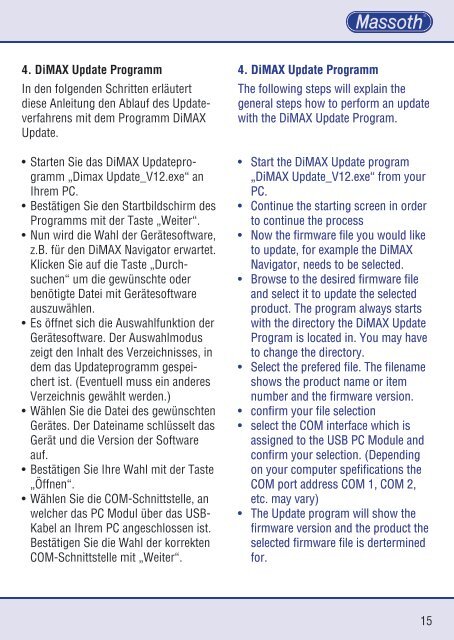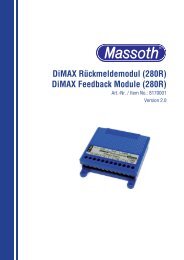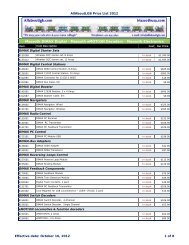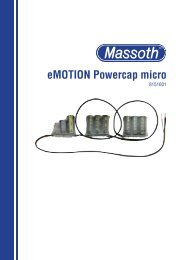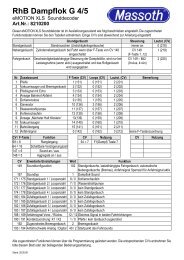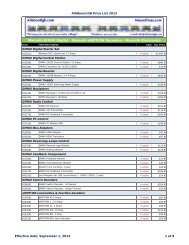DiMAX PC Modul USB DiMAX PC Module USB - Massoth
DiMAX PC Modul USB DiMAX PC Module USB - Massoth
DiMAX PC Modul USB DiMAX PC Module USB - Massoth
Sie wollen auch ein ePaper? Erhöhen Sie die Reichweite Ihrer Titel.
YUMPU macht aus Druck-PDFs automatisch weboptimierte ePaper, die Google liebt.
4. <strong>DiMAX</strong> Update ProgrammIn den folgenden Schritten erläutertdiese Anleitung den Ablauf des Updateverfahrensmit dem Programm <strong>DiMAX</strong>Update.• Starten Sie das <strong>DiMAX</strong> Updateprogramm„Dimax Update_V12.exe“ anIhrem <strong>PC</strong>.• Bestätigen Sie den Startbildschirm desProgramms mit der Taste „Weiter“.• Nun wird die Wahl der Gerätesoftware,z.B. für den <strong>DiMAX</strong> Navigator erwartet.Klicken Sie auf die Taste „Durchsuchen“um die gewünschte oderbenötigte Datei mit Gerätesoftwareauszuwählen.• Es öffnet sich die Auswahlfunktion derGerätesoftware. Der Auswahlmoduszeigt den Inhalt des Verzeichnisses, indem das Updateprogramm gespeichertist. (Eventuell muss ein anderesVerzeichnis gewählt werden.)• Wählen Sie die Datei des gewünschtenGerätes. Der Dateiname schlüsselt dasGerät und die Version der Softwareauf.• Bestätigen Sie Ihre Wahl mit der Taste„Öffnen“.• Wählen Sie die COM-Schnittstelle, anwelcher das <strong>PC</strong> <strong>Modul</strong> über das <strong>USB</strong>-Kabel an Ihrem <strong>PC</strong> angeschlossen ist.Bestätigen Sie die Wahl der korrektenCOM-Schnittstelle mit „Weiter“.4. <strong>DiMAX</strong> Update ProgrammThe following steps will explain thegeneral steps how to perform an updatewith the <strong>DiMAX</strong> Update Program.• Start the <strong>DiMAX</strong> Update program„<strong>DiMAX</strong> Update_V12.exe“ from your<strong>PC</strong>.• Continue the starting screen in orderto continue the process• Now the firmware file you would liketo update, for example the <strong>DiMAX</strong>Navigator, needs to be selected.• Browse to the desired firmware fileand select it to update the selectedproduct. The program always startswith the directory the <strong>DiMAX</strong> UpdateProgram is located in. You may haveto change the directory.• Select the prefered file. The filenameshows the product name or itemnumber and the firmware version.• confirm your file selection• select the COM interface which isassigned to the <strong>USB</strong> <strong>PC</strong> <strong>Modul</strong>e andconfirm your selection. (Dependingon your computer spefifications theCOM port address COM 1, COM 2,etc. may vary)• The Update program will show thefirmware version and the product theselected firmware file is derterminedfor.15