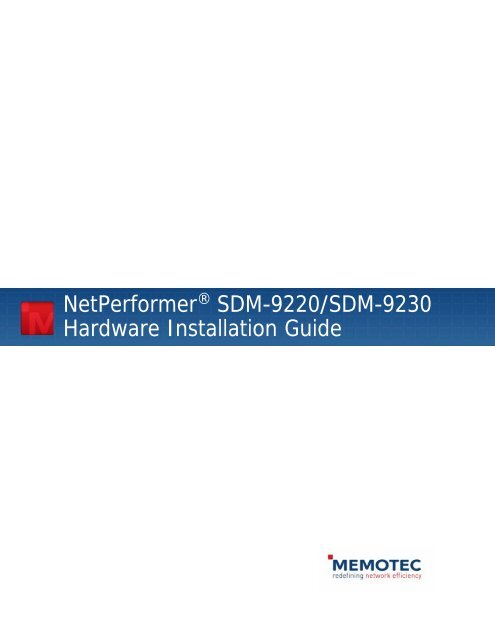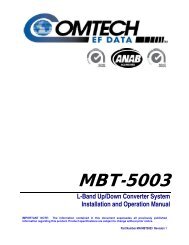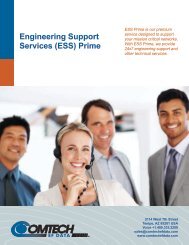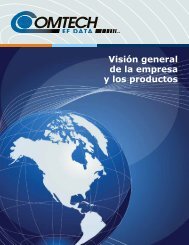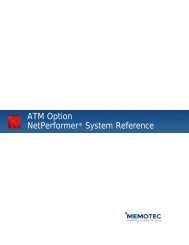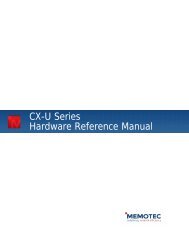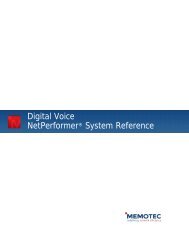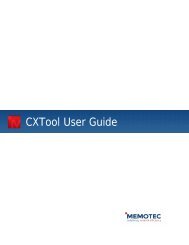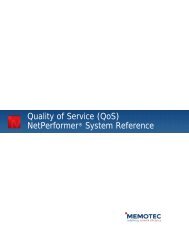SDM-9220/9230 - Comtech EF Data
SDM-9220/9230 - Comtech EF Data
SDM-9220/9230 - Comtech EF Data
Create successful ePaper yourself
Turn your PDF publications into a flip-book with our unique Google optimized e-Paper software.
NetPerformer ® <strong>SDM</strong>-<strong>9220</strong>/<strong>SDM</strong>-<strong>9230</strong><br />
Hardware Installation Guide
COPYRIGHTS AND DISCLAIMERS<br />
Published Date: April 2009<br />
This publication contains information proprietary and confidential to Memotec Inc. Any reproduction,<br />
disclosure or unauthorized use of this publication is expressly prohibited except as Memotec Inc. may<br />
otherwise authorize in writing.<br />
Memotec Inc. reserves the right to make changes without notice in product or component design as warranted<br />
by evolution in user needs or progress in engineering or manufacturing technology. Changes which affect the<br />
operation of the unit will be documented in the next revision of the manual.<br />
We have made every effort to ensure the accuracy of the information presented in our documentation.<br />
However, Memotec assumes no responsibility for the accuracy of the information published. Product<br />
documentation is subject to change without notice. Changes, if any, will be incorporated in new editions of<br />
these documents. Memotec may make improvements or changes in the products or programs described within<br />
the documents at any time without notice. Mention of products or services not manufactured or sold by<br />
Memotec is for informational purposes only and constitutes neither an endorsement nor a recommendation for<br />
such products or services.<br />
Memotec Inc. is a wholly owned subsidiary of <strong>Comtech</strong> <strong>EF</strong> <strong>Data</strong> Corp., and its parent company <strong>Comtech</strong><br />
Telecommunications Corp (NASDAQ: CMTL).<br />
CXTool, CX-U Series, CX-UA Series, AbisXpress, NetPerformer, AccessGate, ACTView, <strong>SDM</strong>-8400, and the<br />
<strong>SDM</strong>-9000 series of products are either registered trademarks or trademarks of Memotec Inc.in Canada, the<br />
United States of America, and in other countries.<br />
Windows is a registered trademark of Microsoft Corporation in the United States and other countries.<br />
Any other trademarks are the property of their respective companies.<br />
Copyright © 2009 Memotec Inc.<br />
Memotec Inc.<br />
7755 Henri Bourassa Blvd. West<br />
Montreal, Quebec<br />
Canada H4S 1P7<br />
Tel.: (514) 738-4781<br />
FAX: (514) 738-4436<br />
www.memotec.com
Contents<br />
Chapter 1: Preface. . . . . . . . . . . . . . . . . . . . . . . . . . . . . . . . . . . . . . . . . . . . . . . . . . . . . . . . . 1-1<br />
1. 1 Product Overview . . . . . . . . . . . . . . . . . . . . . . . . . . . . . . . . . . . . . . . . . . . 1-2<br />
1.1.1 <strong>SDM</strong>-<strong>9220</strong> . . . . . . . . . . . . . . . . . . . . . . . . . . . . . . . . . . . . . . . . . 1-2<br />
1.1.2 <strong>SDM</strong>-<strong>9230</strong> . . . . . . . . . . . . . . . . . . . . . . . . . . . . . . . . . . . . . . . . . 1-2<br />
1.1.3 Sales Contacts . . . . . . . . . . . . . . . . . . . . . . . . . . . . . . . . . . . . . . 1-3<br />
1. 2 About this Document . . . . . . . . . . . . . . . . . . . . . . . . . . . . . . . . . . . . . . . . . 1-4<br />
1.2.1 Naming Conventions . . . . . . . . . . . . . . . . . . . . . . . . . . . . . . . . . 1-4<br />
1.2.2 Audience . . . . . . . . . . . . . . . . . . . . . . . . . . . . . . . . . . . . . . . . . . 1-5<br />
1.2.3 Instructions to the Reader . . . . . . . . . . . . . . . . . . . . . . . . . . . . . 1-5<br />
1.2.4 NetPerformer Document Set . . . . . . . . . . . . . . . . . . . . . . . . . . . 1-5<br />
1.2.5 ACTView 3000 Document Set . . . . . . . . . . . . . . . . . . . . . . . . . . 1-6<br />
1.2.6 Related Documents . . . . . . . . . . . . . . . . . . . . . . . . . . . . . . . . . . 1-6<br />
1. 3 Changes to Console Operations . . . . . . . . . . . . . . . . . . . . . . . . . . . . . . . . 1-7<br />
1. 4 Technical Support . . . . . . . . . . . . . . . . . . . . . . . . . . . . . . . . . . . . . . . . . . . 1-8<br />
1.4.1 Providing Product Numbers to Technical Support . . . . . . . . . . . 1-8<br />
1.4.2 Product Serial Number. . . . . . . . . . . . . . . . . . . . . . . . . . . . . . . . 1-8<br />
1.4.3 Product Work Order Number . . . . . . . . . . . . . . . . . . . . . . . . . . . 1-9<br />
1.4.4 Checking the Contents of Your Product Package . . . . . . . . . . 1-10<br />
1.4.5 Returning a NetPerformer Unit. . . . . . . . . . . . . . . . . . . . . . . . . 1-10<br />
1. 5 Training and Documentation . . . . . . . . . . . . . . . . . . . . . . . . . . . . . . . . . . 1-10<br />
1.5.1 Request for Comments . . . . . . . . . . . . . . . . . . . . . . . . . . . . . . 1-10<br />
1. 6 Notice Concerning HyperTerminal Connections . . . . . . . . . . . . . . . . . . . 1-11<br />
Chapter 2: Compliance Information. . . . . . . . . . . . . . . . . . . . . . . . . . . . . . . . . . . . . . . . . . . 2-1<br />
2. 1 Regulatory – Compliance and Agency Approval . . . . . . . . . . . . . . . . . . . . 2-2<br />
2. 2 Compliance and Regulatory Statements . . . . . . . . . . . . . . . . . . . . . . . . . . 2-3<br />
2.2.1 EU Directive 1999/5 . . . . . . . . . . . . . . . . . . . . . . . . . . . . . . . . . . 2-3<br />
2.2.2 Marking . . . . . . . . . . . . . . . . . . . . . . . . . . . . . . . . . . . . . . . . . . . 2-5<br />
2.2.3 Intent of Use and Network Compatibility . . . . . . . . . . . . . . . . . . 2-6<br />
2.2.4 EN55022 and CISPR22 Statement . . . . . . . . . . . . . . . . . . . . . . 2-7<br />
2.2.5 FCC Part 15 Statement . . . . . . . . . . . . . . . . . . . . . . . . . . . . . . . 2-8<br />
2.2.6 FCC Part 68 Statement . . . . . . . . . . . . . . . . . . . . . . . . . . . . . . . 2-8<br />
2.2.7 Connection to the Telephone Line . . . . . . . . . . . . . . . . . . . . . . . 2-8<br />
2.2.8 Problems, Repair and Warranty. . . . . . . . . . . . . . . . . . . . . . . . 2-10<br />
2.2.9 Industry Canada Statements . . . . . . . . . . . . . . . . . . . . . . . . . . 2-11<br />
Memotec Inc.
Memotec Inc.<br />
2.2.10 The Ringer Equivalence Number (REN) . . . . . . . . . . . . . . . . . 2-11<br />
2.2.11 Notice d'Industrie Canada . . . . . . . . . . . . . . . . . . . . . . . . . . . . 2-11<br />
2.2.12 Indice d’équivalence de la sonnerie (IES) . . . . . . . . . . . . . . . . 2-12<br />
2.2.13 Notice for Users in Australia – Emergency Dialing Warning . . 2-12<br />
2. 3 Environmental Information . . . . . . . . . . . . . . . . . . . . . . . . . . . . . . . . . . . 2-13<br />
2.3.1 Waste Electrical and Electronic Equipment – WEEE . . . . . . . 2-13<br />
2.3.2 Restriction of Hazardous Substances - RoHS. . . . . . . . . . . . . 2-14<br />
2.3.3 Compliance to China RoHS. . . . . . . . . . . . . . . . . . . . . . . . . . . 2-15<br />
2. 4 Safety Warnings and Precautions . . . . . . . . . . . . . . . . . . . . . . . . . . . . . . 2-16<br />
2. 5 Making Changes or Modifications . . . . . . . . . . . . . . . . . . . . . . . . . . . . . . 2-16<br />
Chapter 3: Unpacking. . . . . . . . . . . . . . . . . . . . . . . . . . . . . . . . . . . . . . . . . . . . . . . . . . . . . . 3-1<br />
3. 1 About Unpacking the Unit . . . . . . . . . . . . . . . . . . . . . . . . . . . . . . . . . . . . . 3-2<br />
3.1.1 Selecting a Location . . . . . . . . . . . . . . . . . . . . . . . . . . . . . . . . . 3-2<br />
3.1.2 Size Requirements . . . . . . . . . . . . . . . . . . . . . . . . . . . . . . . . . . 3-2<br />
3.1.3 Distance Requirements . . . . . . . . . . . . . . . . . . . . . . . . . . . . . . . 3-3<br />
3.1.4 Environmental Requirements . . . . . . . . . . . . . . . . . . . . . . . . . . 3-4<br />
3. 2 Preparing the Site . . . . . . . . . . . . . . . . . . . . . . . . . . . . . . . . . . . . . . . . . . . 3-5<br />
3.2.1 What You Will Need. . . . . . . . . . . . . . . . . . . . . . . . . . . . . . . . . . 3-5<br />
Chapter 4: Hardware Installation. . . . . . . . . . . . . . . . . . . . . . . . . . . . . . . . . . . . . . . . . . . . . 4-1<br />
4. 1 Chapter Overview . . . . . . . . . . . . . . . . . . . . . . . . . . . . . . . . . . . . . . . . . . . 4-2<br />
4. 2 Opening the Chassis Casing. . . . . . . . . . . . . . . . . . . . . . . . . . . . . . . . . . . 4-3<br />
4. 3 Installing or Upgrading the DSP Module . . . . . . . . . . . . . . . . . . . . . . . . . . 4-5<br />
4.3.1 Removing a DSP Module . . . . . . . . . . . . . . . . . . . . . . . . . . . . . 4-7<br />
4. 4 Closing the Chassis Casing . . . . . . . . . . . . . . . . . . . . . . . . . . . . . . . . . . . 4-8<br />
4. 5 Removing an Interface Card . . . . . . . . . . . . . . . . . . . . . . . . . . . . . . . . . . . 4-9<br />
4. 6 Hardware Strapping . . . . . . . . . . . . . . . . . . . . . . . . . . . . . . . . . . . . . . . . 4-10<br />
4.6.1 NT/TE Mode . . . . . . . . . . . . . . . . . . . . . . . . . . . . . . . . . . . . . . 4-10<br />
4.6.2 Setting the NT/TE Mode . . . . . . . . . . . . . . . . . . . . . . . . . . . . . 4-11<br />
4.6.3 E1-75 Jumpers . . . . . . . . . . . . . . . . . . . . . . . . . . . . . . . . . . . . 4-12<br />
4. 7 Installing an Interface Card . . . . . . . . . . . . . . . . . . . . . . . . . . . . . . . . . . . 4-16<br />
4. 8 Installing the Unit in a Rack. . . . . . . . . . . . . . . . . . . . . . . . . . . . . . . . . . . 4-19<br />
4. 9 E&M Wiring and Grounding. . . . . . . . . . . . . . . . . . . . . . . . . . . . . . . . . . . 4-21<br />
4.9.1 E&M Grounding Considerations . . . . . . . . . . . . . . . . . . . . . . . 4-23<br />
4. 10 Installing the Ferrites (EMI Filters) . . . . . . . . . . . . . . . . . . . . . . . . . . . . . 4-24
4. 11 Powering the Unit . . . . . . . . . . . . . . . . . . . . . . . . . . . . . . . . . . . . . . . . . . 4-26<br />
4.11.1 <strong>SDM</strong>-<strong>9220</strong> UAC or <strong>SDM</strong>-<strong>9230</strong> UAC Unit Power Cords . . . . . . 4-26<br />
4.11.2 System Status on Power-up. . . . . . . . . . . . . . . . . . . . . . . . . . . 4-28<br />
4. 12 Connecting the Console Terminal . . . . . . . . . . . . . . . . . . . . . . . . . . . . . . 4-30<br />
4.12.1 Important Console and Modem Settings for Startup . . . . . . . . 4-30<br />
4.12.2 Activating the Console Connection . . . . . . . . . . . . . . . . . . . . . 4-31<br />
4. 13 Installing the Licensed Software Options. . . . . . . . . . . . . . . . . . . . . . . . . 4-32<br />
4.13.1 Software License Key . . . . . . . . . . . . . . . . . . . . . . . . . . . . . . . 4-32<br />
4. 14 Connecting the LAN Hub . . . . . . . . . . . . . . . . . . . . . . . . . . . . . . . . . . . . . 4-33<br />
Chapter 5: Product Description . . . . . . . . . . . . . . . . . . . . . . . . . . . . . . . . . . . . . . . . . . . . . . 5-1<br />
5. 1 <strong>SDM</strong>-<strong>9220</strong>/<strong>9230</strong> Base Unit . . . . . . . . . . . . . . . . . . . . . . . . . . . . . . . . . . . . 5-2<br />
5. 2 Optional Hardware. . . . . . . . . . . . . . . . . . . . . . . . . . . . . . . . . . . . . . . . . . . 5-3<br />
5. 3 Base Unit Chassis . . . . . . . . . . . . . . . . . . . . . . . . . . . . . . . . . . . . . . . . . . . 5-4<br />
5.3.1 Physical Dimensions . . . . . . . . . . . . . . . . . . . . . . . . . . . . . . . . . 5-4<br />
5.3.2 System Status LEDs . . . . . . . . . . . . . . . . . . . . . . . . . . . . . . . . . 5-4<br />
5. 4 Ethernet Ports . . . . . . . . . . . . . . . . . . . . . . . . . . . . . . . . . . . . . . . . . . . . . . 5-6<br />
5.4.1 Ports. . . . . . . . . . . . . . . . . . . . . . . . . . . . . . . . . . . . . . . . . . . . . . 5-6<br />
5.4.2 LAN Status LEDs . . . . . . . . . . . . . . . . . . . . . . . . . . . . . . . . . . . . 5-6<br />
5.4.3 LAN Cables . . . . . . . . . . . . . . . . . . . . . . . . . . . . . . . . . . . . . . . . 5-7<br />
5. 5 Console Port . . . . . . . . . . . . . . . . . . . . . . . . . . . . . . . . . . . . . . . . . . . . . . . 5-8<br />
5.5.1 Port. . . . . . . . . . . . . . . . . . . . . . . . . . . . . . . . . . . . . . . . . . . . . . . 5-8<br />
5.5.2 Console Cable . . . . . . . . . . . . . . . . . . . . . . . . . . . . . . . . . . . . . . 5-8<br />
5. 6 Power Supply. . . . . . . . . . . . . . . . . . . . . . . . . . . . . . . . . . . . . . . . . . . . . . . 5-9<br />
5.6.1 <strong>SDM</strong>-<strong>9220</strong> UAC and <strong>SDM</strong>-<strong>9230</strong> UAC . . . . . . . . . . . . . . . . . . . . 5-9<br />
5.6.2 <strong>SDM</strong>-<strong>9220</strong> DC and <strong>SDM</strong>-<strong>9230</strong> DC . . . . . . . . . . . . . . . . . . . . . . 5-9<br />
5. 7 Rackmount Kit . . . . . . . . . . . . . . . . . . . . . . . . . . . . . . . . . . . . . . . . . . . . . 5-10<br />
5. 8 DSP Modules. . . . . . . . . . . . . . . . . . . . . . . . . . . . . . . . . . . . . . . . . . . . . . 5-11<br />
5.8.1 DSP-160 Module . . . . . . . . . . . . . . . . . . . . . . . . . . . . . . . . . . . 5-11<br />
5.8.2 High-density DSP Module . . . . . . . . . . . . . . . . . . . . . . . . . . . . 5-12<br />
5. 9 Interface Cards . . . . . . . . . . . . . . . . . . . . . . . . . . . . . . . . . . . . . . . . . . . . 5-13<br />
5.9.1 Analog Voice Interfaces . . . . . . . . . . . . . . . . . . . . . . . . . . . . . . 5-13<br />
5.9.2 Channelized Digital Interfaces . . . . . . . . . . . . . . . . . . . . . . . . . 5-17<br />
5.9.3 Dual Serial Port (WAN) Interface . . . . . . . . . . . . . . . . . . . . . . . 5-22<br />
5.9.4 Interface Card Status LEDs . . . . . . . . . . . . . . . . . . . . . . . . . . . 5-23<br />
5.9.5 FXS and FXO Interface Cards . . . . . . . . . . . . . . . . . . . . . . . . . 5-26<br />
Memotec Inc.
Memotec Inc.<br />
5.9.6 E&M Interface Card . . . . . . . . . . . . . . . . . . . . . . . . . . . . . . . . . 5-27<br />
5.9.7 T1/E1 and ISDN-BRI S/T Interface Cards . . . . . . . . . . . . . . . . 5-29<br />
5.9.8 Supporting E1-75 on a T1/E1 Port. . . . . . . . . . . . . . . . . . . . . . 5-30<br />
Chapter 6: Serial Port and User Equipment Connections. . . . . . . . . . . . . . . . . . . . . . . . . 6-1<br />
6. 1 Serial Port . . . . . . . . . . . . . . . . . . . . . . . . . . . . . . . . . . . . . . . . . . . . . . . . . 6-2<br />
6. 2 Custom HD-26 Cables . . . . . . . . . . . . . . . . . . . . . . . . . . . . . . . . . . . . . . . 6-2<br />
6. 3 Connecting the User Equipment . . . . . . . . . . . . . . . . . . . . . . . . . . . . . . . . 6-4<br />
6.3.1 Activating the User Equipment Connection . . . . . . . . . . . . . . . . 6-4<br />
6. 4 WAN/User Port Specifications. . . . . . . . . . . . . . . . . . . . . . . . . . . . . . . . . . 6-5<br />
6. 5 Custom Serial Cable Specifications . . . . . . . . . . . . . . . . . . . . . . . . . . . . . 6-6<br />
6.5.1 V.35/V.11 Cables. . . . . . . . . . . . . . . . . . . . . . . . . . . . . . . . . . . . 6-6<br />
6.5.2 TIA-232 (V.24) Cables . . . . . . . . . . . . . . . . . . . . . . . . . . . . . . . . 6-6<br />
6.5.3 X.21 Cables . . . . . . . . . . . . . . . . . . . . . . . . . . . . . . . . . . . . . . . . 6-6<br />
6.5.4 X.21 EU Cables . . . . . . . . . . . . . . . . . . . . . . . . . . . . . . . . . . . . . 6-7<br />
6.5.5 TIA-449 (V.36) Cables . . . . . . . . . . . . . . . . . . . . . . . . . . . . . . . . 6-7<br />
6.5.6 TIA-530 Cables . . . . . . . . . . . . . . . . . . . . . . . . . . . . . . . . . . . . . 6-7<br />
6. 6 Serial Port Connector and Custom HD-26 Cable Set Connectivity. . . . . . 6-8<br />
Chapter 7: Networking Features . . . . . . . . . . . . . . . . . . . . . . . . . . . . . . . . . . . . . . . . . . . . . 7-1<br />
7. 1 GSM A-bis/A-ter Optimization . . . . . . . . . . . . . . . . . . . . . . . . . . . . . . . . . . 7-2<br />
7. 2 Voice Channels . . . . . . . . . . . . . . . . . . . . . . . . . . . . . . . . . . . . . . . . . . . . . 7-3<br />
7. 3 Network Connections . . . . . . . . . . . . . . . . . . . . . . . . . . . . . . . . . . . . . . . . 7-4<br />
7. 4 Network Management and Security . . . . . . . . . . . . . . . . . . . . . . . . . . . . . 7-4<br />
Chapter 8: Troubleshooting Tips. . . . . . . . . . . . . . . . . . . . . . . . . . . . . . . . . . . . . . . . . . . . . 8-1<br />
8. 1 Symptoms, Problems, and Solutions . . . . . . . . . . . . . . . . . . . . . . . . . . . . 8-2<br />
Chapter 9: E&M-PTT Interface Card . . . . . . . . . . . . . . . . . . . . . . . . . . . . . . . . . . . . . . . . . . 9-1<br />
9. 1 About the E&M-PTT Interface Card . . . . . . . . . . . . . . . . . . . . . . . . . . . . . 9-2<br />
9. 2 Hardware Features . . . . . . . . . . . . . . . . . . . . . . . . . . . . . . . . . . . . . . . . . . 9-2<br />
9.2.1 Specifications. . . . . . . . . . . . . . . . . . . . . . . . . . . . . . . . . . . . . . . 9-3<br />
9.2.2 Cable and Connector. . . . . . . . . . . . . . . . . . . . . . . . . . . . . . . . . 9-4<br />
9. 3 About Push To Talk (PTT). . . . . . . . . . . . . . . . . . . . . . . . . . . . . . . . . . . . . 9-6<br />
9.3.1 Fixed Control Station Scenario . . . . . . . . . . . . . . . . . . . . . . . . . 9-6<br />
9.3.2 Two Remote Locations Scenario. . . . . . . . . . . . . . . . . . . . . . . . 9-8<br />
9. 4 Configuring Push To Talk . . . . . . . . . . . . . . . . . . . . . . . . . . . . . . . . . . . . . 9-9
9.4.1 Configuring the E&M-PTT Physical Port (LINK). . . . . . . . . . . . . 9-9<br />
9.4.2 Configuring the E&M-PTT Channels (CHANNEL) . . . . . . . . . . 9-10<br />
Index . . . . . . . . . . . . . . . . . . . . . . . . . . . . . . . . . . . . . . . . . . . . . . . . . . . . . . . . . . . . . . . Index-1<br />
Memotec Inc.
Memotec Inc.
List of Figures<br />
Location of Product Numbering on the Nameplate . . . . . . . . . . . . . . . . . . . . . . . .1-9<br />
Front View of the <strong>SDM</strong>-<strong>9220</strong>/<strong>9230</strong> . . . . . . . . . . . . . . . . . . . . . . . . . . . . . . . . . . .3-2<br />
Removing the Cover from the Unit Chassis . . . . . . . . . . . . . . . . . . . . . . . . . . . . .4-4<br />
Location of Optional Hardware on the Main Board . . . . . . . . . . . . . . . . . . . . . . . .4-5<br />
Replacing the Cover onto the Unit Chassis . . . . . . . . . . . . . . . . . . . . . . . . . . . . .4-8<br />
JP5 AND JP6 locations . . . . . . . . . . . . . . . . . . . . . . . . . . . . . . . . . . . . . . . . . .4-11<br />
Position of Jumper Connectors J4 and J7 on the Dual Port T1/E1 Interface Card . .4-13<br />
Location of Interface Cards in the <strong>SDM</strong>-<strong>9220</strong>/<strong>9230</strong> Slots . . . . . . . . . . . . . . . . . .4-17<br />
Rackmount Brackets . . . . . . . . . . . . . . . . . . . . . . . . . . . . . . . . . . . . . . . . . . . .4-19<br />
Completed Rackmount Installation . . . . . . . . . . . . . . . . . . . . . . . . . . . . . . . . . .4-20<br />
Four-wire E&M Connections . . . . . . . . . . . . . . . . . . . . . . . . . . . . . . . . . . . . . . .4-22<br />
Two-wire E&M Connections . . . . . . . . . . . . . . . . . . . . . . . . . . . . . . . . . . . . . . .4-22<br />
Installing a ferrite with an RJ-45/RJ-48 connector . . . . . . . . . . . . . . . . . . . . . . .4-25<br />
Power Cords for <strong>SDM</strong>-<strong>9220</strong> UAC or <strong>SDM</strong>-<strong>9230</strong> UAC Unit . . . . . . . . . . . . . . . . . . .4-26<br />
Harness and Wire for <strong>SDM</strong>-<strong>9220</strong> DC or <strong>SDM</strong>-<strong>9230</strong> DC Power Connection . . . . . . .4-27<br />
Rear View of the <strong>SDM</strong>-<strong>9230</strong> UAC . . . . . . . . . . . . . . . . . . . . . . . . . . . . . . . . . . . .5-2<br />
<strong>SDM</strong>-<strong>9220</strong>/<strong>9230</strong> Installed with rackmount brackets . . . . . . . . . . . . . . . . . . . . . .5-10<br />
DSP-160 module . . . . . . . . . . . . . . . . . . . . . . . . . . . . . . . . . . . . . . . . . . . . . .5-11<br />
High-density DSP module . . . . . . . . . . . . . . . . . . . . . . . . . . . . . . . . . . . . . . . .5-12<br />
The Dual FXS interface card (top) . . . . . . . . . . . . . . . . . . . . . . . . . . . . . . . . . .5-14<br />
The Quad FXS interface card (bottom) . . . . . . . . . . . . . . . . . . . . . . . . . . . . . . .5-14<br />
The Dual FXO interface card (top) . . . . . . . . . . . . . . . . . . . . . . . . . . . . . . . . . .5-15<br />
The Quad FXO interface card (bottom) . . . . . . . . . . . . . . . . . . . . . . . . . . . . . . .5-15<br />
The E&M interface card . . . . . . . . . . . . . . . . . . . . . . . . . . . . . . . . . . . . . . . . . .5-16<br />
The Single Port T1/E1 interface card (top) . . . . . . . . . . . . . . . . . . . . . . . . . . . .5-19<br />
The Dual Port T1/E1 interface card (bottom) . . . . . . . . . . . . . . . . . . . . . . . . . . .5-19<br />
The ISDN-BRI S/T interface card . . . . . . . . . . . . . . . . . . . . . . . . . . . . . . . . . . .5-21<br />
The Dual Serial port interface card . . . . . . . . . . . . . . . . . . . . . . . . . . . . . . . . . .5-23<br />
RJ-11 pinout (female jack) . . . . . . . . . . . . . . . . . . . . . . . . . . . . . . . . . . . . . . .5-26<br />
Memotec Inc.
RJ-45 pinout (female jack) for E&M interface card . . . . . . . . . . . . . . . . . . . . . . 5-28<br />
RJ-48 to E1-75 dual bnc adaptor cable . . . . . . . . . . . . . . . . . . . . . . . . . . . . . . 5-31<br />
Balun Adaptor with Patch Cable . . . . . . . . . . . . . . . . . . . . . . . . . . . . . . . . . . . 5-32<br />
The E&M-PTT Interface Card . . . . . . . . . . . . . . . . . . . . . . . . . . . . . . . . . . . . . . 9-3<br />
RJ-45 Pinout (female jack) for E&M-PTT Interface Card . . . . . . . . . . . . . . . . . . . . 9-5<br />
SETUP Command Paths in the CLI Tree for Push To Talk Support . . . . . . . . . . . . . 9-9<br />
Memotec Inc.
List of Tables<br />
Compatible Telecom Services. . . . . . . . . . . . . . . . . . . . . . . . . . . . . . . . . . . . . . . . . . . . . . . . . . . . . 2-6<br />
Jumper installation parameters . . . . . . . . . . . . . . . . . . . . . . . . . . . . . . . . . . . . . . . . . . . . . . . . . . . 4-14<br />
E&M wiring . . . . . . . . . . . . . . . . . . . . . . . . . . . . . . . . . . . . . . . . . . . . . . . . . . . . . . . . . . . . . . . . . . 4-21<br />
<strong>SDM</strong>-<strong>9220</strong>/<strong>9230</strong> ports requiring a ferrite . . . . . . . . . . . . . . . . . . . . . . . . . . . . . . . . . . . . . . . . . . . . 4-24<br />
Front Panel LED States During System Startup . . . . . . . . . . . . . . . . . . . . . . . . . . . . . . . . . . . . . . 4-28<br />
Basic features of the <strong>SDM</strong>-<strong>9220</strong>/<strong>9230</strong> unit . . . . . . . . . . . . . . . . . . . . . . . . . . . . . . . . . . . . . . . . . . . 5-2<br />
Optional Hardware. . . . . . . . . . . . . . . . . . . . . . . . . . . . . . . . . . . . . . . . . . . . . . . . . . . . . . . . . . . . . . 5-3<br />
List of physical ports and their port numbers. . . . . . . . . . . . . . . . . . . . . . . . . . . . . . . . . . . . . . . . . . 5-3<br />
STATUS LED states . . . . . . . . . . . . . . . . . . . . . . . . . . . . . . . . . . . . . . . . . . . . . . . . . . . . . . . . . . . . 5-4<br />
ALARM LED states . . . . . . . . . . . . . . . . . . . . . . . . . . . . . . . . . . . . . . . . . . . . . . . . . . . . . . . . . . . . . 5-5<br />
RJ-45 pinout for Ethernet LAN port . . . . . . . . . . . . . . . . . . . . . . . . . . . . . . . . . . . . . . . . . . . . . . . . . 5-7<br />
Status LED indicators on analog voice interface cards . . . . . . . . . . . . . . . . . . . . . . . . . . . . . . . . . 5-23<br />
Status LED indicators on channelized digital interface cards . . . . . . . . . . . . . . . . . . . . . . . . . . . . 5-25<br />
RJ-45 pinout for E&M interface card . . . . . . . . . . . . . . . . . . . . . . . . . . . . . . . . . . . . . . . . . . . . . . . 5-27<br />
RJ-48 pinout for single/dual port T1/E1 interface cards . . . . . . . . . . . . . . . . . . . . . . . . . . . . . . . . 5-29<br />
RJ-48 pinout for ISDN-BRI S/T interface card. . . . . . . . . . . . . . . . . . . . . . . . . . . . . . . . . . . . . . . . 5-29<br />
Serial connector and NetPerformer custom HD-26 cable set . . . . . . . . . . . . . . . . . . . . . . . . . . . . . 6-8<br />
Packetization of DSP packets . . . . . . . . . . . . . . . . . . . . . . . . . . . . . . . . . . . . . . . . . . . . . . . . . . . . . 7-3<br />
RJ-45 pinout for E&M-PTT interface card . . . . . . . . . . . . . . . . . . . . . . . . . . . . . . . . . . . . . . . . . . . . 9-4<br />
Push-To-Talk Application: Scenario 1 . . . . . . . . . . . . . . . . . . . . . . . . . . . . . . . . . . . . . . . . . . . . . . . 9-7<br />
Push-To-Talk Application: Scenario 2 . . . . . . . . . . . . . . . . . . . . . . . . . . . . . . . . . . . . . . . . . . . . . . . 9-8<br />
Memotec Inc.
Memotec Inc.
Preface<br />
1<br />
Memotec Inc. 1-1
<strong>SDM</strong>-<strong>9220</strong>/<strong>9230</strong> Hardware Installation Guide<br />
1.1 Product Overview<br />
1.1.1 <strong>SDM</strong>-<strong>9220</strong><br />
1.1.2 <strong>SDM</strong>-<strong>9230</strong><br />
The NetPerformer <strong>SDM</strong>-<strong>9220</strong> is an entry-level standalone chassis designed for network<br />
convergence at the branch office level. It is a high speed, low cost, flexible and powerful<br />
unit that supports 8 analog or BRI/ST digital voice connections in a multitude of<br />
application scenarios.<br />
The <strong>SDM</strong>-<strong>9220</strong> base unit has:<br />
• One serial port equipped with HD-26 female connector<br />
• Two 10/100Base-T Ethernet ports (RJ45 connectors)<br />
• One console port<br />
• Two expansion slots<br />
• All UAC base units come equipped with universal AC power supply and a choice<br />
of 120 VAC North American or 240 VAC European power cord (must be specified<br />
at time of ordering)<br />
• The –48VDC versions include a 6-foot wiring harness<br />
• A DB9F-DB9F console cable and 19-inch rackmount kit are also included in the<br />
product package<br />
• A custom cable (HD-26 male connector) is required for the serial port, available<br />
from Memotec Inc. or your NetPerformer distributor.<br />
The basic software set provides support of PowerCell Voice and <strong>Data</strong> (including legacy<br />
user data) and IP routing over Ethernet, serial or digital ports using PPP or Frame Relay<br />
RFC-1490. Optional software licenses can be procured for support of GSM, SkyPerformer<br />
satellite access and TCP Acceleration.<br />
The NetPerformer <strong>SDM</strong>-<strong>9230</strong> is a standalone chassis designed for network convergence at<br />
the branch office level. It is a high speed, low cost, flexible and powerful unit that supports<br />
analog/digital voice and data in a multitude of application scenarios. It is ideal for branch<br />
offices that require support for up to 12 analog or 120 digital telephony channels.<br />
The <strong>SDM</strong>-<strong>9230</strong> base unit has:<br />
• One serial port equipped with HD-26 female connector<br />
• Two 10/100Base-T Ethernet ports (RJ45 connectors)<br />
• One console port<br />
• Three expansion slots for analog voice, digital (T1/E1) voice/data, BRI/ST voice/<br />
data and dual serial interface cards<br />
1-2 Memotec Inc.
1.1.3 Sales Contacts<br />
Preface<br />
• All UAC base units come equipped with universal AC power supply and a choice<br />
of 120 VAC North American or 240 VAC European power cord (must be specified<br />
at time of ordering)<br />
• The –48VDC versions include a 6-foot wiring harness<br />
• A DB9F-DB9F console cable and 19-inch rackmount kit are also included in the<br />
product package<br />
• A custom cable (HD-26 male connector) is required for the serial port, available<br />
from Memotec Inc. or your NetPerformer distributor.<br />
The basic software set provides support of PowerCell Voice and <strong>Data</strong> (including legacy<br />
user data) and IP routing over Ethernet, serial or digital ports using PPP or Frame Relay<br />
RFC-1490. Optional software licenses can be procured for support of GSM, SkyPerformer<br />
satellite access, TCP Acceleration and ATM.<br />
To order NetPerformer units, DSP modules, cables and optional parts, contact Memotec<br />
Inc. or your NetPerformer distributor. To contact Memotec Inc.:<br />
• Mail:<br />
Memotec Inc.<br />
7755 Henri Bourassa Blvd. West<br />
Montreal, Quebec<br />
Canada H4S 1P7<br />
• Telephone: +1 (514) 738-4781 (regular business hours, EST)<br />
Fax: + (1) 514 738 4436<br />
• Web: http://www.memotec.com<br />
Memotec Inc. 1-3
<strong>SDM</strong>-<strong>9220</strong>/<strong>9230</strong> Hardware Installation Guide<br />
1.2 About this Document<br />
1.2.1 Naming Conventions<br />
This document, NetPerformer® <strong>SDM</strong>-<strong>9220</strong>/<strong>9230</strong> Hardware Installation Guide, provides<br />
the following information about the <strong>SDM</strong>-<strong>9220</strong> and <strong>SDM</strong>-<strong>9230</strong>:<br />
• Regulatory compliance information (“Compliance Information” on page 2-1)<br />
• Unpacking instructions (“Unpacking” on page 3-1)<br />
• Product description (“Product Description” on page 5-1)<br />
• Hardware installation instructions (“Hardware Installation” on page 4-1)<br />
• Troubleshooting procedures (“Troubleshooting Tips” on page 8-1)<br />
• Serial port specifications and user equipment connection (“Serial Port and User<br />
Equipment Connections” on page 6-1)<br />
• Networking features (“Networking Features” on page 7-1)<br />
• Notice concerning HyperTerminal connection (“Notice Concerning HyperTerminal<br />
Connections” on page 1-11).<br />
For information on configuring the NetPerformer, consult the NetPerformer System<br />
Reference. See the “NetPerformer Document Set” on page 1-5 for a list of other<br />
references.<br />
NOTE: All NetPerformer documents are available on the NetPerformer Companion<br />
CD, which is included with your product package.<br />
Caution: All documents on the NetPerformer Companion CD, including this guide,<br />
must be opened with Adobe Acrobat Reader, which is provided on the CD.<br />
If you open a NetPerformer document with an earlier version of Acrobat Reader,<br />
some of the text will not appear in its intended format. This can make the text<br />
difficult or impossible to read correctly, especially from a printed copy.<br />
In this document:<br />
• The notation <strong>SDM</strong>-<strong>9220</strong>/<strong>9230</strong> denotes the <strong>SDM</strong>-<strong>9220</strong> and <strong>SDM</strong>-<strong>9230</strong> products.<br />
The product is identified on the front of the unit.<br />
• <strong>SDM</strong>-<strong>9220</strong> products include the <strong>SDM</strong>-<strong>9220</strong> UAC model and the <strong>SDM</strong>-<strong>9220</strong> DC<br />
model.<br />
• <strong>SDM</strong>-<strong>9230</strong> products include the <strong>SDM</strong>-<strong>9230</strong> UAC model and the <strong>SDM</strong>-<strong>9230</strong> DC<br />
model.<br />
The model number is identified on the nameplate on the bottom of the unit.<br />
1-4 Memotec Inc.
1.2.2 Audience<br />
Preface<br />
This document is intended for use by NetPerformer system administrators as well as<br />
technicians who are qualified to set up, configure and troubleshoot a NetPerformer<br />
Enterprise Network.<br />
Installation of NetPerformer hardware requires knowledge and proficiency in the<br />
configuration, operation, maintenance and security of all enterprise network elements in<br />
your application. You should also have a thorough understanding of telecommunications<br />
and be familiar with the networking strategies and telephony solutions currently used by<br />
your organization.<br />
1.2.3 Instructions to the Reader<br />
Instructions to the reader include notes, cautions and warnings, which are distinguished<br />
from the rest of the text by distinctive formatting and icons. Here is an example of each:<br />
1.2.4 NetPerformer Document Set<br />
NOTE: A note may contain a reference, tip or other information related to the subject<br />
at hand. The content of a note is intended to be helpful or of interest to the<br />
reader.<br />
Caution: A caution contains an instruction that the reader must follow in order to<br />
prevent damage to equipment, network failure or loss of data.<br />
The content of a caution must be read carefully and explicitly obeyed<br />
Warning: A warning contains an instruction that the reader must follow in order to<br />
prevent electrical shock, death or serious injury to personnel.<br />
The content of a warning must be read carefully and explicitly obeyed.<br />
For complete information on the NetPerformer, consult the following:<br />
• NetPerformer System Reference<br />
Includes detailed information on new generation NetPerformer features, menus,<br />
commands, parameters and statistics displays for versions V10.2.1 R02 and<br />
higher. This System Reference, which is divided into fascicles for each application,<br />
also integrates all information from the Addenda to the NetPerformer System<br />
Reference Manual for versions 9.0.0, 9.1.0, 9.2.0 and 10.1.X.<br />
• NetPerformer Hardware Installation Guides<br />
These documents describe the hardware specific to each NetPerformer product,<br />
including installable options, complete installation instructions and firmware<br />
download procedures.<br />
• NetPerformer Release Bulletins<br />
Memotec Inc. 1-5
<strong>SDM</strong>-<strong>9220</strong>/<strong>9230</strong> Hardware Installation Guide<br />
These documents summarize the system specifications, software fixes and<br />
changes, and post-production documentation changes for a particular NetPerformer<br />
release.<br />
• NetPerformer Network Design Guide<br />
1.2.5 ACTView 3000 Document Set<br />
1.2.6 Related Documents<br />
Offers valuable tips on how to design a NetPerformer application for maximum<br />
efficiency, including an analysis of data and voice traffic throughput issues and<br />
the impact of traffic flow. Provides examples of network setup and traffic measurement<br />
using various NetPerformer products.<br />
If you are managing your NetPerformer network with ACTView 3000 you can refer to the<br />
following:<br />
• ACTView 3000 Quick Start Guide for Windows<br />
Use this guide to install ACTView 3000 in a Windows 2000 or XP environment<br />
with HP OpenView Network Node Manager (NNM) 7.5.<br />
• ACTView 3000 Quick Start Guide for Sun Solaris<br />
Use this guide to install ACTView 3000 in a Sun Solaris environment (version<br />
2.7 or later versions) with HP OpenView Network Node Manager (NNM)<br />
B06.20 or later versions.<br />
• ACTView 3000 User Guide<br />
This document describes the features and functions of ACTView 3000. It may be<br />
used for all operating systems (Sun Solaris, Windows 2000/XP).<br />
• ACTView 3000 Element Manager User Guide<br />
Describes the features and functions of all ACTView 3000 element managers for<br />
all operating systems (Sun Solaris, Windows 2000/XP).<br />
• ACTView 3000 Release Bulletins<br />
These documents summarize the system specifications, software fixes and<br />
changes, and post-production documentation changes for a particular ACTView<br />
3000 release.<br />
All of the documents listed here are available on the NetPerformer Companion CD,<br />
which is included with your product package (Part no. 520-0081-001; Ordering part no.<br />
161-0692-001).<br />
1-6 Memotec Inc.
1.3 Changes to Console Operations<br />
Preface<br />
The following change to console operations was made in NetPerformer firmware version<br />
V9.2.0, and still applies to firmware version V10.1.X and higher. If you are familiar with<br />
earlier versions of the NetPerformer firmware, this change should be taken into<br />
consideration before you configure or manage the product.<br />
• The way you access the NetPerformer console has changed to allow for multiple<br />
user profiles:<br />
Caution: The default LOGIN is now ADMIN instead of ACT.<br />
NOTE: The default PASSWORD for this login remains SETUP.<br />
For full instructions on setting up user profiles, refer to the Quick Configuration module<br />
of the NetPerformer System Reference.<br />
Memotec Inc. 1-7
<strong>SDM</strong>-<strong>9220</strong>/<strong>9230</strong> Hardware Installation Guide<br />
1.4 Technical Support<br />
NetPerformer Technical Support is designed to meet your full range of support needs.<br />
From basic service to mission-critical support, we are committed to ensuring your success<br />
with NetPerformer products. We tailor different support plans to meet your evolving<br />
business requirements. By employing state-of-the-art products and the latest technologies<br />
available, we provide some of the fastest, most efficient service in the industry.<br />
Our entire support organization is focused on complete customer satisfaction and<br />
providing immediate solutions to your business needs.<br />
You can contact NetPerformer Technical Support by calling or sending email to our<br />
helpdesk facilities:<br />
Telephone: +1 (514) 738-4781 during regular business hours, EST (GMT-05:00)<br />
Email: NetPerformer.Support@memotec.com<br />
Be prepared to provide the following information:<br />
• Your name<br />
• Company name<br />
• Your location<br />
• Telephone number<br />
• Product serial number (see next section)<br />
• Product work order number (see next section)<br />
• Detailed problem description<br />
• Remote access to the troubled unit via Telnet or dial-up modem.<br />
1.4.1 Providing Product Numbers to Technical Support<br />
You may be requested to provide the product serial number and work order number when<br />
communicating with NetPerformer Technical Support.<br />
1.4.2 Product Serial Number<br />
The product serial number is provided in two locations on the <strong>SDM</strong>-<strong>9220</strong>/<strong>9230</strong> chassis:<br />
• The rear of the unit (see “Rear View of the <strong>SDM</strong>-<strong>9230</strong> UAC” on page 5-2 for<br />
location of label)<br />
• The nameplate on the underside of the unit (see Figure 1-1, below).<br />
1-8 Memotec Inc.
1.4.3 Product Work Order Number<br />
Preface<br />
The product work order number provides the manufacturing year and month of your unit.<br />
This may be required for RMA or inspection purposes. The work order number appears<br />
only on the nameplate on the underside of the unit. (see Figure 1-1).<br />
Product Serial Number Work Order Number<br />
Figure 1-1: Location of Product Numbering on the Nameplate<br />
The location of product numbering on the <strong>SDM</strong>-<strong>9230</strong> DC, <strong>SDM</strong>-<strong>9220</strong> UAC and <strong>SDM</strong>-<br />
<strong>9220</strong> DC nameplates is identical to the location shown above for the <strong>SDM</strong>-<strong>9230</strong> UAC<br />
nameplate.<br />
NOTE: The RoHS symbol appears only on units which are RoHS compliant. Refer to<br />
“Restriction of Hazardous Substances - RoHS” on page 2-14.<br />
Memotec Inc. 1-9
<strong>SDM</strong>-<strong>9220</strong>/<strong>9230</strong> Hardware Installation Guide<br />
1.4.4 Checking the Contents of Your Product Package<br />
Caution: As soon as you receive your NetPerformer product, check the carton and<br />
its contents for any sign of damage during shipment. If there is any damage,<br />
contact the shipping agent immediately.<br />
Before you install your NetPerformer product, verify the contents of the carton to ensure<br />
that you have received all the units, accessories, cables and optional hardware that you<br />
ordered.<br />
NOTE: A summary of product items appears on “Product Description” on page 5-1.<br />
If any items are missing, or if you have any questions concerning your shipment, contact<br />
NetPerformer Technical Support.<br />
1.4.5 Returning a NetPerformer Unit<br />
If you need to return a NetPerformer unit for any reason, you must ship it in the original<br />
carton using adequate shock insulation material. Failure to do so may void the<br />
equipment warranty. Consult the Warranty statements included with the product package.<br />
Contact NetPerformer Technical Support for RMA requirements.<br />
1.5 Training and Documentation<br />
We offer a variety of classes to reduce your learning curve and make your employees<br />
more productive. Students learn how to tailor NetPerformer products to meet their specific<br />
business requirements. Each course is developed and delivered by certified instructors<br />
who have in-depth expertise and extensive technical training experience. Customized<br />
courses, tailored to meet your business needs, are also available.<br />
To learn more about our training services, email our education facilities at<br />
memotectraining@memotec.com.<br />
1.5.1 Request for Comments<br />
Our Technical Publications group welcomes your feedback. Please help us improve future<br />
releases of this document by sending us your comments and suggestions. You can send<br />
email to docs@memotec.com.<br />
1-10 Memotec Inc.
Preface<br />
1.6 Notice Concerning HyperTerminal Connections<br />
The HyperTerminal� communications program comes with Microsoft� Windows�<br />
products, and can be used for very basic NetPerformer console functions if no terminal<br />
emulation program is available.<br />
Caution: HyperTerminal is not recommended for adjusting the NetPerformer<br />
configuration or monitoring its operations. Known problems include the<br />
following:<br />
• The arrow keys cannot be used to view channel status on all slots<br />
• The console speed cannot be changed from the default 9600 bps after the console<br />
connection is up and running<br />
• On some computers, the default Emulation setting of the HyperTerminal� communications<br />
program can potentially cause problems for console operations.<br />
If you must use HyperTerminal for your console connection, you should change the<br />
Emulation setting from Auto detect to ANSI, as follows:<br />
1. Access HyperTerminal using the Windows Start button and drop-down menus:<br />
Start > Programs > Accessories > Communications > HyperTerminal<br />
2. If you have already defined the connection to the NetPerformer console port, open<br />
that connection:<br />
File > Open > your_filename.ht<br />
3. If you have not yet defined the connection to the NetPerformer console port, create a<br />
new connection:<br />
File > New Connection > your_filename<br />
4. Open the Properties window for the connection:<br />
File > Properties<br />
5. Click on the Settings tab to view the current value of the Emulation parameter.<br />
6. Select the value ANSI from the list box for the Emulation parameter.<br />
7. Click OK.<br />
NOTE: The above procedure does not resolve the problems with arrow key functionality<br />
or console speed, and should be considered a temporary solution<br />
only. You should procure a more robust terminal emulation software program<br />
for configuration and monitoring purposes. Contact NetPerformer Technical<br />
Support if you need further assistance.<br />
Memotec Inc. 1-11
<strong>SDM</strong>-<strong>9220</strong>/<strong>9230</strong> Hardware Installation Guide<br />
1-12 Memotec Inc.
Compliance Information<br />
2<br />
Memotec Inc. 2-1
<strong>SDM</strong>-<strong>9220</strong>/<strong>9230</strong> Hardware Installation Guide<br />
2.1 Regulatory – Compliance and Agency Approval<br />
These products comply with or have obtained Regulatory Agency approval at least against<br />
the following standards:<br />
• EMC – Emission – Class B FCC Part 15<br />
EN 55022:1998 + A1 + A2<br />
AS/NZS CISPR22<br />
• EMC – Immunity EN 55024:1998 + A1 + A2<br />
• Safety IEC 60950-1<br />
EN 60950-1<br />
UL 60950-1<br />
CSA C22-2 N°60950-1<br />
AS/NZS 60950<br />
• Telecom – Digital FCC Part 68 + TIA-968-A<br />
IC CS-03 Issue 8 - Part 2 and Part 6<br />
AS/ACIF S016<br />
AS/ACIF S031<br />
AS/ACIF S038<br />
TBR 1 + TBR 2<br />
TBR 3<br />
TBR4<br />
TBR 12 + TBR 13<br />
NTR4<br />
• Telecom – Analog FCC Part 68 + TIA-968-A<br />
IC CS-03 Issue 8 - Part 1<br />
AS/ACIF S002<br />
TBR 15 + TBR 17<br />
TBR 21<br />
2-2 Memotec Inc.
2.2 Compliance and Regulatory Statements<br />
2.2.1 EU Directive 1999/5<br />
DECLARATION OF CONFORMITY<br />
Compliance Information<br />
We<br />
declare under our sole responsibility that the NetPerformer products:<br />
<strong>SDM</strong>-<strong>9220</strong><br />
Consisting of Models <strong>SDM</strong>-<strong>9220</strong> UAC and <strong>SDM</strong>-<strong>9220</strong> DC<br />
<strong>SDM</strong>-<strong>9230</strong><br />
Consisting of Models <strong>SDM</strong>-<strong>9230</strong> UAC and <strong>SDM</strong>-<strong>9230</strong> DC<br />
With interface cards:<br />
- <strong>SDM</strong>-92X0 Quad E&M (100-1092-002 or 100-1092-502)<br />
- <strong>SDM</strong>-92X0 Dual BRI S/T (100-1097-001 or 100-1097-501)<br />
- <strong>SDM</strong>-92X0 Quad FXS (100-1106-002 or 100-1106-502)<br />
- <strong>SDM</strong>-92X0 Dual FXS (100-1106-003 or 100-1106-503)<br />
- <strong>SDM</strong>-92X0 Quad FX0 (100-1107-003 or 100-1107-503)<br />
- <strong>SDM</strong>-92X0 Dual FX0 (100-1107-004 or 100-1107-504)<br />
- <strong>SDM</strong>-92X0 Dual Serial (100-1126-001 or 100-1126-501)<br />
- <strong>SDM</strong>-92X0 Single T1/E1 (100-1111-001 or 100-1111-501)<br />
- <strong>SDM</strong>-92X0 Dual T1/E1 (100-1111-002 or 100-1111-502)<br />
With Cable:<br />
- RJ48 to Dual BNC (502-0458-001)<br />
to which this declaration relates, are in conformity with all applicable essential<br />
requirements following the provisions of the European Directive 1999/5/EC.<br />
The conformity assessment procedure used for this declaration is the Annex II of the Directive.<br />
Product compliance has been demonstrated against the following standards:<br />
EN 55022 1998 + Amendments 1 and 2<br />
EN 55024 1998 + Amendments 1 and 2<br />
EN 60950-1 2001<br />
EN 61000-3-2 2000<br />
EN 61000-3-3 1995<br />
The technical file is kept at: Memotec Inc<br />
7755 Blvd Henri Bourassa<br />
Montreal, Quebec H4S 1P7<br />
Canada<br />
Montreal, 21 October 2008<br />
Stéphane Caron<br />
Hardware Manager 137-0022-075-C<br />
Memotec Inc. 2-3
<strong>SDM</strong>-<strong>9220</strong>/<strong>9230</strong> Hardware Installation Guide<br />
• MEMOTEC vakuuttaa täten että NetPerformer tyyppinen laite on direktiivin<br />
1999/5/EY oleellisten vaatimusten ja sitä koskevien direktiivin muiden ehtojen<br />
mukainen.<br />
• Hierbij verklaart MEMOTEC dat het toestel NetPerformer in overeenstemming<br />
is met de essentiële eisen en de andere relevante bepalingen van richtlijn 1999/5/<br />
EG.<br />
• Par la présente MEMOTEC déclare que l'appareil NetPerformer est conforme<br />
aux exigences essentielles et aux autres dispositions pertinentes de la directive<br />
1999/5/CE.<br />
• Härmed intygar MEMOTEC att denna NetPerformer står I överensstämmelse<br />
med de väsentliga egenskapskrav och övriga relevanta bestämmelser som framgår<br />
av direktiv 1999/5/EG.<br />
• Undertegnede MEMOTEC erklærer herved, at følgende udstyr NetPerformer<br />
overholder de væsentlige krav og øvrige relevante krav i direktiv 1999/5/<strong>EF</strong>.<br />
• Hiermit erklärt MEMOTEC, dass sich dieses NetPerformer in Übereinstimmung<br />
mit den grundlegenden Anforderungen und den anderen relevanten Vorschriften<br />
der Richtlinie 1999/5/EG befindet. (BMWi).<br />
• ΜΕ ΤΗΝ ΠΑΡΟΥΣΑ MEMOTEC ΔΗΛΩΝΕΙ ΟΤΙ NetPerformer<br />
ΣΥΜΜΟΡΦΩΝΕΤΑΙ ΠΡΟΣ ΤΙΣ ΟΥΣΙΩΔΕΙΣ ΑΠΑΙΤΗΣΕΙΣ ΚΑΙ ΤΙΣ<br />
ΛΟΙΠΕΣ ΣΧΕΤΙΚΕΣ ΔΙΑΤΑΞΕΙΣ ΤΗΣ ΟΔΗΓΙΑΣ 1999/5/ΕΚ.<br />
• Con la presente MEMOTEC dichiara che questo NetPerformer è conforme ai<br />
requisiti essenziali ed alle altre disposizioni pertinenti stabilite dalla direttiva<br />
1999/5/CE.<br />
• Por medio de la presente MEMOTEC declara que el NetPerformer cumple con<br />
los requisitos esenciales y cualesquiera otras disposiciones aplicables o exigibles<br />
de la Directiva 1999/5/CE.<br />
• MEMOTEC declara que este NetPerformer está conforme com os requisitos<br />
essenciais e outras disposições da Directiva 1999/5/CE.<br />
• Hawnhekk, MEMOTEC, jiddikjara li dan NetPerformer jikkonforma mal-htigijiet<br />
essenzjali u ma provvedimenti ohrajn relevanti li hemm fid-Dirrettiva 1999/<br />
5/EC.<br />
• Käesolevaga kinnitab MEMOTEC seadme NetPerformer vastavust direktiivi<br />
1999/5/EÜ põhinõuetele ja nimetatud direktiivist tulenevatele teistele asjakohastele<br />
sätetele.<br />
• Alulírott, MEMOTEC nyilatkozom, hogy a NetPerformer megfelel a vonatkozó<br />
alapvetõ követelményeknek és az 1999/5/EC irányelv egyéb elõírásainak.<br />
• MEMOTEC týmto vyhlasuje, že NetPerformer spĺňa základné požiadavky a<br />
všetky príslušné ustanovenia Smernice 1999/5/ES.<br />
• MEMOTEC tímto prohlašuje, že tento NetPerformer je ve shodě se základními<br />
požadavky a dalšími příslušnými ustanoveními směrnice 1999/5/ES.<br />
2-4 Memotec Inc.
2.2.2 Marking<br />
Compliance Information<br />
• Šiuo MEMOTEC deklaruoja, kad šis NetPerformer atitinka esminius reikalavimus<br />
ir kitas 1999/5/EB Direktyvos nuostatas.<br />
• Ar šo MEMOTEC deklarē, ka NetPerformer atbilst Direktīvas 1999/5/EK<br />
būtiskajām prasībām un citiem ar to saistītajiem noteikumiem.<br />
• MEMOTEC izjavlja, da je ta NetPerformer skladu z bistvenimi zahtevami in<br />
ostalimi relevantnimi določili direktive 1999/5/ES.<br />
• Hér með lýsir MEMOTEC yfir því að NetPerformer er í samræmi við grunnkröfur<br />
og aðrar kröfur, sem gerðar eru í tilskipun 1999/5/EC.<br />
• Niniejszym MEMOTEC oświadcza, że NetPerformer jest zgodny z zasadniczymi<br />
wymogami oraz pozostałymi stosownymi postanowieniami Dyrektywy<br />
1999/5/EC.<br />
• MEMOTEC erklærer herved at utstyret NetPerformer er i samsvar med de<br />
grunnleggende krav og øvrige relevante krav i direktiv<br />
1999/5/<strong>EF</strong>.<br />
• Noi MEMOTEC declarăm că aparatul NetPerformer este în conformitate cu<br />
cerinţele esenţiale şi cu alte prevederi relevante ale Hotărârii Guvernuluinr.88/<br />
2003 şi Directivei 1999/5/EC<br />
• MEMOTEC декларирам на своя отговорност, че далекосъобщително<br />
устройство NetPerformer съответства на съществените изисквания по 1999/<br />
5/EC<br />
This Telecom equipment bears the following CE mark:<br />
Memotec Inc. 2-5
<strong>SDM</strong>-<strong>9220</strong>/<strong>9230</strong> Hardware Installation Guide<br />
2.2.3 Intent of Use and Network Compatibility<br />
Item Compatible Telecom Services<br />
The <strong>SDM</strong>-<strong>9230</strong> and <strong>SDM</strong>-<br />
<strong>9230</strong> unit with the appropriate<br />
DTE cables<br />
With Interface Card P/N<br />
100-1126-001 or -501<br />
(Dual Serial)<br />
With Interface Cards P/N<br />
100-1111-001/002 or -501/<br />
502 (Single/Dual T1/E1-<br />
120)<br />
This telecom Equipment is intended to be connected to the<br />
following telecom services:<br />
• X.21, V.24, V.35 or V.36 Leased Circuits, in all the countries<br />
listed below<br />
• Packet Switched <strong>Data</strong> offering X.21, V.24, V.35 or V.36<br />
physical interface, in all the countries listed below<br />
List of countries: Austria, Belgium, Bulgaria, Czech Republic,<br />
Cyprus, Denmark, Estonia, Finland, France, Germany,<br />
Greece, Hungary, Iceland, Republic of Ireland, Italy, Latvia,<br />
Lithuania, Luxemburg, Malta, Netherlands, Norway, Poland,<br />
Portugal, Romania, Slovakia, Slovenia, Spain, Sweden,<br />
Switzerland, UK.<br />
This telecom Equipment is intended to be connected to the<br />
following telecom services:<br />
• X.21, V.24, V.35 or V.36 Leased Circuits, in all the countries<br />
listed below<br />
• Packet Switched <strong>Data</strong> offering X.21, V.24, V.35 or V.36<br />
physical interface, in all the countries listed below<br />
List of countries: Austria, Belgium, Bulgaria, Czech Republic,<br />
Cyprus, Denmark, Estonia, Finland, France, Germany,<br />
Greece, Hungary, Iceland, Republic of Ireland, Italy, Latvia,<br />
Lithuania, Luxemburg, Malta, Netherlands, Norway, Poland,<br />
Portugal, Romania, Slovakia, Slovenia, Spain, Sweden,<br />
Switzerland, UK<br />
This telecom Equipment is intended to be connected to the<br />
following telecom services:<br />
• ISDN Primary rate access at 2048 kbps in all the countries<br />
listed below<br />
• G.703 Leased circuits at 2048 kbps structured and<br />
unstructured, using 120 Ohm interface, in all the countries<br />
listed below<br />
List of countries: Austria, Belgium, Bulgaria, Czech Republic,<br />
Cyprus, Denmark, Estonia, Finland, France, Germany,<br />
Greece, Hungary, Iceland, Republic of Ireland, Italy, Latvia,<br />
Lithuania, Luxemburg, Malta, Netherlands, Norway, Poland,<br />
Portugal, Romania, Slovakia, Slovenia, Spain, Sweden,<br />
Switzerland, UK.<br />
Table 2-1: Compatible Telecom Services<br />
2-6 Memotec Inc.
With Interface Cards P/N<br />
100-1111-001/002 or -501/<br />
502 (Single/Dual T1/E1)<br />
and with cable P/N 502-<br />
0458-001 (75 ohm)<br />
With Interface Cards P/N<br />
100-1097-001 or -501<br />
(ISDN-BRI S/T)<br />
With Interface Cards P/N<br />
100-1107-003/004 or -503/<br />
504 (Quad/Dual FXO)<br />
2.2.4 EN55022 and CISPR22 Statement<br />
This is a Class B product.<br />
Compliance Information<br />
Item Compatible Telecom Services<br />
With Interface Cards P/N<br />
100-1092-002 or -502<br />
(Quad E&M)<br />
This telecom Equipment is intended to be connected to the<br />
following telecom service:<br />
• G.703 Leased circuits at 2048 kbps unstructured, using 75<br />
Ohm interface, in UK<br />
This telecom Equipment is intended to be connected to the<br />
following telecom service:<br />
• ISDN Basic rate access in all the countries listed below<br />
List of countries: Austria, Belgium, Bulgaria, Czech Republic,<br />
Cyprus, Denmark, Estonia, Finland, France, Germany,<br />
Greece, Hungary, Iceland, Republic of Ireland, Italy, Latvia,<br />
Lithuania, Luxemburg, Malta, Netherlands, Norway, Poland,<br />
Portugal, Romania, Slovakia, Slovenia, Spain, Sweden,<br />
Switzerland, UK.<br />
This telecom Equipment is intended to be connected to the<br />
following telecom service:<br />
• Analog access to PSTN, in all the countries listed below<br />
List of countries: Austria, Belgium, Bulgaria, Czech Republic,<br />
Cyprus, Denmark, Finland, France, Germany, Greece, Hungary,<br />
Iceland, Republic of Ireland, Italy, Latvia, Luxemburg,<br />
Netherlands, Norway, Poland, Portugal, Romania, Spain,<br />
Sweden, Switzerland, UK.<br />
This telecom Equipment is intended to be connected to the<br />
following telecom services:<br />
• 2-wire Analog access to Leased Circuits in all the countries<br />
listed below<br />
• 4-wire Analog access to Leased Circuits in all the countries<br />
listed below<br />
List of countries: Austria, Belgium, Bulgaria, Czech Republic,<br />
Cyprus, Denmark, Estonia, Finland, France, Germany,<br />
Greece, Hungary, Iceland, Republic of Ireland, Italy, Latvia,<br />
Lithuania, Luxemburg, Malta, Netherlands, Norway, Poland,<br />
Portugal, Romania, Slovakia, Slovenia, Spain, Sweden,<br />
Switzerland, UK.<br />
Table 2-1: Compatible Telecom Services<br />
Memotec Inc. 2-7
<strong>SDM</strong>-<strong>9220</strong>/<strong>9230</strong> Hardware Installation Guide<br />
2.2.5 FCC Part 15 Statement<br />
This digital equipment has been tested and found to comply with the limits for a Class B<br />
digital device, pursuant to part 15 of the FCC Rules.<br />
These limits are designed to provide reasonable protection against harmful interference in<br />
a residential installation. This equipment generates, uses and can radiate radio frequency<br />
energy and, if not installed and used in accordance with the instructions, may cause<br />
harmful interference to radio communications. However, there is no guarantee that<br />
interference will not occur in a particular installation.<br />
If this equipment does cause harmful interference to radio or television reception, which<br />
can be determined by turning the equipment off and on, the user is encouraged to try to<br />
correct the interference by one or more of the following measures:<br />
• Reorient or relocate the receiving antenna<br />
• Increase the separation between the equipment and receiver<br />
• Connect the equipment into an outlet on a circuit different from that to which the<br />
receiver is connected.<br />
2.2.6 FCC Part 68 Statement<br />
This equipment complies with Part 68 of the FCC rules and the requirement adopted by<br />
ACTA of the United States.<br />
On the product nameplate of this equipment (located on the underside of the product<br />
chassis) is a label that contains, among other information, a product identifier in the format<br />
US:AAAEQ##TXXXX.<br />
If requested, this number must be provided to the telephone company.<br />
2.2.7 Connection to the Telephone Line<br />
• This equipment uses jacks for connection to the telephone line. You must, upon,<br />
request, provide the following “USOC Jack type” to your local telephone company:<br />
- For equipment equipped with the interface card 100-1107-003/004, the<br />
USOC jack type: RJ11C<br />
- For equipment equipped with the interface card 100-1111-001/002, the<br />
USOC jack type: RJ48C<br />
• This equipment cannot be used on the public coin phone service provided by the<br />
telephone company. Connection to party line service is subject to state tariffs.<br />
• Your telephone company may discontinue your service if your equipment causes<br />
harm to the telephone network. They will notify you in advance of disconnection,<br />
if possible. During notification, you will be informed of your right to file a complaint<br />
to the FCC.<br />
• Occasionally, your telephone company may make changes in its facilities, equipment,<br />
operation, or procedures that could affect the operation of your equipment.<br />
2-8 Memotec Inc.
Compliance Information<br />
If so, you will be given advance notice of the change to give you an opportunity<br />
to maintain uninterrupted service.<br />
• THE REGISTRATION NUMBER OF THE SYSTEM MUST BE PROVIDED<br />
SO THAT THE TELEPHONE COMPANY CAN ASCERTAIN INTENDED<br />
MODES OF OPERATION AND VERIFICATION OF REGISTRATION<br />
PORTS.<br />
• If a need arises in the future, the telephone company will call the user and request<br />
the following information for any equipment being connected to the Public<br />
Switched Telephone Network:<br />
For equipment equipped with interface cards 100-1107-003/004 or<br />
-503/504 (Quad/Dual FXO):<br />
- Manufacturer: Memotec Inc.<br />
- Model Number: Refer to the nameplate on the bottom of the unit<br />
- FCC Registration #: Refer to the nameplate (bottom of the unit)<br />
- Ringer Equivalence Number (REN): 0.1B<br />
- Facility Interface Code (FIC): 04DU9-1SN<br />
- Service Order Code (SOC): 6.0F<br />
- Telephone plug: RJ11C<br />
For equipment equipped with interface cards 100-1111-001/002 or –501/502<br />
(Dual/Single T1):<br />
- Manufacturer: Memotec Inc.<br />
- Model Number: Refer to the nameplate on the bottom of the unit<br />
- FCC Registration #: Refer to the nameplate (bottom of the unit)<br />
- Ringer Equivalence Number (REN): Not applicable<br />
� Facility Interface Code (FIC):<br />
� 04DU9-BN for 1.544 Mbps, D4<br />
� 04DU9-DN for 1.544 Mbps, D4 and B8ZS<br />
� 04DU9-1KN for 1.544 Mbps, ANSI ESF<br />
� 04DU9-1SN for 1.544 Mbps, ANSI ESF and B8ZS<br />
- Service Order Code (SOC): 6.0F<br />
- Telephone plug: RJ48C<br />
Memotec Inc. 2-9
<strong>SDM</strong>-<strong>9220</strong>/<strong>9230</strong> Hardware Installation Guide<br />
2.2.8 Problems, Repair and Warranty<br />
Should you experience trouble with this telephone equipment or for repair or warranty<br />
information, please contact Memotec Inc. Canada, Inc. at +1 (514) 738-4781. If the<br />
equipment is causing harm to the telephone network, the telephone company may request<br />
that you disconnect this equipment from the line network until the problem has been<br />
corrected.<br />
Supplier’s DECLARATION OF CONFORMITY<br />
We<br />
hereby certify that the following NetPerformers:<br />
<strong>SDM</strong>-9210<br />
Consisting of Models <strong>SDM</strong>-9210 UAC and <strong>SDM</strong>-9210 DC<br />
<strong>SDM</strong>-<strong>9220</strong><br />
Consisting of Models <strong>SDM</strong>-<strong>9220</strong> UAC and <strong>SDM</strong>-<strong>9220</strong> DC<br />
<strong>SDM</strong>-<strong>9230</strong><br />
Consisting of Models <strong>SDM</strong>-<strong>9230</strong> UAC and <strong>SDM</strong>-<strong>9230</strong> DC<br />
bearing labeling identification number US: 2PDDF01B00<strong>9230</strong><br />
comply with the Federal Communications Commission’s (FCC) Rules and<br />
Regulations 47 CFR Part 68, and the Administrative Council on Terminal<br />
Attachments (ACTA) adopted technical criteria TIA-968-A, Telecommunications –<br />
Telephone Terminal Equipment – Technical Requirements for Connection of Terminal<br />
Equipment to the Telephone Network, October 2002, TIA-968-A-1, TIA-968-A-2,<br />
TIA-968-A-3, TIA-968-A-4, TIA-968-A-5, and also comply with TIA-1096-A,<br />
Telecommunications – Telephone Terminal Equipment Connector Requirements for<br />
Connection of Terminal Equipment to the Telephone Network, March 2008.<br />
Montreal, 21 October 2008<br />
Stéphane Caron<br />
Hardware Manager<br />
137-0022-054 C<br />
2-10 Memotec Inc.
2.2.9 Industry Canada Statements<br />
Compliance Information<br />
This digital equipment does not exceed Class B limits for radio noise emissions for digital<br />
apparatus, set out in Radio Interference Regulation of the Industry Canada. Operation in a<br />
residential area may cause unacceptable interference to radio and TV reception requiring<br />
the owner or operator to take whatever steps necessary to correct the interference.<br />
This product meets the applicable Industry Canada technical specifications.<br />
The Industry Canada label identifies certified equipment. The certification means that the<br />
equipment meets certain telecommunications network protective, operations, and safety<br />
requirements as prescribed in the appropriate Terminal Equipment Technical<br />
Requirements document(s). The Industry Canada does not guarantee the equipment will<br />
operate to the user's satisfaction.<br />
Before installing this equipment, users should ensure that it is permissible to be connected<br />
to the facilities of the local telecommunications company. The equipment must also be<br />
installed using an acceptable method of connection. The customer should be aware that<br />
compliance with the above conditions may not prevent degradation of service in some<br />
situations.<br />
Repairs to certified equipment should be made by a Memotec Inc. authorized maintenance<br />
facility. Any repairs or alterations made by the user to this equipment, or equipment<br />
malfunctions, may give the telecommunications company cause to request the user to<br />
disconnect the equipment.<br />
Users should ensure for their own protection that the electrical ground connections of the<br />
power utility, telephone lines and internal metallic water pipe system, if present, are<br />
connected together. This precaution may be particularly important in rural areas.<br />
Users should not attempt to make such connections themselves, but should contact<br />
the appropriate electric inspection authority, or electrician, as appropriate.<br />
2.2.10 The Ringer Equivalence Number (REN)<br />
The Ringer Equivalence Number assigned to each terminal device provides an indication<br />
of the maximum number of terminals allowed to be connected to a telephone interface.<br />
The termination on an interface may consist of any combination of devices subject only to<br />
the requirement that the sum of Ringer Equivalence Numbers of all the devices does not<br />
exceed 5.<br />
2.2.11 Notice d'Industrie Canada<br />
Cet équipement ne dépasse pas les limites de Classe B d'émission de bruits<br />
radioélectriques pour les appareils numériques, telles que prescrites par le Règlement sur<br />
le brouillage radioélectrique établi par l’Industrie Canada. L'exploitation faite en milieu<br />
résidentiel peut entraîner le brouillage des réceptions de radio et de télévision, ce qui<br />
obligerait le propriétaire ou l'opérateur à prendre les dispositions nécessaires pour en<br />
éliminer les causes.<br />
Le présent matériel est conforme aux spécifications techniques applicables d’Industrie<br />
Canada.<br />
Memotec Inc. 2-11
<strong>SDM</strong>-<strong>9220</strong>/<strong>9230</strong> Hardware Installation Guide<br />
L'étiquette d'industrie Canada identifie le matériel homologué. Cette étiquette certifie que<br />
le matériel est conforme aux normes de protection, d'exploitation et de sécurité des<br />
réseaux de télécommunications, comme le prescrivent les documents concernant les<br />
exigences techniques relatives au matériel terminal. Le Ministère n'assure toutefois pas<br />
que le matériel fonctionnera à la satisfaction de l'utilisateur.<br />
Avant d'installer ce matériel, l'utilisateur doit s'assurer qu'il est permis de le raccorder aux<br />
installations de l'entreprise locale de télécommunication. Le matériel doit également être<br />
installé en suivant une méthode acceptée de raccordement. L'abonné ne doit pas oublier<br />
qu'il est possible que la conformité aux conditions énoncées ci-dessus n'empêche pas la<br />
dégradation du service dans certaines situations.<br />
Les réparations de matériel homologué doivent être coordonnées par un représentant<br />
désigné par Memotec Inc. L'entreprise de télécommunications peut demander à<br />
l'utilisateur de débrancher un appareil à la suite de réparations ou de modifications<br />
effectuées par l'utilisateur ou à cause d’un mauvais fonctionnement.<br />
Pour sa propre protection, l'utilisateur doit s'assurer que tous les fils de mise à la terre de la<br />
source d'énergie électrique, des lignes téléphoniques et des canalisations d'eau<br />
métalliques, s'il y en a, sont raccordés ensemble. Cette précaution est particulièrement<br />
importante dans les régions rurales.<br />
L'utilisateur ne doit pas tenter de faire les raccordements lui-même, mais doit avoir<br />
recours à un service d’inspection d’installations électriques ou d’un électricien.<br />
2.2.12 Indice d’équivalence de la sonnerie (IES)<br />
L'indice d'équivalence de la sonnerie assigné à chaque dispositif terminal indique le<br />
nombre maximal de terminaux qui peuvent être raccordés à une interface. La terminaison<br />
d'une interface téléphonique peut consister en une combinaison de quelques dispositifs, à<br />
la seule condition que la somme d'indices d'équivalence de la sonnerie de tous les<br />
dispositifs n'excède pas 5.<br />
2.2.13 Notice for Users in Australia – Emergency Dialing Warning<br />
In the event of a power failure, an FXO interface card (Part No. 100-1107-003/004<br />
or -503/504) will not operate.<br />
2-12 Memotec Inc.
2.3 Environmental Information<br />
2.3.1 Waste Electrical and Electronic Equipment – WEEE<br />
Compliance Information<br />
The WEEE (Waste Electrical and Electronic Equipment) legislation aims to raise the level<br />
of recycling of electrical and electronic equipment and to encourage designers to create<br />
products with recycling in mind.<br />
The NetPerformer equipment that you bought has required the extraction and use of<br />
natural resources for its production. It may contain hazardous substances that could impact<br />
health and the environment.<br />
In order to avoid the dissemination of those substances in our environment and to diminish<br />
the pressure on the natural resources, we encourage you to use the appropriate take-back<br />
systems. Those systems will reuse or recycle most of the materials of your end-of-life<br />
equipment in a sound way.<br />
The crossed-out wheeled bin symbol invites you not to dispose of WEEE as unsorted<br />
municipal waste and to collect such WEEE separately.<br />
If you need more information on the collection, reuse and recycling systems, please<br />
contact your local or regional waste administration.<br />
You can also contact us for more information on the environmental performances of our<br />
products<br />
Memotec Inc. 2-13
<strong>SDM</strong>-<strong>9220</strong>/<strong>9230</strong> Hardware Installation Guide<br />
2.3.2 Restriction of Hazardous Substances - RoHS<br />
RoHS - DECLARATION OF COMPLIANCE<br />
We<br />
declare that the NetPerformer products:<br />
<strong>SDM</strong>-<strong>9220</strong><br />
Consisting of Models <strong>SDM</strong>-<strong>9220</strong> UAC and <strong>SDM</strong>-<strong>9220</strong> DC<br />
<strong>SDM</strong>-<strong>9230</strong><br />
Consisting of Models <strong>SDM</strong>-<strong>9230</strong> UAC and <strong>SDM</strong>-<strong>9230</strong> DC<br />
are in full compliance with the RoHS Directive 2002/95/EC of the European<br />
Parliament and of the Council of 27 January 2003, on the restriction of the use of<br />
the following substances in electrical and electronic equipment:<br />
1- Mercury<br />
2- Cadmium<br />
3- Hexavalent chromium<br />
4- Polybrominated biphenyls<br />
5- Polybrominated diphenyl ethers<br />
6- Lead<br />
The products bear the following label: RoHS<br />
Montreal, 21 October 2008<br />
Stéphane Caron<br />
Hardware Manager<br />
740-0505-001-C<br />
2-14 Memotec Inc.
2.3.3 Compliance to China RoHS<br />
Compliance Information<br />
Memotec Inc. 2-15
<strong>SDM</strong>-<strong>9220</strong>/<strong>9230</strong> Hardware Installation Guide<br />
2.4 Safety Warnings and Precautions<br />
Warning<br />
Warnung<br />
Avertissement<br />
Access to the interior of this<br />
unit shall be made only by a<br />
qualified technician.<br />
Remove power plug from<br />
the power socket before<br />
performing any service on<br />
the unit.<br />
To ensure adequate cooling<br />
of the equipment, a 2-inch<br />
unobstructed space must<br />
be provided around all sides<br />
of the unit.<br />
The Power Socket shall be<br />
installed near the equipment<br />
and shall be easily<br />
accessible.<br />
To prevent the risk of shock<br />
or fire hazard, replace fuse<br />
with same type and rating.<br />
Der Zugang ins Innere des<br />
Gerätes ist nur einem<br />
fachlich qualifizierten Techniker<br />
gestattet.<br />
Vorm Ôffnen des Gerätes<br />
muss der Netzstecker yom<br />
Stromnetz getrennt werden!<br />
Um die Kühlung des<br />
Gerätes nicht zu beeinträchtigen,<br />
ist es notwendig,<br />
an allen Seiten des Gerätes<br />
ca 5 cm Raum zu lassen.<br />
Stellen Sie das Gerät in der<br />
Nähe eines geer- deten<br />
Schutzkontaktsteckers so<br />
auf, dass der Stecker leicht<br />
erreichbar und zugänglich<br />
ist.<br />
Zür Vermeidung der Stromschlag-und<br />
Feuergefahr<br />
beim Auswechseln<br />
Sicherungen des gleichen<br />
Typs und der gleichen<br />
Nennleistung einsetzen.<br />
2.5 Making Changes or Modifications<br />
Seul un spécialiste doit<br />
avoir accès à l'appareil.<br />
Débranchez l'appareil avant<br />
de l'ouvrir.<br />
Afin de ne pas nuire au processus<br />
de refroidissement,<br />
il est nécessaire de laisser<br />
un espace d'environ 5 cm<br />
de chaque côté de l'appareil.<br />
Placez l'appareil près d’une<br />
prise de courant facilement<br />
accessible.<br />
Afin d’éviter tout risque<br />
d’incendie ou d’électrocution,<br />
remplacez les fusibles<br />
par des fusibles de même<br />
type et de même ampérage.<br />
Any changes and modifications not expressly approved by Memotec Inc. will void<br />
any compliance and regulatory approval, and will void the user’s authority to<br />
operate the equipment.<br />
2-16 Memotec Inc.
Unpacking<br />
3<br />
Memotec Inc. 3-1
<strong>SDM</strong>-<strong>9220</strong>/<strong>9230</strong> Hardware Installation Guide<br />
3.1 About Unpacking the Unit<br />
3.1.1 Selecting a Location<br />
3.1.2 Size Requirements<br />
This chapter outlines preparatory steps that should be executed before you install and<br />
configure the <strong>SDM</strong>-<strong>9220</strong>/<strong>9230</strong>:<br />
• Selecting a location (see next section)<br />
• Preparing the site (“Preparing the Site” on page 3-5).<br />
Figure 3-1: Front View of the <strong>SDM</strong>-<strong>9220</strong>/<strong>9230</strong><br />
To ensure that the <strong>SDM</strong>-<strong>9220</strong>/<strong>9230</strong> functions properly, you should install the unit in an<br />
appropriate location which satisfies certain criteria for size, connection distance and<br />
ambient environment.<br />
Caution: Unit must be installed in a restricted access location.<br />
• Select a standard 19" (48 cm) equipment rack or a hard, flat surface that is:<br />
- Near an easily accessible AC or DC power source<br />
- Capable of supporting the weight and size of the <strong>SDM</strong>-<strong>9220</strong>/<strong>9230</strong>, its cabling<br />
and attached equipment.<br />
• To ensure proper ventilation of the <strong>SDM</strong>-<strong>9220</strong>/<strong>9230</strong>, leave 5 cm (2 inches) of<br />
unobstructed space around the unit chassis.<br />
• Ensure that a sufficient number of shelves, supports, racks and cabinets are available<br />
to safely house all equipment.<br />
3-2 Memotec Inc.
3.1.3 Distance Requirements<br />
Unpacking<br />
• The <strong>SDM</strong>-<strong>9220</strong>/<strong>9230</strong> unit should be no more than 2 meters (approx. 6 feet) away<br />
from an easily accessible power supply appropriate to the type of power supply<br />
on the unit:<br />
- <strong>SDM</strong>-<strong>9220</strong> UAC or <strong>SDM</strong>-<strong>9230</strong> UAC: 100-240 VAC, 50/60 Hz<br />
- <strong>SDM</strong>-<strong>9220</strong> DC or <strong>SDM</strong>-<strong>9230</strong> DC: -48 VDC, 2 Amps maximum.<br />
Warning:<br />
In countries where a 2-pin non-grounded power cord must be used for the<br />
<strong>SDM</strong>-<strong>9220</strong> UAC or <strong>SDM</strong>-<strong>9230</strong> UAC, ensure that the unit is independently<br />
grounded with a wire from Ground securely attached to the ground lug on the<br />
power supply at the rear of the unit chassis.<br />
For the location of the ground lug, refer to “Rear View of the <strong>SDM</strong>-<strong>9230</strong><br />
UAC” on page 5-2.<br />
- The maximum length of user equipment connections is relative to the serial<br />
(WAN/user) port speed:<br />
- 6 Mbps: 8 meters (25 feet)<br />
- 2 Mbps or less: 30 meters (100 feet)<br />
• There should be no more than 8 meters (25 feet) between modems and WAN link<br />
(PVCR) connections.<br />
• Equipment that is directly connected to the voice interfaces can be placed much<br />
farther away. Up to 2750 meters (9000 feet) of cable is permitted between each<br />
NetPerformer analog interface and its attached equipment.<br />
NOTE: Distance may be an important factor for an E&M interface on the <strong>SDM</strong>-<strong>9220</strong><br />
UAC and <strong>SDM</strong>-<strong>9230</strong> UAC.<br />
If the PBX and the NetPerformer UAC unit are not near each other (in the<br />
same room, for example) then their AC grounds may not be the same. Refer to<br />
“E&M Grounding Considerations” on page 4-23 for a workaround.<br />
Memotec Inc. 3-3
<strong>SDM</strong>-<strong>9220</strong>/<strong>9230</strong> Hardware Installation Guide<br />
3.1.4 Environmental Requirements<br />
For trouble-free operation of the <strong>SDM</strong>-<strong>9220</strong>/<strong>9230</strong> its location must satisfy the following<br />
environmental criteria:<br />
• Operating temperature: 0�C to 45�C (32�F to 113�F)<br />
• Storage temperature: -20�C to 65�C (-4�F to 149�F)<br />
• Relative humidity: 10% to 90%, non-condensing<br />
• Maximum operating altitude: 3048 meters (10 000 feet)<br />
• Ventilation requirement: leave 5 cm (2 inches) of unobstructed space around the<br />
unit. All unused slots must be closed with a plate.<br />
3-4 Memotec Inc.
3.2 Preparing the Site<br />
3.2.1 What You Will Need<br />
Unpacking<br />
For trouble-free installation of the NetPerformer hardware make sure you have the<br />
following on hand:<br />
• The <strong>SDM</strong>-<strong>9220</strong> or <strong>SDM</strong>-<strong>9230</strong> unit, with all accessories, cables and optional<br />
hardware you received in the product package. Refer to “Product Description” on<br />
page 5-1.<br />
• At least one of the following configuration and management access devices:<br />
- A console terminal (TTY terminal or a PC equipped with terminal emulation<br />
software) for direct or dial-up connection to the console port at the rear of the<br />
<strong>SDM</strong>-<strong>9220</strong>/<strong>9230</strong> unit, or<br />
- A TELNET network device accessed through IP connectivity over LAN/<br />
WAN, or<br />
- An SNMP agent accessed through IP connectivity over LAN/WAN.<br />
NOTE: When you first take the <strong>SDM</strong>-<strong>9220</strong>/<strong>9230</strong> out of the box, the only configuration<br />
device you can use is the console terminal, since the unit does not yet<br />
have an IP address. For details, see “Connecting the Console Terminal” on<br />
page 4-30.<br />
Caution: If you intend to use the HyperTerminal‰ communications program<br />
as your console terminal, read the “Notice Concerning HyperTerminal<br />
Connections” on page 1-11.<br />
• A sufficient number and length of cables for all ports:<br />
- One RJ-48 to RJ-48 cable for each T1/E1 or ISDN-BRI S/T port (at least<br />
26AWG, or 0.4mm)<br />
- Two BNC coaxial cables for each T1/E1 port that will be configured for E1-<br />
75 operations<br />
NOTE: An adaptor is also required for an E1-75 connection on an E1/T1 port. Two<br />
types of adaptors are available:<br />
� Adaptor cable: RJ-48 to E1-75 dual BNC (Part No. 161-0469-001). See<br />
“Adaptor Cable” on page 5-31 for details.<br />
� Balun adapter with an RJ-45 to RJ-45 patch cable (Part No. 161-1280-<br />
001). See “Balun Adaptor with Patch Cable” on page 5-31.<br />
Memotec Inc. 3-5
<strong>SDM</strong>-<strong>9220</strong>/<strong>9230</strong> Hardware Installation Guide<br />
- One custom-made HD-26 cable for each serial port. Details are provided in<br />
“Serial Port and User Equipment Connections” on page 6-1.<br />
- One straight through 10/100BaseT LAN cable, RJ-45M to RJ-45M, for each<br />
Ethernet port.<br />
NOTE: The above cables are not provided with the <strong>SDM</strong>-<strong>9220</strong>/<strong>9230</strong> product package.<br />
- One RJ-11 to RJ-11 cable for each FXS or FXO port<br />
- One RJ-45 to RJ-45 cable for each E&M or E&M-PTT port<br />
• All user equipment that will be directly connected to the serial ports.<br />
• A sufficient number of ferrites for the cables connecting to the ports on the unit.<br />
Refer to “Installing the Ferrites (EMI Filters)” on page 4-24 for the ferrites<br />
required on the different product models for the various types of ports, the countries<br />
where these ferrites are required, and installation instructions.<br />
NOTE: These ferrites are not provided with the product package.<br />
3-6 Memotec Inc.
Hardware Installation<br />
4<br />
Memotec Inc. 4-1
<strong>SDM</strong>-<strong>9220</strong>/<strong>9230</strong> Hardware Installation Guide<br />
4.1 Chapter Overview<br />
Hardware installation of the <strong>SDM</strong>-<strong>9220</strong>/<strong>9230</strong> involves the following steps:<br />
• Opening the chassis casing (“Opening the Chassis Casing” on page 4-3)<br />
• Installing or upgrading the DSP module (“Installing or Upgrading the DSP Module”<br />
on page 4-5)<br />
• Closing the chassis casing (“Closing the Chassis Casing” on page 4-8)<br />
• Removing an interface card (“Removing an Interface Card” on page 4-9)<br />
• Hardware strapping:<br />
- NT/TE mode on the ISDN-BRI S/T interface cards (“NT/TE Mode” on<br />
page 4-10)<br />
- E1-75 jumpers on the single/dual port T1/E1 interface card (“E1-75 Jumpers”<br />
on page 4-12)<br />
• Installing an interface card (“Installing an Interface Card” on page 4-16)<br />
• (Optional) Installing the unit in a rack (“Installing the Unit in a Rack” on page 4-<br />
19)<br />
• E&M wiring and grounding procedures (“E&M Wiring and Grounding” on<br />
page 4-21)<br />
• Installing the ferrites for E1-75, FXS, FXO, E&M, E&M-PTT and ISDN-BRI S/<br />
T connections (“Installing the Ferrites (EMI Filters)” on page 4-24)<br />
• Powering up the unit (“Powering the Unit” on page 4-26)<br />
• Connecting the console terminal (“Connecting the Console Terminal” on page 4-<br />
30)<br />
• Installing the licensed software options (“Installing the Licensed Software<br />
Options” on page 4-32)<br />
• (Optional) Connecting the unit to the LAN hub (“Connecting the LAN Hub” on<br />
page 4-33)<br />
• (Optional) Connecting user equipment to the serial ports (“Connecting the User<br />
Equipment” on page 6-4).<br />
4-2 Memotec Inc.
4.2 Opening the Chassis Casing<br />
NOTE: This procedure must be followed to install a DSP module.<br />
To open the casing of the <strong>SDM</strong>-<strong>9220</strong>/<strong>9230</strong> chassis:<br />
Hardware Installation<br />
1. Wear an ESD (Electrostatic Sensitive Devices) wrist strap, and attach it to the ground<br />
lug on the power supply at the rear of the <strong>SDM</strong>-<strong>9220</strong>/<strong>9230</strong> chassis.<br />
Refer to “Rear View of the <strong>SDM</strong>-<strong>9230</strong> UAC” on page 5-2 or “Rear View of the<br />
<strong>SDM</strong>-<strong>9230</strong> UAC” on page 5-2 for the exact location of the ground lug.<br />
Caution: Electrostatic charges can damage system components. Always use<br />
an ESD wrist strap when accessing internal components of the unit.<br />
NOTE: In countries where a 2-pin non-grounded power cord must be used, ensure<br />
that the <strong>SDM</strong>-<strong>9220</strong>/<strong>9230</strong> is independently grounded with a wire from Ground<br />
securely attached to the ground lug located at the rear of the <strong>SDM</strong>-<strong>9220</strong>/<strong>9230</strong><br />
chassis.<br />
2. Ensure that the <strong>SDM</strong>-<strong>9220</strong>/<strong>9230</strong> is securely placed on a hard, flat surface, with the<br />
port connectors facing you.<br />
3. Turn the power switch OFF by pushing it to 0, and unplug the power cord from the<br />
power supply.<br />
Warning: To avoid electrical shock and damage to the unit, make sure that<br />
the unit is disconnected from its power source before you access any of its<br />
internal components. Use ESD procedure at all times.<br />
4. Remove the unit cover:<br />
a. Remove the 3 screws that secure the lip of the cover to the rear of the unit<br />
chassis.<br />
b. Pull the cover up slightly from the rear of the unit first, to disengage it from the<br />
clips on the chassis wall that hold it in place.<br />
c. Nudge the cover forward slightly over the front panel.<br />
Memotec Inc. 4-3
<strong>SDM</strong>-<strong>9220</strong>/<strong>9230</strong> Hardware Installation Guide<br />
d. Roll the cover off over the front of the unit.<br />
Lift up from<br />
the rear<br />
Remove 3 screws<br />
Figure 4-1: Removing the Cover from the Unit Chassis<br />
Pull forward over<br />
the front panel<br />
4-4 Memotec Inc.
4.3 Installing or Upgrading the DSP Module<br />
Hardware Installation<br />
Follow the procedure in this section for both installation and upgrade of a DSP module on<br />
the <strong>SDM</strong>-<strong>9220</strong>/<strong>9230</strong>.<br />
Caution: The low-density (DSP-160) and high-density (HD) DSP modules are<br />
intended for the <strong>SDM</strong>-<strong>9220</strong> and <strong>SDM</strong>-<strong>9230</strong> only.<br />
DO NOT replace the DSP-160 or HD DSP module with a DSP module intended for<br />
the <strong>SDM</strong>-9360, <strong>SDM</strong>-9380 or <strong>SDM</strong>-9585.<br />
Likewise, do not install a DSP-160 or HD DSP module in an <strong>SDM</strong>-9360, <strong>SDM</strong>-<br />
9380 or <strong>SDM</strong>-9585 unit.<br />
NOTE: The synchronous HD DSP module used for GSM applications requires Net-<br />
Performer software version 10.2.3 R08 or higher. The synchronous low-density<br />
DSP module for GSM requires version 10.3.5 R02 or higher. Earlier<br />
software versions will report a hardware problem and log an error.<br />
DSP Socket<br />
Å Ç É<br />
Slots for interface cards<br />
Figure 4-2: Location of Optional Hardware on the Main Board<br />
Memotec Inc. 4-5
<strong>SDM</strong>-<strong>9220</strong>/<strong>9230</strong> Hardware Installation Guide<br />
The optional DSP module is installed in the DSP socket located on the main board of the<br />
<strong>SDM</strong>-<strong>9220</strong>/<strong>9230</strong> unit. See Figure 4-2 for the exact location of the DSP socket.<br />
You can install either the HD DSP module or the DSP-160 module in this DSP socket.<br />
Refer to “DSP Modules” on page 5-11 for a description of these two types of DSP<br />
modules.<br />
NOTE: To ensure proper digital voice operations and performance, install the optional<br />
DSP module before you power up and configure the unit.<br />
To install a DSP module:<br />
1. Open the <strong>SDM</strong>-<strong>9220</strong>/<strong>9230</strong> chassis casing as described on “Opening the Chassis<br />
Casing” on page 4-3, heeding the Caution note concerning ESD procedure, and the<br />
Warning to turn the unit off and disconnect the power cord first.<br />
2. Locate the DSP socket on the main board. It is a standard 72-pin DSP connector<br />
located in the upper left corner of the unit when looking at the main board from the<br />
rear. Refer to “Location of Optional Hardware on the Main Board” on page 4-5 for<br />
the exact location.<br />
3. Holding the DSP module by the edge, carefully remove it from its protective<br />
packaging.<br />
Caution: Do not expose the DSP module or the <strong>SDM</strong>-<strong>9220</strong>/<strong>9230</strong> unit to<br />
a magnetic field or electrostatic charge at any time. Damage to their components<br />
could result. Use ESD procedure at all times.<br />
4. Hold the DSP module over the DSP socket at an angle of about 15° with its notched<br />
edge down, closest to the edge of the unit chassis. Center the module over the socket.<br />
5. Insert the DSP module into the DSP socket:<br />
a. First push the bottom edge of the module into the socket.<br />
b. Then press the top edge back to the right until the module snaps into place<br />
between two metal clips at each end of the DSP socket.<br />
When properly installed, the DSP module should rest at an angle of about 45°.<br />
Caution: Do not force the DSP module into the DSP socket. If the DSP<br />
module does not snap into place easily or sit properly in the socket, make<br />
sure you have inserted it with the notched edge down, closest to the edge<br />
of the unit chassis.<br />
6. Close the chassis casing as described on “Closing the Chassis Casing” on page 4-8.<br />
4-6 Memotec Inc.
4.3.1 Removing a DSP Module<br />
Hardware Installation<br />
Caution: DSP modules must be removed with care. Use ESD procedure<br />
at all times.<br />
To remove a DSP module:<br />
1. Open the <strong>SDM</strong>-<strong>9220</strong>/<strong>9230</strong> chassis casing as described on “Opening the<br />
Chassis Casing” on page 4-3, heeding the Caution note concerning ESD<br />
procedure, and the Warning to turn the unit off and disconnect the power cord<br />
first.<br />
2. Locate the small metal clips that hold the DSP module into place at each end<br />
of the DSP socket. Push the clips apart with the tips of your fingers. The<br />
module will spring into a more vertical position.<br />
3. Holding the DSP module by its edge, carefully lift it up and out of its socket.<br />
Caution: Do not expose the DSP module or the <strong>SDM</strong>-<strong>9220</strong>/<strong>9230</strong><br />
unit to a magnetic field or electrostatic charge at any time. Damage<br />
to their components could result.<br />
4. If you are not installing another DSP, replace the unit cover as described in<br />
the next section.<br />
Memotec Inc. 4-7
<strong>SDM</strong>-<strong>9220</strong>/<strong>9230</strong> Hardware Installation Guide<br />
4.4 Closing the Chassis Casing<br />
Caution: Do not turn the unit on unless its cover is properly installed and secured.<br />
To close the casing of the <strong>SDM</strong>-<strong>9220</strong>/<strong>9230</strong> chassis:<br />
1. Hook the bottom lip of the front of the cover onto the bottom of the <strong>SDM</strong>-<strong>9220</strong>/<strong>9230</strong><br />
front panel, using an upward motion.<br />
NOTE: If the bottom lip of the cover is fitted properly onto the front of the chassis, the<br />
light pipes for the system status LEDs will slip easily into the holes provided<br />
for them.<br />
2. Keeping the bottom lip in place on the front panel, rotate the rear of the cover down<br />
over the unit chassis. You may need to push the cover slightly toward the rear to<br />
ensure that it is well seated over the rear panel. Refer to Figure 4-3.<br />
3. To secure the lip of the cover to the rear of the unit chassis, replace the three screws<br />
that you removed earlier. See Figure 4-1 on “Removing the Cover from the Unit<br />
Chassis” on page 4-4 for their exact location.<br />
Roll down over<br />
the rear panel.<br />
Hook the cover over<br />
the front panel.<br />
Figure 4-3: Replacing the Cover onto the Unit Chassis<br />
4-8 Memotec Inc.
4.5 Removing an Interface Card<br />
Hardware Installation<br />
NOTE: This procedure must be followed to change the hardware strapping on an<br />
interface card that has already been installed. (For interface card installation,<br />
see “Installing an Interface Card” on page 4-16.)<br />
Caution: Interface cards must be removed with care. Use ESD procedure at all<br />
times.<br />
To remove an interface card:<br />
1. At the rear of the <strong>SDM</strong>-<strong>9220</strong>/<strong>9230</strong> chassis, turn the power switch OFF by pushing it<br />
to 0, and unplug the power cord from the power supply.<br />
Warning: To avoid electrical shock and damage to the unit, make sure<br />
that the unit is disconnected from its power source before you access any<br />
of its internal components.<br />
NOTE: You do not need to disconnect any cables that may be connected to the data<br />
(WAN/user), LAN or console ports, or to other interface cards that may be<br />
already installed.<br />
2. Using a small, non-magnetized Phillips screwdriver, loosen the 2 captive screws that<br />
hold the faceplate of the interface card onto the chassis wall.<br />
3. Pull the interface card horizontally out of the slot using the tips of your fingers. To<br />
disengage the interface card from the connector on the main board, you may need to<br />
use a small, non-magnetized flat-head screwdriver to gently pry the faceplate of the<br />
interface card away from the chassis wall. If you must do this, be very careful that you<br />
do not apply too much force on the interface card or its faceplate.<br />
Caution: Do not expose the interface card or the <strong>SDM</strong>-<strong>9220</strong>/<strong>9230</strong> unit to<br />
a magnetic field or electrostatic charge at any time. Damage to their components<br />
could result.<br />
4. Install a metal faceplate to cover the slot cutout. The metal faceplate goes behind the<br />
chassis wall, and can be inserted through the slot opening. To secure the metal<br />
faceplate in place, tighten the 2 captive screws.<br />
NOTE: To limit electromagnetic interference and ensure optimum ventilation inside<br />
the unit chassis, there should be no large openings on the rear panel of the<br />
<strong>SDM</strong>-<strong>9220</strong>/<strong>9230</strong> unit.<br />
Memotec Inc. 4-9
<strong>SDM</strong>-<strong>9220</strong>/<strong>9230</strong> Hardware Installation Guide<br />
4.6 Hardware Strapping<br />
4.6.1 NT/TE Mode<br />
On the ISDN-BRI S/T interface card, the directionality of the clock signals is set to NT<br />
(Network Termination) or TE (Terminal Equipment) mode through hardware strapping.<br />
NOTE: NT/TE mode is software selectable on the single/dual T1/E1 interface cards.<br />
• In NT mode, the interface provides the clock signal to the connected device.<br />
• In TE mode, the interface uses the receive clock from the connected device to<br />
transmit data. This is the factory default setting.<br />
The two ends of a T1 or E1 connection must have opposite NT/TE values. Thus some digital<br />
interface cards in your application may need to be changed to NT mode. The rule of thumb<br />
is:<br />
• If you are connecting the physical digital port directly to the network (or to<br />
another physical digital port that has been strapped as NT), you do not need to<br />
change the TE factory setting.<br />
• If you are connecting the physical digital port to user equipment (or to another<br />
physical digital port that has been strapped as TE), you must change the NT/TE<br />
mode of the interface card to NT.<br />
4-10 Memotec Inc.
4.6.2 Setting the NT/TE Mode<br />
Hardware Installation<br />
To set the NT/TE mode on an ISDN-BRI S/T interface card you need to strap 2 jumpers<br />
located on the component side of the interface card: jumpers JP5 and JP6. The 2 jumpers<br />
operate independently and can have different settings:<br />
• JP5 controls the NT/TE setting for port 1<br />
• JP6 controls the NT/TE setting for port 2.<br />
For the exact location of JP5 and JP6 examine Figure 4-4.<br />
Jumper for<br />
termination<br />
Jumper for<br />
termination<br />
Figure 4-4: JP5 AND JP6 locations<br />
Enlarged 2X<br />
Enlarged 2X<br />
To change the jumper setting for NT/TE mode on an ISDN-BRI S/T interface card:<br />
NOTE: Hard strapping must be done carefully, to ensure that the pins are wellengaged<br />
in the jumper base on both sides.<br />
Memotec Inc. 4-11
<strong>SDM</strong>-<strong>9220</strong>/<strong>9230</strong> Hardware Installation Guide<br />
4.6.3 E1-75 Jumpers<br />
Warning: Use extreme caution when setting the NT/TE mode. Jumper positions<br />
must not be changed while the unit is under power. To avoid electrical shock and<br />
damage to the interface card or other hardware components, make sure that the unit<br />
is disconnected from its power source before you access any of its internal<br />
components. Use ESD procedure at all times.<br />
1. Remove the interface card from the <strong>SDM</strong>-<strong>9220</strong>/<strong>9230</strong> chassis, following the<br />
procedure “Removing an Interface Card” on page 4-9.<br />
2. Determine the current NT/TE setting of the interface card; examine the NT/TE<br />
indications written on the interface card near jumpers JP5 and JP6.<br />
- The jumper blocks for both JP5 and JP6 have 15 pins in a 3x5 formation. 10<br />
of these pins (2 rows) are covered by the jumper.<br />
- The port is set to TE mode at the factory. If you are strapping a new interface<br />
card, you need to change the factory setting of jumpers JP5 and JP6 only if you<br />
require NT mode on the interface card.<br />
3. Hold the interface card firmly in one hand.<br />
Caution: Do not expose the interface card or the <strong>SDM</strong>-<strong>9220</strong>/<strong>9230</strong> unit to<br />
a magnetic field or electrostatic charge at any time. Damage to their components<br />
could result.<br />
4. For both JP5 and JP6, moving the jumper from one side to the other changes TE mode<br />
to NT, or NT mode to TE. Using needle-nosed pliers, move the jumpers to the pin<br />
positions required for your interface.<br />
NOTE: On the ISDN-BRI S/T interface card, the two jumpers can have different settings,<br />
as JP5 controls port 1 and JP6 controls port 2 independently of each<br />
other.<br />
Caution: Correct configuration of the NT/TE mode jumpers is extremely<br />
important. If you do not strap the digital interface card correctly, the line will be<br />
down and transmission cannot take place. Make sure that each physical connection<br />
is configured for NT mode at one end, and TE mode at the other.<br />
On the single/dual port T1/E1 interface card, 2 jumpers must be installed for each port that<br />
will be used for an E1 connection at 75 Ohms. These jumpers are required for compliance<br />
with EMC Immunity standard EN 55024. They are provided with the card.<br />
Caution: If the jumpers are not installed correctly, an E1-75 connection may<br />
experience noise due to electromagnetic interference.<br />
4-12 Memotec Inc.
Hardware Installation<br />
NOTE: An E1-75 connection is accomplished by installing an adaptor on the E1/T1<br />
port (see ). Two types of adaptors are available: an adaptor cable: RJ-48 to E1-<br />
75 dual BNC (Part No. 161-0469-001) or a balun adaptor with an RJ-45 to RJ-<br />
45 patch cable (Part No. 161-1280-001). If you are not using an adaptor for<br />
E1-75 operations, you can skip this procedure.<br />
The jumper connectors are located between the two ports (refer to Figure 4-5):<br />
• Port 1 (on the left when the card is viewed from the front) is governed by jumpers<br />
installed on connector J4. This is the only jumper connector available on the<br />
single port T1/E1 interface card.<br />
• Port 2 (on the right) is governed by jumpers installed on connector J7.<br />
Port 1<br />
Jumper J4<br />
Jumper J7<br />
Port 2<br />
Figure 4-5: Position of Jumper Connectors J4 and J7 on the Dual Port T1/E1 Interface Card<br />
To install jumpers for an E1-75 connection on a single/dual port T1/E1 interface<br />
card:<br />
NOTE: Hard strapping must be done carefully, to ensure that the pins are wellengaged<br />
in the jumper base on both sides.<br />
Memotec Inc. 4-13
<strong>SDM</strong>-<strong>9220</strong>/<strong>9230</strong> Hardware Installation Guide<br />
Warning: Use extreme caution when setting the NT/TE mode. Jumpers must<br />
not be installed while the unit is under power. To avoid electrical shock and damage<br />
to the interface card or other hardware components, make sure that the unit is<br />
disconnected from its power source before you access any of its internal<br />
components. Also ensure that the RJ-48 to E1-75 dual BNC adaptor cable, or<br />
balun adaptor with RJ-45 to RJ-45 patch cable, has been disconnected from<br />
the digital port. Use ESD procedure at all times.<br />
1. Remove the T1/E1 interface card from the <strong>SDM</strong>-<strong>9220</strong>/<strong>9230</strong> chassis, following the<br />
procedure “Removing an Interface Card” on page 4-9.<br />
2. Hold the interface card firmly in one hand.<br />
Caution: Do not expose the interface card or the <strong>SDM</strong>-<strong>9220</strong>/<strong>9230</strong> unit to<br />
a magnetic field or electrostatic charge at any time. Damage to their components<br />
could result.<br />
3. Using needle-nosed pliers, install the two jumpers as follows (refer to Figure 4-5):<br />
Port Connector Jumper Pins Covered<br />
1 J4 1 1 and 3<br />
2 2 and 4<br />
2 J7 1 1 and 3<br />
2 2 and 4<br />
Table 4-1: Jumper installation parameters<br />
A white dot is printed on the board next to pin 1.<br />
As a result, the long side of the jumpers will lay parallel to the port connectors J2<br />
and J3 on the card.<br />
Caution: Make sure that the pins are well-engaged in the jumper base on<br />
both sides.<br />
4. Close the chassis casing as described on “Closing the Chassis Casing” on page 4-8.<br />
5. Connect an adaptor for E1-75 operations onto the digital port, either:<br />
- RJ-48 to E1-75 dual BNC adaptor cable (Part No. 161-0469-001), or<br />
- Balun adaptor: RJ-45M to dual BNC at 75 ohms, with 1 ft shielded patch<br />
cable (Part No. 161-1280-001). One end of the patch cable connects to the RJ-<br />
45 connector on the balun, and the other end to the NetPerformer E1 port.<br />
NOTE: Without an adaptor, the E1 port will not operate at 75 ohms.<br />
4-14 Memotec Inc.
Hardware Installation<br />
Caution: The adaptor and attached BNC coaxial cables require strain relief to<br />
ensure that they do not loosen from the digital port:<br />
• If the unit is mounted in a rack, you must secure the cables to a side rail using<br />
tie-wraps, or support the weight of the cables on a tray<br />
• If the unit is on a table, you must support the weight of the cables on the table.<br />
The digital port can desynchronize and the unit reset if the full weight of the BNC<br />
coaxial cables is unsupported.<br />
Memotec Inc. 4-15
<strong>SDM</strong>-<strong>9220</strong>/<strong>9230</strong> Hardware Installation Guide<br />
4.7 Installing an Interface Card<br />
Interface cards are installed in the 3 interface card slots located at the rear of the <strong>SDM</strong>-<br />
<strong>9220</strong>/<strong>9230</strong> chassis (see Figure 4-6).<br />
NOTE: You should set the NT/TE mode (see “NT/TE Mode” on page 4-10) and E1-<br />
75 jumpers (see “E1-75 Jumpers” on page 4-12) before you install an interface<br />
card. You should install all interface cards required for your application<br />
before you power up and configure the unit (see “Powering the Unit” on<br />
page 4-26).<br />
To install an interface card:<br />
1. Wear an ESD (Electrostatic Sensitive Devices) wrist strap, and attach it to the ground<br />
lug on the power supply at the rear of the <strong>SDM</strong>-<strong>9220</strong>/<strong>9230</strong> chassis.<br />
Refer to “Rear View of the <strong>SDM</strong>-<strong>9230</strong> UAC” on page 5-2 or “Rear View of the<br />
<strong>SDM</strong>-<strong>9230</strong> UAC” on page 5-2 for the exact location of the ground lug.<br />
Caution: Electrostatic charges can damage system components. Always use<br />
an ESD (Electrostatic Sensitive Devices) wrist strap when accessing internal<br />
components of the unit.<br />
NOTE: In countries where a 2-pin non-grounded power cord must be used, ensure<br />
that the <strong>SDM</strong>-<strong>9220</strong>/<strong>9230</strong> unit is independently grounded with a wire from<br />
Ground securely attached to the ground lug located at the rear of the <strong>SDM</strong>-<br />
<strong>9220</strong>/<strong>9230</strong> chassis.<br />
4-16 Memotec Inc.
Slot 1 Slot 2<br />
Slot 3 (on <strong>SDM</strong>-<strong>9230</strong> only)<br />
Hardware Installation<br />
Figure 4-6: Location of Interface Cards in the <strong>SDM</strong>-<strong>9220</strong>/<strong>9230</strong> Slots<br />
2. Ensure that the <strong>SDM</strong>-<strong>9220</strong>/<strong>9230</strong> unit is securely placed on a hard, flat surface, with<br />
the port connectors facing you.<br />
3. Turn the power switch OFF by pushing it to 0, and unplug the power cord from the<br />
power supply.<br />
Warning: To avoid electrical shock and damage to the unit, make sure that<br />
the unit is disconnected from its power source before you access any of its<br />
internal components. Use ESD procedure at all times.<br />
You do not need to disconnect any cables that may be connected to the data (WAN/<br />
user), LAN or console ports, or to other interface cards that may be already installed.<br />
4. Select an empty interface card slot, labelled SLOT 1, SLOT 2 and SLOT 3 (<strong>SDM</strong>-<br />
<strong>9230</strong> only) on the rear wall of the unit chassis.<br />
5. Remove the metal faceplate from the slot you have selected:<br />
a. Using a small, non-magnetized Phillips screwdriver, loosen the 2 captive screws<br />
that hold the faceplate in place behind the slot cutout on the rear wall of the<br />
chassis.<br />
b. Slide the faceplate out from the chassis wall, and set it aside.<br />
Important: Keep the faceplate for possible reuse at a later time. To limit<br />
electromagnetic interference and ensure optimum ventilation inside the unit chassis,<br />
there should be no large openings on the rear panel. If you decide to remove an<br />
interface card at a later time, you will need to replace the faceplate for that slot.<br />
6. Carefully remove the interface card from its protective packaging.<br />
Memotec Inc. 4-17
<strong>SDM</strong>-<strong>9220</strong>/<strong>9230</strong> Hardware Installation Guide<br />
Caution: Do not expose the interface card or the <strong>SDM</strong>-<strong>9220</strong>/<strong>9230</strong> unit to a<br />
magnetic field or electrostatic charge at any time. Damage to their<br />
components could result. Use ESD procedure at all times.<br />
7. Hold the interface card so that the printing on the faceplate is right side up, and slide<br />
it into the slot:<br />
Caution: Do not force the interface card into the slot. If the interface card<br />
is properly aligned, it should slide easily all the way in along the side rails<br />
provided inside the unit.<br />
8. Press the interface card firmly into place to ensure that it engages securely into the<br />
connector at the rear (on the main board of the unit).<br />
9. Screw the faceplate of the interface card onto the chassis wall by tightening the 2<br />
captive screws.<br />
NOTE: Torque on the faceplate screws should be no more than 6 in-lbs.<br />
Caution: Be careful to insert interface cards fully into the unit, and ensure that all<br />
screws are properly tightened. If an interface card is not correctly installed, proper<br />
contact may not be made. This could result in a continuous reset of the unit, or the<br />
unit could boot but the Signaling Engine crash shortly afterward.<br />
4-18 Memotec Inc.
4.8 Installing the Unit in a Rack<br />
Hardware Installation<br />
A rackmount kit is provided with each <strong>SDM</strong>-<strong>9220</strong>/<strong>9230</strong> unit for optional rackmount<br />
installation of the unit chassis (replacement part number 161-1039-000). Details about the<br />
rackmount kit are provided on “Rackmount Kit” on page 5-10.<br />
Left bracket<br />
Install each bracket<br />
with 3 screws into<br />
pre-drilled holes on<br />
base of unit.<br />
Right bracket<br />
Figure 4-7: Rackmount Brackets<br />
To assemble the rackmount kit and install the unit in a rack:<br />
1. Screw the brackets to the front or rear of the <strong>SDM</strong>-<strong>9220</strong>/<strong>9230</strong> unit using 3 small<br />
screws along the bottom of each bracket, as shown in Figure 4-7.<br />
NOTE: Screw holes for this purpose have already been made at the factory along the<br />
bottom of the unit chassis. You can align the rackmount bracket along any<br />
3 of these holes, depending on the depth of your rack. You can mount the<br />
brackets in either direction, depending on whether you want to access the<br />
front or rear of the unit once it is installed in the rack.<br />
Memotec Inc. 4-19
<strong>SDM</strong>-<strong>9220</strong>/<strong>9230</strong> Hardware Installation Guide<br />
2. Carefully insert the <strong>SDM</strong>-<strong>9220</strong>/<strong>9230</strong> unit with the attached brackets into the rack.<br />
Secure the front of each bracket onto the rack using two mounting screws with<br />
washers, as shown in Figure 4-8.<br />
Four mounting screws<br />
securely hold unit in place<br />
Figure 4-8: Completed Rackmount Installation<br />
4-20 Memotec Inc.
4.9 E&M Wiring and Grounding<br />
Hardware Installation<br />
In a two-wire E&M application, connect wires 4 and 5 to the PBX R and T pair,<br />
respectively. Refer to Table 5-9.<br />
• The R and T pair carry voice/fax analog signals between the <strong>SDM</strong>-<strong>9220</strong>/<strong>9230</strong><br />
and the PBX.<br />
In a four-wire E&M application, connect wires 4 and 5 to the PBX R and T pair, and wires<br />
3 and 6 to the PBX R1 and T1 pair, respectively.<br />
• The R and T pair carry voice/fax analog signals from the <strong>SDM</strong>-<strong>9220</strong>/<strong>9230</strong> to the<br />
PBX.<br />
• The R1 and T1 pair carry voice/fax analog signals from the PBX E&M tie trunk<br />
to the <strong>SDM</strong>-<strong>9220</strong>/<strong>9230</strong>.<br />
Connect the signaling wires as indicated in the following table:<br />
E&M Signaling Type Pin No. Connect to PBX Lead<br />
I, V 7 E<br />
2 M<br />
8 SG (common ground)<br />
II 7 E<br />
8 SG<br />
2 M<br />
1 SB<br />
Table 4-2: E&M wiring<br />
When PBX-to-PBX E&M tie trunks are installed, the E lead of one PBX is normally<br />
crossed over and connected to the M lead of the other PBX, and vice versa. See the first<br />
connection scenario in “Four-wire E&M Connections” on page 4-22. In a multiplexing<br />
application the crossover is accomplished digitally. Therefore, when connecting an analog<br />
PBX to the E&M interface card, the E and M leads of the PBX connect to the E and M<br />
Memotec Inc. 4-21
<strong>SDM</strong>-<strong>9220</strong>/<strong>9230</strong> Hardware Installation Guide<br />
leads of the analog voice port straight through, without crossing.<br />
PBX<br />
�E M<br />
M E �<br />
T1<br />
R1<br />
T �<br />
PBX<br />
R �<br />
�T T1<br />
�R R1<br />
PBX-to-PBX Connection<br />
E � 7 2 � M<br />
M � 2 7 � E<br />
PBX<br />
R1<br />
R �<br />
� 3<br />
4<br />
NP<br />
NP<br />
4<br />
3 �<br />
� R<br />
R1<br />
T � 5 6 � T1<br />
T1 � 6 5 � T<br />
Connection Through <strong>SDM</strong>-<strong>9220</strong>/<strong>9230</strong><br />
Figure 4-9: Four-wire E&M Connections<br />
NOTE: All signals are listed from the PBX point of view.<br />
Connection Through <strong>SDM</strong>-<strong>9220</strong>/<strong>9230</strong><br />
Figure 4-10: Two-wire E&M Connections<br />
NOTE: All signals are listed from the PBX point of view.<br />
4-22 Memotec Inc.<br />
PBX<br />
E � 7 2 � M<br />
PBX<br />
M<br />
R<br />
�<br />
��<br />
2<br />
4<br />
NP NP<br />
7<br />
4<br />
�<br />
��<br />
E<br />
R PBX<br />
T �� 5 5 �� T
4.9.1 E&M Grounding Considerations<br />
Hardware Installation<br />
Proper grounding is essential for correct operation of telephone equipment in E&M<br />
applications. E&M signaling works by applying DC voltages to the E and M leads for<br />
connecting and disconnecting. Without a proper ground, the DC voltages do not have a<br />
common point of reference, which can result in unintended or sporadic signaling.<br />
Distance may be an important factor for an E&M interface on the <strong>SDM</strong>-<strong>9220</strong> UAC and<br />
<strong>SDM</strong>-<strong>9230</strong> UAC. If the PBX and the NetPerformer UAC unit are not near each other (in<br />
the same room, for example) then their AC grounds may not be the same. To avoid<br />
grounding problems on the UAC unit, ensure that your installation respects the following<br />
conditions:<br />
• Check the distance between the PBX and the NetPerformer UAC unit.<br />
- If the two are not within close proximity, then their AC grounds may not be<br />
the same.<br />
- If the NetPerformer UAC unit and the PBX are in the same room, it is likely<br />
that they share the same AC ground.<br />
• In an E&M application, the common ground must be the Telco/PTT ground. This<br />
ensures that the ground potential of the PBX telephone interface and the NetPerformer<br />
telephone interface are the same.<br />
Based on the above conditions, grounding may be established directly or indirectly.<br />
• Direct Method: Connect a grounding wire between the Telco/PTT interfaces on<br />
the PBX and the NetPerformer UAC unit.<br />
- Connect the ground wire from the PBX to pin 8 (SG) of the RJ45 connector<br />
on the E&M interface card.<br />
This will establish the same ground potential at both interfaces.<br />
• Indirect Method: If direct grounding is not possible or practical, establish an indirect<br />
ground.<br />
- Make sure the Telco/PTT grounds of the PBX and the NetPerformer UAC unit<br />
are connected to their respective AC grounds.<br />
Check with the PBX manufacturer for information on how to connect the<br />
PBX AC ground to the Telco/PTT ground.<br />
- The AC grounds of the two devices must be at the same potential, which is<br />
usually the case when they are located in close proximity.<br />
Caution: Connecting the AC ground to the Telco/PTT ground on telephone<br />
equipment may violate the rules of certain regulatory agencies. For<br />
complete grounding regulations, please check with your local telephone<br />
company and/or agency.<br />
Memotec Inc. 4-23
<strong>SDM</strong>-<strong>9220</strong>/<strong>9230</strong> Hardware Installation Guide<br />
4.10 Installing the Ferrites (EMI Filters)<br />
NOTE: Ferrites are not provided with the product package.<br />
Ferrites, or EMI filters, are required in the following circumstances:<br />
• For E&M and E&M-PTT connections on all <strong>SDM</strong>-<strong>9220</strong> and <strong>SDM</strong>-<strong>9230</strong> products,<br />
in all countries<br />
• For E1-75 connections on the <strong>SDM</strong>-<strong>9220</strong> DC and <strong>SDM</strong>-<strong>9230</strong> DC only, in all<br />
countries<br />
• For FXO, FXS and ISDN-BRI S/T connections on the <strong>SDM</strong>-<strong>9220</strong> UAC and<br />
<strong>SDM</strong>-<strong>9230</strong> UAC only, in the European Union and Russia only. These ferrites<br />
ensure compliance with standard EN 55024:1998 + A1 + A2.<br />
Table 4-3 provides details on ferrite requirements.<br />
Port Type Models affected Where required<br />
E&M or<br />
E&M-PTT<br />
All <strong>SDM</strong>-<strong>9220</strong>/<br />
<strong>9230</strong> models<br />
E1-75 <strong>SDM</strong>-<strong>9220</strong>/<strong>9230</strong><br />
DC models<br />
FXO <strong>SDM</strong>-<strong>9220</strong>/<strong>9230</strong><br />
UAC models<br />
FXS <strong>SDM</strong>-<strong>9220</strong>/<strong>9230</strong><br />
UAC models<br />
ISDN-BRI<br />
S/T<br />
<strong>SDM</strong>-<strong>9220</strong>/<strong>9230</strong><br />
UAC models<br />
Ferrite required<br />
(Steward)<br />
Cable<br />
Wrapping<br />
All countries LFB159079-000 4 times<br />
All countries 27A2024-0A2, on<br />
each coaxial cable<br />
EU and Russia<br />
only<br />
EU and Russia<br />
only<br />
EU and Russia<br />
only<br />
not required<br />
LFB143064-000 6 times<br />
LFB143064-000 6 times<br />
LFB143064-000 4 times<br />
Table 4-3: <strong>SDM</strong>-<strong>9220</strong>/<strong>9230</strong> ports requiring a ferrite<br />
To install a ferrite:<br />
1. Thread the cable from the NetPerformer port through the ferrite opening<br />
2. Wrap the cable around the ferrite the number of times required for the port, referring<br />
to Table 4-3. Figure 4-11 shows an example of a single wrap around the ferrite.<br />
NOTE: Wrapping is not required in the case of an E1-75 connection, as the coaxial<br />
cable connected to the RJ48 to BNC adaptor is too bulky to permit it.<br />
4-24 Memotec Inc.
Hardware Installation<br />
3. Allow no more than three inches (one inch is ideal) between the wrap and the RJ-45<br />
or RJ-48 connector that plugs into the user device or telephone outlet.<br />
Figure 4-11: Installing a ferrite with an RJ-45/RJ-48 connector<br />
Memotec Inc. 4-25
<strong>SDM</strong>-<strong>9220</strong>/<strong>9230</strong> Hardware Installation Guide<br />
4.11 Powering the Unit<br />
NOTE: Information about the power supply is provided on “Power Supply” on<br />
page 5-9.<br />
4.11.1 <strong>SDM</strong>-<strong>9220</strong> UAC or <strong>SDM</strong>-<strong>9230</strong> UAC Unit Power Cords<br />
A removable power cord is supplied with the unit, either:<br />
• 115VAC North American type, or<br />
• 240VAC European Schuko type (see Figure 4-12).<br />
115VAC North<br />
American type<br />
240VAC<br />
European<br />
Schuko type<br />
Figure 4-12: Power Cords for <strong>SDM</strong>-<strong>9220</strong> UAC or <strong>SDM</strong>-<strong>9230</strong> UAC Unit<br />
To connect a UAC unit to its power source:<br />
1. Ensure that all interface cards are fully inserted into their slots and securely screwed<br />
into place.<br />
2. Connect the factory supplied power cord to the AC inlet, located at the rear of the<br />
<strong>SDM</strong>-<strong>9220</strong>/<strong>9230</strong> chassis.<br />
3. Plug the other end of the power cord into an AC power outlet (100-240 VAC, 50/60<br />
Hz) with a protective earthing connection in good condition.<br />
4. Turn the power switch ON by pushing it to 1. The unit will begin power-up and<br />
system check immediately.<br />
Warning: If at a later time you need to remove the unit cover or access internal<br />
components, turn OFF the unit and disconnect it from its power source to avoid<br />
electrical shock and damage to the unit.<br />
4-26 Memotec Inc.
Plastic<br />
connector<br />
<strong>SDM</strong>-<strong>9220</strong> DC or <strong>SDM</strong>-<strong>9230</strong> DC Unit<br />
Hardware Installation<br />
Caution: Connection of the -48 VDC unit to its power source must<br />
be carried out by a qualified electrical technician only.<br />
Warning: A 20A circuit breaker must be provided as part of the building<br />
installation for the -48VDC power connection.<br />
A removable wiring harness is supplied with the unit:<br />
• Harness and triple wire cable<br />
• 2 m. (approx. 6 feet) long.<br />
Black: -48 VDC<br />
live wire<br />
Green/yellow:<br />
Mechanical ground<br />
Green/ yellow<br />
Figure 4-13: Harness and Wire for <strong>SDM</strong>-<strong>9220</strong> DC or <strong>SDM</strong>-<strong>9230</strong> DC Power Connection<br />
To connect a -48 VDC unit to its power source:<br />
1. Turn off the circuit breakers to the -48 volt DC power supply.<br />
Warning: To avoid electrical shock and possible damage to the unit,<br />
ensure that the -48 VDC power supply is shut OFF before you connect<br />
the <strong>SDM</strong>-<strong>9230</strong> DC unit.<br />
2. Ensure that all interface cards are fully inserted into their slots and securely screwed<br />
into place.<br />
3. Ensure that the 3 wires of the factory-supplied harness are properly inserted into the<br />
plastic connector of the harness. Refer to Figure 4-13.<br />
• Black wire: -48 VDC live wire<br />
• Green/yellow wire: chassis ground<br />
• White wire: electric ground (0 volt RTN).<br />
4. Connect the plastic connector of the factory-supplied harness to the DC inlet, located<br />
at the rear of the <strong>SDM</strong>-<strong>9220</strong>/<strong>9230</strong> chassis, so that the wires terminate as follows:<br />
• Black wire: to the lug labelled -48V<br />
• Green/yellow: to the ground lug<br />
• White wire: to the lug labelled RTN.<br />
5. Connect the strip terminations of the 3 harness wires to the -48 volt DC power supply,<br />
as follows:<br />
• Black wire: to the -48 VDC post<br />
Memotec Inc. 4-27<br />
Black<br />
White<br />
White: Electric ground<br />
(0 volt RTN)<br />
Strip terminations
<strong>SDM</strong>-<strong>9220</strong>/<strong>9230</strong> Hardware Installation Guide<br />
• Green/yellow wire: to the facility ground<br />
• White wire: to the 0 VDC post.<br />
6. Turn on the circuit breakers to the -48 volt DC power supply.<br />
7. Turn the chassis power switch ON by pushing it to 1. The unit will begin power-up<br />
and system check immediately.<br />
4.11.2 System Status on Power-up<br />
Warning: If at a later time you need to remove the unit cover or access internal<br />
components, turn OFF the unit and the -48 VDC power supply, and disconnect<br />
the harness from the DC inlet on the NetPerformer chassis to avoid electrical<br />
shock and damage to the unit.<br />
On power-up the <strong>SDM</strong>-<strong>9220</strong>/<strong>9230</strong> executes program decompression, Signaling Engine<br />
software load and system test, which takes less than one minute to complete. You can<br />
follow the status of the initialization sequence from the console (see next section), or by<br />
watching the front or rear panel LEDs.<br />
Table 4-4 shows the various front panel LED states that occur during the NetPerformer<br />
startup sequence (after a power-on or software reset).<br />
NOTE: The entire startup sequence is executed within 30 seconds. Some of its stages<br />
are brief, and may be difficult to distinguish from the rest. Refer also to “System<br />
Status LEDs” on page 5-4.<br />
Stage PWR ST AL Current Status of the <strong>SDM</strong>-<strong>9220</strong>/<strong>9230</strong><br />
1 green blink blink Quick hardware test by the bootstrap. Blinking<br />
and frequent changes of the STATUS and<br />
ALARM LEDs occur during this stage<br />
2 green red green Hardware initialization by the bootstrap<br />
3 green red off Bootstrap is running. Preparing to start the<br />
boot sector<br />
4 green amber off Boot sector is running. Validating the application<br />
5 green amber amber Boot sector is running. Decompressing the<br />
application<br />
6 green off off Application has started from a power-on<br />
red Application has started from a software reset<br />
Table 4-4: Front Panel LED States During System Startup<br />
4-28 Memotec Inc.
Hardware Installation<br />
Stage PWR ST AL Current Status of the <strong>SDM</strong>-<strong>9220</strong>/<strong>9230</strong><br />
7 green green off Application has started from a power-on; at<br />
least one link is up<br />
red Application has started from a software reset;<br />
at least one link is up<br />
Table 4-4: Front Panel LED States During System Startup<br />
NOTE: If the PWR LED does not light up or the STATUS LED is red at the end of this<br />
sequence, the unit may be faulty. Contact NetPerformer Technical Support for<br />
assistance (see “Technical Support” on page 1-8). See also “Troubleshooting<br />
Tips” on page 8-1.<br />
Memotec Inc. 4-29
<strong>SDM</strong>-<strong>9220</strong>/<strong>9230</strong> Hardware Installation Guide<br />
4.12 Connecting the Console Terminal<br />
A console cable is provided with the product package to connect the <strong>SDM</strong>-<strong>9220</strong>/<strong>9230</strong> to<br />
the console terminal. This is a standard TIA-232 (V.24) straight-through cable with DB-9<br />
female connectors at both ends (Ordering part number: 161-0703-001).<br />
To connect the console terminal to the <strong>SDM</strong>-<strong>9220</strong>/<strong>9230</strong> unit:<br />
1. Install one end of the console cable onto the <strong>SDM</strong>-<strong>9220</strong>/<strong>9230</strong> console port, labelled<br />
CONSOLE on the rear panel. Refer to Figure 5-1 and Figure 5-2 on “Rear View of<br />
the <strong>SDM</strong>-<strong>9230</strong> UAC” on page 5-2.<br />
2. Connect the other end of the cable to a COM port on the console terminal or PC, or<br />
to a modem for dialup connection to a remote console.<br />
4.12.1 Important Console and Modem Settings for Startup<br />
The console port performs autobaud detection when in auto-sensing mode. The <strong>SDM</strong>-<br />
<strong>9220</strong>/<strong>9230</strong> will set the speed of the console port as soon as it detects an active connection.<br />
Caution: For a trouble-free startup, you must set the console terminal and modem<br />
as follows:<br />
• Console terminal: The default console speed is 9600 bps during bootstrap initialization,<br />
boot sector validation and system initialization. Set your console terminal<br />
emulator to 9600 bps to view all <strong>SDM</strong>-<strong>9220</strong>/<strong>9230</strong> system status<br />
messages on-screen during the startup sequence.<br />
• Modem: Configure your modem with the following AT commands:<br />
- at&d0 to ignore DTR. The <strong>SDM</strong>-<strong>9220</strong>/<strong>9230</strong> cannot supply DTR to the<br />
modem when in auto-sensing mode (the default setting).<br />
- ats0=1 for Auto Answer mode<br />
- at&w0 to save the modem configuration.<br />
Once system startup has completed successfully, the <strong>SDM</strong>-<strong>9220</strong>/<strong>9230</strong> enters auto-sensing<br />
mode automatically. At that point, you can change your console speed, if desired.<br />
• Available console speeds are 1200, 2400, 4800, 9600, 19200, 28800, 38400,<br />
57600 and 115200 bps. The equipment you connect to the console port must<br />
operate at one of these speeds.<br />
4-30 Memotec Inc.
4.12.2 Activating the Console Connection<br />
Hardware Installation<br />
To activate the console connection:<br />
1. Ensure that the <strong>SDM</strong>-<strong>9220</strong>/<strong>9230</strong> unit has successfully powered up with no system<br />
status errors (see “System Status on Power-up” on page 4-28).<br />
2. Power the console terminal on or start your console terminal emulation program.<br />
Take note of:<br />
• “Important Console and Modem Settings for Startup” on page 4-30<br />
• “Notice Concerning HyperTerminal Connections” on page 1-11.<br />
3. When you see the prompt Type to connect, press the key on the<br />
console terminal keyboard several times, until the <strong>SDM</strong>-<strong>9220</strong>/<strong>9230</strong> responds with a<br />
prompt for the user login.<br />
4. Enter the administrator login: ADMIN.<br />
This is the default login. Additional user logins can be defined. Refer to the<br />
NetPerformer System Reference for details.<br />
5. Enter the password for this login.<br />
When the password is entered correctly, the <strong>SDM</strong>-<strong>9220</strong>/<strong>9230</strong> sends the product<br />
banner to the console screen, as in this example:<br />
LOGIN:ADMIN<br />
PASSWORD:*****<br />
ACCEPTED<br />
<strong>SDM</strong>-<strong>9230</strong> vx.x.x Memotec Technologies, Inc. (c) 2007<br />
Signaling Engine x.x.x<br />
DSP code version: x.x.x<br />
Console connected on port CSL<br />
B327091><br />
NOTE: The default password for the administrator login is SETUP. Consult the Net-<br />
Performer System Reference for instructions on how to change or remove the<br />
user password, if desired.<br />
6. Enter the Display Alarms (DA) command at the NetPerformer console command line<br />
to verify that your unit is problem free. In particular, look for any alarm messages that<br />
indicate Call Technical Support.<br />
Memotec Inc. 4-31
<strong>SDM</strong>-<strong>9220</strong>/<strong>9230</strong> Hardware Installation Guide<br />
4.13 Installing the Licensed Software Options<br />
Execute the Product License Status (PLS) command at the NetPerformer console<br />
command line to install all licensed software options you have purchased for your <strong>SDM</strong>-<br />
<strong>9220</strong>/<strong>9230</strong> unit.<br />
Each licensed option includes a Software Licensing Agreement, which can be found in the<br />
product package. You must agree to the terms and conditions of this agreement before<br />
loading the software. Each NetPerformer unit participating in the software<br />
application must be installed with a separate software license.<br />
4.13.1 Software License Key<br />
The Memotec Software License Key is a traceable number that is used to activate the<br />
licensed software option.<br />
• This number is printed on an adhesive label on the cover of the licensed software<br />
option product package<br />
• Enter this number during execution of the PLS command to activate the software<br />
license<br />
• You must then execute Reset Unit (RU) command to apply the new license.<br />
For details concerning installation of licensed software options, refer to the Software<br />
Installation and Licensing module of the NetPerformer System Reference, which<br />
is included on the NetPerformer Documentation CD in the product package.<br />
4-32 Memotec Inc.
4.14 Connecting the LAN Hub<br />
Hardware Installation<br />
You must provide a standard straight through Ethernet 802.3 LAN cable (10/100BaseT,<br />
RJ-45M to RJ-45M) for connection to each LAN port. LAN cables are not provided with<br />
the product package.<br />
To connect the <strong>SDM</strong>-<strong>9220</strong>/<strong>9230</strong> unit to a LAN hub:<br />
1. Connect one end of the LAN cable to one of the <strong>SDM</strong>-<strong>9220</strong>/<strong>9230</strong> Ethernet LAN<br />
ports, labelled ETHERNET on the rear panel. Refer to Figure 5-1 in “Rear View of the<br />
<strong>SDM</strong>-<strong>9230</strong> UAC” on page 5-2.<br />
2. Connect the other end of the LAN cable to one of the 10/100BaseT ports on your local<br />
LAN hub.<br />
3. The link is up when the LNK LED is on. The LED color indicates the speed of the<br />
LAN connection:<br />
• Amber: 100 Mbps<br />
• Green: 10 Mbps<br />
Memotec Inc. 4-33
<strong>SDM</strong>-<strong>9220</strong>/<strong>9230</strong> Hardware Installation Guide<br />
4-34 Memotec Inc.
Product Description<br />
5<br />
Memotec Inc. 5-1
<strong>SDM</strong>-<strong>9220</strong>/<strong>9230</strong> Hardware Installation Guide<br />
5.1 <strong>SDM</strong>-<strong>9220</strong>/<strong>9230</strong> Base Unit<br />
Serial number<br />
System status LEDs<br />
Interface card slots<br />
Å Ç É<br />
Ethernet ports (2)<br />
LAN status LEDs<br />
Figure 5-1: Rear View of the <strong>SDM</strong>-<strong>9230</strong> UAC<br />
Item Details<br />
Base unit chassis, with two (<strong>SDM</strong>-<strong>9220</strong>) or three<br />
(<strong>SDM</strong>-<strong>9230</strong>) slots for interface cards<br />
Two Ethernet ports (require customer-supplied<br />
LAN cables)<br />
“Base Unit Chassis” on page 5-4<br />
“Ethernet Ports” on page 5-6<br />
One serial port (requires custom serial cable) “Serial Port” on page 6-2<br />
One console port, with console cable “Console Port” on page 5-8<br />
One power supply, with removable power cable<br />
(UAC or -48VDC)<br />
Serial port<br />
Ground lug<br />
Console port<br />
“Power Supply” on page 5-9<br />
One rackmount kit “Rackmount Kit” on page 5-10<br />
Table 5-1: Basic features of the <strong>SDM</strong>-<strong>9220</strong>/<strong>9230</strong> unit<br />
ON/OFF<br />
switch<br />
AC connector<br />
Power supply<br />
5-2 Memotec Inc.
5.2 Optional Hardware<br />
Product Description<br />
Item Details<br />
DSP module: low or high-density “DSP Modules” on page 5-11<br />
Interface cards: FXS (dual or quad port), FXO (dual<br />
or quad port), E&M (quad port), E&M-PTT, T1/E1<br />
(single or dual port), ISDN-BRI S/T (dual port),<br />
Serial (dual port)<br />
Table 5-2: Optional Hardware<br />
“Interface Cards” on page 5-13<br />
NOTE: The third interface card slot is not available on the <strong>SDM</strong>-<strong>9220</strong> UAC or the<br />
<strong>SDM</strong>-<strong>9220</strong> DC.<br />
On the NetPerformer console, the ports are identified as follows:<br />
Physical Port Port Number on Console (LINK)<br />
Slot 1, digital port 1 100<br />
Slot 1, digital port 2 150<br />
Slot 2, digital port 1 200<br />
Slot 2, digital port 2 250<br />
Slot 3, digital port 1 300<br />
Slot 3, digital port 2 350<br />
ETHERNET (top) ETH1<br />
ETHERNET (bottom) ETH2<br />
SERIAL PORT 1<br />
CONSOLE CSL<br />
Table 5-3: List of physical ports and their port numbers<br />
Memotec Inc. 5-3
<strong>SDM</strong>-<strong>9220</strong>/<strong>9230</strong> Hardware Installation Guide<br />
5.3 Base Unit Chassis<br />
5.3.1 Physical Dimensions<br />
5.3.2 System Status LEDs<br />
• Width: 42.7 cm (16.8")<br />
• Depth: 31 cm (12.2")<br />
• Height: 8.9 cm (3.5")<br />
• Typical weight: 4.5 kg (10 lb).<br />
Front Panel Three system status LEDs: POWER, STATUS and ALARM, are provided on the front<br />
panel of the <strong>SDM</strong>-<strong>9220</strong>/<strong>9230</strong>. These LEDs are located on the right side of the unit when<br />
viewed from the front. Refer to “Front View of the <strong>SDM</strong>-<strong>9220</strong>/<strong>9230</strong>” on page 3-2.<br />
NOTE: For added convenience, the same three LEDs are provided on the rear panel,<br />
below Slot 1. See “Rear View of the <strong>SDM</strong>-<strong>9230</strong> UAC” on page 5-2.<br />
• POWER (green) goes on when the unit is powered on.<br />
• STATUS (red/amber/green) indicates which program is operating on the unit, as<br />
shown in Table 5-4.<br />
• ALARM (red/amber/green) indicates several states, including a system alarm<br />
when a software reset occurs. See Table 5-5.<br />
Blinking Red/<br />
Amber/Green<br />
State Interpretation<br />
Early stage of system startup, when the bootstrap program<br />
is executing a quick hardware test<br />
Red Middle stages of system startup, when the bootstrap<br />
program is running<br />
Amber Later stages of system startup, when the boot sector is<br />
running<br />
Note: The exact function that is taking place can be<br />
determined in conjunction with the ALARM<br />
LED. Refer to Table 4-4 in “Front Panel LED<br />
States During System Startup” on page 4-28<br />
Off System startup complete. The application is running<br />
but no link is up<br />
Table 5-4: STATUS LED states<br />
5-4 Memotec Inc.
a.<br />
Product Description<br />
Green The application is running and at least one link is up<br />
Blinking Red/<br />
Amber/Green<br />
State Interpretation<br />
Table 5-4: STATUS LED states<br />
State Interpretation<br />
Early stage of system startup, when the bootstrap is<br />
executing a quick hardware test<br />
Red A software reset has occurred a<br />
Amber A Write operation to Flash memory is in progress, e.g.<br />
while saving the application after a download<br />
Green Hardware initialization is in progress<br />
Off No alarm has occurred on the unit since the alarms<br />
were last cleared<br />
Table 5-5: ALARM LED states<br />
NOTE: To turn the ALARM LED off, enter the CE (Clear ERR/DIAG LED) command<br />
at the console command line.<br />
Rear Panel As mentioned in the preceding section, the rear panel also includes a set of system status<br />
LEDs, below Slot 1. These LEDS (POWER, STATUS and ALARM) duplicate the front<br />
panel system status LEDs. See “System Status LEDs” on page 5-4 for details.<br />
Memotec Inc. 5-5
<strong>SDM</strong>-<strong>9220</strong>/<strong>9230</strong> Hardware Installation Guide<br />
5.4 Ethernet Ports<br />
5.4.1 Ports<br />
5.4.2 LAN Status LEDs<br />
• 2 fully routed Ethernet IEEE 802.3 LAN interfaces<br />
• RJ-45 10/100BaseT connectors<br />
• Each port can be configured with 2 IP addresses, providing a maximum of 4 IP<br />
addresses per unit<br />
• Auto-detect speed, 10 or 100 Mbps<br />
• Frame types: Ethernet II, IEEE 802.2, 802.3, SNAP<br />
• Ethernet interface: Ethernet II and IEEE 802.2, 802.3<br />
• Standards: IP RIP V1/V2 or Static, OSPF, NAT, IP Multicast IGMP V1/V2 PIM-<br />
DM, BOOTP/DHCP Relay, DHCP client, IPX RIP and SAP, LLC2, 802.1p/q<br />
prioritization and VLAN, 802.1D Spanning Tree Protocol (STP), MAC Layer<br />
• Filter Criteria: Based on protocol, address (source, destination or SAP) or custom<br />
filtering.<br />
For information on connecting to the LAN hub, refer to “Connecting the LAN Hub” on<br />
page 4-33.<br />
Two pairs of LAN status indicators are located below the Ethernet ports on the rear panel<br />
of the <strong>SDM</strong>-<strong>9220</strong>/<strong>9230</strong> chassis (refer to “Rear View of the <strong>SDM</strong>-<strong>9230</strong> UAC” on page 5-<br />
2). The LEDs for Ethernet port 1 are located on the left, and those for Ethernet port 2 are<br />
on the right.<br />
These LEDs indicate the following:<br />
• LINK: Goes on when the corresponding LAN connection passes the Link Integrity<br />
test. In addition, the LED color indicates the LAN speed:<br />
- Amber: Link integrity at 100 Mbps<br />
- Green: Link integrity at 10 Mbps<br />
- Off: No link integrity signal detected.<br />
• ACT: Goes on (green) when there is activity on the corresponding LAN port<br />
(LAN traffic transmitted or received).<br />
5-6 Memotec Inc.
5.4.3 LAN Cables<br />
Product Description<br />
Each Ethernet LAN port has an RJ-45 female connector to attach a LAN cable. Select a<br />
standard LAN cable with RJ-45 connectors at both ends.<br />
RJ-45 Connector for Ethernet LAN Port<br />
The RJ-45 female connectors marked Ethernet 1 and 2 on the rear panel of the <strong>SDM</strong>-<br />
<strong>9220</strong>/<strong>9230</strong> provide two physical LAN ports for attachment to the local LAN hub (10/<br />
100Base-T, MDI connection).<br />
The following table describes the RJ-45 pinout for the LAN port.<br />
Pin No. Usage Description<br />
1 TX+ Transmit (+) Output<br />
2 TX- Transmit (-) Output<br />
3 RX+ Receive (+) Input<br />
4 – (not used)<br />
5 – (not used)<br />
6 RX- Receive (-) Input<br />
7 – (not used)<br />
8 – (not used)<br />
Table 5-6: RJ-45 pinout for Ethernet LAN port<br />
Memotec Inc. 5-7
<strong>SDM</strong>-<strong>9220</strong>/<strong>9230</strong> Hardware Installation Guide<br />
5.5 Console Port<br />
5.5.1 Port<br />
5.5.2 Console Cable<br />
One PC-compatible console port:<br />
• DB-9 male connector<br />
• TIA-232 (V.24) serial interface<br />
• Autobaud asynchronous transmission, 1200, 2400, 4800, 9600, 19200, 28800,<br />
38400, 57600 and 115200 bps<br />
NOTE: The equipment you connect to the console port must operate at 9600 bps<br />
when you first power up the NetPerformer unit. Also, if you are connecting<br />
to the console terminal via a modem, you must set the modem to ignore<br />
DTR. See “Important Console and Modem Settings for Startup” on page 4-<br />
30.<br />
• Auto-gender DTE/DCE<br />
• Protocol: VT-100 or PPP<br />
• Reverse console function provides an outbound port for control of external<br />
equipment using ASYNC communication via Telnet.<br />
A cable for the console port is included with the <strong>SDM</strong>-<strong>9220</strong>/<strong>9230</strong> product package. This<br />
cable is a standard TIA-232 (V.24) straight-through cable with DB-9 female connectors at<br />
both ends (Ordering part number: 161-0703-001).<br />
To connect this cable:<br />
1. Connect one end of the cable to the <strong>SDM</strong>-<strong>9220</strong>/<strong>9230</strong> console port, labelled<br />
CONSOLE on the rear faceplate. See “Rear View of the <strong>SDM</strong>-<strong>9230</strong> UAC” on page 5-<br />
2.<br />
2. Connect the other end of the cable to a COM port on the console terminal or PC, or<br />
to a modem for dialup connection to a remote console.<br />
5-8 Memotec Inc.
5.6 Power Supply<br />
Product Description<br />
The power supply is located on the right side when the <strong>SDM</strong>-<strong>9220</strong>/<strong>9230</strong> unit is viewed<br />
from the rear. A different power supply is provided on the UAC and DC units.<br />
NOTE: For information about the factory-supplied power cable and connection to the<br />
power source, turn to “Powering the Unit” on page 4-26.<br />
5.6.1 <strong>SDM</strong>-<strong>9220</strong> UAC and <strong>SDM</strong>-<strong>9230</strong> UAC<br />
• AC power connector<br />
• 1 power switch (1 = ON, 0 = OFF)<br />
• Voltage: Autosensing 100-240 VAC<br />
• Frequency: 50/60 Hz<br />
• Current: 0.8 A at 100 V and 0.4 A at 240 V<br />
• Maximum power consumption: 96 Watts<br />
NOTE: Normal power consumption could be lower when the unit is not fully populated.<br />
5.6.2 <strong>SDM</strong>-<strong>9220</strong> DC and <strong>SDM</strong>-<strong>9230</strong> DC<br />
• DC power connector<br />
• 1 power switch (1 = ON, 0 = OFF)<br />
• Voltage: -48 VDC<br />
• Current: 2 Amps maximum<br />
Memotec Inc. 5-9
<strong>SDM</strong>-<strong>9220</strong>/<strong>9230</strong> Hardware Installation Guide<br />
5.7 Rackmount Kit<br />
One rackmount kit is supplied with the unit for mounting in a standard 19" (48 cm) rack.<br />
Replacement part number: 161-1039-000. To assemble the rackmount kit and install the<br />
unit in a rack, refer to “Installing the Unit in a Rack” on page 4-19.<br />
Figure 5-2: <strong>SDM</strong>-<strong>9220</strong>/<strong>9230</strong> Installed with rackmount brackets<br />
The kit includes:<br />
• Two brackets (left and right)<br />
• Six small screws for the brackets: Phillips 5 mm (3/16")<br />
• Four mounting screws with washers: Phillips 10 mm (3/8").<br />
5-10 Memotec Inc.
5.8 DSP Modules<br />
5.8.1 DSP-160 Module<br />
Product Description<br />
High density, high performance DSP processors digitize, process and compress voice<br />
signals on the NetPerformer unit. The DSP processors handle voice compression software,<br />
fax/modem emulation, autodetection of GSM timeslot subchannels and A-bis/ter<br />
optimization.<br />
A single low-density module (DSP-160) has 1, 2, 3, 5 or 6 DSP processors. Each DSP<br />
processor supports 5 digital timeslots. Maximum 30 voice channels or 15 GSM TRXs per<br />
DSP module.<br />
NOTE: One low-density onboard DSP processor is provided with each FXS, FXO<br />
and E&M interface card to support analog voice calls. A maximum of 8 analog<br />
voice channels is permitted.<br />
Notched edge<br />
Figure 5-3: DSP-160 module<br />
NOTE: If you require support of more than 30 voice channels or 15 TRXs, upgrade to<br />
the high-density DSP module (HD-DSP).<br />
Caution: The low-density DSP module is intended for the <strong>SDM</strong>-9210/9210GW,<br />
<strong>SDM</strong>-<strong>9220</strong> and <strong>SDM</strong>-<strong>9230</strong> only. DO NOT replace the low-density DSP module<br />
with a DSP intended for legacy NetPerformer products (<strong>SDM</strong>-9360, <strong>SDM</strong>-9380<br />
and <strong>SDM</strong>-9585).<br />
Memotec Inc. 5-11
<strong>SDM</strong>-<strong>9220</strong>/<strong>9230</strong> Hardware Installation Guide<br />
5.8.2 High-density DSP Module<br />
The high-density DSP module (HD-DSP) can be installed to support a greater number of<br />
voice calls or GSM TRXs.<br />
Notched edge<br />
Figure 5-4: High-density DSP module<br />
• A maximum of one HD DSP module can be installed on the <strong>SDM</strong>-<strong>9220</strong> or <strong>SDM</strong>-<br />
<strong>9230</strong>.<br />
A single high-density DSP module supports 60, 80, 100 or 120 timeslots. Maximum 120<br />
voice channels or 60 GSM TRXs per DSP.<br />
NOTE: High-density DSP modules require NetPerformer software version 10.3.5 R01<br />
or higher. Earlier software versions will report a hardware problem and log an<br />
error.<br />
Caution: The high-density DSP module is intended for the <strong>SDM</strong>-9210/9210GW,<br />
<strong>SDM</strong>-<strong>9220</strong>, <strong>SDM</strong>-<strong>9230</strong>, <strong>SDM</strong>-9606 and <strong>SDM</strong>-9620 only. DO NOT replace the<br />
high-density DSP module with a DSP intended for the <strong>SDM</strong>-9360, <strong>SDM</strong>-9380<br />
or <strong>SDM</strong>-9585.<br />
5-12 Memotec Inc.
5.9 Interface Cards<br />
Product Description<br />
The NetPerformer interface cards add optional hardware interfaces to the <strong>SDM</strong>-<strong>9220</strong>/<strong>9230</strong><br />
unit. They provide a physical interface to external devices and networks, scalable to the<br />
needs of your application.<br />
• The <strong>SDM</strong>-<strong>9220</strong> can be installed with a maximum of 2 interface cards.<br />
• The <strong>SDM</strong>-<strong>9230</strong> can be installed with a maximum of 3 interface cards.<br />
The interface cards slide into slots located at the rear of the unit (see Figure 5-1 on “Rear<br />
View of the <strong>SDM</strong>-<strong>9230</strong> UAC” on page 5-2). To install an interface card in the <strong>SDM</strong>-<strong>9220</strong>/<br />
<strong>9230</strong> chassis, follow the procedure in “Installing an Interface Card” on page 4-16.<br />
There are three types of interface cards:<br />
• Analog voice interface cards: FXS (dual or quad port), FXO (dual or quad port),<br />
E&M (quad port), E&M-PTT (quad port)<br />
• Channelized digital interface cards: T1/E1 (single or dual port), ISDN-BRI S/T<br />
(dual port)<br />
• Dual serial port (WAN) interface card.<br />
5.9.1 Analog Voice Interfaces<br />
Four analog voice interface cards are available: FXS (dual or quad port), FXO (dual or<br />
quad port), E&M (quad port) and E&M-PTT.<br />
FXS Interface Cards<br />
Ordering part numbers:161-1050-000 for the dual FXS interface card<br />
161-1026-000 for the quad FXS interface card<br />
• A Telco/PTT interface that acts like a PSTN Central Office<br />
• Provides a Subscriber Line connection to a conventional two-wire analog telephone<br />
(pulse dial or DTMF touchtone)<br />
• Generates loop current and ring voltage (derived from -48V) as well as pulse dial<br />
or DTMF tones<br />
• Detects off-hook and on-hook states<br />
• Dual port interface with 2 RJ-11 female connectors for the dual FXS interface<br />
card<br />
• Quad port interface with 4 RJ-11 female connectors for the quad FXS interface<br />
card<br />
• Equipped with an onboard DSP processor.<br />
Memotec Inc. 5-13
<strong>SDM</strong>-<strong>9220</strong>/<strong>9230</strong> Hardware Installation Guide<br />
• Up to 2 FXS interface cards can be installed in the <strong>SDM</strong>-<strong>9220</strong>, or 3 in the <strong>SDM</strong>-<br />
<strong>9230</strong>, providing up to 12 analog FXS voice ports in a single unit.<br />
Figure 5-5: The Dual FXS interface card (top)<br />
Figure 5-6: The Quad FXS interface card (bottom)<br />
NOTE: To interpret the status LEDs on these interface cards, refer to “Interface Card<br />
Status LEDs” on page 5-23.<br />
Caution: Use a two-wire cable for FXS connections. In rare circumstances, your<br />
telephone or fax may not work if you use a four-wire cable. Should this occur,<br />
replace the four-wire cable with a two-wire cable. If the problem persists, contact<br />
NetPerformer Technical Support.<br />
NOTE: You must install a ferrite on each cable connected to an FXS port on an<br />
<strong>SDM</strong>-<strong>9220</strong> UAC or <strong>SDM</strong>-<strong>9230</strong> UAC installed in the European Union or<br />
Russia. These ferrites are not provided with the product package. For instructions,<br />
turn to “Installing the Ferrites (EMI Filters)” on page 4-24.<br />
5-14 Memotec Inc.
FXO Interface Cards<br />
Product Description<br />
Ordering part numbers:<br />
• 161-1051-000 for the dual FXO interface card<br />
• 161-1052-000 for the quad FXO interface card<br />
The FXO interface card is a Telco/PTT interface that acts like a standard telephone set (a<br />
two-wire telephone in a loop start circuit). This interface card:<br />
• Provides a Subscriber Line connection to a Central Office or the station side of an<br />
analog PBX<br />
• Detects ring voltage, closes the loop during off-hook, and opens the loop in an<br />
on-hook condition<br />
• Generates pulse dial or DTMF tones<br />
• Dual port interface with 2 RJ-11 female connectors for the dual FXO interface<br />
card<br />
• Quad port interface with 4 RJ-11 female connectors for the quad FXO interface<br />
card<br />
• Equipped with an onboard DSP processor.<br />
• Up to 2 FXO interface cards can be installed in the <strong>SDM</strong>-<strong>9220</strong>, or 3 in the <strong>SDM</strong>-<br />
<strong>9230</strong>, providing up to 12 analog FXO voice ports in a single unit.<br />
Figure 5-7: The Dual FXO interface card (top)<br />
Figure 5-8: The Quad FXO interface card (bottom)<br />
Memotec Inc. 5-15
<strong>SDM</strong>-<strong>9220</strong>/<strong>9230</strong> Hardware Installation Guide<br />
To interpret the status LEDs on these interface cards, refer to “Interface Card Status<br />
LEDs” on page 5-23.<br />
NOTE: You must install a ferrite on each cable connected to an FXO port on an<br />
<strong>SDM</strong>-<strong>9220</strong> UAC or <strong>SDM</strong>-<strong>9230</strong> UAC installed in the European Union or<br />
Russia. These ferrites are not provided with the product package. For instructions,<br />
turn to “Installing the Ferrites (EMI Filters)” on page 4-24.<br />
E&M Interface Card<br />
The E&M-PTT interface card for Push To Talk applications is described in an appendix<br />
on “E&M-PTT Interface Card” on page 9-1.<br />
Ordering part number: 161-1027-000<br />
• Provides a local (on-premises) E&M tie-line connection to an analog PBX<br />
• Supports E&M Types I, II and V<br />
E&M type selection is made through soft strapping. The E&M interface card is<br />
set to Type I at the factory. To change to a different type, configure the E&M<br />
Type parameter using the LINK item of the SETUP/SLOT menu. For details on<br />
product configuration, consult the NetPerformer System Reference.<br />
• Supports Immediate Start, Wink Start or customized signaling on each E&M line<br />
• Quad port interface with 4 RJ-45 female connectors<br />
• Equipped with an onboard DSP processor.<br />
Up to 2 E&M interface cards can be installed in the <strong>SDM</strong>-<strong>9220</strong>, or 3 in the <strong>SDM</strong>-<strong>9230</strong>,<br />
providing up to 12 analog E&M voice ports in a single unit.<br />
Figure 5-9: The E&M interface card<br />
To interpret the status LEDs on this interface card, refer to “Interface Card Status LEDs”<br />
on page 5-23.<br />
E&M signaling requires two sets of wires: one to carry signaling information (the E and M<br />
5-16 Memotec Inc.
Product Description<br />
leads), and the other to carry the VF audio signals.<br />
• Audio signals are transported over either two wires (two-wire E&M) or four<br />
wires (four-wire E&M).<br />
• Up to eight wires can be required in all, depending on the type of E&M used on<br />
the PBX.<br />
Caution: For important E&M wiring and grounding considerations, refer to<br />
“E&M Wiring and Grounding” on page 4-21.<br />
NOTE: You must install a ferrite on each cable connected to an E&M port on an<br />
<strong>SDM</strong>-<strong>9220</strong> UAC, <strong>SDM</strong>-<strong>9220</strong> DC, <strong>SDM</strong>-<strong>9230</strong> UAC or <strong>SDM</strong>-<strong>9230</strong> DC.<br />
These ferrites are not provided with the product package. For instructions,<br />
turn to “Installing the Ferrites (EMI Filters)” on page 4-24.<br />
5.9.2 Channelized Digital Interfaces<br />
The following digital interface cards are available: single port T1/E1, dual port T1/E1 and<br />
ISDN BRI S/T.<br />
You must install a DSP module if you intend to use any of these interface cards for digital<br />
voice or GSM. See “Installing or Upgrading the DSP Module” on page 4-5.<br />
T1/E1 Interface Cards<br />
Ordering part numbers:161-1032-001 for the single port interface card<br />
161-1032-002 for the dual port interface card<br />
• Single port interface with one RJ-48 female connector<br />
• Dual port interface with two RJ-48 female connectors<br />
• Two independent software configurable transceivers:<br />
- T1 (DS1)/ISDN-PRI: Provides a 1.544 Mbps channelized digital connection<br />
at 100 Ohms with up to 24 timeslots<br />
- E1 (CEPT) PCM-30/ISDN-PRI: Provides a 2.048 Mbps channelized digital<br />
connection with up to 32 timeslots, software selectable at 75 or 120 Ohms<br />
An E1-75 connection requires an RJ-48 to E1-75 dual BNC adaptor cable<br />
(Ordering part number: 161-0469-001) and two jumpers for each port. Refer<br />
to “T1/E1 Interface Cards at 75 Ohms” on page 5-20, and “E1-75 Jumpers”<br />
on page 4-12.<br />
In addition, you must install a ferrite on each coaxial cable connected to<br />
an E1-75 port on an <strong>SDM</strong>-<strong>9220</strong> DC or <strong>SDM</strong>-<strong>9230</strong> DC in all countries.<br />
These ferrites are not provided with the product package. For instructions,<br />
turn to “Installing the Ferrites (EMI Filters)” on page 4-24.<br />
Memotec Inc. 5-17
<strong>SDM</strong>-<strong>9220</strong>/<strong>9230</strong> Hardware Installation Guide<br />
• Framing and line coding:<br />
- T1: D4 or ESF framing and B8ZS, B7ZS or AMI line coding<br />
- E1: Provides G.704 framing and HDB3 line coding<br />
• Maximum 3 interface cards per unit, providing a maximum of 120 voice channels<br />
or 124 data channels<br />
NOTE: Requires a DSP-160 or HD DSP module for voice calls (see “Installing or<br />
Upgrading the DSP Module” on page 4-5). The HD DSP is required for GSM<br />
support.<br />
• Interoperability with other channelized digital interface cards:<br />
- Can be installed and operated on a unit that has one or more single/dual port<br />
T1/E1, ISDN-BRI S/T, or legacy E1 interface cards installed in the other<br />
slots.<br />
- Cannot be installed on a unit that has one or more legacy T1 interface<br />
cards installed in another slot.<br />
5-18 Memotec Inc.
Product Description<br />
Workaround: Substitute a dual port T1/E1 interface card for the T1 interface,<br />
and configure it for T1 operations.<br />
Figure 5-10: The Single Port T1/E1 interface card (top)<br />
Figure 5-11: The Dual Port T1/E1 interface card (bottom)<br />
NOTE: T1 operations are indicated when the port LED labelled T1-E1 is green. E1<br />
operations are indicated when the T1-E1 LED is yellow. To interpret the other<br />
status LEDs, refer to “Interface Card Status LEDs” on page 5-23.<br />
Memotec Inc. 5-19
<strong>SDM</strong>-<strong>9220</strong>/<strong>9230</strong> Hardware Installation Guide<br />
T1/E1 Interface Cards at 75 Ohms<br />
Ordering part numbers:<br />
161-1032-001 (single port interface card) or<br />
161-1032-002 (dual port interface card) with<br />
161-0469-001 (RJ-48 to dual BNC cable)<br />
• Supports digital voice/data at 75 Ohms<br />
• Provides a 2.048 Mbps channelized digital connection with up to 32 timeslots<br />
• Single port interface with one RJ-48 female connector<br />
• Dual port interface with two RJ-48 female connectors<br />
• RJ-48 to E1-75 dual BNC adaptor cable, or balun adaptor with patch cable, provides<br />
an E1-75 connection<br />
Caution: To prevent electromagnetic interference, you must also strap 2<br />
jumpers for each port that will be used as an E1-75 connection. For details<br />
and installation procedure, refer to “E1-75 Jumpers” on page 4-12.<br />
• G.704 framing and HDB3 line coding<br />
• Maximum 3 interface cards per unit, providing a maximum of 120 voice channels<br />
or 124 data channels<br />
Requires a DSP-160 or HD DSP module for voice calls (see “Installing or<br />
Upgrading the DSP Module” on page 4-5). The HD DSP is required for GSM<br />
support.<br />
• Interoperability with other channelized digital interface cards:<br />
- Can be installed and operated on a unit that has one or more single/dual port<br />
T1/E1, ISDN-BRI S/T, or legacy E1 interface cards installed in the other<br />
slots.<br />
- Cannot be installed on a unit that has one or more legacy T1 interface<br />
cards installed in the other slots.<br />
Workaround: Substitute a dual port T1/E1 interface card for the T1 interface,<br />
and configure it for T1 operations.<br />
• E1 operations are indicated when the T1-E1 LED is yellow (see Figure 5-11). To<br />
interpret the other status LEDs, see “Interface Card Status LEDs” on page 5-23.<br />
NOTE: You must install a ferrite on each coaxial cable connected to an RJ48 to<br />
BNC cable associated with a T1/E1 interface card on an <strong>SDM</strong>-<strong>9220</strong> UAC,<br />
<strong>SDM</strong>-<strong>9220</strong> DC, <strong>SDM</strong>-<strong>9230</strong> UAC or <strong>SDM</strong>-<strong>9230</strong> DC.<br />
These ferrites are not provided with the product package. For instructions,<br />
turn to “Installing the Ferrites (EMI Filters)” on page 4-24.<br />
5-20 Memotec Inc.
ISDN-BRI S/T Interface Card<br />
Ordering part number: 161-1033-000<br />
Product Description<br />
• Supports digital voice and data at 128 Kbps using ISDN-BRI (ETSI, North<br />
America and Japan), QSIG, transparent and customized signaling<br />
Requires a DSP-160 or HD DSP module for voice calls (see “Installing or<br />
Upgrading the DSP Module” on page 4-5). The HD DSP is required for GSM<br />
support.<br />
• Dual S/T Basic Rate Interface for connection of 2 separate ISDN lines<br />
• Each ISDN line configurable as NT (Network Termination) or TE (Terminal<br />
Equipment) through hardware strapping at the electrical level with one jumper<br />
per port for termination, and soft strapping for the upper layer protocols.<br />
• Provides software configurable Phantom power<br />
• 2 RJ-48 female connectors<br />
• 2 B-(bearer) channels at 64 Kbps and one D-channel at 16 Kbps on each physical<br />
port<br />
• Maximum 3 interface cards per unit, providing a maximum of 6 ports and 12 Bchannels<br />
for voice or data.<br />
Figure 5-12: The ISDN-BRI S/T interface card<br />
To interpret the status LEDs on this interface card, refer to “Interface Card Status LEDs”<br />
on page 5-23.<br />
NOTE: You must install a ferrite on each cable connected to an ISDN-BRI S/T<br />
port on an <strong>SDM</strong>-<strong>9220</strong> UAC or <strong>SDM</strong>-<strong>9230</strong> UAC installed in the European<br />
Union or Russia. These ferrites are not provided with the product package.<br />
For instructions, turn to “Installing the Ferrites (EMI Filters)” on page 4-24.<br />
Memotec Inc. 5-21
<strong>SDM</strong>-<strong>9220</strong>/<strong>9230</strong> Hardware Installation Guide<br />
5.9.3 Dual Serial Port (WAN) Interface<br />
Ordering part number: 161-1035-000<br />
The dual serial port interface card (also referred to as the Dual SCC interface card)<br />
provides the capacity to increase the number of serial ports on the <strong>SDM</strong>-<strong>9220</strong>/<strong>9230</strong><br />
according to data traffic needs. Only one slot on the <strong>SDM</strong>-<strong>9220</strong> or <strong>SDM</strong>-<strong>9230</strong> can be<br />
loaded with a dual serial port interface card.<br />
This interface card has the following characteristics:<br />
• 2 universal serial ports per interface card, supporting V.35/V.11, TIA-232 (V.24),<br />
X.21, X.21 CE, TIA-449 (V.36) and TIA-530 interfaces<br />
• HD-26 female connectors that provide auto-detection of interface and gender<br />
according to the type of HD-26 custom cable that is installed. For details, refer to<br />
“Custom Serial Cable Specifications” on page 6-6.<br />
• Each port permits connection of a WAN/user line for data traffic<br />
• Protocols supported: P-SDLC, S-SDLC, HDLC, PVCR, FR-NET, FR-USER,<br />
DDCMP, T-ASYNC, R-ASYNC, BSC, COP, PASSTHRU, synchronous and asynchronous<br />
PPP, X25 and SP (available with SkyPerformer license only)<br />
• Throughput speeds: 8 to 2048 Kbps, on both ports of the interface card<br />
NOTE: A T1 or E1 interface card on an <strong>SDM</strong>-<strong>9220</strong>/<strong>9230</strong> in ATM mode (license<br />
required) does not use the same timeslots for data. The ATM option provides a<br />
global parameter Number of data channels reserved, which defines the total<br />
number of timeslots available for data transfer.<br />
- The value of this parameter should be set according to the maximum throughput<br />
speed required<br />
- Divide this speed by the speed of one timeslot (64 Kbps) to determine how<br />
many data channels should be reserved. Consult the NetPerformer System<br />
Reference for details.<br />
5-22 Memotec Inc.
5.9.4 Interface Card Status LEDs<br />
Product Description<br />
• Together with the built-in serial port, a maximum of 3 serial ports are available<br />
on an <strong>SDM</strong>-<strong>9220</strong> or <strong>SDM</strong>-<strong>9230</strong> unit.<br />
Figure 5-13: The Dual Serial port interface card<br />
NOTE: There are no status LEDs on this interface card. All monitoring can be carried<br />
out using the Display Port State console command (DS/PORT), described in<br />
the NetPerformer System Reference.<br />
Analog Voice Interface Cards<br />
The LEDs on the front face of an analog voice interface card (FXS, FXO or E&M)<br />
indicate activity on the corresponding port. For the LED locations refer to:<br />
• “The Dual FXS interface card (top)” on page 5-14<br />
• “The Quad FXS interface card (bottom)” on page 5-14<br />
• “The Dual FXO interface card (top)” on page 5-15<br />
• “The Quad FXO interface card (bottom)” on page 5-15<br />
• “The E&M interface card” on page 5-16.<br />
Intf. Card LED Color Indication<br />
FXS ACT (one<br />
for each<br />
port)<br />
Green Activity (traffic transmitted or received) on<br />
the analog voice port located immediately<br />
above the LED. Blinks when the channel is<br />
ringing a phone<br />
Table 5-7: Status LED indicators on analog voice interface cards<br />
Memotec Inc. 5-23
<strong>SDM</strong>-<strong>9220</strong>/<strong>9230</strong> Hardware Installation Guide<br />
Intf. Card LED Color Indication<br />
FXO ACT (one<br />
for each<br />
port)<br />
E&M/<br />
E&M-PTT<br />
ACT (one<br />
for each<br />
port)<br />
Channelized Digital Interface Cards<br />
Green Activity (traffic transmitted or received) on<br />
the analog voice port located immediately<br />
above the LED. Blinks when the channel<br />
detects ring voltage<br />
Green Activity (traffic transmitted or received) on<br />
the analog voice port located immediately<br />
above the LED<br />
Table 5-7: Status LED indicators on analog voice interface cards<br />
The T1/E1 interface cards have four LEDs per port. The ISDN-BRI S/T interface card has<br />
two LEDs per port. For the LED locations refer to:<br />
• “The Single Port T1/E1 interface card (top)” on page 5-19<br />
• “The Dual Port T1/E1 interface card (bottom)” on page 5-19<br />
• “The ISDN-BRI S/T interface card” on page 5-21.<br />
5-24 Memotec Inc.
Intf. Card LED Color Indication<br />
Single/<br />
Dual port<br />
T1/E1<br />
Product Description<br />
SYN-AL Off Either the port is not configured (State =<br />
DISABLED) or the interface card did not<br />
pass the power-up self test and is not functional<br />
Green The digital link is synchronized<br />
Amber One or more Yellow Alarms have<br />
occurred on the link.<br />
Note: The NetPerformer assumes that<br />
the physical link is out of sync<br />
when a yellow alarm is detected,<br />
and brings down any active channels<br />
on that link<br />
Red A fatal error has occurred, for example,<br />
loss of synchronization on the digital link<br />
T1-E1 Off Either the port is not configured or the<br />
interface card did not pass the power-up<br />
self test and is not functional<br />
Green The port has been configured for T1 operation<br />
Yellow The port has been configured for E1 operation<br />
TE-NT Off Either the port is not configured or the<br />
interface card did not pass the power-up<br />
self test and is not functional<br />
Green The port Line mode has been configured<br />
for NT operation<br />
Yellow The port Line mode has been configured<br />
for TE operation<br />
D-CH Off The D-channel is DOWN<br />
Green The D-channel is UP<br />
Table 5-8: Status LED indicators on channelized digital interface cards<br />
Memotec Inc. 5-25
<strong>SDM</strong>-<strong>9220</strong>/<strong>9230</strong> Hardware Installation Guide<br />
5.9.5 FXS and FXO Interface Cards<br />
Intf. Card LED Color Indication<br />
ISDN-BRI<br />
S/T<br />
D Off The port corresponding to this LED is disabled<br />
Blinking A link error has occurred on the port<br />
Green Layer 1 active on this port<br />
B Off No activity on bearer (B-) channels<br />
Green Traffic on bearer (B-) channels<br />
Table 5-8: Status LED indicators on channelized digital interface cards<br />
Use an RJ-11 cable provided in the product package to attach telephone and facsimile<br />
equipment to an FXS or FXO interface card (Subscriber Line connection). This cable is a<br />
flat telephone cable with RJ-11 plugs at both ends.<br />
• Four standard RJ-11 to RJ-11 cables are provided for each quad port FXS or<br />
FXO interface card (Ordering part number: 161-1026-000)<br />
• Two standard RJ-11 to RJ-11 cables are provided for each dual port FXS or FXO<br />
interface card (Ordering part number: 161-1050-000).<br />
Each RJ-11 jack on an FXS or FXO interface card supports two pins:<br />
• Ring (pin 3)<br />
• Tip (pin 4)<br />
RING (pin 3) TIP (pin 4)<br />
Figure 5-14: RJ-11 pinout (female jack)<br />
Cables from analog voice ports to the voice/fax equipment can be installed in any order.<br />
To connect an RJ-11 cable:<br />
1. Connect one end of the cable to the RJ-11 connector on the interface card.<br />
2. Connect the other end to the RJ-11 connector on the voice/fax device: a telephone set,<br />
fax machine, key telephone system, CO (CX), or the station side of an analog PBX.<br />
5-26 Memotec Inc.
5.9.6 E&M Interface Card<br />
Product Description<br />
Caution: Use a two-wire cable for FXS connections. In rare circumstances, your<br />
telephone or fax may not work if you use a four-wire cable. Should this occur,<br />
replace the four-wire cable with a two-wire cable. If the problem persists, contact<br />
NetPerformer Technical Support.<br />
NOTE: You must install a ferrite on each cable connected to an FXS or FXO port<br />
on an <strong>SDM</strong>-<strong>9220</strong> UAC or <strong>SDM</strong>-<strong>9230</strong> UAC installed in the European<br />
Union or Russia. These ferrites are not provided with the <strong>SDM</strong>-<strong>9220</strong>/<br />
<strong>9230</strong>product package. For instructions, turn to “Installing the Ferrites (EMI<br />
Filters)” on page 4-24.<br />
Use an RJ-45 cable provided in the product package to make an analog PBX tie-line<br />
connection on an E&M interface card.<br />
This cable is a solid wire cable with 8 conductors and RJ-45 plugs (8 pins) at both ends.<br />
Four RJ-45 to RJ-45 cables are provided for each E&M interface card.<br />
The following table describes the RJ-45 pinout for an E&M port.<br />
Pin No. Usage Description<br />
1 SB Signal Battery. Return for M Signal<br />
2 M Control Signal from PBX<br />
3 R1 Voice from PBX (Transmit Ring)<br />
4 R Voice to PBX (Receive Ring) two-wire connection<br />
5 T Voice to PBX (Receive Tip) two-wire connection<br />
6 T1 Voice from PBX (Transmit Tip)<br />
7 E Control Signal to PBX<br />
8 SG Signal Ground<br />
Table 5-9: RJ-45 pinout for E&M interface card<br />
NOTE: The pinout functions on an E&M-PTT port are slightly different from that of a<br />
standard E&M port. Refer to “Cable and Connector” on page 9-4.<br />
Memotec Inc. 5-27
<strong>SDM</strong>-<strong>9220</strong>/<strong>9230</strong> Hardware Installation Guide<br />
R T<br />
R1<br />
M<br />
SB<br />
CONNECTOR CABLE<br />
Figure 5-15: RJ-45 pinout (female jack) for E&M interface card<br />
To connect this cable:<br />
1. Connect one end of the cable to the RJ-45 connector on the interface card.<br />
2. Connect the other end to the RJ-45 connector on the trunk side of the PBX<br />
As an alternative, you can cut it off and punch on a Telco/PTT block termination.<br />
Caution: For important E&M wiring and grounding considerations, refer to<br />
“E&M Wiring and Grounding” on page 4-21.<br />
NOTE: You must install a ferrite on each cable connected to an E&M port on an<br />
<strong>SDM</strong>-<strong>9220</strong> or <strong>SDM</strong>-<strong>9230</strong> (both UAC and DC models) in all countries.<br />
These ferrites are not provided with the <strong>SDM</strong>-<strong>9220</strong>/<strong>9230</strong>product package.<br />
For instructions, turn to “Installing the Ferrites (EMI Filters)” on page 4-24.<br />
5-28 Memotec Inc.<br />
T1<br />
E<br />
SG<br />
1 8 8 1
5.9.7 T1/E1 and ISDN-BRI S/T Interface Cards<br />
Product Description<br />
Use an RJ-48 cable for T1/E1 (E1-120) and ISDN-BRI S/T connections. This cable is a<br />
standard unshielded twisted pair (UTP) male-male cable with RJ-48 connectors.<br />
NOTE: One RJ-48 to RJ-48 cable is provided for each physical digital port on the T1/<br />
E1 and ISDN-BRI S/T interface cards.<br />
TE Mode NT Mode<br />
Pin No. Signal Pin No. Signal<br />
1 Receive (+) 1 Transmit<br />
2 Receive (-) 2 Transmit<br />
3 (not used) 3 (not used)<br />
4 Transmit (+) 4 Receive<br />
5 Transmit (-) 5 Receive<br />
6 (not used) 6 (not used)<br />
7 (not used) 7 (not used)<br />
8 (not used) 8 (not used)<br />
Table 5-10: RJ-48 pinout for single/dual port T1/E1 interface cards<br />
Pin No. Description<br />
1 Power (+)<br />
2 Power (-)<br />
3 Transmit (+) Output<br />
4 Receive (+) Input<br />
5 Receive (-) Input<br />
6 Transmit (-) Output<br />
7 Power (-)<br />
8 Power (+)<br />
Table 5-11: RJ-48 pinout for ISDN-BRI S/T interface card<br />
Memotec Inc. 5-29
<strong>SDM</strong>-<strong>9220</strong>/<strong>9230</strong> Hardware Installation Guide<br />
To connect an RJ-48 cable:<br />
1. Connect one end of the cable to the RJ-48 connector on the interface card.<br />
2. Connect the other end to the network or to the RJ-48 connector on another digital<br />
interface card.<br />
NOTE: You must install a ferrite on each cable connected to an ISDN-BRI S/T<br />
port on an <strong>SDM</strong>-<strong>9220</strong> UAC or <strong>SDM</strong>-<strong>9230</strong> UAC installed in the European<br />
Union or Russia. These ferrites are not provided with the product package.<br />
For instructions, turn to “Installing the Ferrites (EMI Filters)” on page 4-24.<br />
5.9.8 Supporting E1-75 on a T1/E1 Port<br />
An E1-75 connection requires:<br />
• An adaptor for E1-75 operations, either:<br />
- Adaptor cable (see next section), or<br />
- Balun adaptor with patch cable (see “Balun Adaptor with Patch Cable” on<br />
page 5-31).<br />
• Strain relief for the cables to ensure that they do not loosen from the digital port.<br />
Refer to “E&M Wiring and Grounding” on page 4-21.<br />
• 2 jumpers on the interface board, to prevent electromagnetic interference. For<br />
installation, refer to “E1-75 Jumpers” on page 4-12.<br />
5-30 Memotec Inc.
Adaptor Cable<br />
Product Description<br />
• RJ-48M to E1-75 dual BNC adaptor cable (Ordering part number: 161-0469-<br />
001)<br />
• Installed between the digital port and the BNC coaxial cable. Refer to “Connect<br />
an adaptor for E1-75 operations onto the digital port, either:” on page 4-14.<br />
Balun Adaptor with Patch Cable<br />
Dual BNC<br />
connectors<br />
The balun kit (Ordering part number: 161-1280-001) includes:<br />
• Balun: RJ-45M to dual BNC at 75 ohms<br />
• Patch cable: RJ-45 to RJ-45, 1 ft (30 cm), shielded<br />
RJ-48 connector<br />
for E1 port<br />
Figure 5-16: RJ-48 to E1-75 dual bnc adaptor cable<br />
NOTE: One end of the patch cable connects to the RJ-45 connector on the balun, and<br />
the other end to the NetPerformer E1 port. Refer to “Connect an adaptor for<br />
E1-75 operations onto the digital port, either:” on page 4-14.<br />
Memotec Inc. 5-31
<strong>SDM</strong>-<strong>9220</strong>/<strong>9230</strong> Hardware Installation Guide<br />
Cables<br />
Connector for<br />
E1 port<br />
Connector for<br />
balun<br />
Figure 5-17: Balun Adaptor with Patch Cable<br />
Dual BNC<br />
connectors<br />
Use BNC cables for E1-75 connections on a single or dual port T1/E1 interface card that<br />
has been configured for E1-75 operations. Two BNC cables are required for each interface<br />
card, one for the receive side and the other for the transmit side.<br />
To connect the BNC cables:<br />
1. Connect one end of each cable to the BNC connectors on the interface card,<br />
respecting the transmit (TX connector) and receive (RX connector) requirements for<br />
the cable terminations.<br />
2. Connect the other end of each cable to the network or the BNC connectors on another<br />
interface card set to E1-75. Once again, select the TX or RX connector according to<br />
your application requirements.<br />
3. Provide adequate strain relief for the cables, as described in the Caution note above.<br />
NOTE: If the line does not come up on this interface card, the problem could be<br />
related to the TX/RX cable connections. Try inverting the cables attached to<br />
the left (TX) and right (RX) BNC connectors of the port.<br />
5-32 Memotec Inc.
Serial Port and User Equipment<br />
Connections<br />
6<br />
Memotec Inc. 6-1
<strong>SDM</strong>-<strong>9220</strong>/<strong>9230</strong> Hardware Installation Guide<br />
6.1 Serial Port<br />
1 built-in serial port for WAN/user traffic, with 2 optional serial ports on the dual serial<br />
port interface card:<br />
• HD-26 female connector<br />
• Asynchronous speeds: 300 bps to 115.2 Kbps<br />
• Synchronous speeds: 1200 bps to 6 Mbps (6144 Kbps) without data compression;<br />
896 Kbps link port maximum speed with data compression<br />
For further details concerning the serial port, turn to “WAN/User Port Specifications” on<br />
page 6-5.<br />
6.2 Custom HD-26 Cables<br />
Each serial port requires a custom-made HD-26 male cable which can be ordered from<br />
Memotec Inc. or your NetPerformer distributor. For ordering information, refer to “Sales<br />
Contacts” on page 1-3.<br />
NOTE: The same custom cables are used for the port built into the base unit and ports<br />
on the dual serial port interface card.<br />
The required cable depends on the interface and gender of the attached equipment. Twelve<br />
custom HD-26 serial cable models are available:<br />
• V.35/V.11 DCE, V.35/V.11 DTE (for details see “V.35/V.11 Cables” on page 6-6)<br />
• TIA-232 (V.24) DCE, TIA-232 (V.24) DTE (see “TIA-232 (V.24) Cables” on<br />
page 6-6)<br />
• X.21 DCE, X.21 DTE, with 4-40 screw on the DB-25 connector (see “X.21<br />
Cables” on page 6-6)<br />
• X.21 EU DCE, X.21 EU DTE, with metric M3 screw on the DB-15 connector<br />
(see “X.21 EU Cables” on page 6-7)<br />
• TIA-449 (V.36) DCE, TIA-449 (V.36) DTE (see “TIA-449 (V.36) Cables” on<br />
page 6-7)<br />
• TIA-530 DCE, TIA-530 DTE (see “TIA-530 Cables” on page 6-7).<br />
All cables are 1.8 meters (6 feet) long, and have HD-26 male connectors at one end. At the<br />
other end:<br />
• A male connector indicates that the cable is DTE and that it connects to a DCE<br />
device (a modem, for example).<br />
• A female connector indicates that the cable is DCE and that it connects to a DTE<br />
device (a terminal or another NetPerformer, for example).<br />
6-2 Memotec Inc.
Serial Port and User Equipment Connections<br />
NOTE: When ordering a cable for the serial port, make sure you specify the correct<br />
gender.<br />
The HD-26 female connector automatically detects the interface and gender according to<br />
the type of HD-26 custom cable that is installed. For example, with a V.35/V.11 DTE cable<br />
the port will select V.35/V.11 electrical characteristics and DTE. Software configuration of<br />
these characteristics is thus not required.<br />
For details concerning the custom serial cable, refer to “Custom Serial Cable<br />
Specifications” on page 6-6.<br />
Memotec Inc. 6-3
<strong>SDM</strong>-<strong>9220</strong>/<strong>9230</strong> Hardware Installation Guide<br />
6.3 Connecting the User Equipment<br />
To connect the user equipment to the serial port:<br />
1. Locate the HD-26 custom cable that is appropriate for:<br />
- The device you are attaching: DTE or DCE<br />
- The interface you want to use: V.35/V.11, TIA-232 (V.24), X.21, X.21 EU,<br />
TIA-449 (V.36) or TIA-530.<br />
2. Connect the male end of the HD-26 cable to a serial port on the <strong>SDM</strong>-<strong>9220</strong>/<strong>9230</strong>.<br />
3. Connect the other end of the cable to the user device (CSU/DSU, modem, router,<br />
front end processor, etc.).<br />
6.3.1 Activating the User Equipment Connection<br />
Caution: Do not connect a data port (WAN/user) to a host, PU, or Frame<br />
Relay device until you have configured the port protocol via the software.<br />
Refer to the NetPerformer System Reference for details.<br />
Caution: Configure the E&M interface type before you connect the cables to<br />
ports on the E&M interface card. Otherwise, the interface card could be<br />
damaged. FXO, FXS and digital voice channels can be configured before or after<br />
cable connection.<br />
To activate the user equipment connection:<br />
1. Configure all parameters and options for the connection. Refer to the NetPerformer<br />
System Reference, which is included on the NetPerformer Documentation CD.<br />
2. Activate a data connection by bringing up the connected user equipment.<br />
3. Activate a voice connection by dialing a speed dial number to place a call.<br />
4. Check the status of the NetPerformer, its connections and all active channels, ports,<br />
PVCs and SVCs by executing the statistics commands (refer to the NetPerformer<br />
System Reference for details).<br />
6-4 Memotec Inc.
6.4 WAN/User Port Specifications<br />
Serial Port and User Equipment Connections<br />
• 1 built-in serial port, configurable as user or link, supporting V.35/V.11, TIA-232<br />
(V.24), X.21, X.21 EU, TIA-449 (V.36) and TIA-530 interfaces<br />
• Maximum speed without compression: 6 Mbps (6144 Kbps)<br />
For a port with INTERNAL clocking, if the port speed is configured higher than<br />
2 Mbps (2048 Kbps), the clock speed will be 3 Mbps (3072 Kbps) or 6 Mbps<br />
(6144 Kbps), whichever is closer to the configured speed. For EXTERNAL<br />
clocking all port speeds are supported.<br />
• Link port maximum speed with compression: 896 Kbps<br />
• HD-26 female connectors, gender and interface autodetect from custom HD-26<br />
cables: V.35 DCE, V.35 DTE, X.21 DCE, X.21 DTE, X.21 EU DCE, X.21 EU<br />
DTE, TIA-232 DCE, TIA-232 DTE, TIA-449 DCE, TIA-449 DTE, TIA-530<br />
DCE, TIA-530 DTE<br />
• Circuits: either leased, switched or Frame Relay<br />
• Coding: NRZI or NRZ<br />
• WAN port protocols: synchronous full-duplex HDLC, Frame Relay (FR-USER<br />
for network connection), RFC-1490<br />
• Synchronous user port protocols: HDLC, Synchronous PPP<br />
• Frame Relay protocols: Frame Relay User (FR-USER), Frame Relay Network<br />
(FR-NET), RFC-1490, UNI-DTE, UNI-DCE<br />
• Frame Relay management: LMI, ANSI TI.617/Annex D, ITU-T Q.933/Annex A,<br />
CLLM or disabled<br />
• PVC switching: 300 PVCs, automatic DLCI discovery<br />
• SVCs: Frame Relay telephony applications, one SVC per voice call.<br />
• SNA: SDLC, LAN or Frame Relay RFC1490 (BAN, BNN); SDLC spoofing of<br />
up to 64 PUs, type 1, 2.0, 2.1 and 4/5, local SDLC and LLC2 spoofing, SDLC-to-<br />
LLC2 conversion<br />
• Asynchronous user port protocols: ENQ/ACK, XON/XOFF, CTS/DTR, Transparent,<br />
Reliable, Asynchronous PPP<br />
Memotec Inc. 6-5
<strong>SDM</strong>-<strong>9220</strong>/<strong>9230</strong> Hardware Installation Guide<br />
6.5 Custom Serial Cable Specifications<br />
6.5.1 V.35/V.11 Cables<br />
In the following sections the Ordering part number is required for ordering extra cables.<br />
The Stock number is printed on the cable.<br />
• HD-26 male connector at one end for connection to the NetPerformer serial port<br />
• ISO-2593 female (DCE) or male (DTE) connector at the other end for connection<br />
to the V.35/V.11 equipment<br />
- Use the DCE cable for connection to a male connector on the V.35/V.11<br />
equipment (typically a DTE device)<br />
Ordering part number 161-0893-001, Stock number 502-0940-006.<br />
- Use the DTE cable for connection to a female connector on the V.35/V.11<br />
equipment (typically a DCE device).<br />
Ordering part number 161-0894-001, Stock number 502-0941-006.<br />
6.5.2 TIA-232 (V.24) Cables<br />
• HD-26 male connector at one end for connection to the NetPerformer serial port<br />
• DB-25 female (DCE) or male (DTE) connector at the other end for connection to<br />
the TIA-232 (V.24) equipment<br />
- Use the DCE female cable for connection to a male connector on the TIA-232<br />
(V.24) equipment (typically a DTE device)<br />
Ordering part number 161-0897-001, Stock number 502-0944-006.<br />
- Use the DTE male cable for connection to a female connector on the TIA-232<br />
(V.24) equipment (typically a DCE device)<br />
Ordering part number 161-0898-001, Stock number 502-0945-006.<br />
6.5.3 X.21 Cables<br />
An X.21 cable has a 4-40 screw on the DB-15 connector.<br />
• HD-26 male connector at one end for connection to the NetPerformer serial port<br />
• DB-15 female (DCE) or male (DTE) connector at the other end for connection to<br />
the X.21 equipment<br />
- Use the DCE female cable for connection to a male connector on the X.21<br />
equipment (typically a DTE device)<br />
Ordering part number 161-0895-001, Stock number 502-0942-006.<br />
- Use the DTE male cable for connection to a female connector on the X.21<br />
equipment (typically a DCE device)<br />
Ordering part number 161-0896-001, Stock number 502-0943-006.<br />
6-6 Memotec Inc.
6.5.4 X.21 EU Cables<br />
Serial Port and User Equipment Connections<br />
NOTE: An X.21 EU cable has a metric M3 screw on the DB-15 connector.<br />
• HD-26 male connector at one end for connection to the NetPerformer serial port<br />
• DB-15 female (DCE) or male (DTE) connector at the other end for connection to<br />
the X.21 equipment<br />
- Use the DCE female cable for connection to a male connector on the X.21 EU<br />
equipment (typically a DTE device)<br />
Ordering part number 161-0904-001, Stock number 502-0951-006.<br />
- Use the DTE male cable for connection to a female connector on the X.21 EU<br />
equipment (typically a DCE device)<br />
Ordering part number 161-0903-001, Stock number 502-0950-006.<br />
6.5.5 TIA-449 (V.36) Cables<br />
• HD-26 male connector at one end for connection to the NetPerformer serial port<br />
• DB-37 female (DCE) or male (DTE) connector at the other end for connection to<br />
the TIA-449 (V.36) equipment<br />
- Use the DCE female cable for connection to a male connector on the TIA-449<br />
(V.36) equipment (typically a DTE device)<br />
Ordering part number 161-0901-001, Stock number 502-0948-006.<br />
- Use the DTE male cable for connection to a female connector on the TIA-449<br />
(V.36) equipment (typically a DCE device)<br />
Ordering part number 161-0902-001, Stock number 502-0949-006.<br />
6.5.6 TIA-530 Cables<br />
• HD-26 male connector at one end for connection to the NetPerformer serial port<br />
• DB-25 female (DCE) or male (DTE) connector at the other end for connection to<br />
the TIA-530 equipment<br />
- Use the DCE female cable for connection to a male connector on the TIA-530<br />
equipment (typically a DTE device)<br />
Ordering part number 161-0899-001, Stock number 502-0946-006.<br />
- Use the DB-25/DTE male cable for connection to a female connector on the<br />
TIA-530 equipment (typically a DCE device)<br />
Ordering part number 161-0900-001, Stock number 502-0947-006.<br />
Memotec Inc. 6-7
<strong>SDM</strong>-<strong>9220</strong>/<strong>9230</strong> Hardware Installation Guide<br />
6.6 Serial Port Connector and Custom HD-26 Cable Set<br />
Connectivity<br />
Table 6-1 on the next page provides the pinout and directionality of signals on the <strong>SDM</strong>-<br />
<strong>9220</strong>/<strong>9230</strong> serial port connectors and the custom HD-26 cable that connects to these<br />
connectors.<br />
NOTE: For V.24 and V.35, refer to V.35 for the ITU circuit number<br />
Descriptions within parentheses refer to X.21 only<br />
The abbreviation n/a means not applicable.<br />
The abbreviation n/s means not supported.<br />
Main Board Cable V.35 TIA-232/V.24 TIA-530 TIA-449/V.36 X.21 ��Interface<br />
HD-26<br />
Female<br />
Net-<br />
Name Pin<br />
HD-26 Male ISO 2593<br />
Pin<br />
DTE<br />
Pin<br />
DCE<br />
DB-25/ISO -<br />
2110<br />
DB-25<br />
DB-37/ISO-<br />
4902<br />
DB-15/ISO-<br />
4903<br />
��Connector<br />
Circuit Pin Signal Pin Signal Pin Signal Pin Signal Pin Signal<br />
from Description<br />
TXDA 2 2 3 103 P TXD 2 TXDA 2 TXDA 4 T[A] 2 DTE Transmit<br />
<strong>Data</strong><br />
TXDB 14 14 16 103 S n/a n/a TXDB 14 TXDB 22 T[A] 9 DTE (Transmit on<br />
wire)<br />
RXDA 3 3 2 104 R RXD 3 RXDA 3 RXDA 6 R[A] 4 DCE Receive <strong>Data</strong><br />
(Receive on<br />
RXDB 16 16 14 104 T n/a n/a RXDB 16 RXDB 24 R[A] 11 DCE wire)<br />
TXCA 15 15 15 114 Y TXC 15 TXCA 15 TXCA 5 S[A] 6 DCE Transmit<br />
Clock<br />
TXCB 12 12 12 114 AA n/a n/a TXCB 12 TXCB 23 S[A] 13 DCE (Signal<br />
element<br />
timing)<br />
RXCA 17 17 24 115 V RXC 17 RXCA 17 RXCA 8 B[A] 7 DCE Receive<br />
Clock (Signal<br />
RXCB 9 9 11 115 X n/a n/a RXCB 9 RXCB 26 B[B] 14 DCE ele-ment<br />
timing)<br />
XTXCA 24 24 17 113 U XTXC 11 XTXCA 24 XTXCA 17 n/a n/a DTE External<br />
Transmit<br />
XTXCB 11 11 9 113 W n/a n/a XTXCB 11 XTXCB 35 n/a n/a DTE Clock<br />
Table 6-1: Serial connector and NetPerformer custom HD-26 cable set<br />
6-8 Memotec Inc.
Serial Port and User Equipment Connections<br />
Main Board Cable V.35 TIA-232/V.24 TIA-530 TIA-449/V.36 X.21 ��Interface<br />
DTRA 20 20 6 108 H DTR 20 DTRA 20 DTRA 12 C[A] 3 DTE <strong>Data</strong><br />
Terminal<br />
DTRB 23 23 22 n/a n/a n/a n/a DTRB 23 DTRB 30 C[B] 10 DTE Ready<br />
(Control on<br />
wire)<br />
DSRA 6 6 20 107 E DSR 6 DSRA 6 DSRA 11 n/a n/a DCE <strong>Data</strong> Set<br />
Ready<br />
DSRB 22 22 23 n/a n/a n/a n/a DSRB 22 DSRB 29 n/a n/a DCE<br />
RTSA 4 4 5 105 C RTS 4 RTSA 4 RTSA 7 n/a n/a DTE Ready To<br />
Send<br />
RTSB 19 19 13 n/a n/a n/a n/a RTSB 19 RTSB 25 n/a n/a DTE<br />
CTSA 5 5 4 106 D CTS 5 CTSA 5 CTSA 9 n/a n/a DCE Clear To<br />
Send<br />
CTSB 13 13 19 n/a n/a n/a n/a CTSB 13 CTSB 27 n/a n/a DCE<br />
DCDA 8 8 8 109 F DCD 8 DCDA 8 DCDA 13 I[A] 5 DCE <strong>Data</strong> Carrier<br />
Detect (Indi-<br />
DCDB 10 10 10 n/a n/a n/a n/a DCDB 10 DCDB 31 I[B] 12 DCE cation on<br />
wire)<br />
n/a n/a n/a n/a 140 N RL 21 n/a n/a RL 14 n/a n/a DTE Remote<br />
Loopback<br />
n/a n/a n/a n/a 141 L LL 18 n/a n/a LL 10 n/a n/a DTE Local<br />
Loopback<br />
n/a n/a n/a n/a 142 NN TI 25 n/a n/a TI 18 n/a n/a DCE Test<br />
Indicator<br />
n/a n/a n/a n/a 125 n/s CI 22 n/a n/a CI 15 n/a n/a DCE Call Indicator<br />
SGND 7 7 7 102 B SGND 7 SGND 7 SGND 19 SGND 8 n/a Signal<br />
Ground<br />
n/a n/a n/a n/a 102a n/s n/a n/a n/a n/a SGND 37 n/a n/a n/a DTE<br />
Common<br />
Return<br />
n/a n/a n/a n/a 102b n/s n/a n/a n/a n/a SGND 20 n/a n/a n/a DCE<br />
Common<br />
Return<br />
SHIELD 1 1 1 Shield A Shield 1 Shield 1 Shield 1 Shield 1 n/a Shield<br />
Table 6-1: Serial connector and NetPerformer custom HD-26 cable set<br />
NOTE: The pinout above indicates the active signals that are used when communicating<br />
with external DTE or DCE equipment via a NetPerformer serial interface.<br />
These HD-26 cables are custom and proprietary to the NetPerformer. The<br />
information in this table is not sufficient to manufacture a working cable that<br />
can interoperate with the serial port on the NetPerformer unit.<br />
Memotec Inc. 6-9
<strong>SDM</strong>-<strong>9220</strong>/<strong>9230</strong> Hardware Installation Guide<br />
6-10 Memotec Inc.
Networking Features<br />
7<br />
Memotec Inc. 7-1
<strong>SDM</strong>-<strong>9220</strong>/<strong>9230</strong> Hardware Installation Guide<br />
7.1 GSM A-bis/A-ter Optimization<br />
• Voice:<br />
- FR<br />
- <strong>EF</strong>R<br />
- HR<br />
- AMR 16K<br />
- AMR 8K<br />
• <strong>Data</strong>:<br />
- GPRS (CS-1 to CS-4)<br />
- EDGE (MSC-1 to MSC-9)<br />
- HSCSD<br />
• Signaling:<br />
- 16K<br />
- 32K<br />
- 64K<br />
- Concentrated and Non-Concentrated<br />
• Fax, modem<br />
• Short Message Service (SMS)<br />
• Dual Rate<br />
• Auto-detection of time slot assignments<br />
• DS0 Cross connect<br />
• SS7 FISU spoofing for A-ter signaling.<br />
7-2 Memotec Inc.
7.2 Voice Channels<br />
Networking Features<br />
• Voice compression algorithms: ACELP-CN (8K/6K), G.729/G.729A (8K), G.711<br />
(PCM 64K), G.723 (low 5.3K/high 6.4K), G.726 (ADPCM 16K/24K/30K/40K)<br />
• Dialing: Multi-Frequency (MF), Dual Tone Multi-Frequency (DTMF) or Pulse<br />
• Line activation: dedicated or switched<br />
• Fallback: buffering scheme for packetization of DSP packets:<br />
Compression Packetization Fallback (Buffering)<br />
ACELP-CN 8K and 6K<br />
(configurable)<br />
G.723 6.4K and 5.3K<br />
(configurable)<br />
up to 5<br />
up to 3<br />
G.726 16K 16K none<br />
G.726 24K 24K none<br />
G.726 32K 32K none<br />
G.726 40K 40K none<br />
G.729, G.729A 8K up to 8<br />
PCM64K 64K up to 2<br />
Table 7-1: Packetization of DSP packets<br />
• Signaling: E&M 4w/2w (Type I, II and V) Immediate Start, Wink Start; Loop<br />
Start and Ground Start FXS (OPX) and FXO (SLT), ISDN-BRI, ISDN-PRI,<br />
QSIG, custom signaling; software configurable<br />
• Voice/fax line impedance: 600/900 ohms or complex<br />
• Echo cancellation: CCITT G.165<br />
• Fax Relay: Group III FAX 4.8, 7.2, 9.6, 12.0, 14.4 Kbps, over PowerCell. Super<br />
G3 configurable to passthrough or fallback to G3. Group IV fax and other nonvoice<br />
bearer ISDN channel at 64K<br />
• Fax signal types: V.21 channel 2, V27ter 2400 bps, V27ter 4800 bps, V29 7200<br />
bps, V29 9600 bps, V33 12000bps, V33 14400bps, V17 7200bps, V17 9600bps,<br />
V17 12000bps, V17 14400bps<br />
• Modem Relay: V.32bis demodulation up to 14.4 Kbps, modem passthrough<br />
(G.711) for other modem types<br />
• Encoding: Mu-law or A-law<br />
Memotec Inc. 7-3
<strong>SDM</strong>-<strong>9220</strong>/<strong>9230</strong> Hardware Installation Guide<br />
7.3 Network Connections<br />
• Circuits: leased, switched, public and private Frame Relay<br />
• Network topology: mesh, hierarchical, star, point-to-point, satellite point-to-point/<br />
multipoint (with SkyPerformer option)<br />
• Automatic node discovery with least cost metric routing<br />
• PPP dial backup, time-of-day connect<br />
• PowerCell node discovery, load balancing, bandwidth on demand, dial backup<br />
over leased line<br />
• QoS: 8 classes of service, 16 priority weights, association to 802.1p and DiffServ<br />
TOS bits<br />
• PSTN analog (loop start) and digital (CAS)<br />
• ISDN-BRI S/T, ISDN-PRI.<br />
7.4 Network Management and Security<br />
• SNMP management via ACTView 3000 Network Management System for HP<br />
OpenView for Windows or Sun Solaris<br />
• Menu-driven asynchronous console port (VT-100) via DB-9 male connector,<br />
autosensing DTE/DCE<br />
• Remote Telnet access to command port<br />
• FTP or Zmodem upload and download of software and configuration<br />
• Text-based configuration files and journal log<br />
• Traps, traces and extended statistics<br />
• Username/password security control<br />
• Administrative filtering<br />
7-4 Memotec Inc.
Troubleshooting Tips<br />
8<br />
Memotec Inc. 8-1
<strong>SDM</strong>-<strong>9220</strong>/<strong>9230</strong> Hardware Installation Guide<br />
8.1 Symptoms, Problems, and Solutions<br />
Symptom Possible Problem Solution<br />
Unit does not start,<br />
with:<br />
POWER LED off<br />
STATUS LED off<br />
ALARM LED off<br />
Unit does not start,<br />
with:<br />
POWER LED amber<br />
STATUS LED any<br />
state<br />
ALARM LED any<br />
state<br />
Unit starts, with:<br />
POWER LED green<br />
STATUS LED any<br />
state<br />
ALARM LED red<br />
Unit starts, with an<br />
alarm message of the<br />
type:<br />
An error has<br />
occurred<br />
(0x00100000<br />
0xC0000002),<br />
please call the technical<br />
support.<br />
No power to unit Make sure the power cord<br />
is properly plugged into the<br />
power inlet on the unit, and<br />
the power outlet on the wall<br />
Check power cord and<br />
replace immediately if<br />
damaged<br />
Make sure the power outlet<br />
has power<br />
Unit may be faulty Contact NetPerformer<br />
Technical Support for<br />
assistance (see “Technical<br />
Support” on page 1-8)<br />
A software reset occurred Enter DA at the console<br />
command line to view the<br />
alarms<br />
If a soft start (rst) alarm<br />
has been logged with the<br />
notation M=xx A=xx D=xx,<br />
enter ER to dump the Exit<br />
Record. Send to NetPerformer<br />
Technical Support<br />
Enter CE (Clear ERR/<br />
DIAG LED) to turn the<br />
ALARM LED off<br />
A hardware error occurred Enter DA at the console<br />
command line to view the<br />
alarms<br />
Contact NetPerformer<br />
Technical Support and provide<br />
alarm codes<br />
8-2 Memotec Inc.
Console connection<br />
does not work, with:<br />
POWER LED green<br />
STATUS LED amber<br />
ALARM LED any<br />
state<br />
Troubleshooting Tips<br />
Symptom Possible Problem Solution<br />
Console terminal displays<br />
unreadable<br />
characters<br />
LAN connection does<br />
not work<br />
Incorrect cable connection Make sure you are using<br />
the factory-supplied console<br />
cable<br />
Make sure the cable is<br />
properly plugged into the<br />
CONSOLE port and the<br />
console terminal COM port<br />
HyperTerminal communications<br />
program<br />
Change Emulation parameter<br />
setting from Auto<br />
detect to ANSI (see<br />
“Notice Concerning Hyper-<br />
Terminal Connections” on<br />
page 1-11)<br />
Incorrect modem setting Set the modem to ignore<br />
DTR: execute the AT command<br />
at&d0<br />
Set the modem to Auto<br />
Answer mode: execute<br />
ats0=1<br />
Console terminal was not<br />
set to the default console<br />
speed before startup<br />
Set your console terminal<br />
emulator to 9600 bps, and<br />
start again<br />
No power to LAN hub Make sure the power outlet<br />
has power<br />
Make sure the LAN hub is<br />
properly plugged in and<br />
switched on<br />
Incorrect cable connection If LINK LED is off, check<br />
LAN cable and replace if<br />
damaged<br />
If LINK LED is on, make<br />
sure you are using the correct<br />
IP address for transmissions<br />
Memotec Inc. 8-3
<strong>SDM</strong>-<strong>9220</strong>/<strong>9230</strong> Hardware Installation Guide<br />
Symptom Possible Problem Solution<br />
User equipment connection<br />
does not work<br />
No power to user equipment Make sure AC power outlet<br />
has power<br />
Make sure user equipment<br />
is properly plugged in and<br />
switched on<br />
Incorrect cable connection Make sure you have the<br />
correct HD-26 custom<br />
cable for the gender and<br />
interface of the user equipment<br />
(see “Custom Serial<br />
Cable Specifications” on<br />
page 6-6)<br />
Make sure the cable is<br />
properly plugged into the<br />
serial port and the user<br />
equipment<br />
Modem signals down Enter DPORT at the console<br />
command line to view<br />
the current modem signal<br />
status on all ports<br />
If modem signals are<br />
down, make sure the<br />
modem is plugged in,<br />
switched on and properly<br />
connected to the port<br />
8-4 Memotec Inc.
E&M-PTT Interface Card<br />
9<br />
Memotec Inc. 9-1
<strong>SDM</strong>-<strong>9220</strong>/<strong>9230</strong> Hardware Installation Guide<br />
9.1 About the E&M-PTT Interface Card<br />
The E&M-PTT interface card can be installed in the <strong>SDM</strong>-<strong>9220</strong> and <strong>SDM</strong>-<strong>9230</strong> to support<br />
a dedicated Push to Talk (PTT) application. Refer to “About Push To Talk (PTT)” on<br />
page 9-6. To install the E&M-PTT interface card in a slot on the <strong>SDM</strong>-<strong>9220</strong> or <strong>SDM</strong>-<strong>9230</strong><br />
chassis, refer to “Installing an Interface Card” on page 4-16.<br />
9.2 Hardware Features<br />
NOTE: Ferrites, or EMI filters, are required for this interface on all <strong>SDM</strong>-<strong>9220</strong> and<br />
<strong>SDM</strong>-<strong>9230</strong> UAC models that are installed and operated in the European<br />
Union to ensure compliance with the European standard EN 55024:1998 +<br />
A1 + A2. Refer to “Installing the Ferrites (EMI Filters)” on page 4-24.<br />
The E&M-PTT interface card:<br />
• Provides a 2/4-wire analog interface on 4 physical ports<br />
• Supports applications that cannot use the signaling types available on the standard<br />
E&M interface to carry the PTT signals<br />
• Eliminates the need for an expensive PTT to E&M converter<br />
• Can be used with either ±48VDC or ±24VDC for these applications.<br />
When ordering the E&M-PTT interface card, request the card designed for the<br />
specific voltage required in your application, as follows (see Figure 9-1):<br />
- +48VDC: Ordering Part No. 161-1093-003<br />
- -48VDC: Ordering Part No. 161-1093-001<br />
- +24VDC: Ordering Part No. 161-1093-004<br />
- -24VDC: Ordering Part No. 161-1093-002<br />
9-2 Memotec Inc.
9.2.1 Specifications<br />
E&M-PTT Interface Card<br />
Contact NetPerformer Technical Support for information on the availability of<br />
the card you require. Be prepared to provide details on the PTT signal levels<br />
required for your application.<br />
ACT LEDs<br />
Voltage indicated by<br />
a check mark in the<br />
appropriate box.<br />
Figure 9-1: The E&M-PTT Interface Card<br />
4 E&M-PTT ports<br />
NOTE: To interpret the status LEDs on this interface card, refer to “Interface Card<br />
Status LEDs” on page 5-23.<br />
• Quad port interface with 4 RJ-45 female connectors<br />
• Up to 3 E&M-PTT interface cards can be installed in the <strong>SDM</strong>-<strong>9230</strong> (2 in the<br />
<strong>SDM</strong>-<strong>9220</strong>), providing up to 12 E&M-PTT channels in a single unit<br />
• Supports E&M Types I, II and V, software configurable (Type I default)<br />
To change to a different type, configure the E&M Type parameter using the LINK<br />
item of the SETUP/SLOT menu. For details on product configuration, consult the<br />
NetPerformer System Reference.<br />
• The E&M-PTT application requires two sets of wires: one to carry the PTT signaling<br />
information (the E and M leads), and the other to carry the VF audio signals.<br />
- 2-wire or 4-wire audio signal transport<br />
- Up to 8 wires may be required in all, depending on the type of E&M used in<br />
your application.<br />
Memotec Inc. 9-3
<strong>SDM</strong>-<strong>9220</strong>/<strong>9230</strong> Hardware Installation Guide<br />
9.2.2 Cable and Connector<br />
NOTE: The E&M-PTT interface card does not have an onboard DSP processor.<br />
A DSP module must be purchased separately for voice traffic processing.<br />
For instructions on installing the DSP module, consult the Hardware Installation<br />
Guide for your product.<br />
Use an RJ-45 cable to connect your equipment to the E&M-PTT interface card. This cable<br />
is a solid wire cable with 8 conductors and RJ-45 plugs (8 pins) at both ends. Up to four<br />
RJ-45 to RJ-45 cables are required for each E&M-PTT interface card.<br />
NOTE: These cables are provided with the product package.<br />
The following table describes the RJ-45 pinout for an E&M-PTT port.<br />
Pin No. Usage Description<br />
1 V<br />
2 M Control Signal In<br />
Isolated and current limited voltage source output<br />
(+24V or +48V or -24V or -48V)<br />
3 R1 Voice In (Transmit Ring)<br />
4 R Voice Out (Receive Ring) two-wire connection<br />
5 T Voice Out (Receive Tip) two-wire connection<br />
6 T1 Voice In (Transmit Tip)<br />
7 E Control Signal Out<br />
8 G<br />
Ground return of isolated and current limited voltage<br />
source<br />
Table 9-1: RJ-45 pinout for E&M-PTT interface card<br />
9-4 Memotec Inc.
To connect this cable:<br />
V G<br />
E&M-PTT Interface Card<br />
Figure 9-2: RJ-45 Pinout (female jack) for E&M-PTT Interface Card<br />
1. Connect one end of the cable to the RJ-45 connector on the interface card.<br />
2. Connect the other end to the RJ-45 connector on your equipment.<br />
As an alternative, you can cut it off and punch on a Telco/PTT block termination.<br />
NOTE: You must install a ferrite on each cable connected to an E&M-PTT port<br />
on an <strong>SDM</strong>-<strong>9220</strong> or <strong>SDM</strong>-<strong>9230</strong> (both UAC and DC models) in all countries.<br />
These ferrites are not provided with the product package. For instructions,<br />
refer to “Installing the Ferrites (EMI Filters)” on page 4-24.<br />
Memotec Inc. 9-5
<strong>SDM</strong>-<strong>9220</strong>/<strong>9230</strong> Hardware Installation Guide<br />
9.3 About Push To Talk (PTT)<br />
PTT is a permanent point-to-point connection that is used to key a radio in two different<br />
scenarios:<br />
• Scenario 1: From a remote mobile location to a control station, such as an air<br />
traffic control application. See Figure 9-2 on “Push-To-Talk Application: Scenario<br />
1” on page 9-7.<br />
• Scenario 2: Between two remote locations. See Figure 9-3 on “Push-To-Talk<br />
Application: Scenario 2” on page 9-8.<br />
In both of these scenarios:<br />
• The audio path is always up<br />
• The PTT CONTROL device produces M lead transitions on the E&M connection<br />
• The NetPerformer detects these M lead transitions, and regenerates them as E<br />
lead transitions<br />
• The E lead transitions are transmitted and replayed at the other end of the connection<br />
without clearing the audio path<br />
9.3.1 Fixed Control Station Scenario<br />
• As a result, more rapid communications can take place between the two locations.<br />
In an application involving communications with a fixed control station (Scenario 1):<br />
• The M lead is permanently connected to Signal Ground at the PTT ANSWER<br />
side, so that the E&M channel is up at all times<br />
• Only the control station operates as a PTT CONTROL device.<br />
9-6 Memotec Inc.
Air-ground-<br />
Air radio<br />
PTT Answer<br />
Mobile Unit<br />
M lead<br />
Radio tower<br />
TX audio pair<br />
RX audio<br />
pair<br />
CH<br />
1<br />
S<br />
Unit 1 Configuration:<br />
1<br />
Unit 1<br />
P<br />
1<br />
P<br />
2<br />
PORT #100> Status...............................ENABLE<br />
PORT #100> Pcm encoding law.....................A-LAW<br />
VOICE #101> Protocol............................PCM64K<br />
VOICE #101> E&M signaling type..................IMMEDIATE START<br />
VOICE #101> Analog E&M type.....................4 WIRE<br />
VOICE #101> TE timer (sec)......................0<br />
VOICE #101> Hoot & Holler application...........NO<br />
VOICE #101> Push to Talk application............PTT ANSWER<br />
VOICE #101> Silence suppression level...........1<br />
VOICE #101> Local inbound voice level (db)......-3<br />
VOICE #101> Local outbound voice level (db).....0<br />
VOICE #101> Priority Level......................0<br />
VOICE #101> Echo canceler.......................DISABLE<br />
VOICE #101> Pulse frequency (pps)...............10<br />
VOICE #101> Activation type.....................PRED<strong>EF</strong>INED<br />
VOICE #101> Link down busy......................YES<br />
VOICE #101> TONE type:..........................DTMF<br />
VOICE #101> TONE regeneration:..................1<br />
VOICE #101> TONE ON (msec)......................100<br />
VOICE #101> TONE OFF (msec).....................100<br />
VOICE #101> Pulse make/break ratio..............34<br />
VOICE #101> Fax/modem relay.....................NONE<br />
VOICE #101> Remote unit........................<strong>SDM</strong>9585#3<br />
VOICE #101> Remote port number..................101<br />
VOICE #101> Accept incoming ATM AAL1 calls......NO<br />
VOICE #101> Egress ANI operation mode...........NONE<br />
VOICE #101> Egress CHANNEL ANI digits...........<br />
VOICE #101> Ingress ANI operation mode..........NONE<br />
VOICE #101> Ingress CHANNEL ANI digits..........<br />
Table 9-2: Push-To-Talk Application: Scenario 1<br />
E&M-PTT Interface Card<br />
Unit 2<br />
P<br />
1<br />
Memotec Inc. 9-7<br />
P<br />
2<br />
Unit 2 Configuration:<br />
1<br />
S<br />
Air Traffic<br />
Controller<br />
E lead E lead<br />
CH<br />
1<br />
M lead<br />
PTT Control<br />
PORT #100> Status...............................ENABLE<br />
PORT #100> Pcm encoding law.....................A-LAW<br />
VOICE #101> Protocol............................PCM64K<br />
VOICE #101> E&M signaling type..................IMMEDIATE START<br />
VOICE #101> Analog E&M type.....................4 WIRE<br />
VOICE #101> TE timer (sec)......................0<br />
VOICE #101> Hoot & Holler application...........NO<br />
VOICE #101> Push to Talk application............PTT CONTROL<br />
VOICE #101> Silence suppression level...........1<br />
VOICE #101> Local inbound voice level (db)......-3<br />
VOICE #101> Local outbound voice level (db).....0<br />
VOICE #101> Priority Level......................0<br />
VOICE #101> Echo canceler.......................DISABLE<br />
VOICE #101> Pulse frequency (pps)...............10<br />
VOICE #101> Activation type.....................PRED<strong>EF</strong>INED<br />
VOICE #101> Link down busy......................YES<br />
VOICE #101> TONE type:..........................DTMF<br />
VOICE #101> TONE regeneration:..................1<br />
VOICE #101> TONE ON (msec)......................100<br />
VOICE #101> TONE OFF (msec).....................100<br />
VOICE #101> Pulse make/break ratio..............34<br />
VOICE #101> Fax/modem relay.....................NONE<br />
VOICE #101> Remote unit.........................<strong>SDM</strong>9585#1<br />
VOICE #101> Remote port number..................101<br />
VOICE #101> Accept incoming ATM AAL1 calls......NO<br />
VOICE #101> Egress ANI operation mode...........NONE<br />
VOICE #101> Egress CHANNEL ANI digits...........<br />
VOICE #101> Ingress ANI operation mode..........NONE<br />
VOICE #101> Ingress CHANNEL ANI digits..........
<strong>SDM</strong>-<strong>9220</strong>/<strong>9230</strong> Hardware Installation Guide<br />
9.3.2 Two Remote Locations Scenario<br />
M lead<br />
E lead<br />
PTT Control<br />
Unit 1 Configuration:<br />
In an application involving communications with two remote locations (Scenario 2):<br />
• The M lead is not permanently connected to Signal Ground at either end of the<br />
connection<br />
• The E&M connection goes up and stays up once the first M lead transition<br />
occurs, in other words, when the first user at either location presses the talk button<br />
• Users at both locations can use their radio as a PTT CONTROL device, producing<br />
transitions on the M lead which the NetPerformer detects and regenerates as E<br />
lead transitions at the opposite end of the connection.<br />
CH<br />
1 S<br />
1<br />
Unit 1<br />
P<br />
1<br />
P<br />
2<br />
PORT #100> Status...............................ENABLE<br />
PORT #100> Pcm encoding law.....................A-LAW<br />
VOICE #101> Protocol............................PCM64K<br />
VOICE #101> E&M signaling type..................IMMEDIATE START<br />
VOICE #101> Analog E&M type.....................4 WIRE<br />
VOICE #101> TE timer (sec)......................0<br />
VOICE #101> Hoot & Holler application...........NO<br />
VOICE #101> Push to Talk application............PTT CONTROL<br />
VOICE #101> Silence suppression level...........1<br />
VOICE #101> Local inbound voice level (db)......-3<br />
VOICE #101> Local outbound voice level (db).....0<br />
VOICE #101> Priority Level......................0<br />
VOICE #101> Echo canceler.......................DISABLE<br />
VOICE #101> Pulse frequency (pps)...............10<br />
VOICE #101> Activation type.....................PRED<strong>EF</strong>INED<br />
VOICE #101> Link down busy......................YES<br />
VOICE #101> TONE type:..........................DTMF<br />
VOICE #101> TONE regeneration:..................1<br />
VOICE #101> TONE ON (msec)......................100<br />
VOICE #101> TONE OFF (msec).....................100<br />
VOICE #101> Pulse make/break ratio..............34<br />
VOICE #101> Fax/modem relay.....................NONE<br />
VOICE #101> Remote unit........................<strong>SDM</strong>9585#3<br />
VOICE #101> Remote port number..................101<br />
VOICE #101> Accept incoming ATM AAL1 calls......NO<br />
VOICE #101> Egress ANI operation mode...........NONE<br />
VOICE #101> Egress CHANNEL ANI digits...........<br />
VOICE #101> Ingress ANI operation mode..........NONE<br />
VOICE #101> Ingress CHANNEL ANI digits..........<br />
Unit 2 Configuration:<br />
Table 9-3: Push-To-Talk Application: Scenario 2<br />
PORT #100> Status...............................ENABLE<br />
PORT #100> Pcm encoding law.....................A-LAW<br />
VOICE #101> Protocol............................PCM64K<br />
VOICE #101> E&M signaling type..................IMMEDIATE START<br />
VOICE #101> Analog E&M type.....................4 WIRE<br />
VOICE #101> TE timer (sec)......................0<br />
VOICE #101> Hoot & Holler application...........NO<br />
VOICE #101> Push to Talk application............PTT CONTROL<br />
VOICE #101> Silence suppression level...........1<br />
VOICE #101> Local inbound voice level (db)......-3<br />
VOICE #101> Local outbound voice level (db).....0<br />
VOICE #101> Priority Level......................0<br />
VOICE #101> Echo canceler.......................DISABLE<br />
VOICE #101> Pulse frequency (pps)...............10<br />
VOICE #101> Activation type.....................PRED<strong>EF</strong>INED<br />
VOICE #101> Link down busy......................YES<br />
VOICE #101> TONE type:..........................DTMF<br />
VOICE #101> TONE regeneration:..................1<br />
VOICE #101> TONE ON (msec)......................100<br />
VOICE #101> TONE OFF (msec).....................100<br />
VOICE #101> Pulse make/break ratio..............34<br />
VOICE #101> Fax/modem relay.....................NONE<br />
VOICE #101> Remote unit.........................<strong>SDM</strong>9585#1<br />
VOICE #101> Remote port number..................101<br />
VOICE #101> Accept incoming ATM AAL1 calls......NO<br />
VOICE #101> Egress ANI operation mode...........NONE<br />
VOICE #101> Egress CHANNEL ANI digits...........<br />
VOICE #101> Ingress ANI operation mode..........NONE<br />
VOICE #101> Ingress CHANNEL ANI digits..........<br />
9-8 Memotec Inc.<br />
P<br />
2<br />
Unit 2<br />
P<br />
1<br />
1<br />
S<br />
CH<br />
1<br />
E lead<br />
M lead<br />
PTT Control
9.4 Configuring Push To Talk<br />
E&M-PTT Interface Card<br />
To configure the NetPerformer for an analog voice application:<br />
• Configure the physical port on the interface card, using the SLOT/LINK option of<br />
the SETUP command (see next section)<br />
• Set up all E&M-PTT channels using the SLOT/CHANNEL option of the SETUP<br />
command (see “Configuring the E&M-PTT Channels (CHANNEL)” on page 9-<br />
10).<br />
9.4.1 Configuring the E&M-PTT Physical Port (LINK)<br />
To define the physical port on an E&M-PTT interface card:<br />
1. Enter the menu sequence: SE � SLOT<br />
2. Select the Slot number<br />
3. Enter LINK<br />
Unit ID><br />
(main prompt)<br />
Setup (SE)<br />
Figure 9-3: SETUP Command Paths in the CLI Tree for Push To Talk Support<br />
4. Set the Status to ENABLE to activate the physical link<br />
CHANNEL<br />
NOTE: If the physical link is disabled, all voice channels associated with this port are<br />
disabled as well. You can continue with channel configuration, and then<br />
enable the link at a later time.<br />
Memotec Inc. 9-9<br />
LINK<br />
E&M type<br />
SLOT<br />
Push To Talk<br />
application
<strong>SDM</strong>-<strong>9220</strong>/<strong>9230</strong> Hardware Installation Guide<br />
5. Set the Pcm encoding law to MU-LAW or A-LAW, depending on your application<br />
6. Set the E&M type to 1, 2 or 5, depending on the requirements of your application<br />
SE/SLOT/#/<br />
LINK example <strong>SDM</strong>-<strong>9230</strong>>SE<br />
SETUP<br />
Item (BRIDGE/CALLER ID/CLASS/CUSTOM/FILTER/GLOBAL/HUNT/IP/IPX/MAP/<br />
PHONE/<br />
PORT/PU/PPPOE/PPPUSER/PVC/REDUNDANCY/SCHEDULE/SLOT/USER/VLAN,<br />
def:BRIDGE) ? SLOT<br />
SLOT> Slot number (1/2/3,def:1) ? 3<br />
Item (LINK/CHANNEL,def:LINK) ? LINK<br />
PORT 300> Status (def:DISABLE) ? ENABLE<br />
PORT 300> Pcm encoding law (def:MU-LAW) ?<br />
PORT 300> E&M type (def:1) ? 5<br />
9.4.2 Configuring the E&M-PTT Channels (CHANNEL)<br />
NOTE: Push To Talk is controlled by the Push to Talk mode parameter, which is<br />
listed at the console for E&M-PTT channel configuration. The equivalent<br />
SNMP variable is ifvcePushToTalk.<br />
To define an E&M-PTT channel:<br />
NOTE: Refer to “SETUP Command Paths in the CLI Tree for Push To Talk Support”<br />
on page 9-9.<br />
1. Enter the menu sequence: SE ��SLOT<br />
2. Select the Slot number<br />
3. Enter CHANNEL<br />
4. Select the Port Number: 1 to 4<br />
5. Set the Protocol to a voice protocol: ACELP-CN, PCM64K, G723, G726 16K, G726<br />
24K, G726 32K, G726 40K, G729 or G729A<br />
NOTE: If you want to turn off the Push To Talk function, set the Protocol parameter<br />
to OFF. This is the default value.<br />
6. Set the Analog E&M type to 4 WIRE or 2 WIRE, depending on your wiring type<br />
9-10 Memotec Inc.
SE/SLOT/#/<br />
CHANNEL<br />
example<br />
E&M-PTT Interface Card<br />
7. Configure the Push to Talk mode parameter according to the requirements of your<br />
application scenario:<br />
- Scenario 1: Where a control station communicates with a remote mobile<br />
location (see Figure 9-2 on “Push-To-Talk Application: Scenario 1” on<br />
page 9-7):<br />
� On the button side of the connection, set Push to Talk mode to PTT<br />
CONTROL.<br />
This is required for the air traffic controller (Unit 2) in Scenario 1 (see<br />
Figure 9-2).<br />
� On the mobile unit side, set the Push to Talk mode to PTT ANSWER.<br />
This is the default value.<br />
- Scenario 2: Where there are two remote locations (see Figure 9-3 on “Push-<br />
To-Talk Application: Scenario 2” on page 9-8):<br />
� On both sides of the connection, set Push to Talk mode to PTT CON-<br />
TROL.<br />
TIP: As a general rule of thumb in any PTT application, if the PTT device has a<br />
control button, you can set the corresponding E&M-PTT channel to PTT<br />
CONTROL.<br />
8. Change the other channel parameters from their default values, if desired.<br />
Analog channel configuration parameters are detailed in the appendix SE/SLOT/#/<br />
CHANNEL Configuration Parameters in the Analog Voice module of the<br />
NetPerformer System Reference.<br />
<strong>SDM</strong>-<strong>9230</strong>>SE<br />
SETUP<br />
Item (BRIDGE/CALLER ID/CLASS/CUSTOM/FILTER/GLOBAL/HUNT/IP/IPX/MAP/<br />
PHONE/<br />
PORT/PU/PPPOE/PPPUSER/PVC/REDUNDANCY/SCHEDULE/SLOT/USER/VLAN,<br />
def:BRIDGE) ? SLOT<br />
SLOT> Slot number (1/2/3,def:1) ? 3<br />
Item (LINK/CHANNEL,def:LINK) ? CHANNEL<br />
SLOT> Port number (1-4/ALL,def:1) ?<br />
VOICE 301> Protocol (def:OFF) ? ACELP-CN<br />
VOICE 301> DSP packets per frame 1234<br />
VOICE 301> 8K packetization selection (Y/N) ? YNNN<br />
VOICE 301> DSP packets per frame 12345<br />
VOICE 301> 6K packetization selection (Y/N) ? NNNNN<br />
VOICE 301> Comfort noise level (def:0) ?<br />
VOICE 301> Analog E&M type (def:4 WIRE) ?<br />
VOICE 301> TE timer (s) (0-255,def:0) ?<br />
VOICE 301> Push to Talk mode (def:PTT ANSWER) ? PTT CONTROL<br />
VOICE 301> Local inbound voice level (db) (def:0) ?<br />
VOICE 301> Local outbound voice level (db) (def:-3) ?<br />
Memotec Inc. 9-11
<strong>SDM</strong>-<strong>9220</strong>/<strong>9230</strong> Hardware Installation Guide<br />
VOICE 301> Priority Level (0-10,def:0) ?<br />
VOICE 301> Echo canceler (def:ENABLE) ?<br />
VOICE 301> Double talk threshold (db) (def:6) ?<br />
VOICE 301> Echo suppressor (def:ENABLE) ?<br />
VOICE 301> Link down busy (def:NO) ?<br />
VOICE 301> Remote unit (def:NONE) ?<br />
VOICE 301> Remote port number (1-65534,def:301) ?<br />
VOICE 301> Redundant channel (def:NO) ?<br />
9-12 Memotec Inc.
Index<br />
A<br />
Access methods 3-5<br />
ACT LED<br />
on analog interface card 5-23<br />
on LAN port 5-6<br />
ALARM LED 5-5<br />
Analog<br />
voice interfaces 5-13<br />
Auto-detection<br />
console port speed 5-8<br />
B<br />
B LED 5-26<br />
C<br />
Cables 3-5<br />
console port 5-8<br />
digital interface card 5-29<br />
E&M interface card 5-27<br />
E1-75 interface card 5-30<br />
FXS interface card 5-26<br />
LAN port 5-7<br />
permitted length 3-3<br />
serial port 6-2<br />
T1 interface card 5-29<br />
TIA-232 (V.24) 6-6<br />
TIA-449 (V.36) 6-7<br />
TIA-530 6-7<br />
V.35/V.11 6-6<br />
X.21 6-6<br />
X.21 EU 6-7<br />
Cards 5-13<br />
Dual port T1/E1 5-17<br />
dual serial port 5-22<br />
E&M 5-16<br />
E1-75 5-20<br />
FXO 5-15<br />
FXS 5-13<br />
installation 4-16<br />
ISDN-BRI S/T 5-21<br />
LEDs 5-23<br />
removing 4-9<br />
Chassis<br />
closing 4-8<br />
LEDs 5-4<br />
opening 4-3<br />
rackmount kit for 4-19<br />
Clocks 4-10<br />
Closing the chassis 4-8<br />
Configuration access methods 3-5<br />
Connections<br />
user equipment 6-4<br />
Connectivity, of serial cables 6-8<br />
Connectors<br />
LAN port 5-7<br />
serial ports 6-2, 6-8<br />
Console<br />
port 5-8<br />
Console port<br />
cable 5-8<br />
speeds supported 5-8<br />
Console terminal<br />
activating connection to 4-31<br />
connecting 4-30<br />
startup setting 4-30<br />
Custom cables 6-2<br />
connectivity 6-8<br />
<strong>SDM</strong>-<strong>9220</strong>/<strong>9230</strong> Hardware Installation Guide Index-1<br />
D<br />
D LED 5-26<br />
Damage, avoiding 4-6, 4-7, 4-9, 4-12, 4-14, 4-18<br />
D-CH LED 5-25<br />
Digital interfaces 5-17<br />
hardware strapping 4-10<br />
Distance requirements 3-3<br />
DSPs 5-11<br />
installation 4-5, 4-6<br />
location 4-4, 4-5, 4-8<br />
removing 4-7<br />
Dual port T1/E1<br />
cable 5-29<br />
cable for E1-75 5-30<br />
Dual port T1/E1 interface card 5-17<br />
Dual serial interface 5-22<br />
E<br />
E&M<br />
cable 5-27<br />
grounding considerations 4-23<br />
interface card 5-16<br />
interface wiring 4-21<br />
PTT interface card 9-1
tie trunks 4-21<br />
E1-120<br />
cable 5-29<br />
E1-75<br />
cable 5-30<br />
interface card 5-20<br />
E1-75 adaptor 5-30<br />
EMI filters 4-24<br />
Environmental tolerances 3-4<br />
Ethernet ports 5-6<br />
F<br />
Ferrites 4-24<br />
FXO interface card 5-15<br />
FXS cable 5-26<br />
FXS interface card 5-13<br />
G<br />
Grounding, for E&M 4-23<br />
H<br />
Hardware<br />
strapping, digital interface card 4-10<br />
HD-26 cables 6-2<br />
connectivity 6-8<br />
HyperTerminal<br />
changing the Emulation setting 1-11<br />
known problems 1-11<br />
I<br />
Indicators<br />
chassis 5-4<br />
interface cards 5-23<br />
LAN port 5-6<br />
Installation<br />
connecting to power source 4-26<br />
console terminal 4-30<br />
DSP module 4-5<br />
interface cards 4-16<br />
LAN hub connection 4-33<br />
location 3-2<br />
preparatory steps 3-2<br />
rackmount kit 4-19<br />
requirements 3-5<br />
resolving problems 8-1<br />
user equipment connection 6-4<br />
Interface cards 5-13<br />
E&M-PTT 9-1<br />
installation 4-16<br />
LEDs 5-23<br />
location 4-5, 4-17<br />
removing 4-9<br />
Interfaces<br />
analog voice 5-13<br />
digital 5-17<br />
dual serial 5-22<br />
ISDN-BRI S/T<br />
cable 5-29<br />
interface card 5-21<br />
2-Index Memotec Inc.<br />
L<br />
LAN hub, connecting 4-33<br />
LAN port 5-6<br />
cable 5-7<br />
current speed 5-6<br />
LEDs 5-6<br />
LEDs<br />
ACT 5-6, 5-23<br />
ALARM 5-5<br />
B 5-26<br />
chassis 5-4<br />
D 5-26<br />
D-CH 5-25<br />
interface cards 5-23<br />
interpreting problems 8-1<br />
LAN port 5-6<br />
LINK 5-6<br />
on digital interface cards 5-25<br />
POWER 5-4<br />
STATUS 5-4<br />
SYN-AL 5-25<br />
T1-E1 5-25<br />
TE-NT 5-25<br />
LINK LED 5-6<br />
Location 3-2<br />
M<br />
Modem<br />
startup setting 4-30<br />
N<br />
Network<br />
management 7-4<br />
management access methods 3-5<br />
NT clock setting 4-10<br />
NT/TE mode 4-10, 4-11<br />
O<br />
Opening the chassis 4-3<br />
Ordering information 1-3<br />
P<br />
Ports<br />
cables 5-7, 5-8, 6-2
console 5-8<br />
dual serial 5-22<br />
LAN 5-6<br />
serial 6-2, 6-5<br />
POWER LED 5-4<br />
Power supply 5-9<br />
Power, connecting to 4-26<br />
-48 VDC 4-27<br />
UAC 4-26<br />
Power-up status 4-28<br />
Product<br />
package 1-10<br />
Product numbers 1-8<br />
Push To Talk 9-1<br />
R<br />
Rackmount kit 4-19<br />
Requirements<br />
distance 3-3<br />
environmental 3-4<br />
materials 3-5<br />
size 3-2<br />
Returning the unit 1-10<br />
RJ-11 connector 5-26<br />
S<br />
Sales contacts 1-3<br />
Security, specifications 7-4<br />
Serial number 1-8<br />
Serial ports 6-2<br />
cables 6-2<br />
specifications 6-5<br />
Site preparation 3-5<br />
Size requirements 3-2<br />
Solutions to common problems 8-1<br />
Speed<br />
console port 5-8<br />
LAN port, viewing 5-6<br />
Startup<br />
system status 4-28<br />
troubleshooting 8-1<br />
STATUS LED 5-4<br />
Strapping 4-10<br />
SYN-AL LED 5-25<br />
T<br />
T1 cable 5-29<br />
T1/E1 interface card 5-17<br />
T1-E1 LED 5-25<br />
TE clock setting 4-10<br />
TE-NT LED 5-25<br />
TIA-232 (V.24) cable 6-6<br />
TIA-449 (V.36) cable 6-7<br />
TIA-530 cable 6-7<br />
Troubleshooting tips 8-1<br />
<strong>SDM</strong>-<strong>9220</strong>/<strong>9230</strong> Hardware Installation Guide Index-3<br />
U<br />
Unpacking 1-10<br />
User equipment<br />
activating connection 6-4<br />
connecting 6-4<br />
User equipment connections 6-4<br />
V<br />
V.35/V.11 cable 6-6<br />
Voice interfaces<br />
analog 5-13<br />
cables for 5-26<br />
specifications 7-3<br />
W<br />
WAN specifications 6-5<br />
Work order number 1-8<br />
X<br />
X.21 cable 6-6<br />
X.21 EU cable 6-7
REACH FURTHER. OFFER MORE.<br />
Contact Memotec:<br />
tel.: +1-514-738-4781<br />
e-mail: COE@memotec.com<br />
7755 Henri Bourassa Blvd. West<br />
Montreal, Quebec | Canada H4S 1P7 www.memotec.com